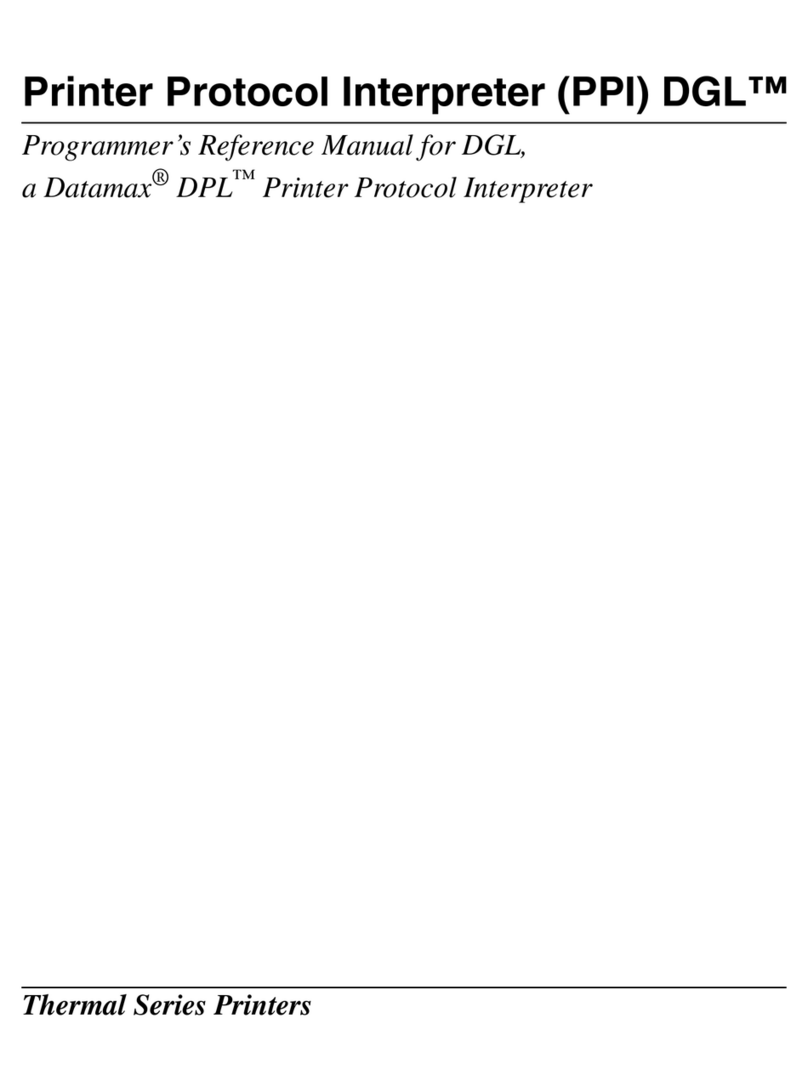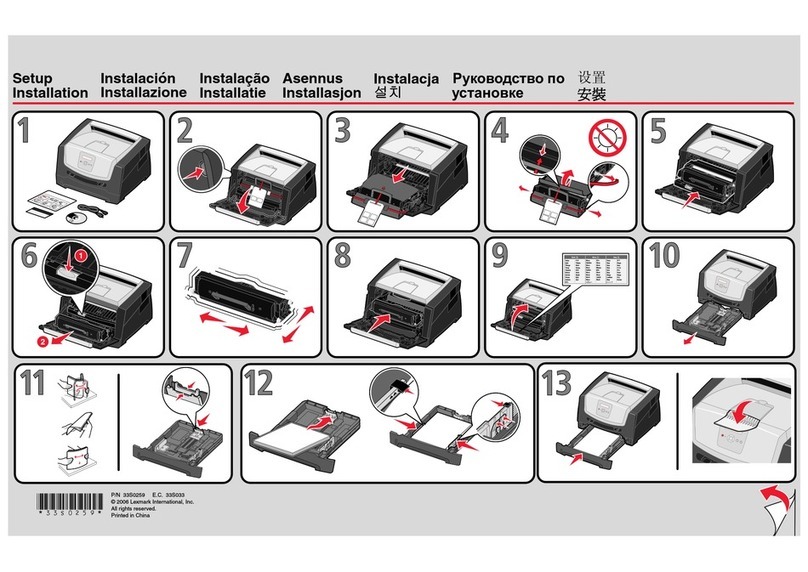HID FARGO C50 User manual

hidglobal.com
FARGO® C50 Card Printer
User Guide
PLT-01277
Version: 1.2
November 2014

Page ii
PLT-01277, Version: 1.2 November 2014
Copyright
© 2013-2014 HID Global Corporation/ASSA ABLOY AB. All rights reserved.
This document may not be reproduced, disseminated or republished in any form without the prior
written permission of HID Global Corporation.
Trademarks
HID GLOBAL, HID, the HID logo, and FARGO are the trademarks or registered trademarks of HID
Global Corporation, or its licensors, in the U.S. and other countries.
Contacts
For additional offices around the world, see www.hidglobal.com corporate offices.
Americas and Corporate Europe, Middle East and Africa (EMEA)
611 Center Ridge Drive
Austin, TX 78753
USA
Phone: 866 607 7339
Fax: 949 732 2120
Haverhill Business Park Phoenix Road
Haverhill, Suffolk CB9 7AE
England
Phone: 44 (0) 1440 711 822
Fax: 44 (0) 1440 714 840
Asia Pacific Brazil
19/F 625 King’s Road
North Point, Island East
Hong Kong
Phone: 852 3160 9833
Fax: 852 3160 4809
Condomínio Business Center
Av. Ermano Marchetti, 1435
Galpão A2 CEP 05038-001
Lapa - São Paulo/SP
Brazil
Phone: 55 11 5514-7100
Fax: 55 11 5514-7109
HID Global Customer Support: hidglobal.com/customer-service
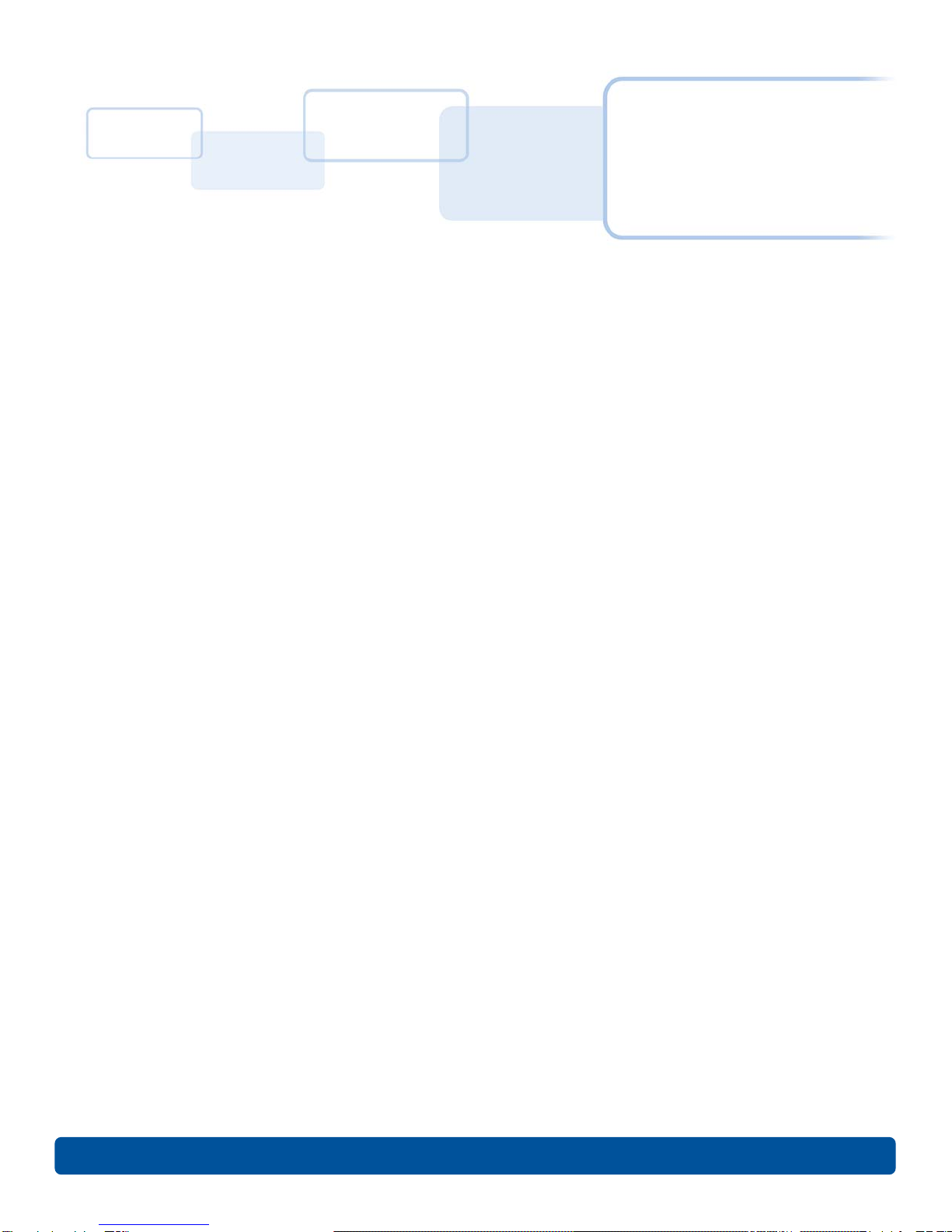
Contents
November 2014 PLT-01277, Version: 1.2
Chapter 1: Introduction and Specifications . . . . . . . . . . . . . . . . . . . . . . . . . . . . . . . . . . . . . . . . . . . . . . 1-1
1.1 Using this Document . . . . . . . . . . . . . . . . . . . . . . . . . . . . . . . . . . . . . . . . . . . . . . . . . . . . . . . . . . . . . . . 1-1
1.2 Specifications . . . . . . . . . . . . . . . . . . . . . . . . . . . . . . . . . . . . . . . . . . . . . . . . . . . . . . . . . . . . . . . . . . . . 1-2
1.2.1 Regulatory Compliance . . . . . . . . . . . . . . . . . . . . . . . . . . . . . . . . . . . . . . . . . . . . . . . . . . . . .1-2
1.2.1.1 Agency Listings . . . . . . . . . . . . . . . . . . . . . . . . . . . . . . . . . . . . . . . . . . . . . . . . . . . . . . . . . .1-2
1.2.1.2 United States . . . . . . . . . . . . . . . . . . . . . . . . . . . . . . . . . . . . . . . . . . . . . . . . . . . . . . . . . . . .1-3
1.2.1.3 Canada . . . . . . . . . . . . . . . . . . . . . . . . . . . . . . . . . . . . . . . . . . . . . . . . . . . . . . . . . . . . . . . . .1-3
1.2.1.4 Taiwan . . . . . . . . . . . . . . . . . . . . . . . . . . . . . . . . . . . . . . . . . . . . . . . . . . . . . . . . . . . . . . . . . .1-3
1.2.1.5 Japan . . . . . . . . . . . . . . . . . . . . . . . . . . . . . . . . . . . . . . . . . . . . . . . . . . . . . . . . . . . . . . . . . . .1-3
1.2.1.6 Korea . . . . . . . . . . . . . . . . . . . . . . . . . . . . . . . . . . . . . . . . . . . . . . . . . . . . . . . . . . . . . . . . . . .1-3
1.3 Safety Messages . . . . . . . . . . . . . . . . . . . . . . . . . . . . . . . . . . . . . . . . . . . . . . . . . . . . . . . . . . . . . . . . . . 1-4
1.3.1 Safety Messages - United States . . . . . . . . . . . . . . . . . . . . . . . . . . . . . . . . . . . . . . . . . . . . 1-4
1.3.2 Safety Messages - French . . . . . . . . . . . . . . . . . . . . . . . . . . . . . . . . . . . . . . . . . . . . . . . . . . .1-5
1.3.3 Safety Messages - Taiwan . . . . . . . . . . . . . . . . . . . . . . . . . . . . . . . . . . . . . . . . . . . . . . . . . . .1-6
1.3.4 Safety Messages - China . . . . . . . . . . . . . . . . . . . . . . . . . . . . . . . . . . . . . . . . . . . . . . . . . . . .1-7
1.4 Technical Specifications . . . . . . . . . . . . . . . . . . . . . . . . . . . . . . . . . . . . . . . . . . . . . . . . . . . . . . . . . . . 1-8
1.5 Functional Specifications . . . . . . . . . . . . . . . . . . . . . . . . . . . . . . . . . . . . . . . . . . . . . . . . . . . . . . . . . 1-10
1.6 Printer Components - Print Ribbons . . . . . . . . . . . . . . . . . . . . . . . . . . . . . . . . . . . . . . . . . . . . . . . 1-10
1.6.1 Ribbon Types and Print Counts . . . . . . . . . . . . . . . . . . . . . . . . . . . . . . . . . . . . . . . . . . . . . 1-10
1.7 Printer Components - Blank Cards . . . . . . . . . . . . . . . . . . . . . . . . . . . . . . . . . . . . . . . . . . . . . . . . . . 1-11
1.8 Setup and Installation Procedures . . . . . . . . . . . . . . . . . . . . . . . . . . . . . . . . . . . . . . . . . . . . . . . . . . 1-11
Chapter 2: Hardware User Interface . . . . . . . . . . . . . . . . . . . . . . . . . . . . . . . . . . . . . . . . . . . . . . . . . . . .2-1
2.1 Card Printer Buttons . . . . . . . . . . . . . . . . . . . . . . . . . . . . . . . . . . . . . . . . . . . . . . . . . . . . . . . . . . . . . . 2-1
2.1.1 Using the Power Button . . . . . . . . . . . . . . . . . . . . . . . . . . . . . . . . . . . . . . . . . . . . . . . . . . . .2-1
2.1.2 Using the Pause/Resume Button . . . . . . . . . . . . . . . . . . . . . . . . . . . . . . . . . . . . . . . . . . . . .2-1
2.1.3 Card Printer Beeps . . . . . . . . . . . . . . . . . . . . . . . . . . . . . . . . . . . . . . . . . . . . . . . . . . . . . . . . 2-2
Chapter 3: Printer Preferences . . . . . . . . . . . . . . . . . . . . . . . . . . . . . . . . . . . . . . . . . . . . . . . . . . . . . . . .3-1
3.1 Card Tab. . . . . . . . . . . . . . . . . . . . . . . . . . . . . . . . . . . . . . . . . . . . . . . . . . . . . . . . . . . . . . . . . . . . . . . . . 3-2
3.2 Device Options Tab . . . . . . . . . . . . . . . . . . . . . . . . . . . . . . . . . . . . . . . . . . . . . . . . . . . . . . . . . . . . . . 3-4
3.2.1 Write Only . . . . . . . . . . . . . . . . . . . . . . . . . . . . . . . . . . . . . . . . . . . . . . . . . . . . . . . . . . . . . . . 3-6
3.3 Image Color Tab . . . . . . . . . . . . . . . . . . . . . . . . . . . . . . . . . . . . . . . . . . . . . . . . . . . . . . . . . . . . . . . . . . 3-7
3.4 Image Calibrate Tab. . . . . . . . . . . . . . . . . . . . . . . . . . . . . . . . . . . . . . . . . . . . . . . . . . . . . . . . . . . . . . 3-10
3.5 Magnetic Encoding Tab . . . . . . . . . . . . . . . . . . . . . . . . . . . . . . . . . . . . . . . . . . . . . . . . . . . . . . . . . . 3-11

Page iv
PLT-01277, Version: 1.2 November 2014
3.6 Overlay / Print Area Tab. . . . . . . . . . . . . . . . . . . . . . . . . . . . . . . . . . . . . . . . . . . . . . . . . . . . . . . . . . 3-12
3.6.1 Defining an Overlay or Print Area . . . . . . . . . . . . . . . . . . . . . . . . . . . . . . . . . . . . . . . . . . 3-14
3.6.2 Defining additional areas . . . . . . . . . . . . . . . . . . . . . . . . . . . . . . . . . . . . . . . . . . . . . . . . . . 3-15
3.6.3 Deleting a Defined Area . . . . . . . . . . . . . . . . . . . . . . . . . . . . . . . . . . . . . . . . . . . . . . . . . . 3-15
3.6.4 Visual Security Solutions . . . . . . . . . . . . . . . . . . . . . . . . . . . . . . . . . . . . . . . . . . . . . . . . . . 3-16
3.7 K-Panel Resin Tab . . . . . . . . . . . . . . . . . . . . . . . . . . . . . . . . . . . . . . . . . . . . . . . . . . . . . . . . . . . . . . . 3-17
3.8 Printer Info Tab . . . . . . . . . . . . . . . . . . . . . . . . . . . . . . . . . . . . . . . . . . . . . . . . . . . . . . . . . . . . . . . . . . 3-19
Chapter 4: ToolBox . . . . . . . . . . . . . . . . . . . . . . . . . . . . . . . . . . . . . . . . . . . . . . . . . . . . . . . . . . . . . . . . .4-1
4.1 Configuration Tab . . . . . . . . . . . . . . . . . . . . . . . . . . . . . . . . . . . . . . . . . . . . . . . . . . . . . . . . . . . . . . . 4-2
4.2 Calibrate Ribbon Tab. . . . . . . . . . . . . . . . . . . . . . . . . . . . . . . . . . . . . . . . . . . . . . . . . . . . . . . . . . . . . 4-4
4.3 Clean Printer Tab . . . . . . . . . . . . . . . . . . . . . . . . . . . . . . . . . . . . . . . . . . . . . . . . . . . . . . . . . . . . . . . . 4-5
4.4 Advanced Settings Tab . . . . . . . . . . . . . . . . . . . . . . . . . . . . . . . . . . . . . . . . . . . . . . . . . . . . . . . . . . 4-6
4.4.1 Settings and Troubleshooting . . . . . . . . . . . . . . . . . . . . . . . . . . . . . . . . . . . . . . . . . . . . . . 4-7
Chapter 5: Troubleshooting . . . . . . . . . . . . . . . . . . . . . . . . . . . . . . . . . . . . . . . . . . . . . . . . . . . . . . . . . .5-1
5.1 Communications Errors. . . . . . . . . . . . . . . . . . . . . . . . . . . . . . . . . . . . . . . . . . . . . . . . . . . . . . . . . . . . 5-1
5.1.1 Error and Status Messages . . . . . . . . . . . . . . . . . . . . . . . . . . . . . . . . . . . . . . . . . . . . . . . . . 5-2
Chapter 6: Cleaning . . . . . . . . . . . . . . . . . . . . . . . . . . . . . . . . . . . . . . . . . . . . . . . . . . . . . . . . . . . . . . . . .6-1
6.1 Using the Required Supplies . . . . . . . . . . . . . . . . . . . . . . . . . . . . . . . . . . . . . . . . . . . . . . . . . . . . . . . 6-1
6.2 Cleaning the Printer . . . . . . . . . . . . . . . . . . . . . . . . . . . . . . . . . . . . . . . . . . . . . . . . . . . . . . . . . . . . . . . 6-2
6.2.1 Cleaning Inside the Printer . . . . . . . . . . . . . . . . . . . . . . . . . . . . . . . . . . . . . . . . . . . . . . . . . 6-2
6.2.2 Cleaning Outside the Printer . . . . . . . . . . . . . . . . . . . . . . . . . . . . . . . . . . . . . . . . . . . . . . . 6-2
6.2.3 Cleaning the Printhead . . . . . . . . . . . . . . . . . . . . . . . . . . . . . . . . . . . . . . . . . . . . . . . . . . . . 6-2
Chapter 7: Firmware Updates . . . . . . . . . . . . . . . . . . . . . . . . . . . . . . . . . . . . . . . . . . . . . . . . . . . . . . . . .7-1
7.1 Upgrade Information . . . . . . . . . . . . . . . . . . . . . . . . . . . . . . . . . . . . . . . . . . . . . . . . . . . . . . . . . . . . . . 7-1

Chapter 1
November 2014 PLT-01277, Version: 1.2
Introduction and Specifications
FARGO C50 Card Printer User Guide At a Glance
This User Guide covers the information required to setup, install, and configure the printer driver
options.
The following topics are covered in this User Guide:
Chapter 1: Introduction and Specifications
Chapter 2: Hardware User Interface
Chapter 3: Printer Preferences
Chapter 4: ToolBox
Chapter 5: Troubleshooting
Chapter 6: Cleaning
Chapter 7: Firmware Updates
1.1 Using this Document
Links are displayed in italic text. If the user clicks on a link, they will “jump” to that section in the
document.
Hyperlinks to link to outside information are in underlined blue. Clicking one of these will open a
webpage or another document the link “points” to.

Introduction and Specifications Page 1-2
PLT-01277, Version: 1.2 November 2014
1.2 Specifications
This section provides specific information on the Regulatory Compliances, Agency Listings, Technical
Specifications and Functional Specifications for the C50 Card Printer.
1.2.1 Regulatory Compliance
1.2.1.1 Agency Listings
UL
The Card Printer is listed under UL 60950-1 (2nd edition) Information Technology
Equipment
File Number: E145118
Note: This product is intended to be supplied by a Listed Power Unit marked Class 2
and rated for 24Vdc, 3.3A minimum.
CSA
The Printer manufacturer has been authorized by UL to represent the Card Printer as
CSA Certified under CSA Standard C22.2 No. 60950-1-07 2nd edition
File Number: E145118
FCC The Card Printer complies with the requirements in Part 15 of the FCC rules for a Class
A digital device.
CE
The Card Printer has been tested and complies with EN300-330-1, EN300-330-2,
EN301-489-1, EN301-489-3, EN55022 class A, EN55024, EN6100-3-2, EN6100-3-3,
EN60950-1.
Note: Based on the above testing, the Printer manufacturer certifies that the Card
Printer complies with the following European Council Directives and has placed the CE
mark on the Card Printer.
LVD 2006/95/EC, EMC 2004/108/EC, R&TTE 1999/5/EC, ROHS2 2011/65/EC
Environmental ENERGY STAR, RoHS2, China RoHS, Power supply Efficiency level V minimum
Emissions and
Immunity
Standards
FCC Part 15 Class A, RSS-GEN, RSS 210, CNS 13438, EN55022 Class A, EN55024,
EN6100-3-2, EN6100-3-3, EN300-330-1, EN300-330-2, EN301-489-1, EN301-489-3,
GB9254, GB 17625
Safety Standards UL IEC 60950-1 (2nd edition), CSA C22.2 No. 60950-1-07(2nd edition), EN60950-1,
GB4943, CNS14336
Additional Agency
Listings CCC, BSMI, KC

November 2014 PLT-01277, Version: 1.2
Page 1-3 Introduction and Specifications
1.2.1.2 United States
This device complies with Part 15 of the FCC rules. Operation is subject to the following two
conditions:
1. This device may not cause harmful interference.
2. This device must accept any interference received, including interference that may cause
undesired operation.
Note: This equipment has been tested and found to comply with the limits for a Class A digital
device, pursuant to part 15 of the FCC Rules. These limits are designed to provide reasonable
protection against harmful interference when the equipment is operated in a commercial
environment. This equipment generates, uses, and can radiate radio frequency energy and, if not
installed and used in accordance with the instruction manual, may cause harmful interference to
radio communications. Operation of this equipment in a residential area is likely to cause harmful
interference; in which case, this interference is required to be corrected at the users expense.
IMPORTANT: Changes or modifications to an intentional or unintentional radiator not expressly
approved by the party responsible for compliance could void the user’s authority to operate the
equipment.
1.2.1.3 Canada
This device complies with Industry Canada license-exempt RSS standard(s). Operation is subject to
the following two conditions: (1) this device may not cause interference, and (2) this device must
accept any interference, including interference that may cause undesired operation of the device.
Le présent appareil est conforme aux CNR d'Industrie Canada applicables aux appareils radio
exempts de licence. L'exploitation est autorisée aux deux conditions suivantes: (1) l'appareil ne doit
pas produire de brouillage, et (2) l'utilisateur de l'appareil doit accepter tout brouillage
radioélectrique subi, même si le brouillage est susceptible d'en compromettre le fonctionnement.
1.2.1.4 Taiwan
䴻✳⺷娵嫱⎰㟤Ỷ≇澯⮬柣暣㨇炻朆䴻姙⎗炻℔⎠ˣ⓮嘇ㆾἧ䓐侭⛯澵⼿㑭冒嬲
潏柣澯ˣ≈⣏≇澯ㆾ嬲潏⍇姕妰䈡⿏⍲≇傥ˤỶ≇澯⮬柣暣㨇ἧ䓐澵⼿⼙枧梃
凒⬱ℐ⍲⸚㒦⎰㱽忂ᾉ烊䴻䘤䎦㚱⸚㒦䎦尉㗪炻ㅱ灅⌛ 䓐炻㓡┬军䃉⸚㒦㗪㕡
⼿两临ἧ䓐ˤ⇵枭⎰㱽忂ᾉ炻㊯ὅ暣ᾉ㱽夷⭂ἄ㤕䃉䶂暣忂ᾉˤỶ≇澯⮬柣暣㨇
枰⽵⍿⎰㱽忂ᾉㆾⶍ㤕ˣ䥹⬠⍲慓瀏䓐暣㲊灕⮬⿏暣㨇姕⁁⸚㒦ˤ
1.2.1.5 Japan
ɱʌ㻻㖤ʍ㐅ⴷʌශᕅᇐʰɯʄɢʜɷȾ
㐅ⴷᇐ⮠ʍㅢ $& ʅɷ
ᵢ㼳ʍ䴱⌘ʰֵ⭞ɵɽ 5),'ₕಞʌ䃣ʝʨᴮɫ䗲ʝ㻻㖤ʅɷȾ
ɻʌɽʟֵ⭞ɷʩ⭞䙊ᡶʉʦʁʄʍȽⱸₕಞʉᖧ丵ʰфɦʩᚆʪɪɠʨʜɷ
1.2.1.6 Korea
㢨 ὤὤ⏈ 㛹ⱨ㟝 Oh Ἵ P 㤸㣄䑀 㤵䚝ὤὤ⦐㉐ 䑄⬘㣄 ❄⏈ ㇠㟝㣄⏈ 㢨 㥄㡸 㨰㢌䚌㐐Ὤ ⵈ⢰⮤ S ᴴ㥉 㞬㢌 㫴
㜡㜄㉐G㇠㟝䚌⏈Gᶷ㡸G⯝㤵㡰⦐G䚝⏼␘ U

Introduction and Specifications Page 1-4
PLT-01277, Version: 1.2 November 2014
1.3 Safety Messages
1.3.1 Safety Messages - United States
Symbol Critical Instructions for Safety Purposes
Danger: Failure to follow these guidelines results in personal injury or death.
To prevent personal injury or death:
• Reference the following safety messages before performing an operation.
• Always remove the power cord prior to performing repair procedures, unless otherwise
specified.
• Ensure only qualified personnel perform these procedures.
ESD:
This device is electro statically sensitive. The device may be damaged if exposed to static
electricity discharges.
To prevent damage:
• Reference the following safety messages before performing an operation.
• Observe all established Electrostatic Discharge (ESD) procedures while handling cables
in or near the Circuit Board and Printhead Assemblies.
• Always wear an appropriate personal grounding device.
• Always remove the Ribbon and Cards from the Printer before making any repairs,
unless otherwise specified.
• Remove jewelry and thoroughly clean hands before working on the Printer.
Caution:
This symbol warns of an electrical hazard that could result in personal injury or death.

November 2014 PLT-01277, Version: 1.2
Page 1-5 Introduction and Specifications
1.3.2 Safety Messages - French
Symbole Instructions critiques visant la Sécurité
Danger:
Si ces directives ne sont pas suivies les résultats peuvent être des lésions corporelles ou la
mort.
Pour éviter des lésions corporelles ou la mort:
• Rapportez-vous aux avis suivants de sécurité avant de procéder à une opération.
• Retirez toujours le câble d’alimentation avant d’effectuer des procédures de réparation,
sauf spécification contraire.
• Assurez-vous qu’uniquement des personnes qualifiées réalisent des procédures.
ESD:
Ce dispositif est sensible à l’électricité statique. Il peut souffrir des dommages s’il est exposé
à des décharges électrostatiques.
Pour éviter des dommages:
• Rapportez-vous aux messages suivants avant de procéder à une opération.
• Suivez toutes les procédures de Décharges Electrostatiques (ESD) en vigueur durant le
maniement des câbles dans ou à proximité des Ensembles de Cartes de Circuit
Imprimé et Tête d’Impression.
• Portez toujours un dispositif de mise à la terre personnelle appropriée.
• Retirez toujours le ruban et les Cartes de l’Imprimante avant d’effectuer toute
réparation, sauf spécification contraire.
• Retirez tous bijoux et lavez soigneusement vos mains avant de travailler à l’Imprimante.
Attention:
Ce symbole est un avis de péril électrique passible de résulter en lésion corporelle ou mort.
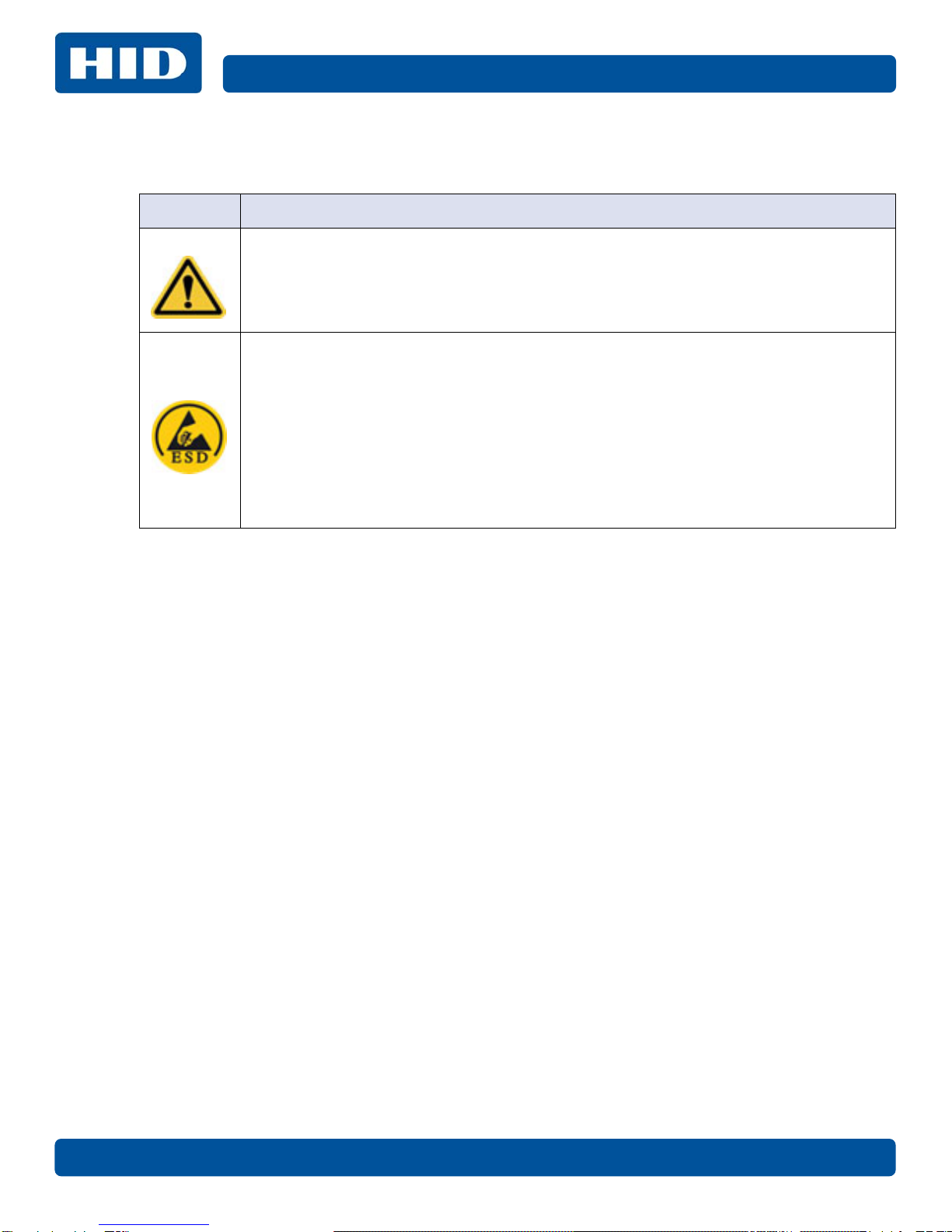
Introduction and Specifications Page 1-6
PLT-01277, Version: 1.2 November 2014
1.3.3 Safety Messages - Taiwan
䷩橼㔯ġ⮬柣䘤⮬⍲⬱ℐ㊯Ẍġ⬱ℐ妲〗 炷⮷⽫㩊㞍炸
㧁姀 慵天䘬⬱ℐḳ枭婒㖶
⌙晒 :㛒㊱䄏婒㖶⬱墅⎗傥忈ㆸṢ⒉ ṉˤ
⛐⎗傥䓊䓇㼃⛐⬱ℐ⓷柴䘬⛘㕡㚱嬎䣢㧁姀ˤ
炷⤪ⶎ⚾䣢炸ˤ
䁢Ḯ性Ṣ⒉ ⭛炻⛐忚埴㚱㬌嬎䣢㧁姀䘬㑵ἄ⇵炻婳⍫侫⬱ℐ屯妲㍸䣢ˤ
䁢Ḯ性Ṣ⒉ ⭛炻⛐㰺㚱䈡⇍婒㖶䘬ね㱩ᶳ炻ᾖ䎮⇵婳斄㌱暣㸸攳斄ˤ
⮷⽫ :
㬌姕⁁⮵朄暣⼰㓷デˤ⤪㝄⍿⇘朄暣㓦暣炻姕⁁㚫㎵⢆ˤ
⛐⎗傥䓊䓇㼃⛐朄暣⬱ℐ⓷柴䘬⛘㕡㚱嬎䣢㧁姀ˤ
炷⤪ⶎ⚾䣢炸ˤ
䁢Ḯ性㎵⢆姕⁁炻⛐忚埴㚱㬌嬎䣢㧁姀䘬㑵ἄ⇵炻婳⍫侫⬱ℐ屯妲㍸䣢ˤ
䁢Ḯ性㎵⢆姕⁁炻⛐㌺㓦暣嶗㜧⌘⇟柕倗⎰墅伖墉朊ㆾ旬役䘬暣䶂㗪炻婳㲐シ奨⮇㚱䘬
朄暣㓦暣姕⁁ˤ
䁢Ḯ性㎵⢆姕⁁炻婳晐㗪ἑ㇜⎰怑䘬㍍⛘墅伖 炷㭼⤪烉ㇳ僽ᶲ㇜ᶨᾳ檀⑩岒䘬㍍⛘ㇳ僽ⷞ
ẍ⍿⇘⎗傥䘬 ⭛炸ˤ
䁢Ḯ性㎵⢆姕⁁炻⤪㝄㰺㚱䈡㬲婒㖶炻⛐ ảỽᾖ䎮⇵炻婳⍾ᶳ⌘堐㨇ᶲ䘬刚ⷞ⌉ˤ
䁢Ḯ性㎵⢆姕⁁炻⛐ἧ䓐⌘堐㨇⇵炻婳㐀ᶳㆺ㊯ㇳᶲ梦⑩炻Ṽ䳘㶭㲿ㇳᶲ䘬㱡傪ˤ

November 2014 PLT-01277, Version: 1.2
Page 1-7 Introduction and Specifications
1.3.4 Safety Messages - China
ᆹޘ⎸ ˄䈧Ԅ㓶䰵䈫˅
ㅖ ⎹৺ᆹޘⲴ䟽㾱䗷〻
ড䲙 ྲн䚥ᗚ䘉Ӌᆹ㻵ᤷই䘋㹼ˈ㜭Պሬ㠤䟽Քˈ⭊㠣↫ӑDŽ
㜭ᕅᆹޘ䰞仈Ⲵؑ⭡䆖ㅖ ˄ྲᐖമᡰ⽪˅ᶕ㺘⽪DŽ
ѪҶ⺞؍Ӫ䓛ᆹޘˈ൘ᢗ㹼ࡽ䶒ᑖᴹ↔ㅖⲴѻࡽˈ䈧ݸ䰵䈫л䶒Ⲵᆹޘ⎸DŽ
ѪҶ⺞؍Ӫ䓛ᆹޘˈ䲔䶎ᴹ㿴ᇊˈࡉ൘ᢗ㹼㔤؞䗷〻ࡽˈ㓸ᓄᯝᔰ⭥ⓀDŽ
ሿᗳ
↔䇮༷Ѫ䶉⭥ᝏ䇮༷DŽྲ᳤䵢൘䶉⭥⭥⍱лˈ㜭Պᦏൿ䇮༷DŽ
㜭ᕅ䶉⭥ᆹޘ䰞仈Ⲵؑ⭡䆖ㅖ ˄ྲᐖമᡰ⽪˅ᶕ㺘⽪DŽ
ѪҶ䱢→䇮༷ᡆӻ䍘ᦏˈ൘ᢗ㹼ࡽ䶒ᑖᴹ↔ㅖⲴѻࡽˈ䈧ݸ䰵䈫л䶒Ⲵᆹޘ⎸DŽ
ѪҶ䱢→䇮༷ᡆӻ䍘ᦏˈ䈧൘༴⨶⭥䐟ᶯ઼ᢃঠཤ䜘Ԧѝᡆ䱴䘁Ⲵ⭥㔶ᰦˈ䚥ᆸᡰᴹ㿴ᇊⲴ
䶉⭥᭮⭥(6'䗷〻DŽ
ѪҶ䱢→䇮༷ᡆӻ䍘ᦏˈ䈧㓸֙ᑖ䘲ᖃⲴњӪ᧕ൠ䇮༷ ˄ֻྲˈᐢ᧕ൠ䚯ݽࠪ⧠▌൘ᦏൿ
Ⲵ儈䍘䟿㞅ᑖ˅DŽ
ѪҶ䱢→䇮༷ᡆӻ䍘ᦏˈ䲔䶎ᴹ㿴ᇊˈࡉ൘ᢗ㹼ԫօ㔤؞䗷〻ࡽˈ㓸ᓄሶ㢢ᑖ઼䇱
оᢃঠᵪ࠶DŽ
ѪҶ䱢→䇮༷ᡆӻ䍘ᦏˈ൘ᢃঠᵪࡽˈ䈧лᤷ઼кⲴ⨐ᇍ侠⢙ˈᒦሶкⲴ⋩
઼⊑ᖫᓅ⍇ᒢ߰DŽ
ӵ䘲⭘Ҿ⎧ᤄ Pԕлൠᆹޘ֯⭘
Use only at altitudes not more than 2000m above sea level.
ӵ䘲⭘Ҿ䶎✝ᑖ≄ىᶑԦлᆹޘ֯⭘
⧟ຳ؍ᣔ ѝഭ 5R+6
⧟؍֯⭘ᵏᱟสҾᵜӗ૱⭘Ҿ࣎ޜ⧟ຳDŽ
Environmental Protection Use Period is based on the product being used in an office
environment.

Introduction and Specifications Page 1-8
PLT-01277, Version: 1.2 November 2014
1.4 Technical Specifications
Term Function
Print Method Dye Sublimation / Resin Thermal Transfer
Print resolution 300 dpi (11.8 dots/mm); continuous tone
Colors Up to 16.7 million colors / 256 shades per pixel
Print Ribbon Options
• Full-color with resin black and overlay panel, YMCKO*, 250 prints
• Resin black (standard and premium), 1000 prints
• Resin green, blue, red, white, silver and gold, 1000 prints
• Rewrite technology – No ribbon is required
* Indicates the Ribbon type and the number of Ribbon panels printed where
Y=Yellow, M=Magenta, C=Cyan, K=Resin Black, O=Overlay, F=Fluorescing Resin
Print Speed
• 7 seconds per card (K*)
• 24 seconds per card (YMCKO*)
• Print speed indicates an approximate batch print speed and is measured
from the time a card feeds into the printer to the time it ejects from the
printer.
• Print speeds do not include encoding time or the time needed for the PC
to process the image.
• Process time is dependent on the size of the file, the CPU, amount of RAM
and the amount of available resources at the time of the print.
* Indicates the ribbon type and the number of ribbon panels printed where
Y=Yellow, M=Magenta, C=Cyan, K=Resin Black, O=Overlay, F=Fluorescing Resin
Card Size and Types
Supported
• CR-80 (3.375 in. L x 2.125 in. W / 85.6mm L x 54mm W)
• CR-79 (3.313 in. L x 2.063 in. W / 84.1mm L x 52.4mm W
Accepted Standard Card
Sizes
• CR-80 edge-to-edge (3.36 in. L x 2.11 in. W / 85.3mm L x 53.7mm W)
• CR-79 (3.3 in. L x 2.04 in. W / 8 3.8mm L x 51.8mm W)
Accepted Card Thickness
• 10 mil
• 20 mil
• 30 mil
• 40 mil
Accepted Card Types
• PVC or polyester cards with polished PVC finish
• Monochrome resin required for 100% polyester cards
• Optical memory cards with PVC finish
• Rewrite
Input Hopper Card
Capacity 50 Cards (.030 in. / .762 mm) + Manual Feed
Output Hopper Card
Capacity 30 cards (.030 in. / .762 mm)
Card Cleaning Each ribbon cartridge includes a new card-cleaning roller.
Printer Memory 32MB RAM
Operating Systems Windows® XP/Vista™ (32 bit & 64 bit)/Server 2003 & 2008/Windows® 7 (32 &
64 bit)/Windows® 7(32 & 64 bit)/Linux®/MAC® OS X 10.5, 10.6, 10.7, 10.8
Interface USB 2.0
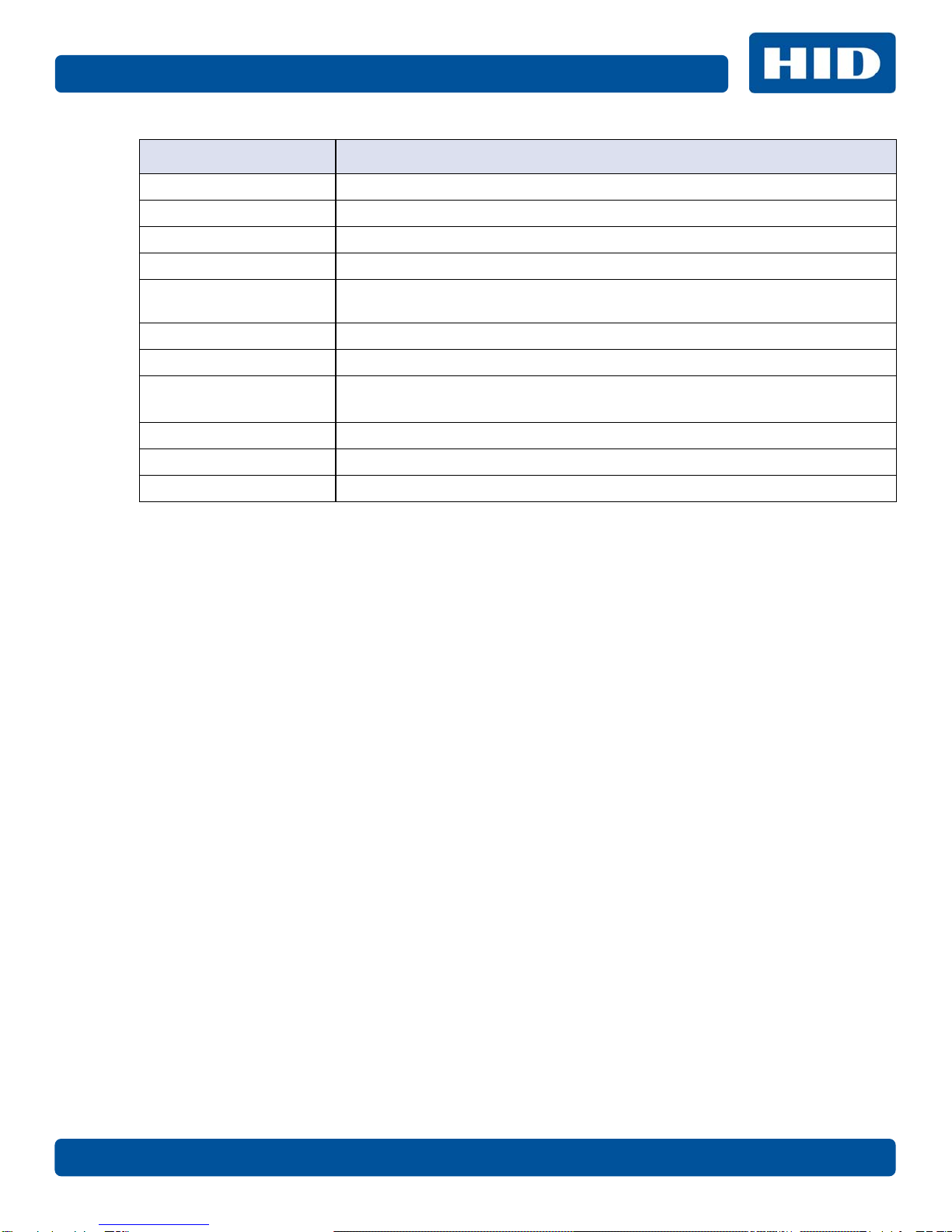
November 2014 PLT-01277, Version: 1.2
Page 1-9 Introduction and Specifications
Operating Temperature 65° F to 80° F (18° C to 27°C)
Humidity 20-80% non-condensing
Dimensions 8.8 in. H x 13.7 in. W x 7.9 in. D (224mm H x 348mm W x 201mm D)
Weight 7.5 lbs. (3.4 Kg)
Agency Listings Safety: UL 60950-1, CSA C22.2 (60950-1), and CE; EMC; FCC Class A, CRC
c1374, CE (EN 55022 Class A, EN 55024), CCC, BSMI, KCC
Supply Voltage 100-240 VAC, 1.6 A
Supply Frequency 50 Hz / 60 Hz
Warranty Printer – Two years
Printhead – Two years, unlimited pass with UltraCard®
Options Printer Cleaning Kit
Software FARGO Workbench™ Diagnosis Utility
Display Status indicated by button color (red or blue), flashing, always on or always off.
Term Function
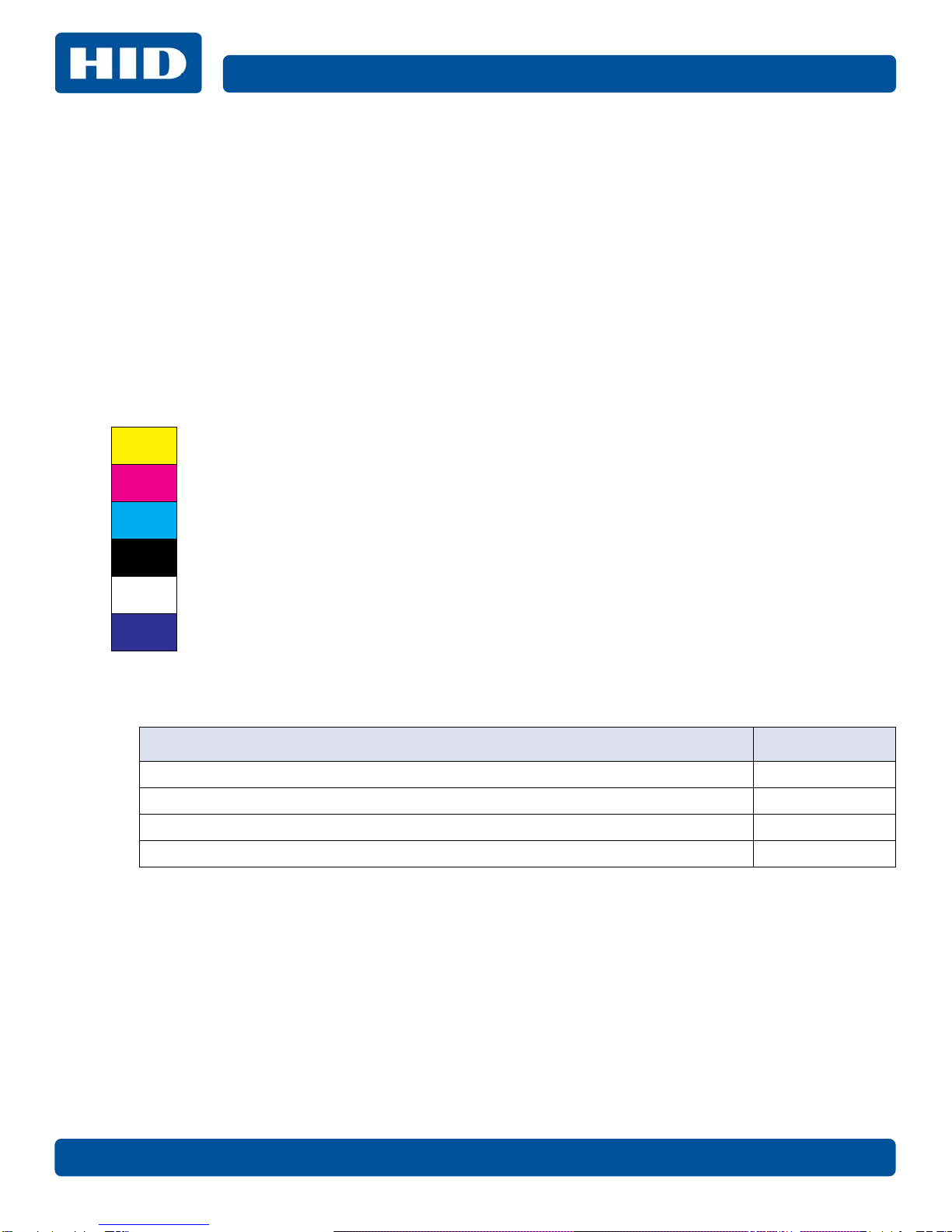
Introduction and Specifications Page 1-10
PLT-01277, Version: 1.2 November 2014
1.5 Functional Specifications
This card printer utilizes two different, yet closely related printing technologies to achieve its
remarkable direct-to-card print quality for dye-sublimation and resin thermal transfer.
1.6 Printer Components - Print Ribbons
Print ribbons are available in several versions to meet a variety of requirements:
•Resin-only
•Dye-sublimation-only
•Combination dye-sublimation / resin versions.
To make it easier to remember which print ribbons are which, a letter code has been developed to
indicate the type of ribbon panels found on each ribbon. This letter code is as follows:
1.6.1 Ribbon Types and Print Counts
The following table lists print capability of each ribbon type.
Y= Dye-Sublimation Yellow Panel
M= Dye-Sublimation Magenta Panel
C= Dye-Sublimation Cyan Panel
K= Resin Black Panel (Premium unless otherwise stated)
O= Clear Protective Overlay Panel
F= Fluorescing Panel
Ribbon Count
YMCKO – Full Color/Resin Black / Overlay 100
K – Standard Resin 1000
K – Premium Resin 1000
Colored Resin 1000

November 2014 PLT-01277, Version: 1.2
Page 1-11 Introduction and Specifications
1.7 Printer Components - Blank Cards
1.8 Setup and Installation Procedures
The setup and installation procedure follows:
1. Unpack the printer and inspect the carton to ensure that no damage has occurred during
transportation. Make sure that all supplied accessories are included with the unit.
2. See the Installation Guide for information on how to load the ribbon cartridge and card stock.
3. See the Installation Guide for how to connect the power to the printer.
Type Description
Card Size • CR-80 edge-to-edge (3.36 in. L x 2.11 in. W / 85.3mm L x 53.7mm W)
• CR-79 (3.3 in. L x 2.04 in. W / 83.8mm L x 51.8mm W)
Card Surface
Suitable cards must have a polished PVC surface free of fingerprints, dust or
any other types of embedded contaminants. In addition, cards must have a
completely smooth, level surface for the printer to achieve consistent color
coverage. Some types of proximity cards have an uneven surface that inhibits
consistent color transfer.
Some types of smart card chips are raised slightly above the card’s surface,
which also results in poor color transfer.
UltraCard Brand Cards
The UltraCard product line, available exclusively as part of HID Global's Fargo
brand secure card issuance solutions, has a long standing reputation among
dealers and end-users for consistent quality in construction.
In addition to blank stock, the UltraCard line is available in a variety of
configurations for magnetic stripe and other anti-counterfeiting features.
UltraCard PVC cards are medium-durability cards for a glossy, photo quality
finish. These cards are clean scratch-free cards for high-quality prints and
extended printhead life.

Introduction and Specifications Page 1-12
PLT-01277, Version: 1.2 November 2014
This page intentionally left blank.

Chapter 2
November 2014 PLT-01277, Version: 1.2
Hardware User Interface
The Card Printer has two hardware user-interface features: buttons and beeps.
2.1 Card Printer Buttons
Card Printer Buttons
The card printer has two buttons that perform multiple functions. The light color of the buttons is blue,
except when there is an error condition, which will be indicated in red.
2.1.1 Using the Power Button
The Power button initiates or interrupts electrical power to the printer.
To start up the printer, press the Power button once. The buttons illuminate with a steady blue
light.
To deactivate the printer, press the Power button twice. The lighted buttons extinguish and
become dark.
The button also moves cards to the left along the card track toward the output hopper.
Press the Power button to clear jammed cards.
2.1.2 Using the Pause/Resume Button
The Pause/Resume button enables the user to temporarily stop and continue the print process.
To suspend printing, press the Pause/Resume button once. When printing stops, the button
changes from steady to blinking.
To continue printing, press the Pause/Resume button once again. The button returns to a
steady glow.
Power Pause/Resume
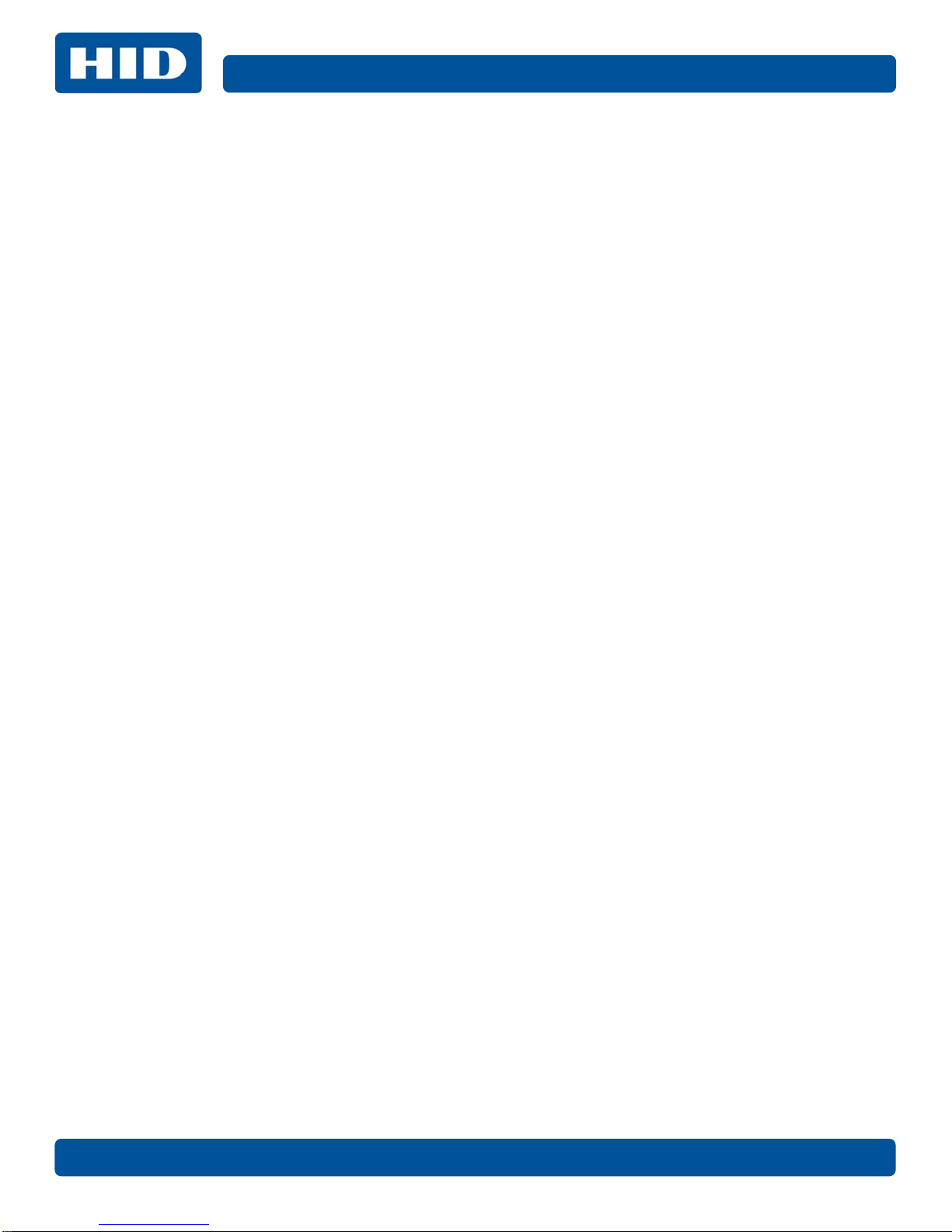
Hardware User Interface Page 2-2
PLT-01277, Version: 1.2 November 2014
2.1.3 Card Printer Beeps
The card printer beeps to indicate the successful completion of a setting or activity.
A single beep generally indicates a successful change.
One or more beeps signals the restoration of default values for settings on the Advanced
Settings tab in ToolBox.

Chapter 3
November 2014 PLT-01277, Version: 1.2
Printer Preferences
This section provides an overview of the Printing Preferences tabs.
There are some common buttons displayed on all screens:
Button Description
OK Closes the dialog box and saves the driver configuration changes since the dialog box
opened.
Cancel Closes the dialog box and discards configuration changes made since the dialog box
opened.
Help Displays Help topics specific to the active tab.
Default Returns all settings to the default selection.

Printer Preferences Page 3-2
PLT-01277, Version: 1.2 November 2014
3.1 Card Tab
The Card tab has the options for the card type and positions, as well as access to diagnostics and
calibrations.
Note: Never run cards with a contaminated, dull or uneven surface through the printer. Printing onto
such cards will ultimately lead to poor print quality. Always store the card stock in its original
packaging or in a clean, dust-free container. Do not print onto cards that have been damaged or
soiled.
Other manuals for FARGO C50
1
Table of contents
Other HID Printer manuals

HID
HID FARGO DTC II Guide

HID
HID DTC1000M User manual

HID
HID FARGO HDP5000 User manual

HID
HID DTC4000 User manual

HID
HID Fargo DTC5500LMX Manual

HID
HID Fargo DTC5500LMX User manual

HID
HID FARGO DTC 1500 User manual

HID
HID FARGO HDP 6600 X002200 User manual

HID
HID HDP 600ii User manual

HID
HID FARGO C50 User manual

HID
HID FARGO INK1000 User manual

HID
HID FargoDTC 1250e Manual

HID
HID Fargo DTC1250 User manual

HID
HID FARGO HDP 6600 X002200 User manual

HID
HID Fargo DTC1000Me User manual

HID
HID FARGO HDP5000 User manual

HID
HID FARGO DTC1500XE User manual

HID
HID FARGO HDP5000 User manual

HID
HID Fargo DTC4500 User manual

HID
HID FARGO HDP5000 User manual