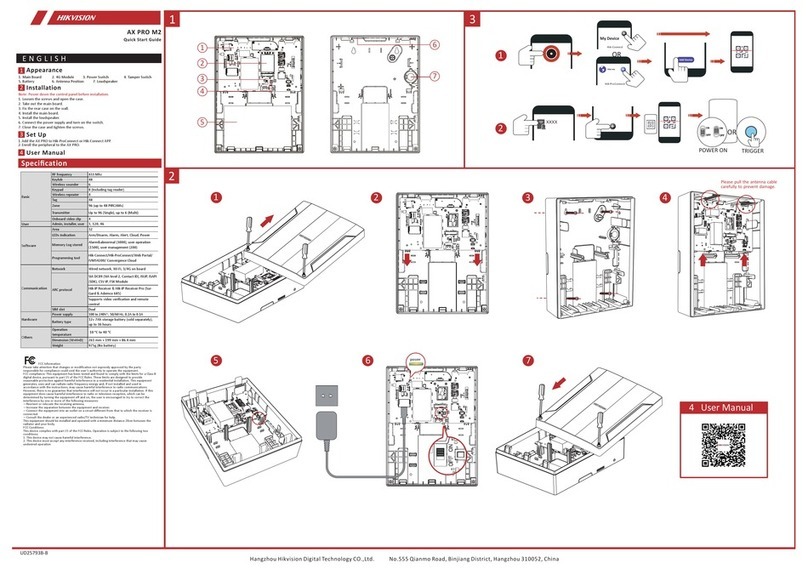HIK VISION DS-PWA32-K User manual
Other HIK VISION Security System manuals
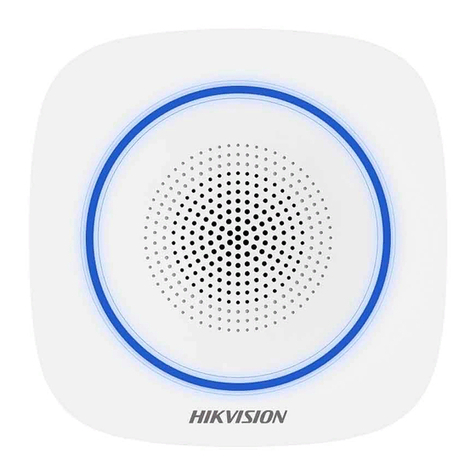
HIK VISION
HIK VISION DS-PS1-I-WB User manual
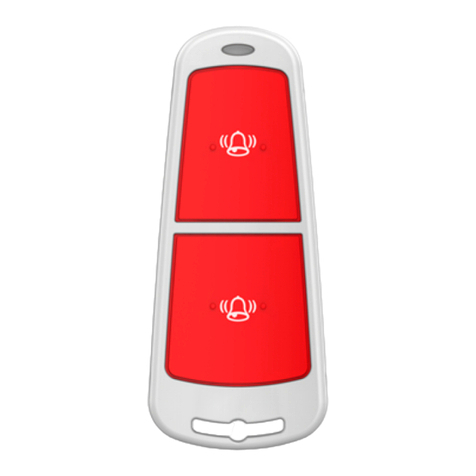
HIK VISION
HIK VISION DS-PD1-EB-WS2 User manual

HIK VISION
HIK VISION AX PRO Series Installation guide

HIK VISION
HIK VISION DS-PEA22-F User manual

HIK VISION
HIK VISION Pyronix Enforcer V10 Service manual

HIK VISION
HIK VISION NB V6 User manual

HIK VISION
HIK VISION DS-MI9605-GA Series User manual

HIK VISION
HIK VISION DS-K3B802BX Series User manual

HIK VISION
HIK VISION DS-TCG405-E User manual
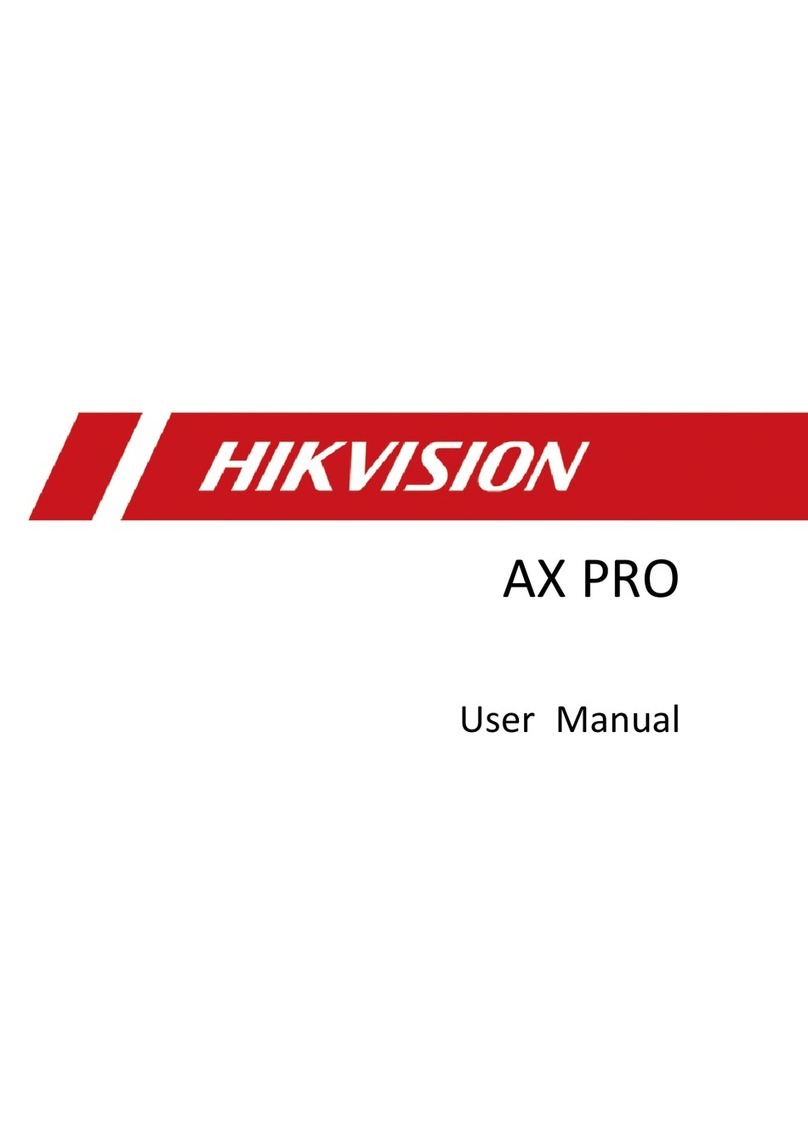
HIK VISION
HIK VISION DS-PWA96-DB-WE User manual

HIK VISION
HIK VISION DS-19A Series User manual

HIK VISION
HIK VISION AX Series User manual

HIK VISION
HIK VISION AX PRO User manual

HIK VISION
HIK VISION Blazer Express 16 User manual

HIK VISION
HIK VISION AX PRO DS-PWA64-L-WE User manual

HIK VISION
HIK VISION AX PRO User manual

HIK VISION
HIK VISION Pyronix EURO 46 V10 Owner's manual

HIK VISION
HIK VISION AX PRO User manual

HIK VISION
HIK VISION AX HYBRID PRO User manual

HIK VISION
HIK VISION 607 Series User manual
Popular Security System manuals by other brands

Secure
Secure USAB-1 operating instructions

B&B
B&B 480 SERIES Operation & maintenance manual

ADEMCO
ADEMCO VISTA-20P Series Installation and setup guide

Inner Range
Inner Range Concept 2000 user manual

Johnson Controls
Johnson Controls PENN Connected PC10 Install and Commissioning Guide

Aeotec
Aeotec Siren Gen5 quick start guide