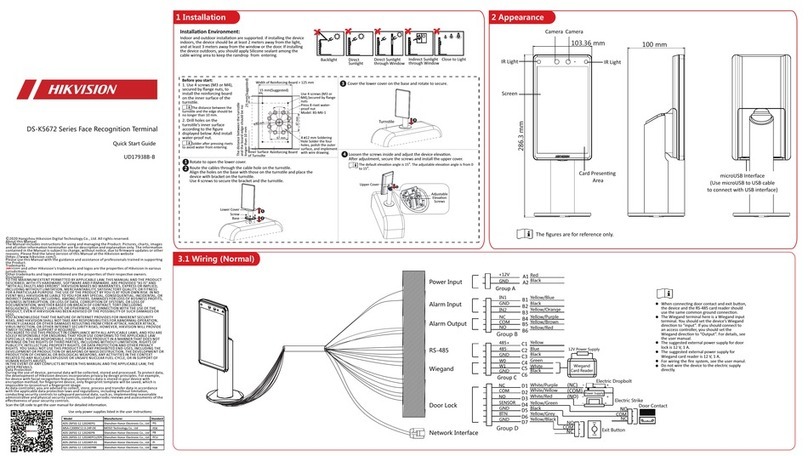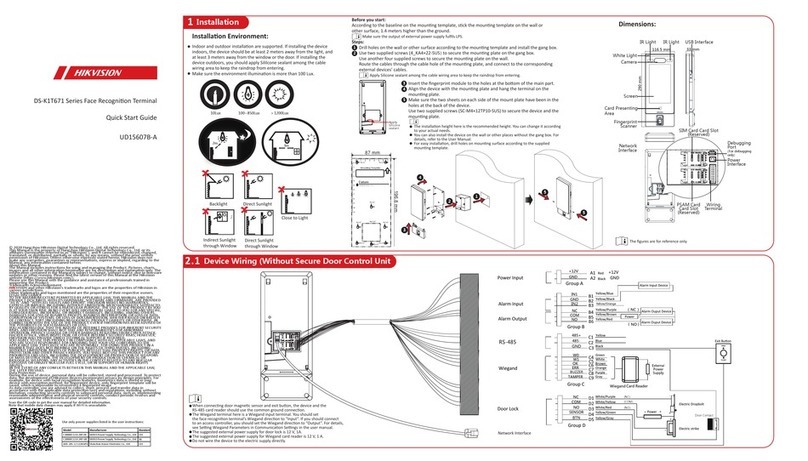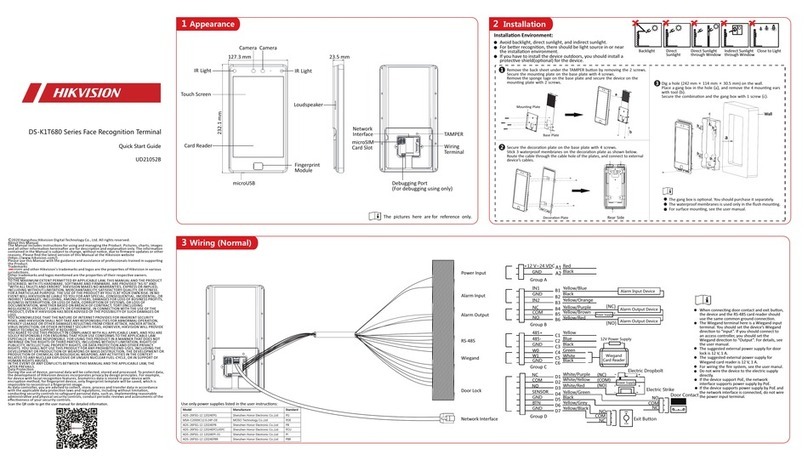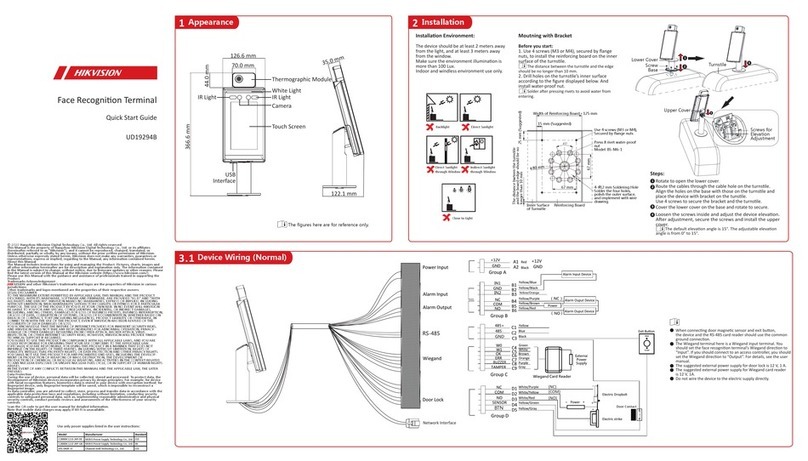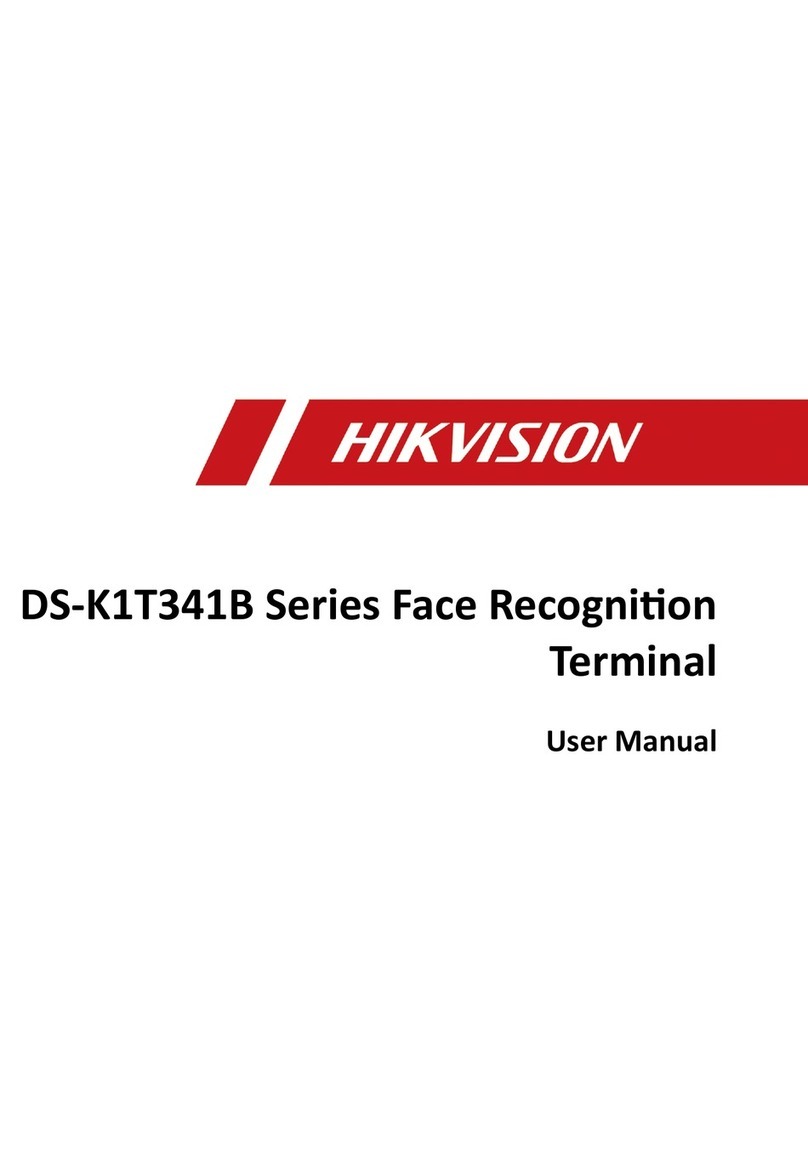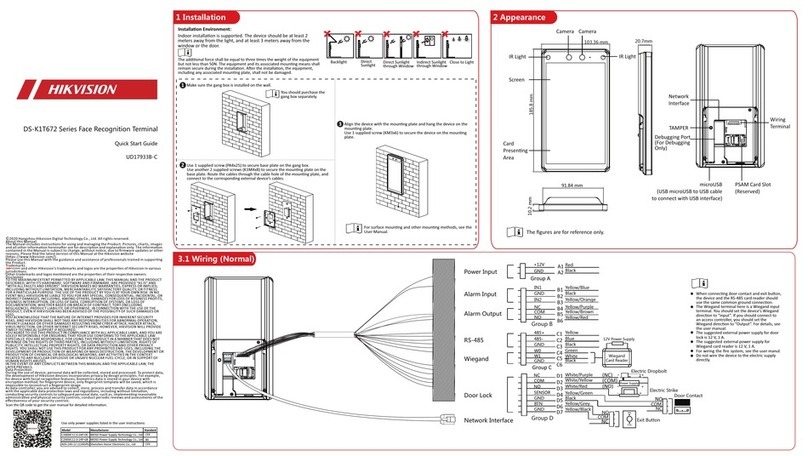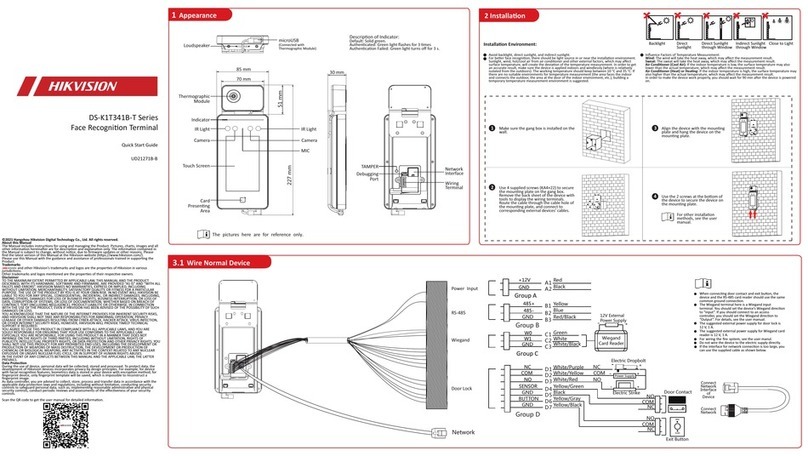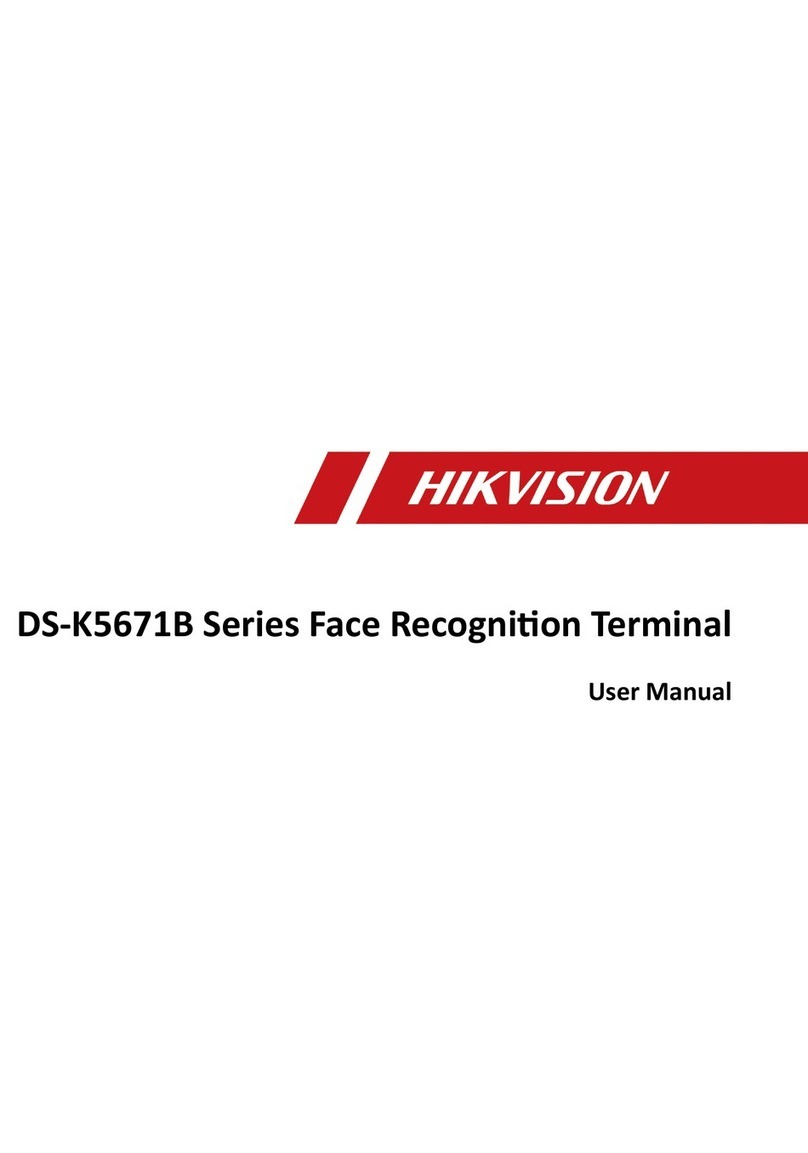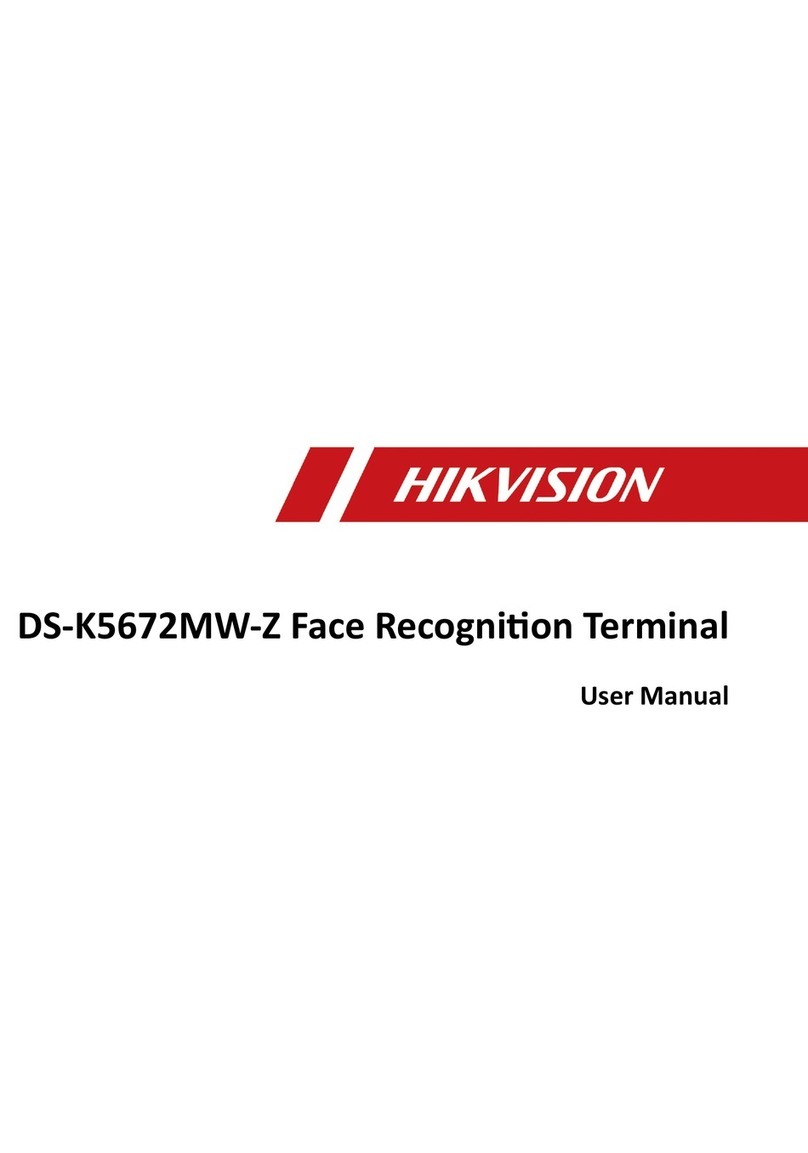The secure door control unit should connect to an external power supply separately. The suggested external power supply is 12 V, 0.5 A.
Positions When Collecting/
Comparing Face Picture
(Recommended Distance: 0.5m)
Tips When Collecting/
Comparing Face Picture
Expression
Posture
Size
0.5m
Too High
Too Low
Too Close Too Far
0.5 m
Make sure your face is in the middle of the collecng window.
Correct Tilt RaiseSide Bow
0.5m 0.5m
Correct Too Close Too Far
Recommended:
Use other authencaon methods if the device if affected by the
light or other items.
Keep your expression naturally when collecng or
comparing face pictures, just like the expression in the
picture on the right.
In order to get a good quality and accurate face picture, posion your
face looking at the camera when collecng or comparing face pictures.
Do not wear hat, sunglasses, or other accessories that
can affect the facial recognion funcon.
Do not make your hair cover your eyes, ears, etc. and
heavy makeup is not allowed.
Power on and wire the network cable aer installaon. You should acvate the device before the first login.
If the device is not acvated yet, it will enter the Acvate Device page aer powering on.
Steps:
1. Create a password and confirm the password.
2. Tap Acvate to acvate the device.
For other acvaon methods, see the device user manual.
Sensor Input
Power Input
SENSOR
BUTTON
B1
B2
B3
B4
Green/Brown Door Contact
Black
Green/Black
Black
Lock Output
NC C1
C2
C3
COM
(NC)
Power
(NO)
(COM)
White/Purple
White/Black
White/Red
Exit Button
Face Recognition Terminal
NO
COM
NC
NO
COM
NC
Electric
Dropbolt
Electric
Strike
Secure Door Control Unit
Red
Black
Exit Button
RS-485 B1
B2
B3 Red/Black
Yellow
Blue
Secure Door
Control Unit
Wiring Terminal
3.2 Device Wiring (With Secure Door Control Unit) 4Activation
5
Temperature Measurement Settings
5
5
6Add Face Picture
STRONG PASSWORD RECOMMENDED–
We highly recommend you create a strong password of your own choosing (using a minimum of 8 characters,
including upper case leers, lower case leers, numbers, and special characters) in order to increase the
security of your product. And we recommend you reset your password regularly, especially in the high security
system, reseng the password monthly or weekly can beer protect your product.
Biometric recognion products are not 100% applicable
to an-spoofing environments. If you require a higher
security level, use mulple authencaon modes.
1 Hold the screen surface and verify the identy to enter the
main page.
2. Enter the User Management page, tap + to enter the Add User
page.
3. Set the user parameters according to actual needs.
4. Tap Face and collect the face informaon according to the
instrucons.
You can view the captured picture on the screen. Make sure the
face picture is in good quality and size.
For details about the ps and posions when collecng or
comparing the face picture, see the contents on the right.
5. If the picture is in good condion, tap the save icon.
Or tap the try again icon to take another face picture.
6. Tap the save icon save the sengs.
Go back to the inial page to start authencaon.
For other authencaon methods, see the device user manual.
Regulatory Information
This product and - if applicable - the supplied accessories too are marked with
"CE" and comply therefore with the applicable harmonized European standards
listed under the RE Direcve 2014/53/EU, the EMC Direcve 2014/30/EU, the
RoHS Direcve 2011/65/EU.
2012/19/EU (WEEE direcve): Products marked with this symbol cannot be
disposed of as unsorted municipal waste in the European Union. For proper
recycling, return this product to your local supplier upon the purchase of
equivalent new equipment, or dispose of it at designated collecon points. For
more informaon see: www.recyclethis.info
2006/66/EC (baery direcve): This product contains a baery that cannot be
disposed of as unsorted municipal waste in the European Union. See the
product documentaon for specific baery informaon. The baery is marked
with this symbol, which may include leering to indicate cadmium (Cd), lead
(Pb), or mercury (Hg). For proper recycling, return the baery to your supplier
or to a designated collecon point. For more informaon see: www.recycle-
this.info
FCC Conditions
This device complies with part 15 of the FCC Rules. Operaon is subject to the following two
condions:
1. This device may not cause harmful interference.
2. This device must accept any interference received, including interference that may cause
undesired operaon.
EU Conformity Statement
FCC Information
Please take aenon that changes or modificaon not expressly approved by the party
responsible for compliance could void the user’s authority to operate the equipment.
FCC compliance: This equipment has been tested and found to comply with the limits for a
Class B digital device, pursuant to part 15 of the FCC Rules. These limits are designed to provide
reasonable protecon against harmful interference in a residenal installaon. This equipment
generates, uses and can radiate radio frequency energy and, if not installed and used in
accordance with the instrucons, may cause harmful interference to radio communicaons.
However, there is no guarantee that interference will not occur in a parcular installaon. If this
equipment does cause harmful interference to radio or television recepon, which can be
determined by turning the equipment off and on, the user is encouraged to try to correct the
interference by one or more of the following measures:
—Reorient or relocate the receiving antenna.
—Increase the separaon between the equipment and receiver.
—Connect the equipment into an outlet on a circuit different from that to which the receiver is
connected.
—Consult the dealer or an experienced radio/TV technician for help.
This equipment should be installed and operated with a minimum distance 20cm between the
radiator and your body.
Warnings
All the electronic operaon should be strictly compliance with the electrical safety
regulaons, fire prevenon regulaons and other related regulaons in your local region.
Please use the power adapter, which is provided by normal company. The power
consumpon cannot be less than the required value.
Do not connect several devices to one power adapter as adapter overload may cause
over-heat or fire hazard.
Please make sure that the power has been disconnected before you wire, install or
dismantle the device.
When the product is installed on wall or ceiling, the device shall be firmly fixed.
If smoke, odors or noise rise from the device, turn off the power at once and unplug the
power cable, and then please contact the service center.
If the product does not work properly, please contact your dealer or the nearest service
center. Never aempt to disassemble the device yourself. (We shall not assume any
responsibility for problems caused by unauthorized repair or maintenance.)
Cauons
Do not drop the device or subject it to physical shock, and do not expose it to high
electromagnesm radiaon. Avoid the equipment installaon on vibraons surface or
places subject to shock (ignorance can cause equipment damage).
Do not place the device in extremely hot (refer to the specificaon of the device for the
detailed operang temperature), cold, dusty or damp locaons, and do not expose it to
high electromagnec radiaon.
The device cover for indoor use shall be kept from rain and moisture.
Exposing the equipment to direct sun light, low venlaon or heat source such as heater
or radiator is forbidden (ignorance can cause fire danger).
Do not aim the device at the sun or extra bright places. A blooming or smear may occur
otherwise (which is not a malfuncon however), and affecng the endurance of sensor at
the same me.
Please use the provided glove when open up the device cover, avoid direct contact with
the device cover, because the acidic sweat of the fingers may erode the surface coang of
the device cover.
Please use a so and dry cloth when clean inside and outside surfaces of the device
cover, do not use alkaline detergents.
Please keep all wrappers aer unpack them for future use. In case of any failure
occurred, you need to return the device to the factory with the original wrapper.
Transportaon without the original wrapper may result in damage on the device and lead
to addional costs.
Risk of explosion if the baery is replaced by an incorrect type
Improper replacement of the baery with an incorrect type may defeat a safeguard (for
example, in the case of some lithium baery types).
This equipment is not suitable for use in locaons where children are likely to be
present.
Do not dispose of the baery into fire or a hot oven, or mechanically crush or cut the
baery, which may result in an explosion.
Do not leave the baery in an extremely high temperature surrounding environment,
which may result in an explosion or the leakage of flammable liquid or gas.
Do not subject the baery to extremely low air pressure, which may result in an
explosion or the leakage of flammable liquid or gas.
Dispose of used baeries according to the instrucons
Indoor use. When installing the device indoors, the device should be at least 2 meters
away from the light, and at least 3 meters away from the window or the door.
Safety Instruction
These instrucons are intended to ensure that user can use the product correctly to
avoid danger or property loss.
The precauon measure is divided into Warnings and Cauons:
Warnings: Neglecng any of the warnings may cause serious injury or death.
Cauons: Neglecng any of the cauons may cause injury or equipment damage.
1 Hold the screen surface and verify the identy to enter the main page.
2. Tap “Temperature” to enter the Temperature Sengs page. Configure the parameters.
Enable Temperature Detecon:
When enabling the funcon, the device will authencate the permissions and at the same me
take the tempearture. When disabling the device, the device will authencate the permissions
only.
Over-Temperature Alarm Threshold:
Edit the threshold according to actual situaon. If the detected temperature is higher than the
configured one, an alarm will be triggered. By default, the value is 37.3°。
Door Not Open When Detecng Abnormal Termperature:
When Enabling the funcon, the door will not open when the detected temperature is higher than
the configured temperature threshold. By default, the temperature is enabled.
Temperature Measurement Only:
When enabling the funcon, the device will not authencate the permissions, but only take the
temperature. When disabling the funcon, the device will authencate the permsissions and at
the same me take the temperature.
Measurement Area Calibraon/Measurement Area Sengs
Configure the temperature measurement area and the correcon parameters.
Black Body Sengs:
When enabling the funcon, you can configure the black body’s parameters, including the
distance, temperature, and emissivity.