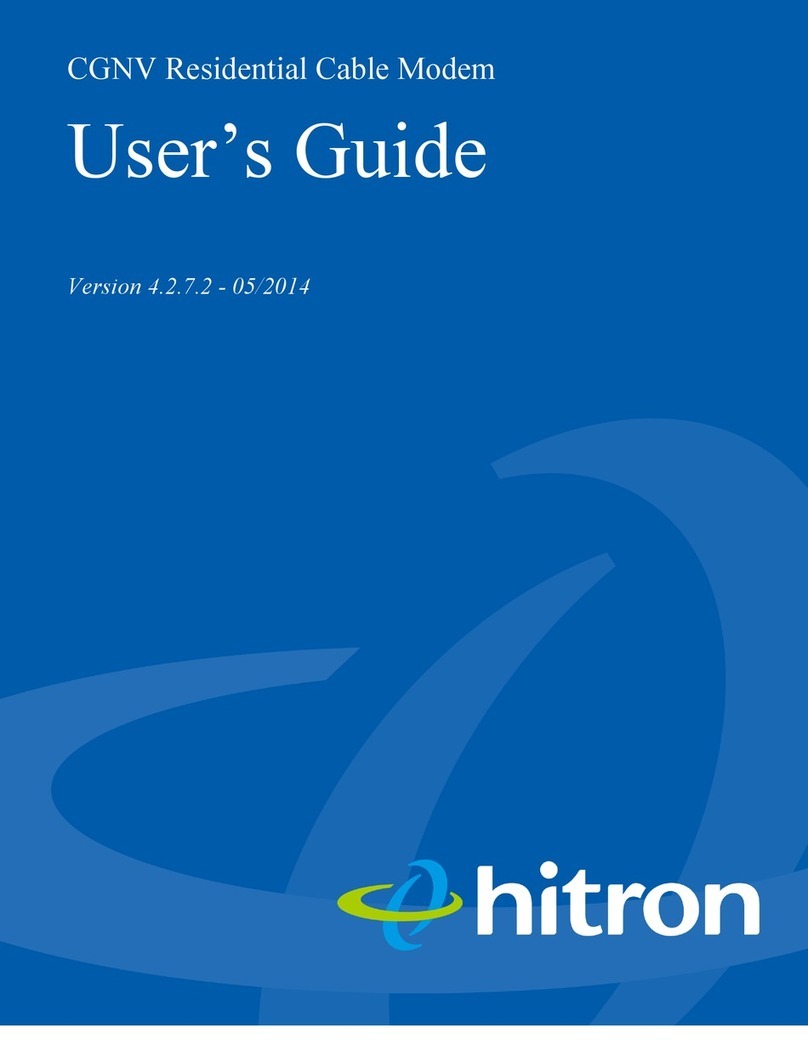Hitron CGN User manual
Other Hitron Modem manuals

Hitron
Hitron CGNM 2250 User manual

Hitron
Hitron CDA3-35 User manual

Hitron
Hitron CHITA User manual
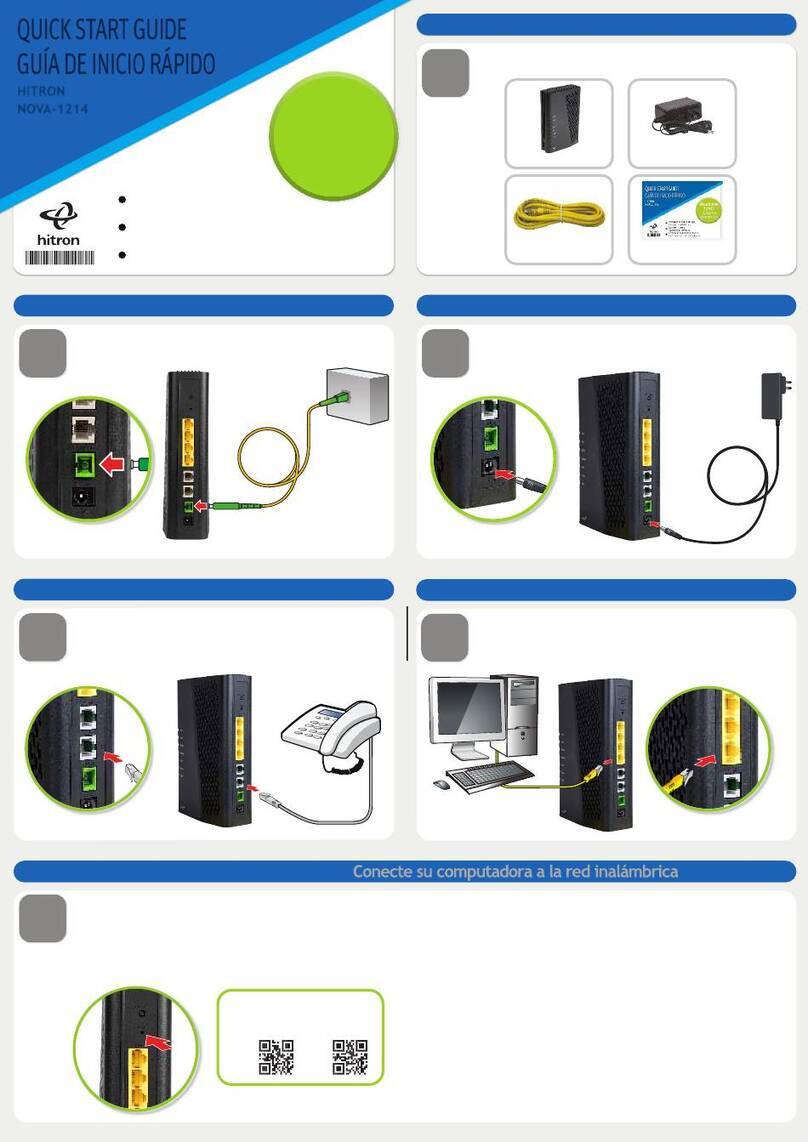
Hitron
Hitron NOVA-1214 User manual

Hitron
Hitron CGNM-3550 User manual

Hitron
Hitron CGN3 User manual

Hitron
Hitron CGNVM Series User manual

Hitron
Hitron BRG35302 User manual

Hitron
Hitron CGNM-3550 User manual

Hitron
Hitron CODA-4589 User manual

Hitron
Hitron CDA-RES User manual

Hitron
Hitron CDA3-20 User manual

Hitron
Hitron 4589 User guide

Hitron
Hitron CODA-4589 User manual

Hitron
Hitron CDA3-35 User manual

Hitron
Hitron CODA-4589 User manual

Hitron
Hitron CGNVM-2559 Series User manual

Hitron
Hitron CGN01A User manual

Hitron
Hitron CDA3-20 User manual

Hitron
Hitron CODA56 User manual