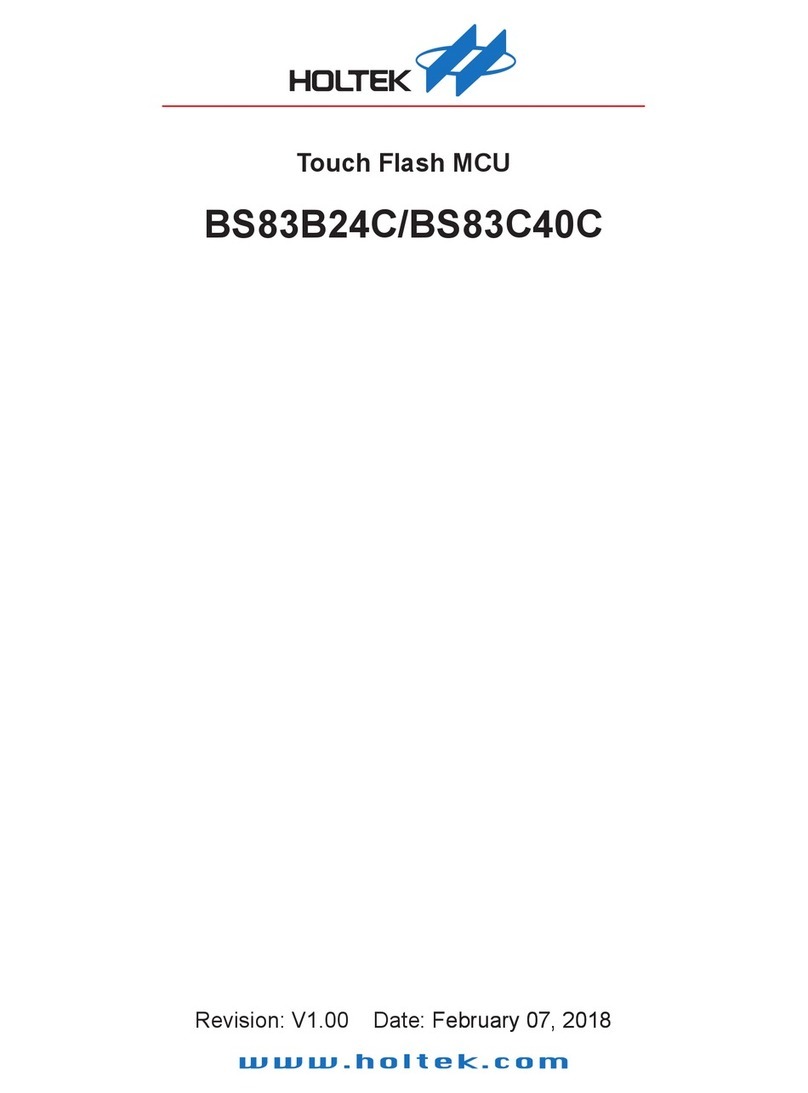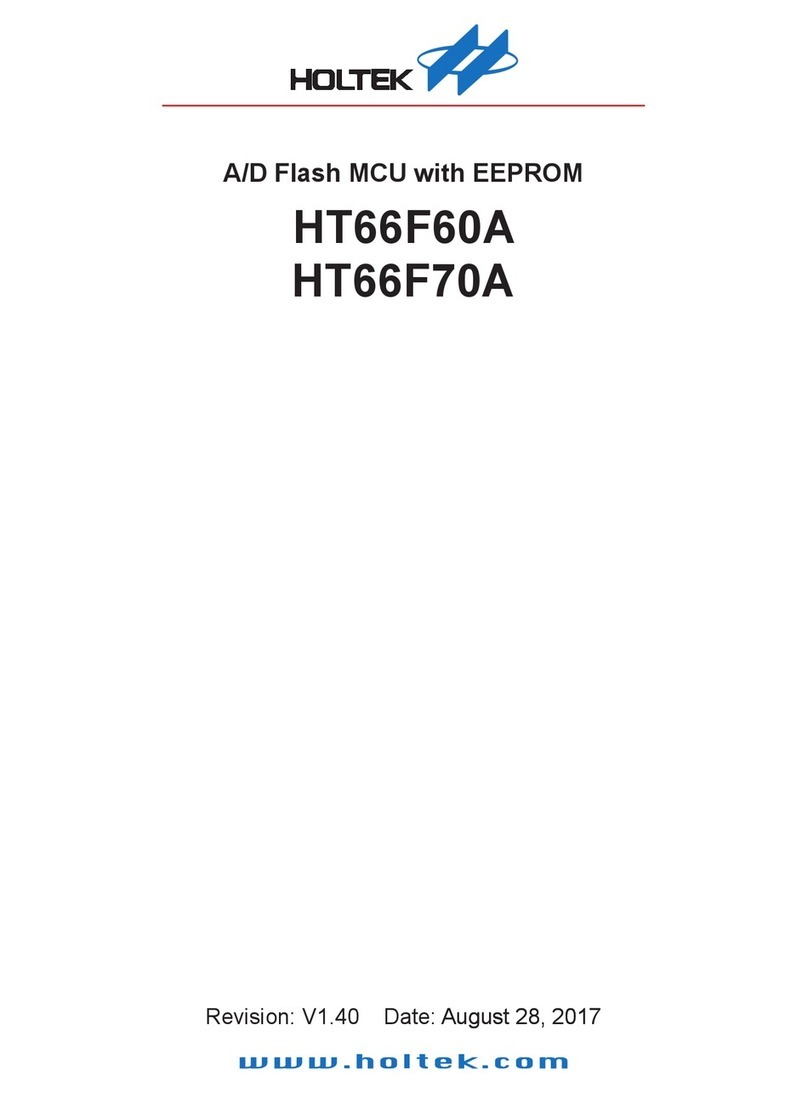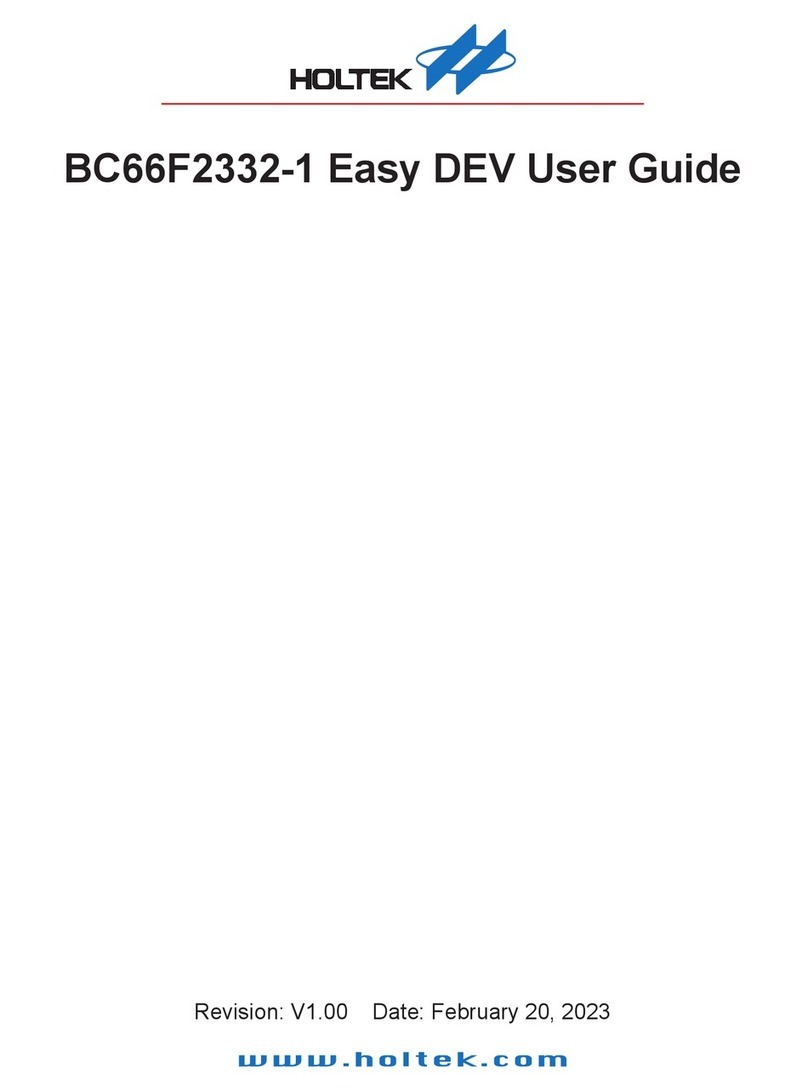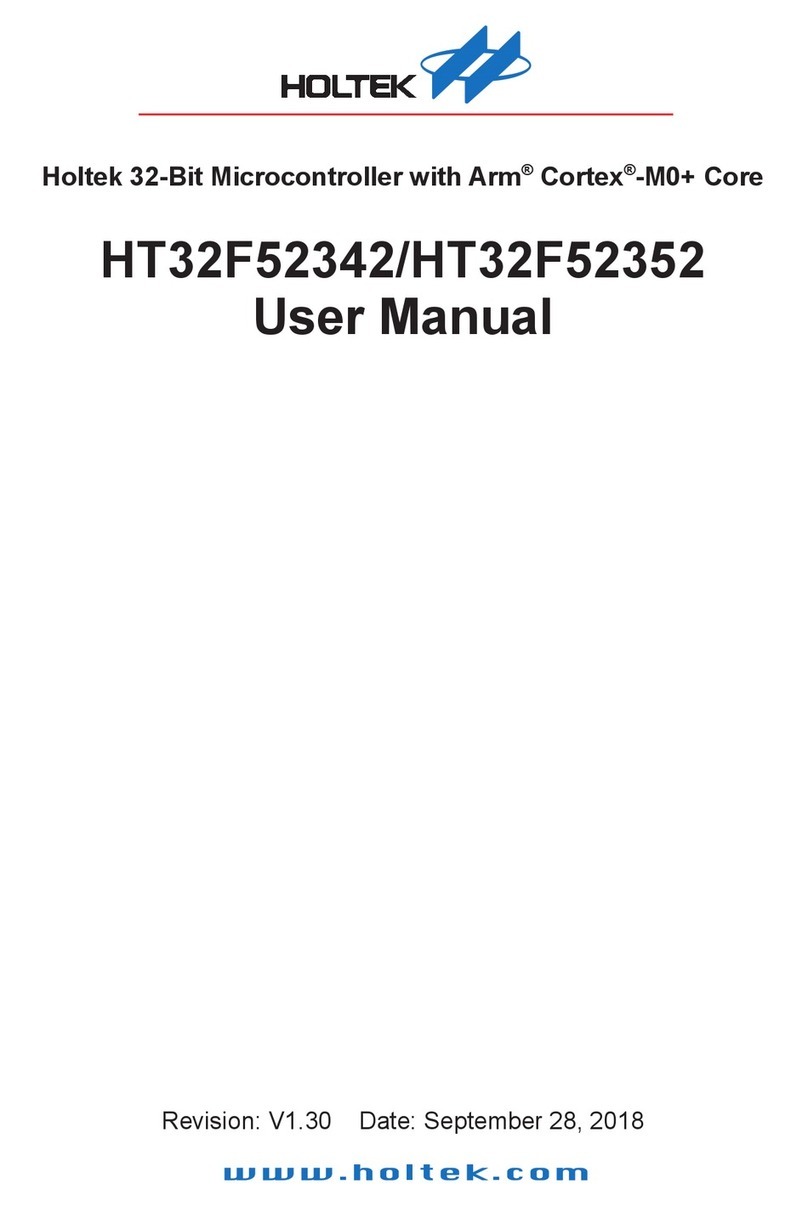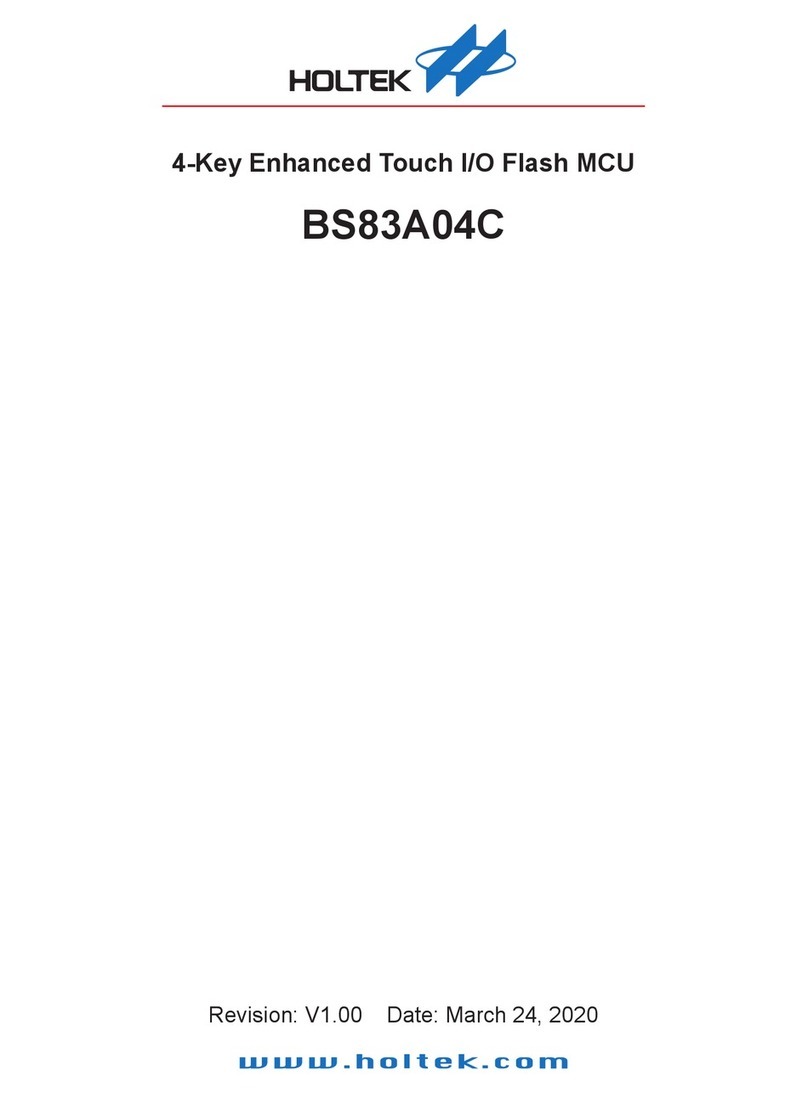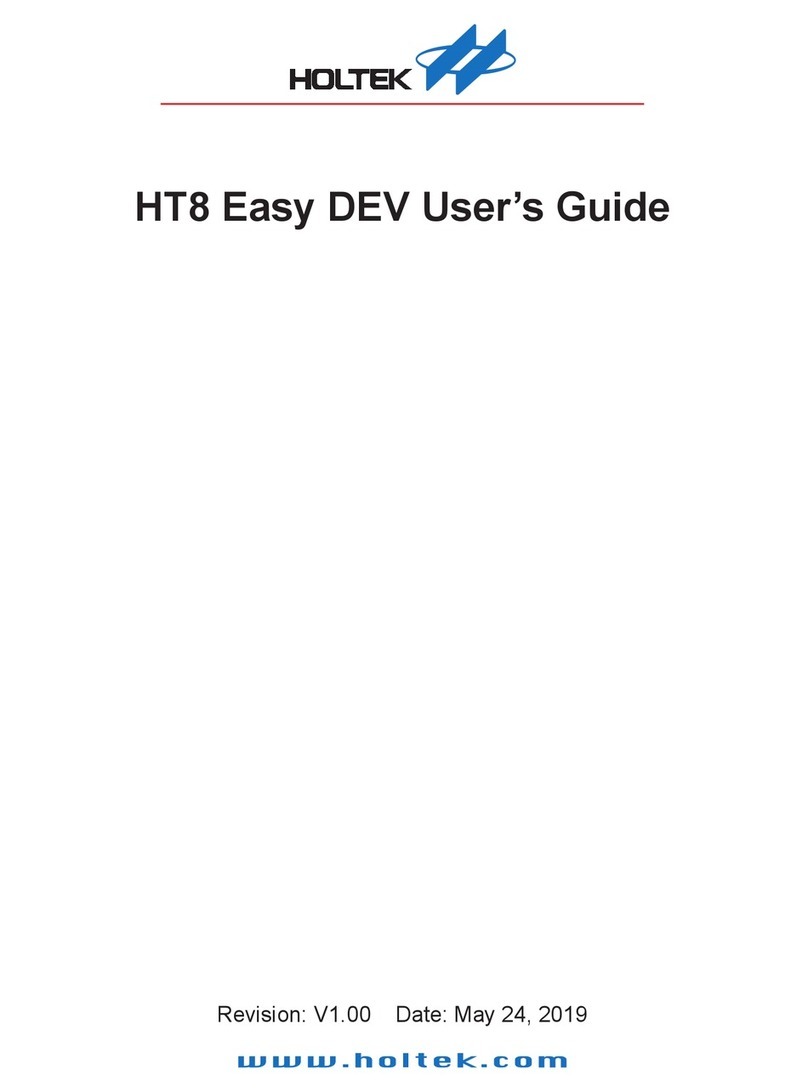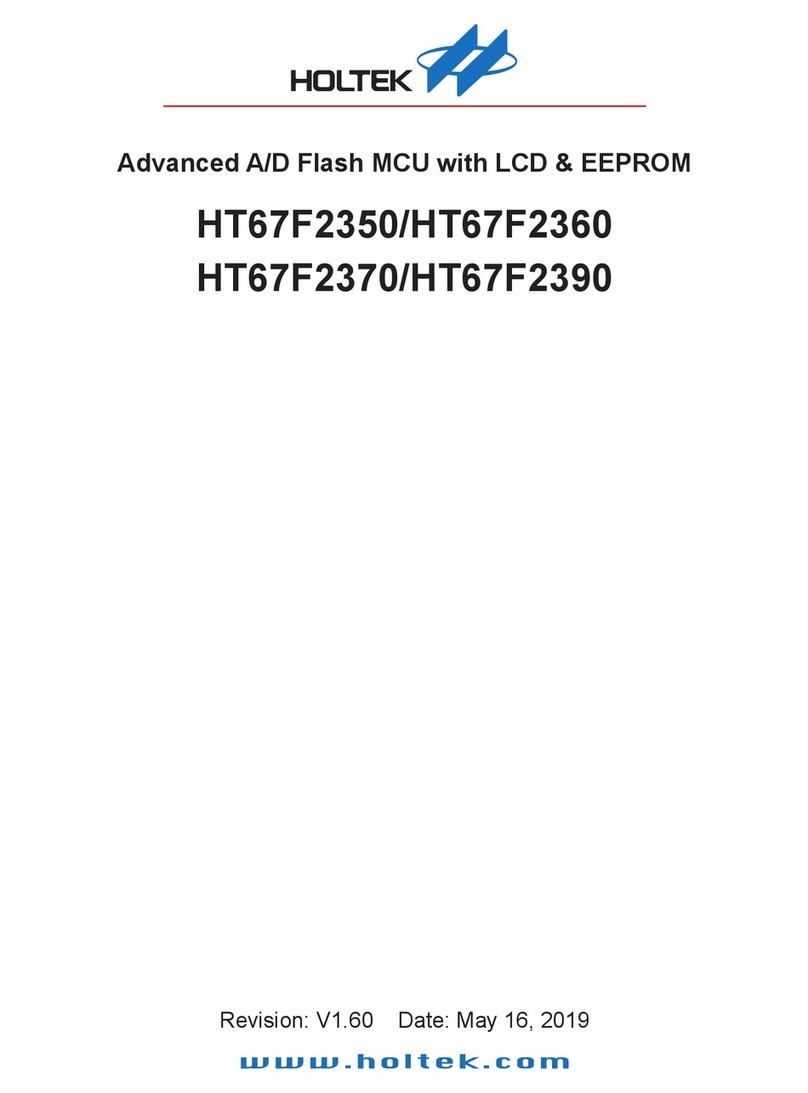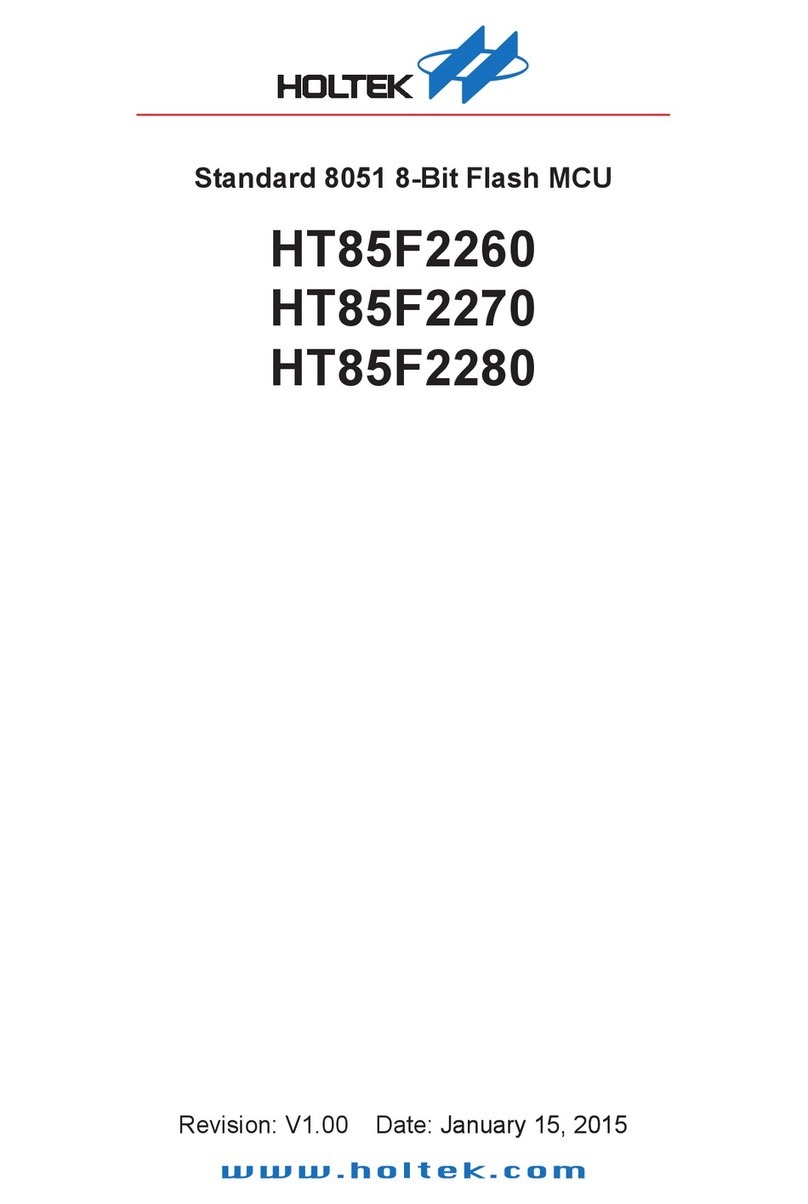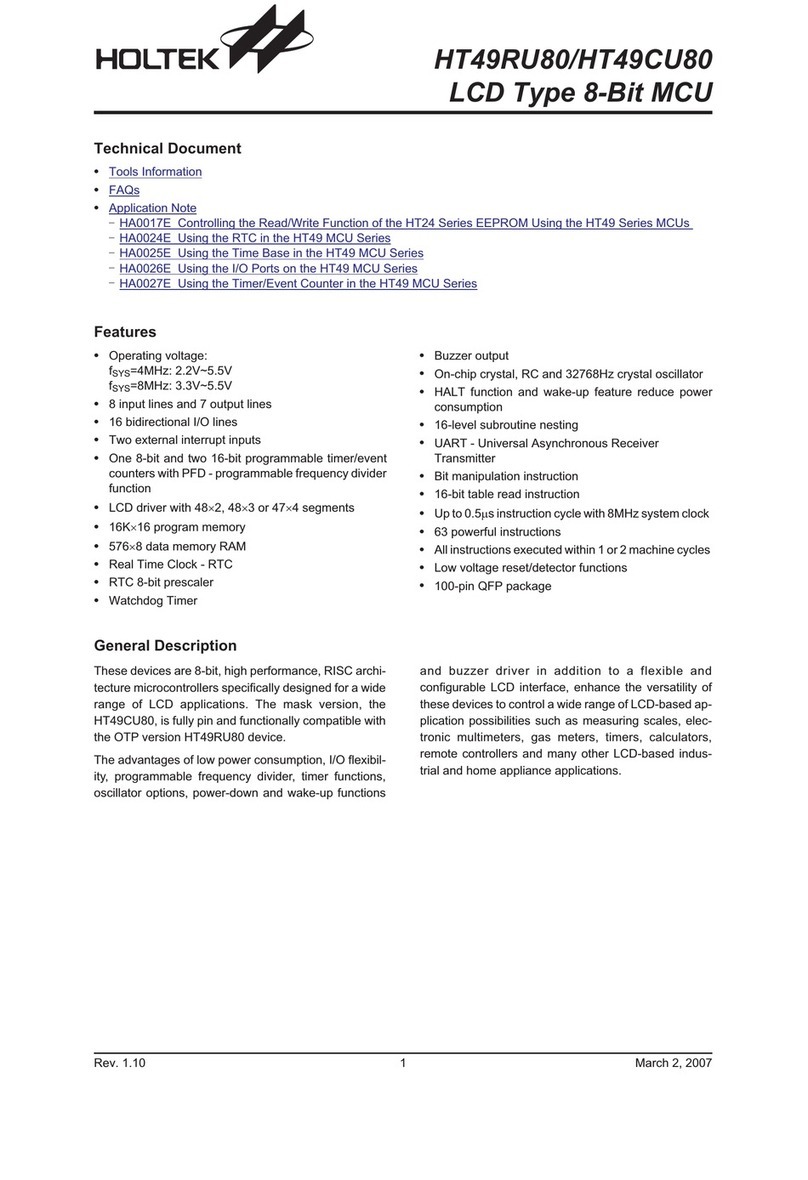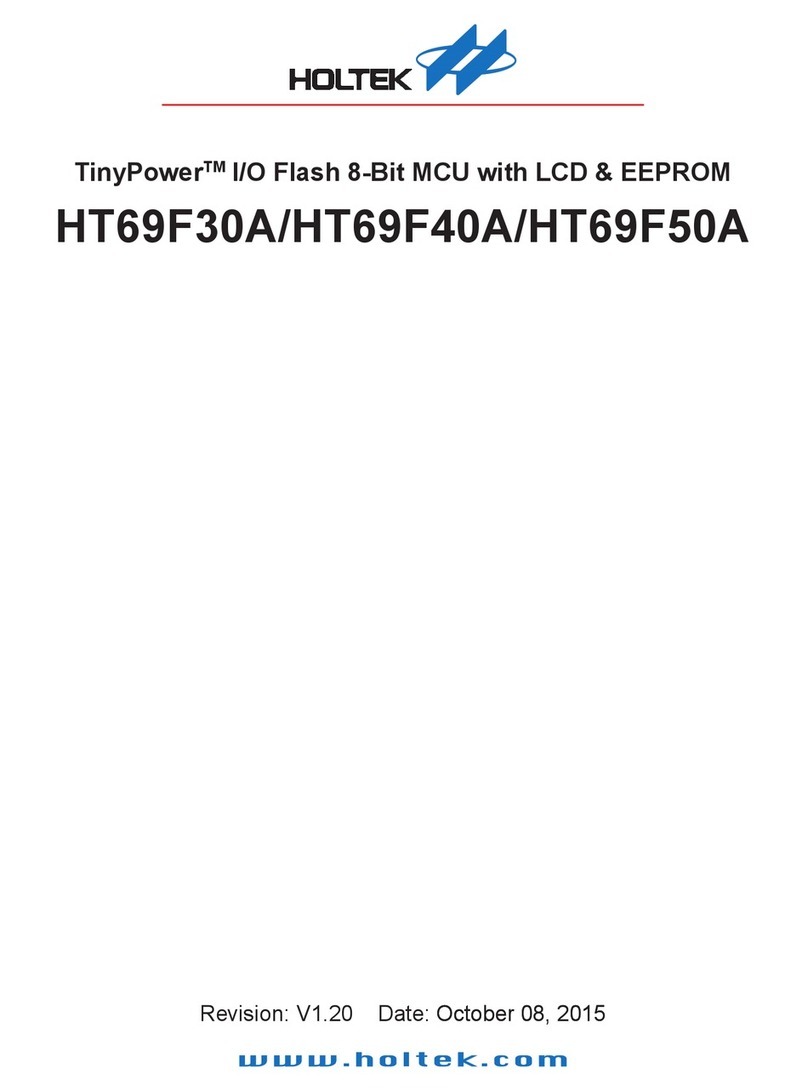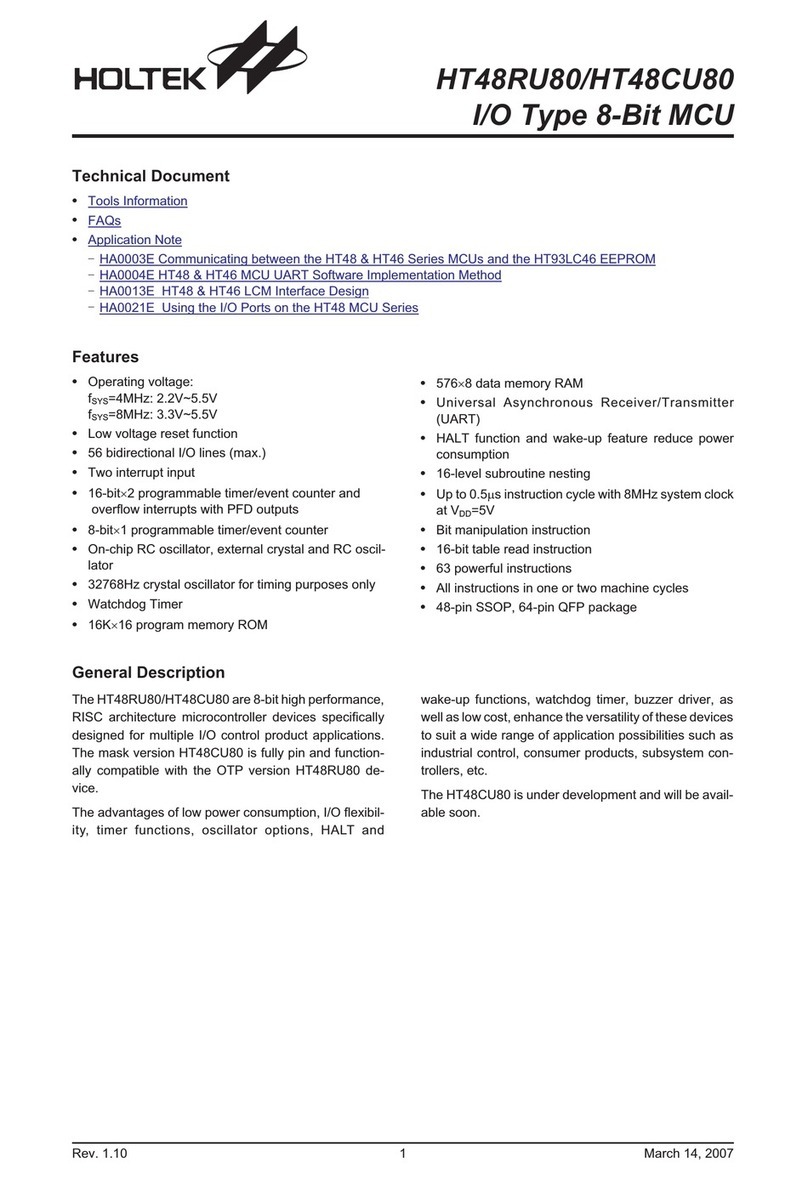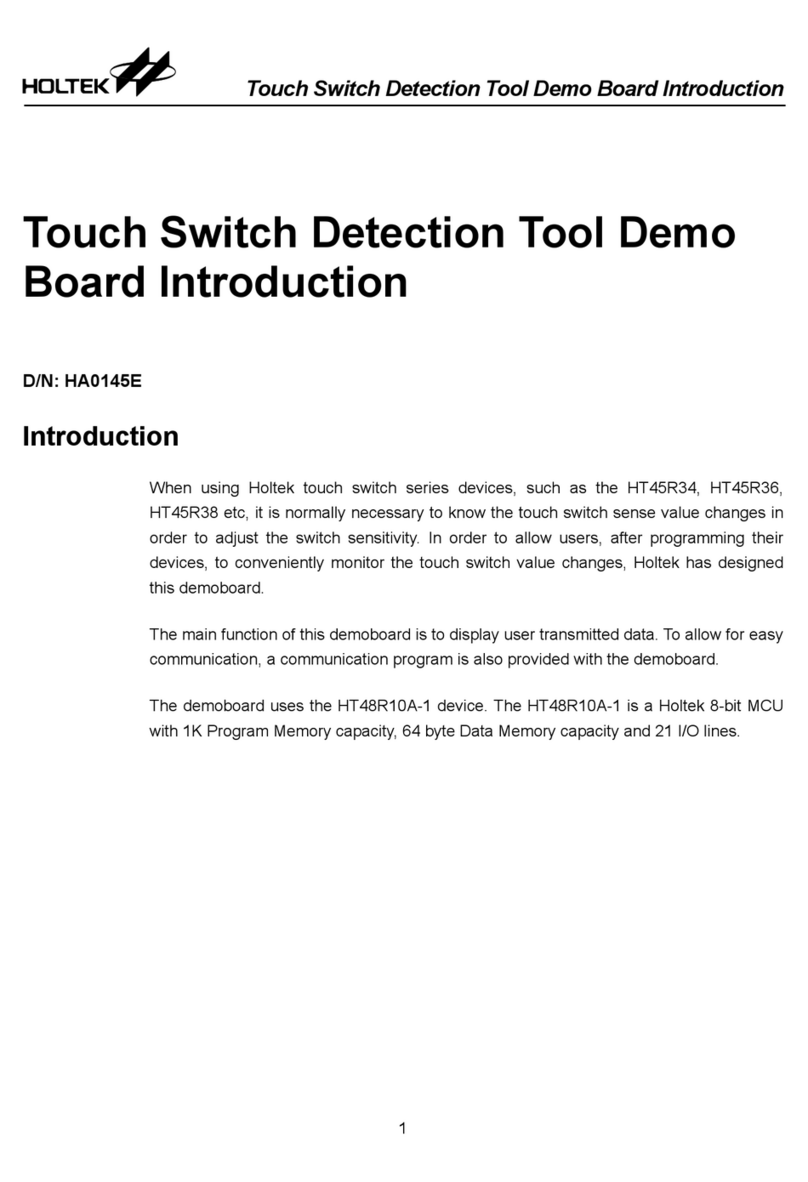Rev. 1.00 3/35 2012-09-28
32-bit ARM®CortexTM-M3 MCU
HT32 Series
List of Figures
List of Figures
Figure 1. Step-by-step CooCox CoIDE quick start ................................................................................... 5
Figure 2. System architecture and requirements...................................................................................... 6
Figure 3. Install CoIDE – Welcome........................................................................................................... 7
Figure 4. Install CoIDE – Select Destination Location .............................................................................. 7
Figure 5. Install CoIDE – Select Start Menu Folder.................................................................................. 8
Figure 6. Install CoIDE – Ready to Install................................................................................................. 8
Figure 7. Install CoIDE – Installing ........................................................................................................... 9
Figure 8. Install CoIDE – Completing ....................................................................................................... 9
Figure 9. Open The Select Toolchain Path dialog................................................................................... 10
Figure 10. Select Toolchain Path ............................................................................................................ 10
Figure 11. Install e-Link32 USB driver – Welcome ..................................................................................11
Figure 12. Install e-Link32 USB driver – Select Destination Location .................................................... 12
Figure 13. Install e-Link32 USB driver – Ready to Install ....................................................................... 12
Figure 14. Install e-Link32 USB driver – Completing.............................................................................. 13
Figure 15. Connecting the host PC, USB debug adapter and target board............................................ 14
Figure 16. Create new project ................................................................................................................ 15
Figure 17. Create new project dialog...................................................................................................... 16
Figure 18. Select manufacturer for the project ....................................................................................... 16
Figure 19. Select Chip for the project ..................................................................................................... 17
Figure 20. Check a component for the project........................................................................................ 17
Figure 21. Review the result in Component View................................................................................... 18
Figure 22. Open the Debug Conguration Dialog................................................................................... 19
Figure 23. Debug Congurations Dialog – Open Conguration Page .................................................... 20
Figure 24. Debug Congurations Dialog – Select Debug Adapter.......................................................... 20
Figure 25. Debug Congurations Dialog – DownLoad tab ..................................................................... 21
Figure 26. Select Flash loader dialog ..................................................................................................... 22
Figure 27. Adding a New File ................................................................................................................. 23
Figure 28. Type New File Name ............................................................................................................. 24
Figure 29. Adding a Linked File .............................................................................................................. 25
Figure 30. Linked File in the Project view .............................................................................................. 25
Figure 31. Rebuild Project ...................................................................................................................... 26
Figure 32. Compiler messages............................................................................................................... 26
Figure 33. Start Debug ........................................................................................................................... 27
Figure 34. Terminate Debug ................................................................................................................... 28
Figure 35. Debug main window .............................................................................................................. 28
Figure 36. Run Icon ................................................................................................................................ 29
Figure 37. Suspend Icon......................................................................................................................... 29
Figure 38. Step Into Icon ........................................................................................................................ 29
Figure 39. Add a breakpoint.................................................................................................................... 30
Figure 40. Stop at breakpoint ................................................................................................................. 30