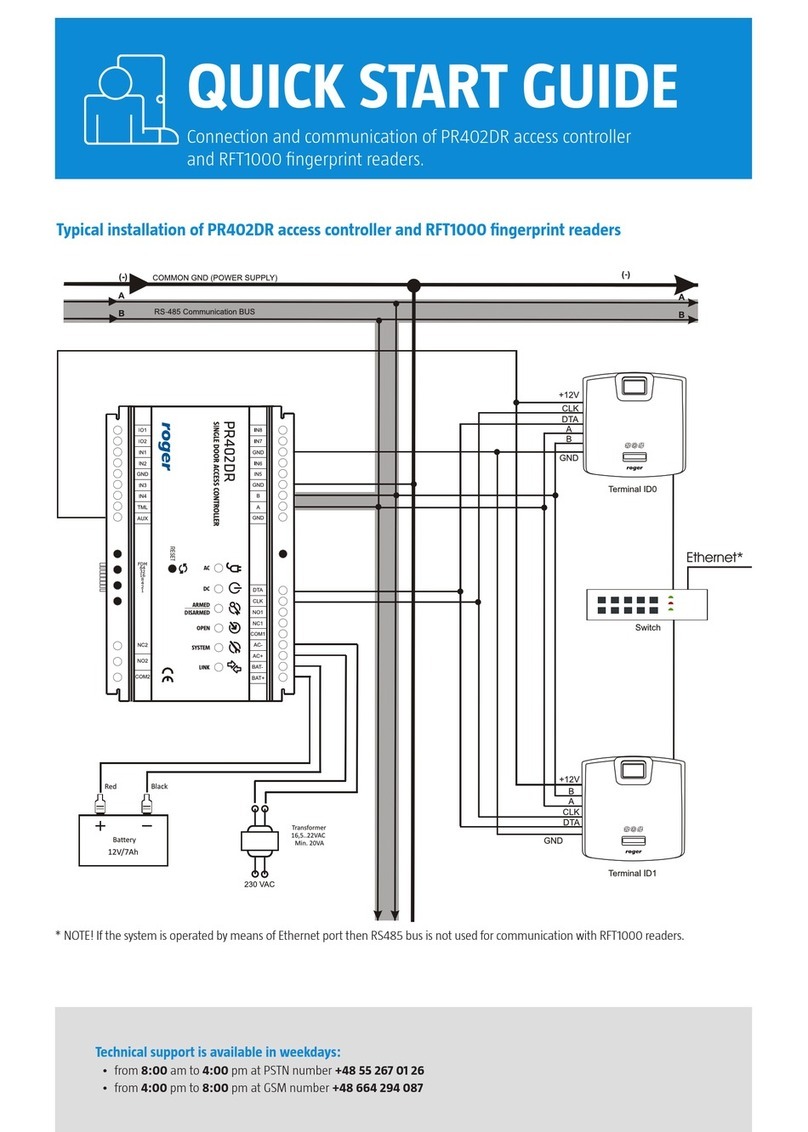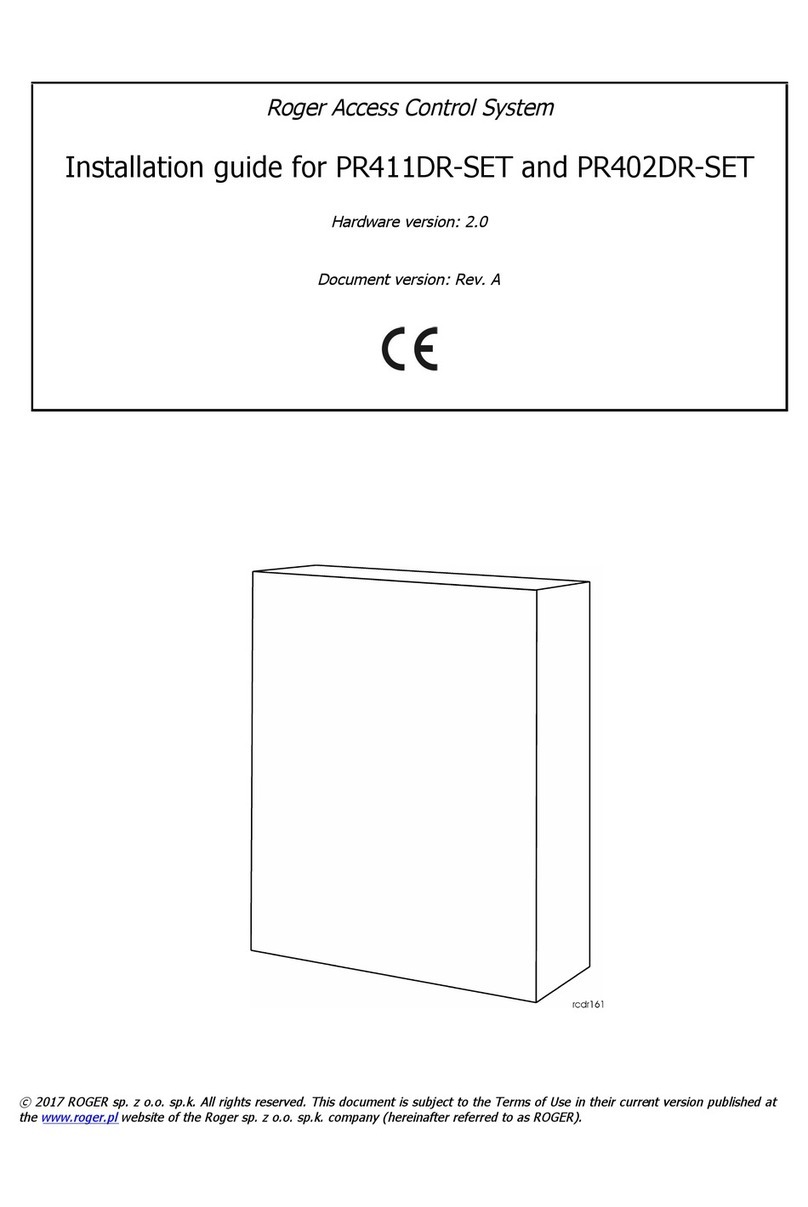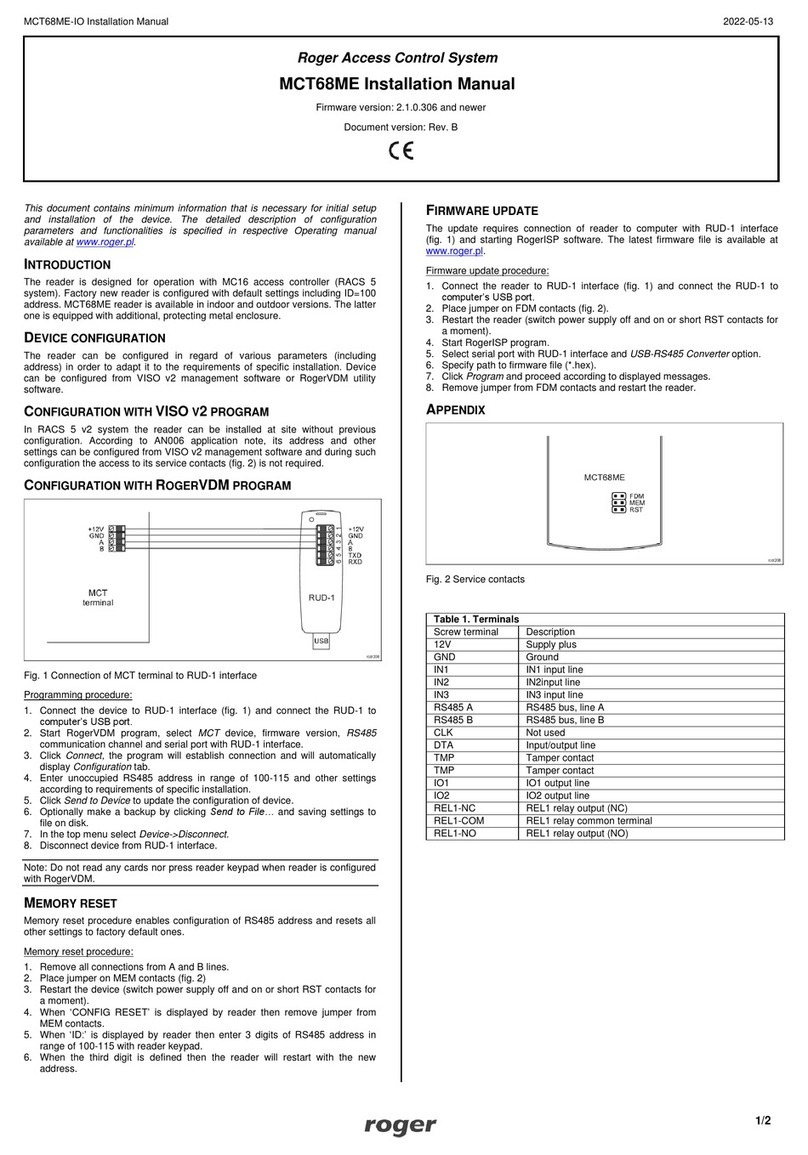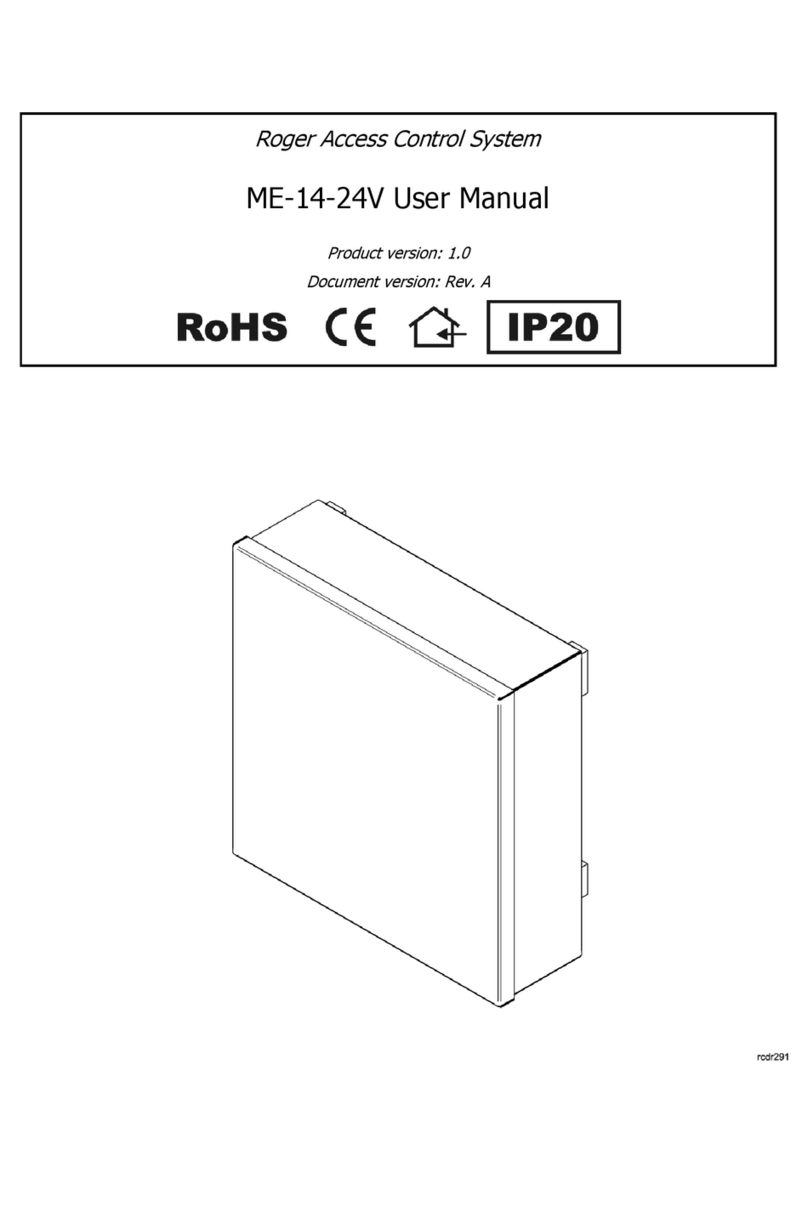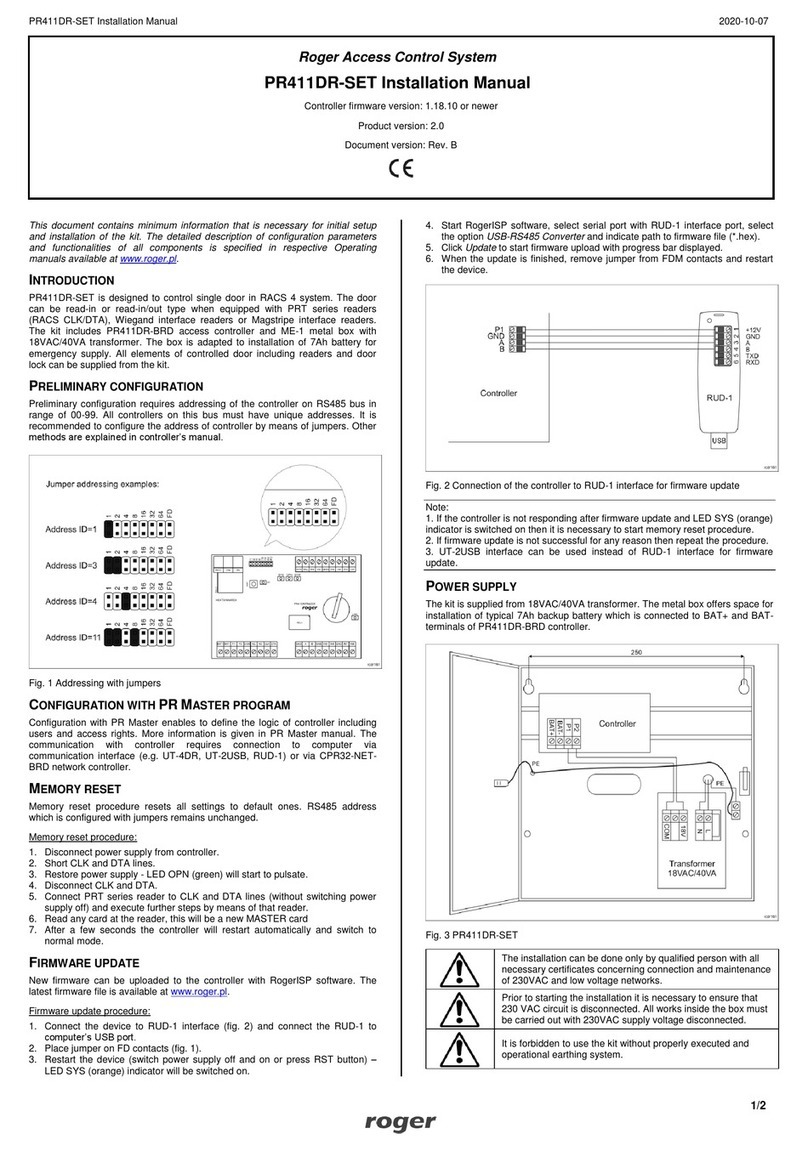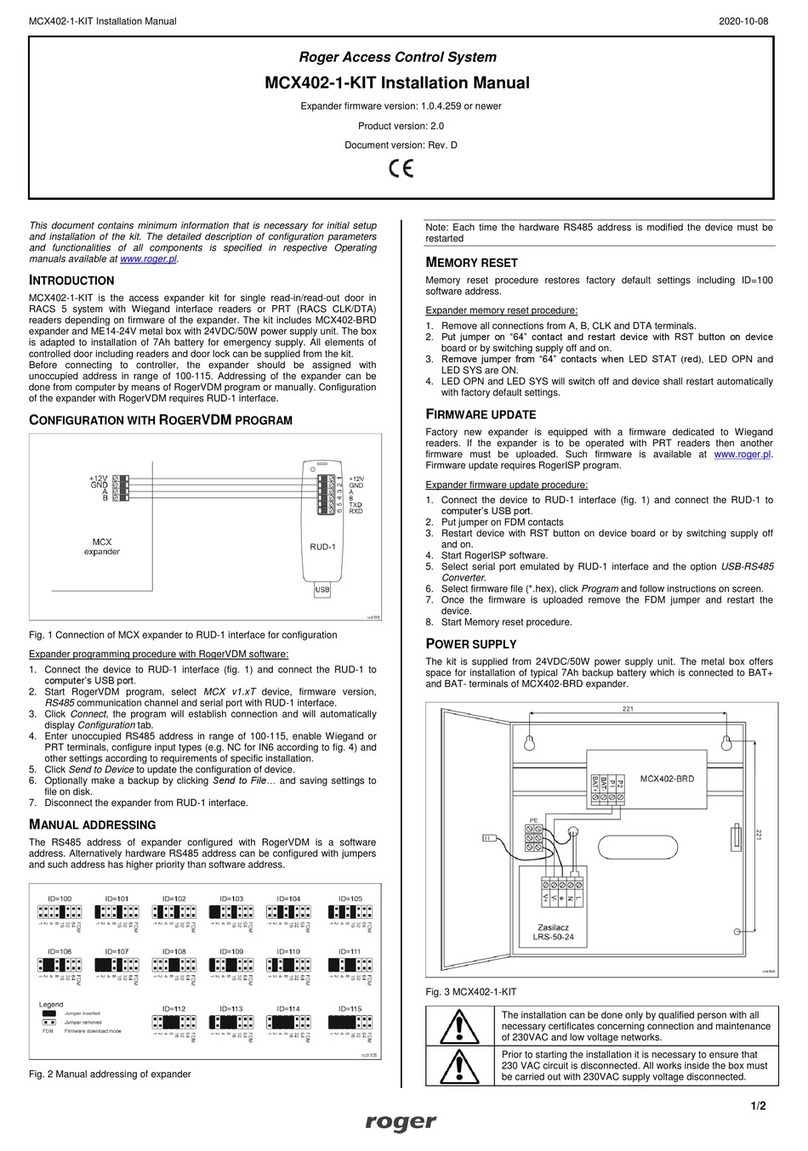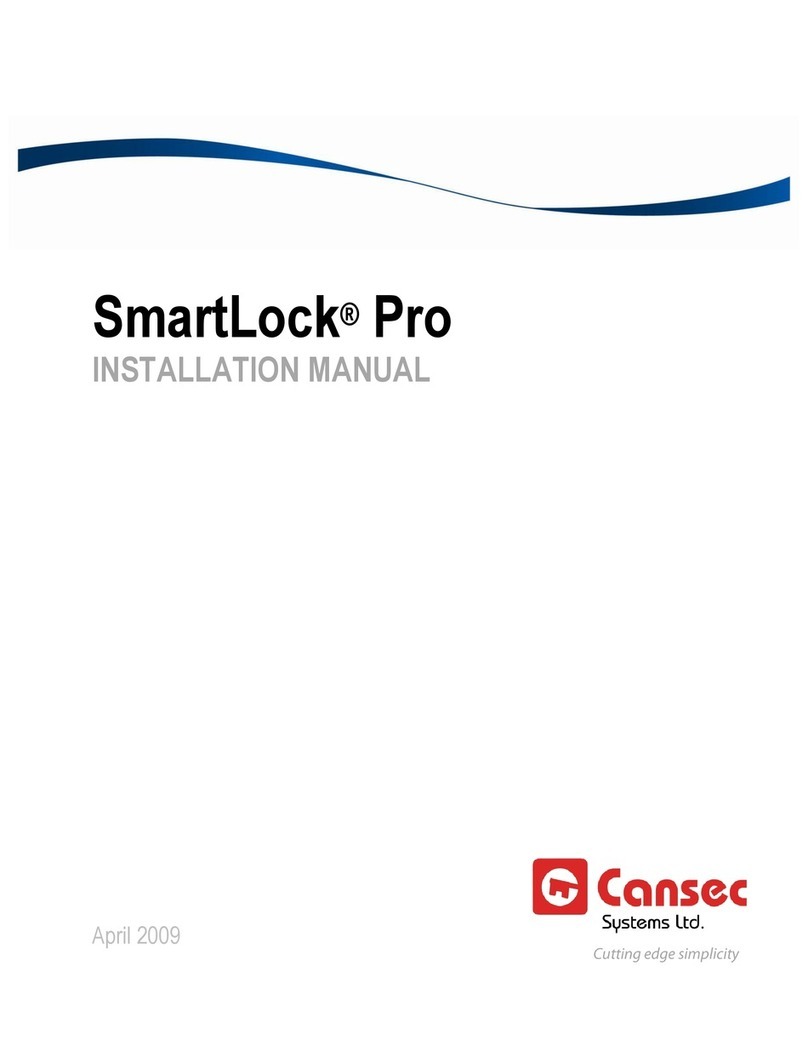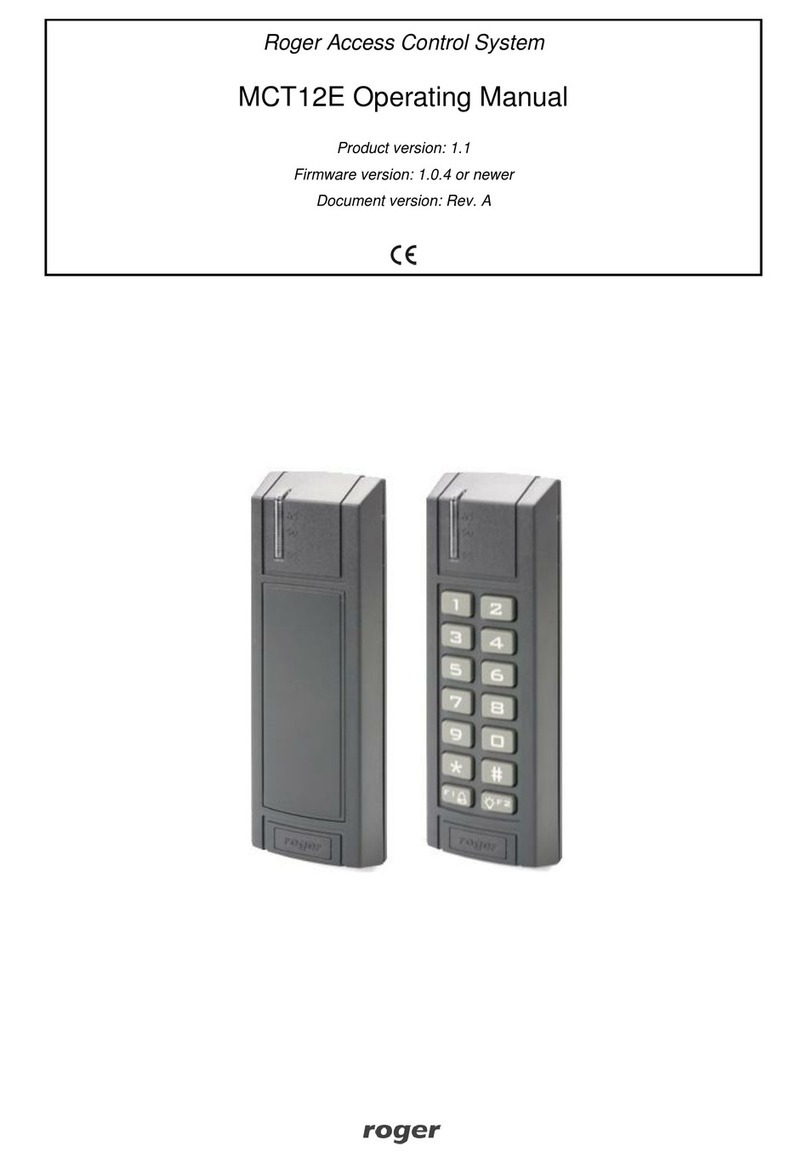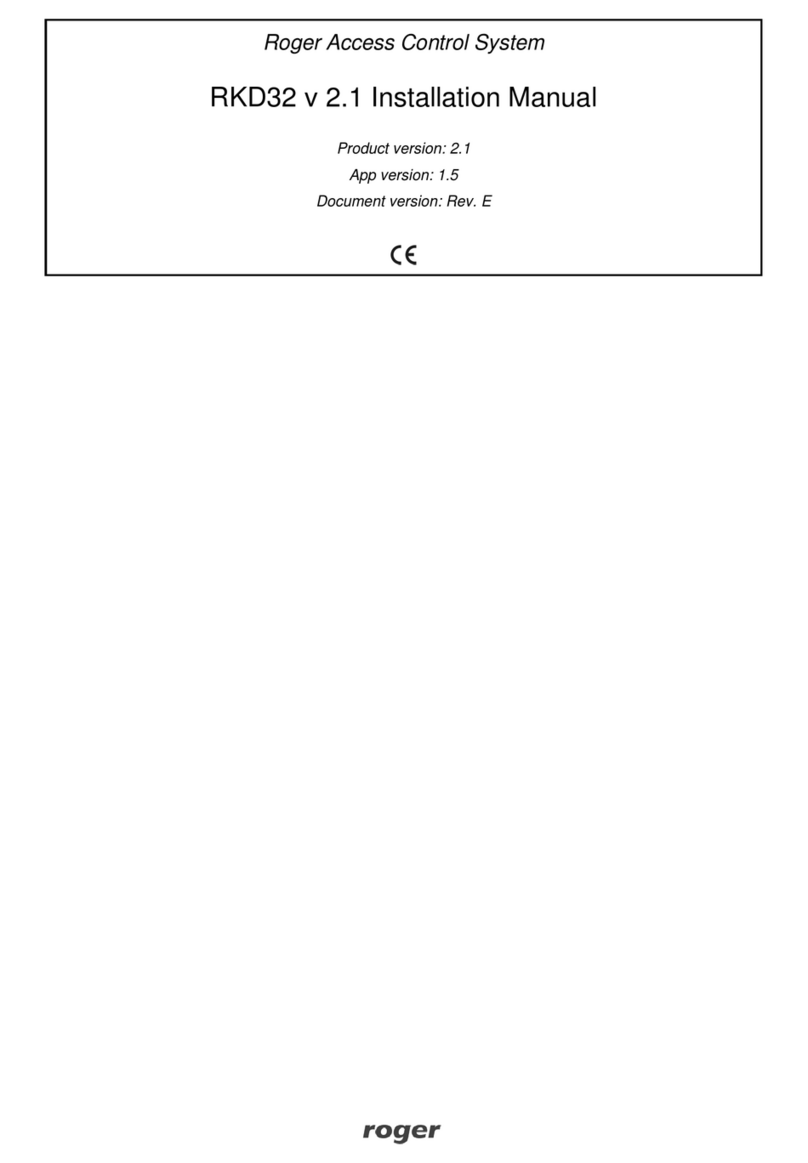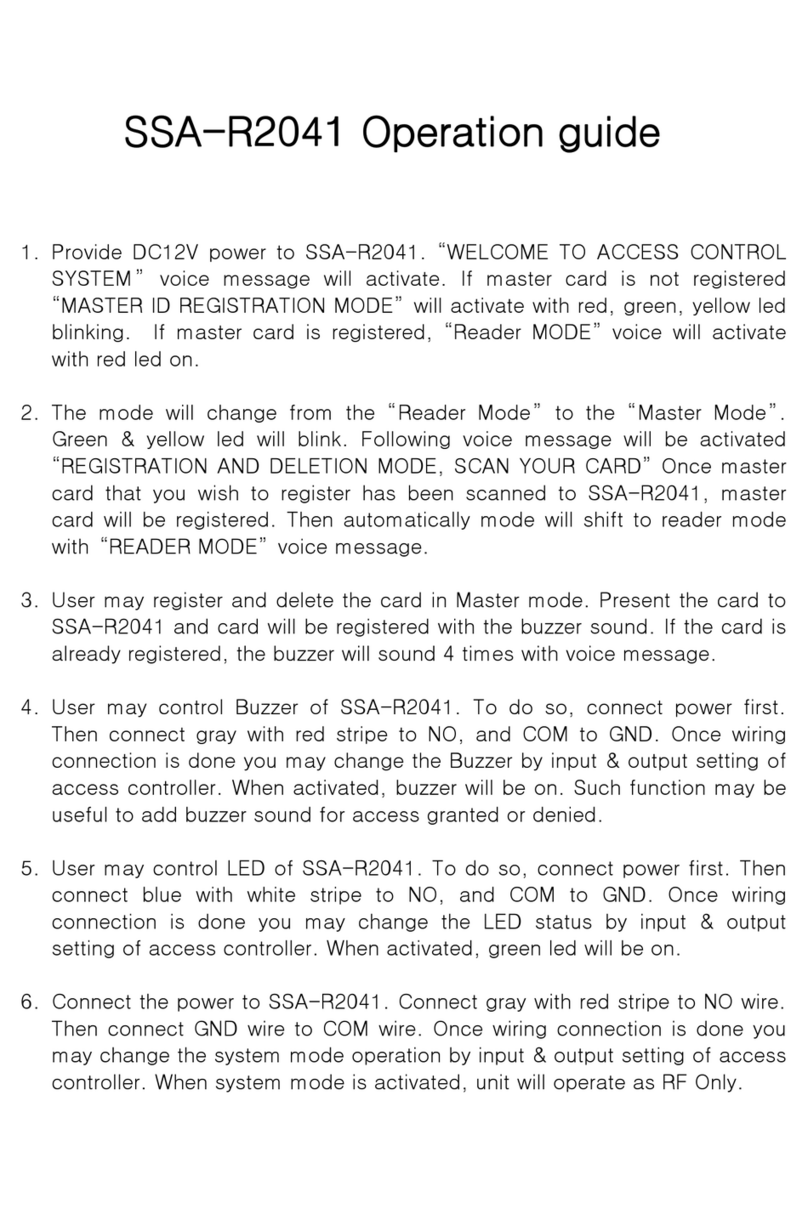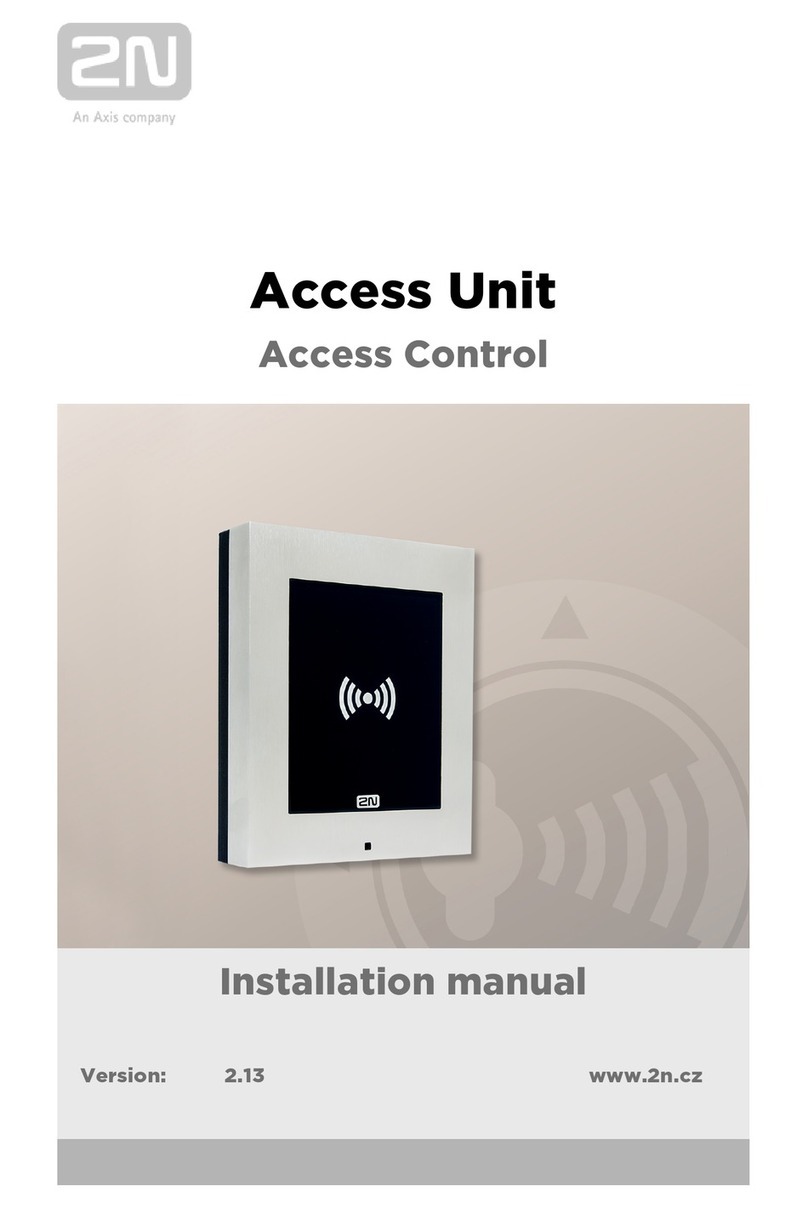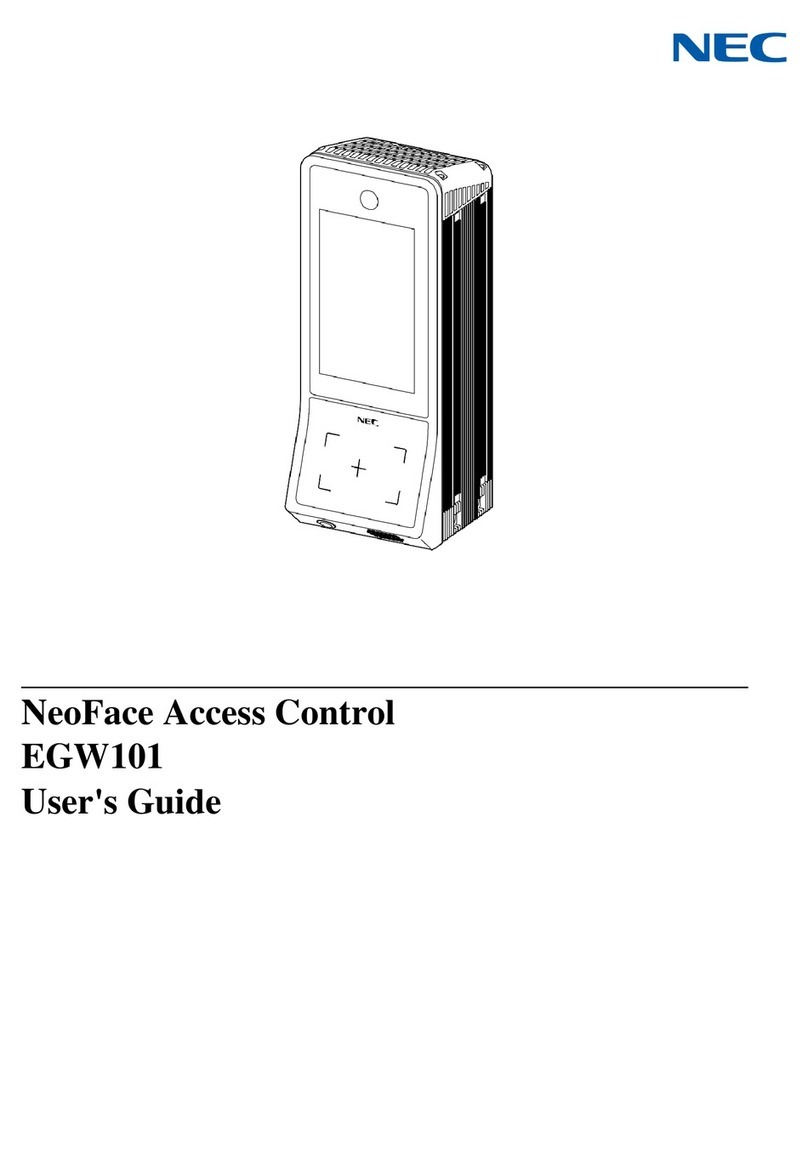RFT1000 in RACS 5 User Manual.doc
[1] LED STATUS Constant Not applicable in RACS 5
[2] LED OPEN Constant Not applicable in RACS 5
[3] LED SYSTEM Constant Not applicable in RACS 5
[4] BUZZER Constant Not applicable in RACS 5
[5] Card Reader Mode Constant Functioning of input line with function
[5]
depends on
selected recognition mode.
In case of 1:N recognition mode:
·when the input is activated then RFT1000 can scan
fingerprints and read proximity cards
·when the input is deactivated then RFT1000 can
only scan fingerprints
In case of 1:1 recognition mode:
·when the input is activated then fingerprint
scanner is off and user can identify only by means
of proximity card
·when the input is deactivated then RFT1000
requires proximity card and then fingerprint scan
4.2 Communication with RFT1000 (VISO)
Preliminary high level configuration includes database creating with VISO software, configuration of
RogerSVC services, controller detection and door creating in VISO software. All these steps are
explained in the document AN006 RACS 5 Quick Start Guide. RFT1000 after connection to MC16
controller must be detected on RS485 bus. If the readers is operated in 1:N mode then it must be
additionally configured in VISO software as follows:
1. Select the command
Configuration
in the top menu and then
Fingerprint Readers
icon.
2. In the opened window select
Add
button and enter communication parameters which were
previously configured with RogerVDM including IP address, port and communication password.
3. Verify settings with
Test connection
button.
4.3 User enrolment in 1:N mode
In 1:N mode, user enrolment including fingerprint scanning and assignment of access rights is done
in VISO software. It is recommended to use wizards for user management. In order to add new
user select
Wizard
command in the top menu of VISO software, then
Add Person Online
wizard and
proceed according to following guidelines:
1. In
Authentication Factors
window when new factor is added select
Fingerprint
in the field
Type
instead of default
40bit proximity card
.
2. Select finger for scanning and then
Read from Reader
button.
3. Select RFT1000 reader for scanning and then
Scan
button.
4. Proceed according to displayed messages.
5. Return to
Add Person Online wizard
and upload configuration to the controller in the last step.
6. When wizard is closed, additionally configure RFT1000 reader(s) right clicking
Networks
in the
navigation tree of VISO software and then
Synchronise
.
4.4 User enrolment in 1:1 mode
In 1:1 mode Mifare cards can be programmed with fingerprint templates only within RogerVDM
software according to following procedure:
1. After establishing connection with RFT1000 reader in the top menu of RogerVDM software
select
Card Programmer
command and then
Card formatting
tab.
2. Click
Format
button and place Mifare card in vicinity of reader for approximately 10 sec. until
Card formatted successfully
message is displayed.