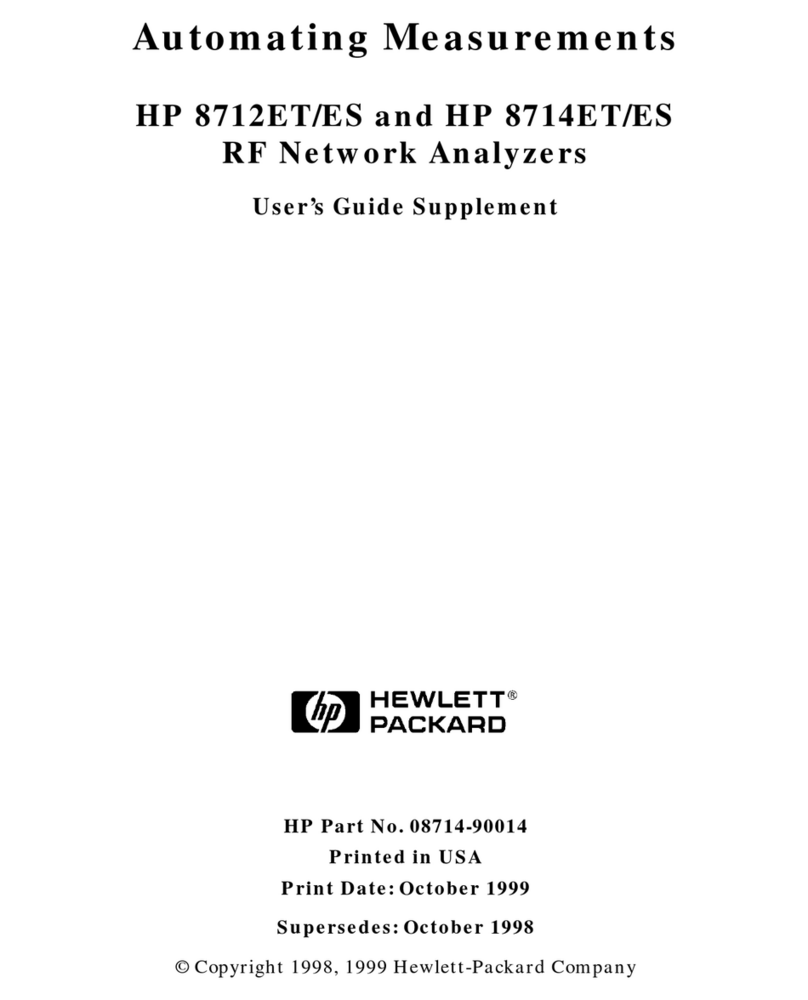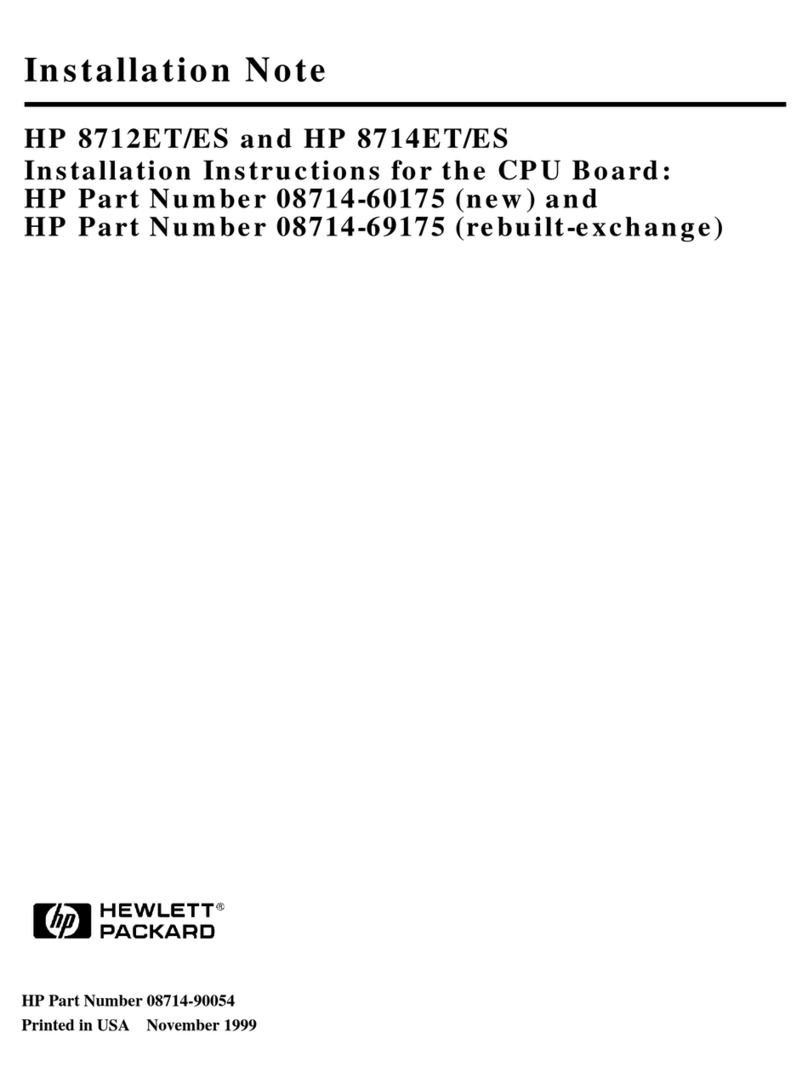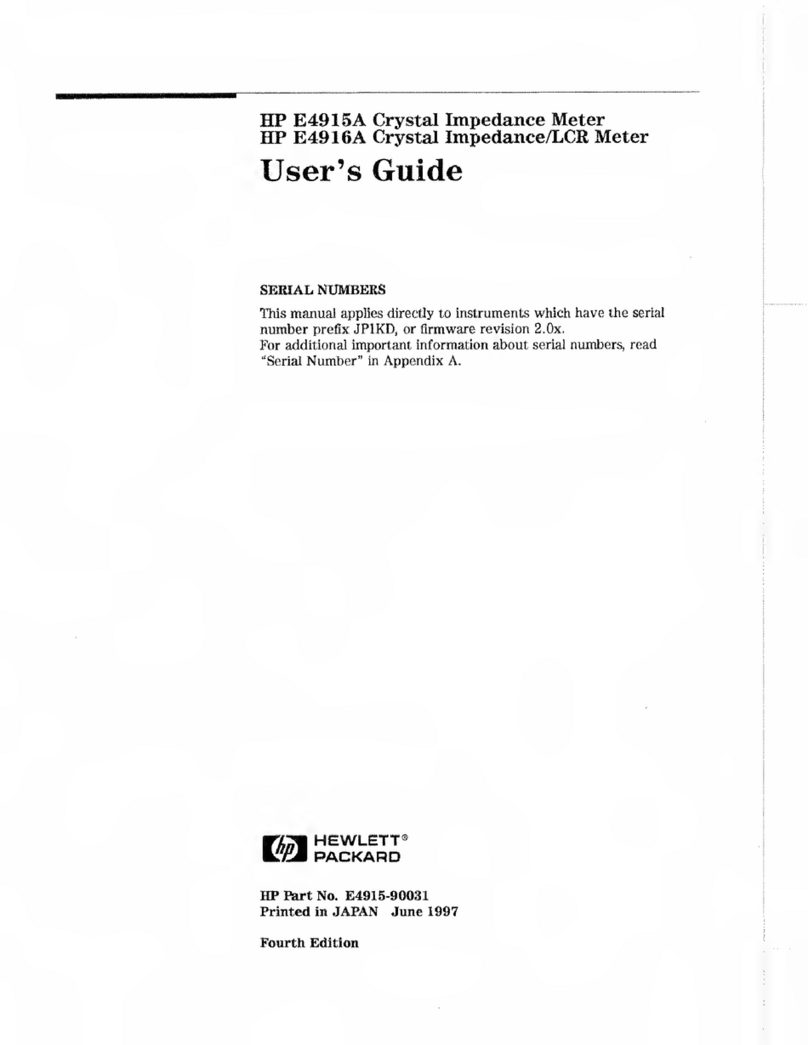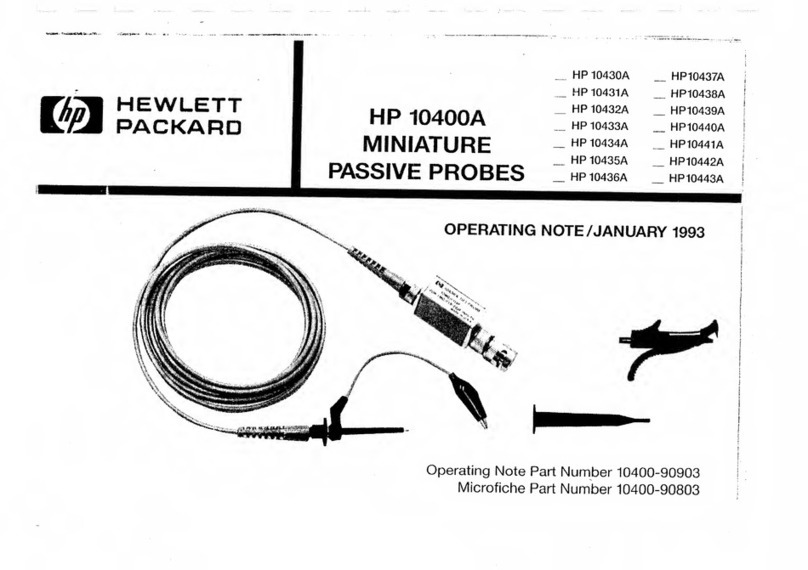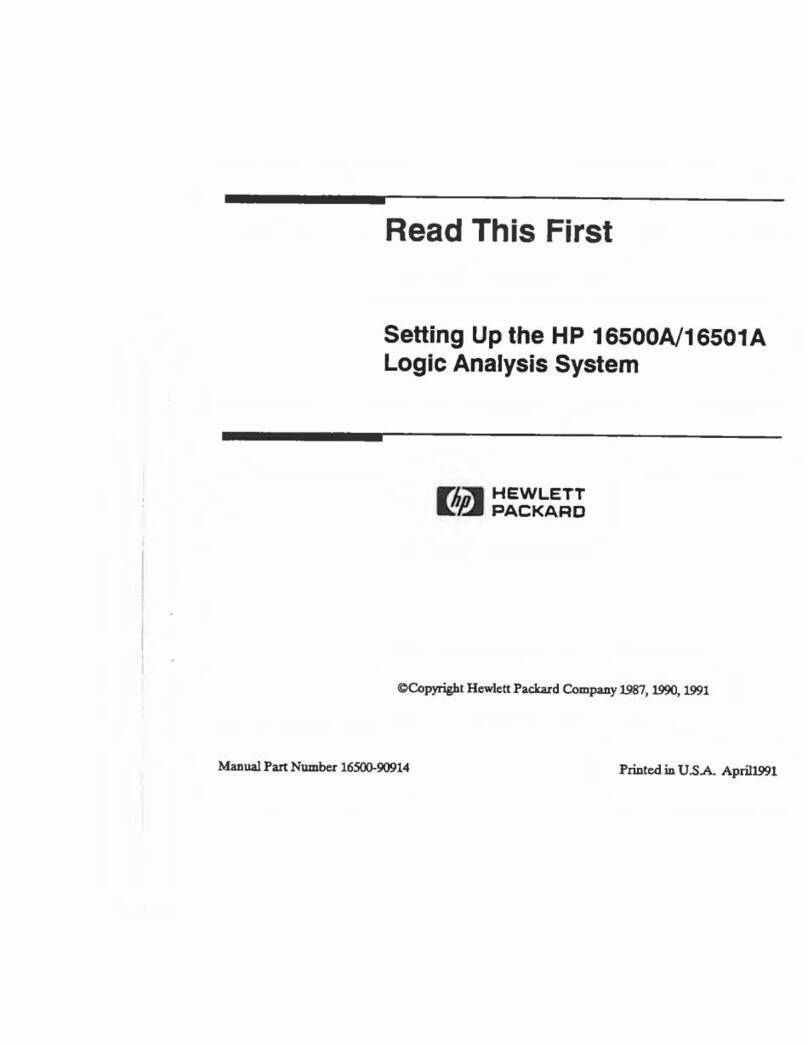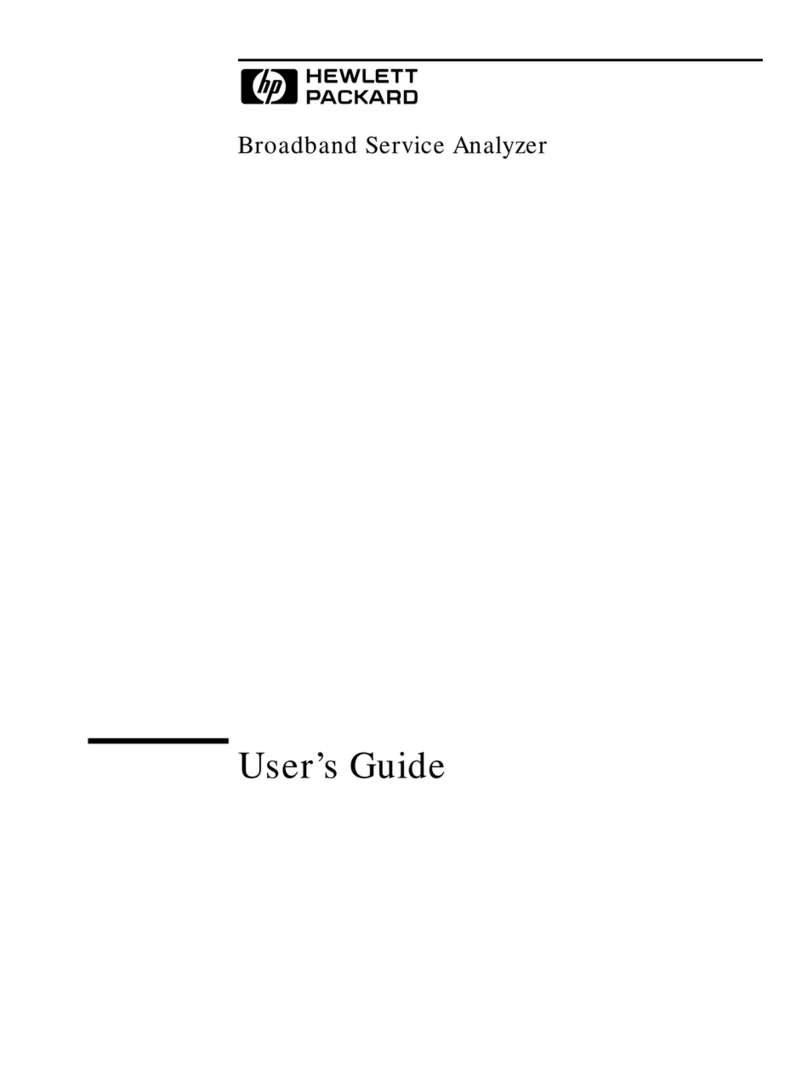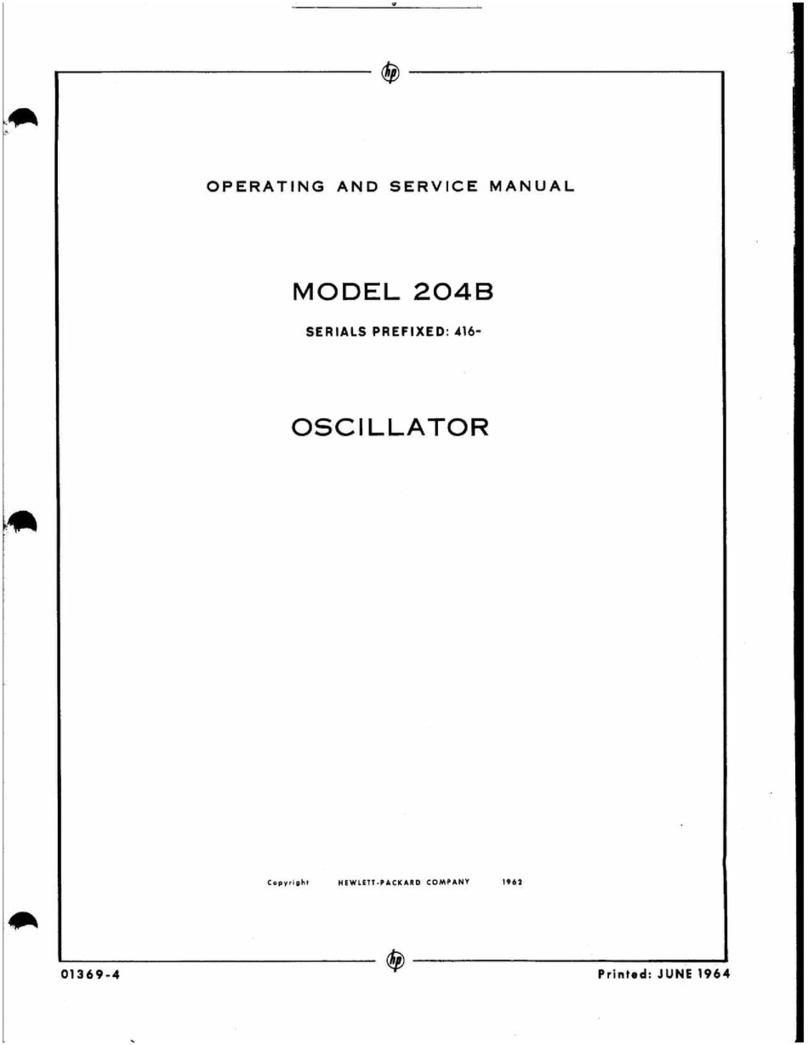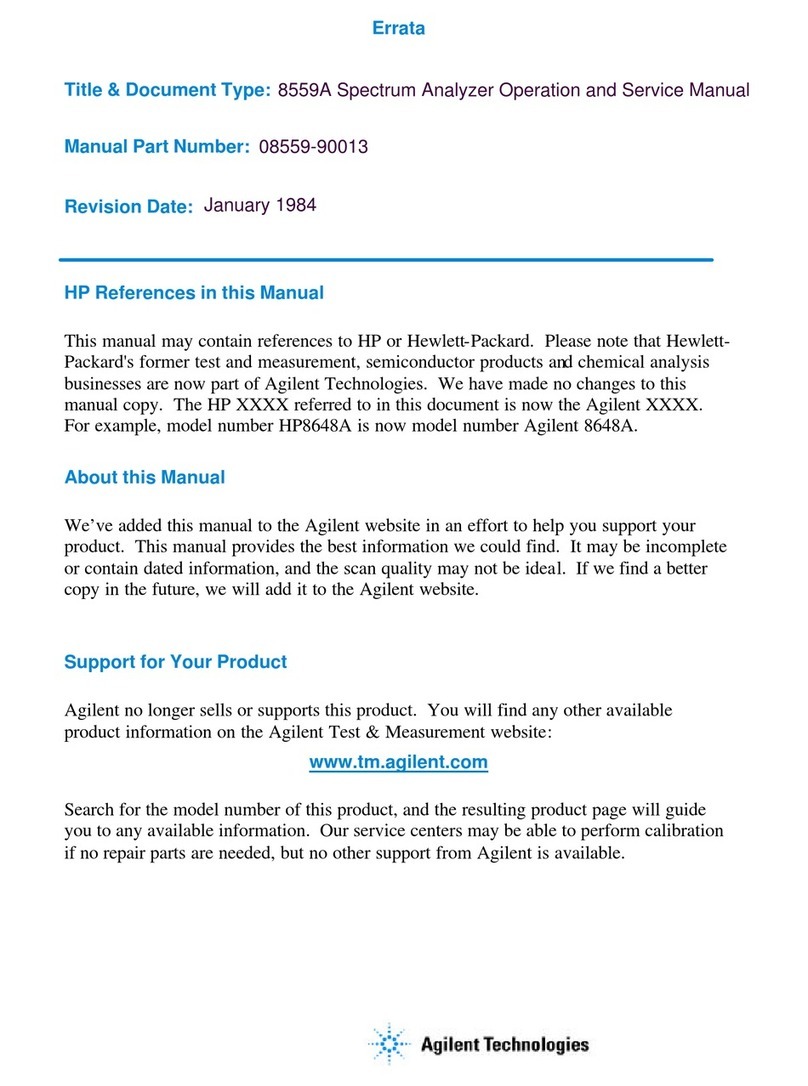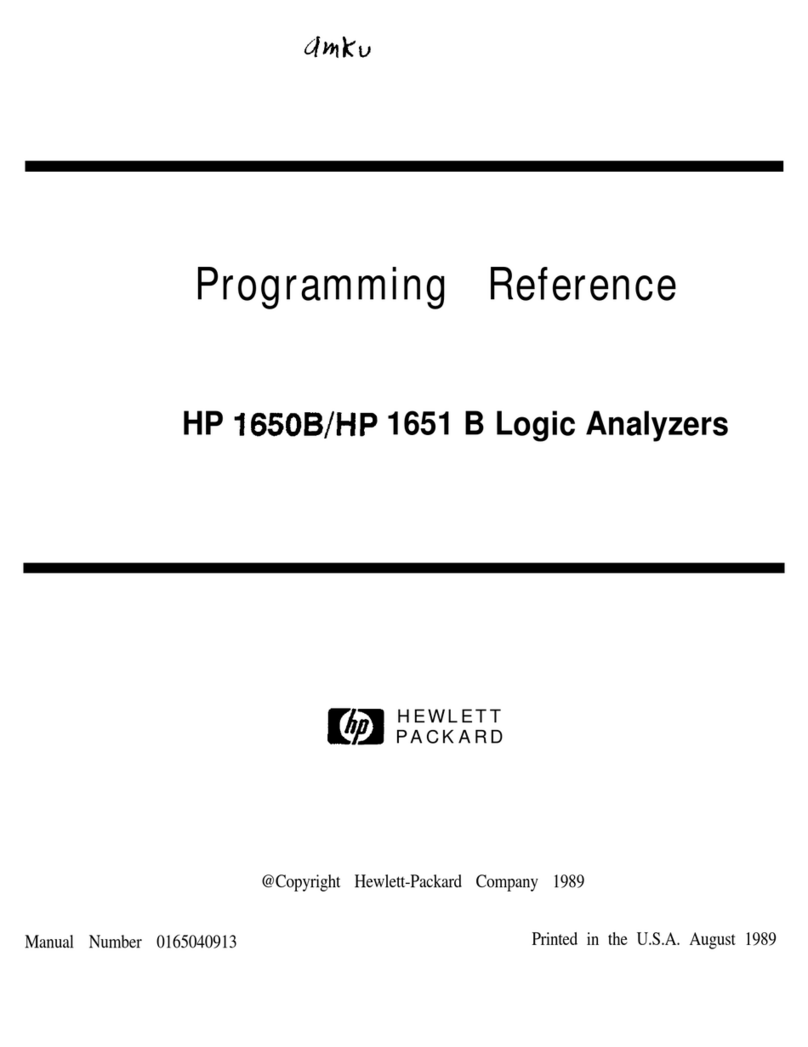Contents
vii
Measuring Optical Power 92
Measuring Round Trip Delay 93
Monitoring Signaling Bits 95
Measuring Service Disruption Time 97
Performing an SONET Tributary Scan 99
Performing a SONET Alarm Scan 101
Performing a PDH Alarm Scan 103
Selecting the ATM Measurement Parameters 104
Making ATM Measurements 106
Measuring Cell Transfer Delay and Cell Delay Variation 107
Measuring ATM Non-Conforming cells and one-point Cell Delay
Variation. 109
Monitoring ATM Alarms 110
4 Storing, Logging and Printing
Saving Graphics Results to Instrument Store 112
Recalling Stored Graph Results 113
Viewing the Bar Graph Display 115
Viewing the Graphics Error and Alarm Summaries 117
Logging Graph Displays 119
Logging Results 120
Logging Results to Parallel (Centronics) Printer 123
Logging Results to HP-IB Printer 124
Logging Results to Internal Printer 125
Logging Results to RS-232-C Printer 126
Printing Results from Disk 127
Connecting an HP DeskJet Printer to a Parallel Port 128
Changing Internal Printer Paper 129
Cleaning Internal Printer Print Head 132
Artisan Technology Group - Quality Instrumentation ... Guaranteed | (888) 88-SOURCE | www.artisantg.com