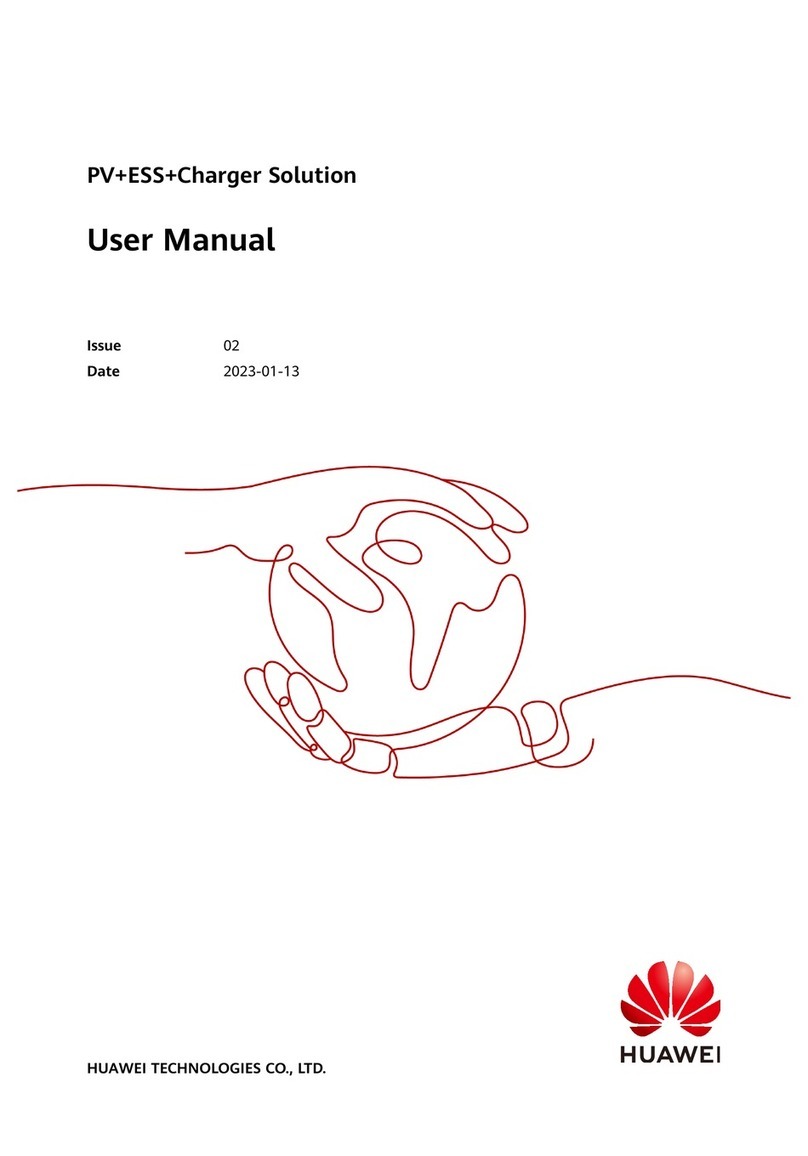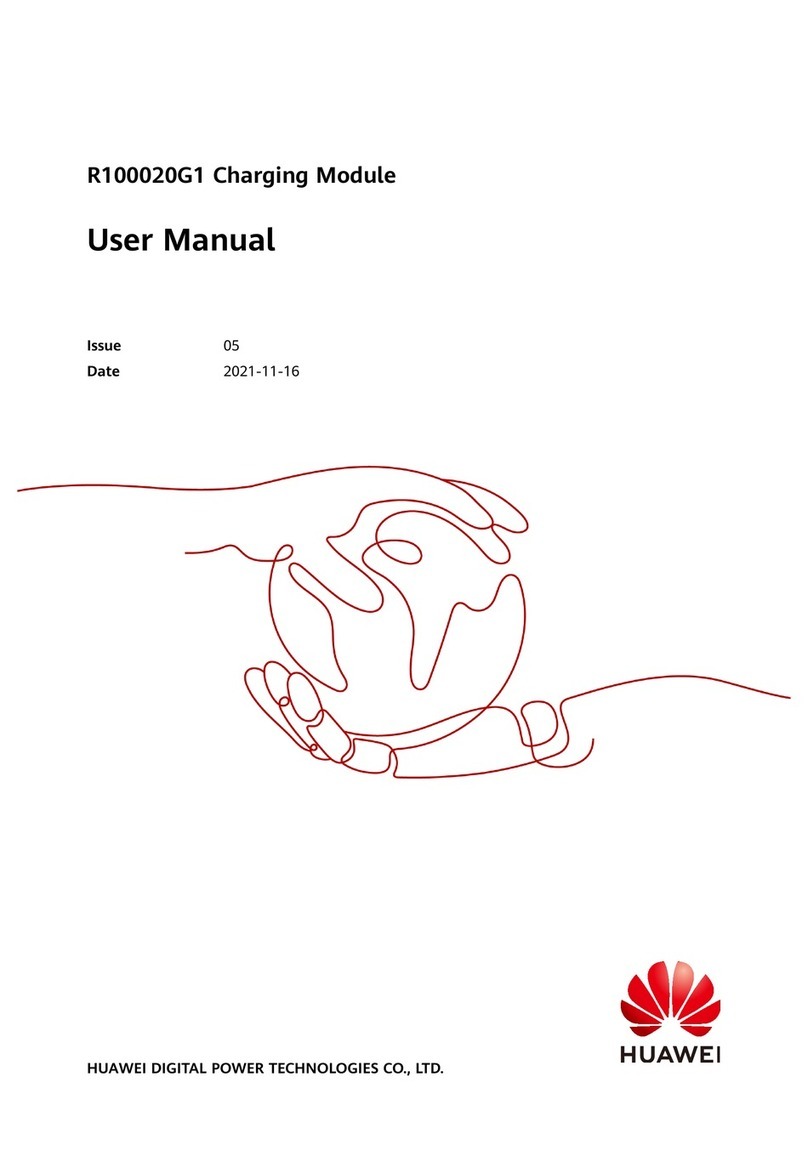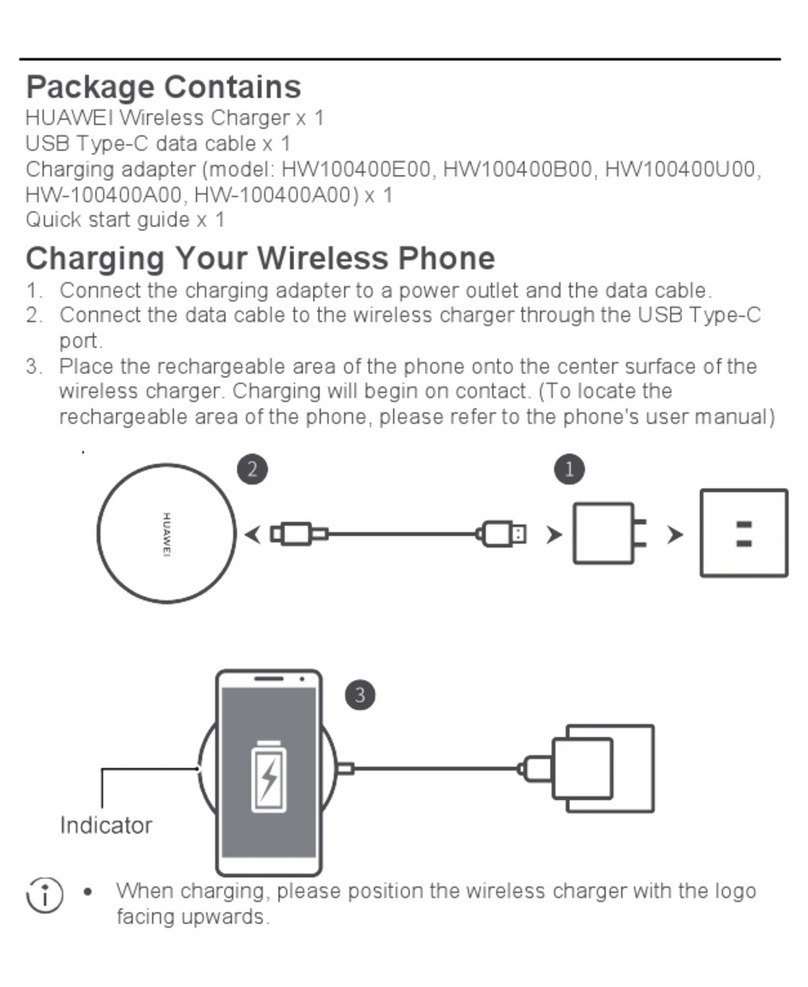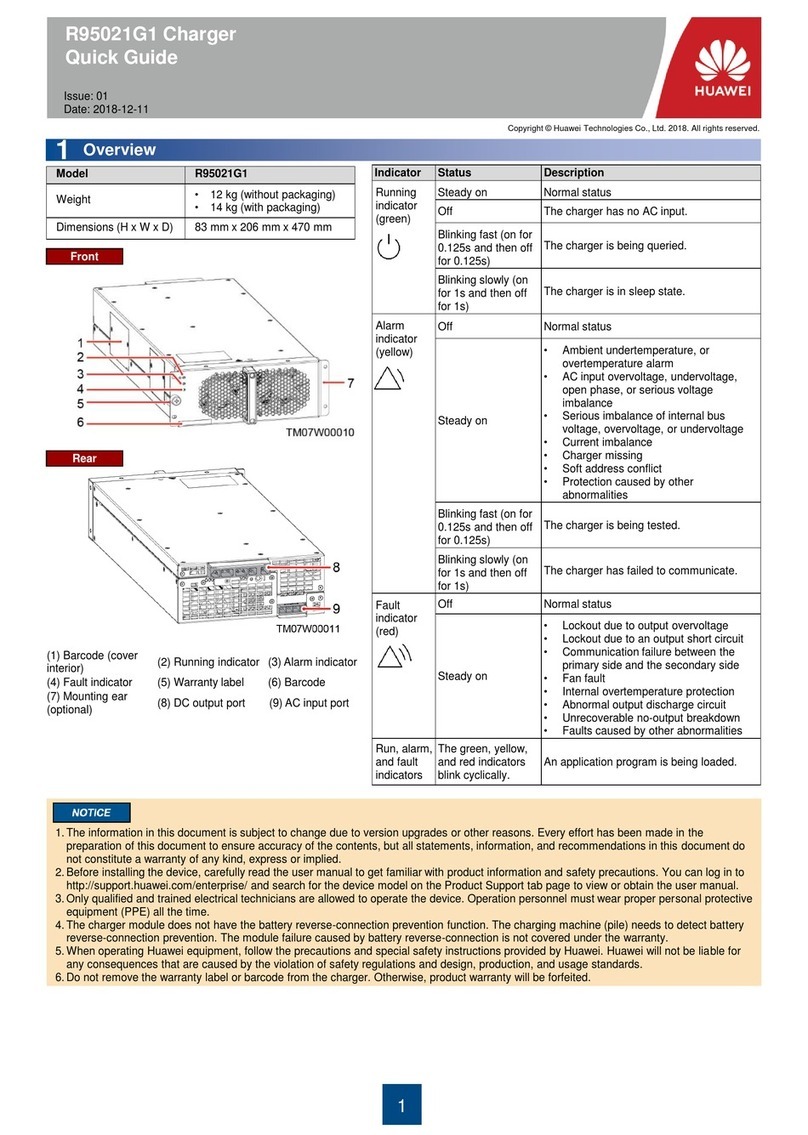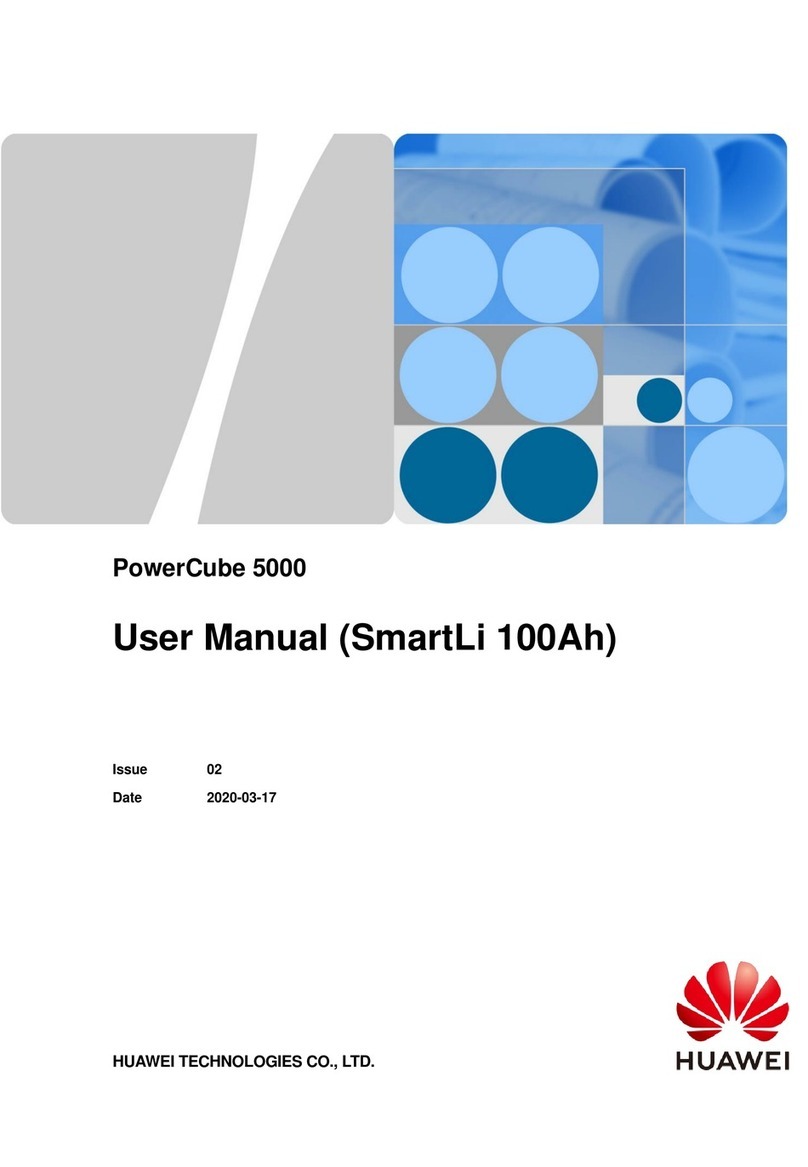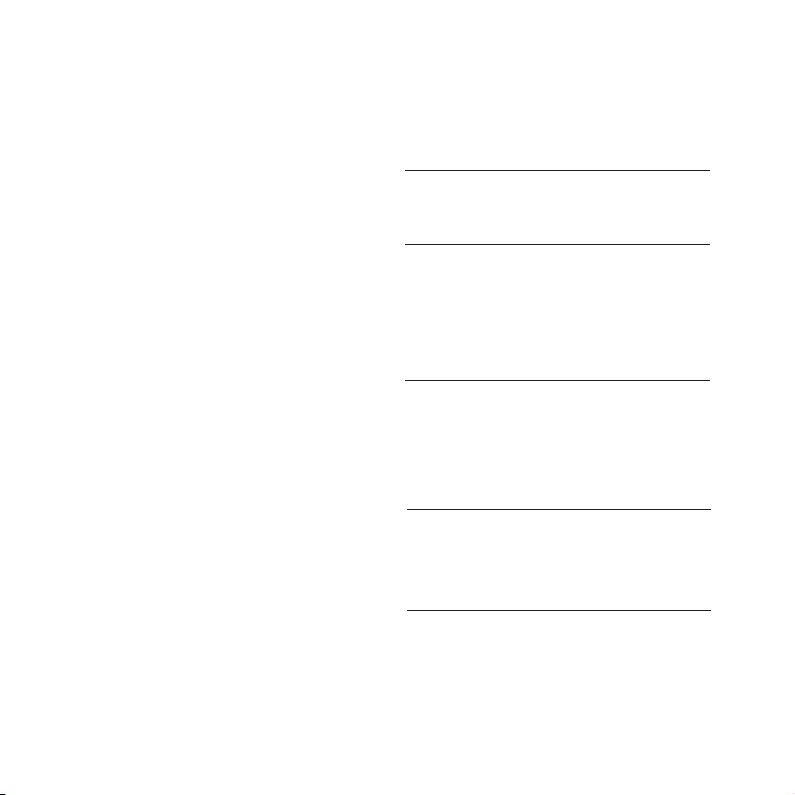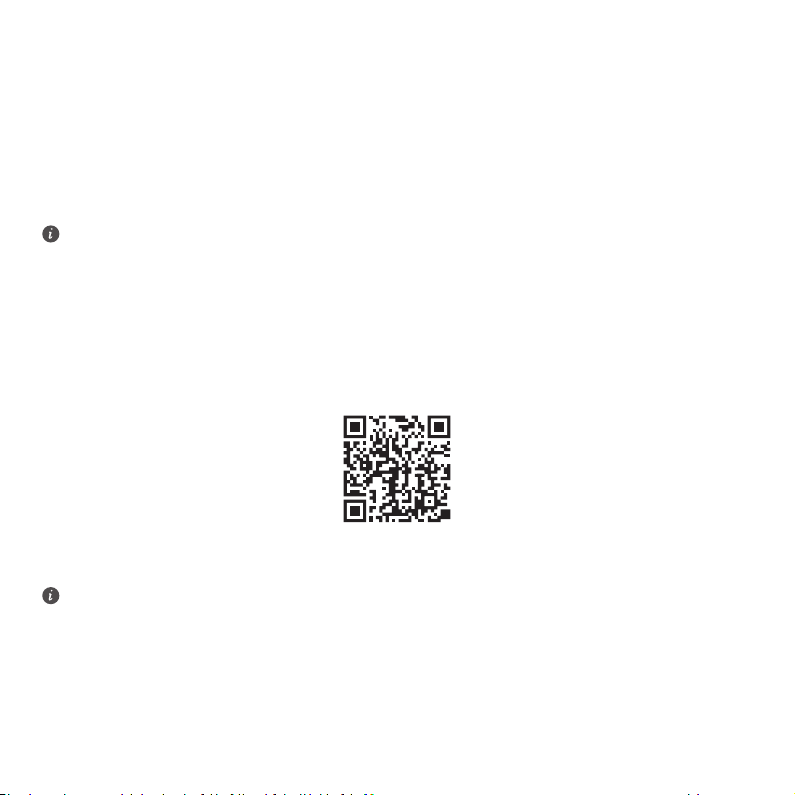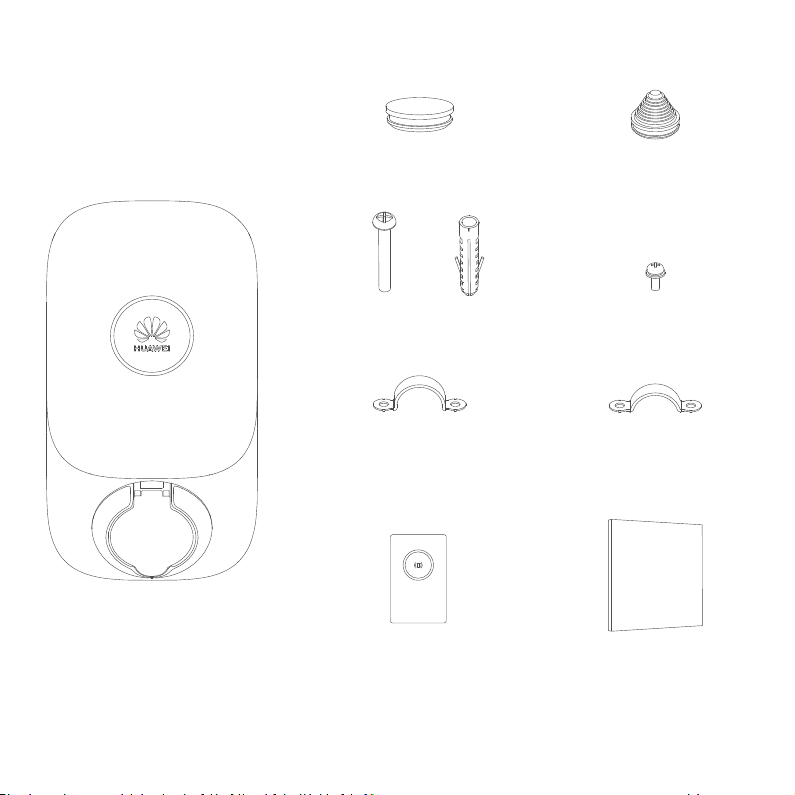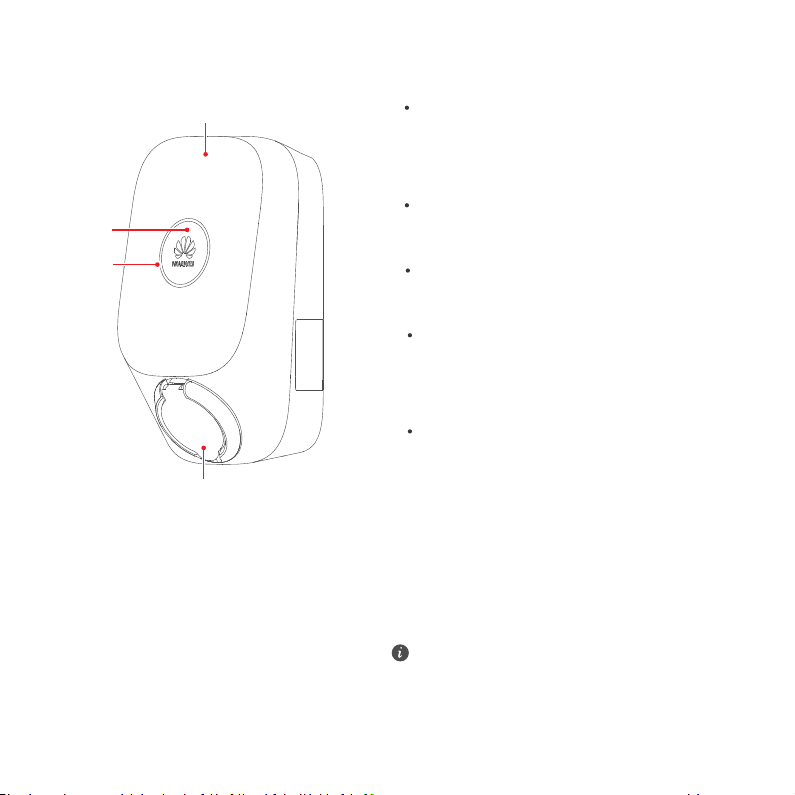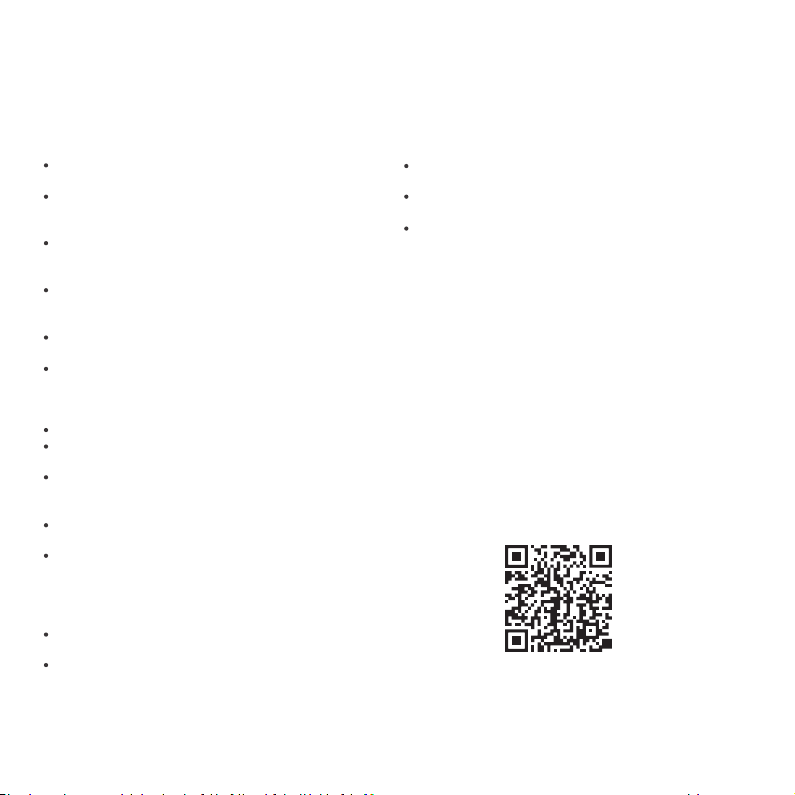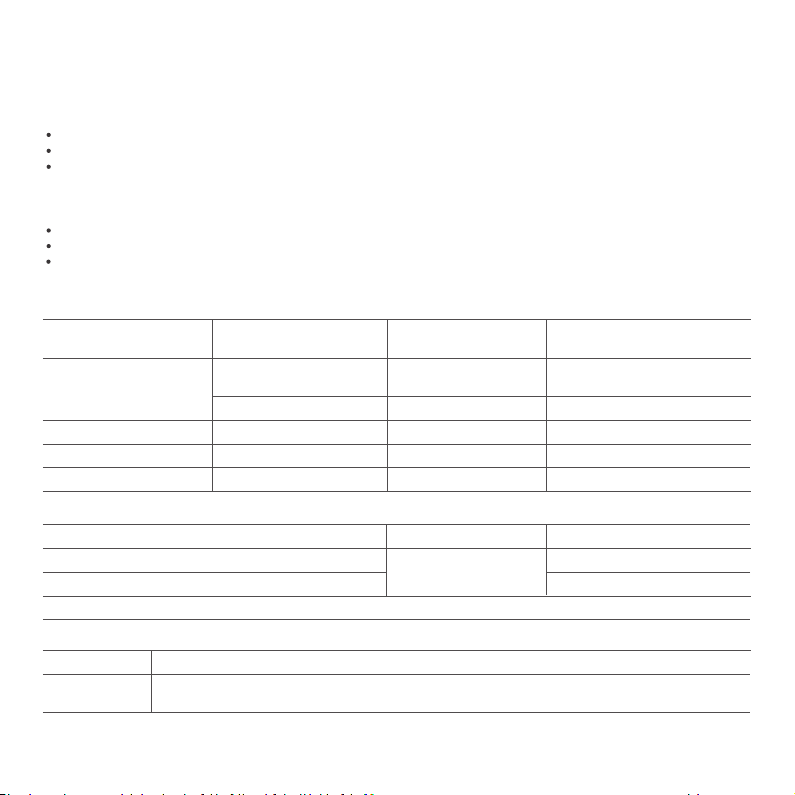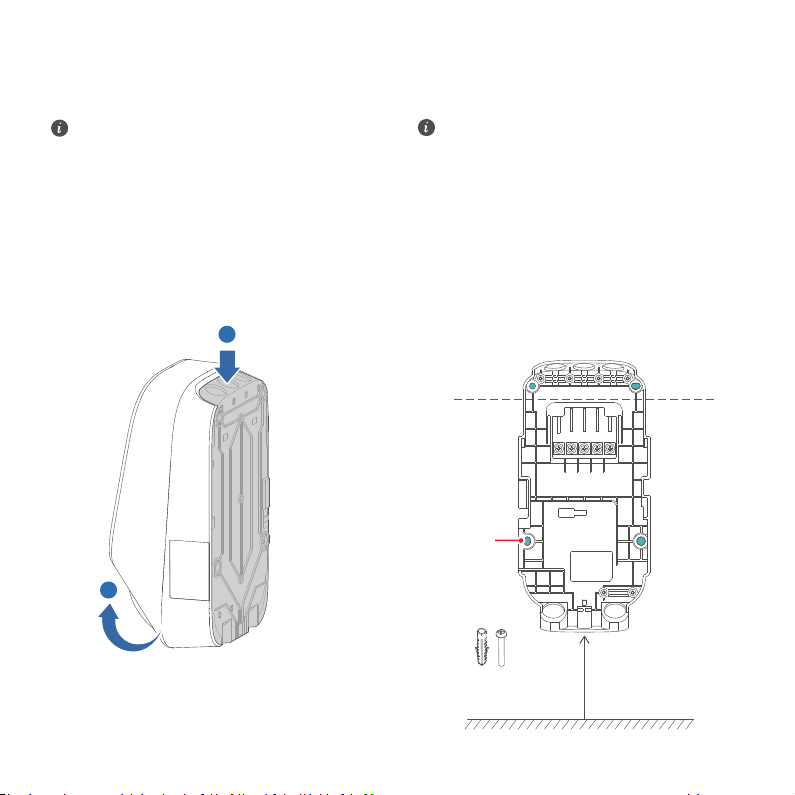2
Safety Information
normal operation of implanted medical appliances or
personal medical appliances, such as the pacemakers,
cochlear implants, and hearing aids. Consult the
manufacturer of your medical equipment for more
information.
the upstream residual current operated circuit-break-
ers with integral overcurrent protection (RCBO) of it.
Do not install or use the product in an environment
transmitter.
Do not install or use the product in or near areas with
Install and use this product in a place without direct
sunlight.
Do not use or replace the product in extreme weather
conditions.
Before charging an electric vehicle with the product,
read the instructions of the vehicle carefully.
Do not remove the safety marks, warning signs,
nameplates, or cabling marks from the product.
Do not spray water or any liquids on the product. Do
not submerge the charging connector in water.
Before charging your electric or hybrid vehicle, turn
Keep children away from the product.
Do not disassemble, repair, or modify the product by
yourself.
Do not use third-party cables or adapters.
components of the product.
Do not drop, squeeze, or pierce the product to avoid
device faults.
Do not fold or crush any component of the product,
or damage it with sharp objects.
Do not use the product if it is defective, cracked,
damaged, or malfunctioned.
A generator cannot serve as the power supply for the
product.
Do not connect the product to devices other than a
vehicle.
Before using and operating this product, read this
document thoroughly and observe all of the safety
precautions, including the equipment safety markings.
The statements made in this manual do not constitute
the full safety instructions. These are only supplemental.
The Company shall not be held liable for any
consequences caused by the violation of these general
safety requirements, design, production or safety
standards.
Ensure that the product is installed in environments as
potentially damage the charger. Any resulting damage,
personal injury or property damage is excluded from the
warranty.
the usage and operation of the product should also
comply with the local regulations.