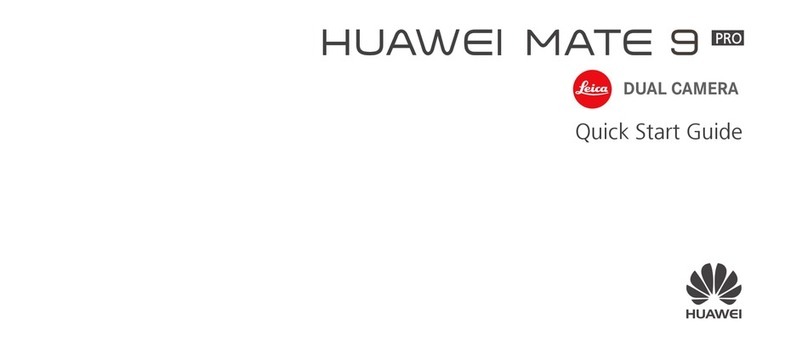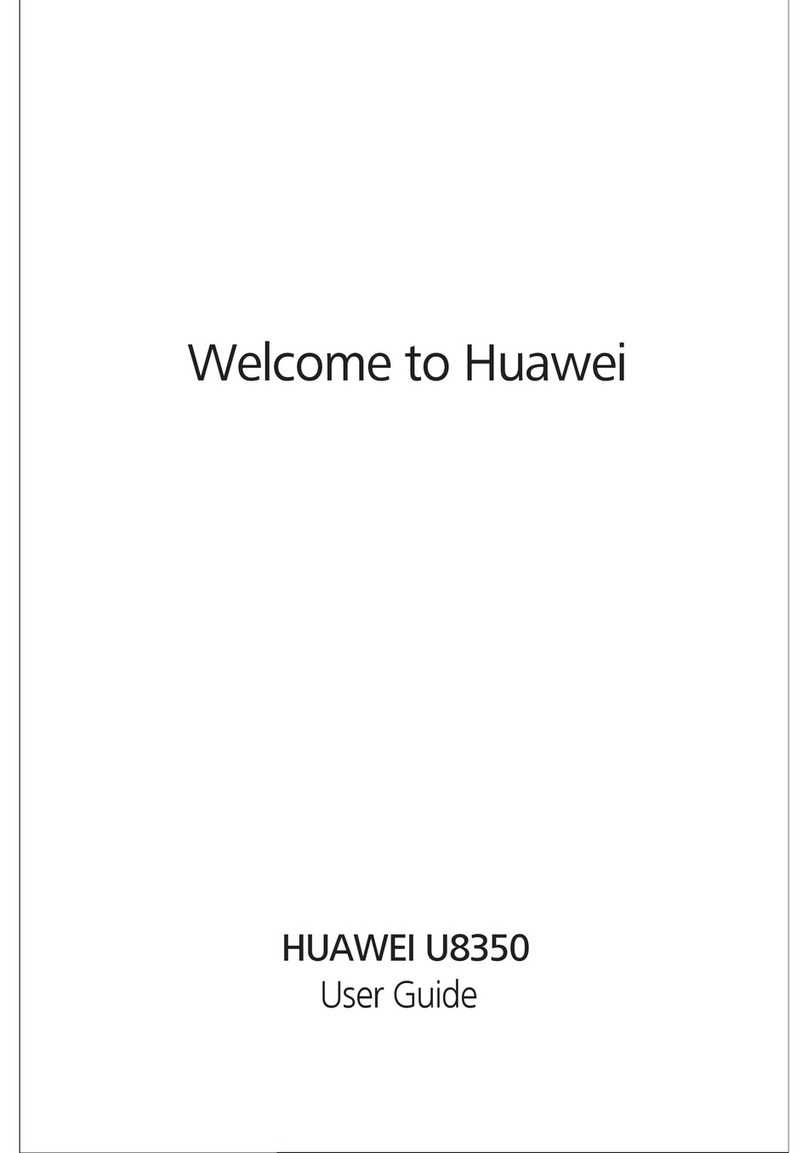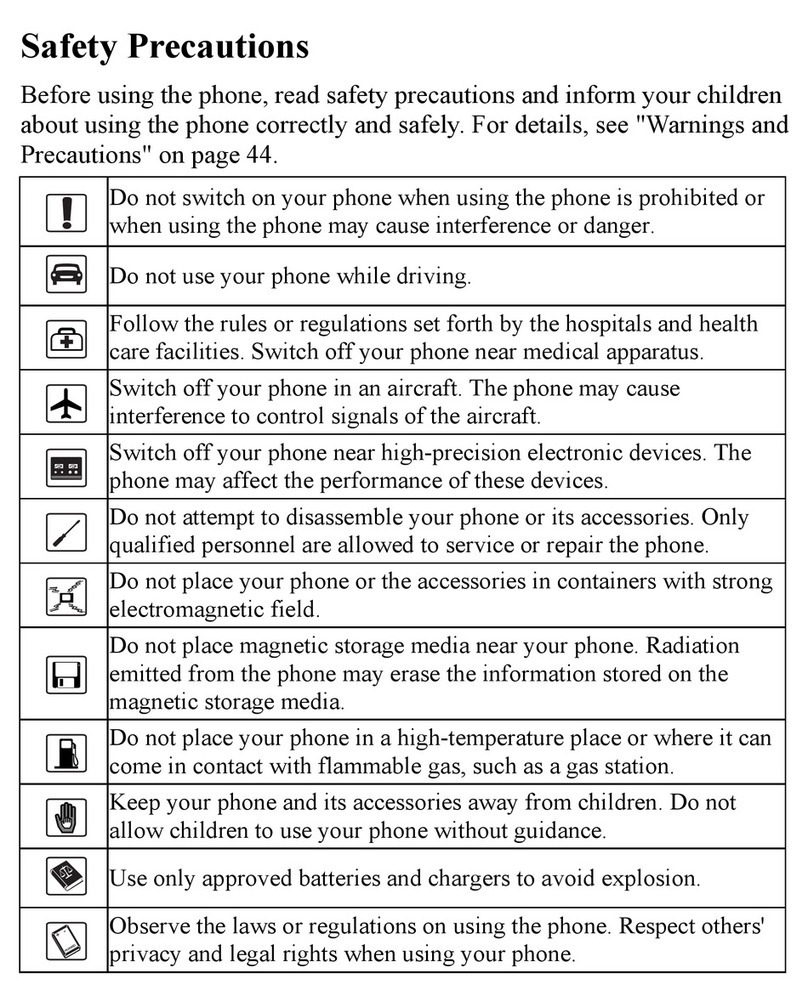Huawei G3511 User manual
Other Huawei Cell Phone manuals

Huawei
Huawei P20 lite User manual

Huawei
Huawei P10 LITE User manual
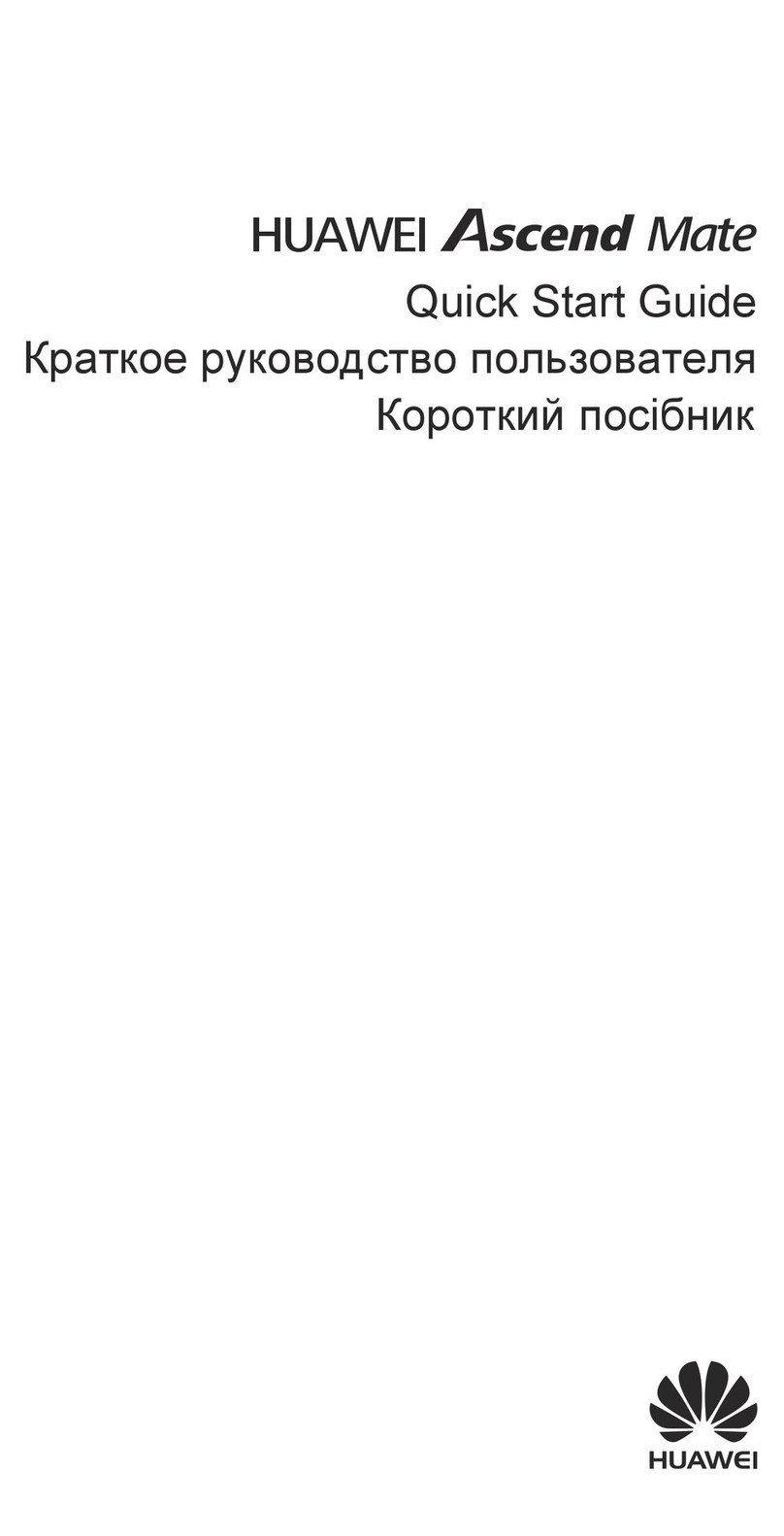
Huawei
Huawei Ascend Mate User manual

Huawei
Huawei G7000 User manual

Huawei
Huawei U2801-5 User manual
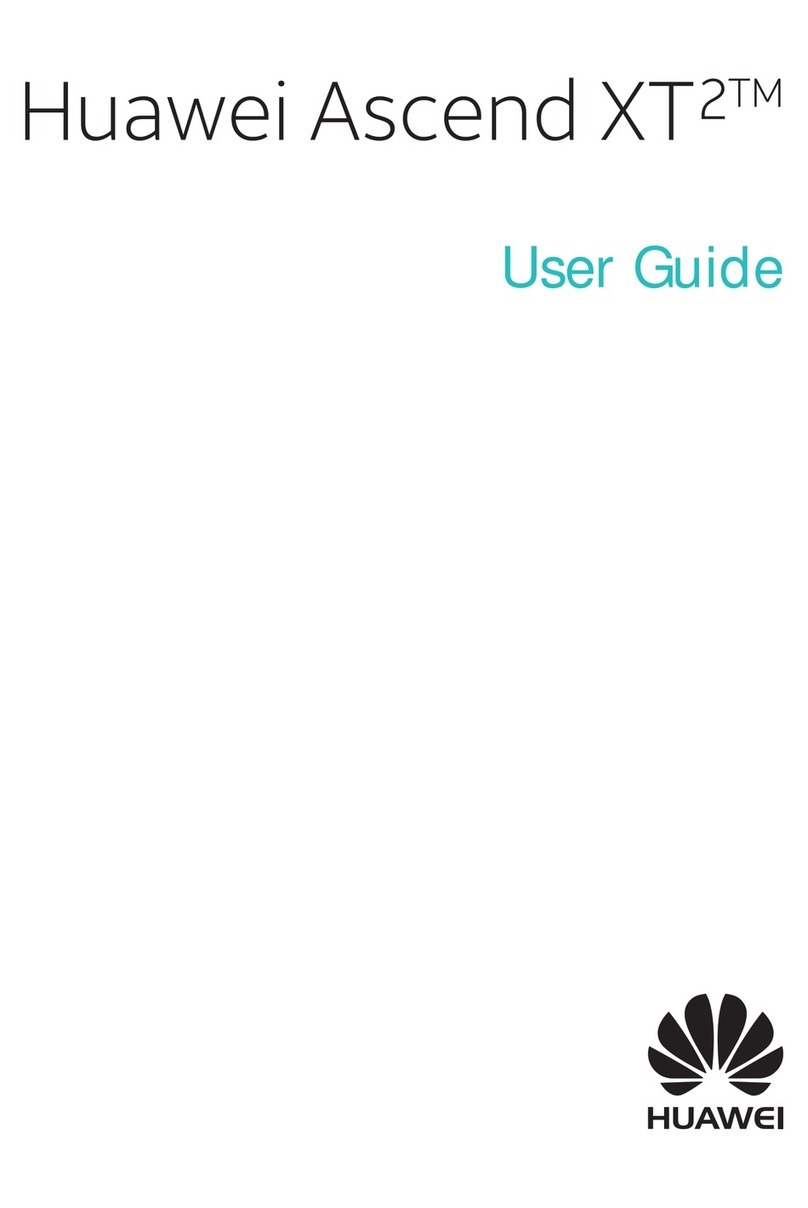
Huawei
Huawei Ascend XT2 User manual

Huawei
Huawei AMN-LX3 User manual

Huawei
Huawei Ascend G6 User manual

Huawei
Huawei G3621 User manual
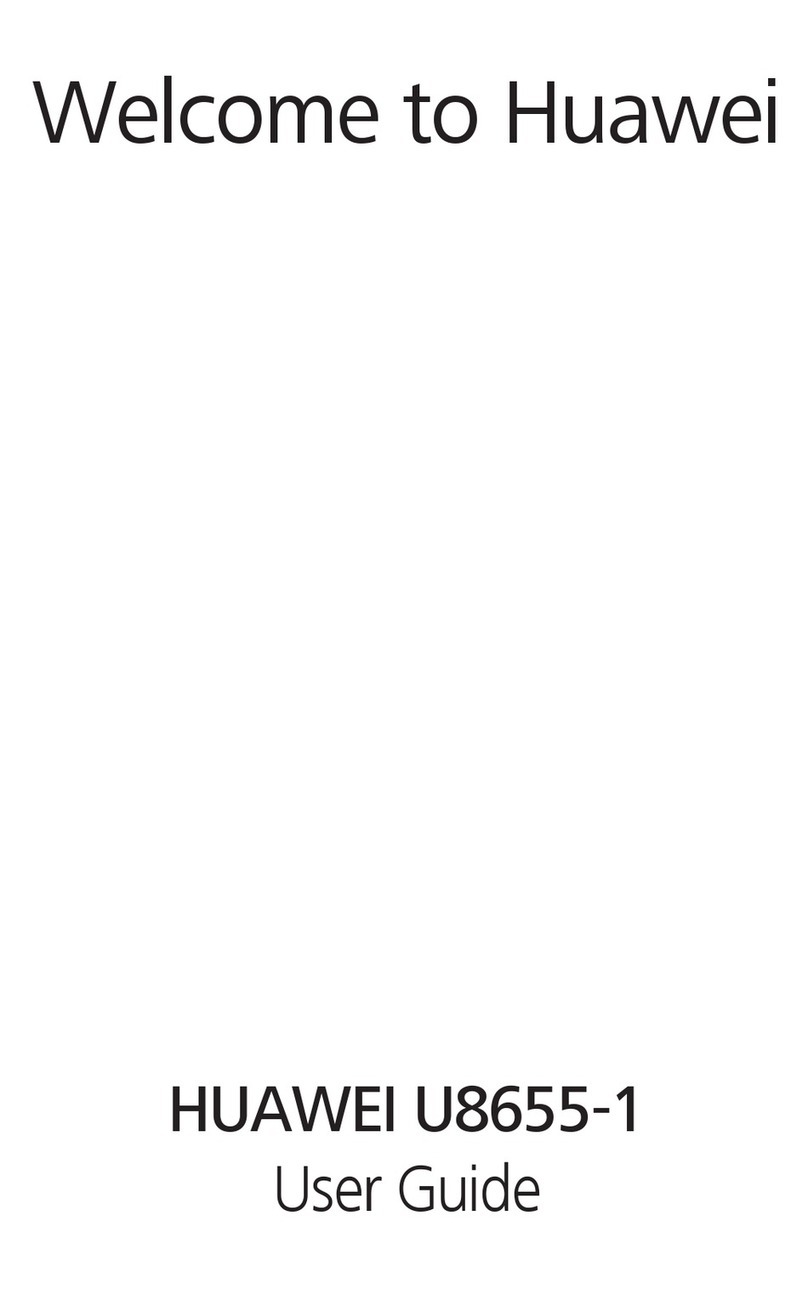
Huawei
Huawei U8655-1 User manual
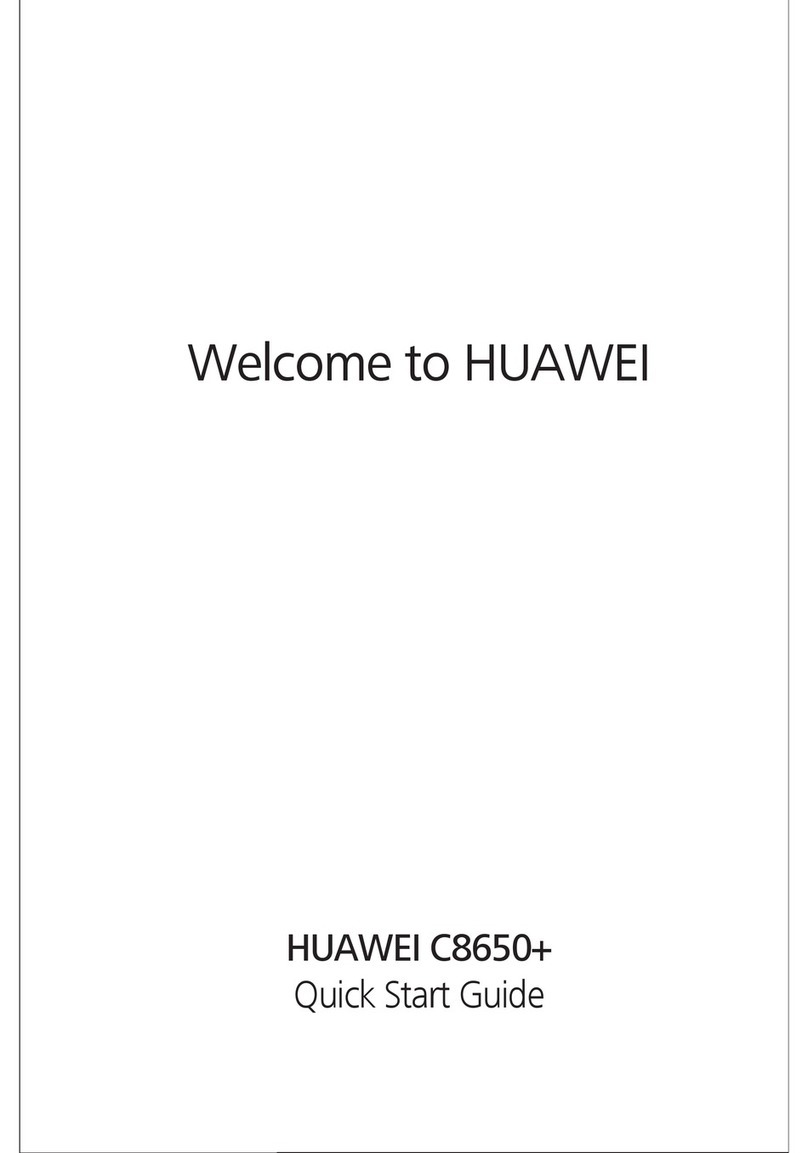
Huawei
Huawei C8650+ User manual

Huawei
Huawei Y5 Lite User manual

Huawei
Huawei U7520-5 User manual
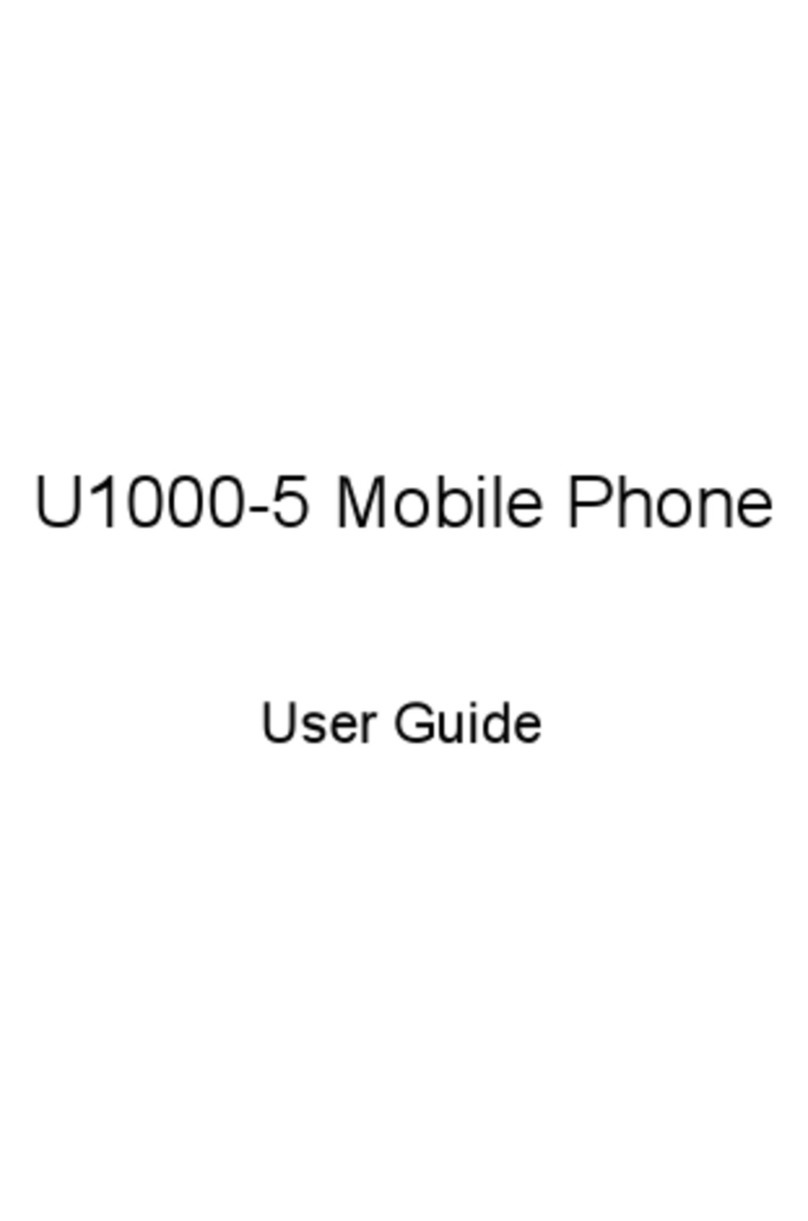
Huawei
Huawei U1000-5 User manual

Huawei
Huawei ALP-L29 User manual
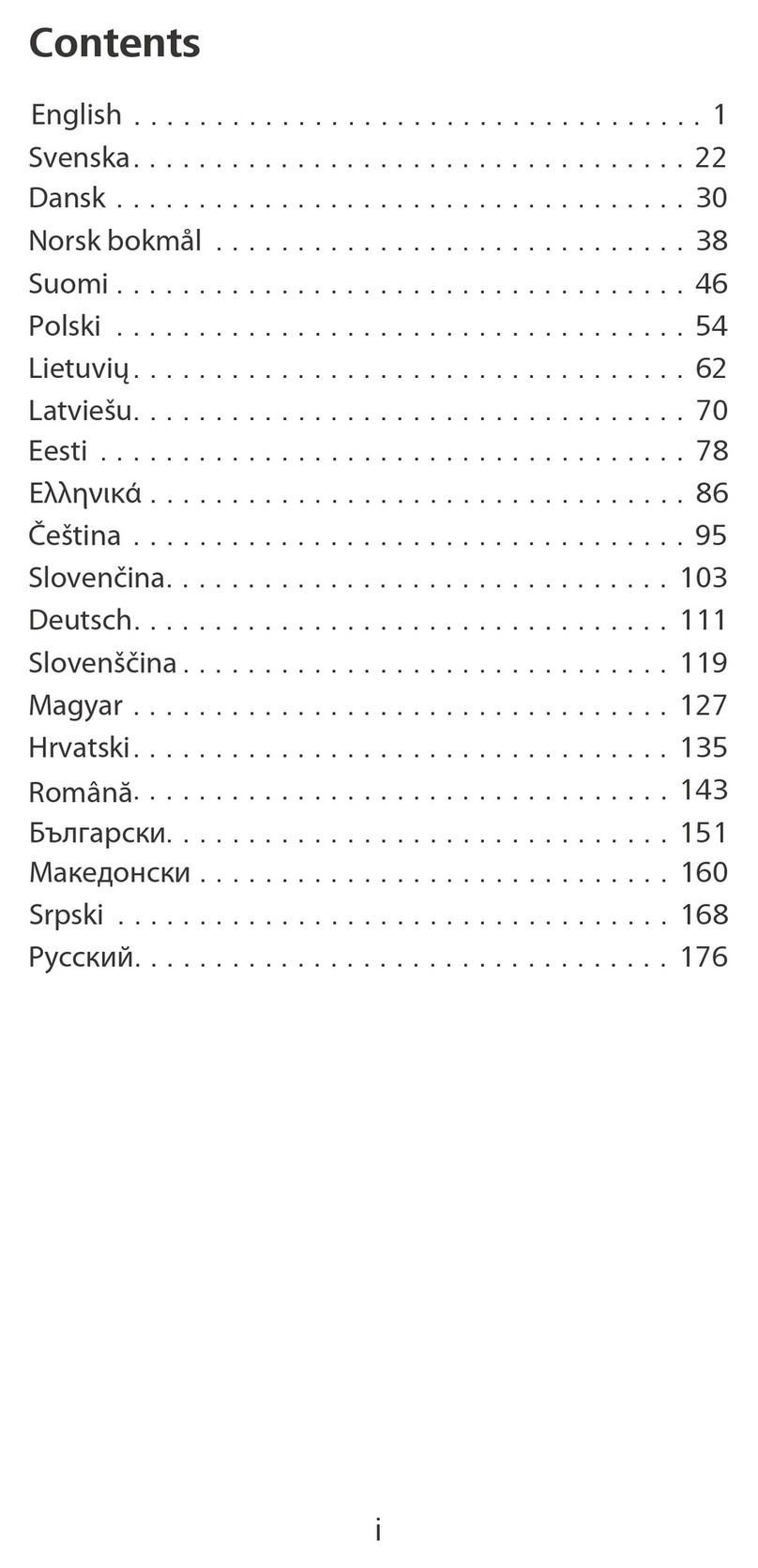
Huawei
Huawei Ascend G700 User manual

Huawei
Huawei Mobile Phones User manual
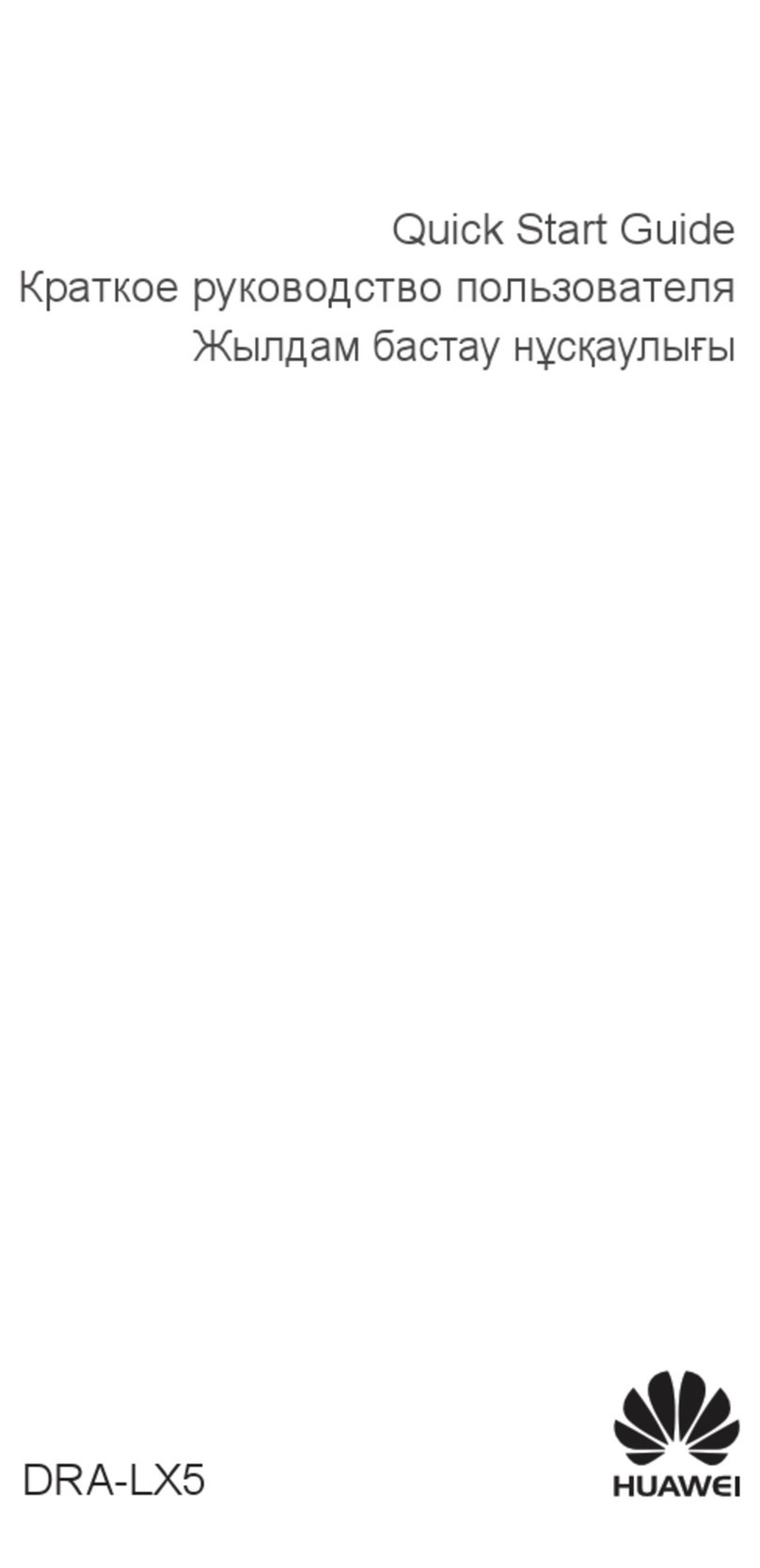
Huawei
Huawei DRA-LX5 User manual

Huawei
Huawei U8500 User manual

Huawei
Huawei Holly-U19 Installation guide