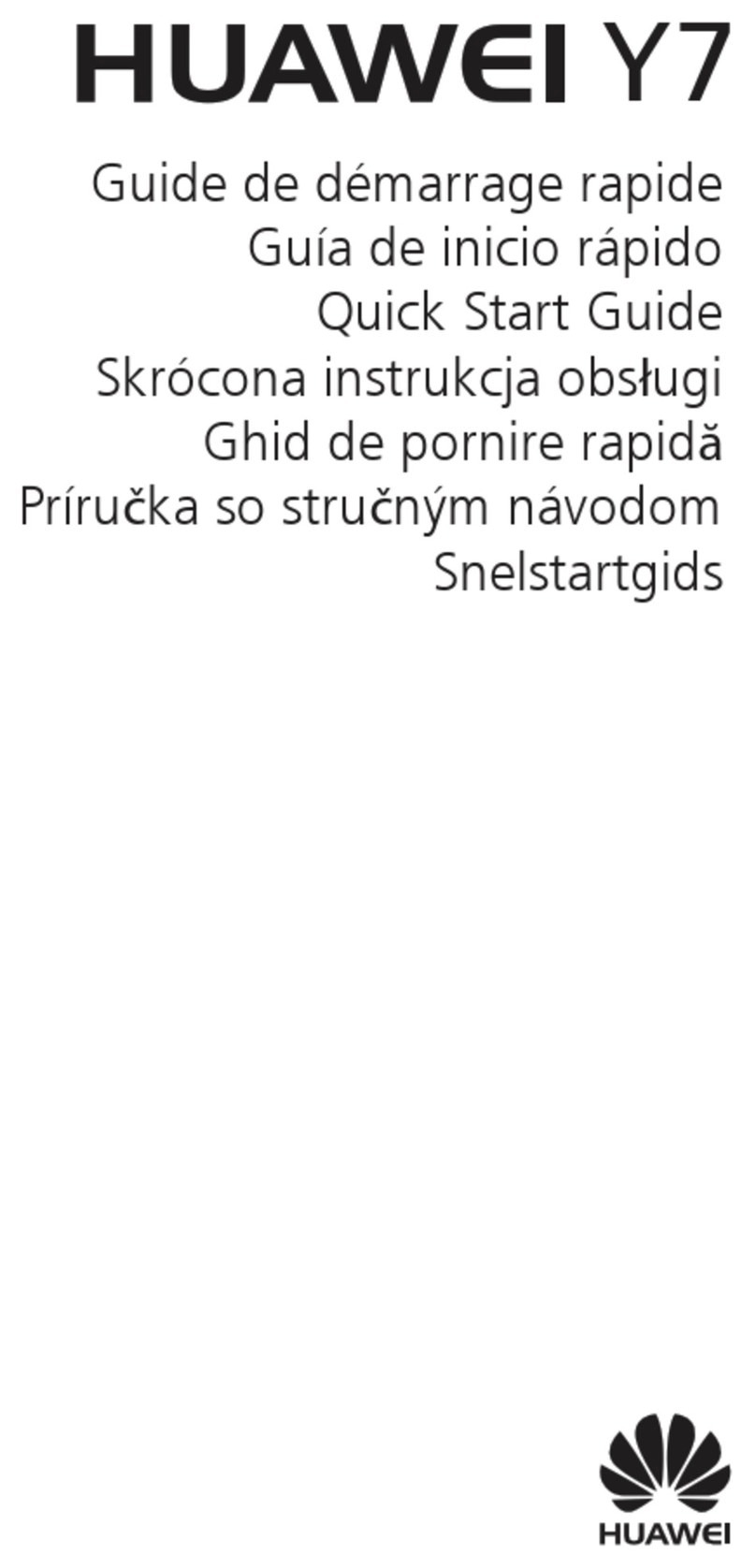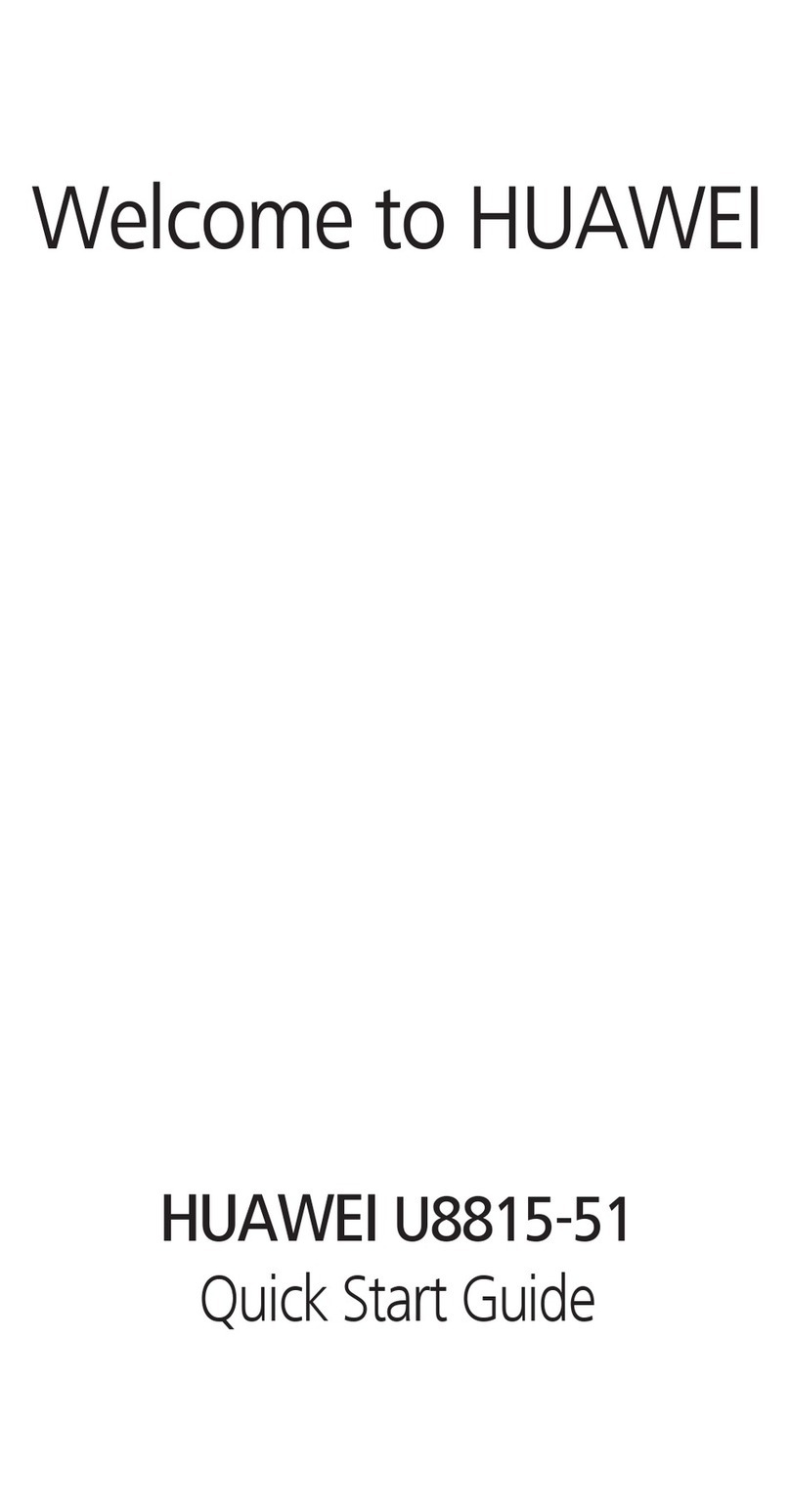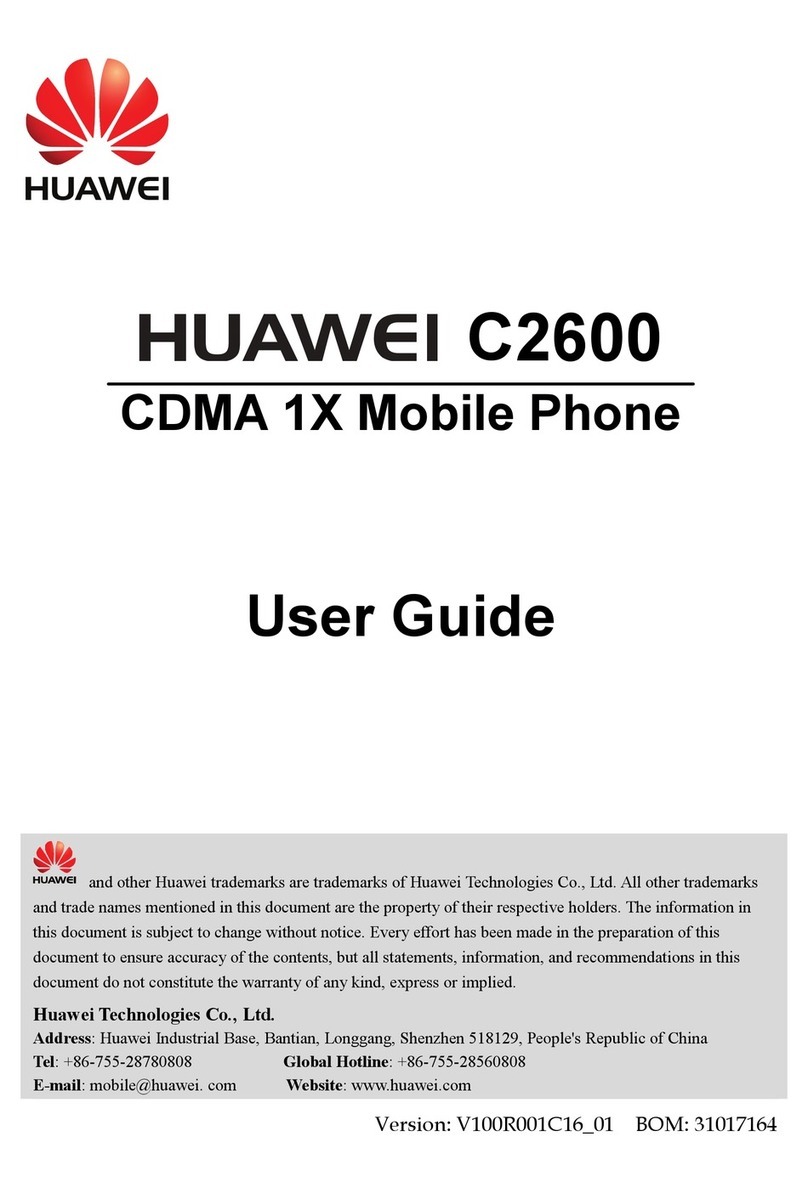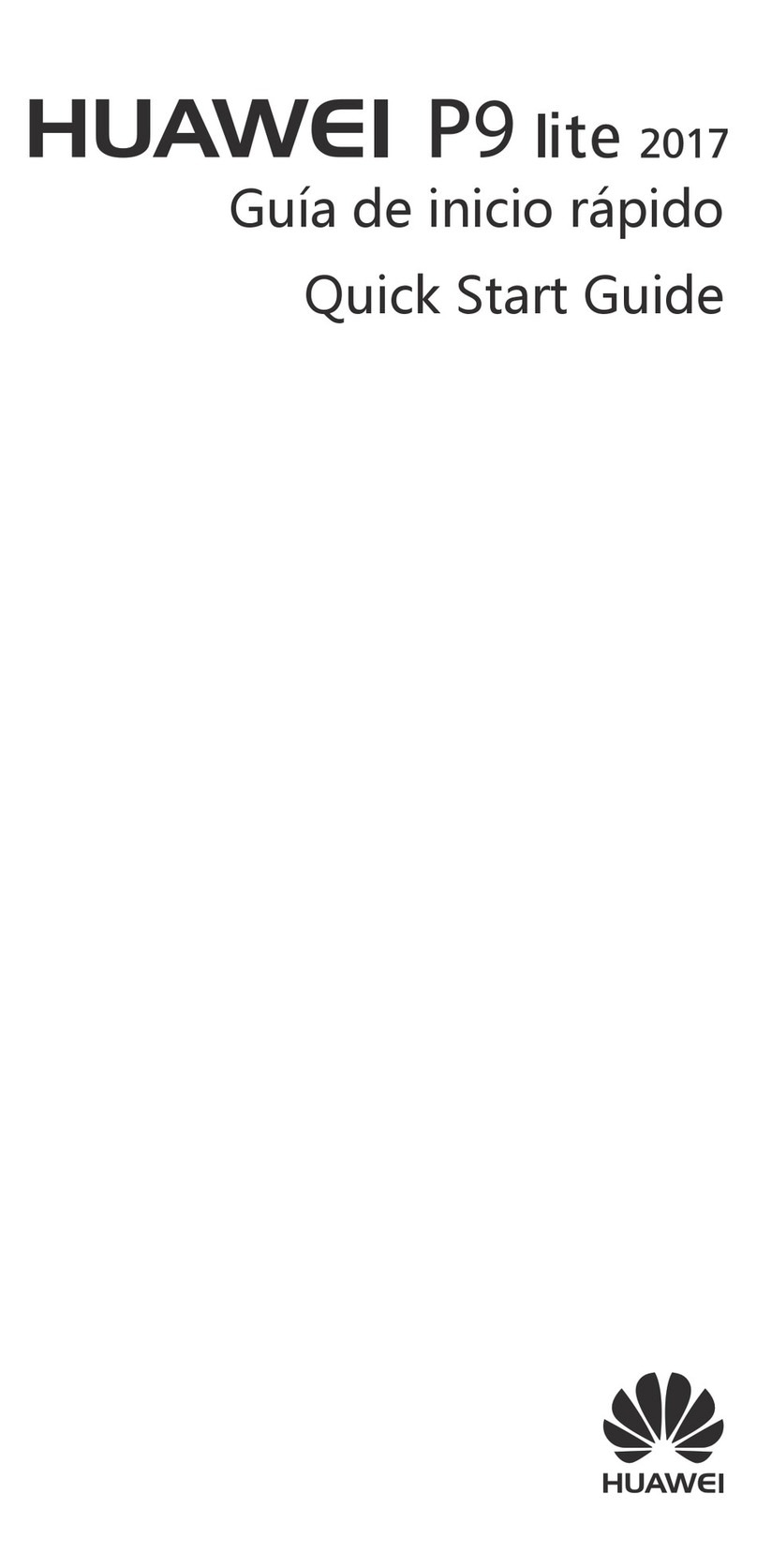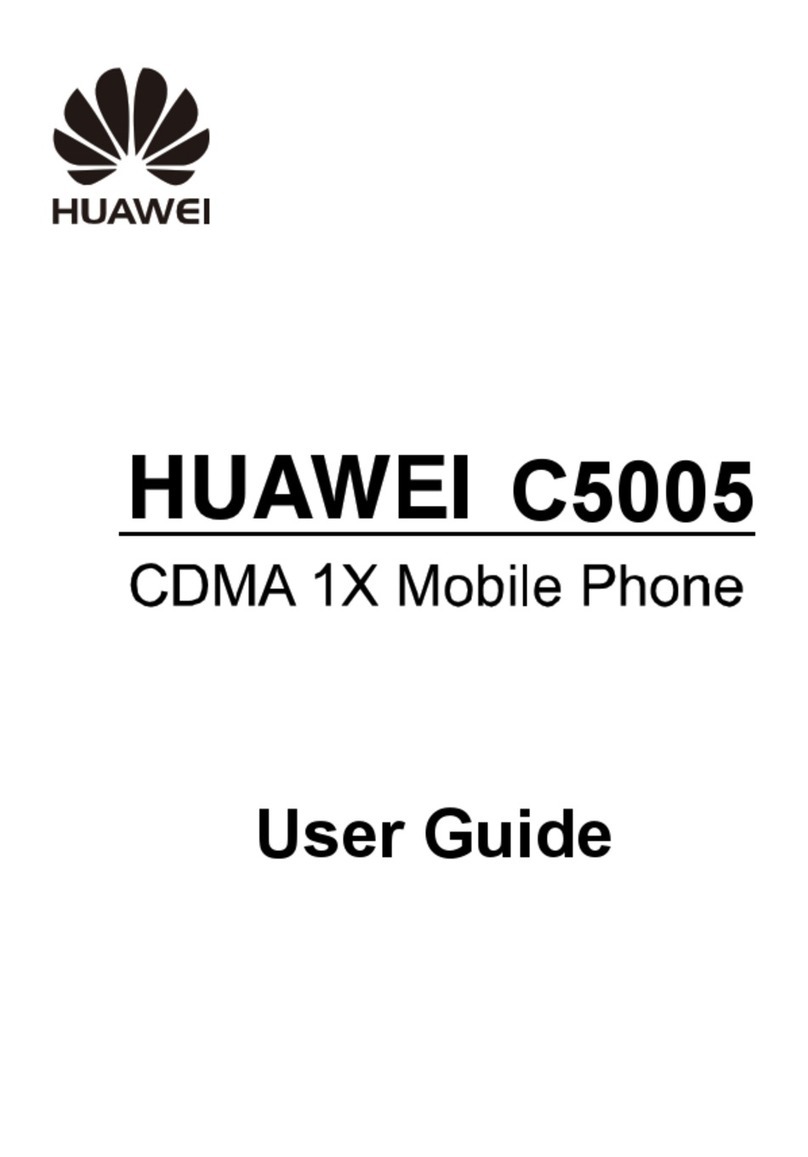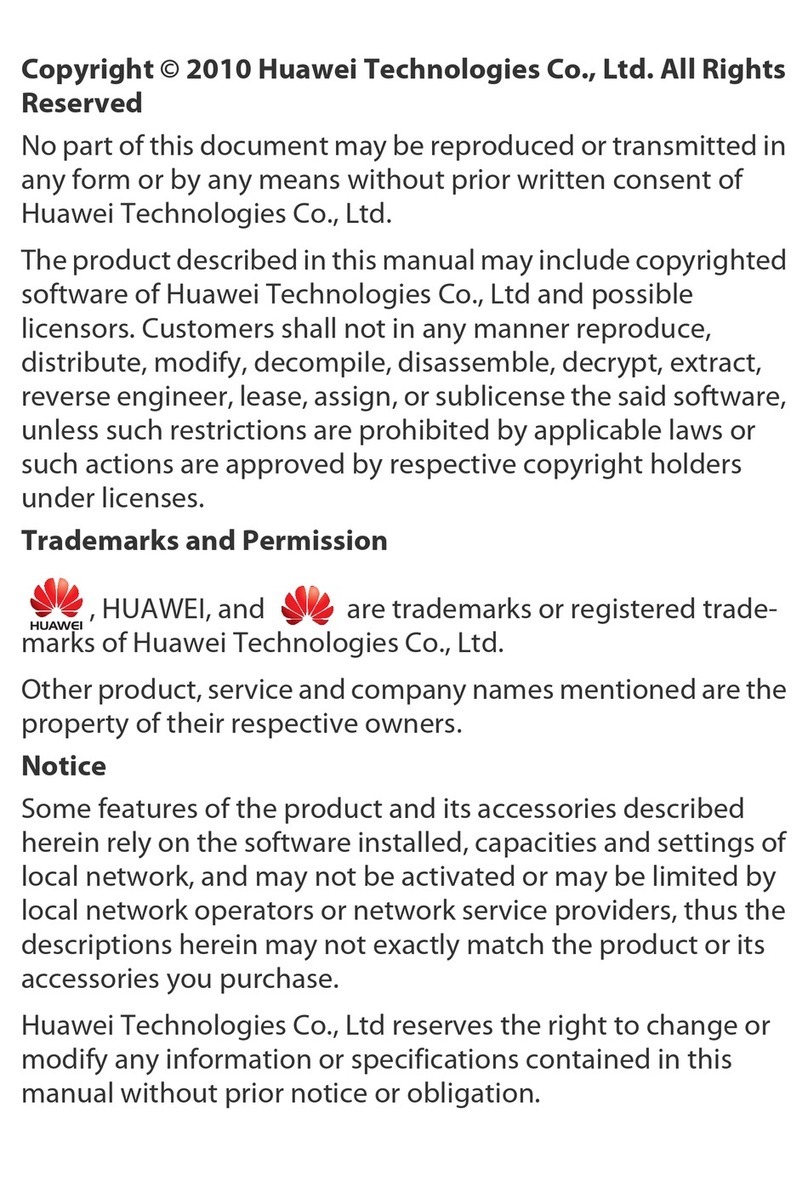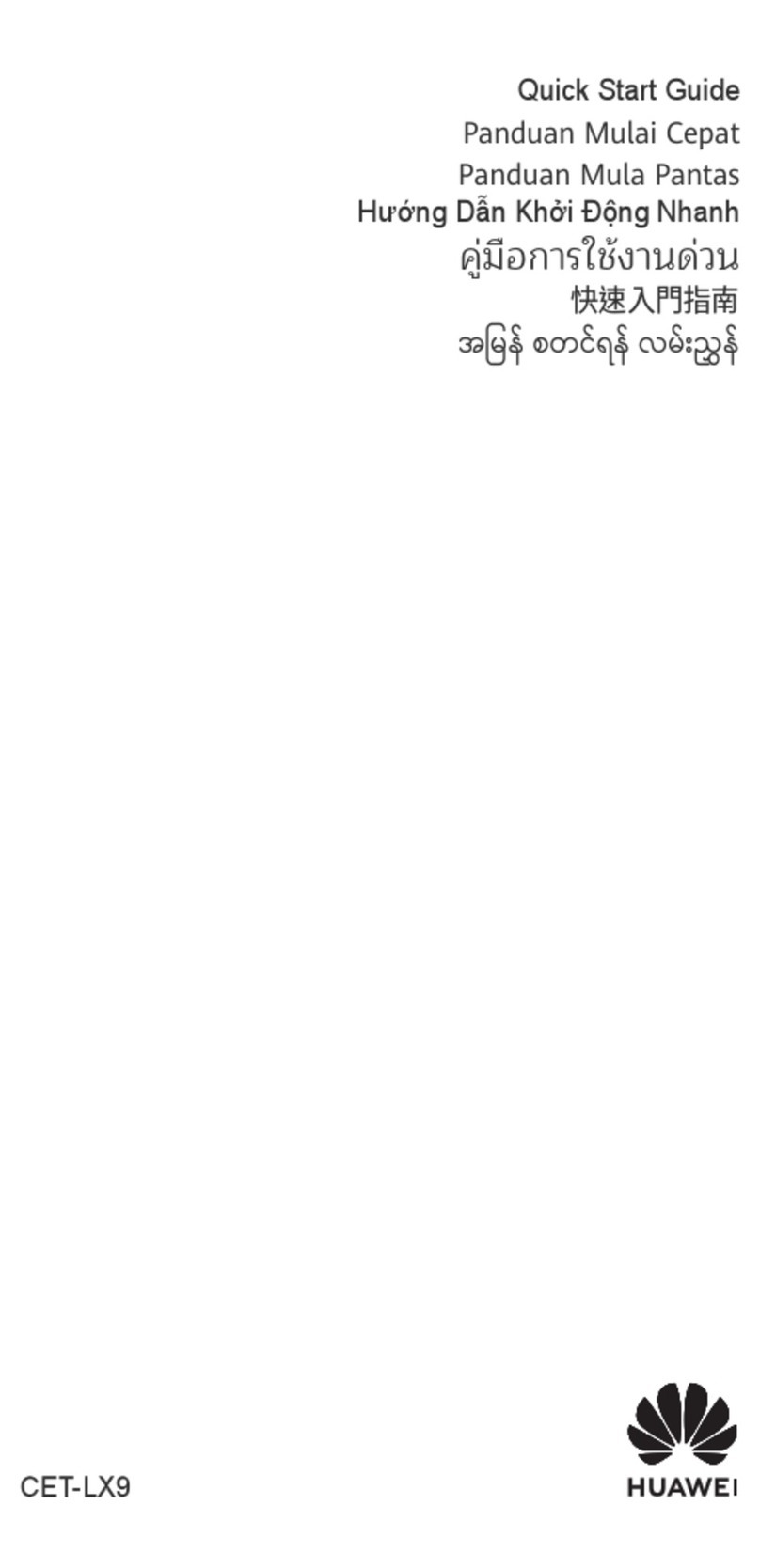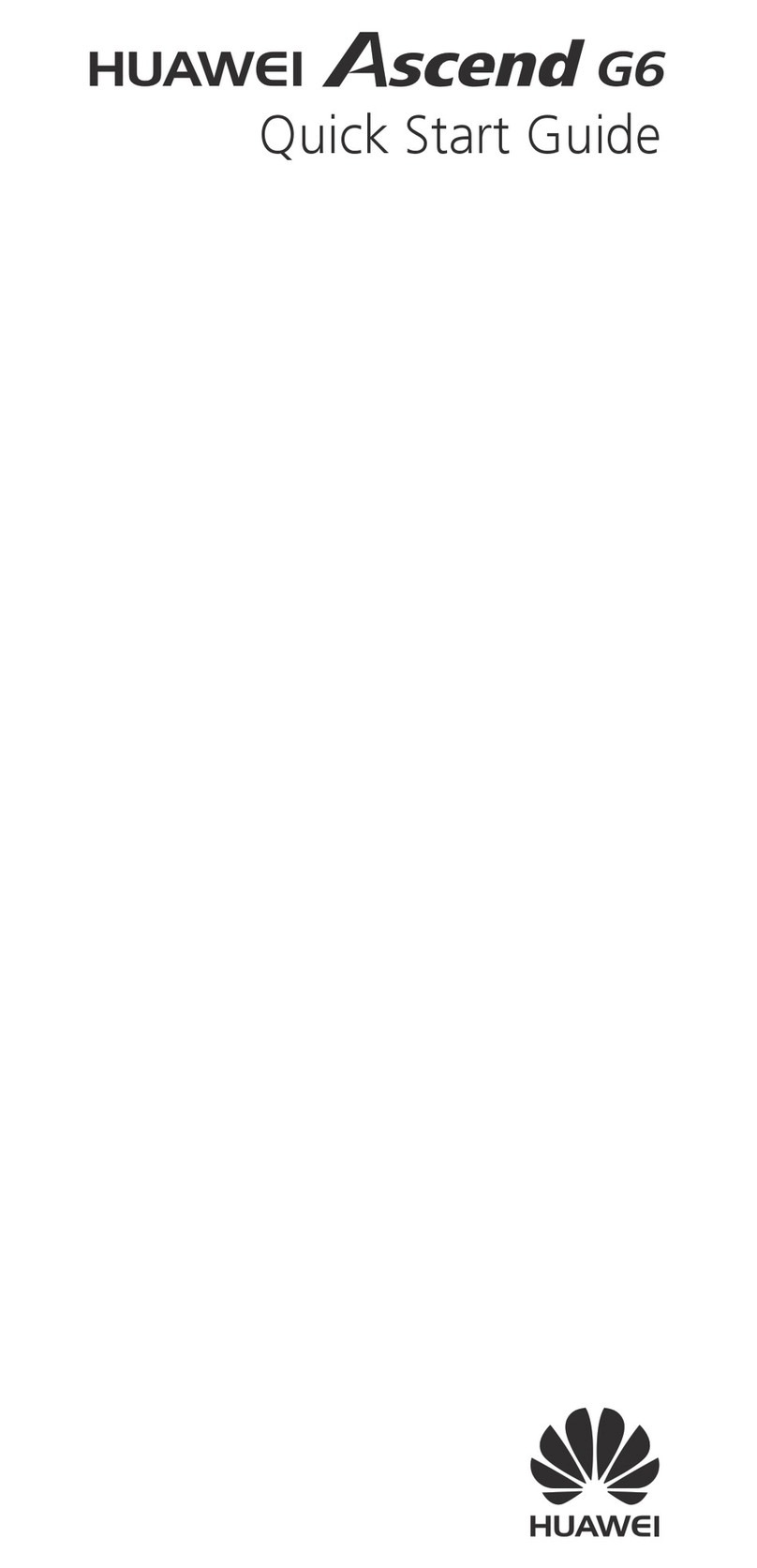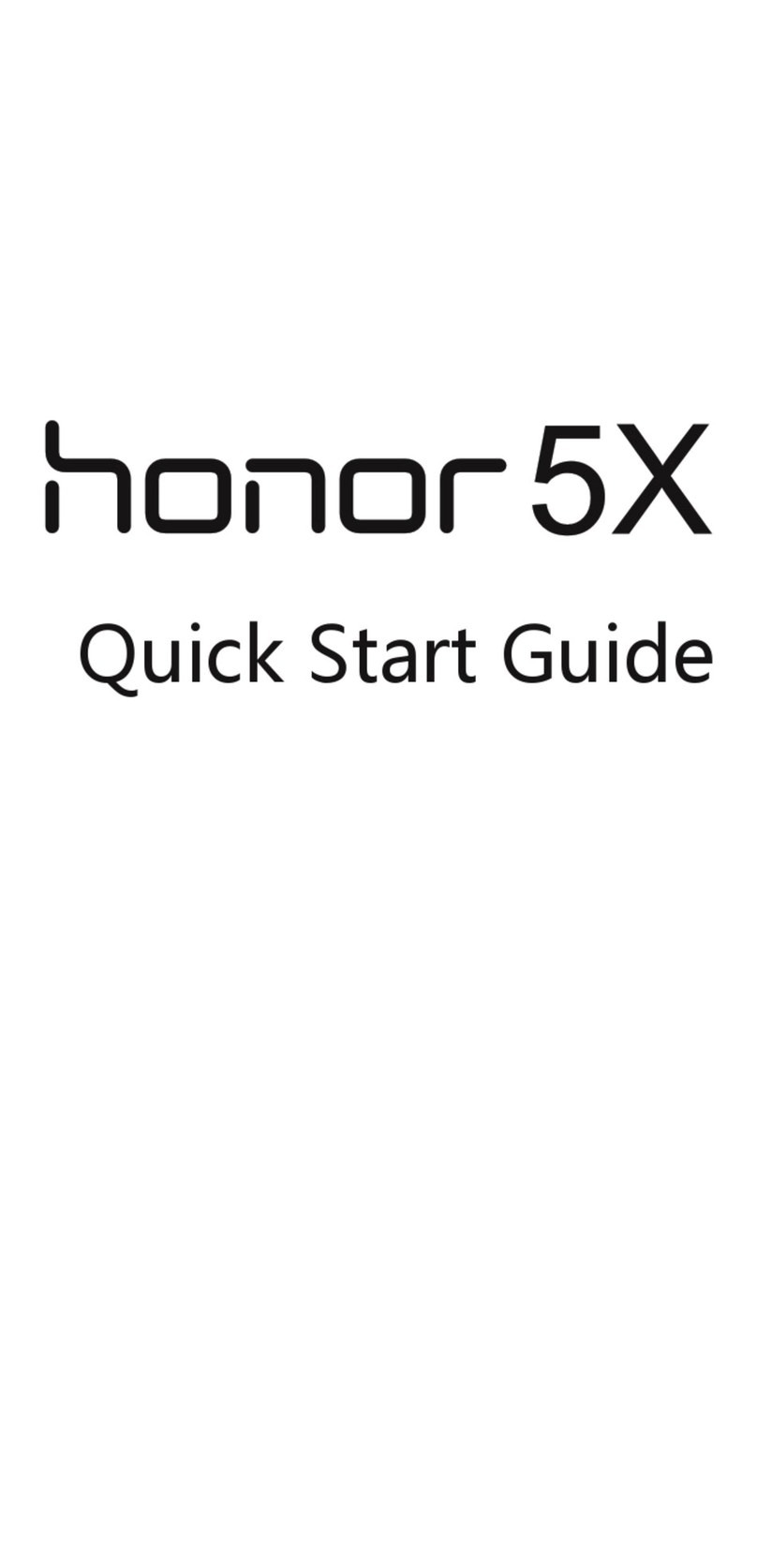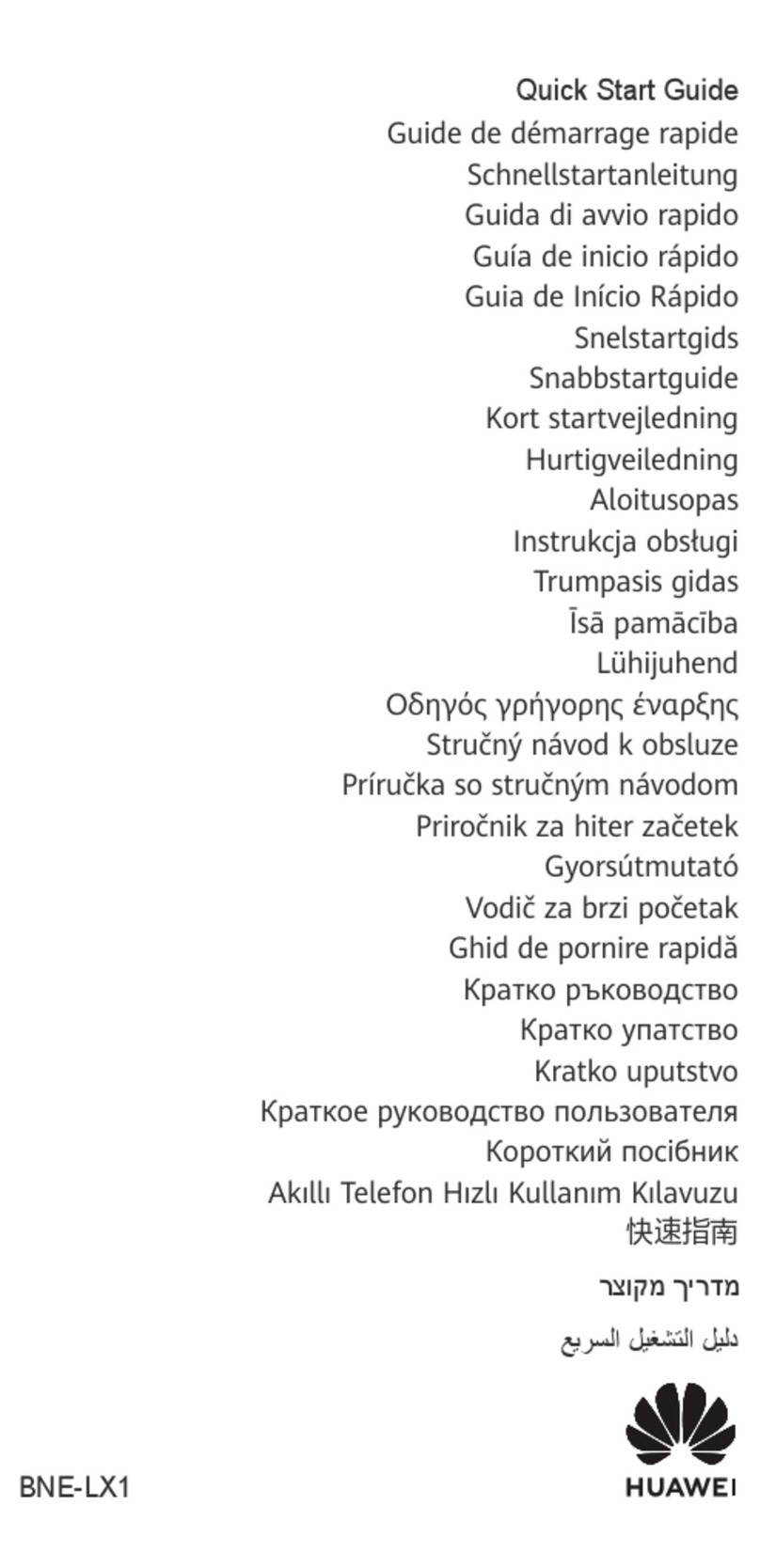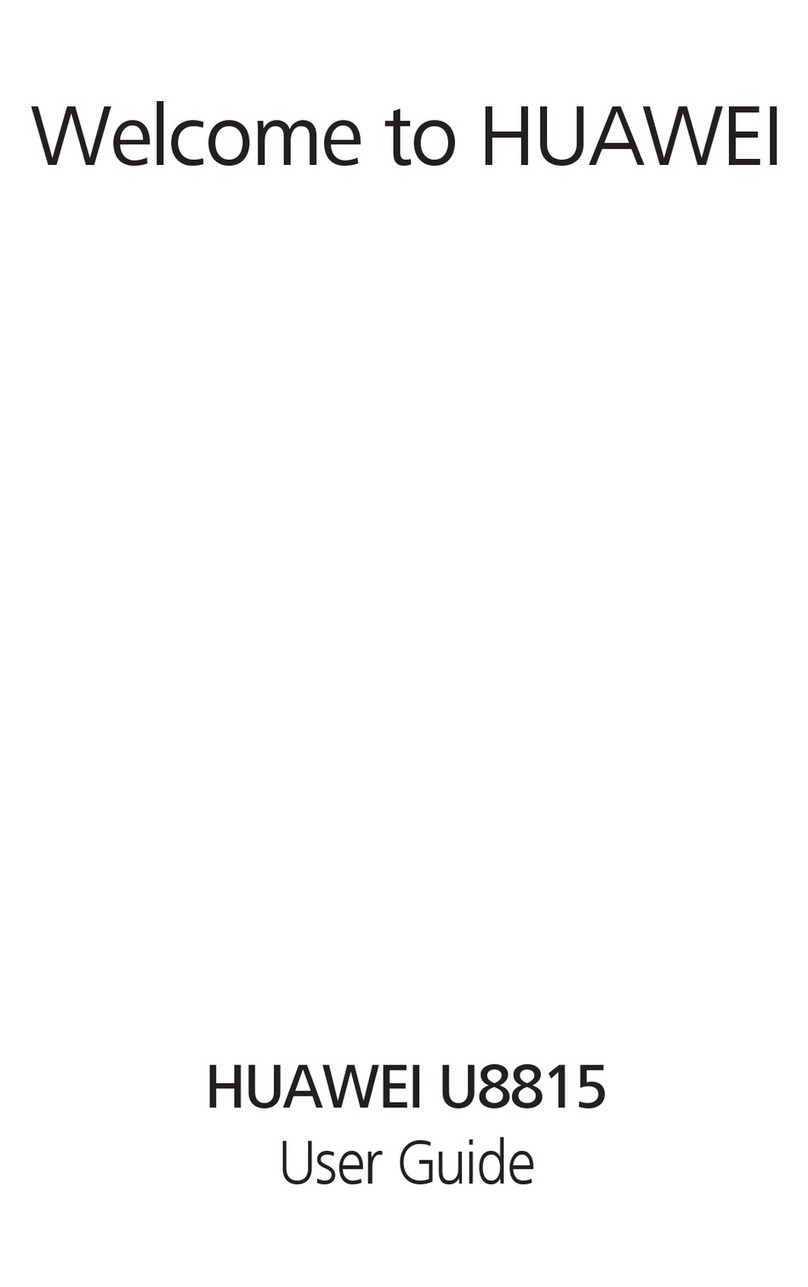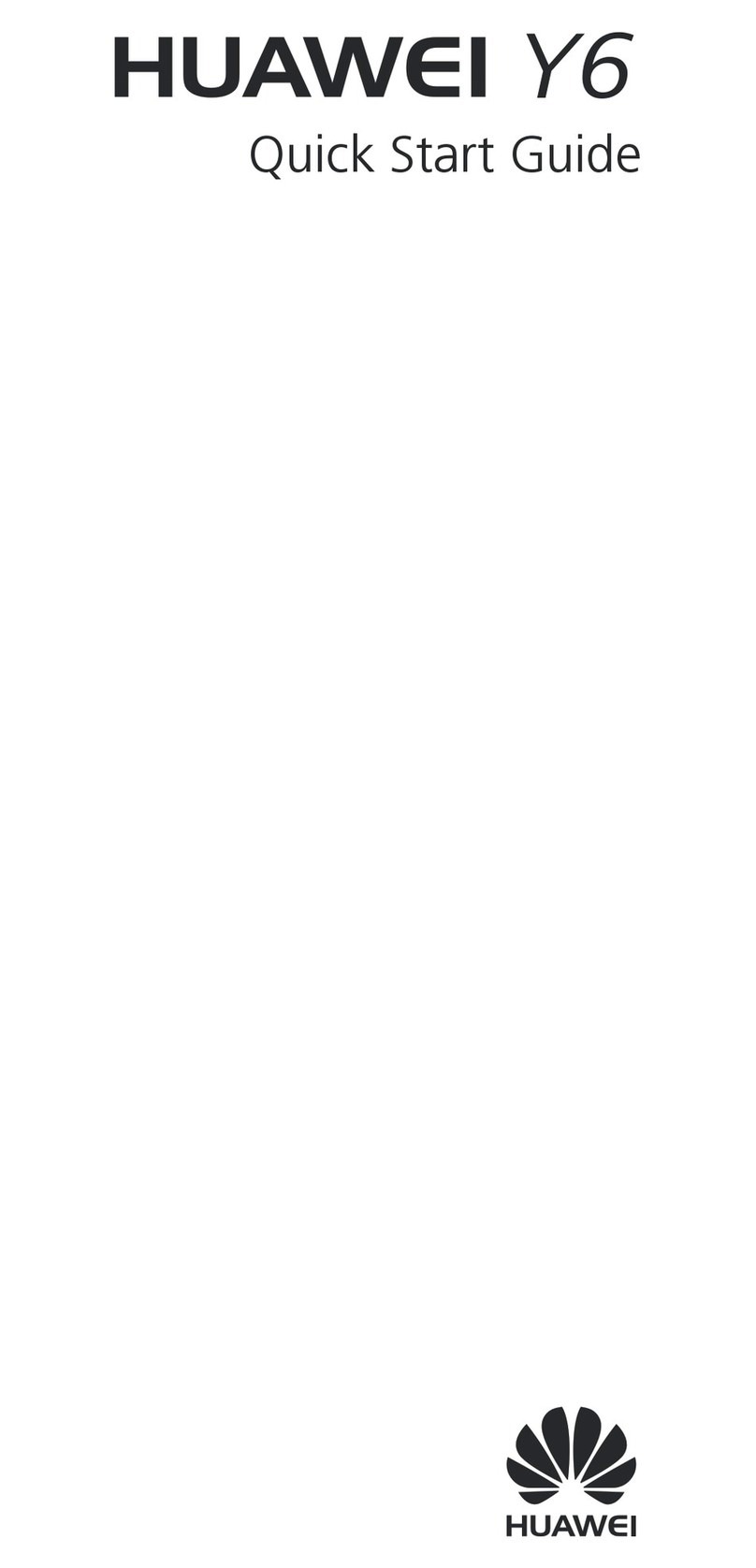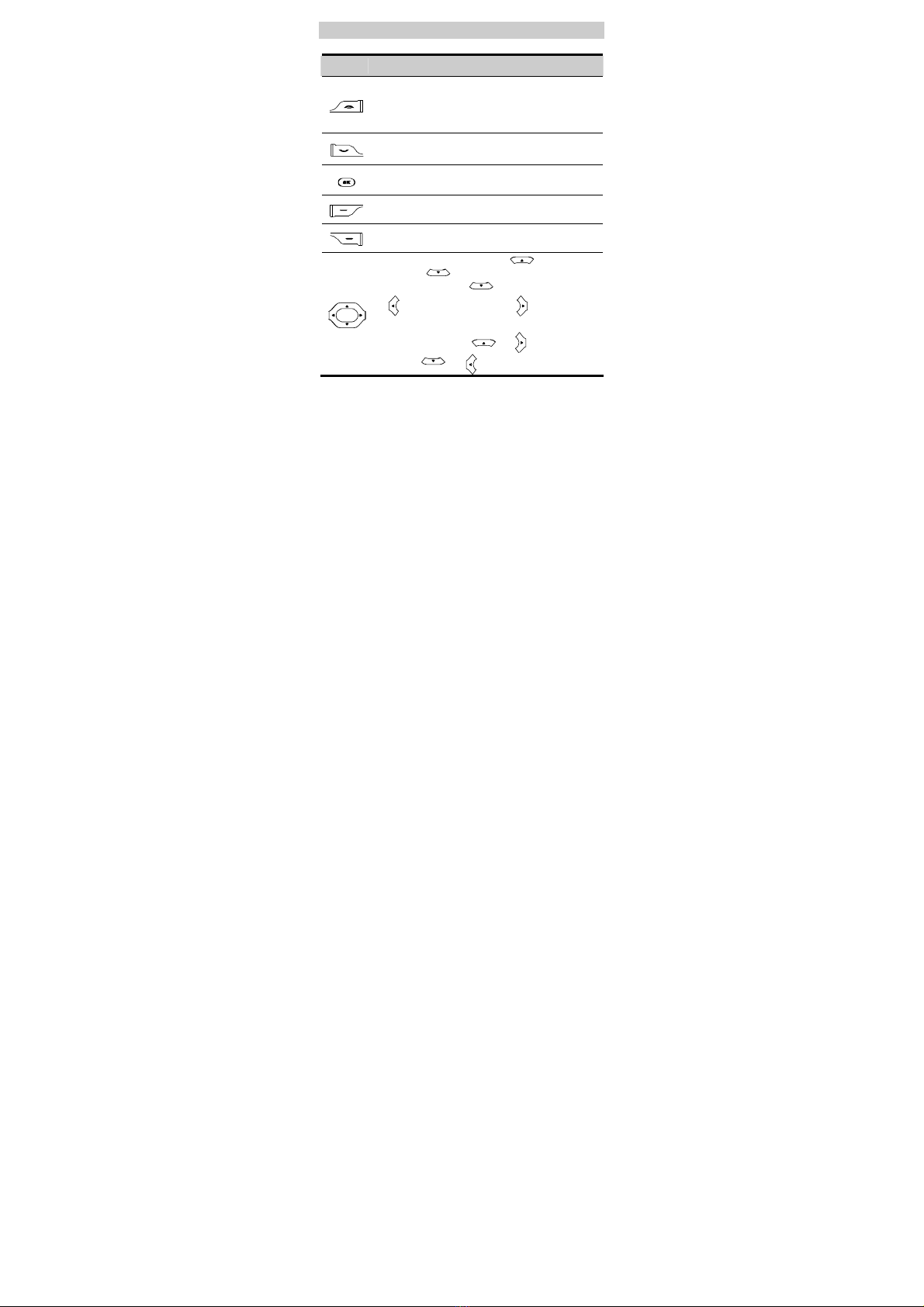i
Table of Contents
Your Phone ............................................................................... 1
Keys and Functions .................................................................. 2
Screen Icons..............................................................................4
Menu Tree................................................................................. 5
Installing the Battery ................................................................6
Removing the Battery............................................................... 6
Installing the Micro SD Card ................................................... 7
Charging the Battery.................................................................7
Using the Function Menu ......................................................... 7
Making a Call ...........................................................................8
Answering a Call ......................................................................9
Phone Lock ............................................................................... 9
Locking the Keypad.................................................................. 9
Changing the Text Input Modes .............................................10
Entering English (En) ............................................................. 10
Entering English (Abc)........................................................... 11
Entering Spanish..................................................................... 11
Entering Numbers................................................................... 11
Entering Symbols ................................................................... 11
Sending a Multimedia Message (MMS).................................12
Playing Music ......................................................................... 12
Taking a photo ........................................................................ 13
Switching On the Radio.......................................................... 13
WAP........................................................................................ 13
Warnings and Precautions ...................................................... 14