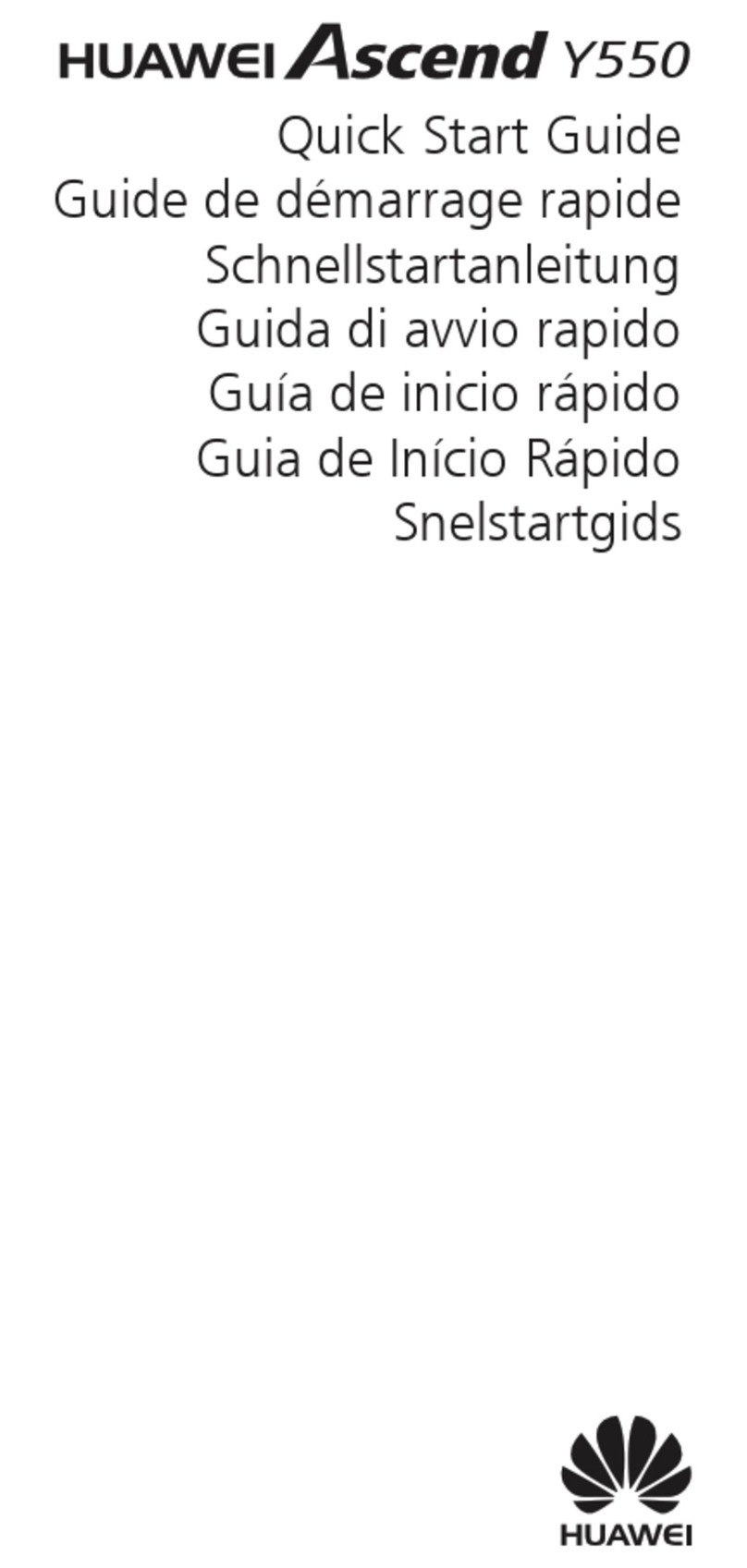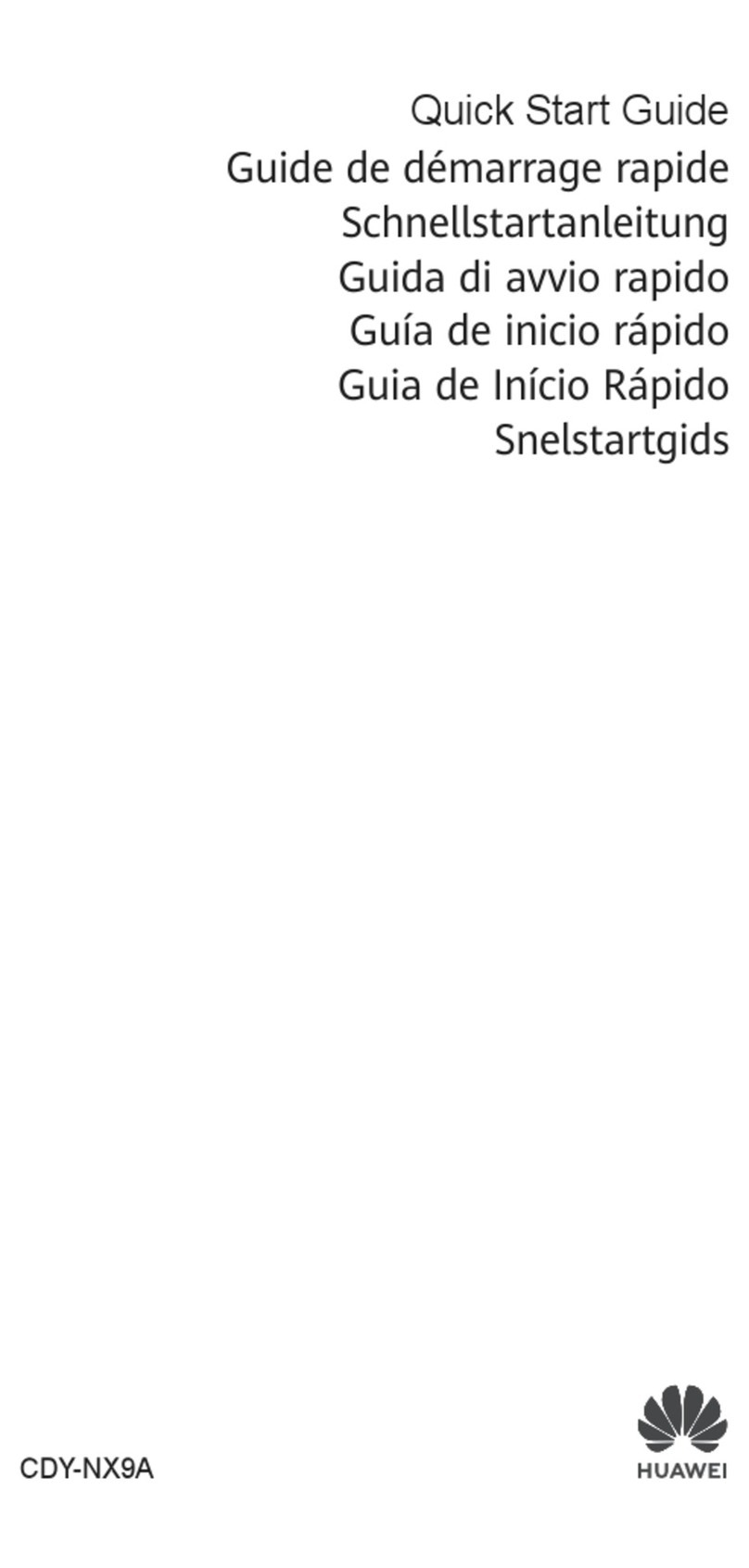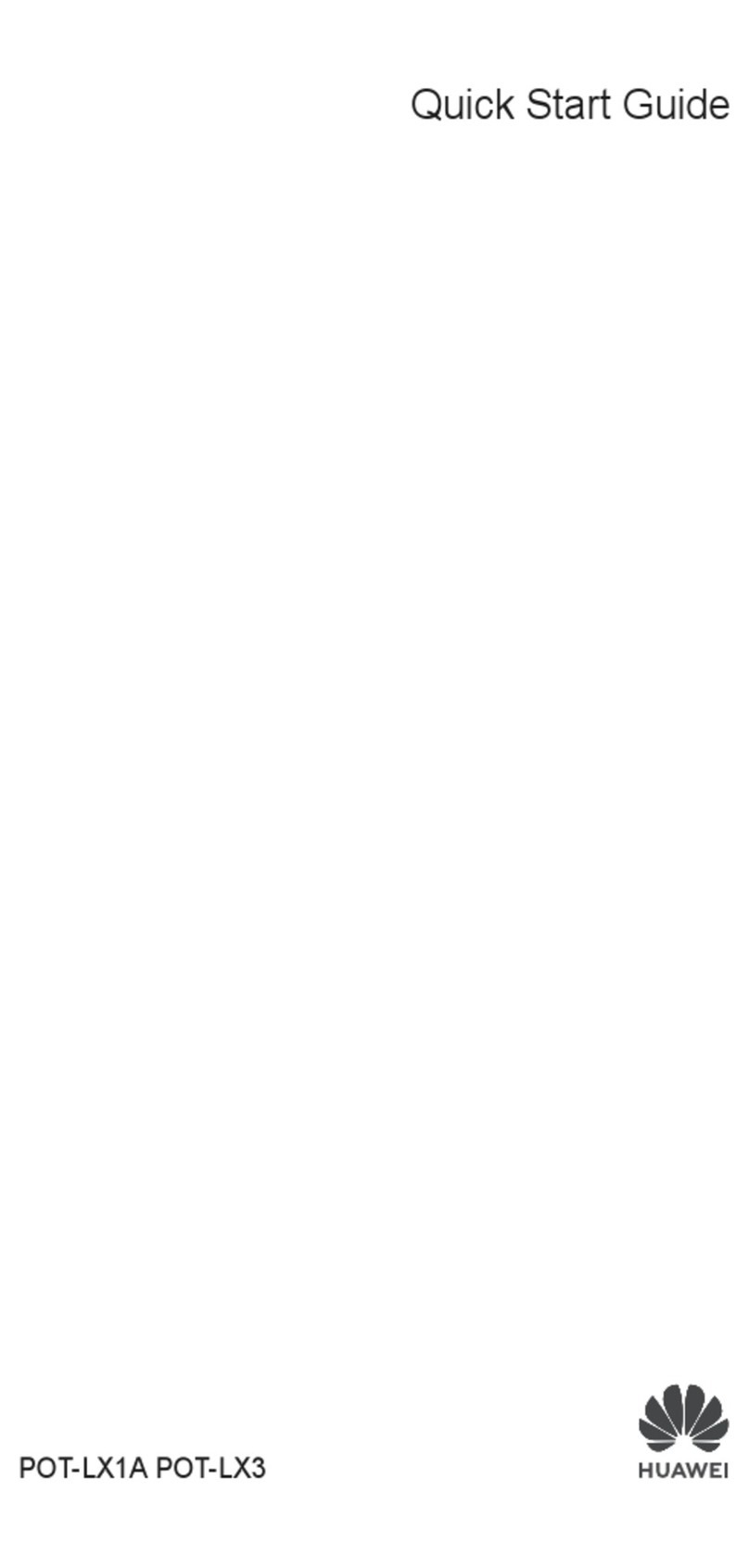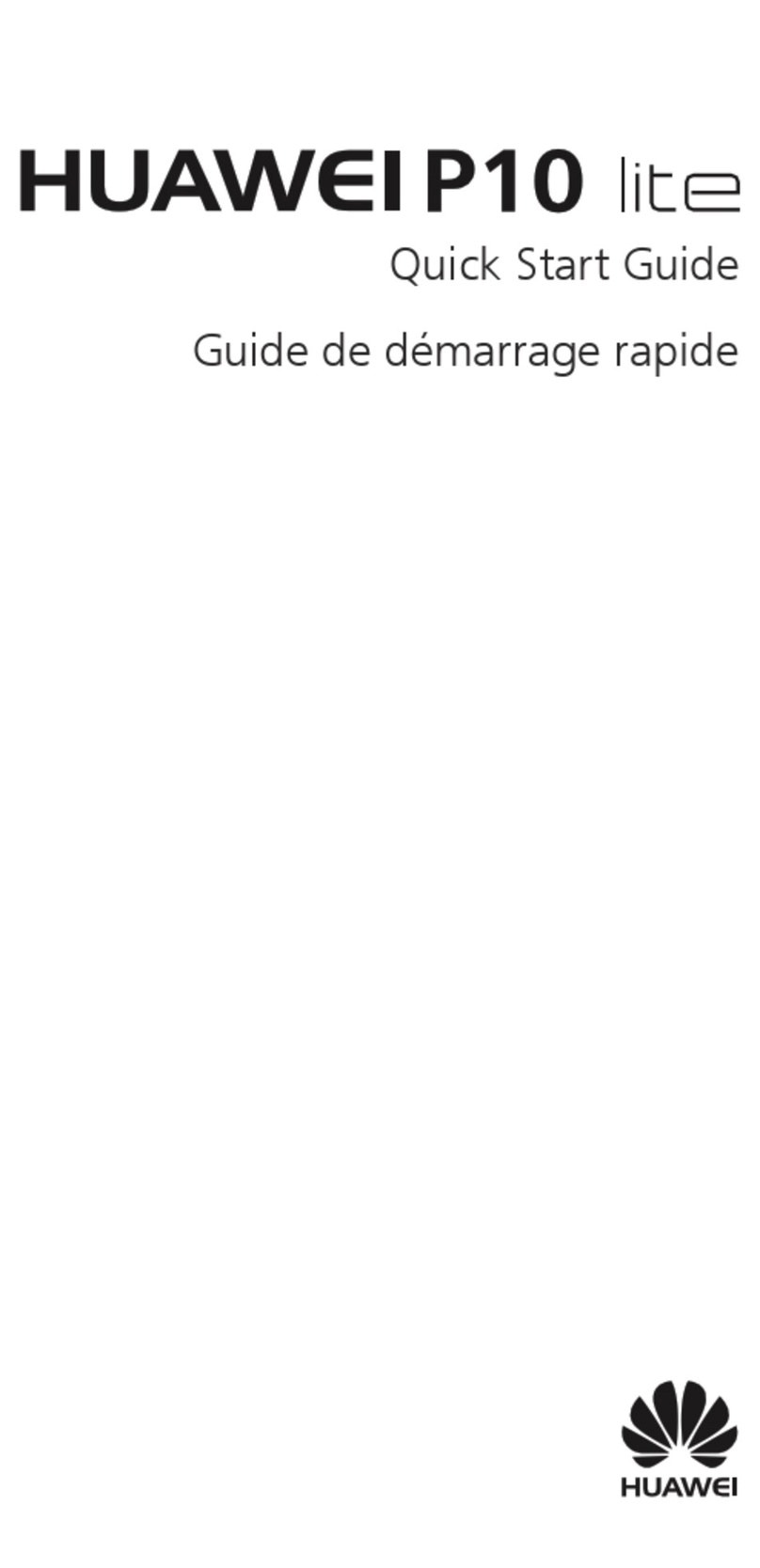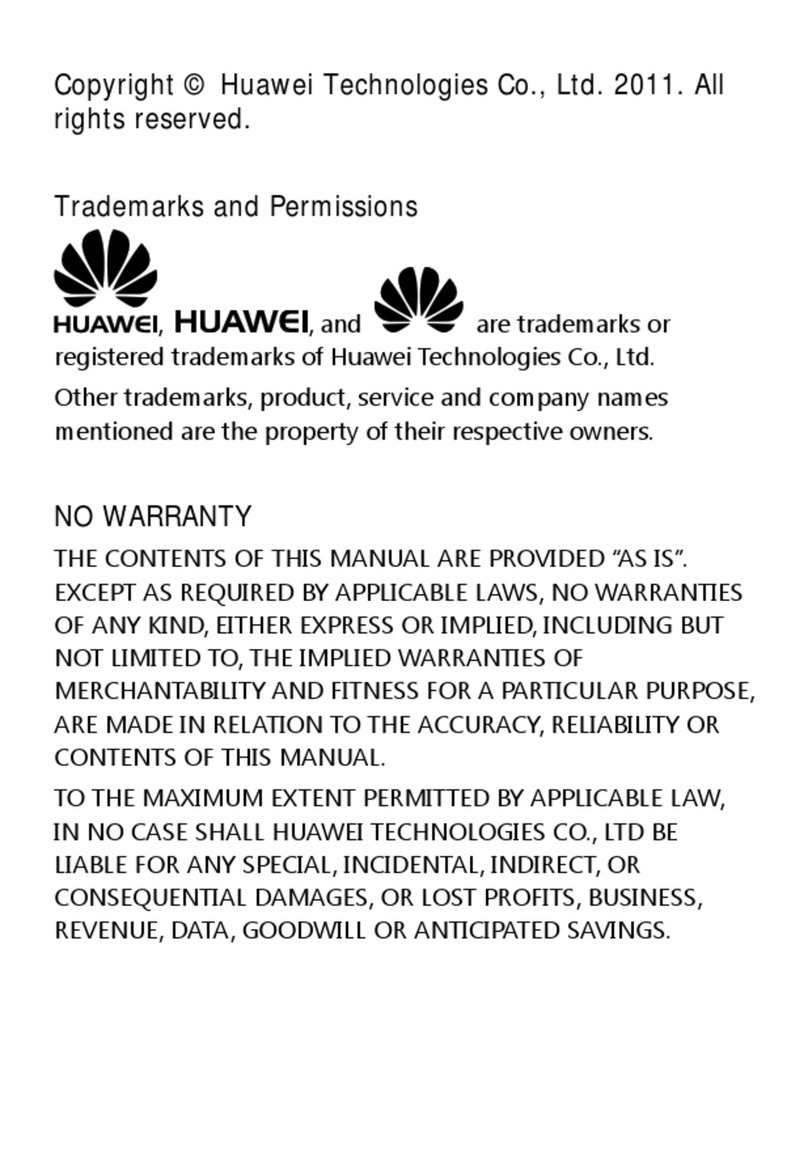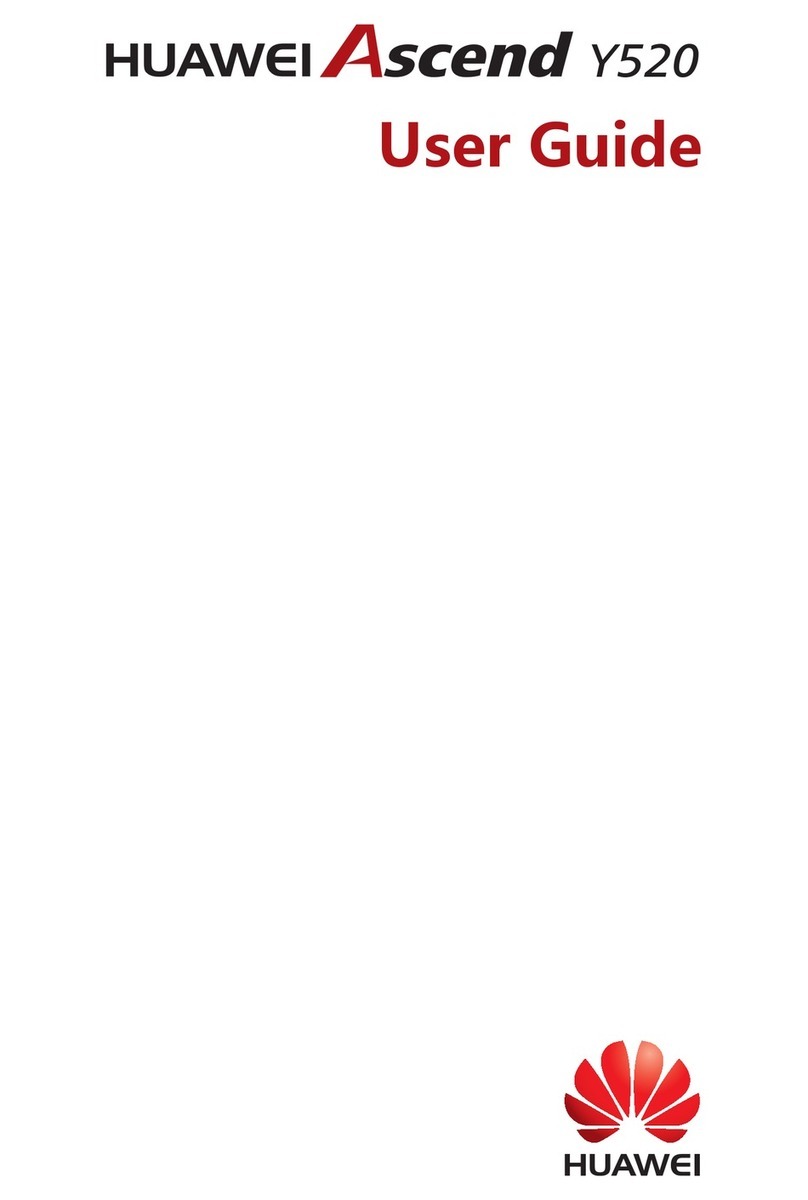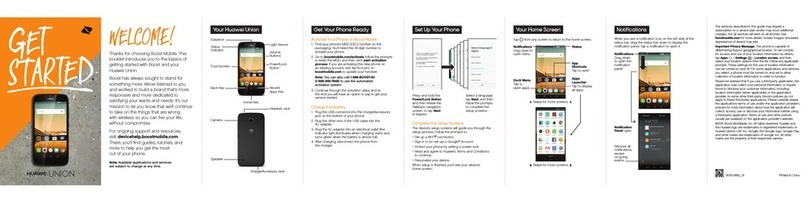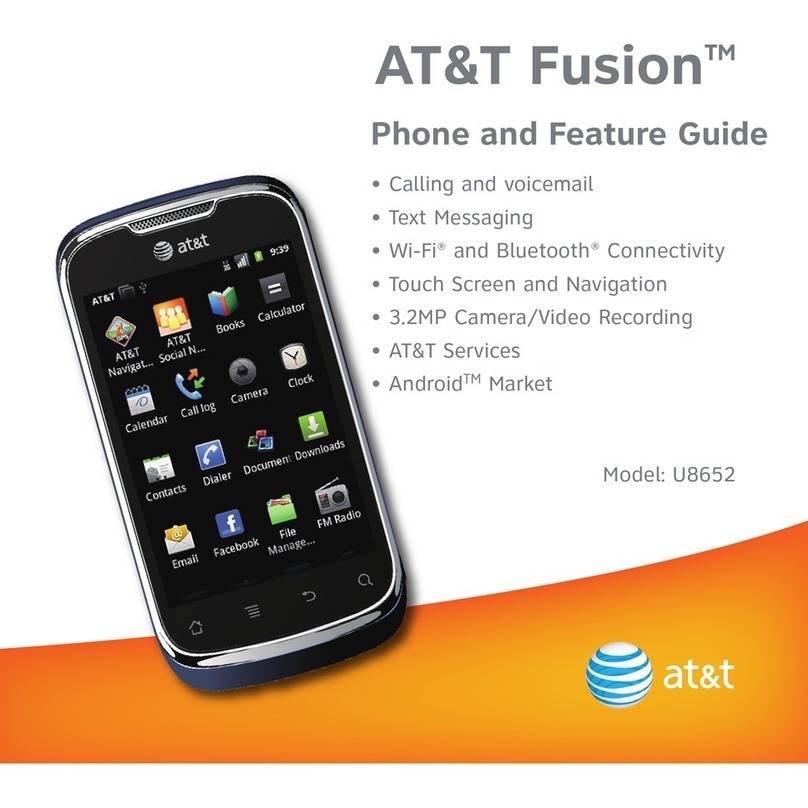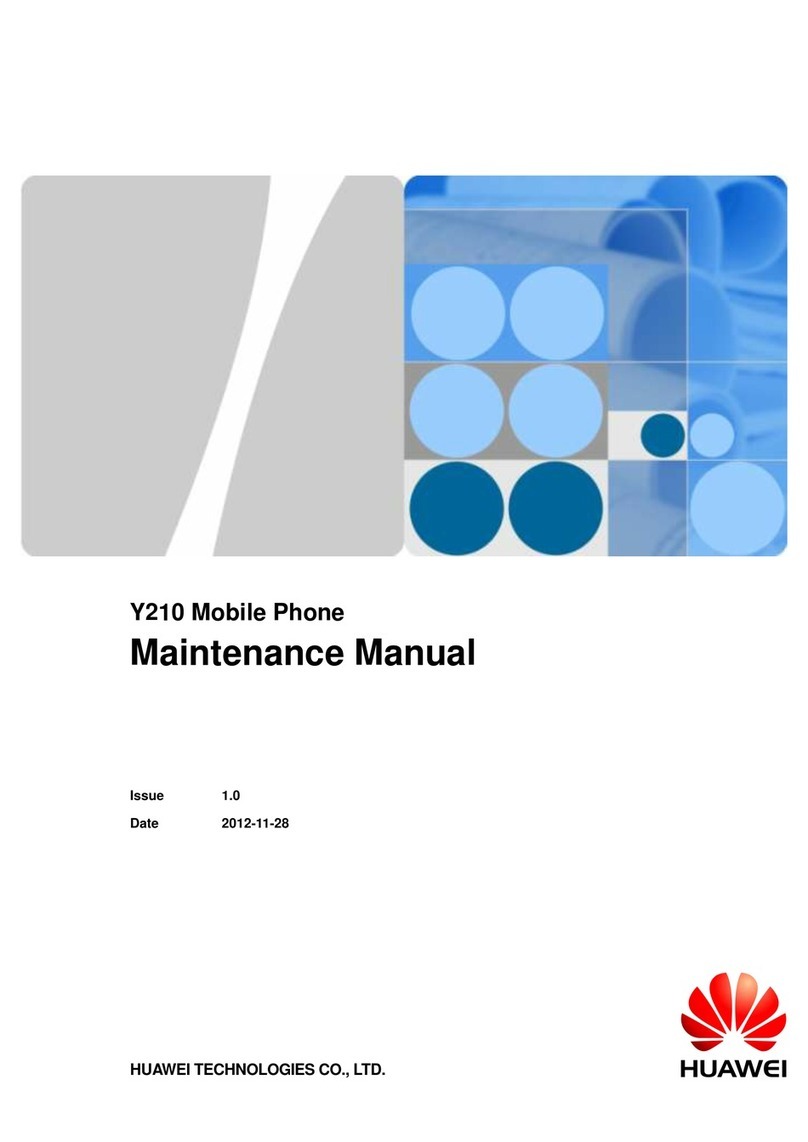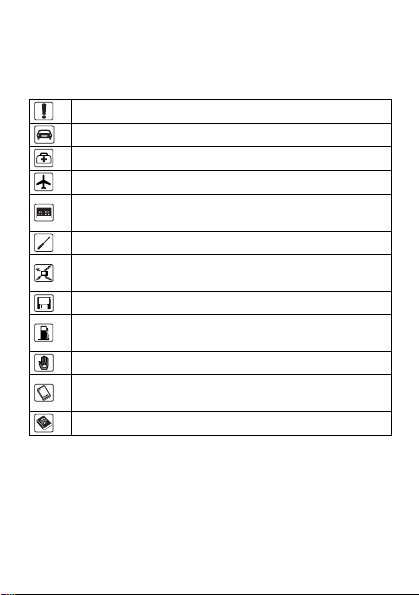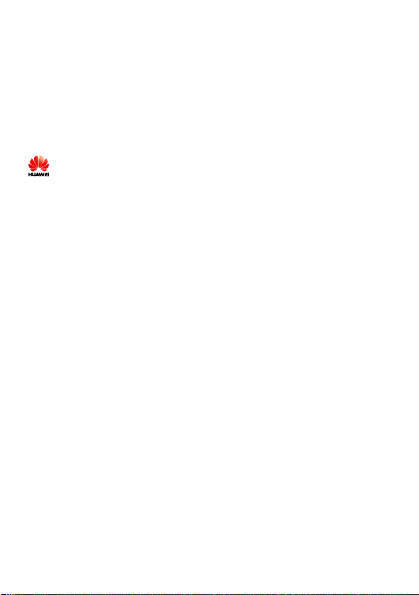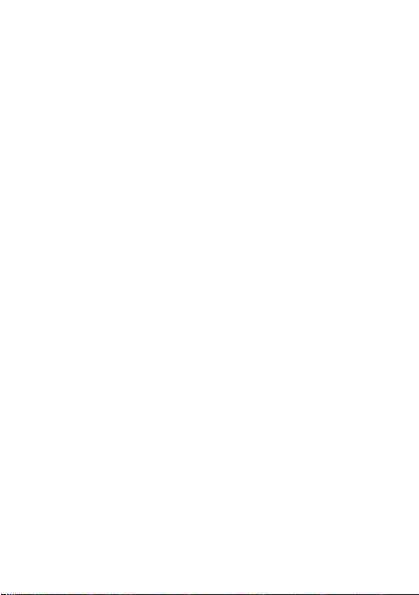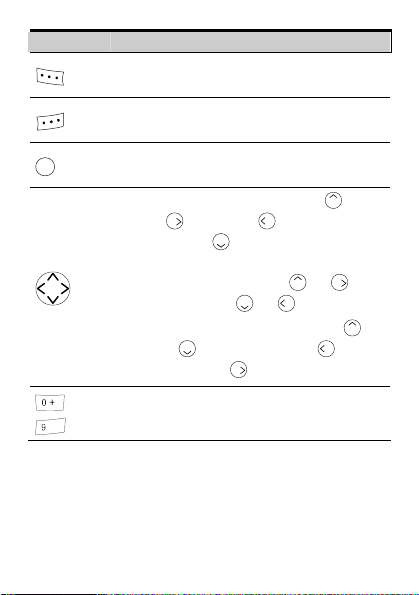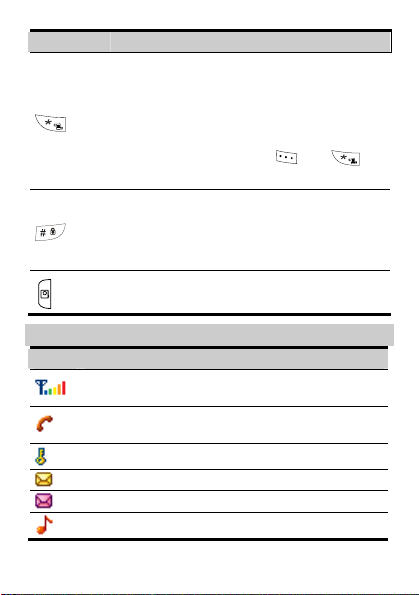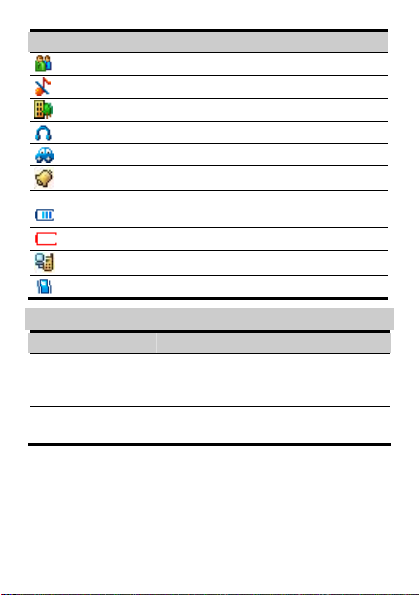i
Table of Contents
1Getting to Know Your Phone .......................................................1
Your Phone ...............................................................................1
Keys and Functions ..................................................................1
Screen Icons..............................................................................3
Interfaces ..................................................................................4
2Getting Started...............................................................................5
Installing the Battery ................................................................5
Installing the UIM Card............................................................5
Charging the Battery.................................................................5
Powering On/Off the Phone .....................................................6
Using the Function Menu .........................................................6
3Voice Services.................................................................................8
Making a Call ...........................................................................8
Receiving a Call........................................................................8
Options During a Call...............................................................9
4Text Entry.....................................................................................10
Text Input Modes....................................................................10
Entering English .....................................................................11
Entering Symbols ...................................................................11
5Menu Tree ....................................................................................12
6Writing and Sending a Text Message ........................................13
7Phonebook ....................................................................................14
Adding a New Contact ...........................................................14
Searching a Contact................................................................14