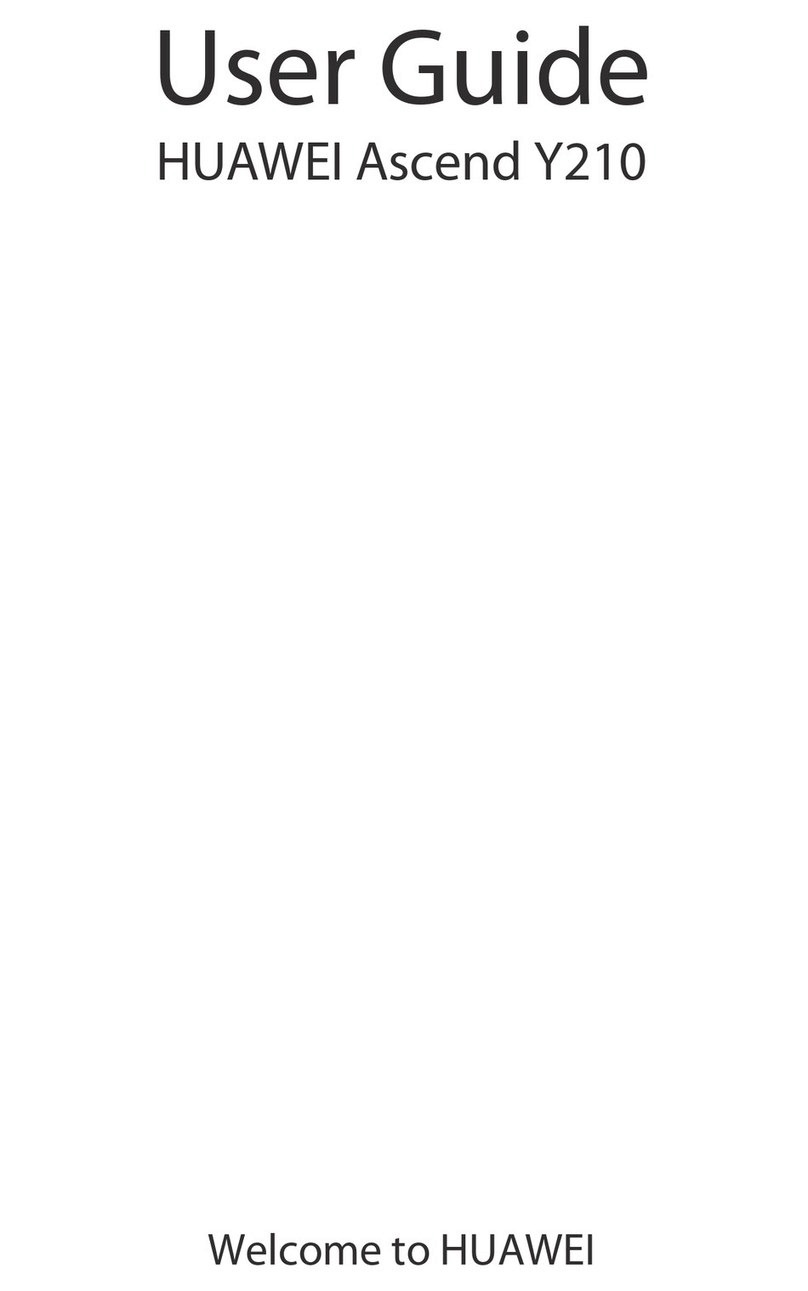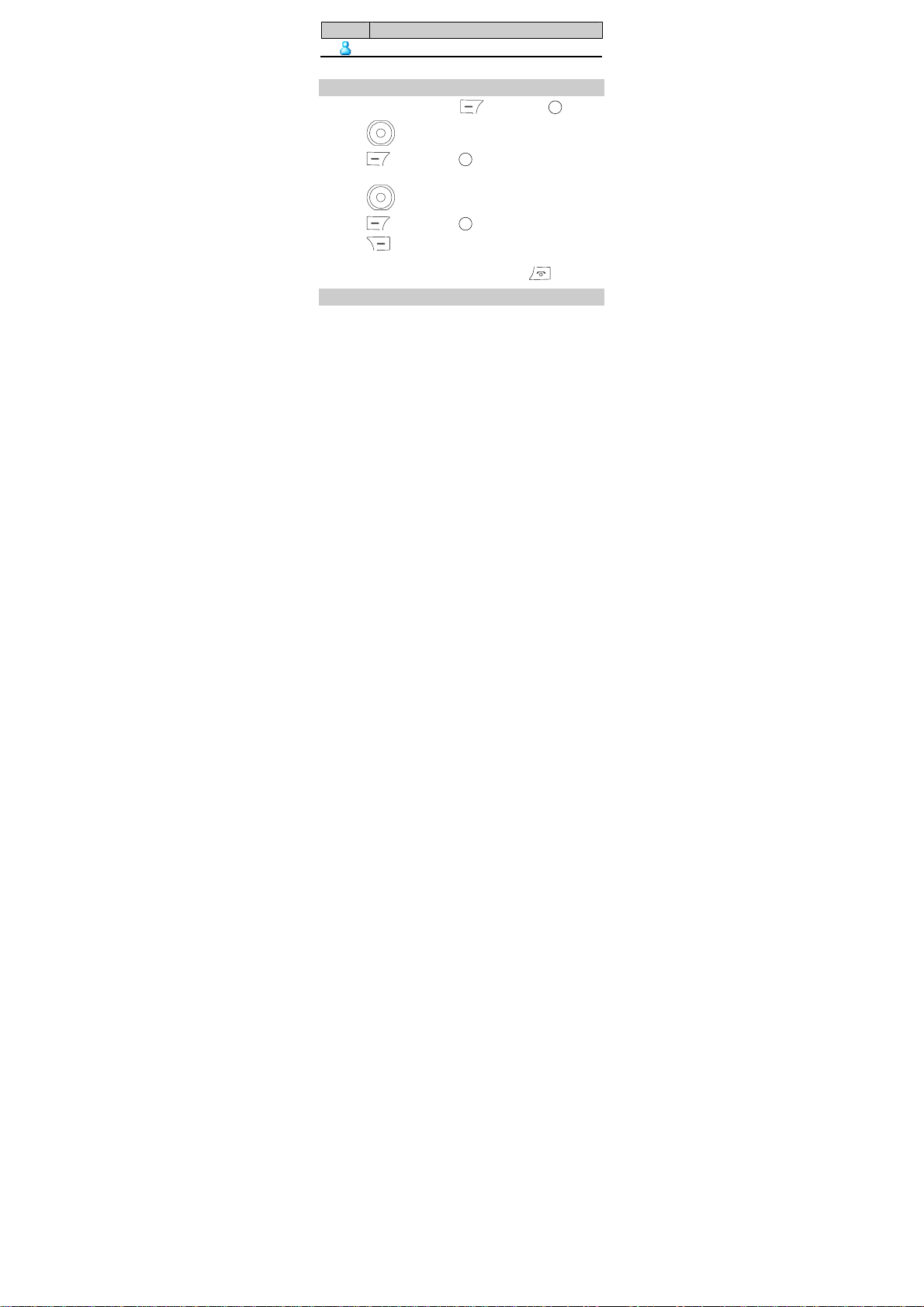Huawei G2201 User manual
Other Huawei Cell Phone manuals

Huawei
Huawei Mate X3 User manual
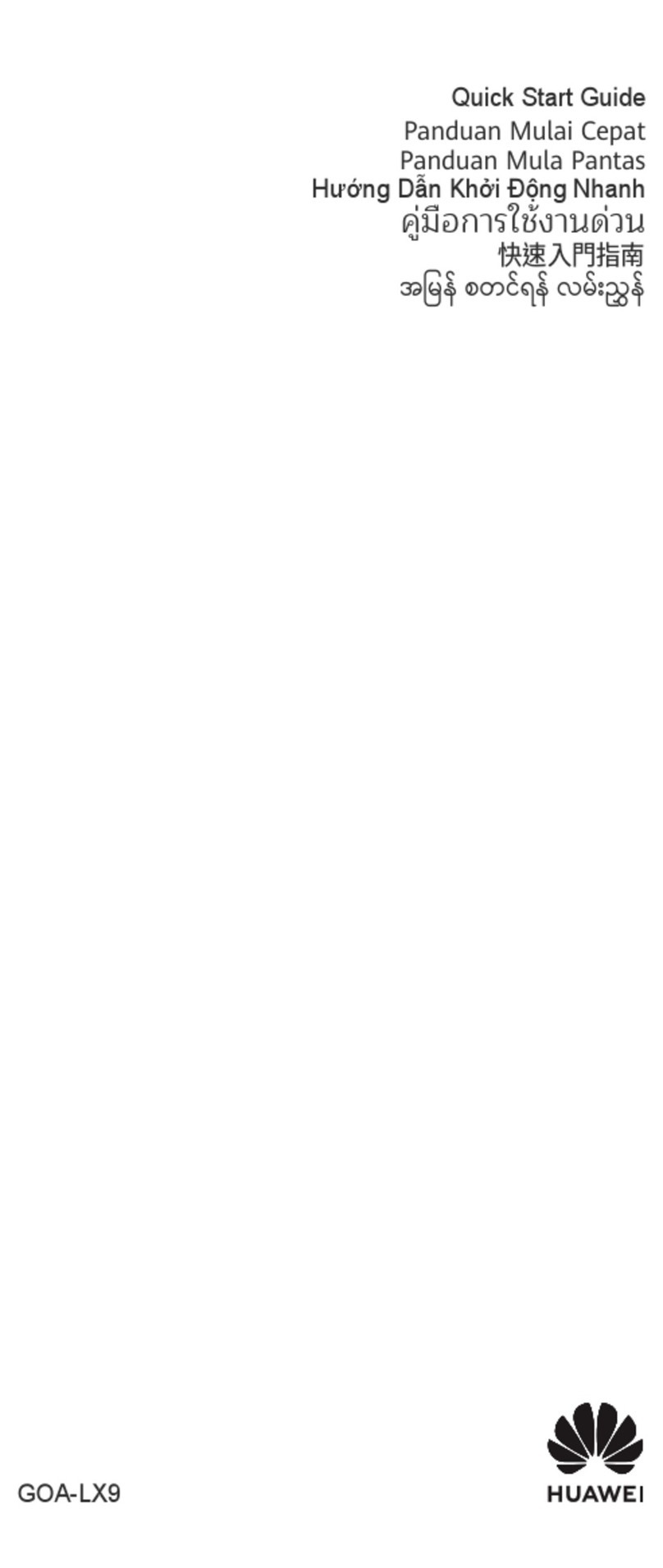
Huawei
Huawei GOA-LX9 User manual
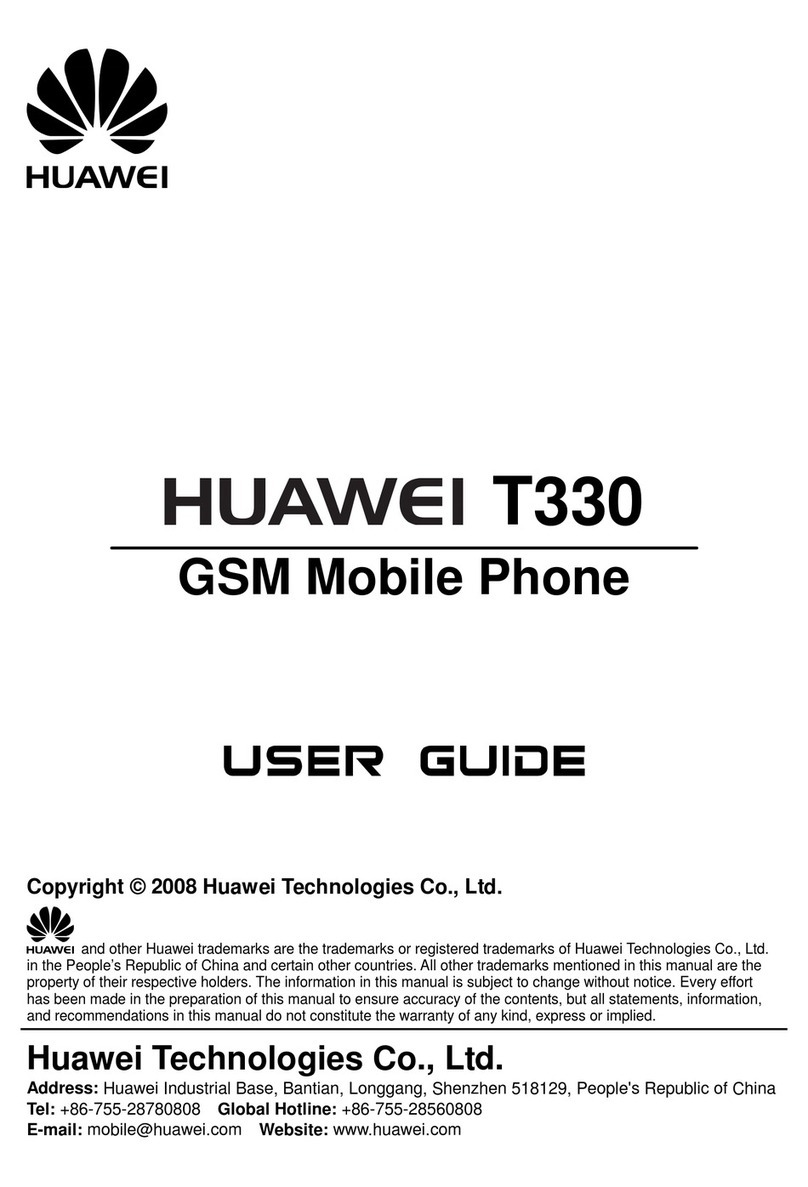
Huawei
Huawei T330 User manual

Huawei
Huawei C2800 User manual

Huawei
Huawei P40 Pro+ User manual
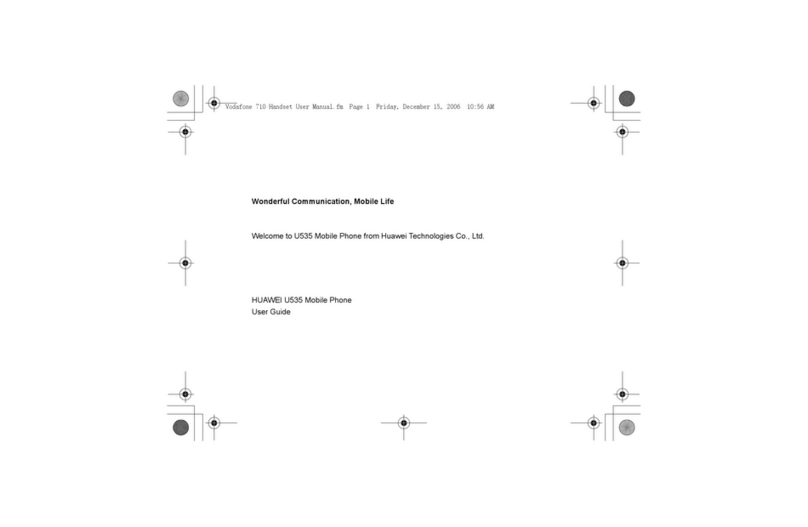
Huawei
Huawei U535 User manual
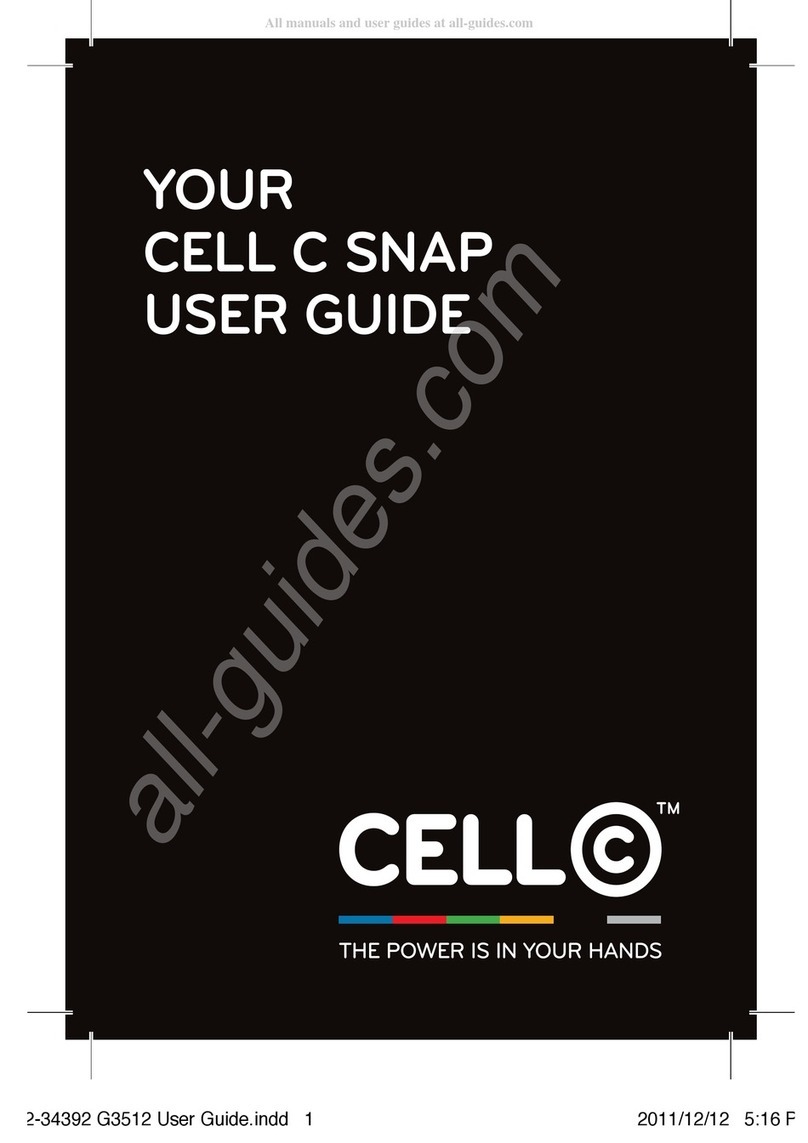
Huawei
Huawei C SNAP User manual

Huawei
Huawei Ascend G300 User manual

Huawei
Huawei Y7 User manual

Huawei
Huawei Mobile Phones User manual

Huawei
Huawei P8 MAX User manual

Huawei
Huawei T211 User manual
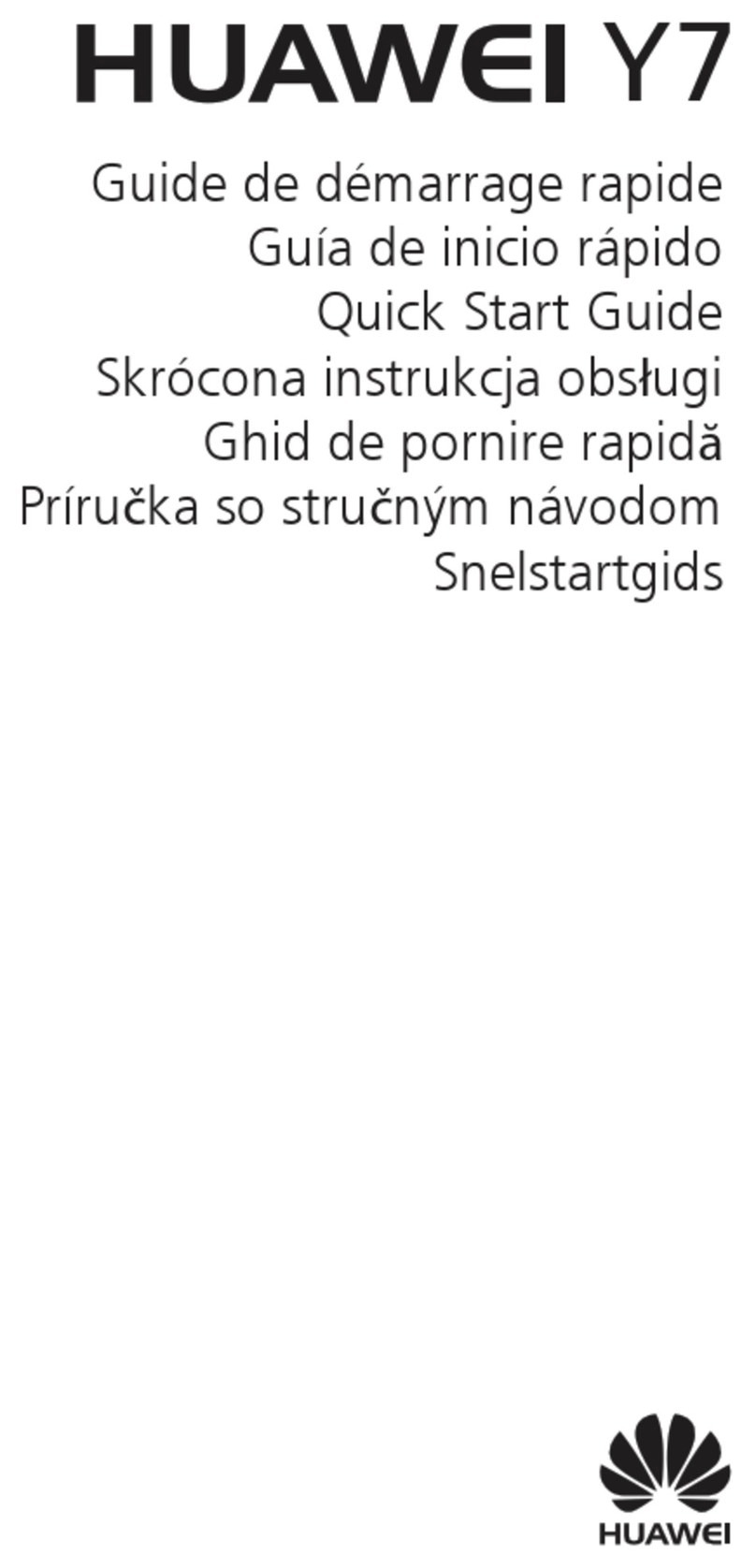
Huawei
Huawei Y7 User manual
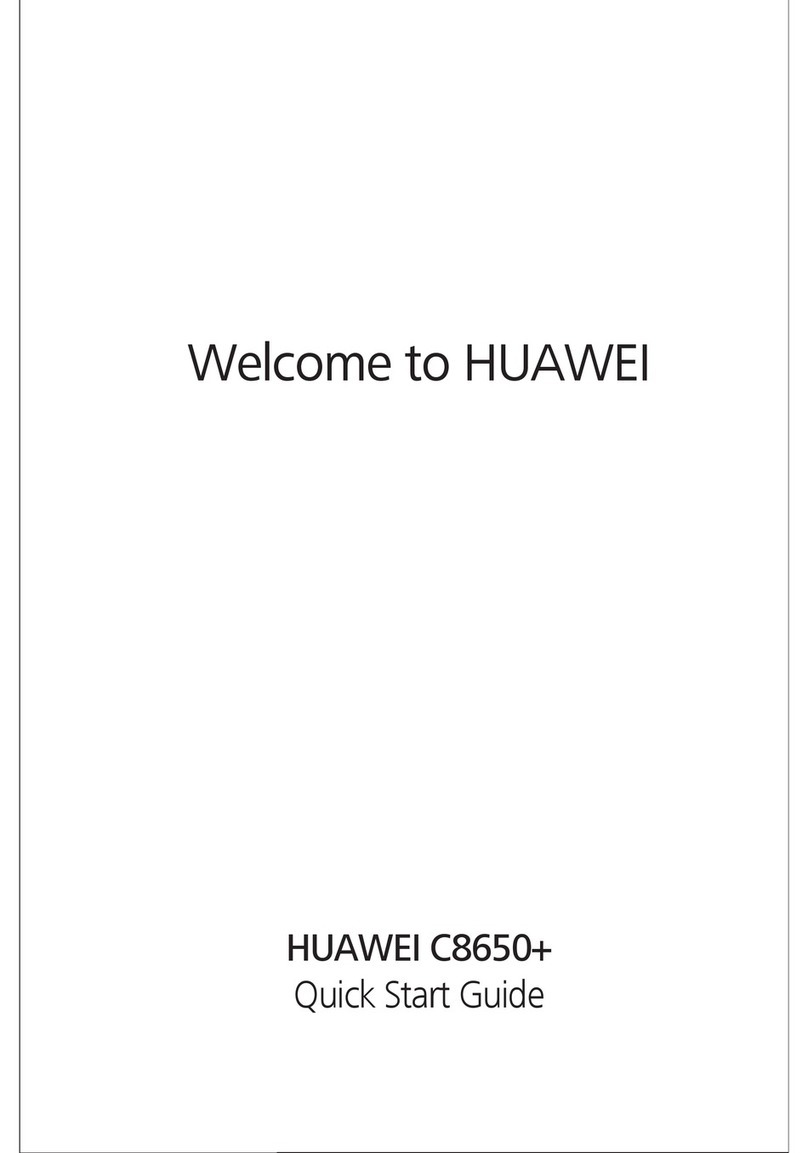
Huawei
Huawei C8650+ User manual

Huawei
Huawei EVR-N29 User manual
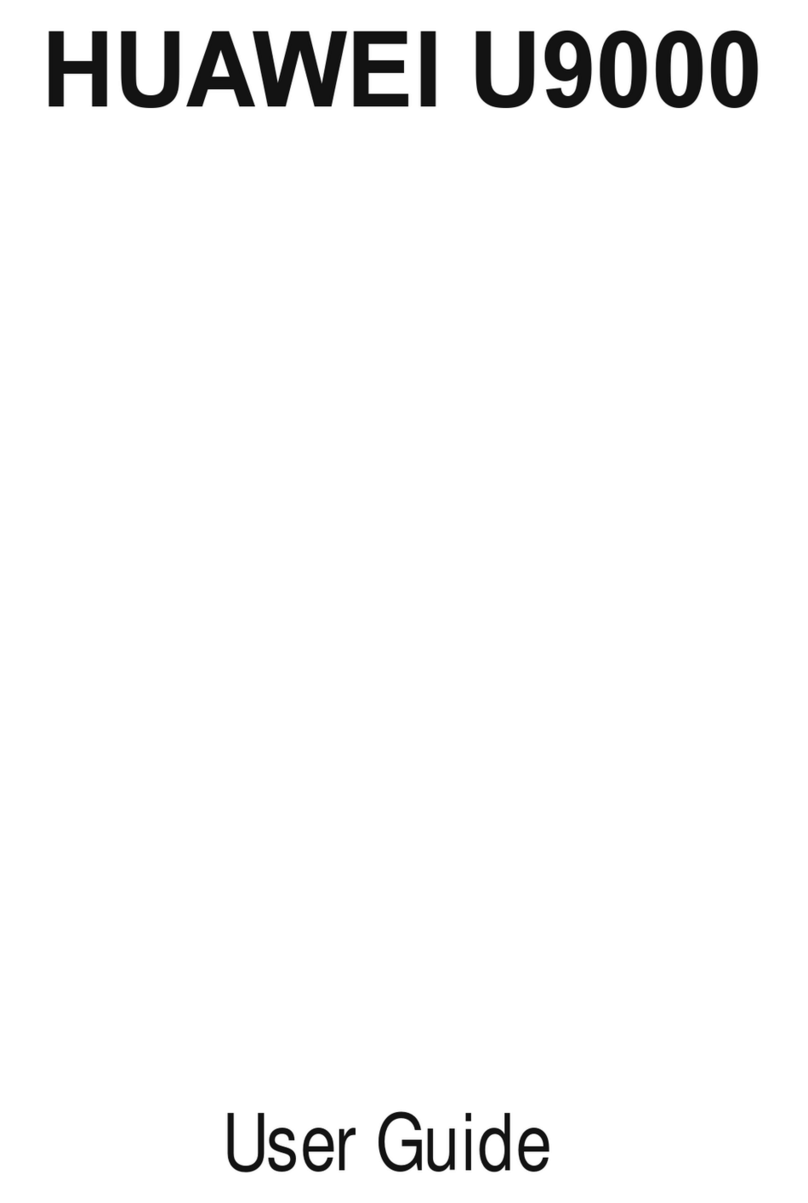
Huawei
Huawei Ascend X User manual

Huawei
Huawei CTR-LX1 User manual
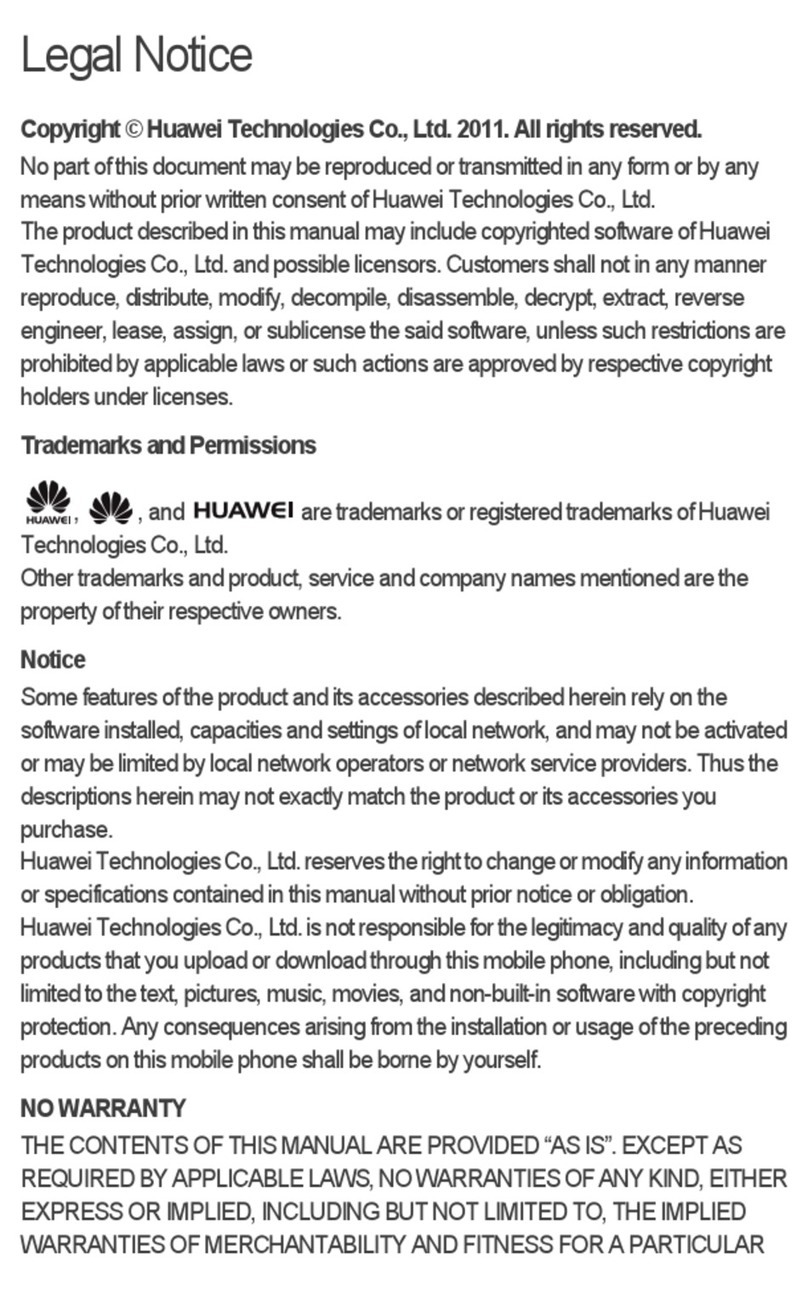
Huawei
Huawei U8500 User manual
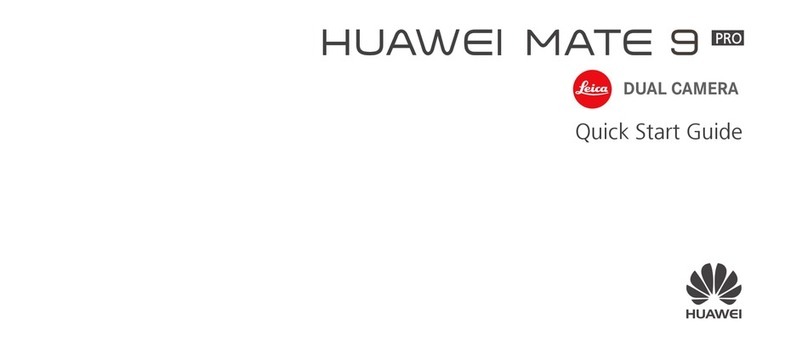
Huawei
Huawei MATE 9 PRO User manual
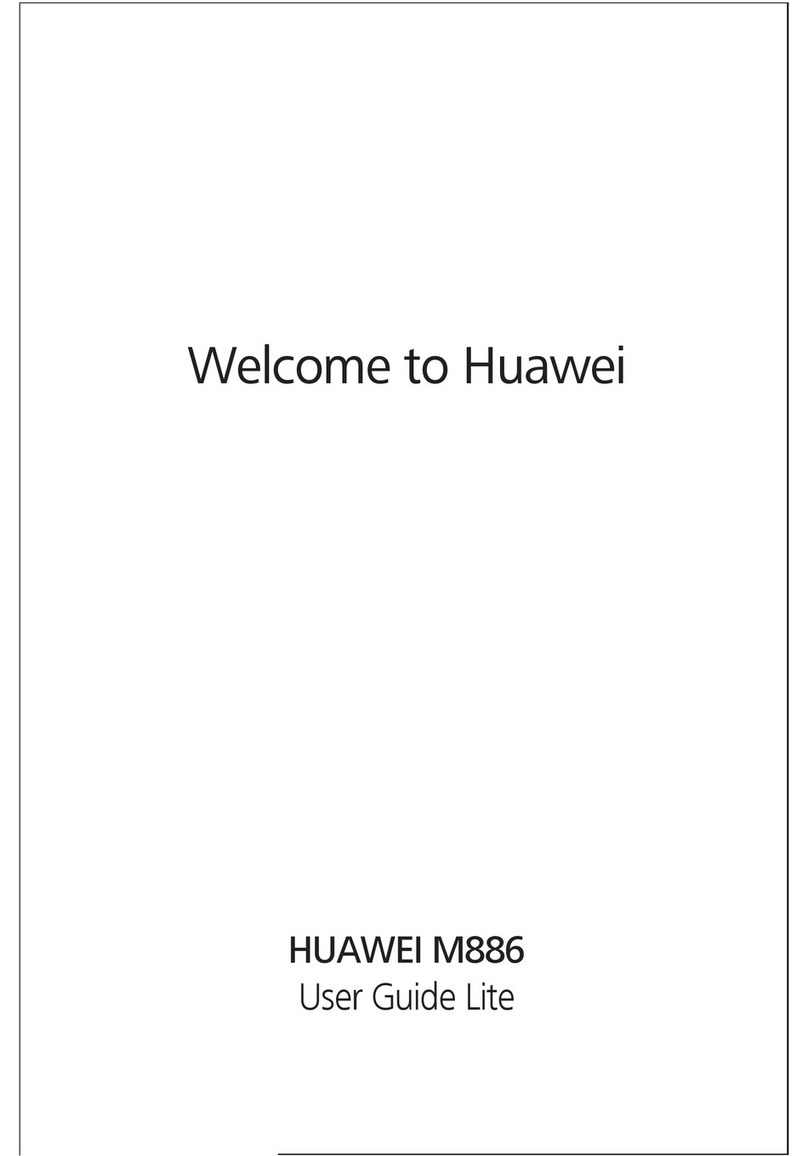
Huawei
Huawei M886 User manual