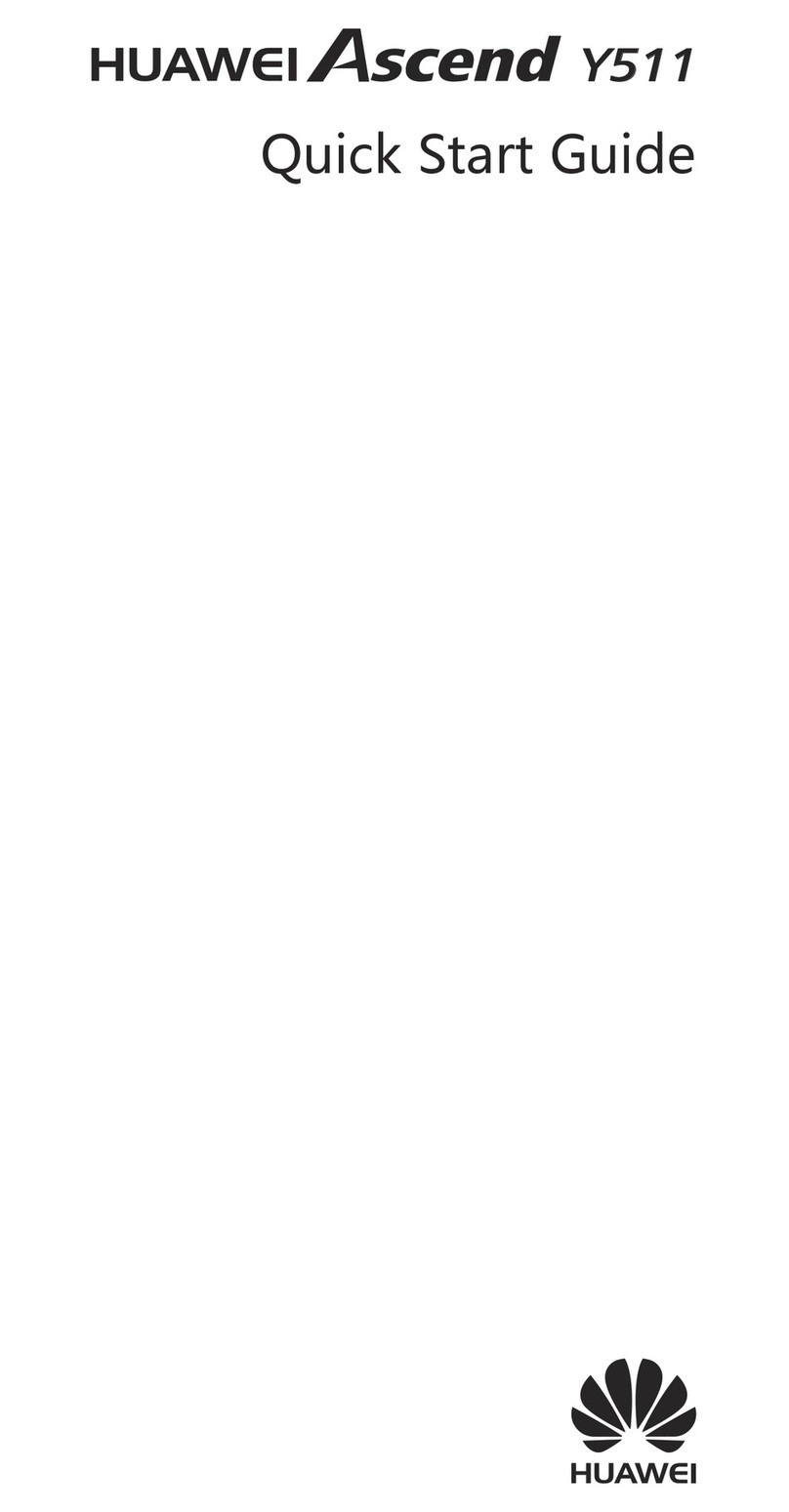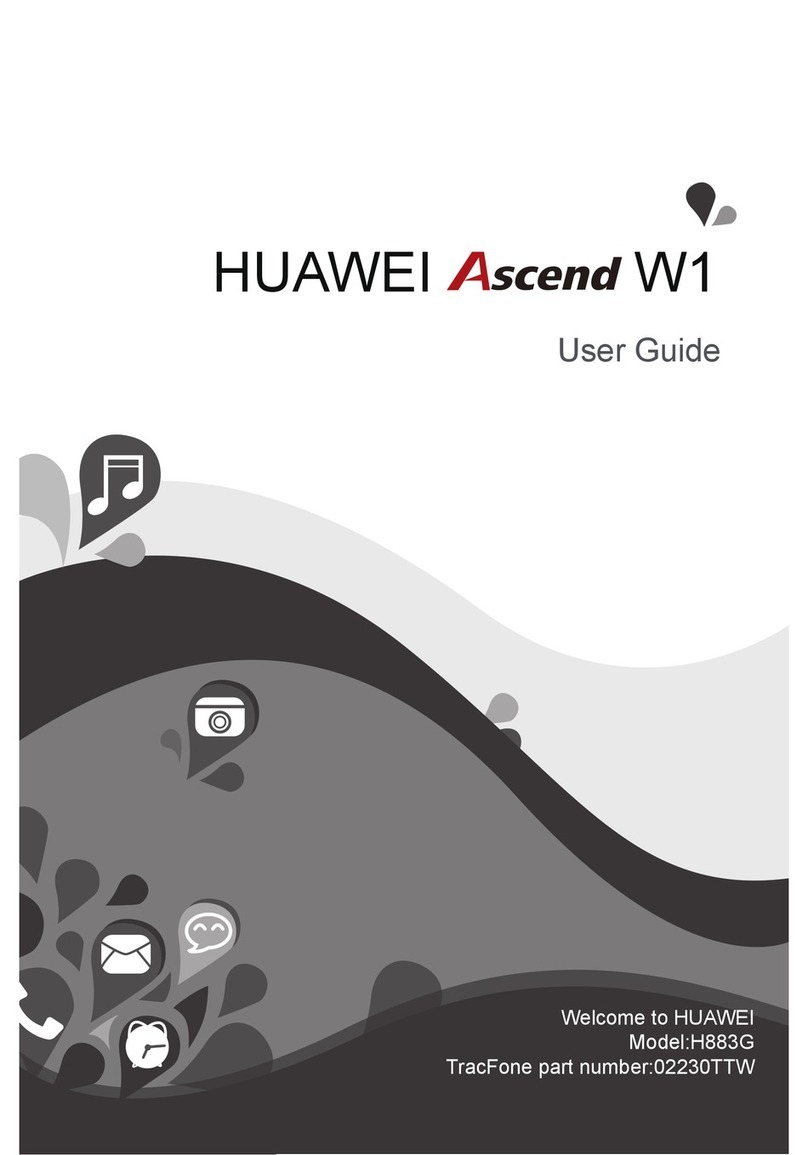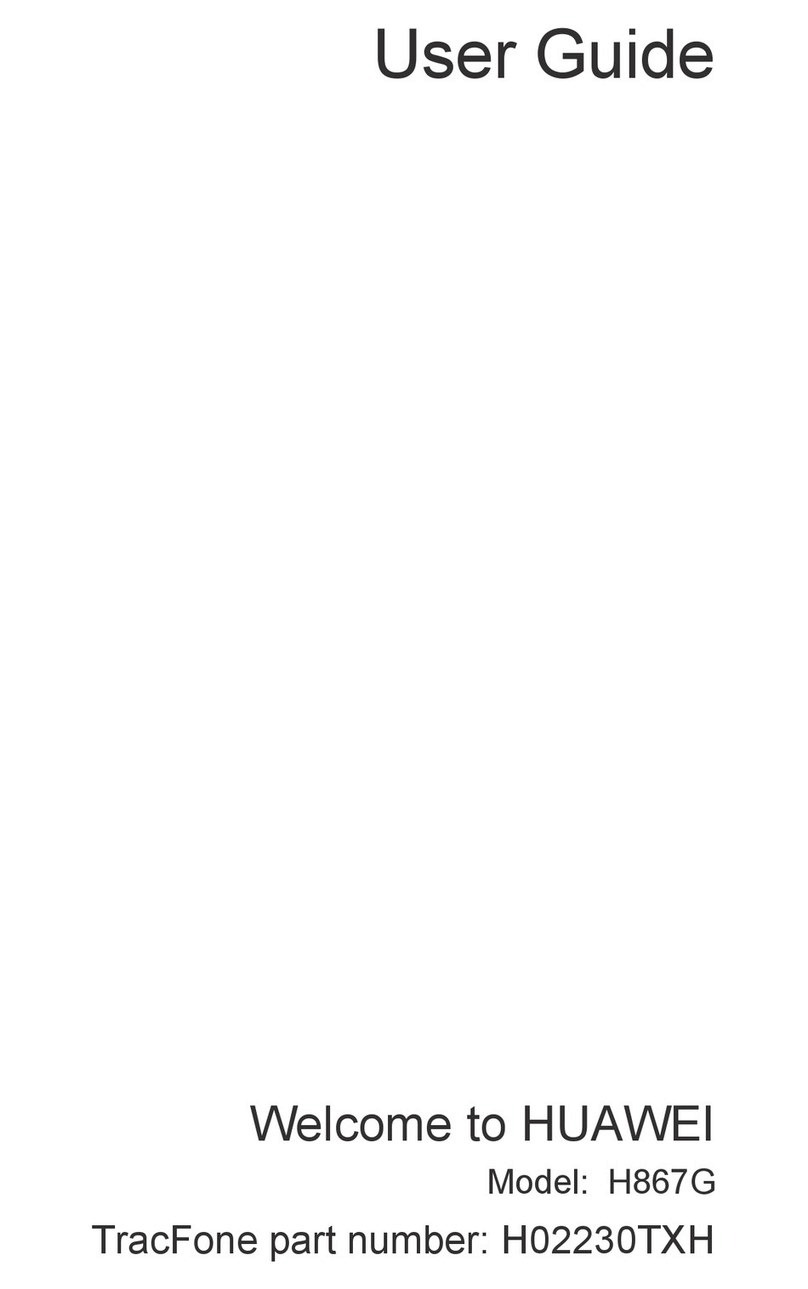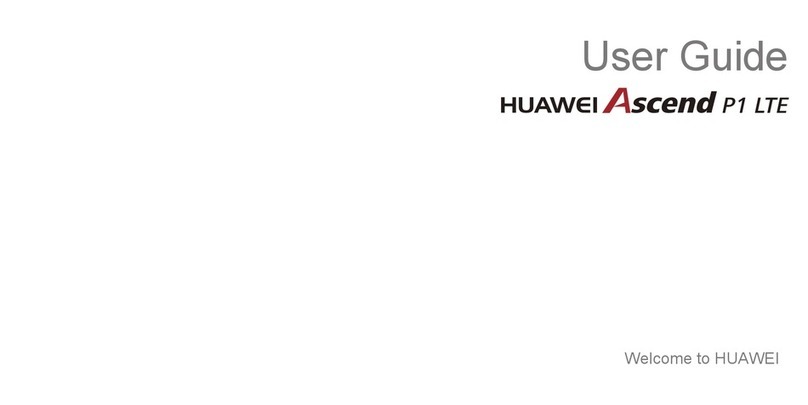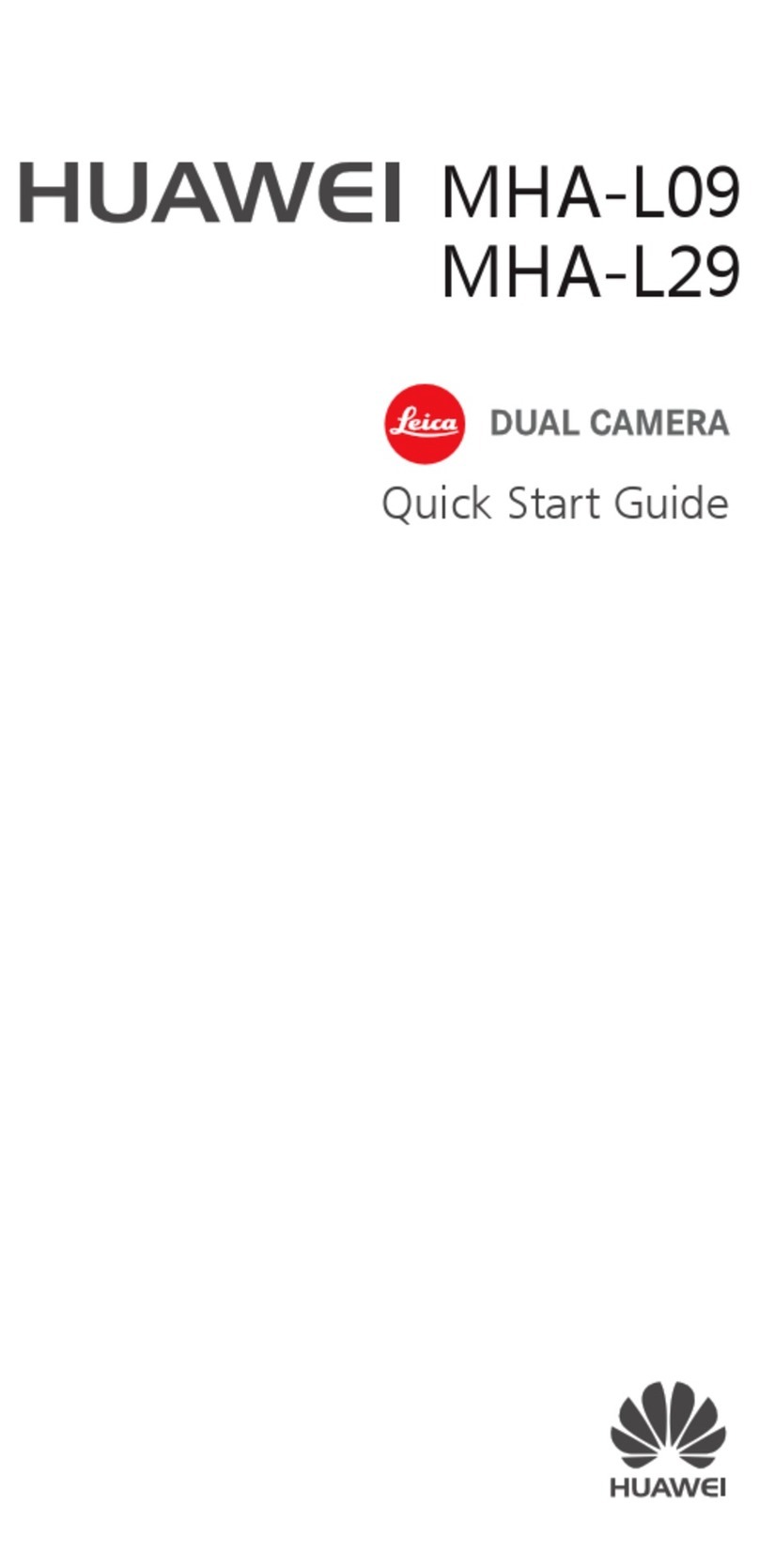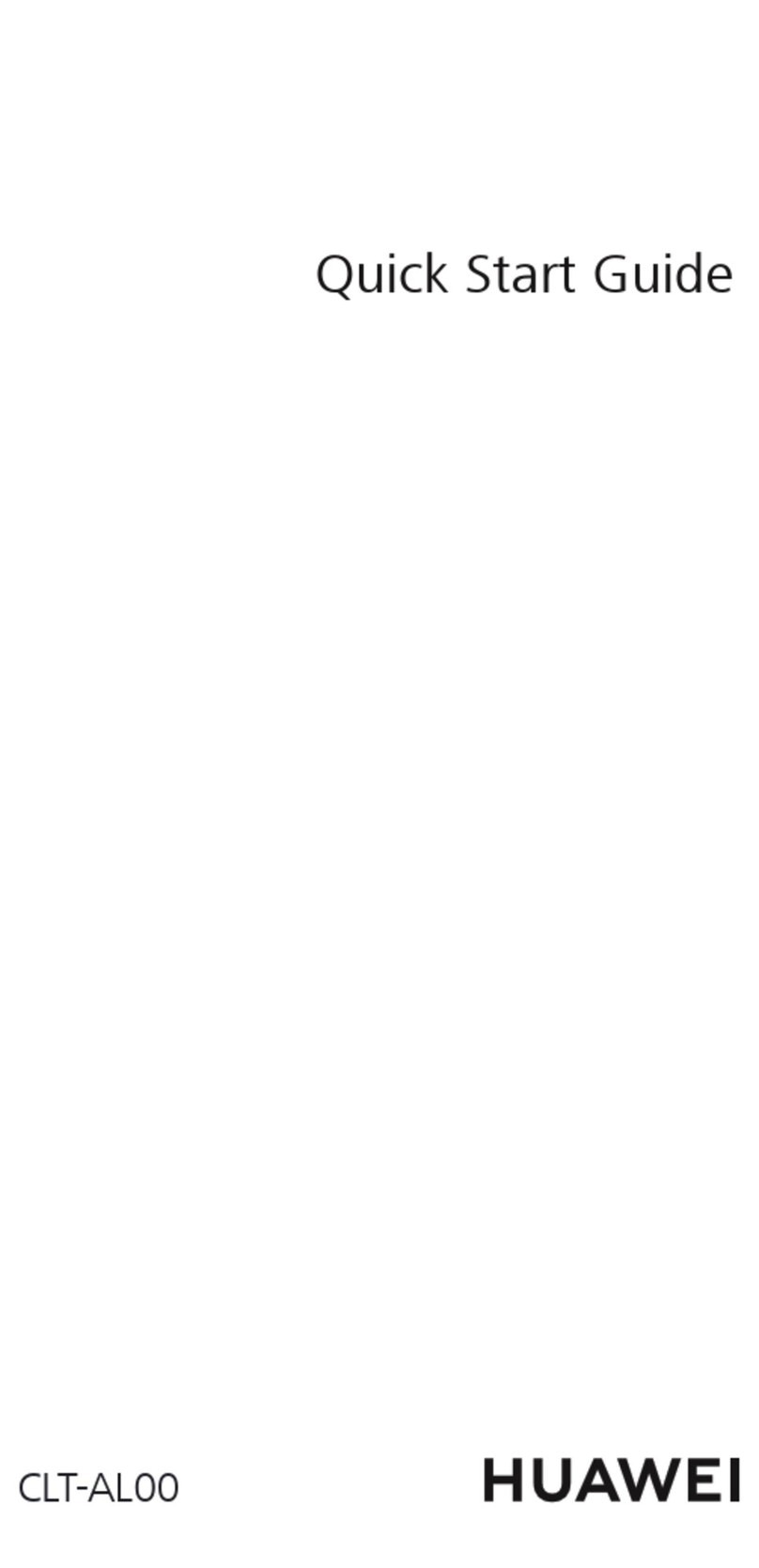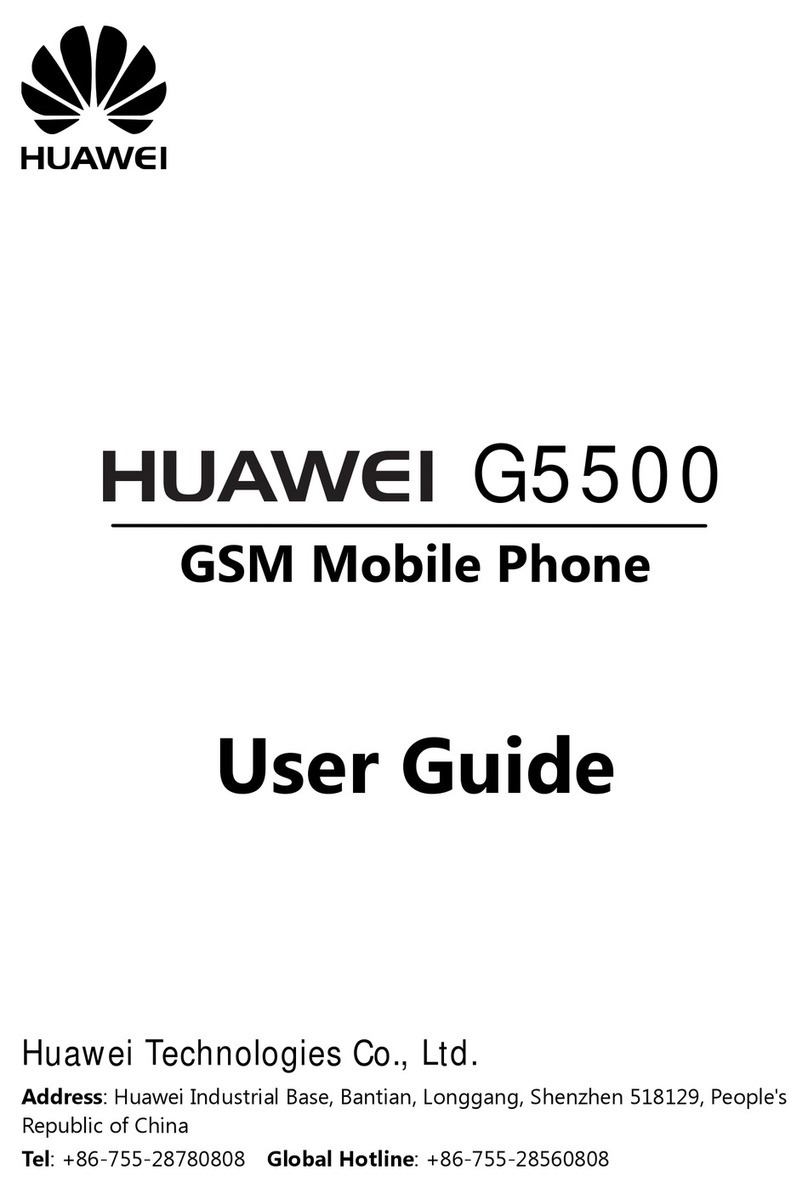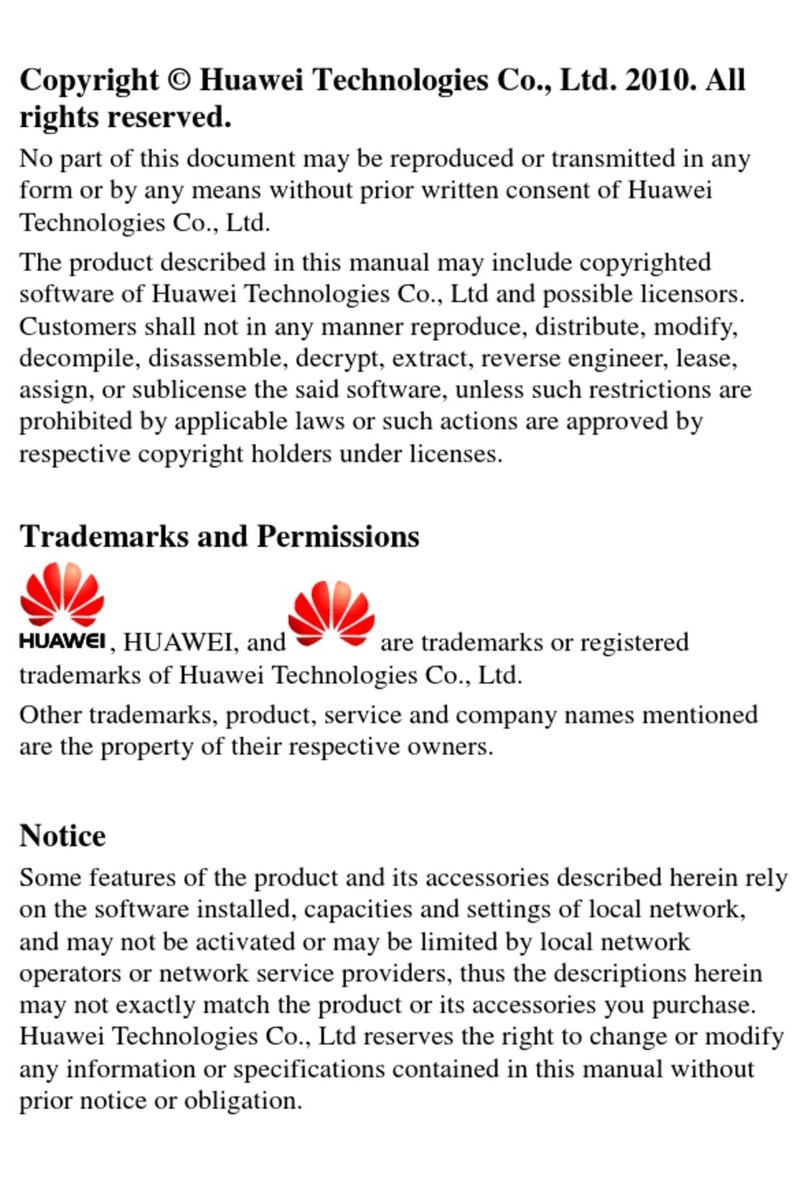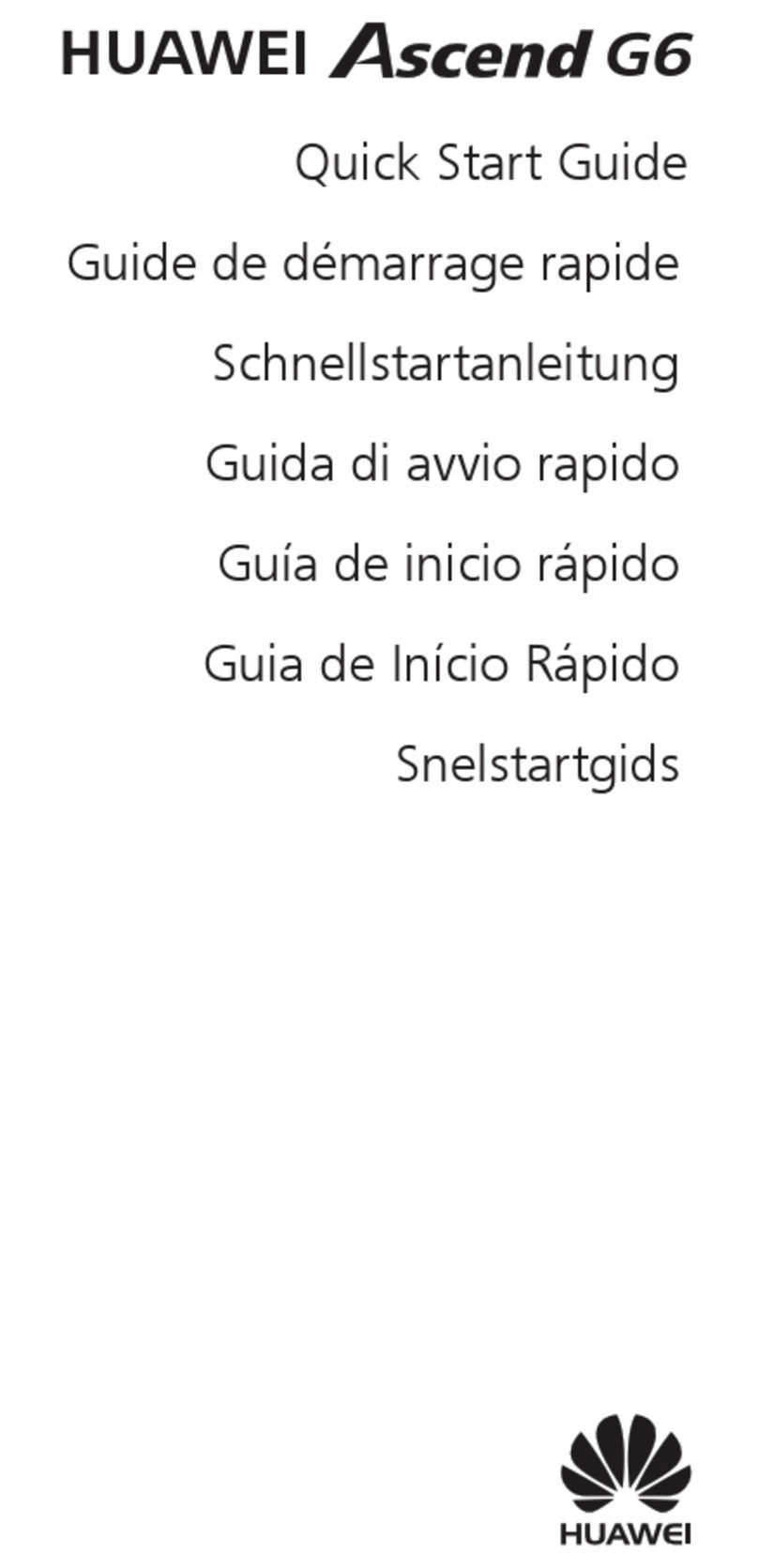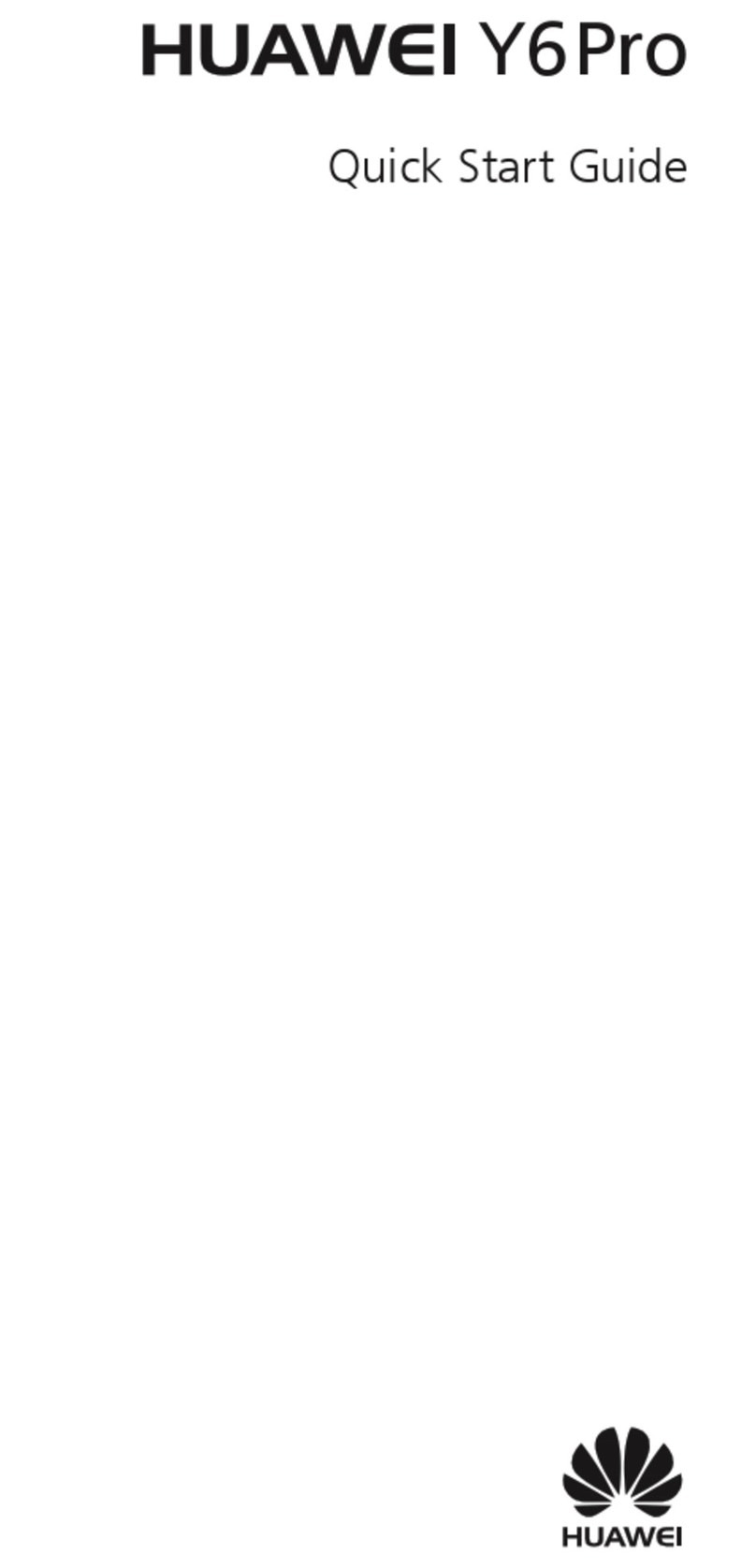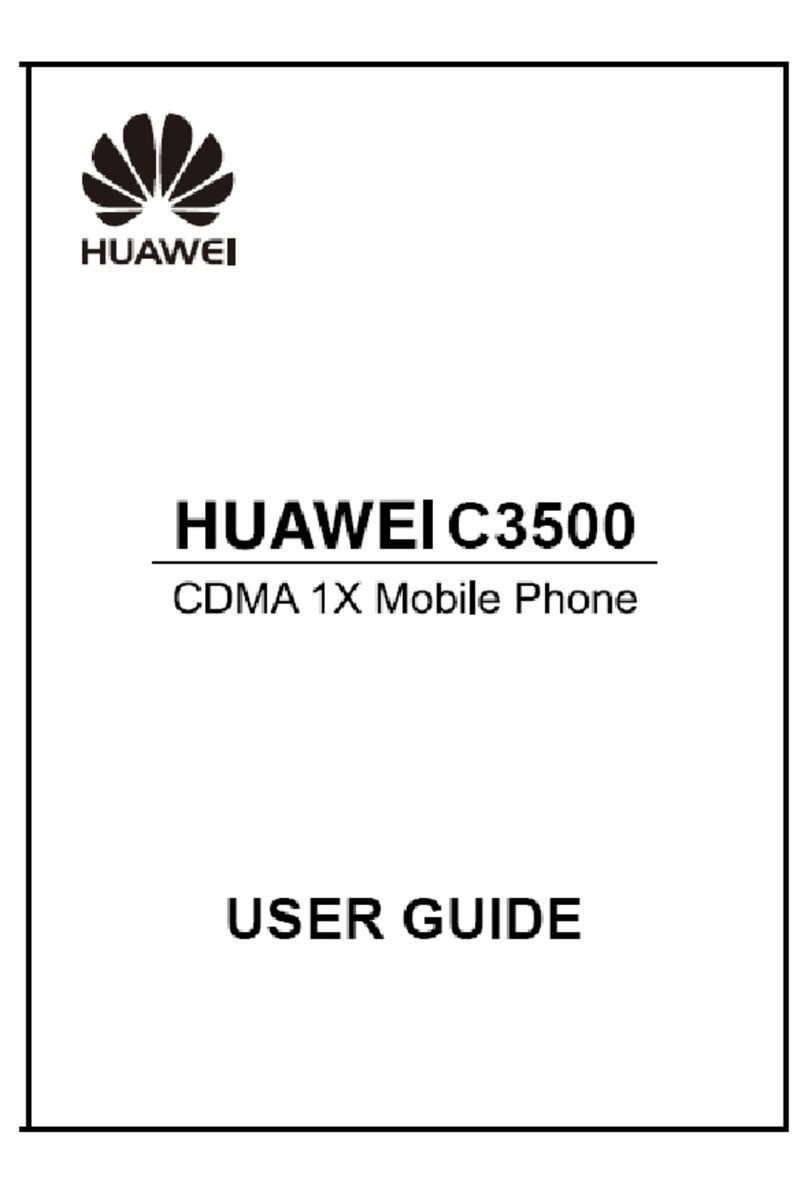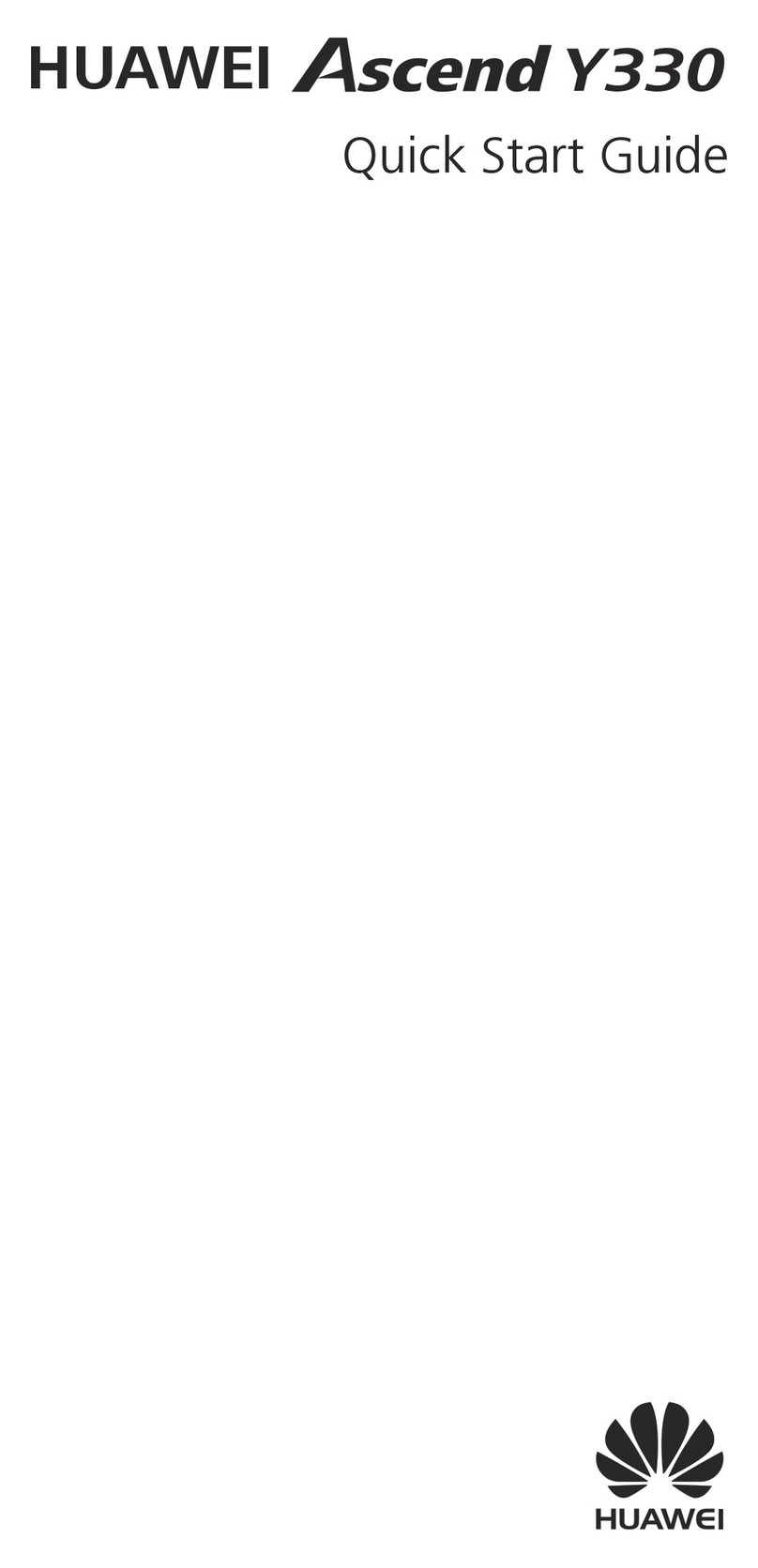6 MMS......................................................................... 19
Writing and Sending a Multimedia Message....................... 19
Receiving a Multimedia Message........................................ 19
Viewing a Multimedia Message .......................................... 19
7 Contacts.................................................................... 21
Adding a Contact................................................................. 21
Searching a Contact............................................................. 21
Searching a Contact by Location......................................... 22
8 Alarm Clock............................................................. 23
Enabling an Alarm Clock .................................................... 23
Disabling an Alarm Clock ................................................... 24
9 Security..................................................................... 25
Enabling/Disabling the Phone Lock.................................... 25
Changing the Phone Lock Code.......................................... 25
Locking the Keypad ............................................................ 25
10 Music ...................................................................... 27
Adding the Playlist.............................................................. 27
Launching the Media Player................................................ 27
Selecting a Playlist .............................................................. 27
Playing Music...................................................................... 28
Setting the Equalizer............................................................ 28
11 Video Player........................................................... 30
Selecting a Video File.......................................................... 30
Playing a Video File ............................................................ 30
12 Recorder................................................................. 32
Recording a Sound Clip....................................................... 32
Playing a Sound Clip........................................................... 32
ii