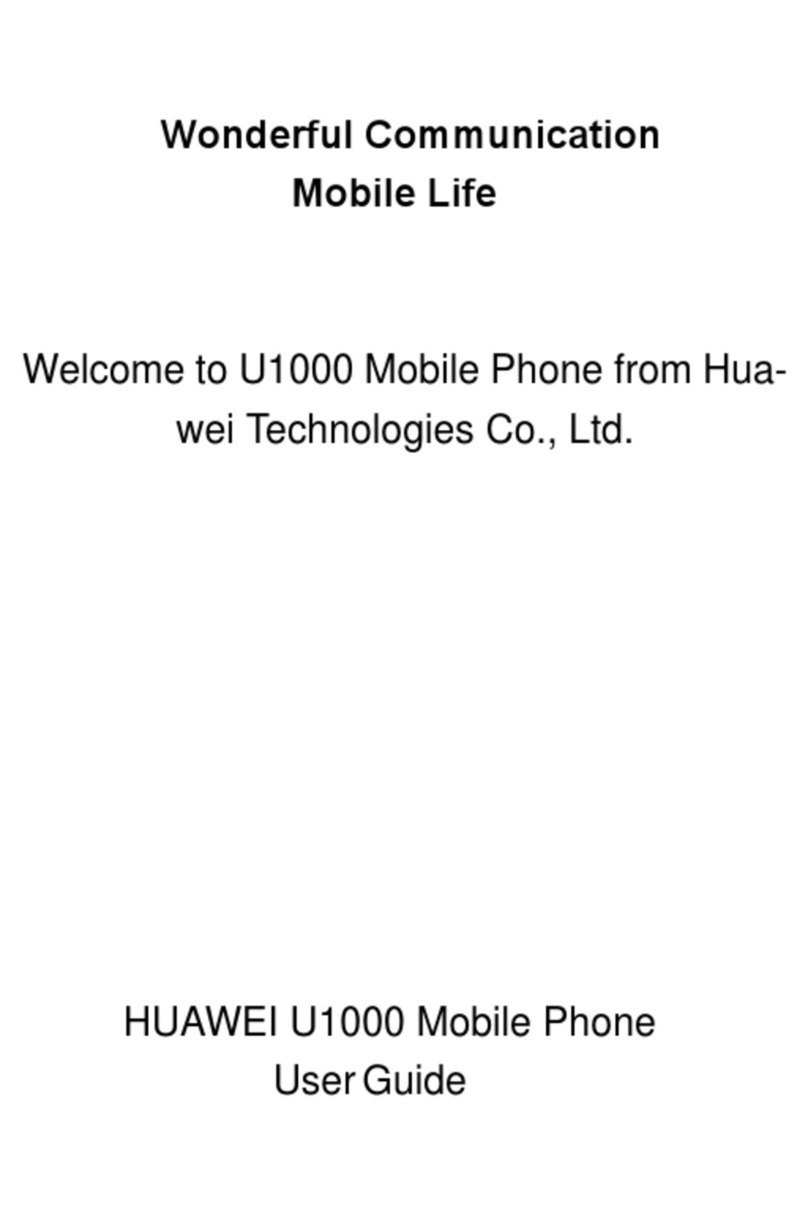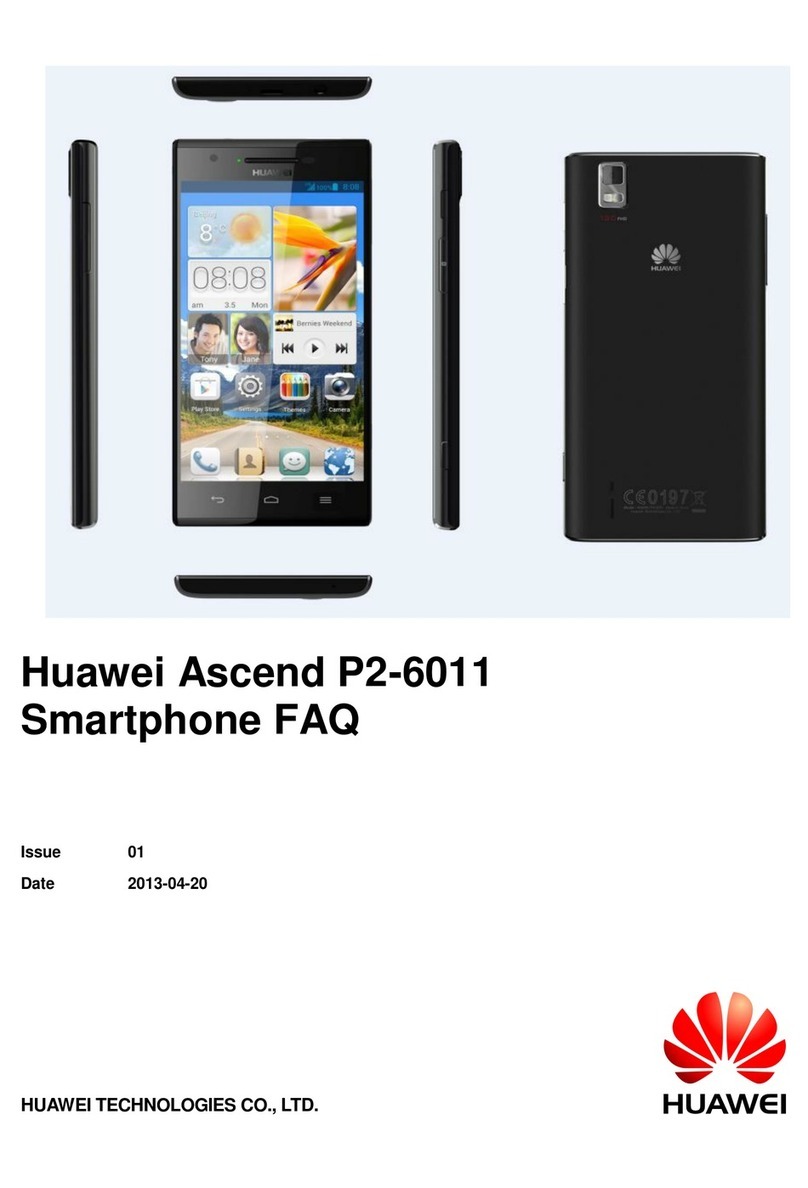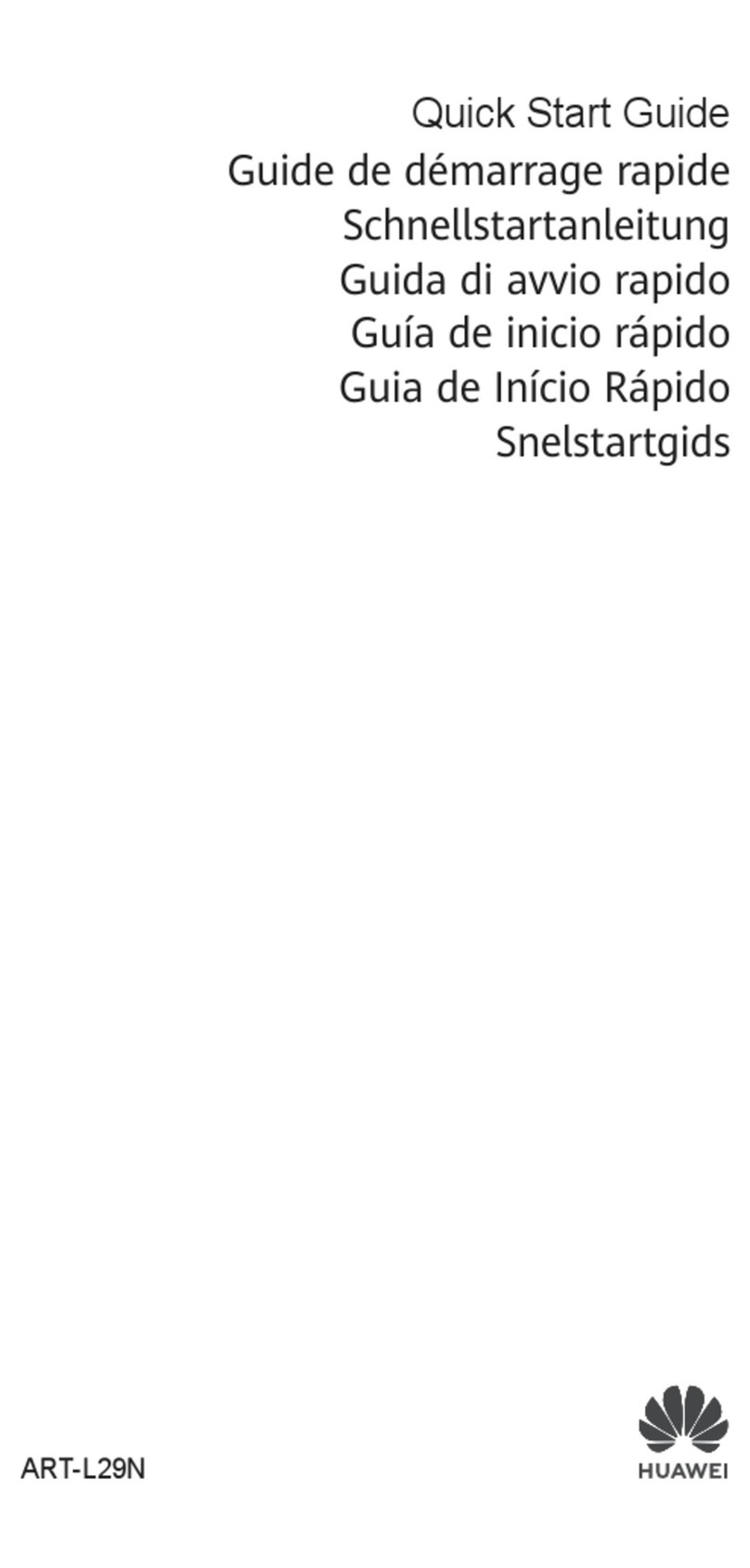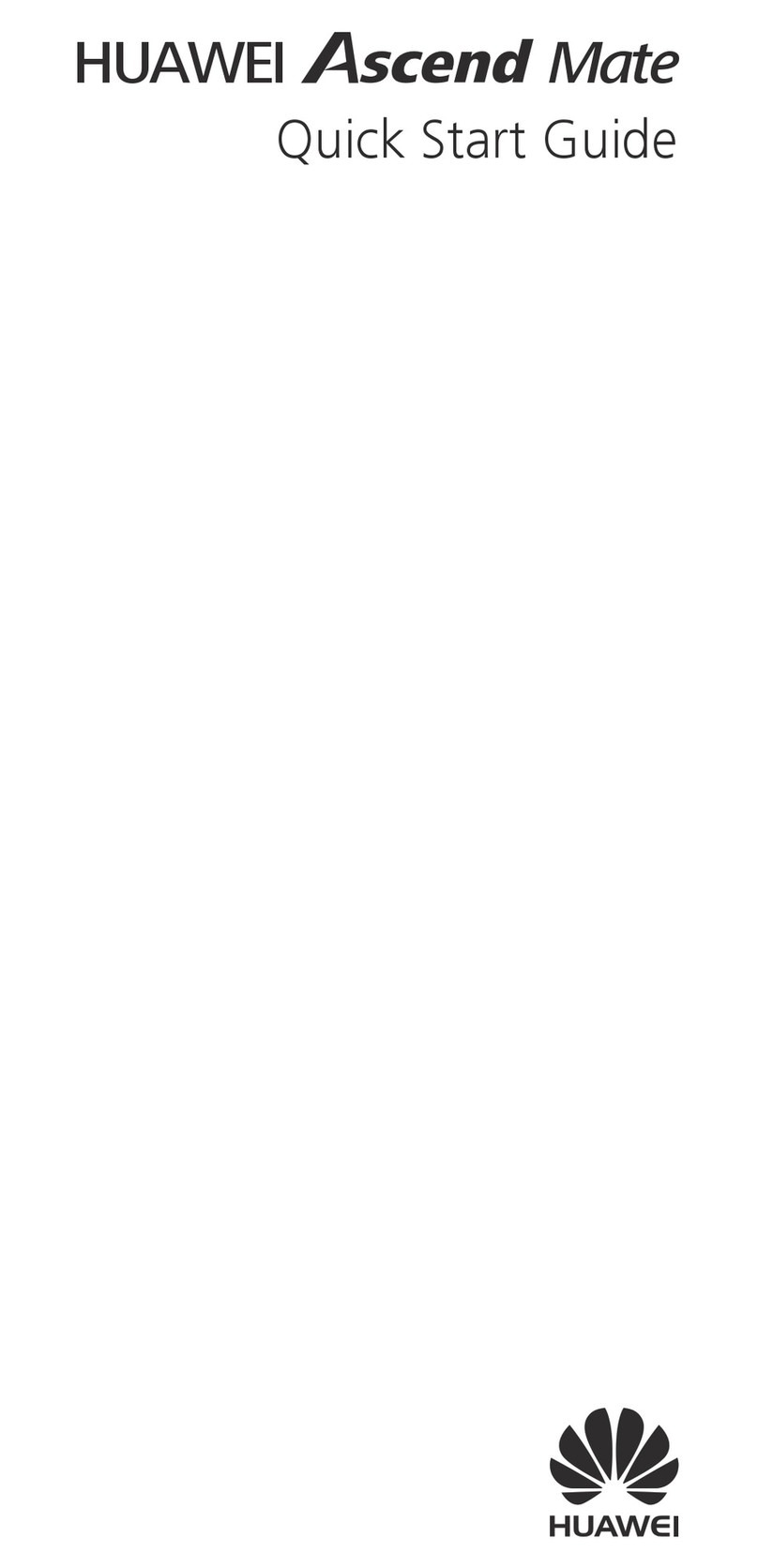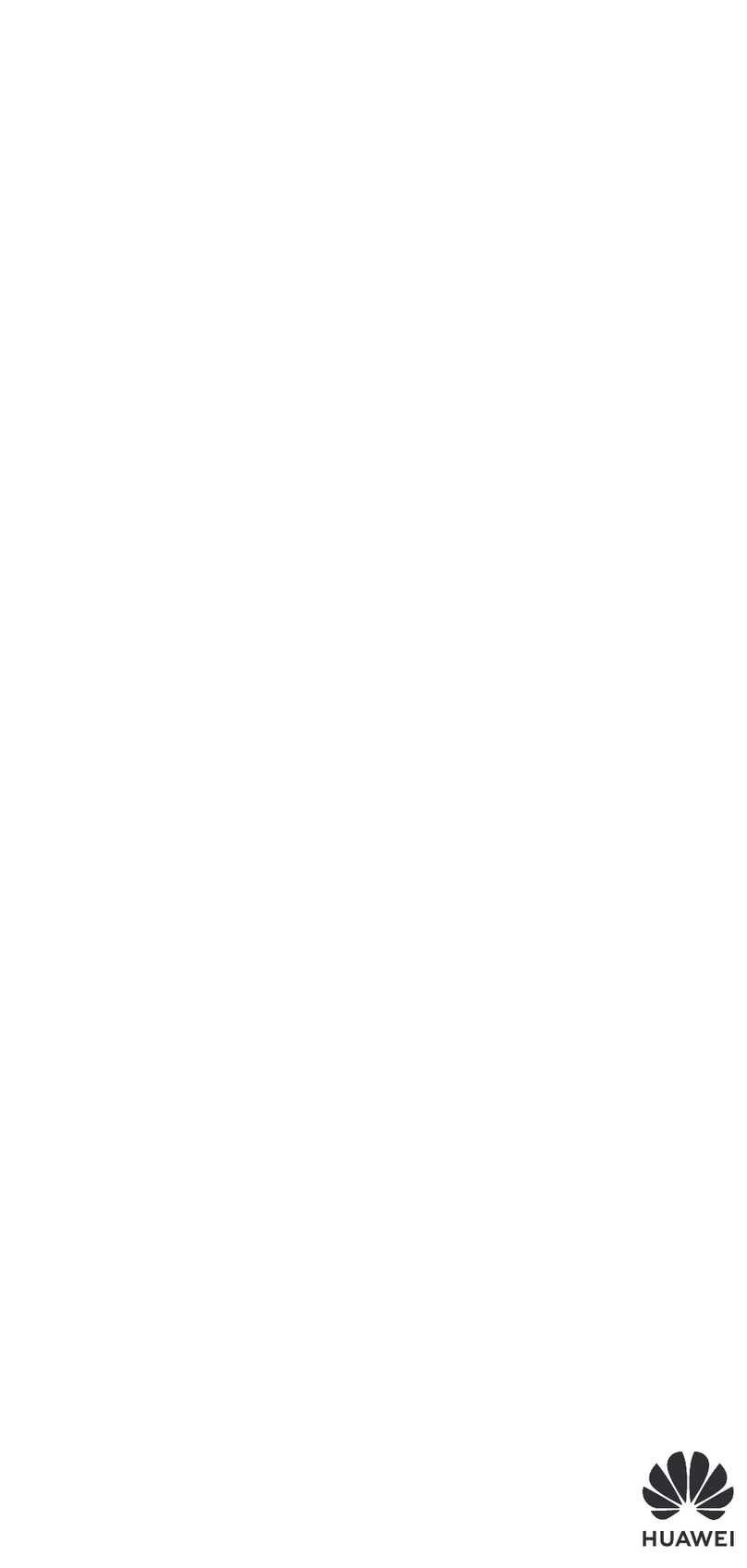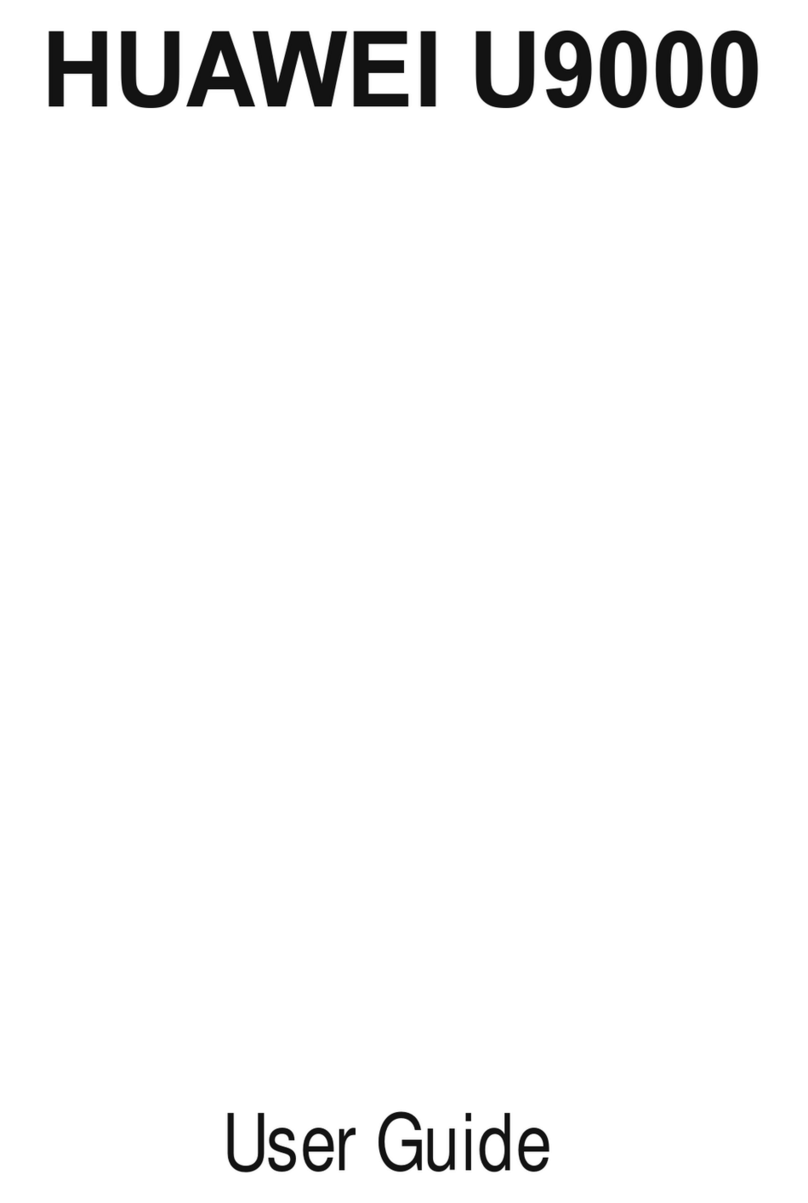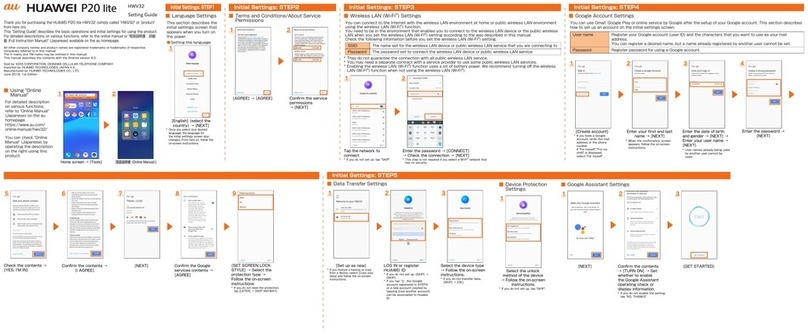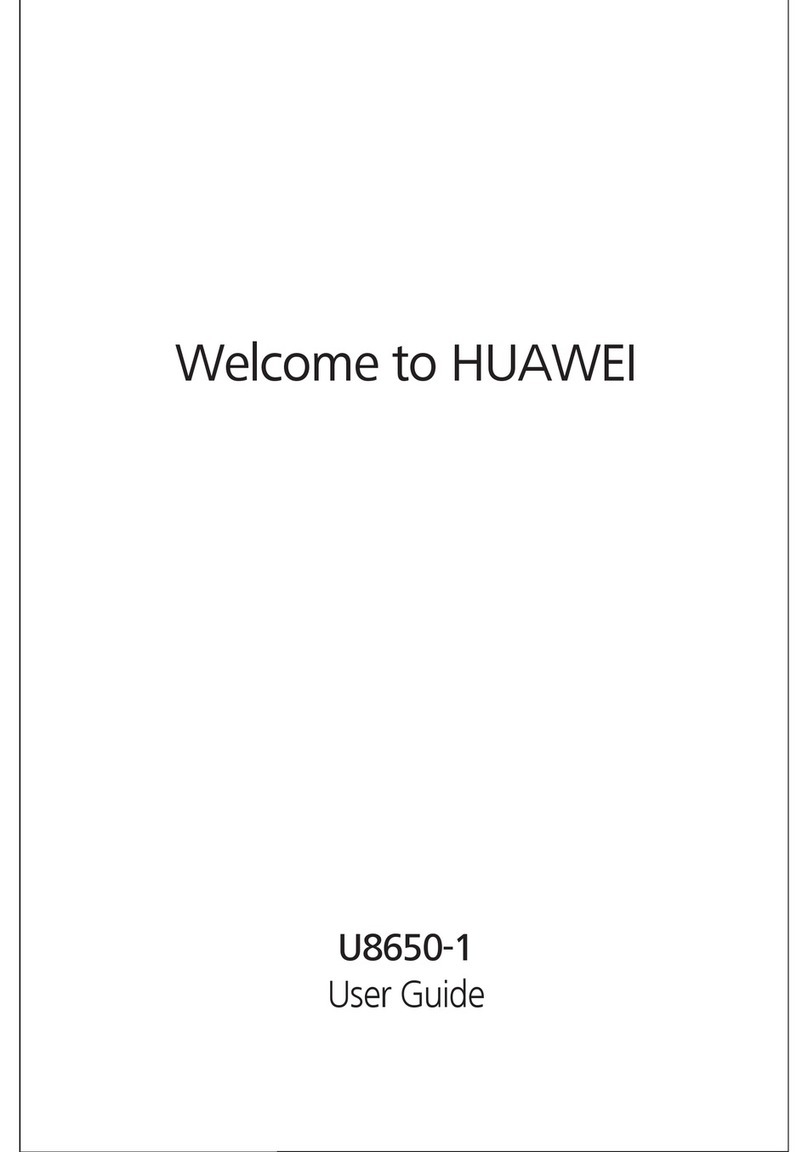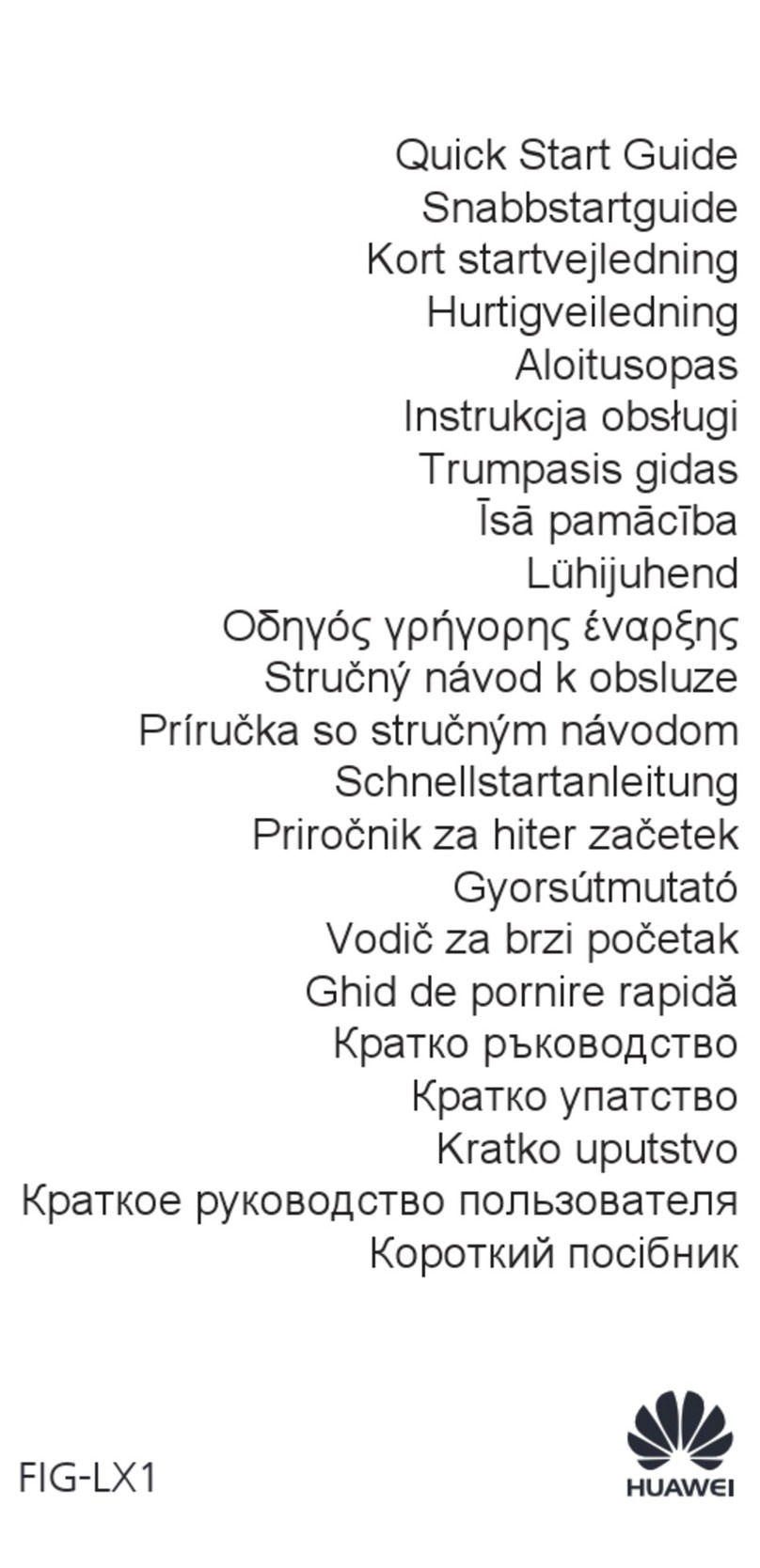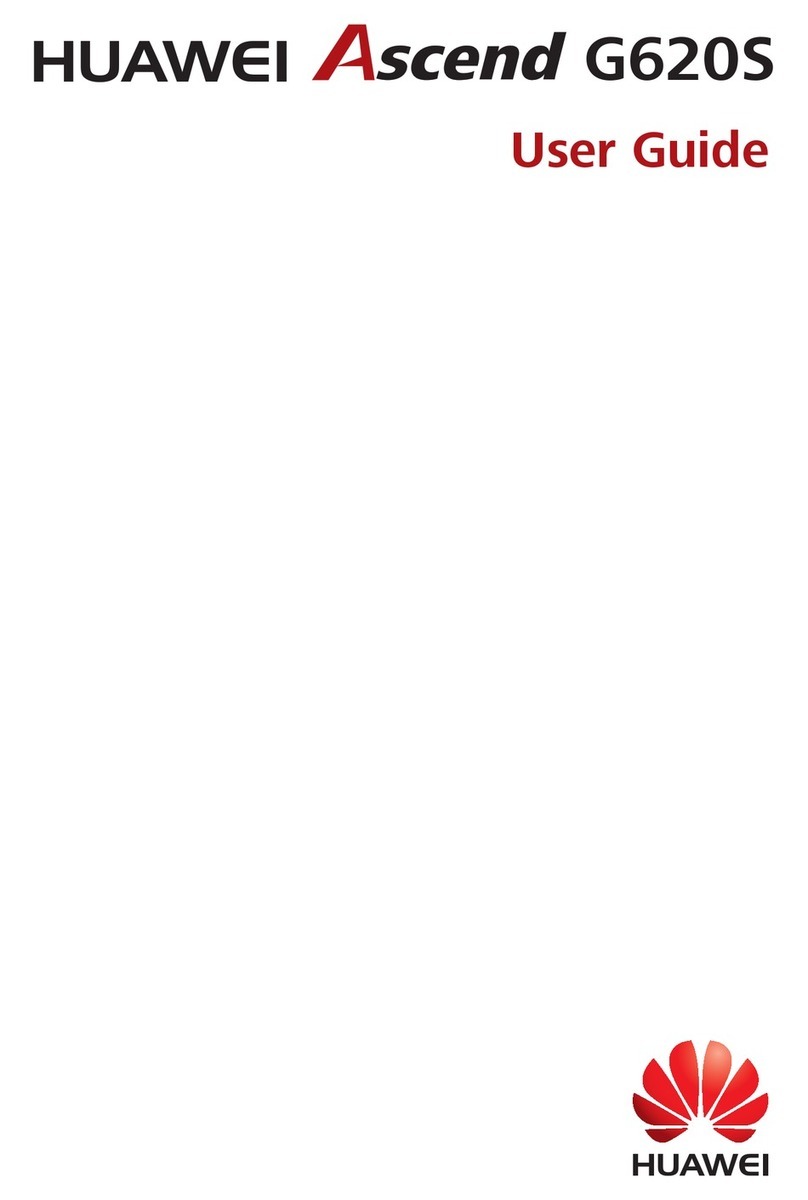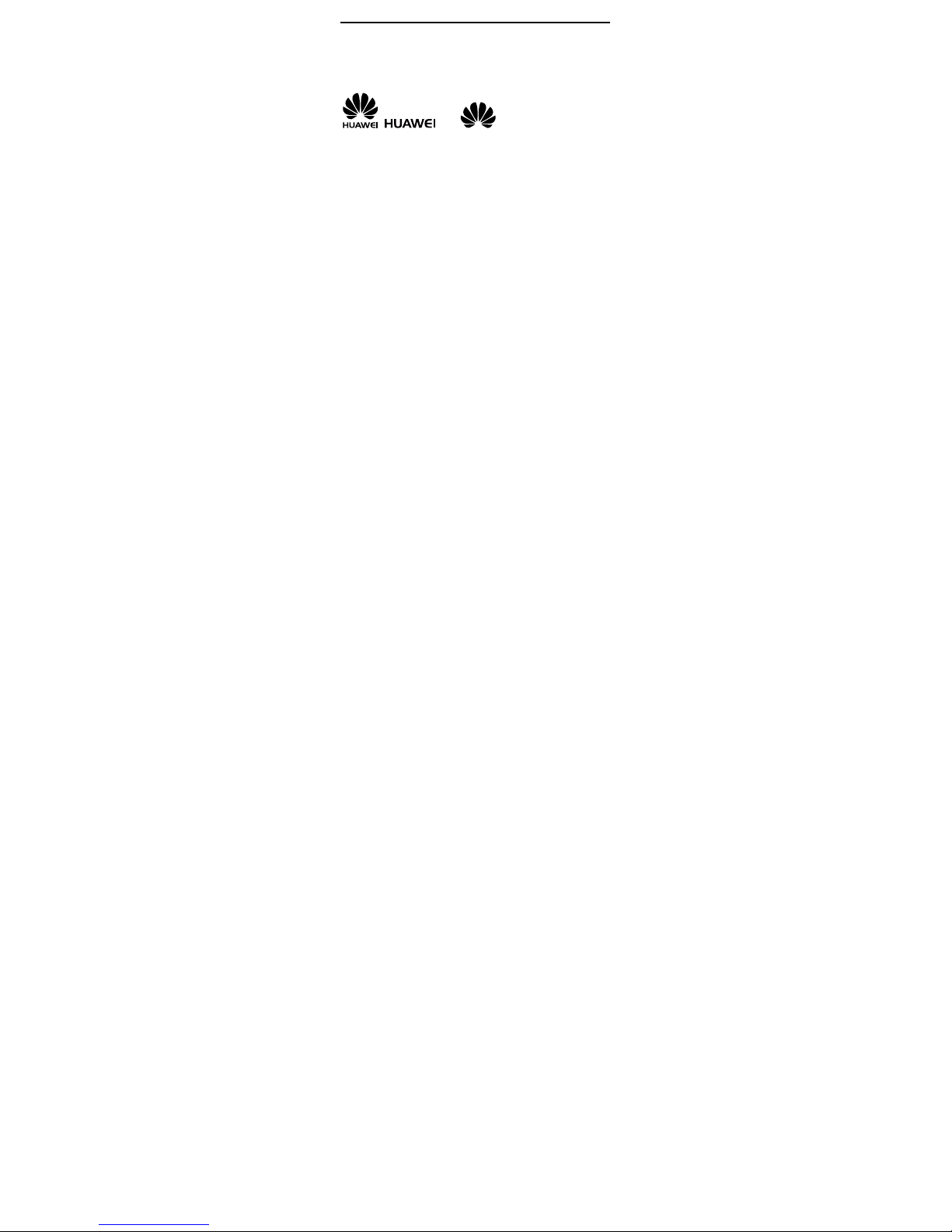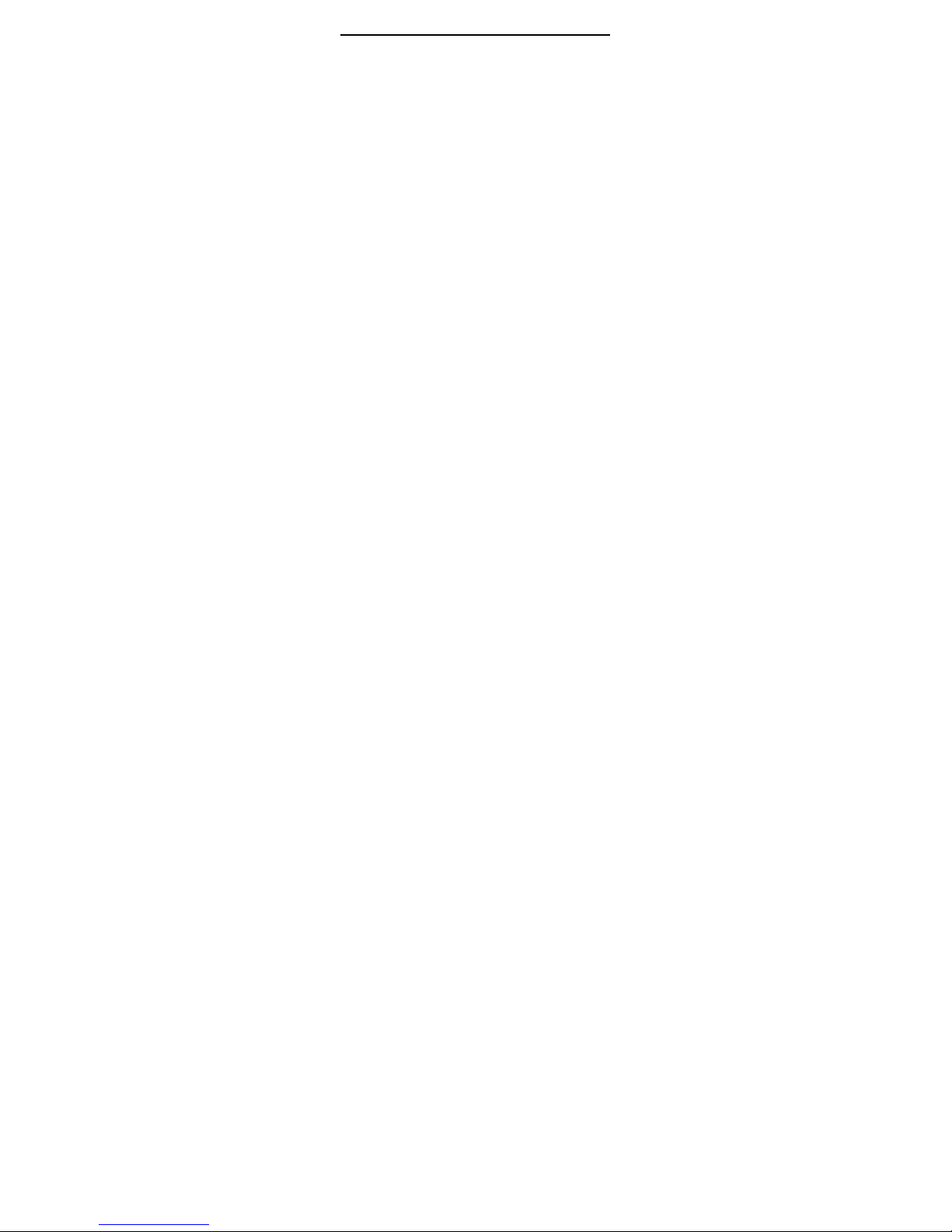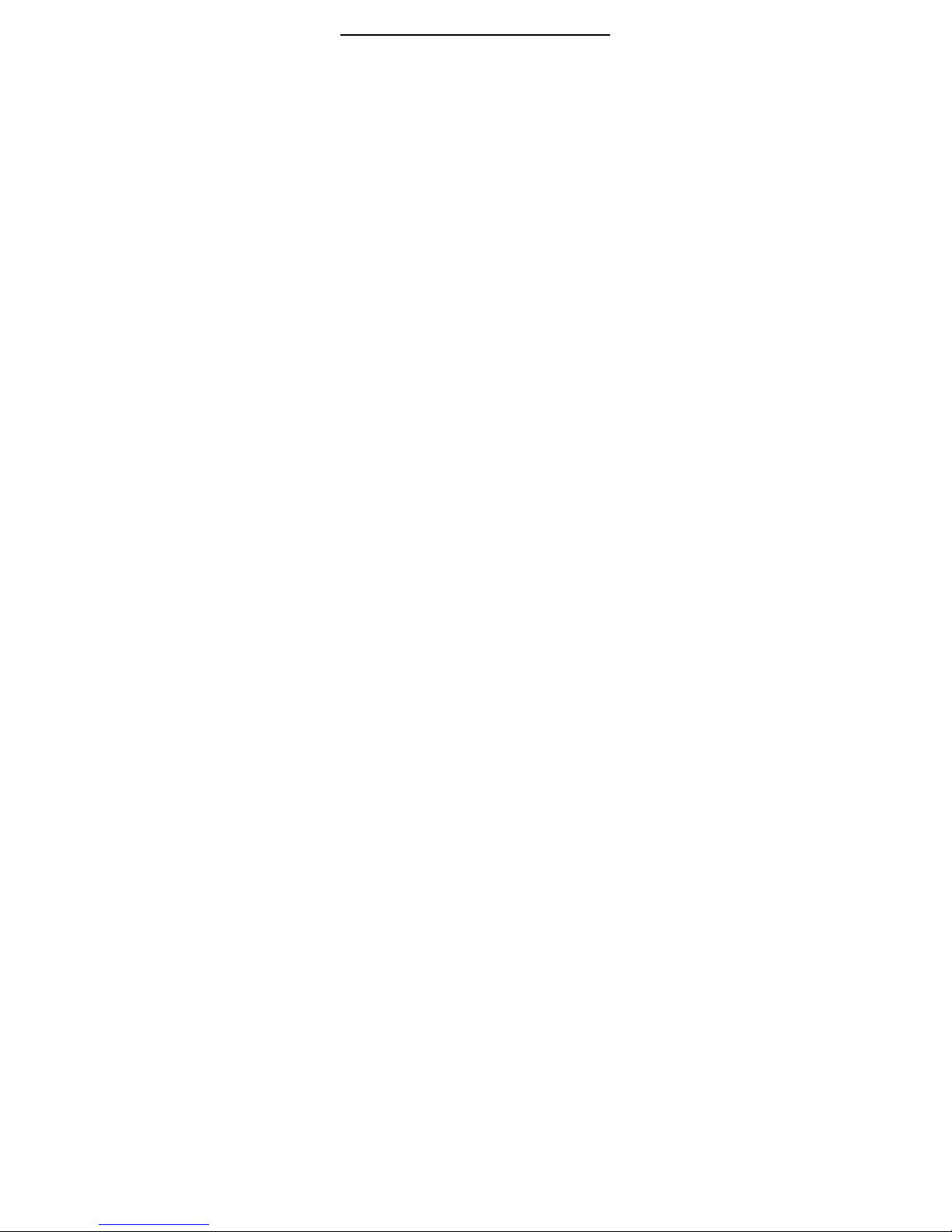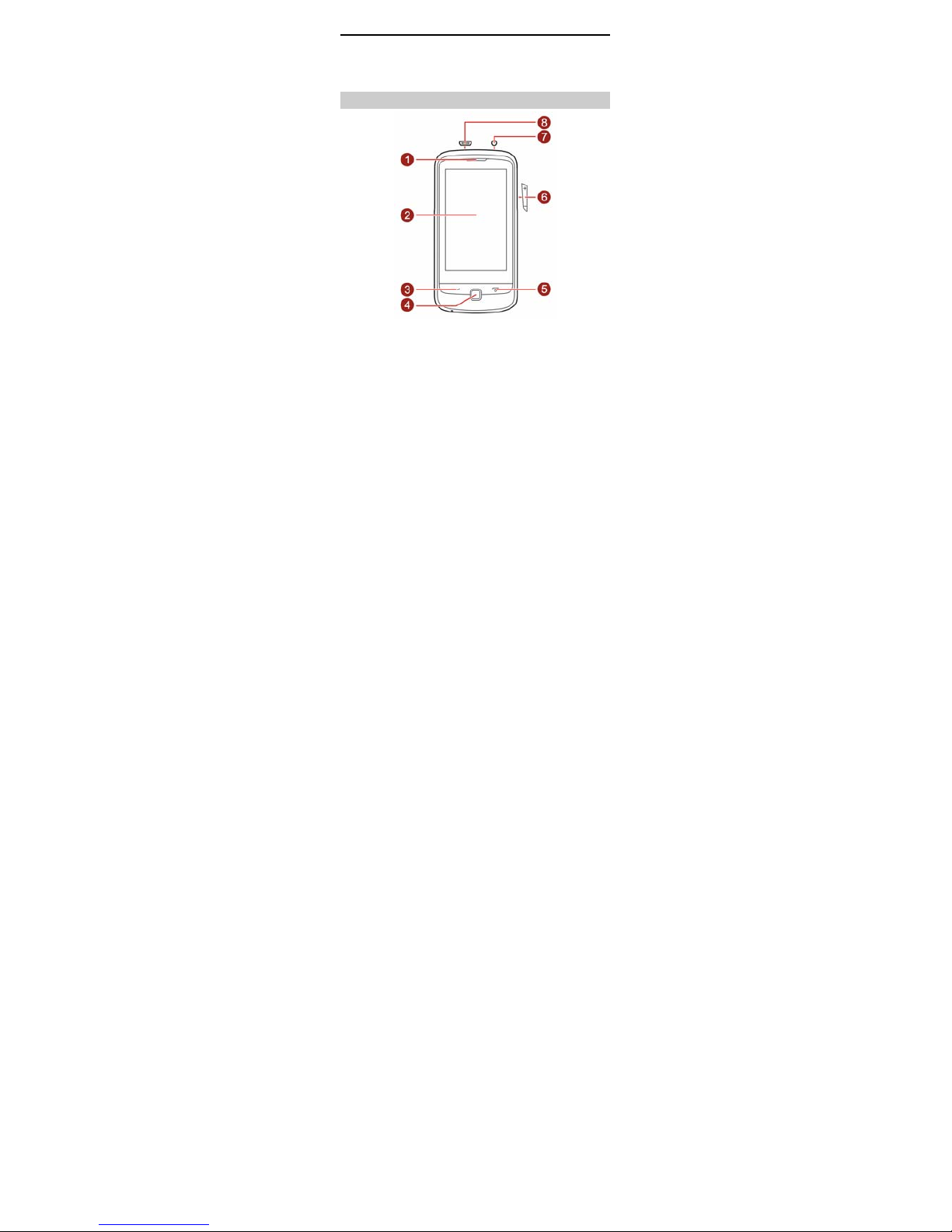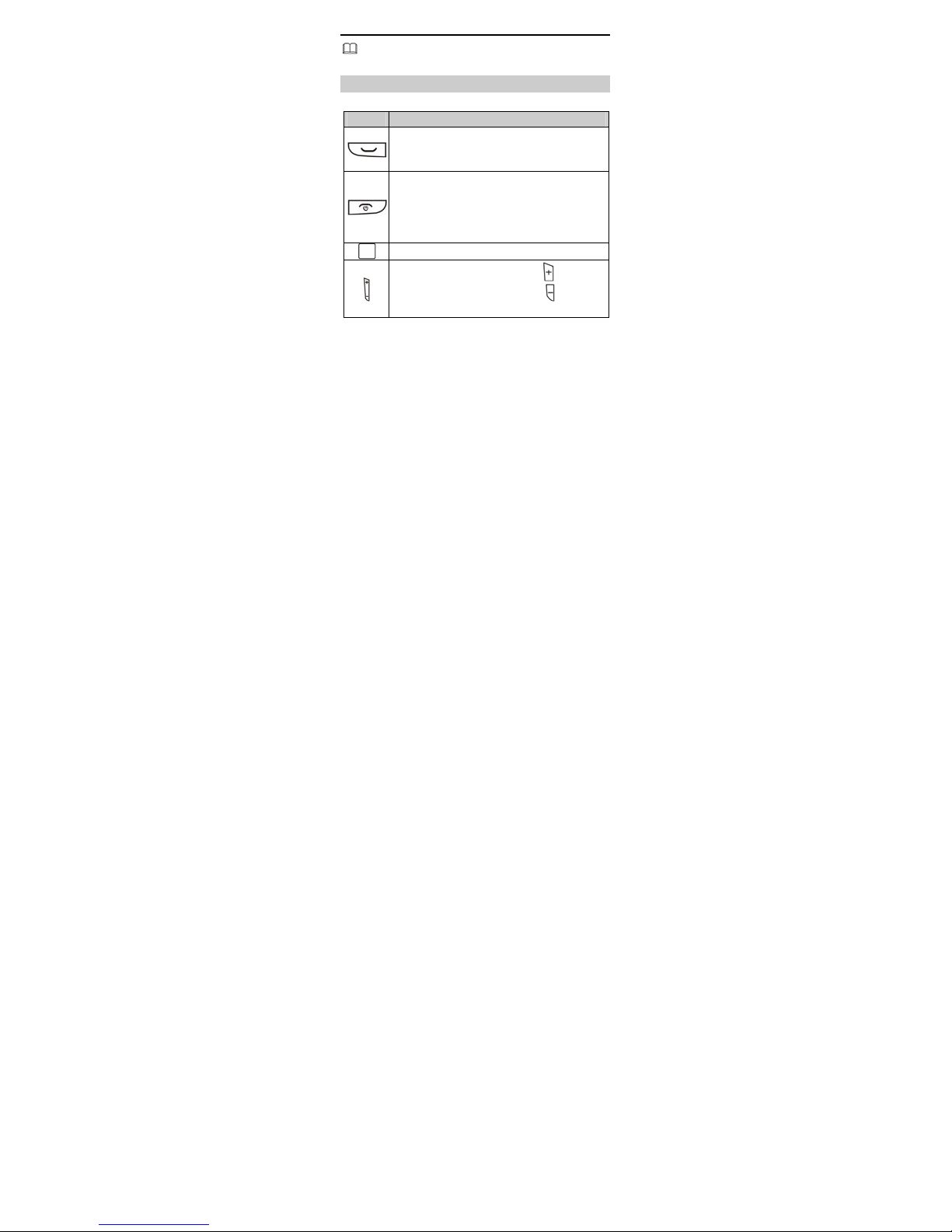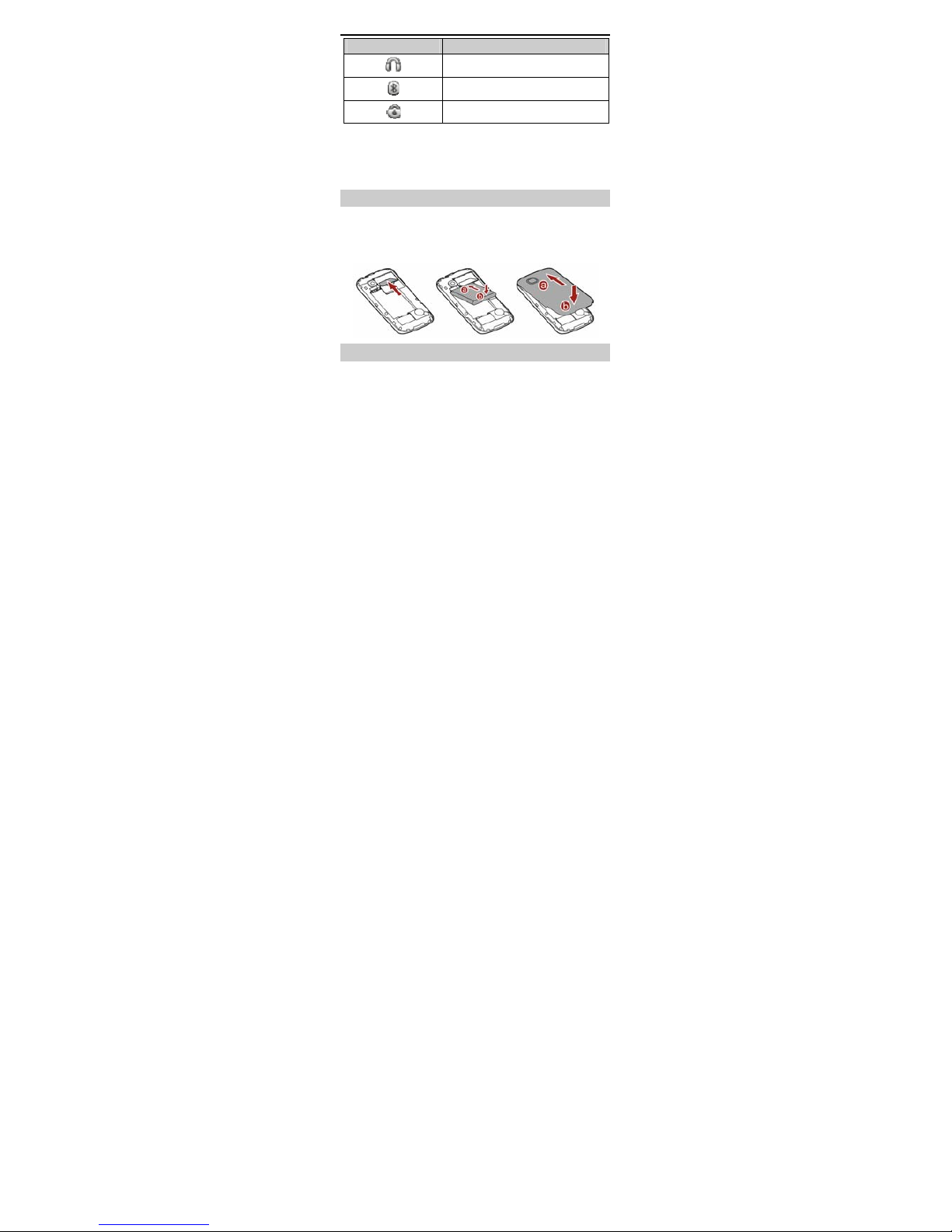ii
Multi-Tap Input Mode ...................................................................15
Predictive Input Mode...................................................................16
Entering Digits ..................................................................................17
Entering Symbols.............................................................................17
6 Messaging ............................................................................ 18
Writing and Sending a Text Message .....................................18
Writing and Sending a Multimedia Message ......................19
7 Email...................................................................................... 20
Creating an Email Account ..........................................................21
Activating an Email Account .......................................................21
Writing and Sending an Email ...................................................21
8 Voice Mail............................................................................. 22
9 Phonebook ........................................................................... 23
Creating a Contact ..........................................................................23
Searching for a Contact ................................................................23
Setting the Preferred Storage.....................................................23
Copying Contacts ............................................................................24
Contact Group...................................................................................24
10 Multimedia......................................................................... 25
Camera .................................................................................................25
Video Recorder.................................................................................26
Media Player ...................................................................................... 27
Image Viewer ....................................................................................28
FM Radio .............................................................................................28