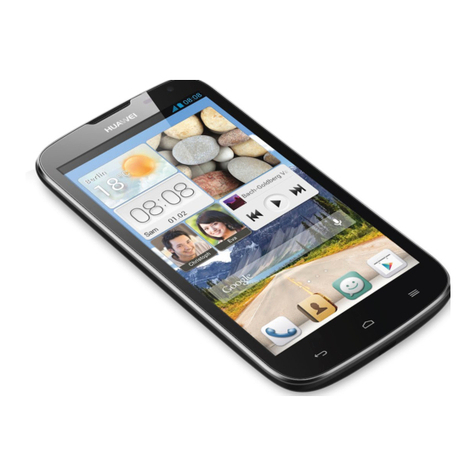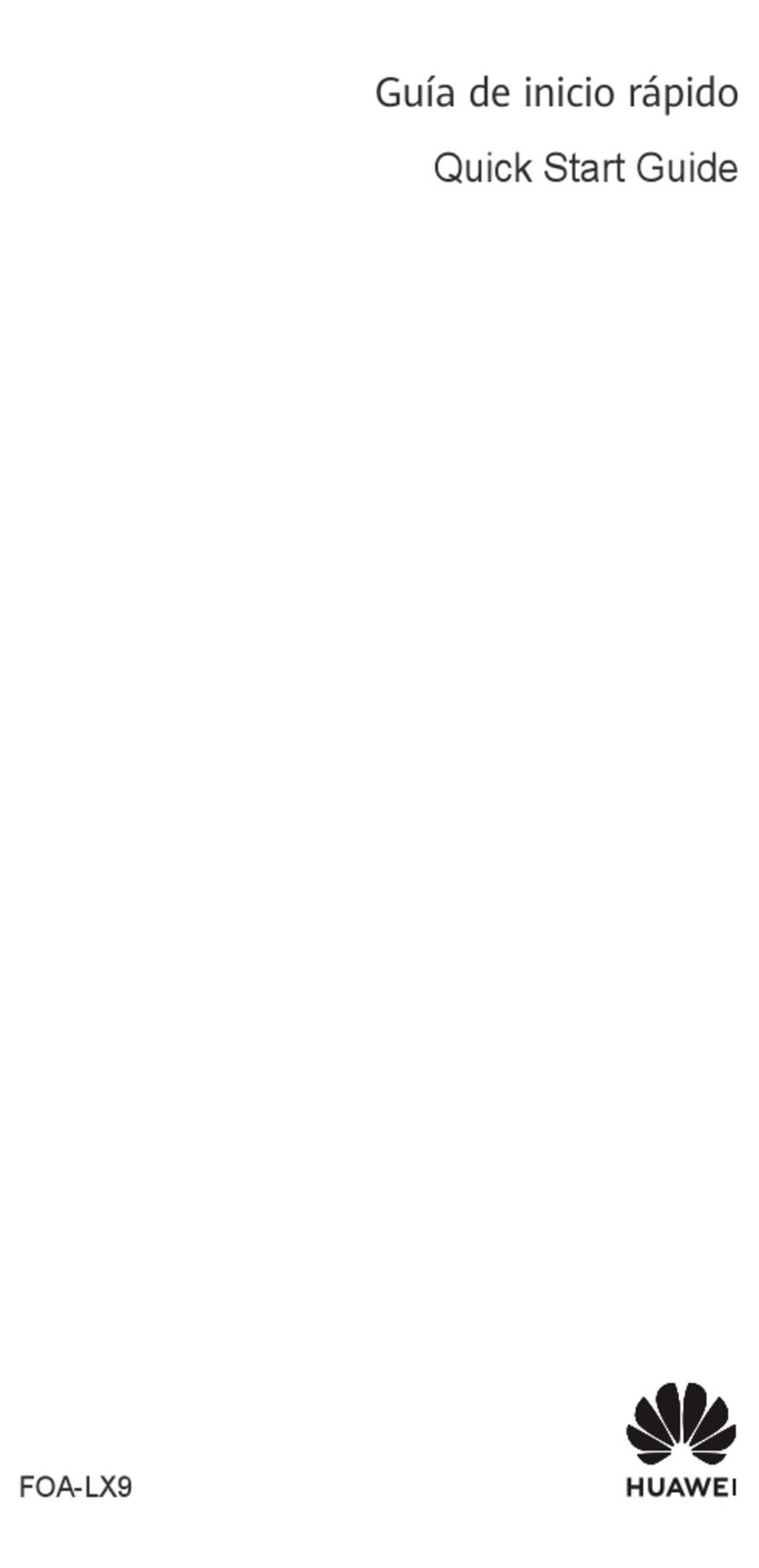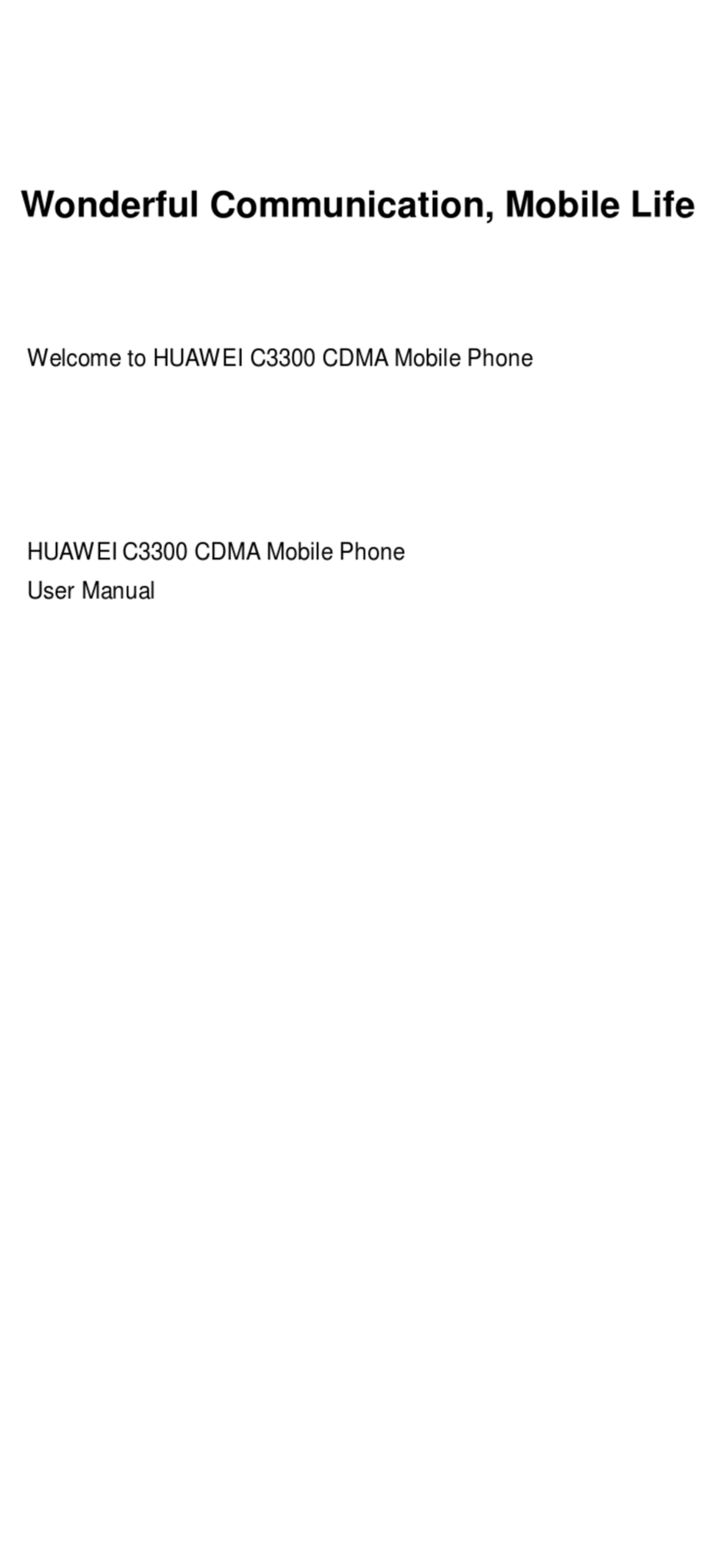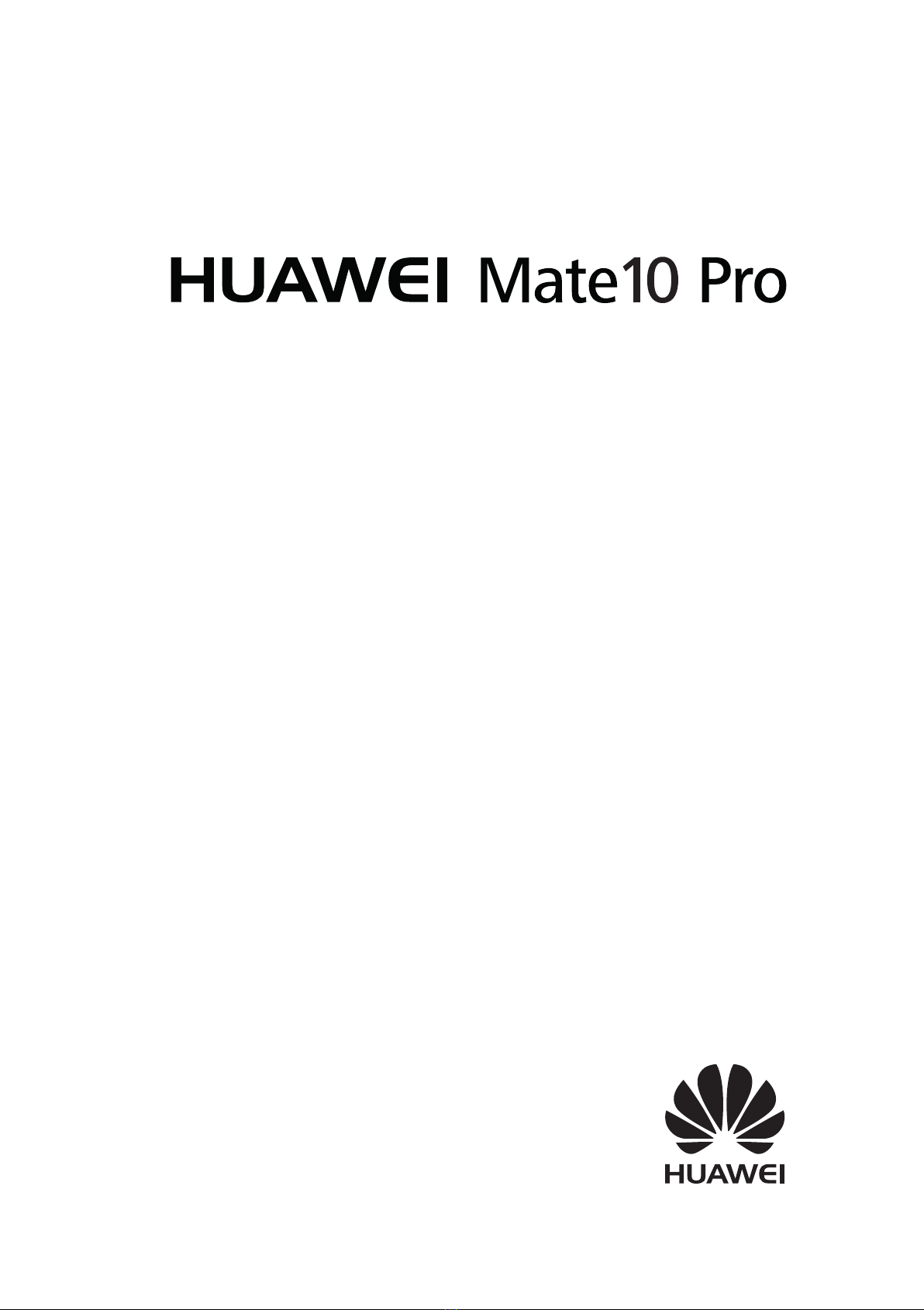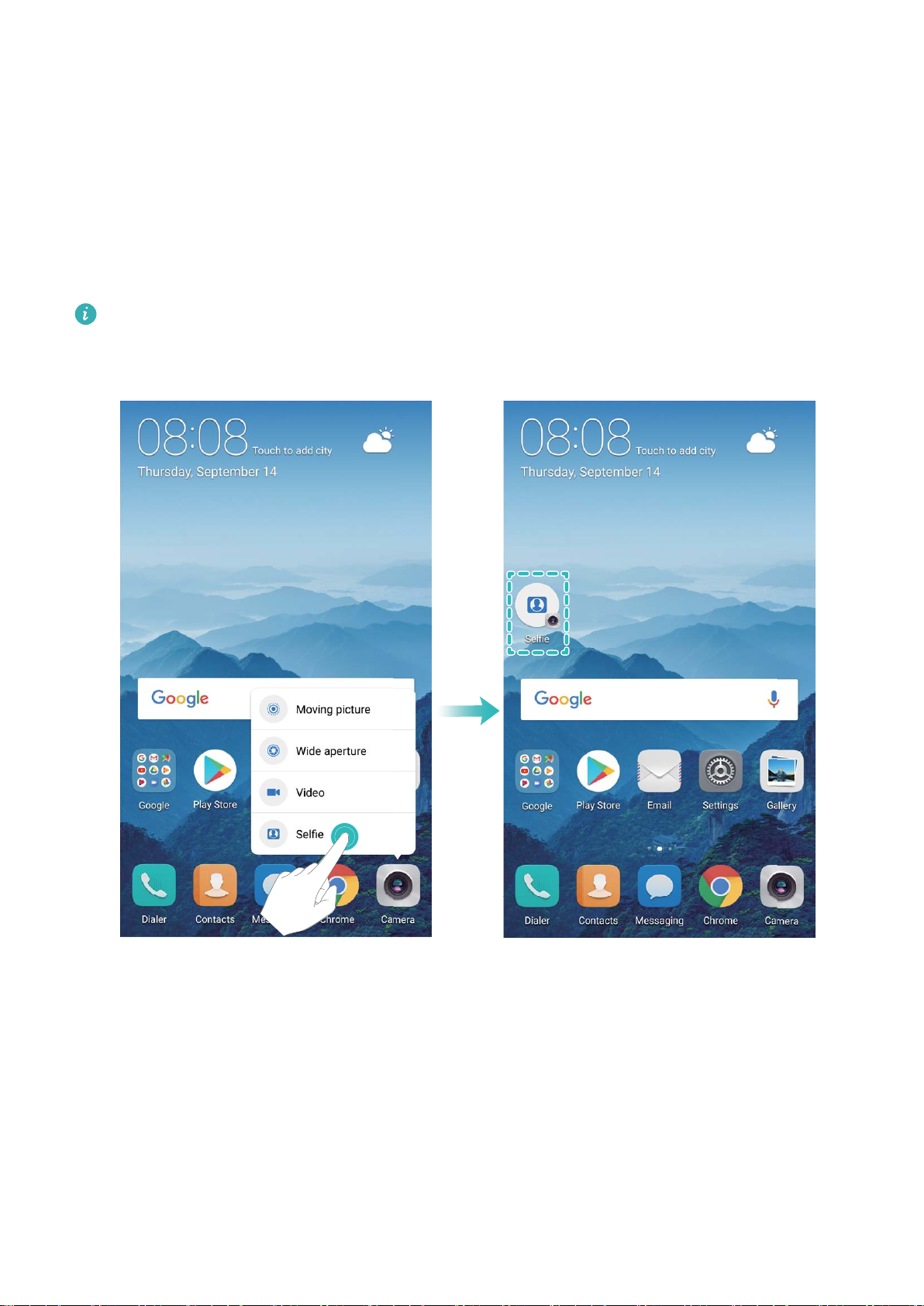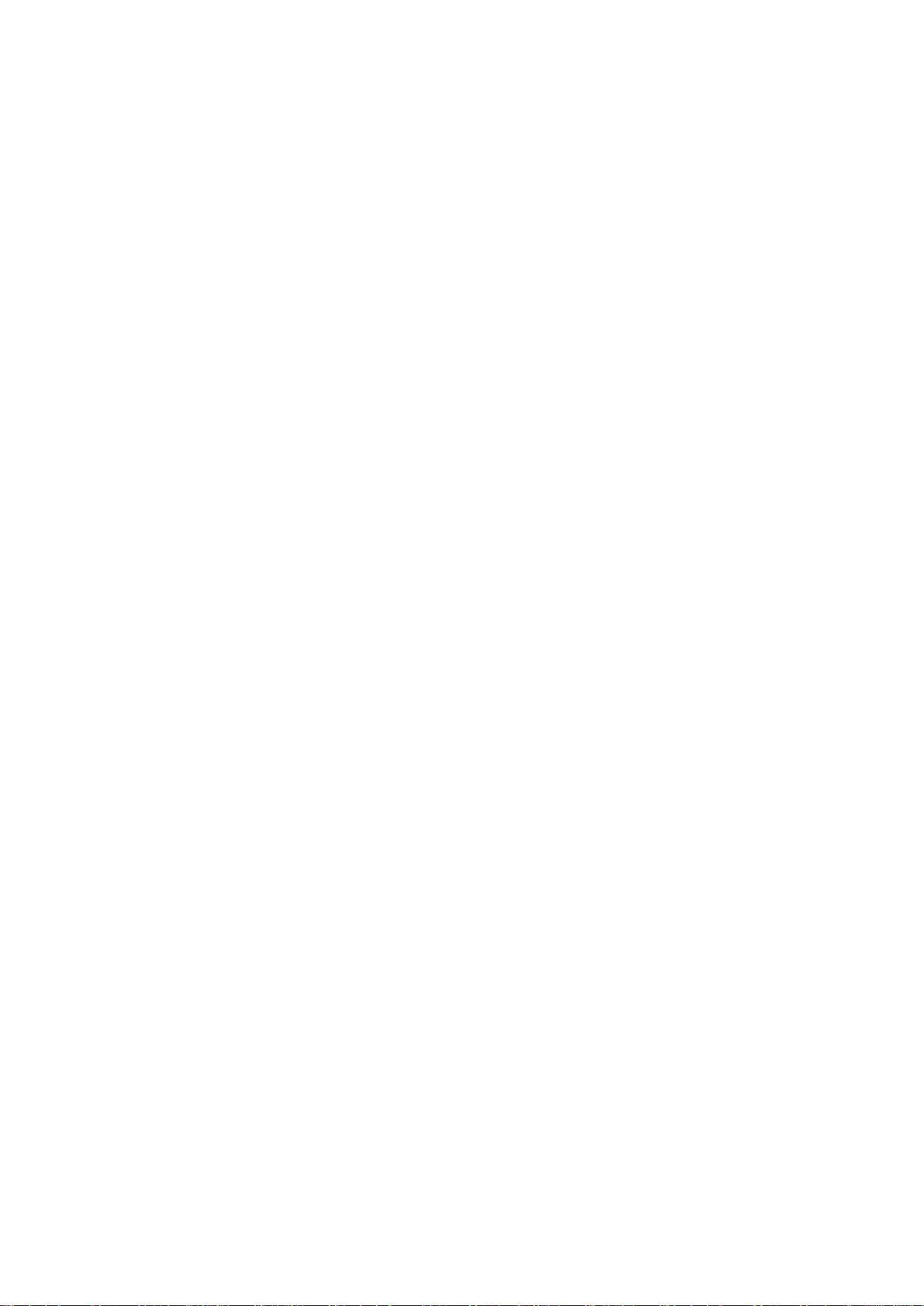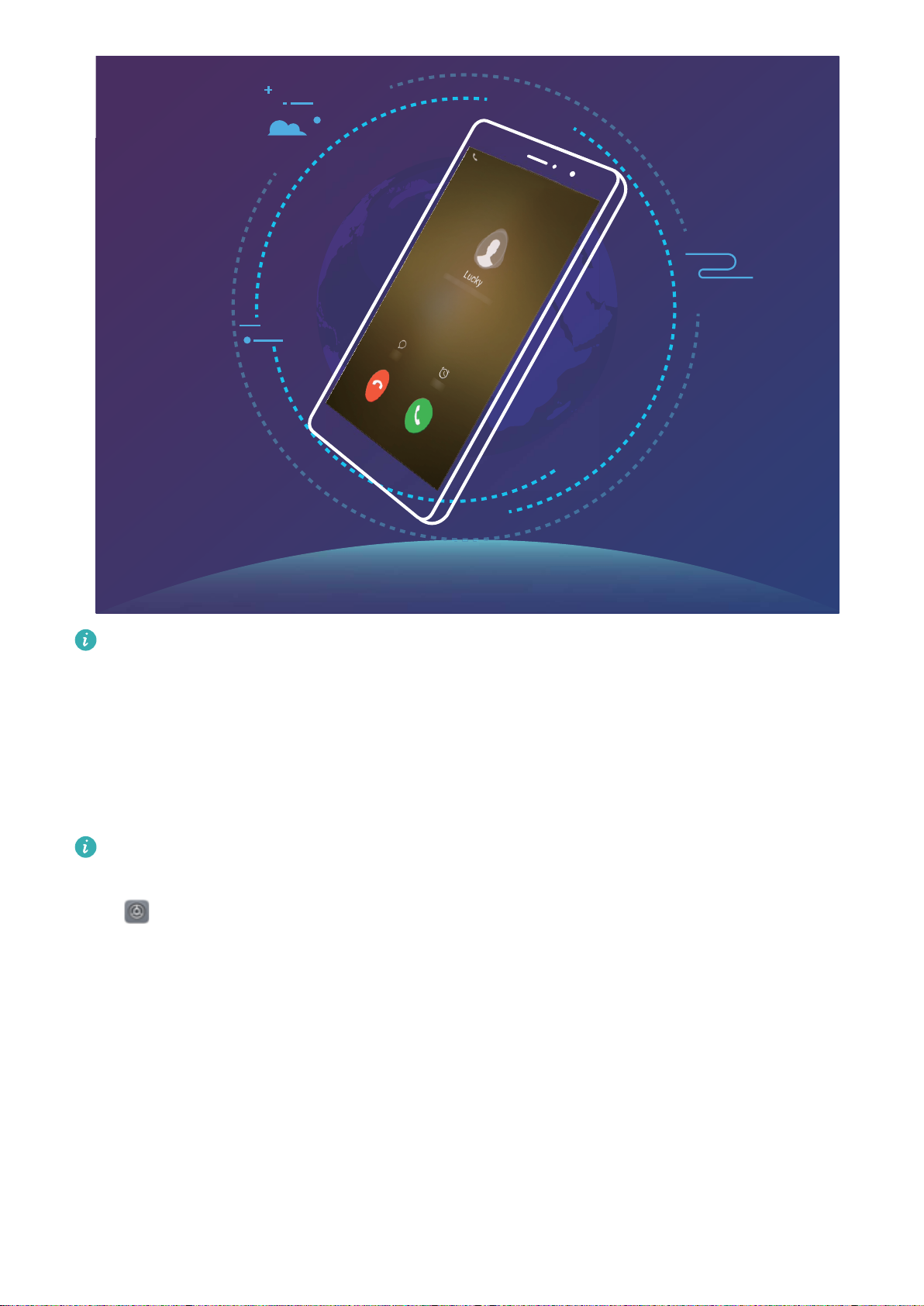Huawei Mate 10 Pro User manual
Other Huawei Cell Phone manuals
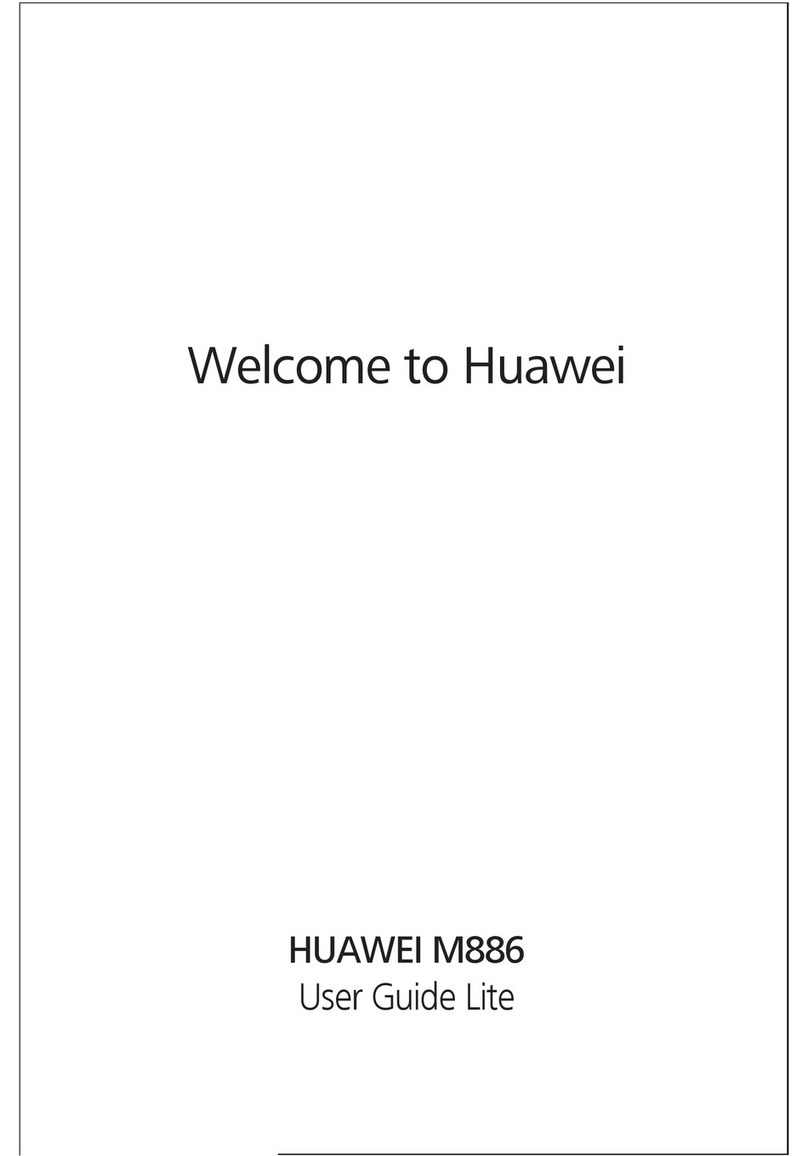
Huawei
Huawei M886 User manual

Huawei
Huawei P30 lite User manual

Huawei
Huawei STK-L22 User manual
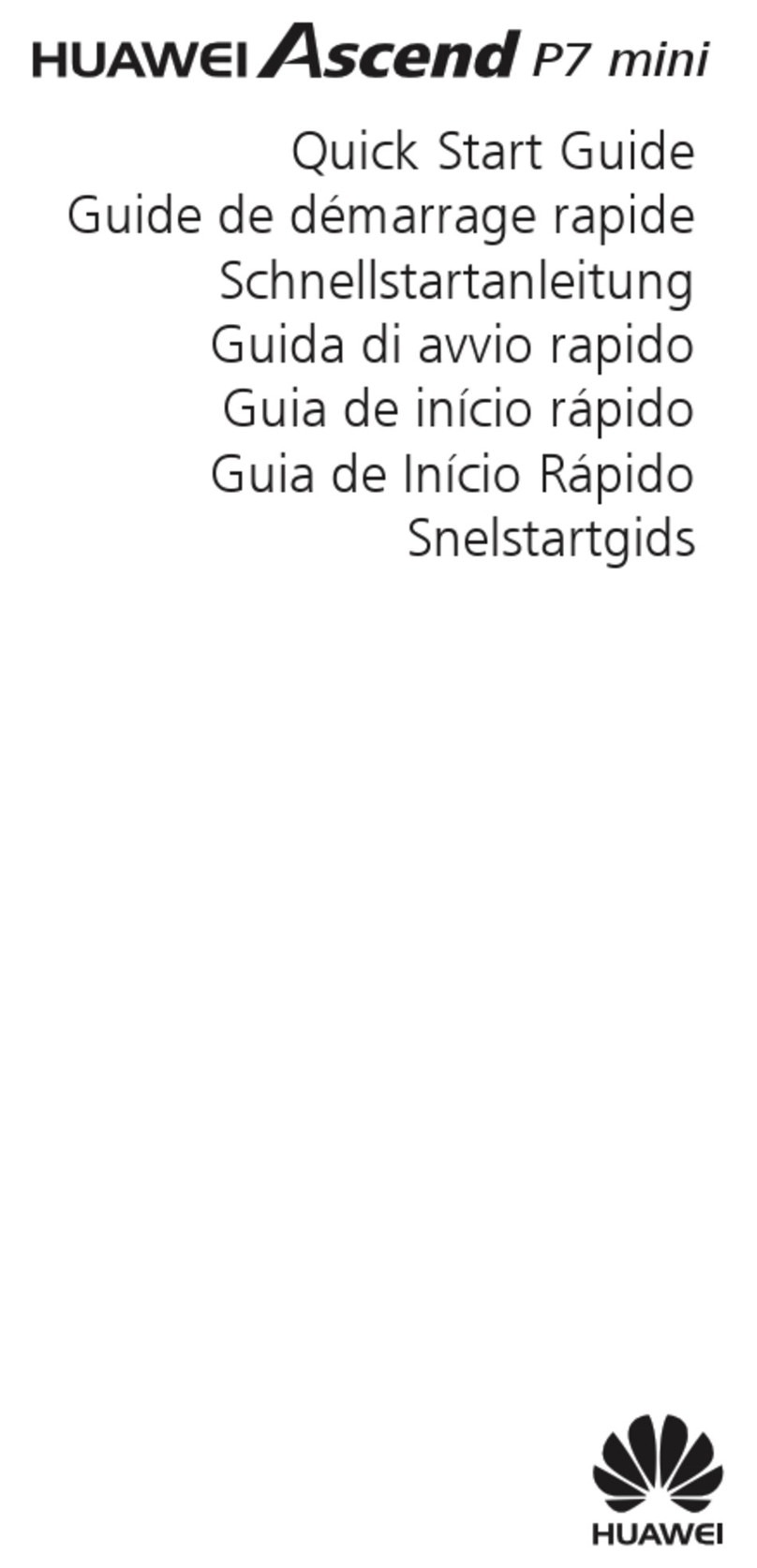
Huawei
Huawei Ascend P7 mini User manual

Huawei
Huawei Y520-U03 User manual

Huawei
Huawei Mobile Phones User manual

Huawei
Huawei Mobile Phones User manual

Huawei
Huawei CAG-L22 User manual
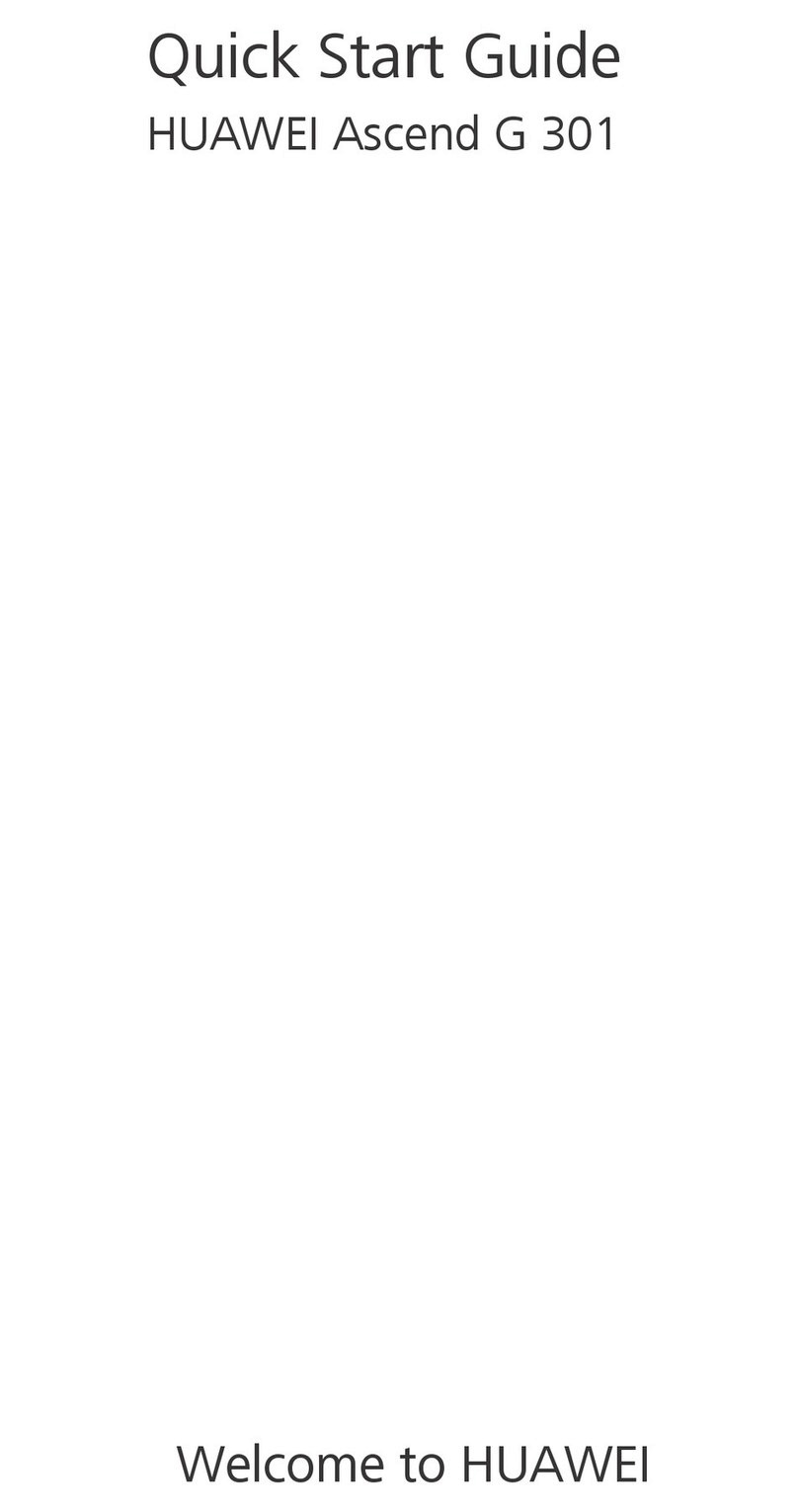
Huawei
Huawei Ascend G 301 User manual

Huawei
Huawei G6603 User manual
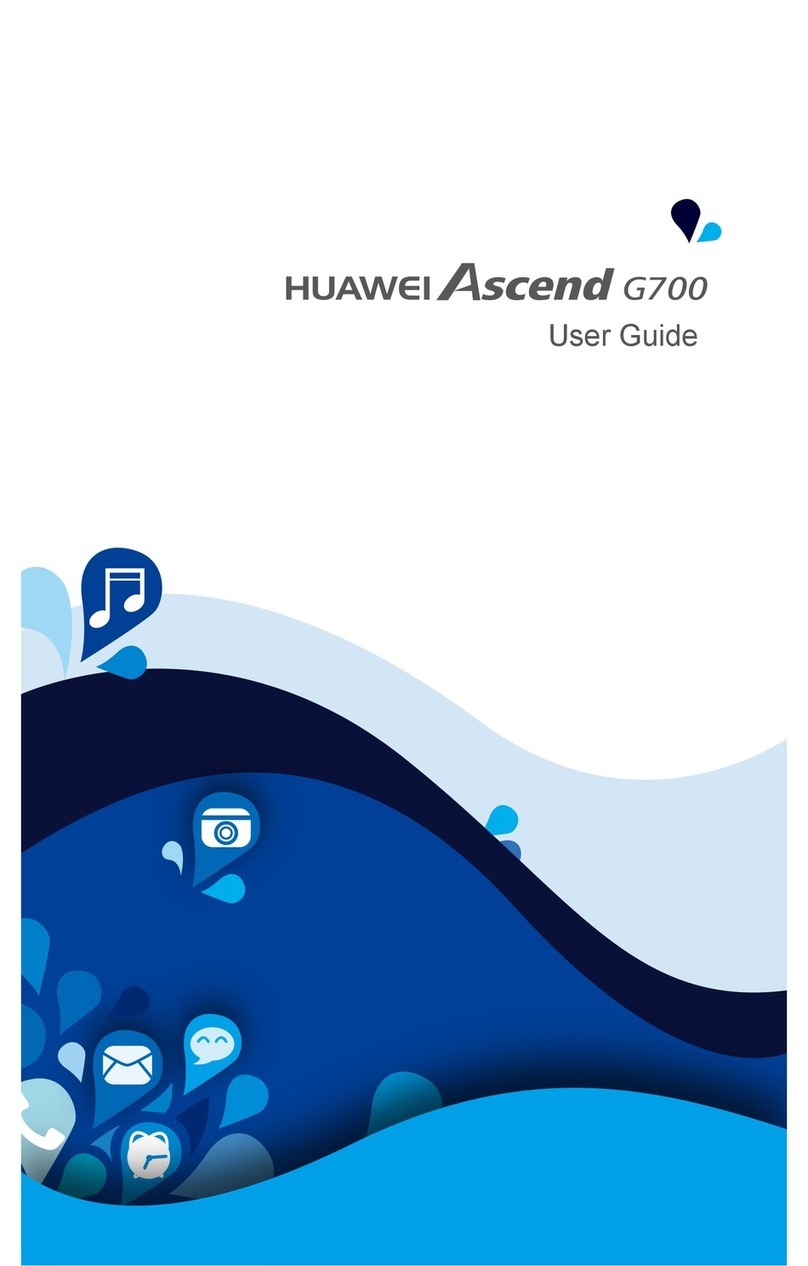
Huawei
Huawei Ascend G700 User manual
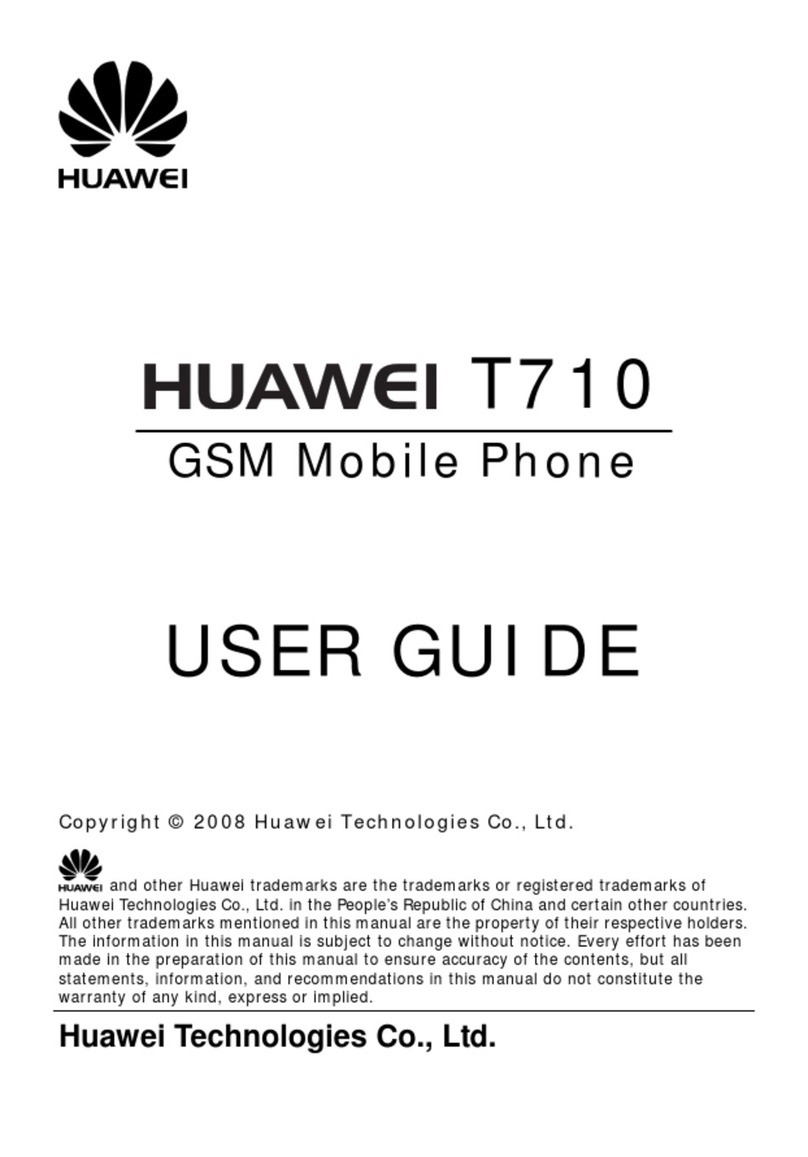
Huawei
Huawei T710 User manual

Huawei
Huawei Mate Xs User manual
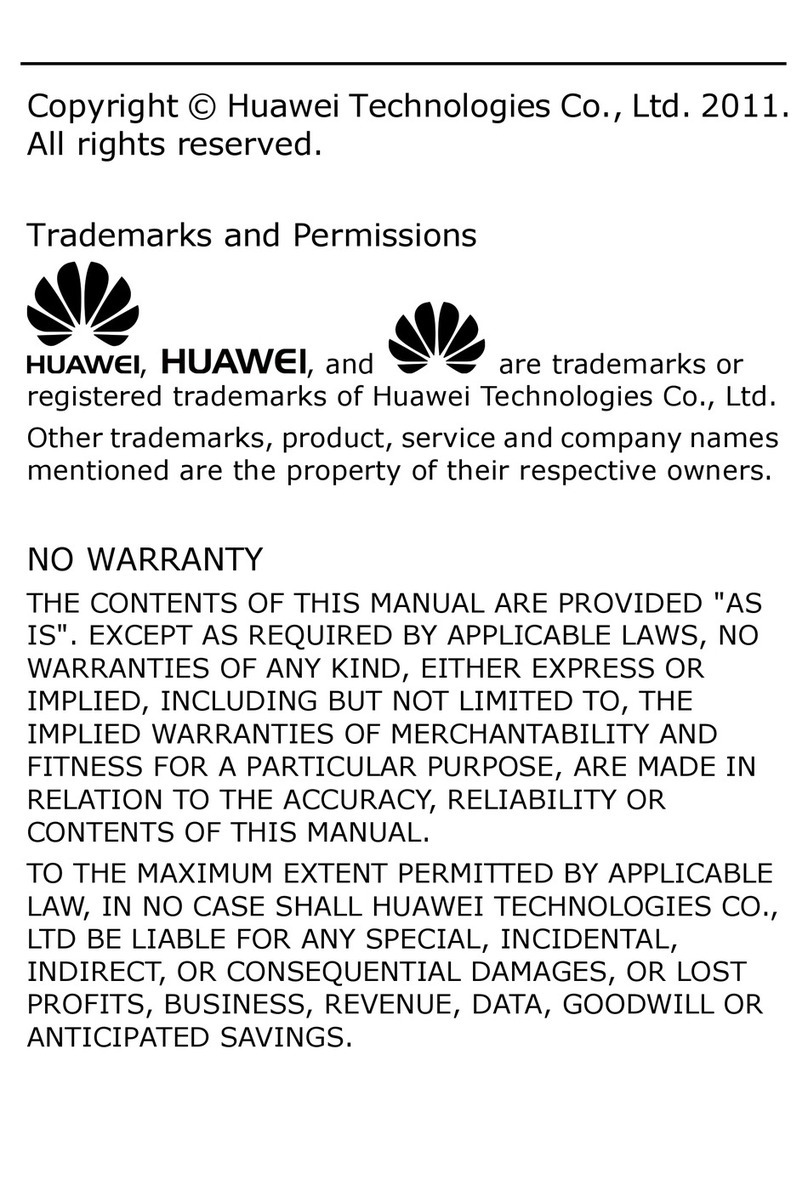
Huawei
Huawei G7205 User manual

Huawei
Huawei Mate20 Pro User manual
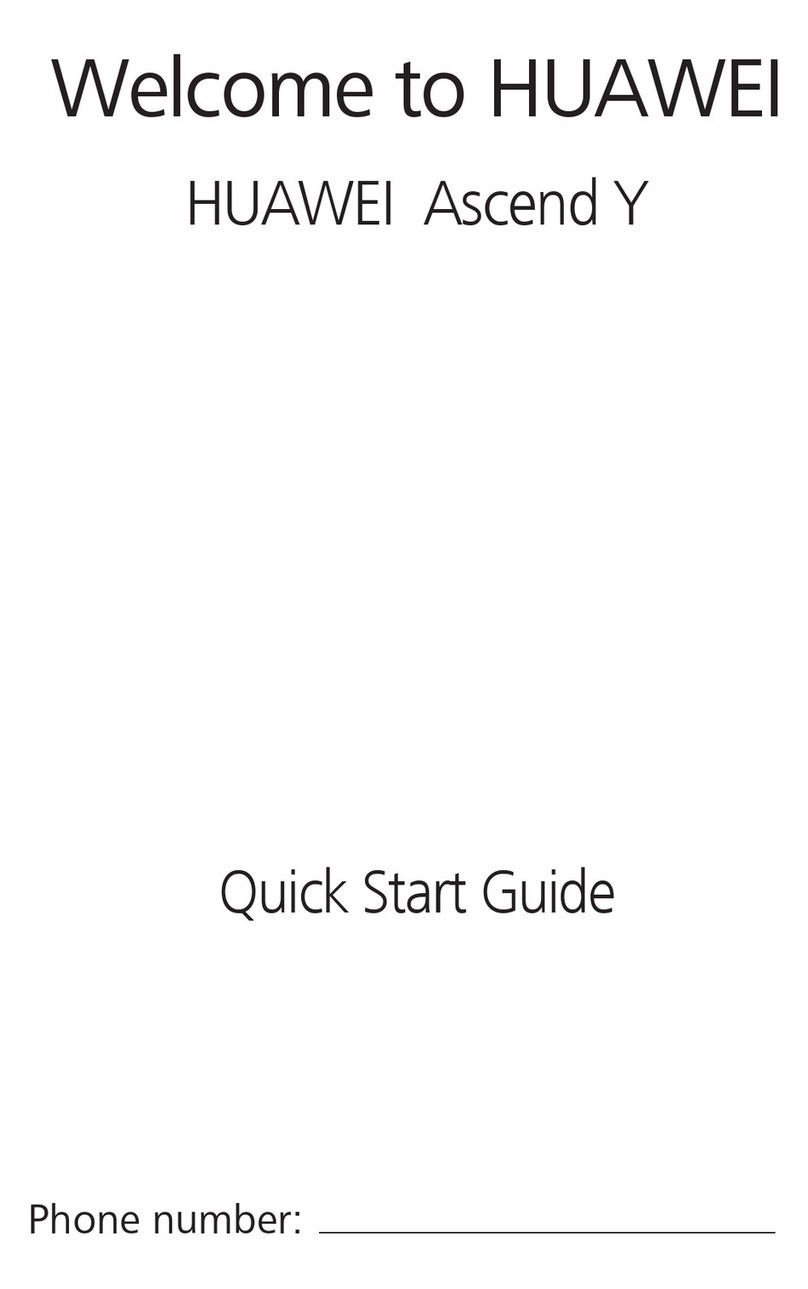
Huawei
Huawei Ascend Y User manual

Huawei
Huawei honor 8X MAX User manual
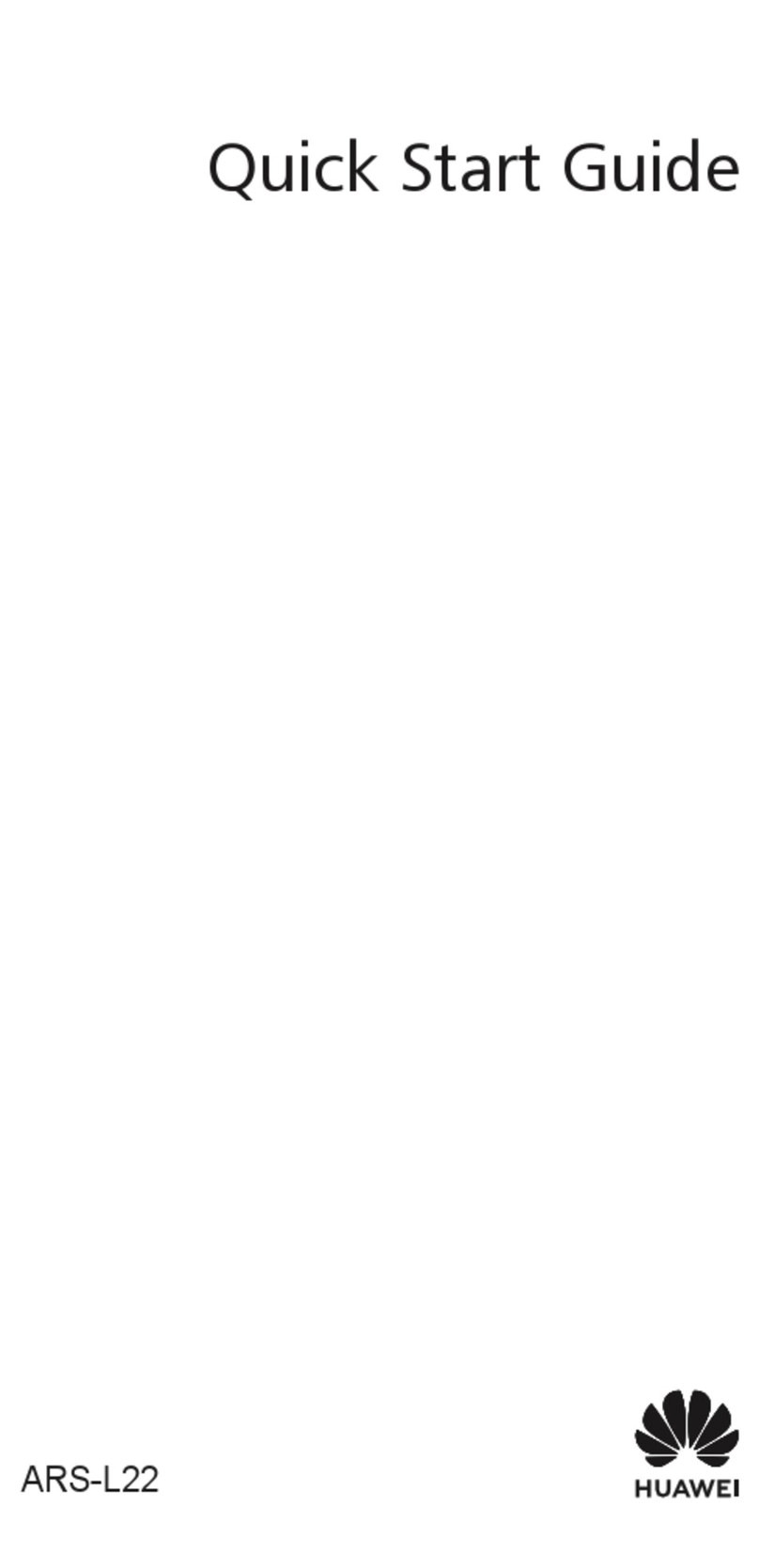
Huawei
Huawei ARS-L22 User manual
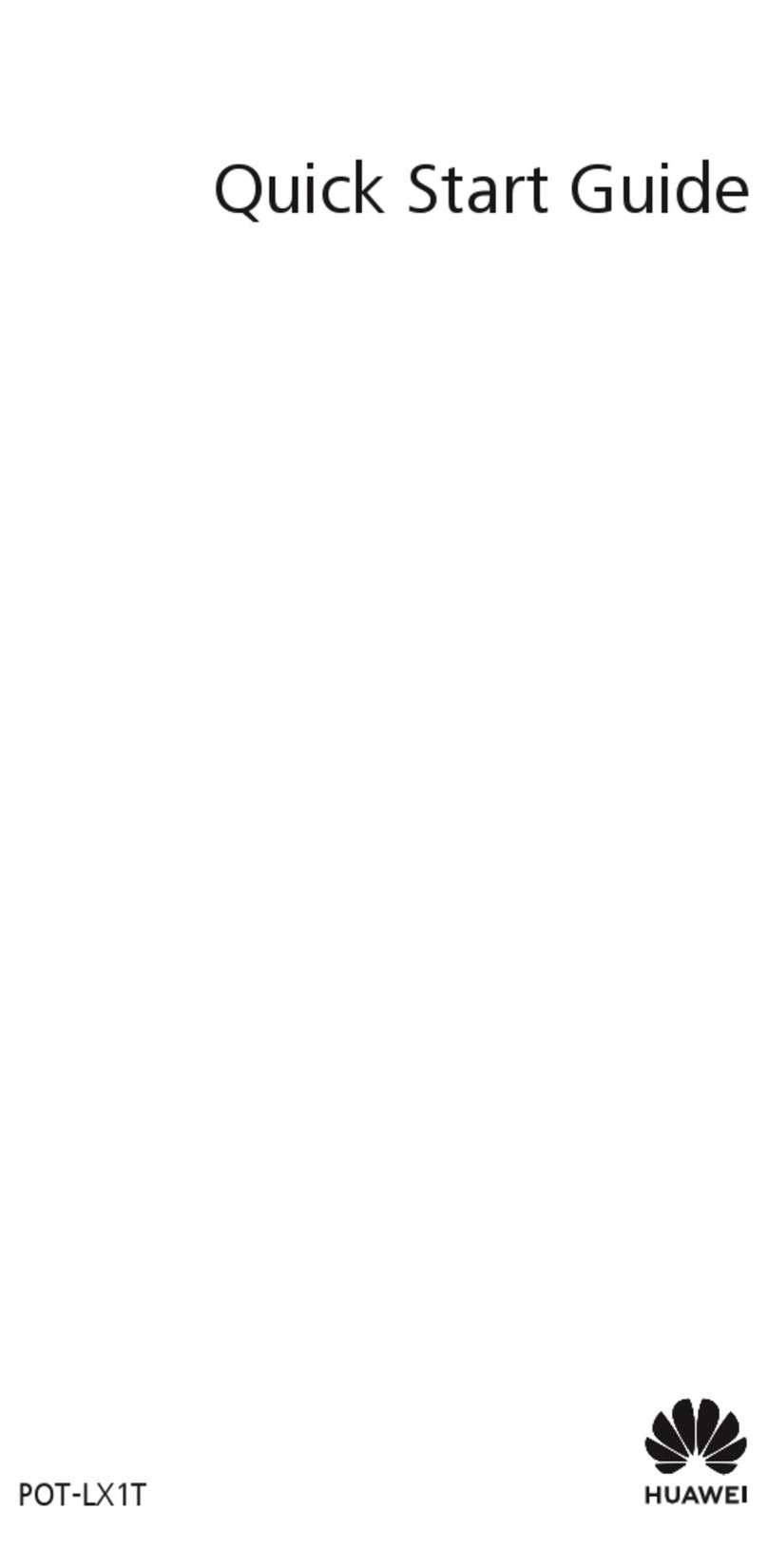
Huawei
Huawei POT-LX1T User manual
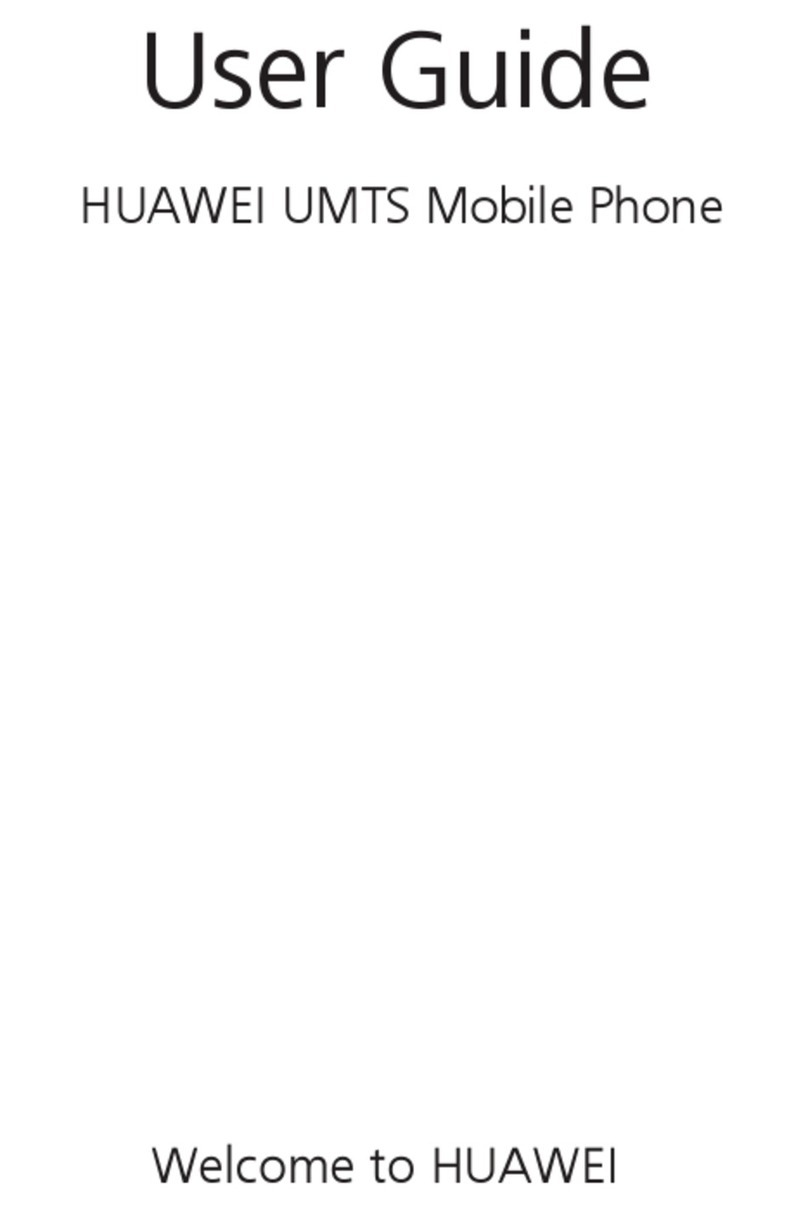
Huawei
Huawei U2805 User manual