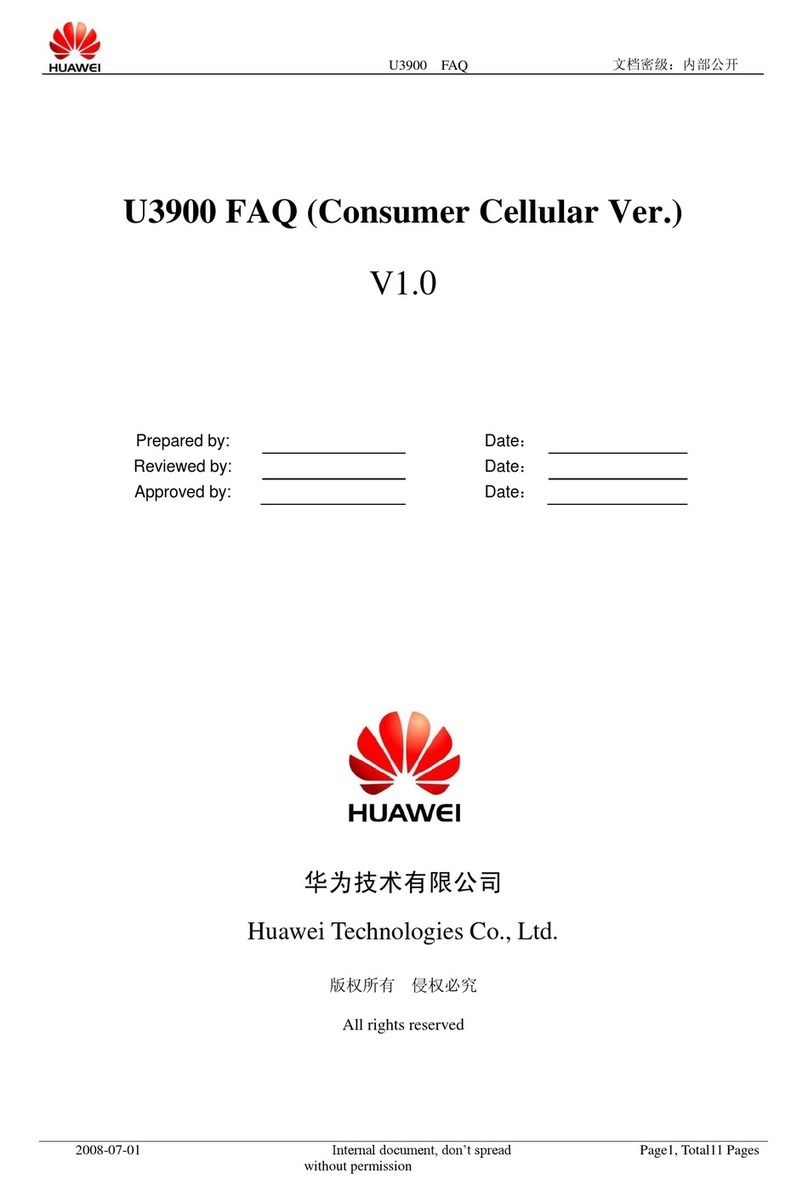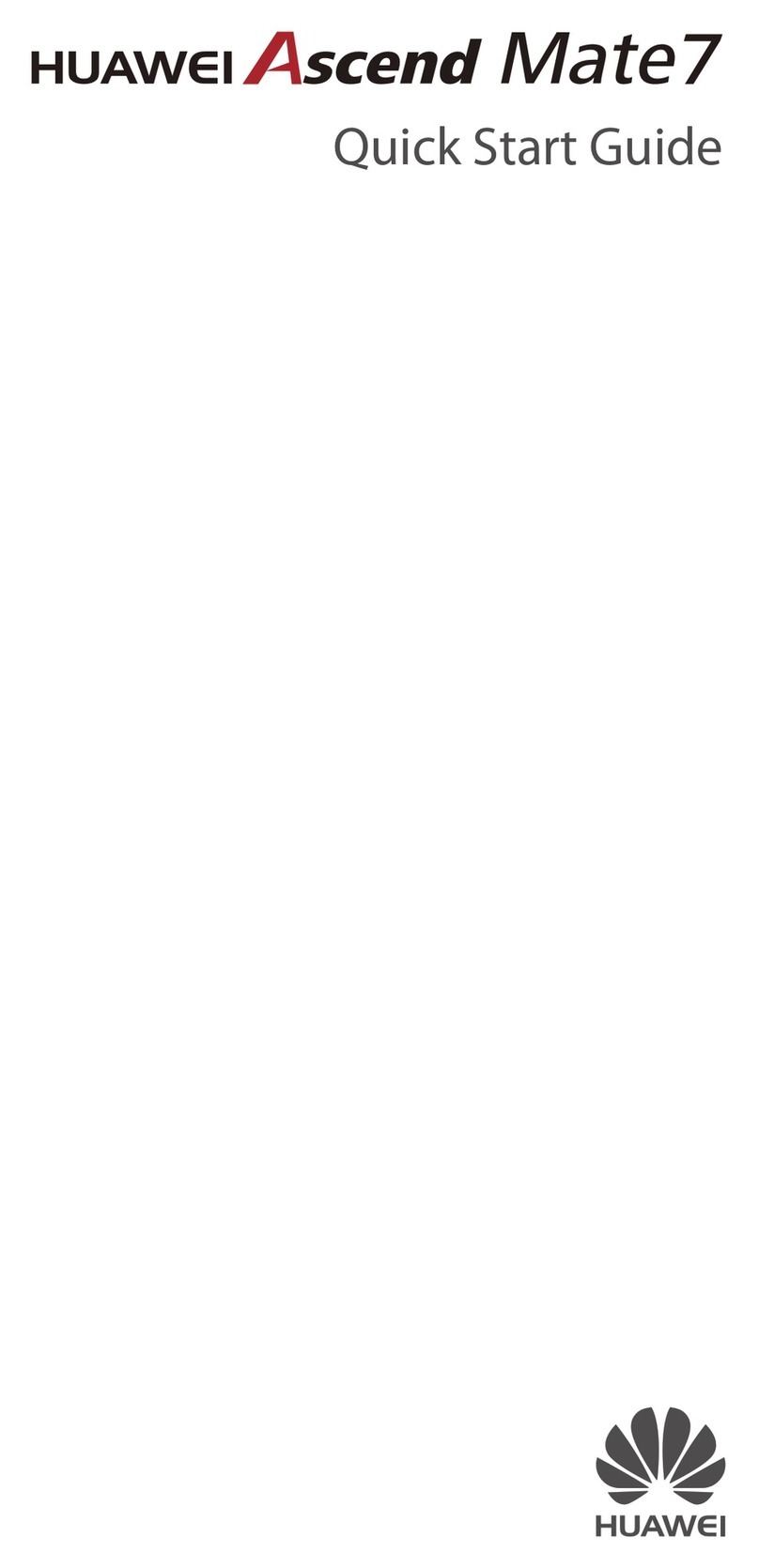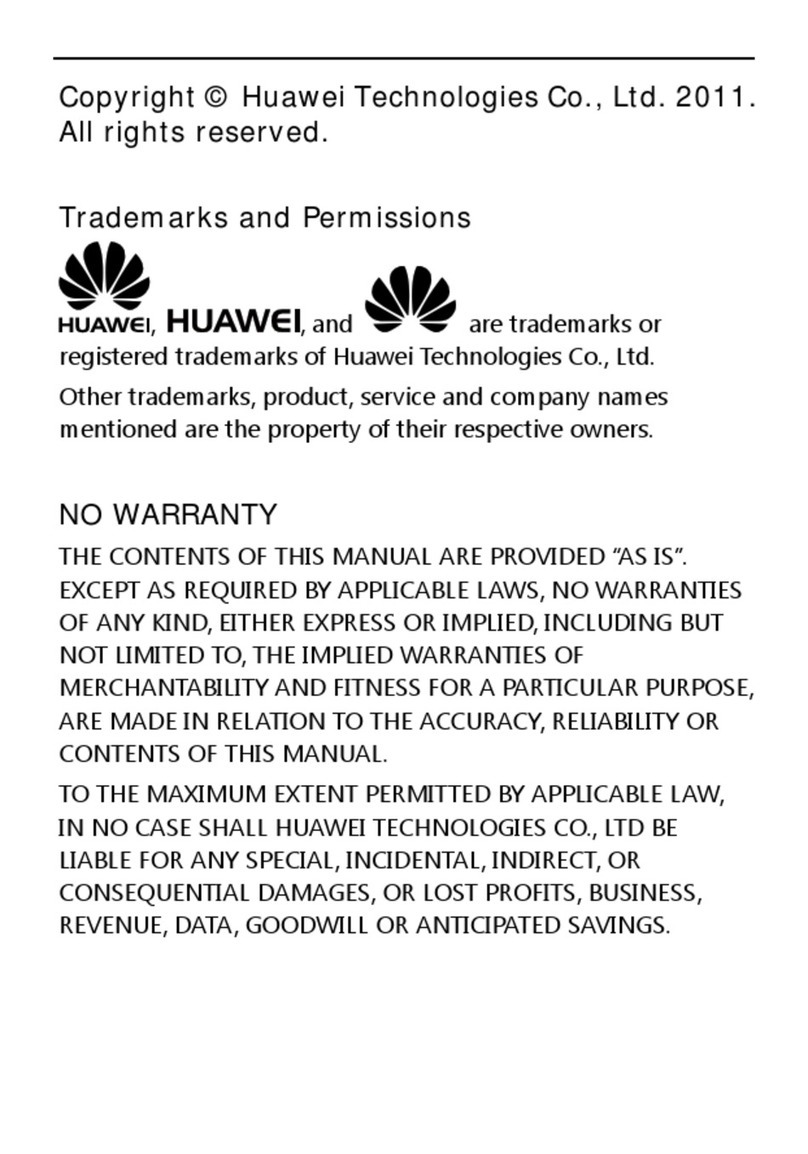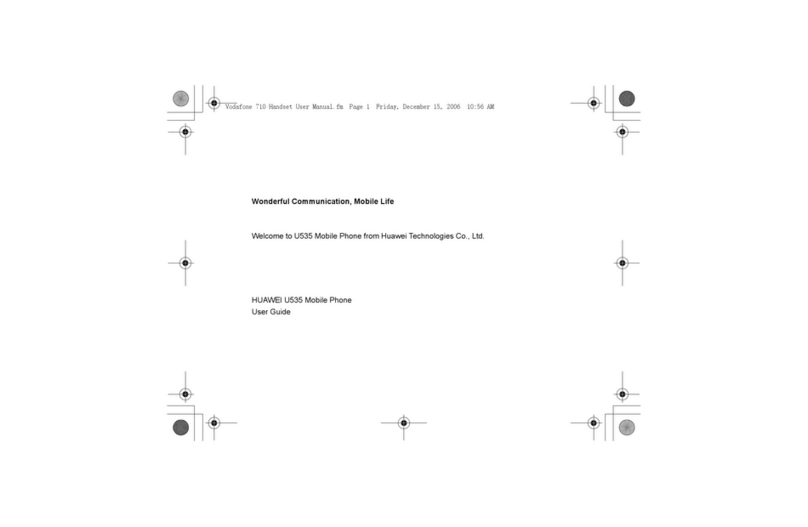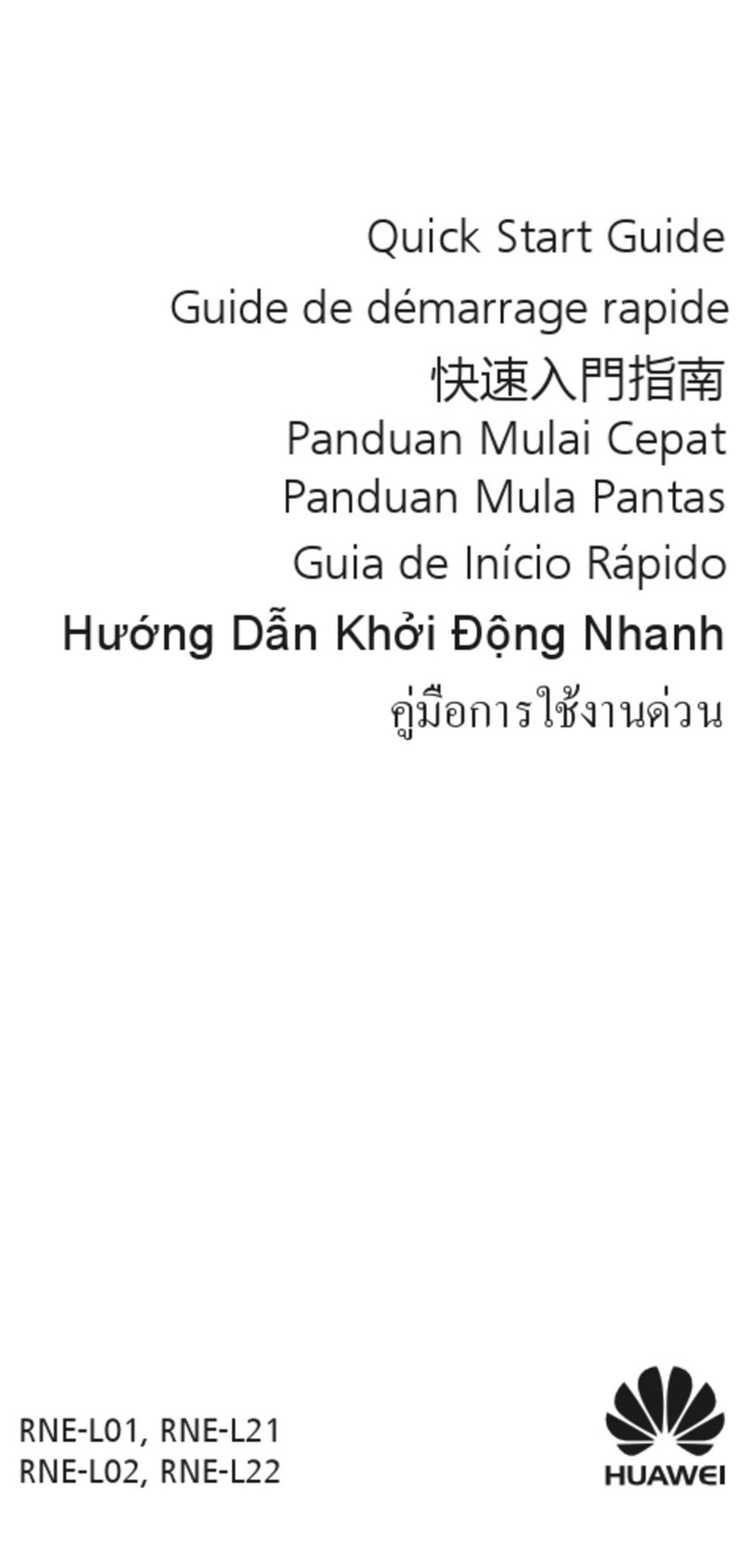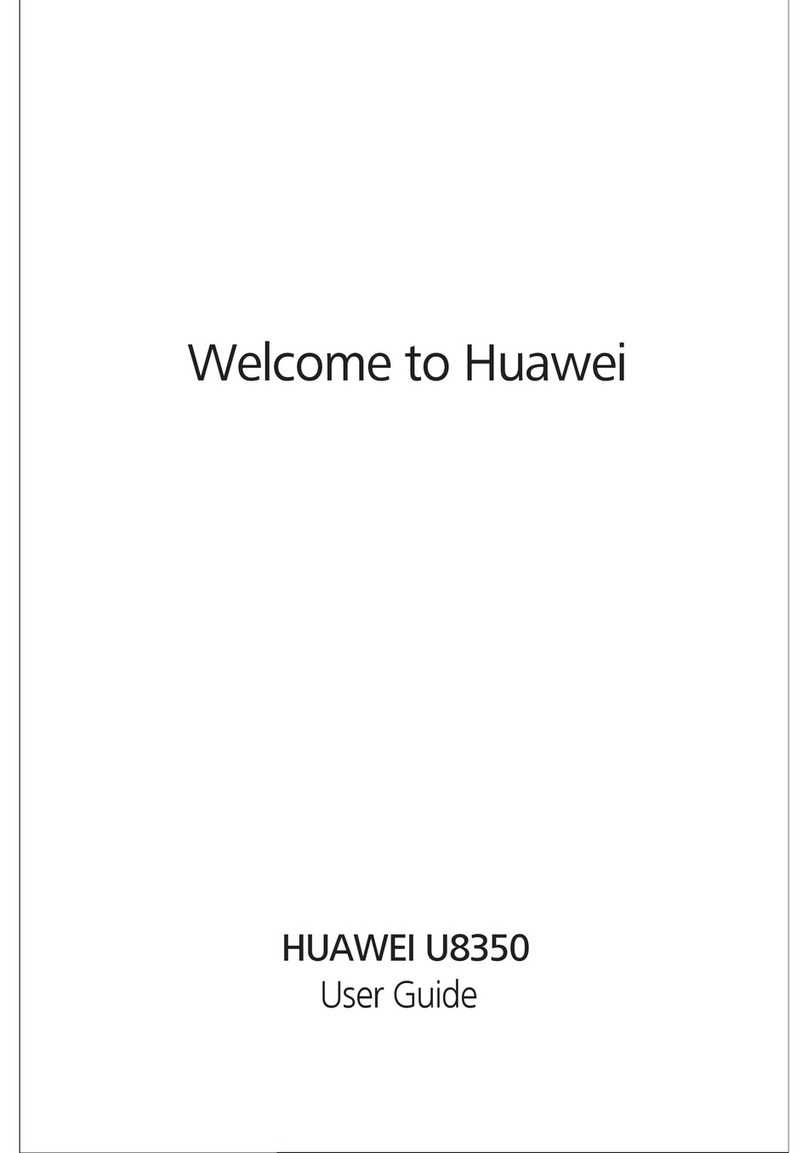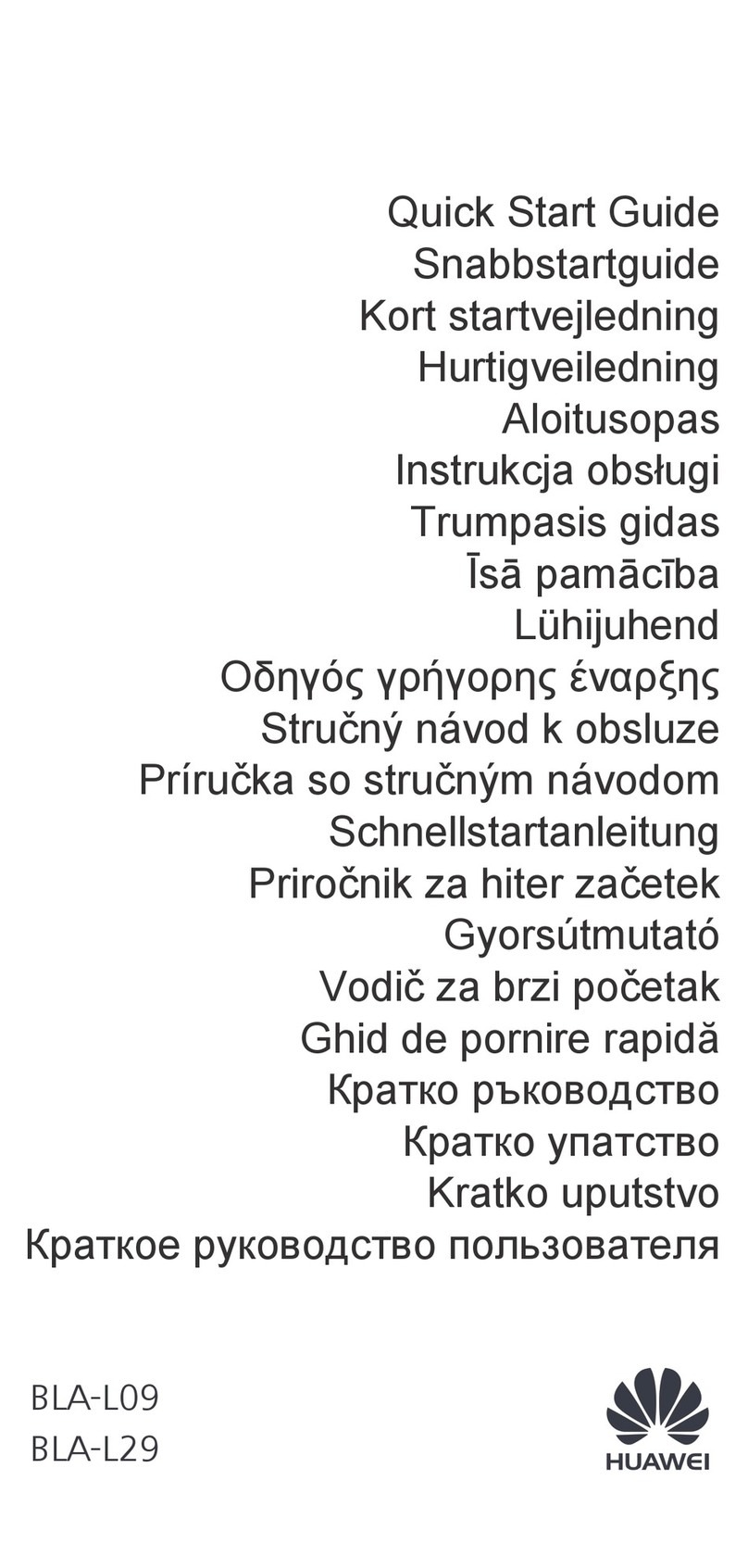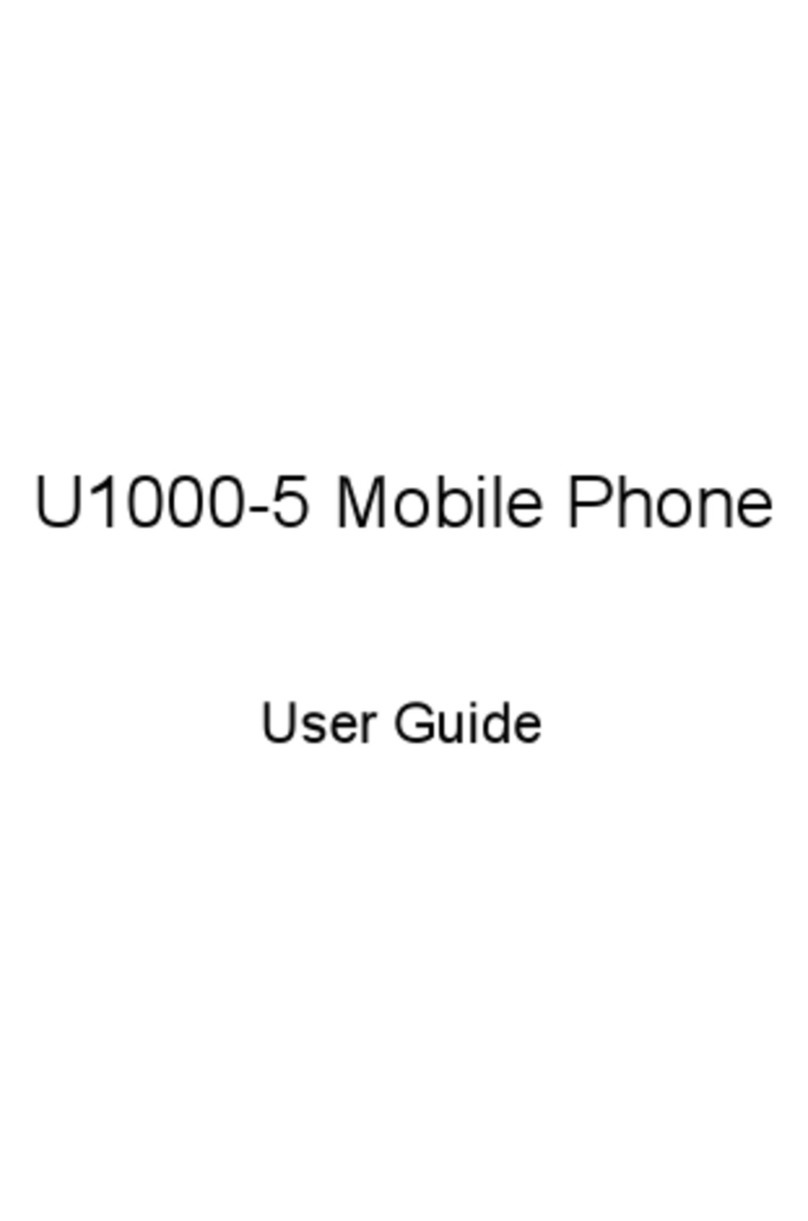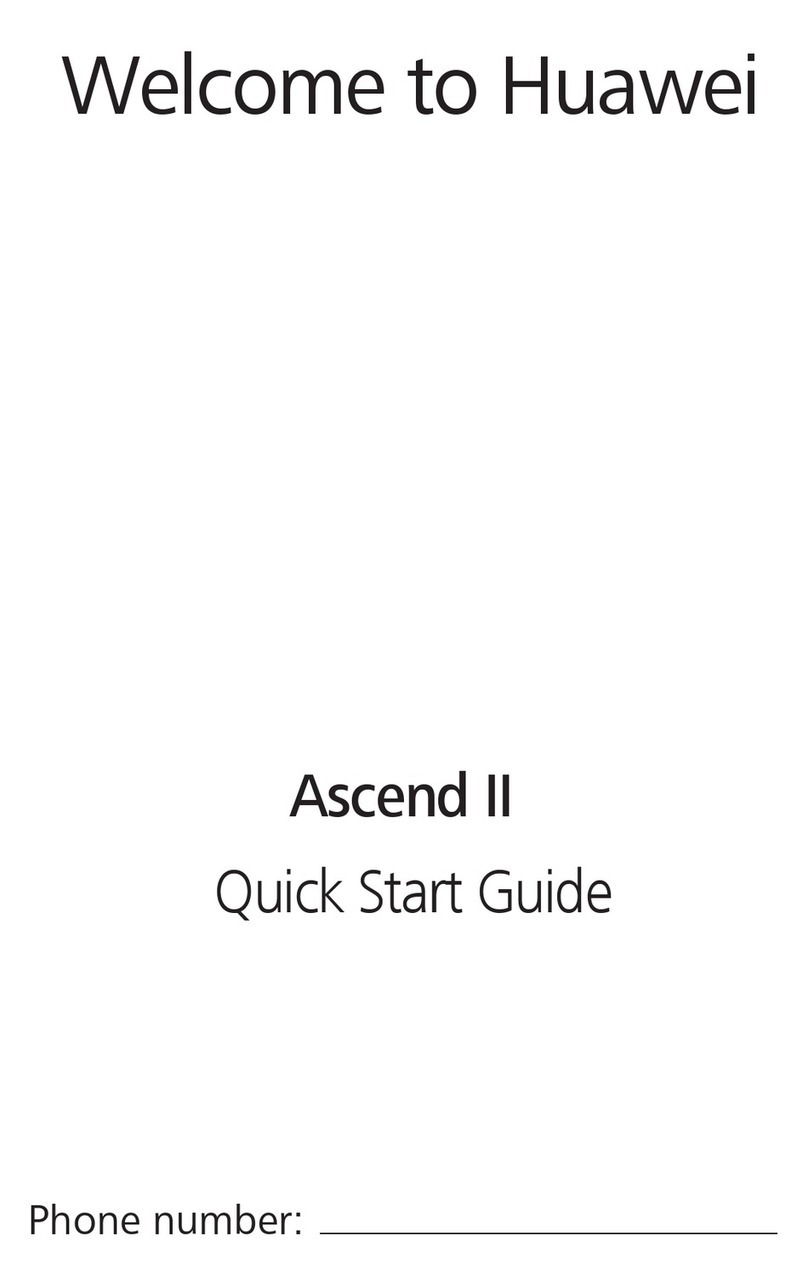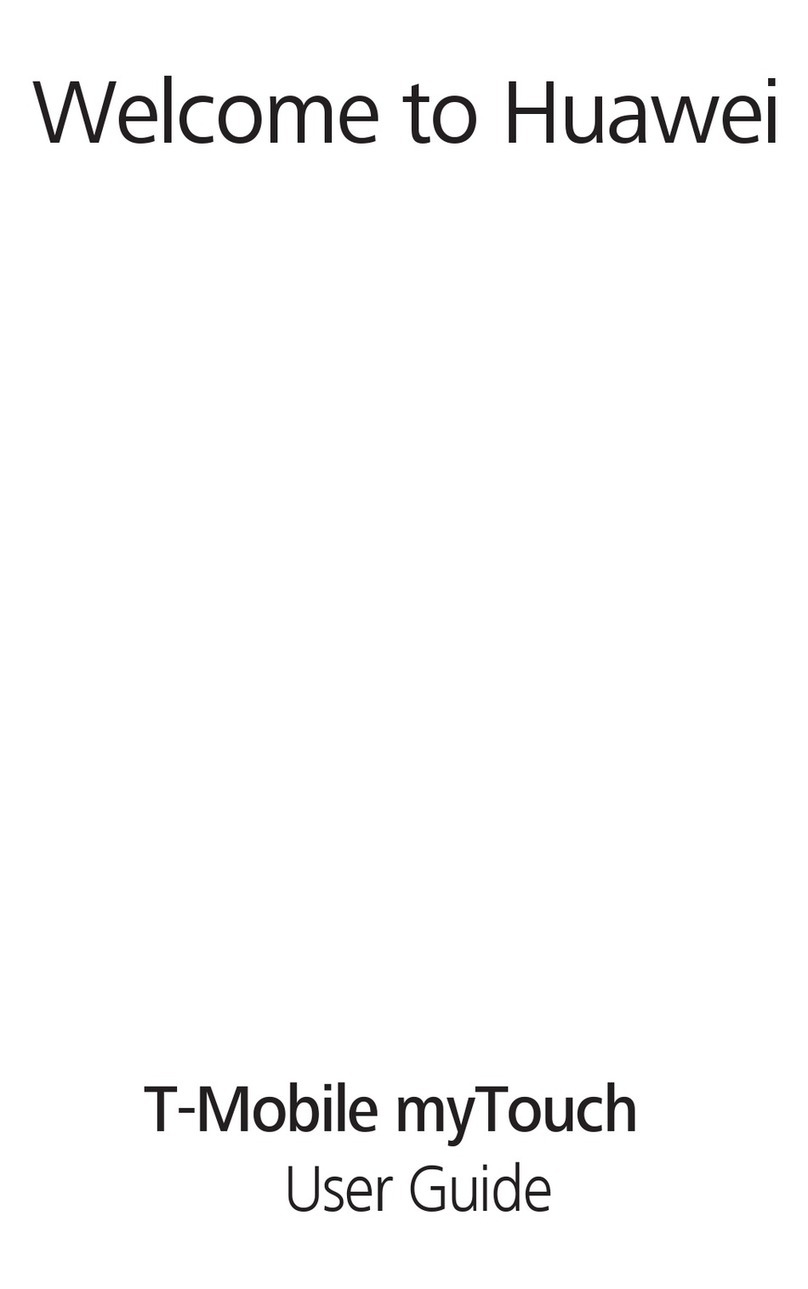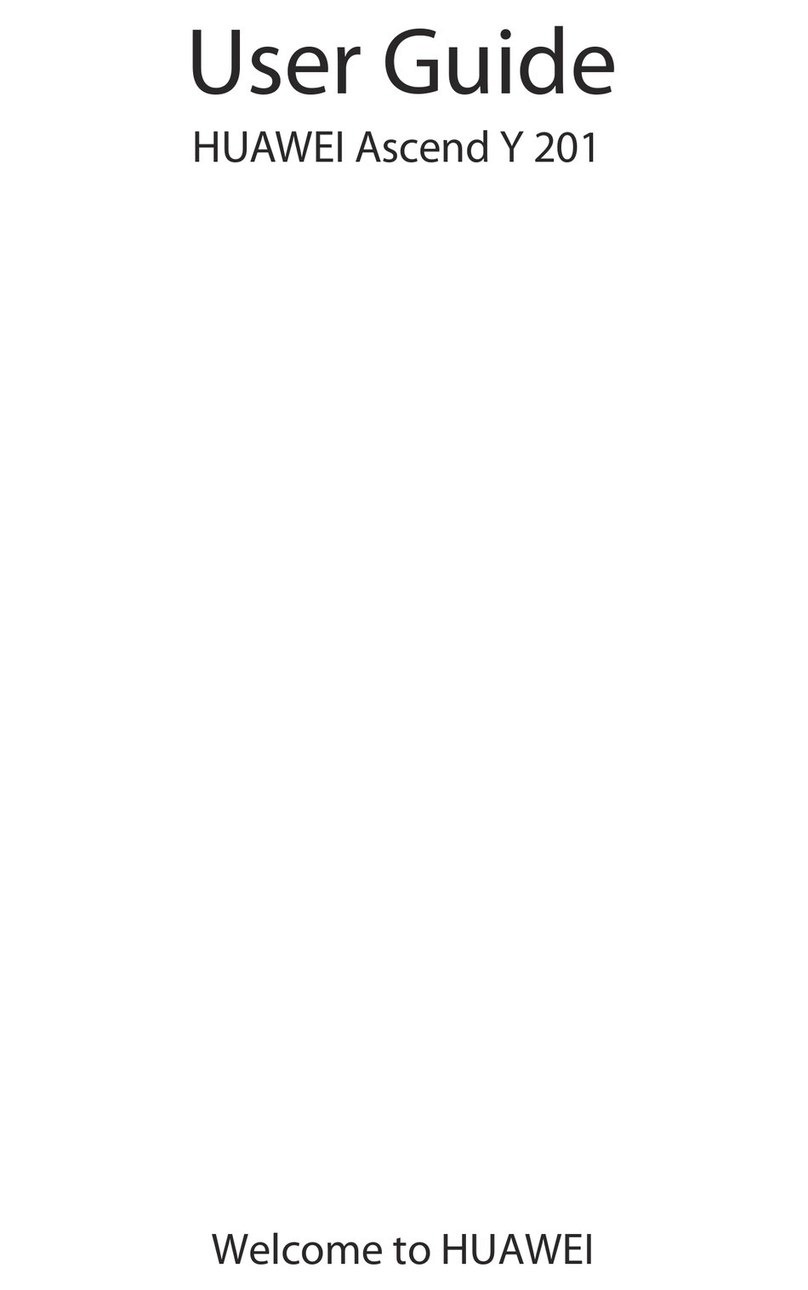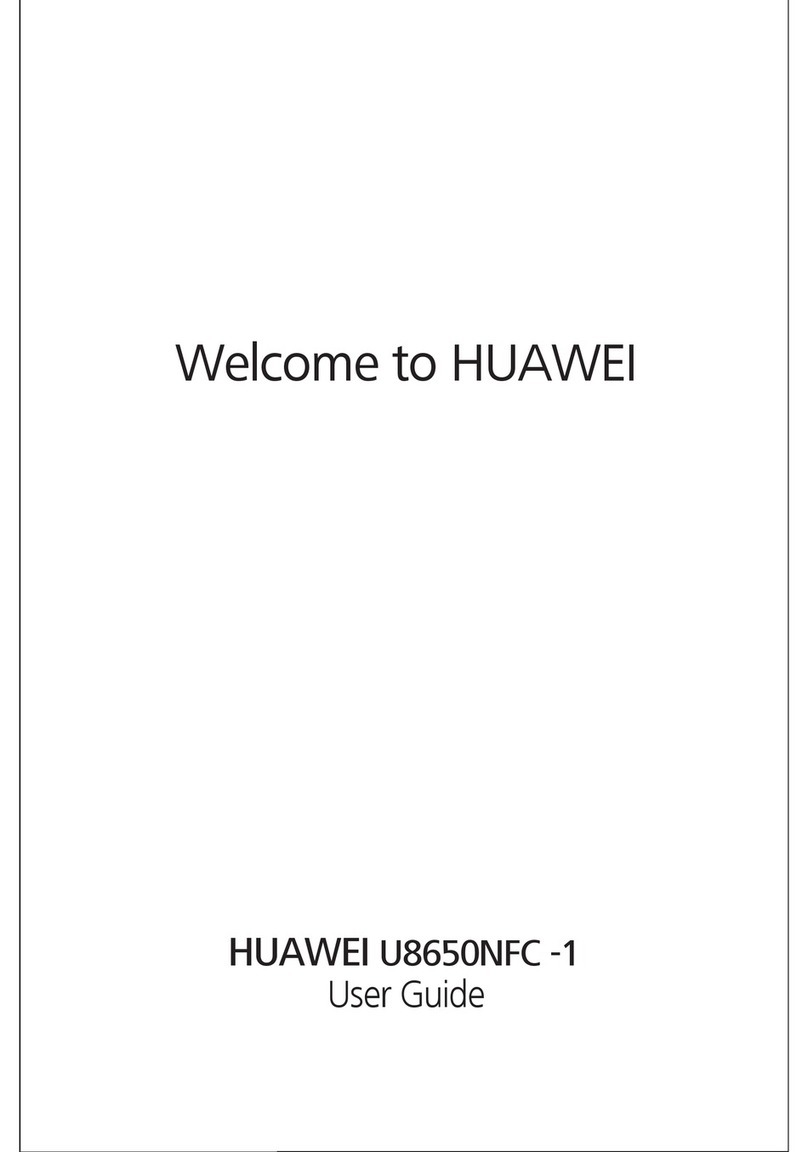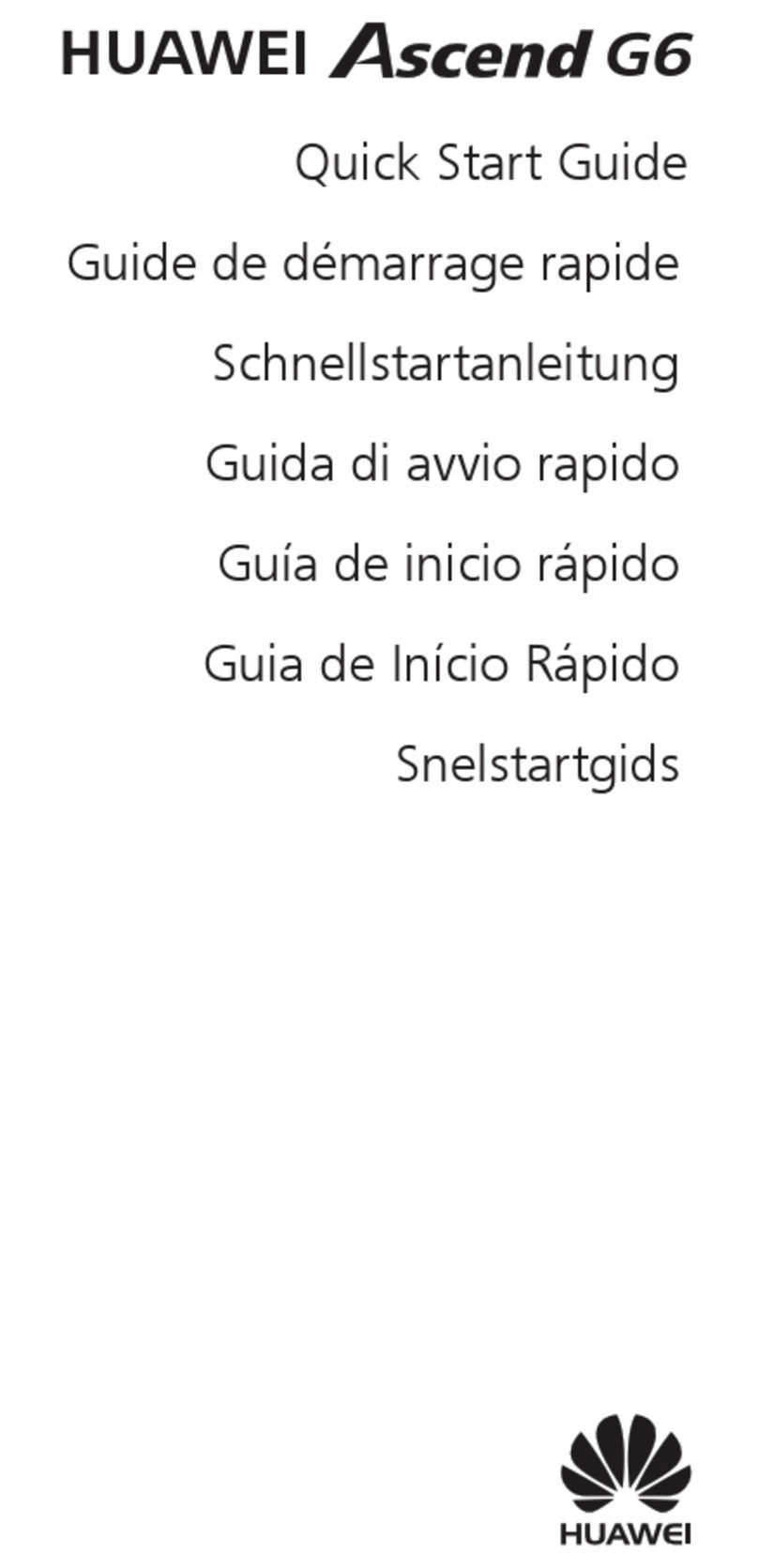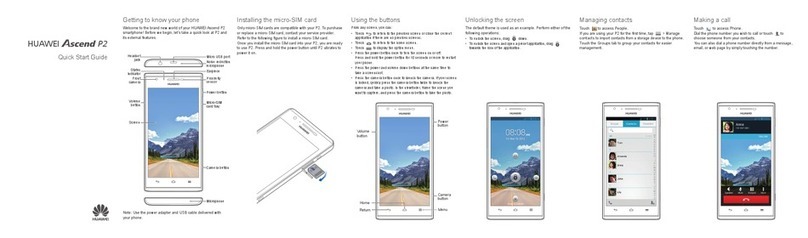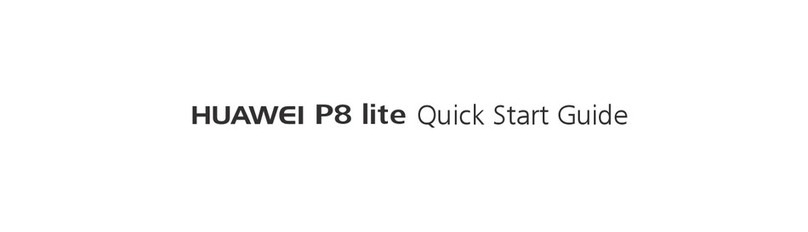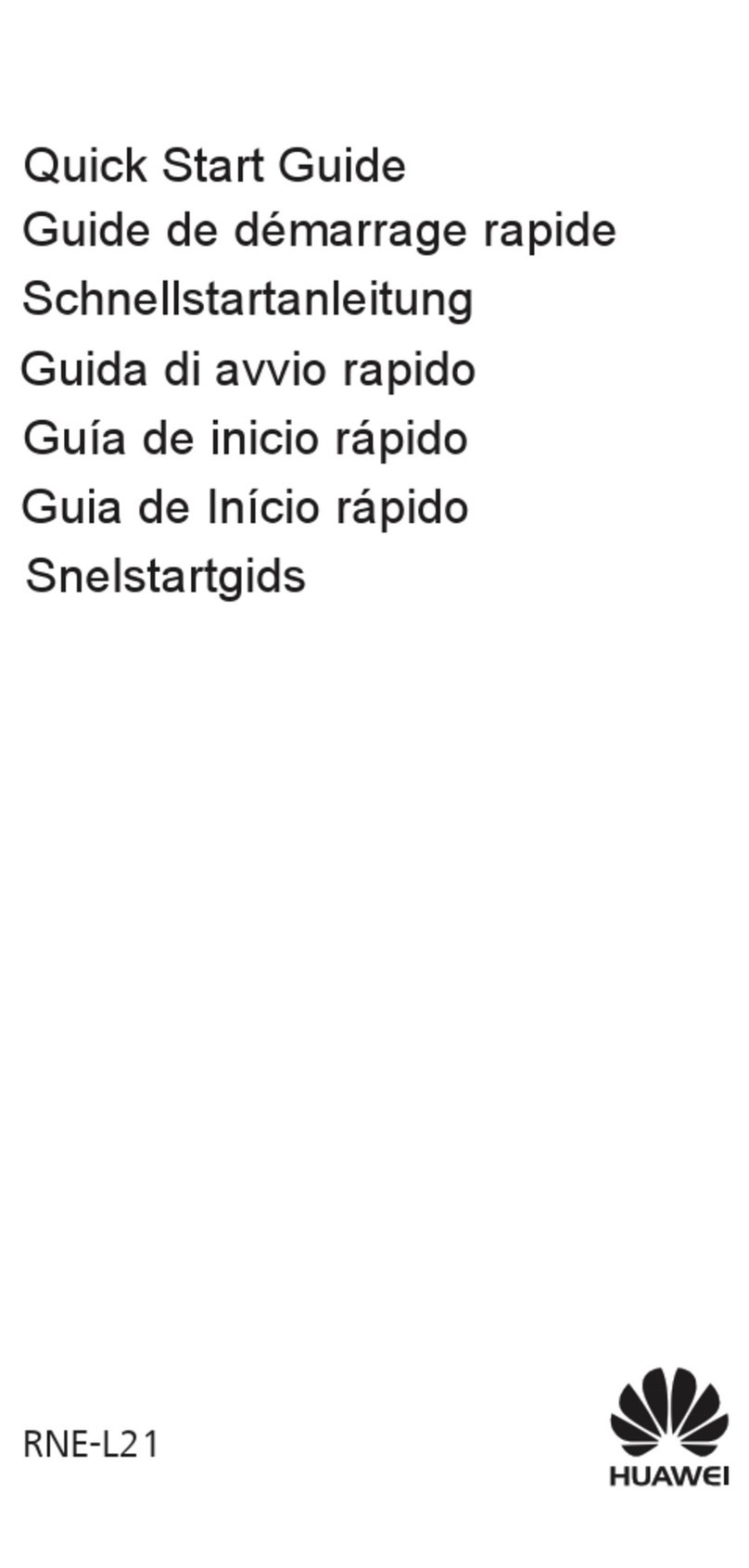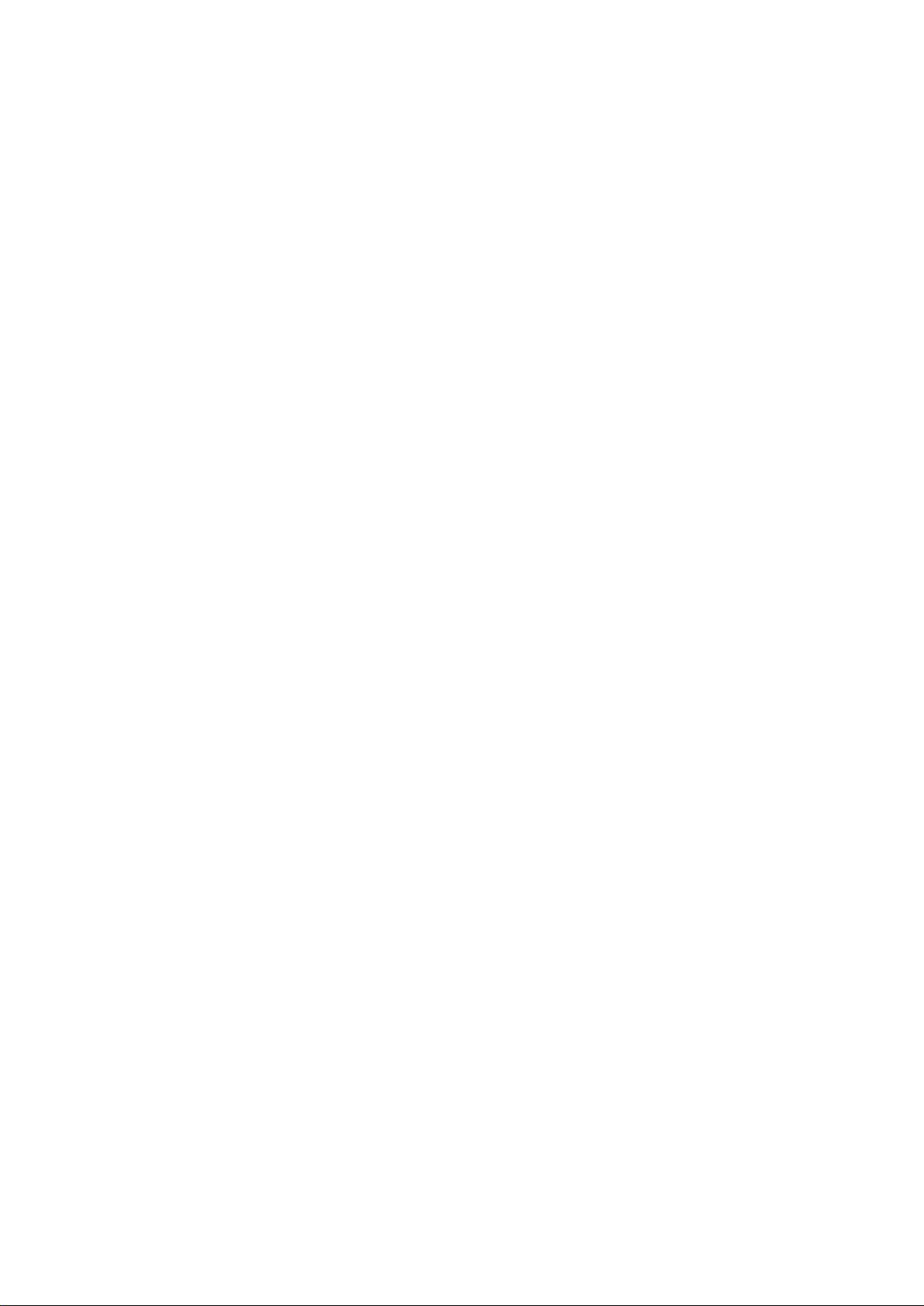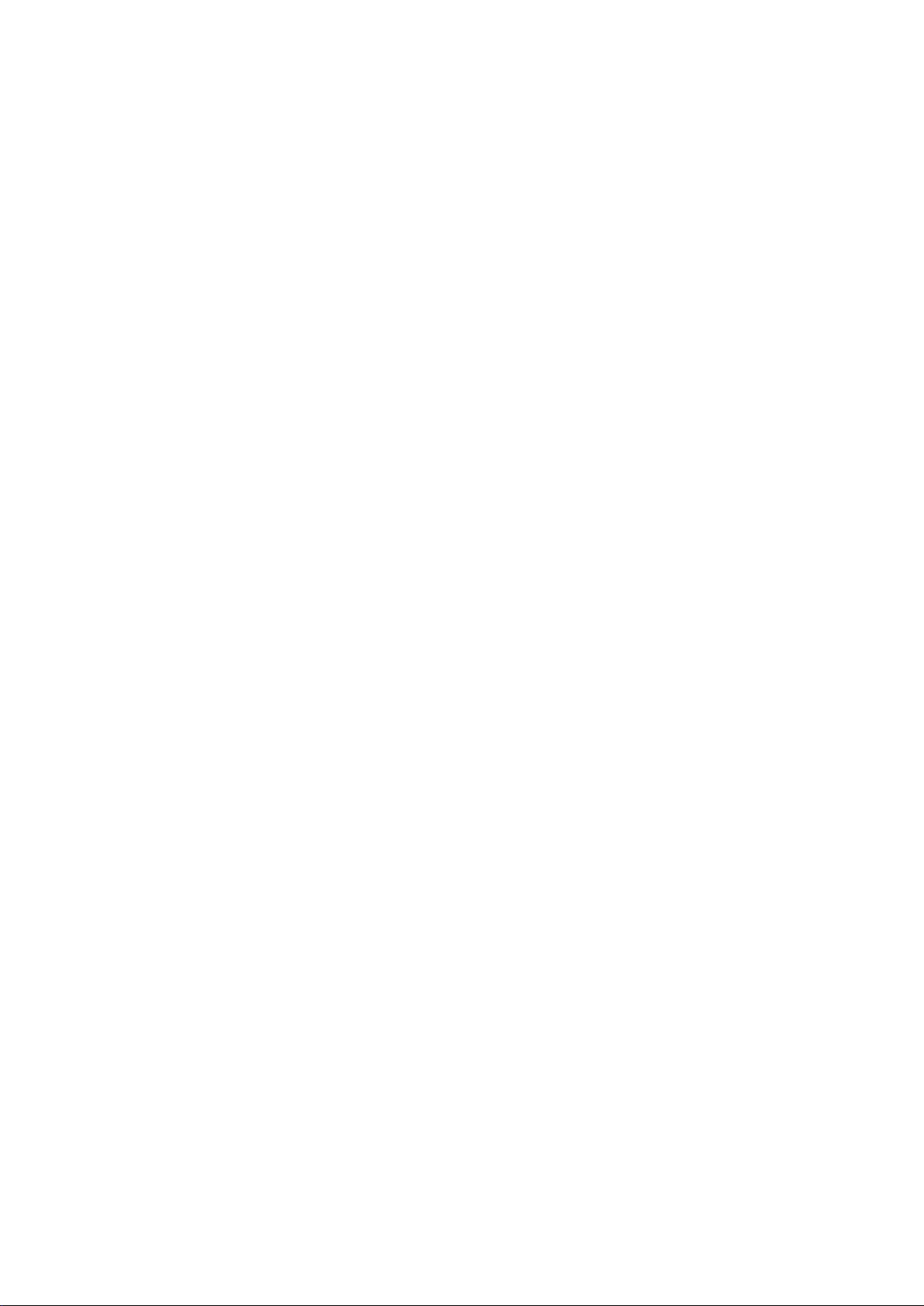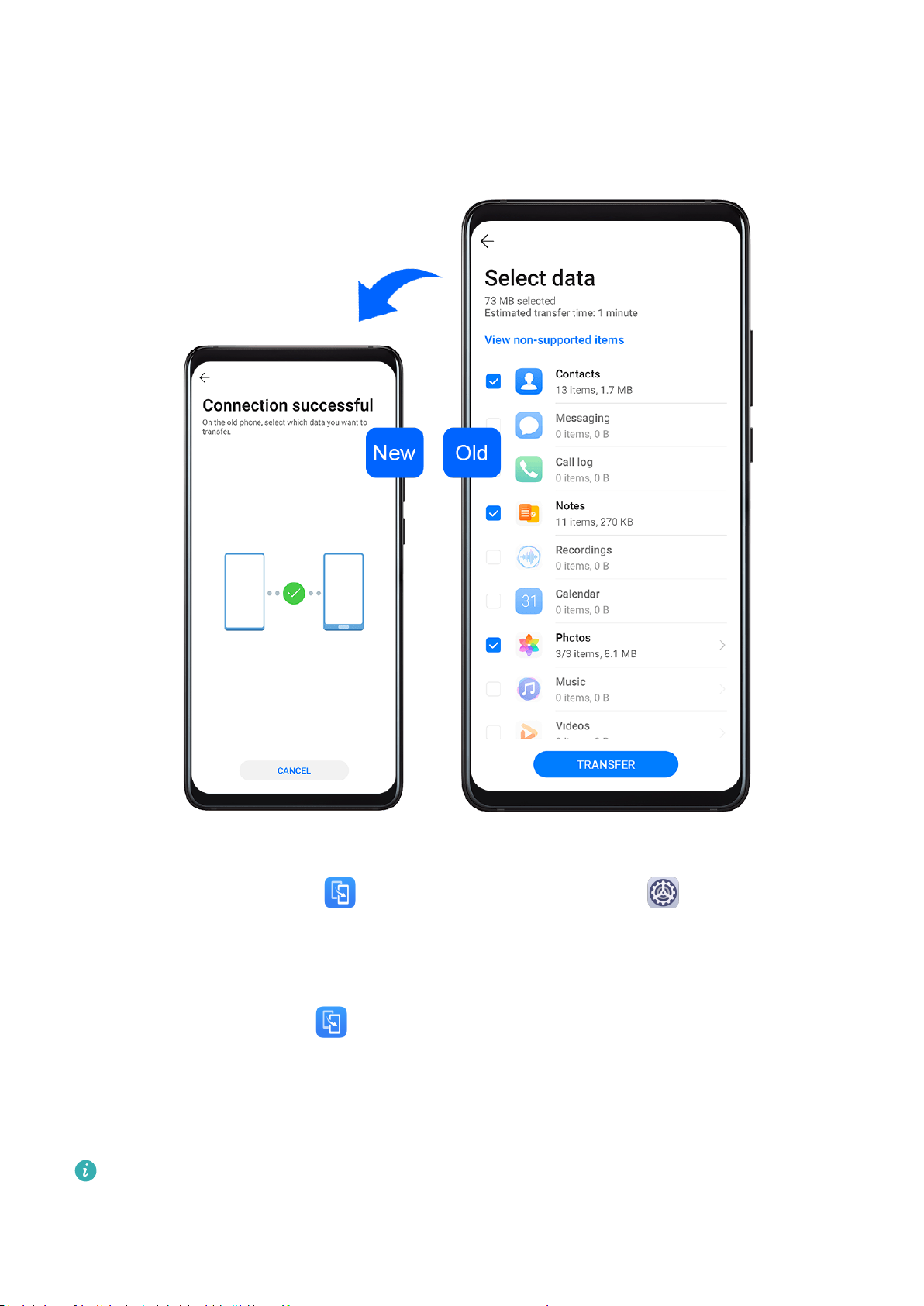After enabling Gestures, you can:
•Go back to the previous screen: Swipe inward from the left or right edge.
•Return to the home screen: Swipe up from the bottom of the screen.
•Access the recent tasks screen: Swipe up from the bottom of the screen and hold.
•Close an app from the recent tasks screen: Swipe up on an app preview.
•Switch apps: Swipe in a curve along the bottom edge of the screen, or when Swipe across
bottom to switch apps is enabled, swipe horizontally across the bottom edge.
Three-Key Navigation
Go to Settings > System & updates > System navigation, and select Three-key
navigation.
Touch Settings to select the navigation key combination you prefer.
The icons on the navigation bar are as follows:
•: Back key to return to the previous screen, exit an app, or close the onscreen keyboard.
•: Home key to return to the home screen.
•: Recents key to display the recent tasks screen.
•: Notication key to open the notication panel.
Customize the Navigation Key Combination
Go to Three-key navigation > Settings. You can:
•Select a navigation key combination.
•Enable Hide navigation keys to allow you to hide the navigation bar when not in use.
Navigation Dock
Go to Settings > System & updates > System navigation > More, and enable
Navigation Dock.
After the Navigation dock button appears, you can:
•Drag the button to your desired position.
•Touch the button to go back.
•Double-touch the button to go back two steps.
•Touch and hold the button, then release it to go back to the home screen.
•Touch and hold the button, then swipe left or right to view recent tasks.
Phone Clone
Essentials
5