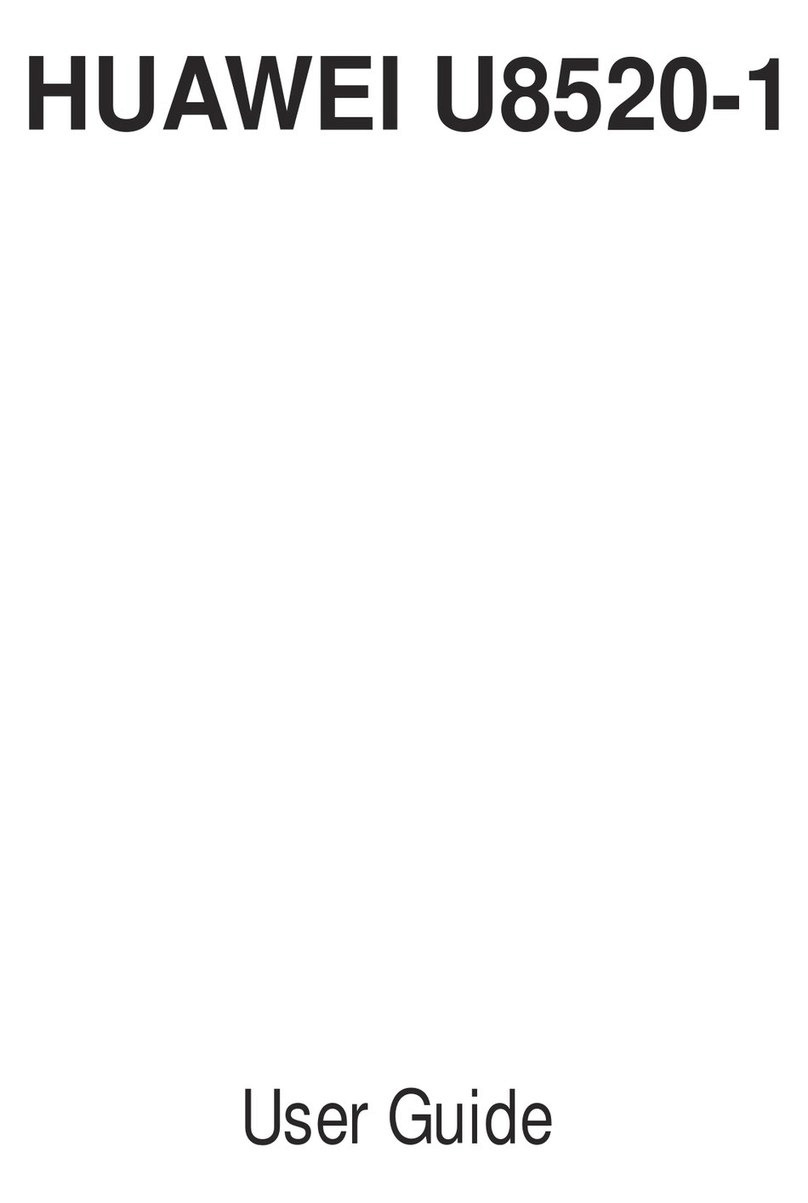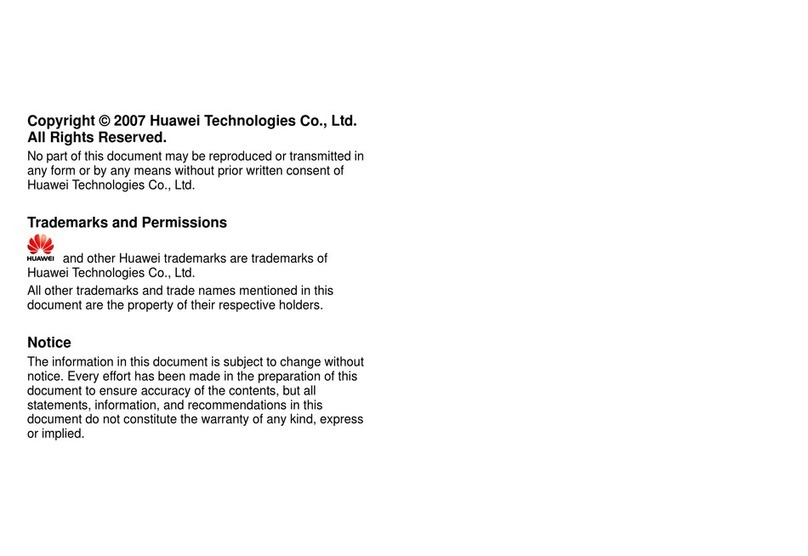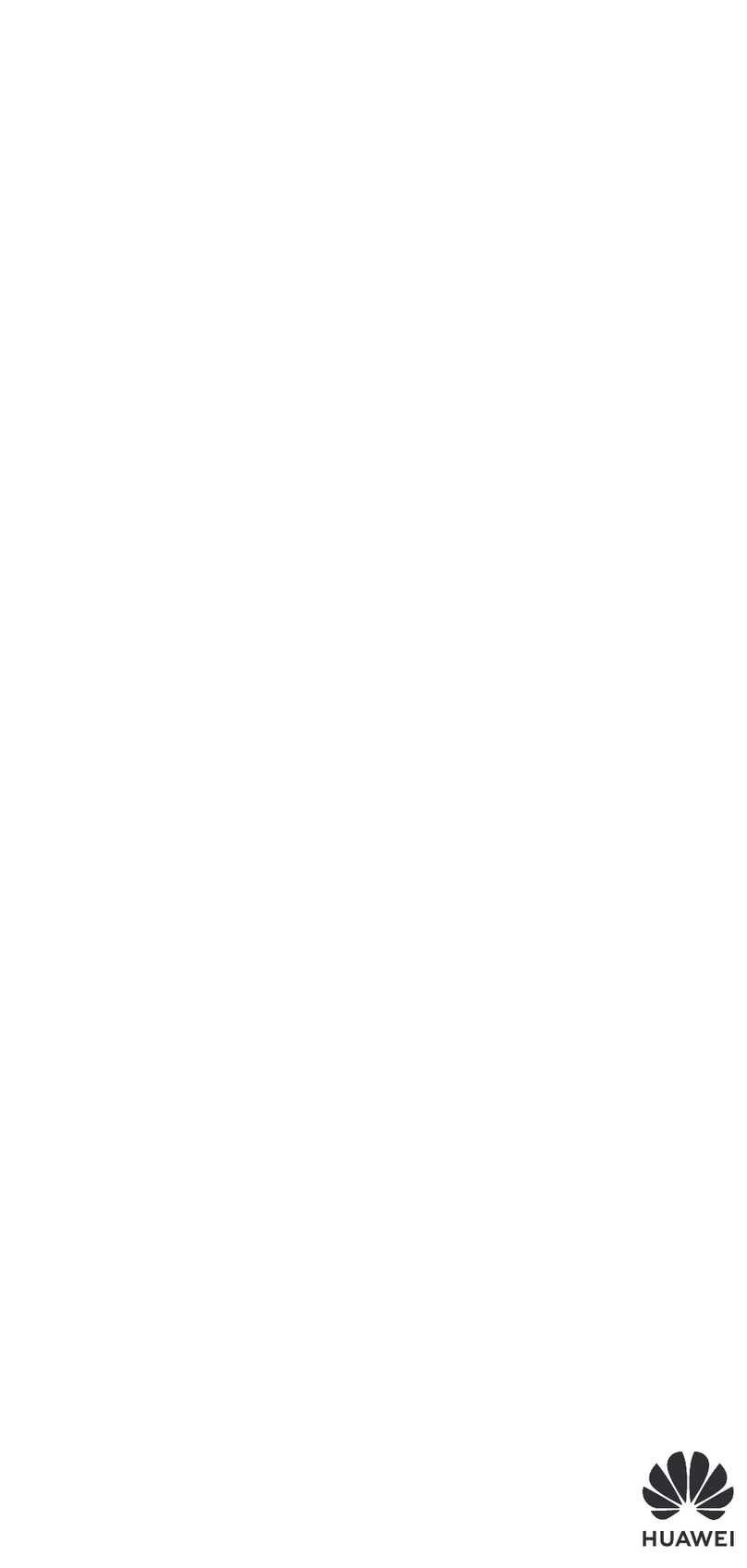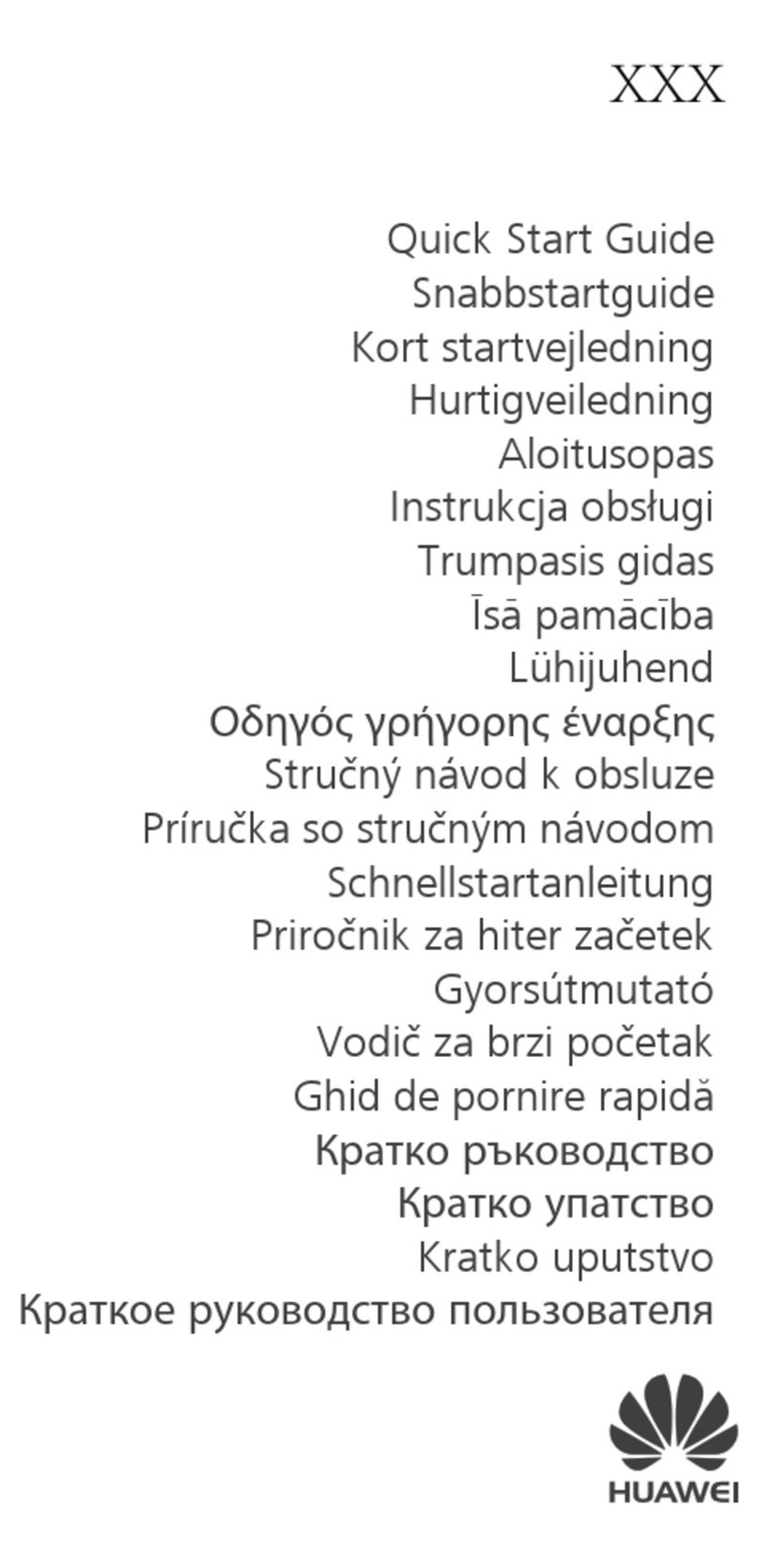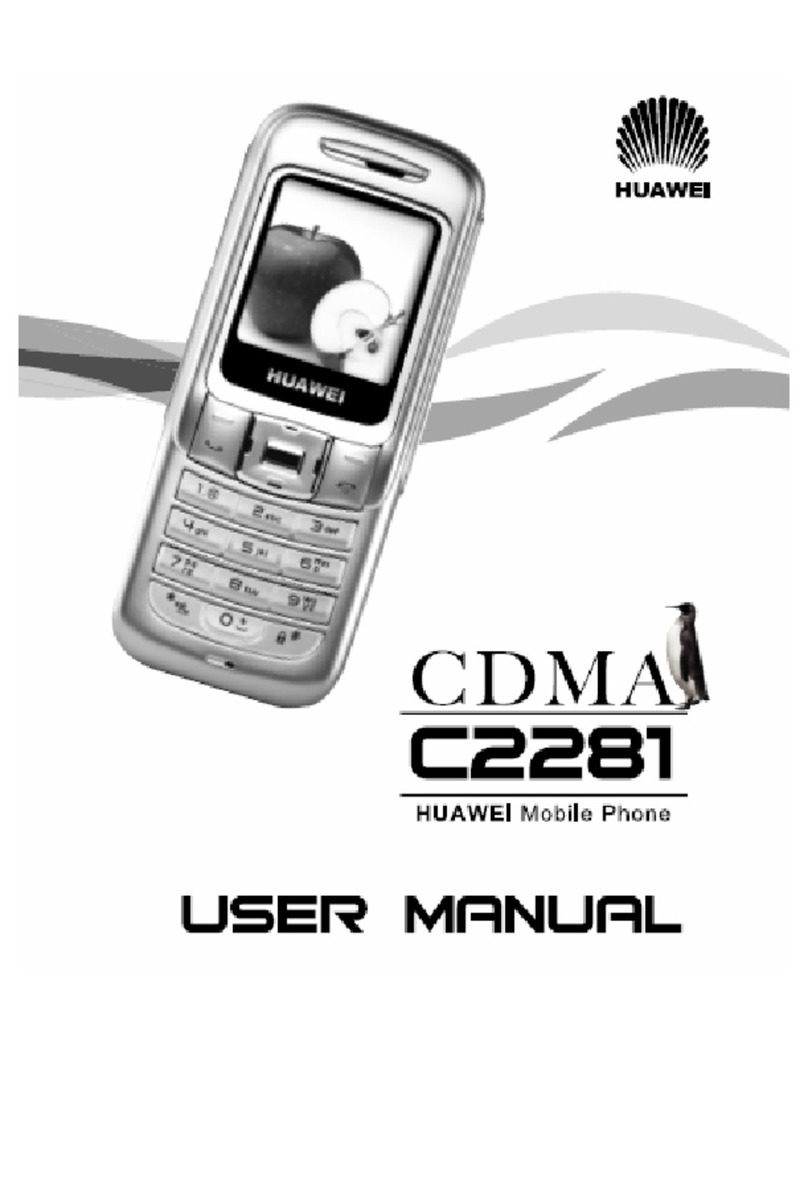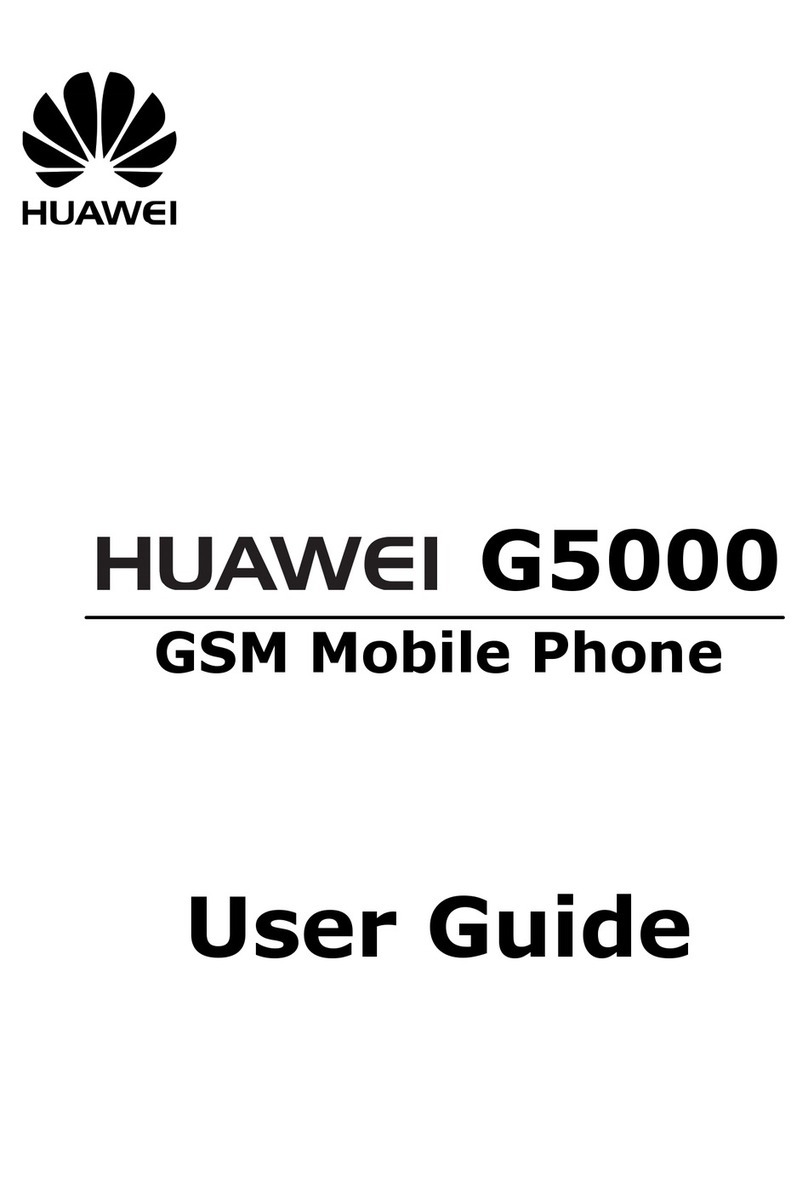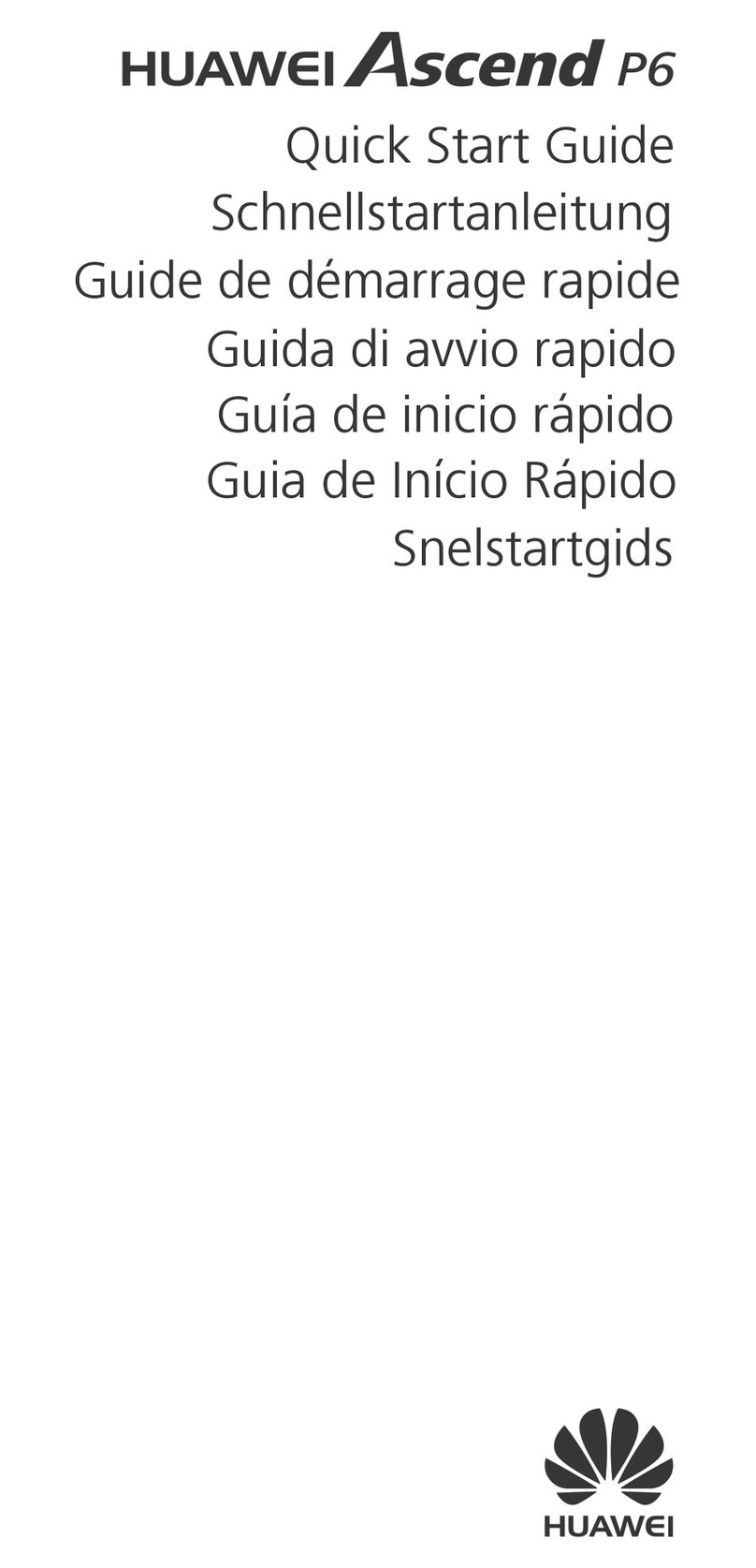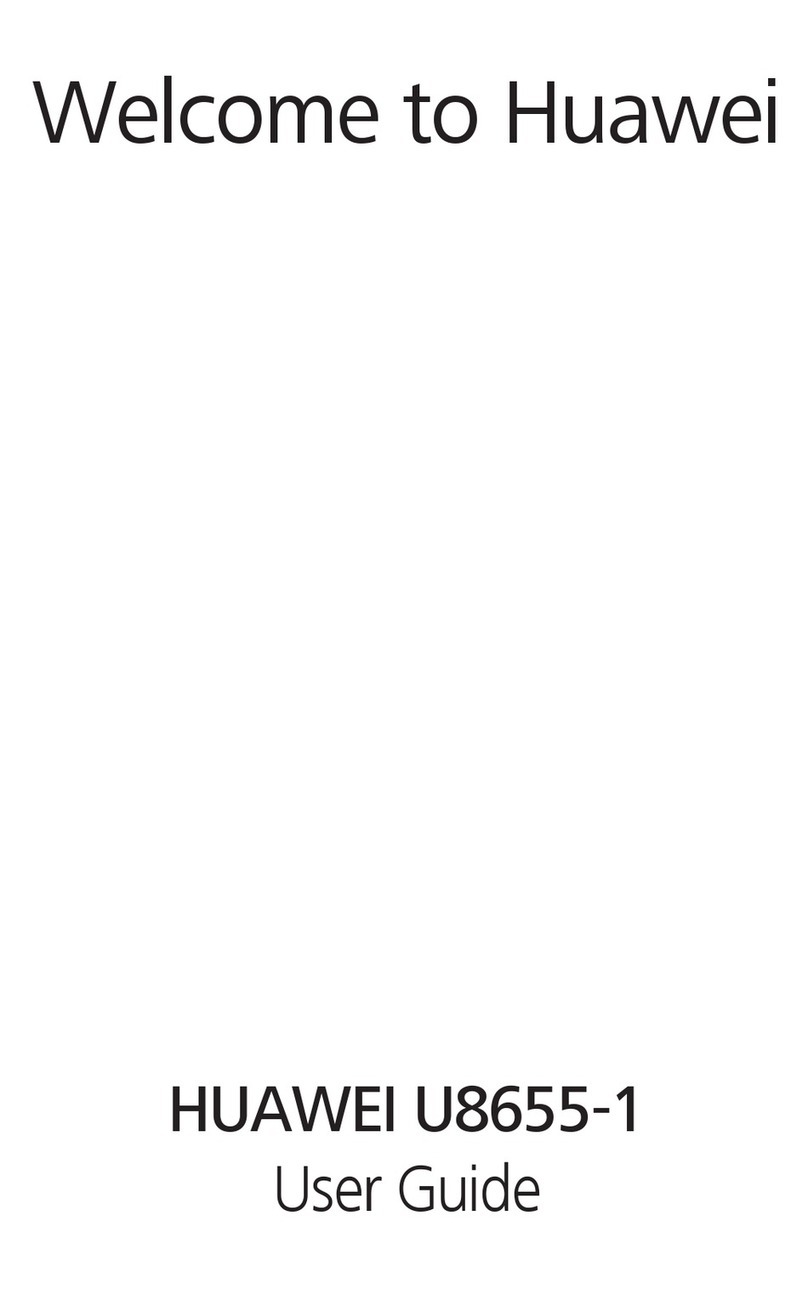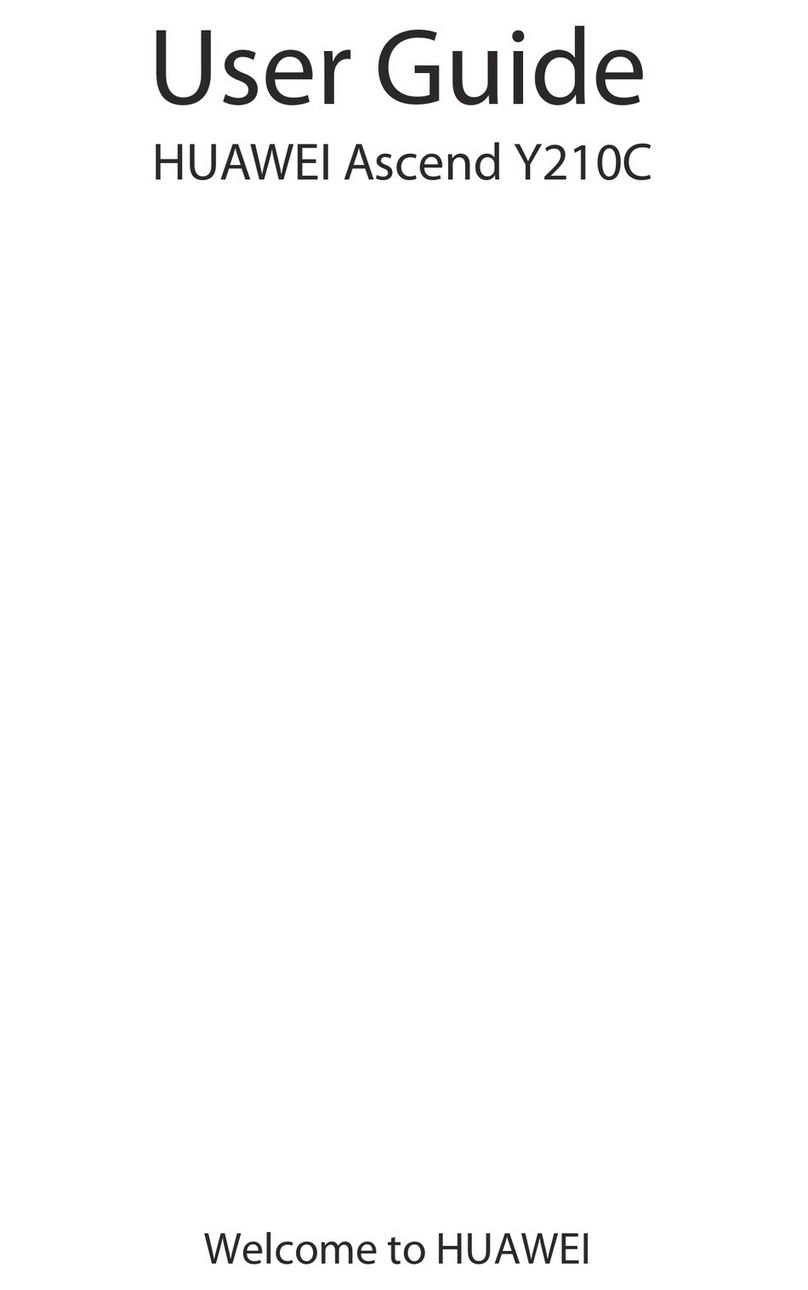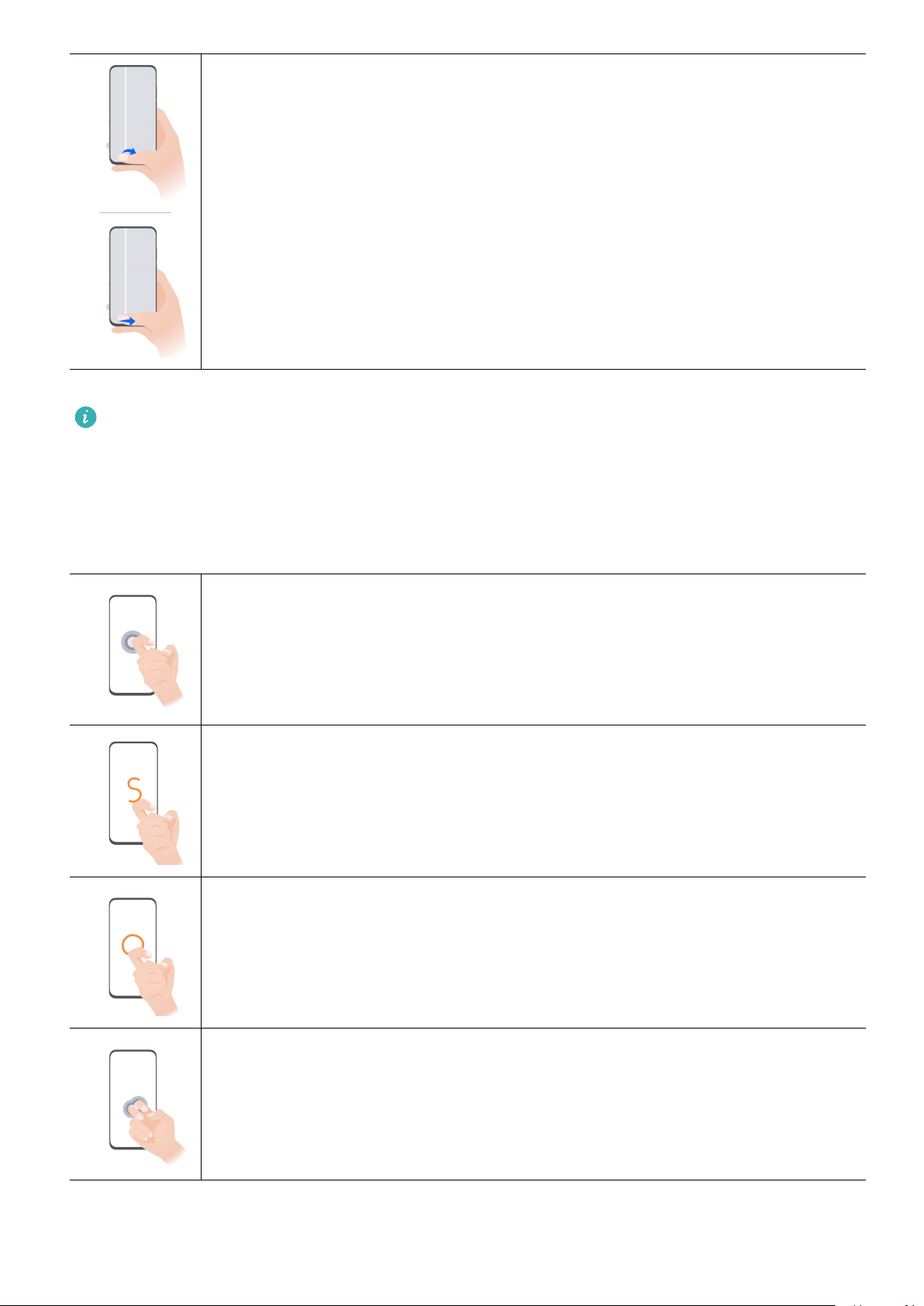•Touch to access the recent tasks screen.
You can touch Settings to congure more settings.
•Select a navigation key combination.
•Enable Hide navigation keys to allow you to hide the navigation bar when not in use.
•Touch (if available in the selected navigation key combination) to open the notication
panel.
Use Navigation Dock to Control Your Phone
Go to Settings > System & updates > System navigation > More and enable Navigation
dock.
After the Navigation dock appears, you can:
•Drag the dock to your preferred position.
•Touch the dock to go back.
•Touch and hold the dock, then release it to return to the home screen.
•Touch and hold the dock, then swipe left or right to view recent tasks.
Phone Clone
Use Phone Clone to Move Data to Your New Device
Phone Clone lets you quickly and seamlessly move all the basic data (including contacts,
calendar, images, and videos) from your old phone to your new phone.
Migrate Data from a Huawei or Other Android Device
1On your new phone, open the Phone Clone app, or go to Settings > System & updates >
Phone Clone, touch This is the new device, and select Huawei or Other Android.
2On your old device, follow the onscreen instructions to download and install Phone Clone.
3On the old device, open the Phone Clone app, touch This is the old device, and follow
the onscreen instructions to connect the old device with your new device by scanning a
code or connecting manually.
4On your old device, select the data you want to clone, then touch NEXT > TRANSFER to
start cloning.
You can search for Android versions that support Phone Clone in AppGallery and view
more information on the app details screen.
Migrate Data from an iPhone or iPad
1On the new phone, open the Phone Clone app, or go to Settings > System & updates >
Phone Clone, touch This is the new device, and select iPhone/iPad.
2Follow the onscreen instructions to download and install Phone Clone on your old device.
Essentials
5