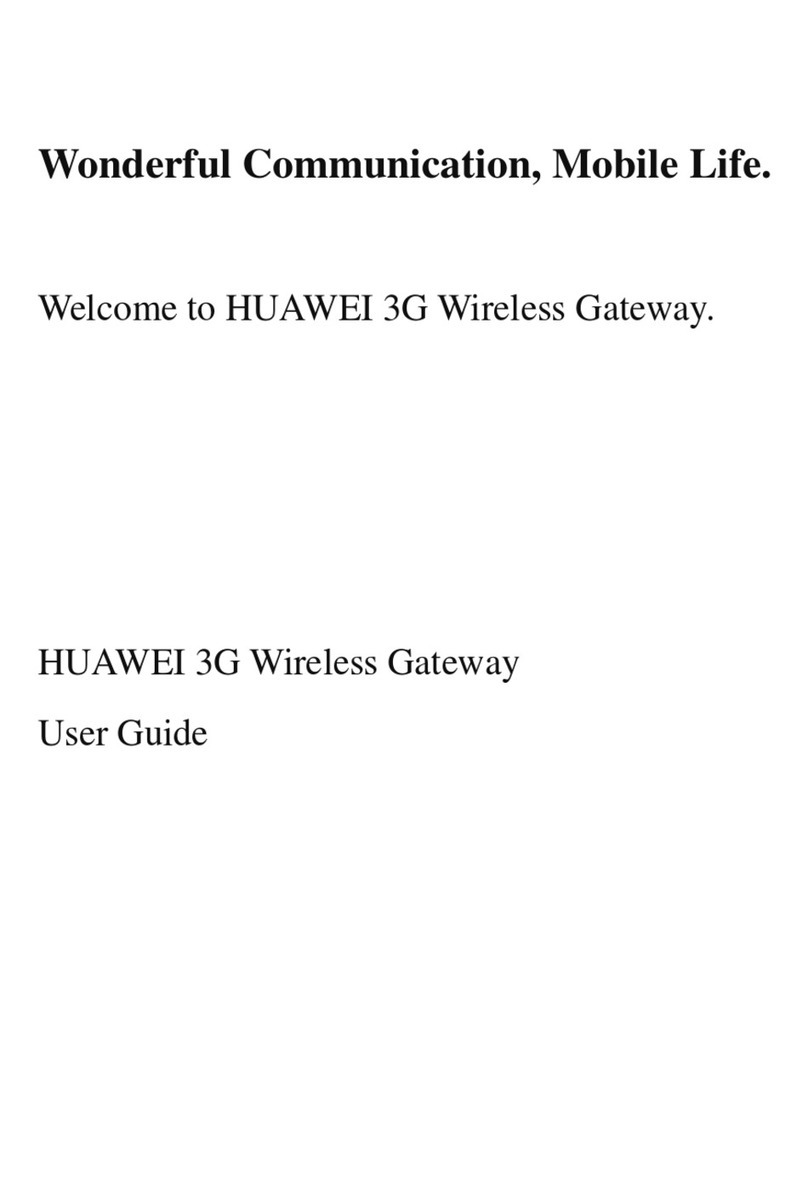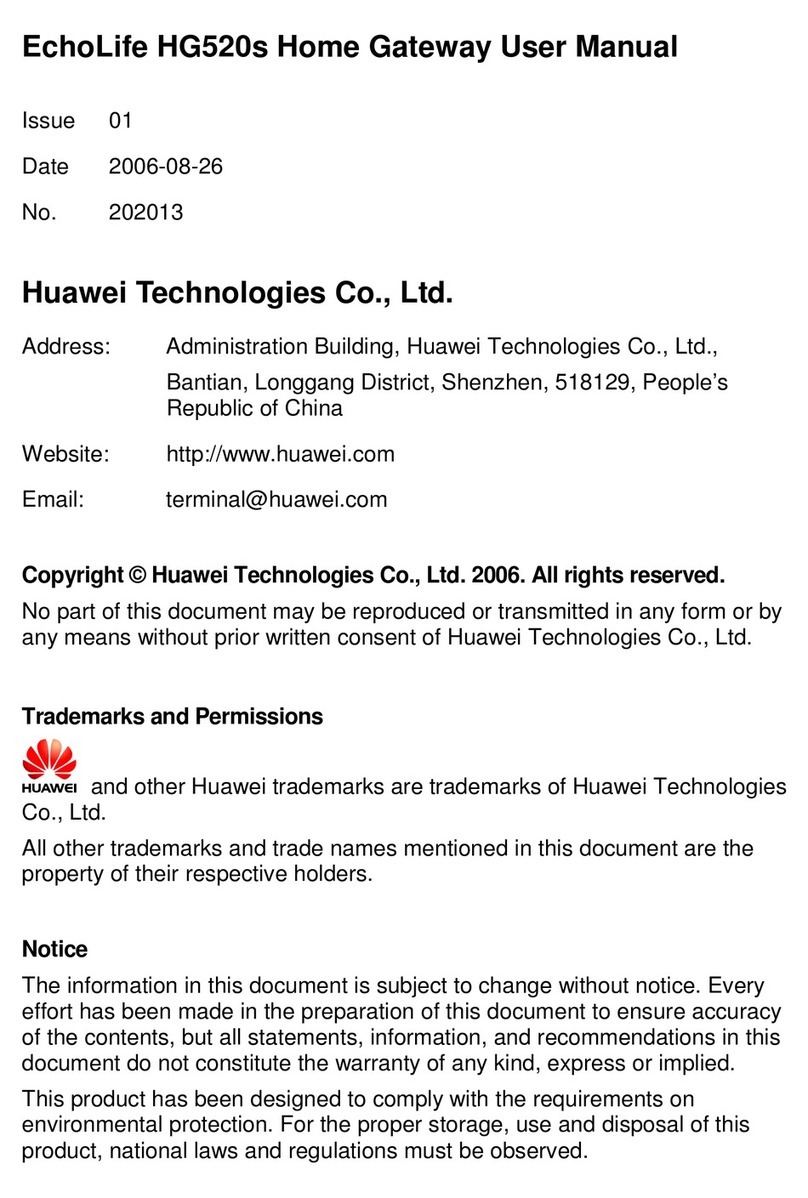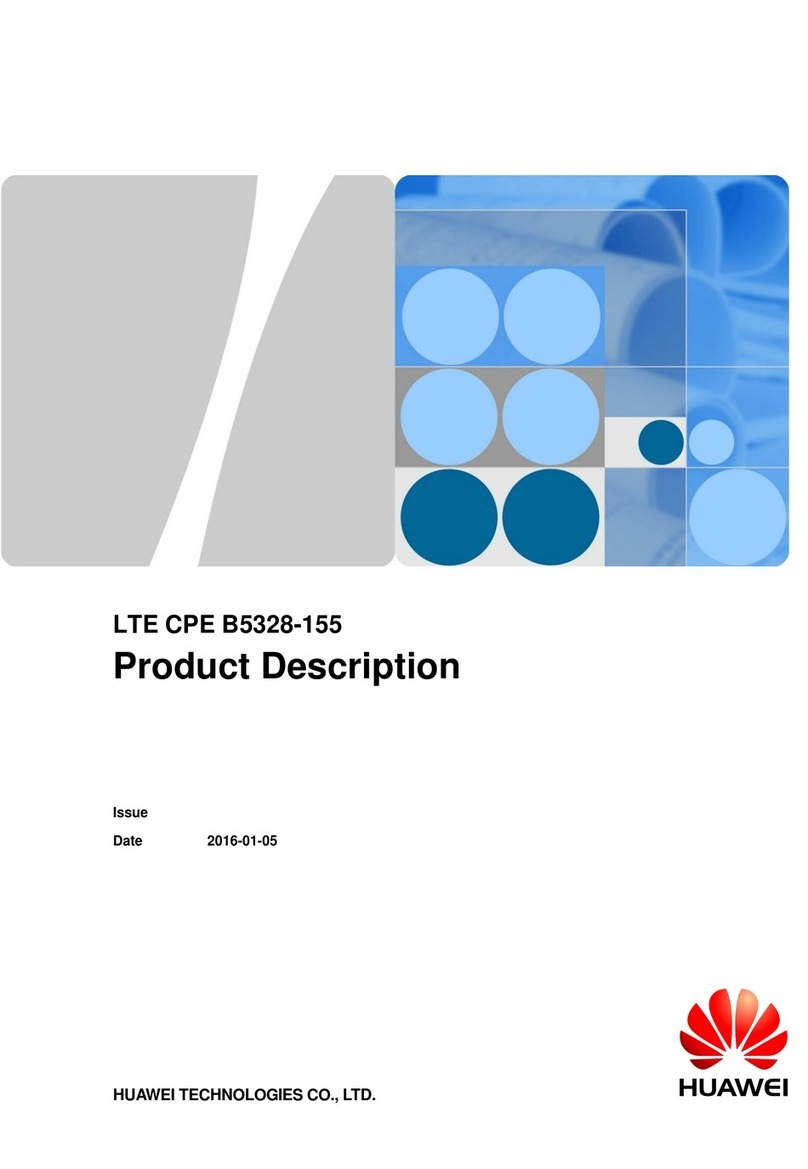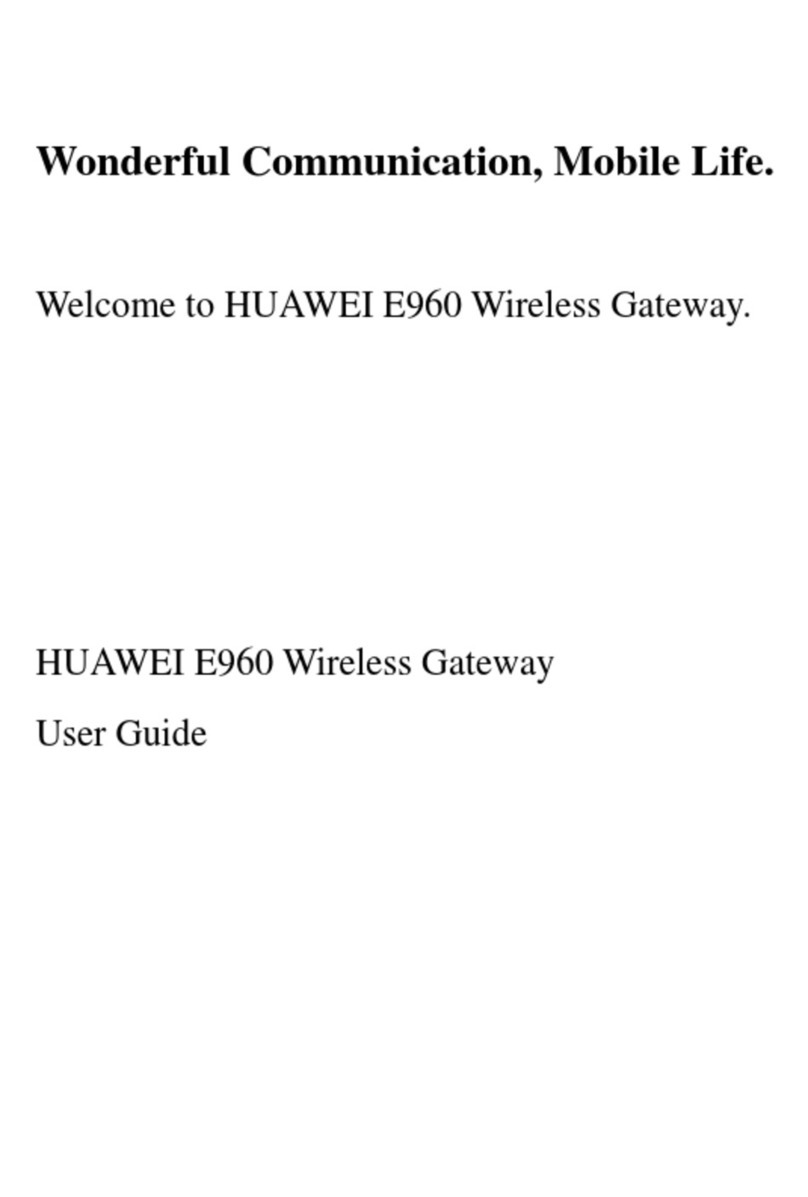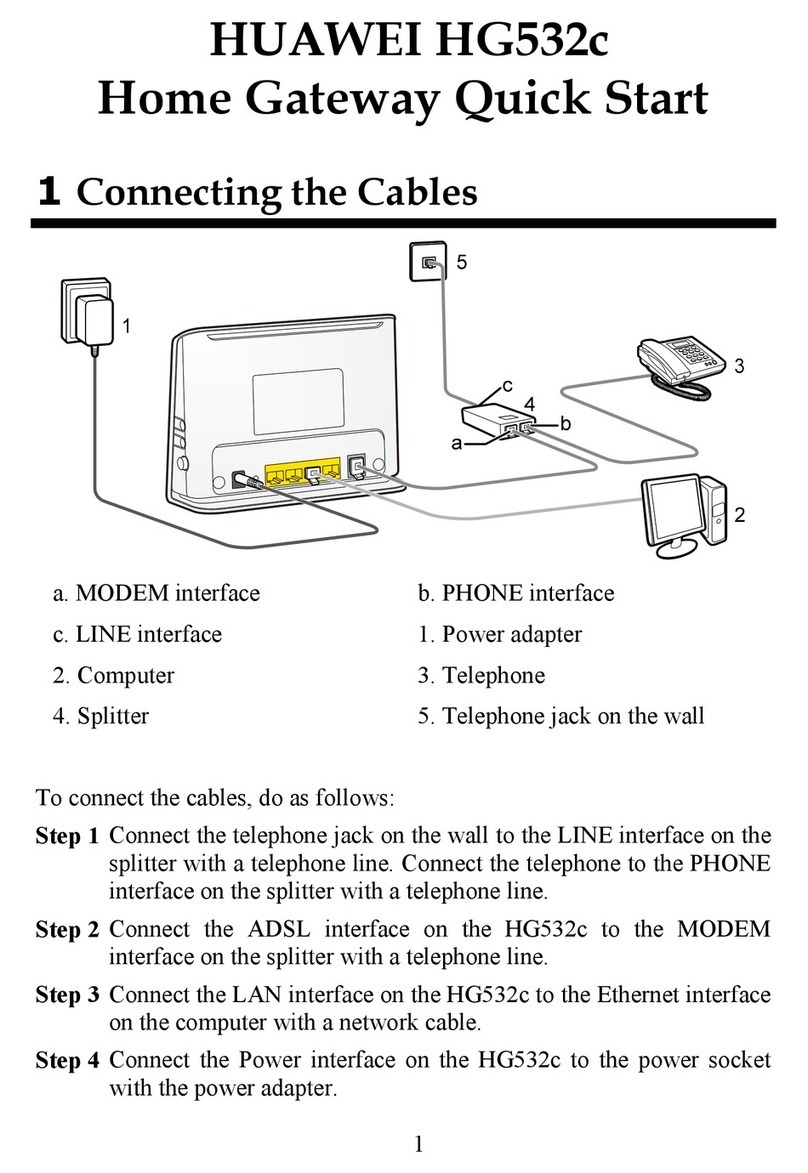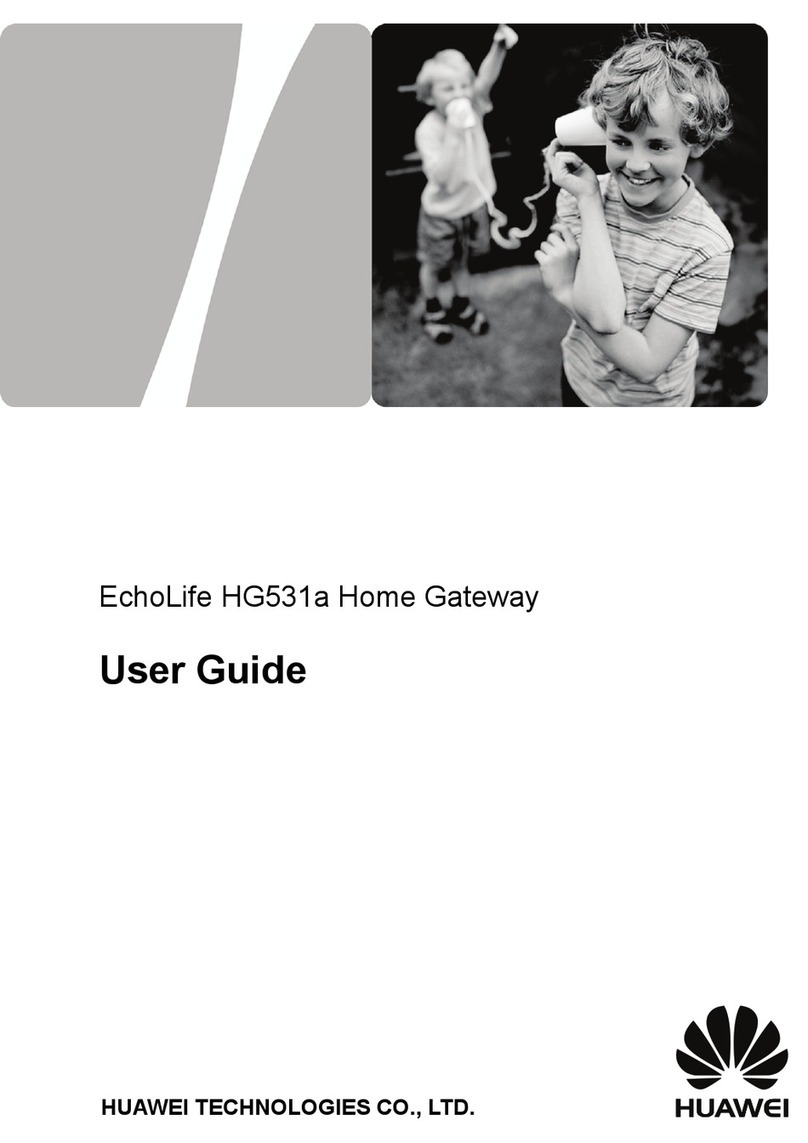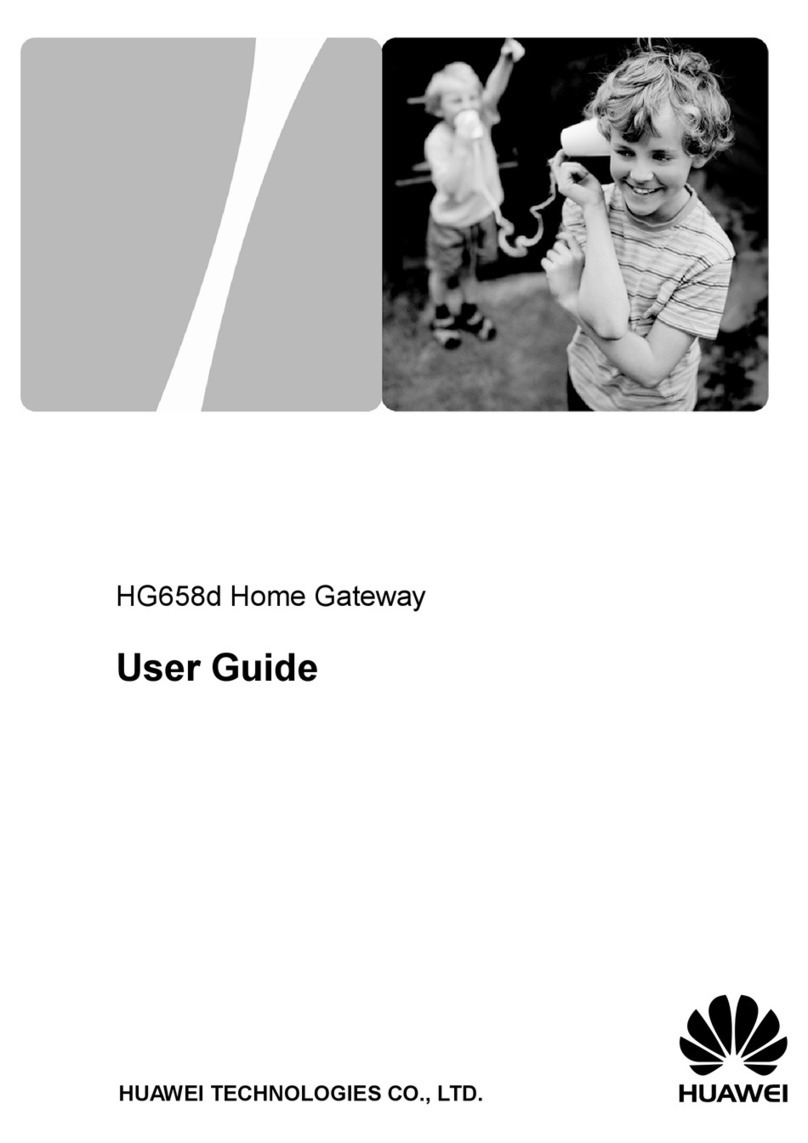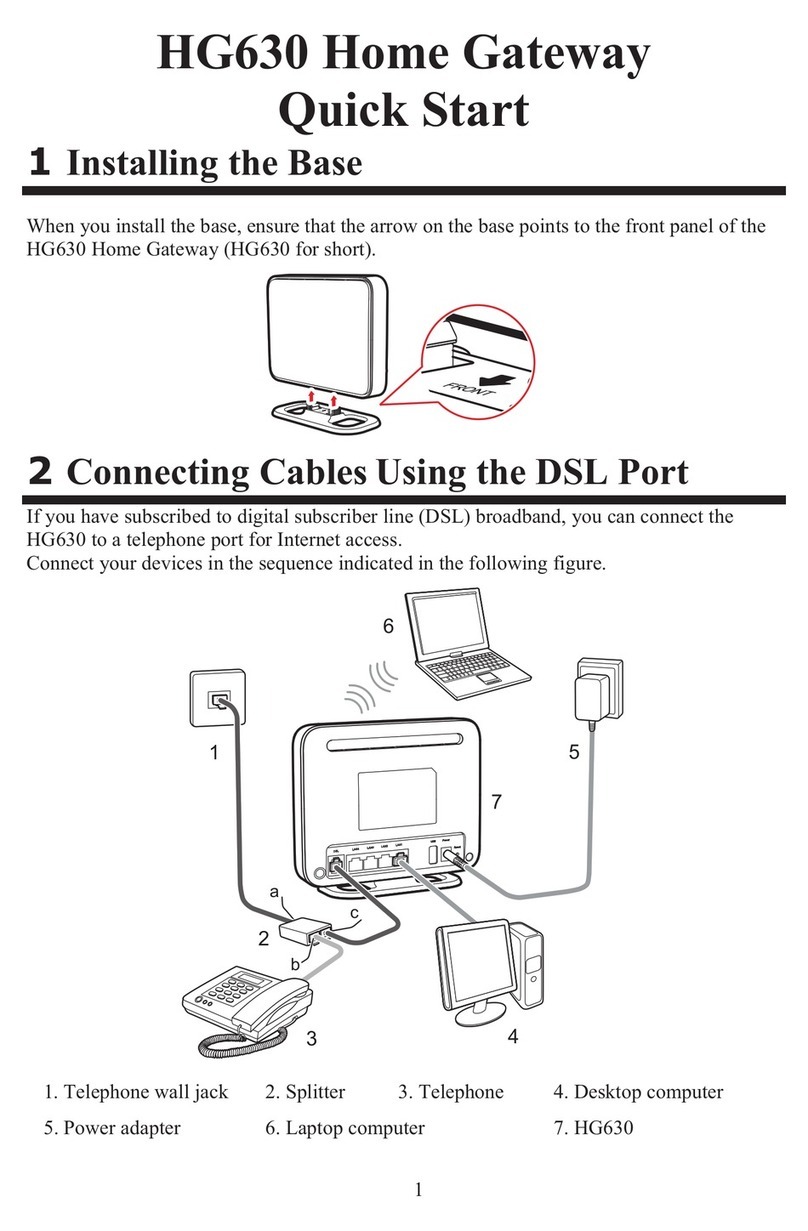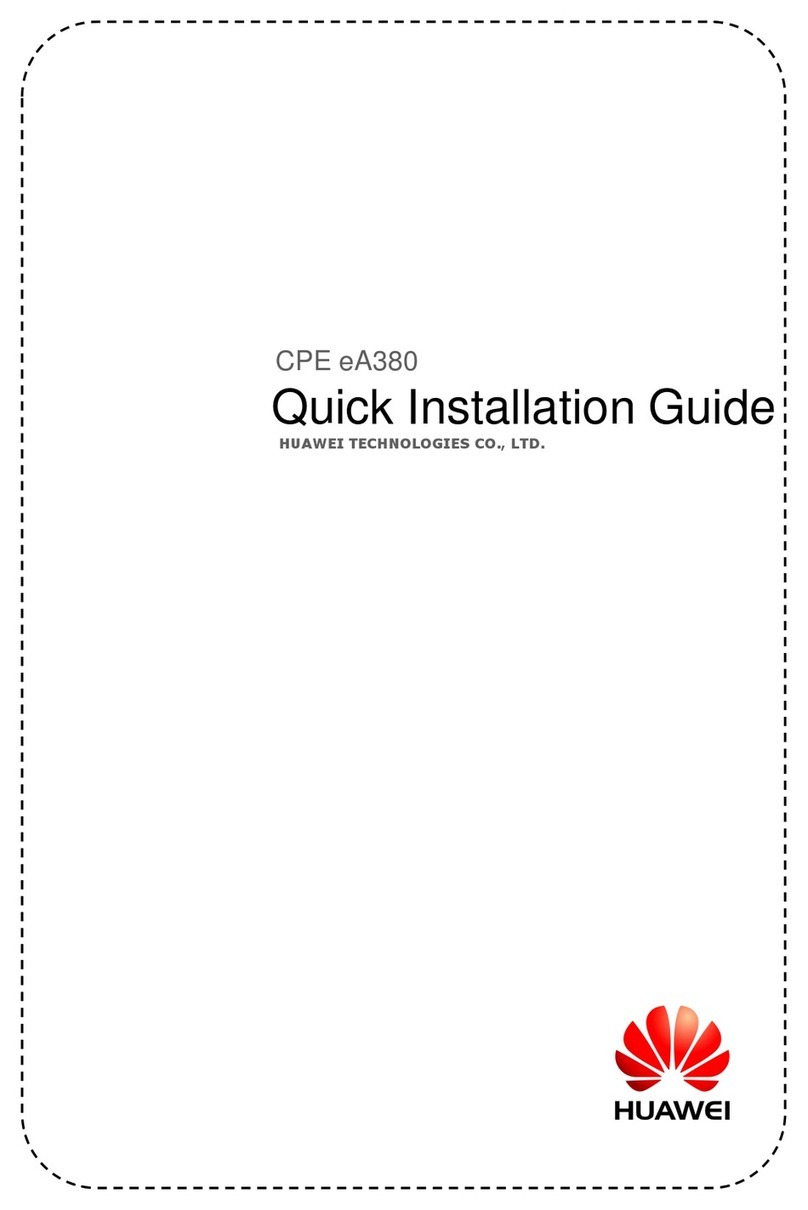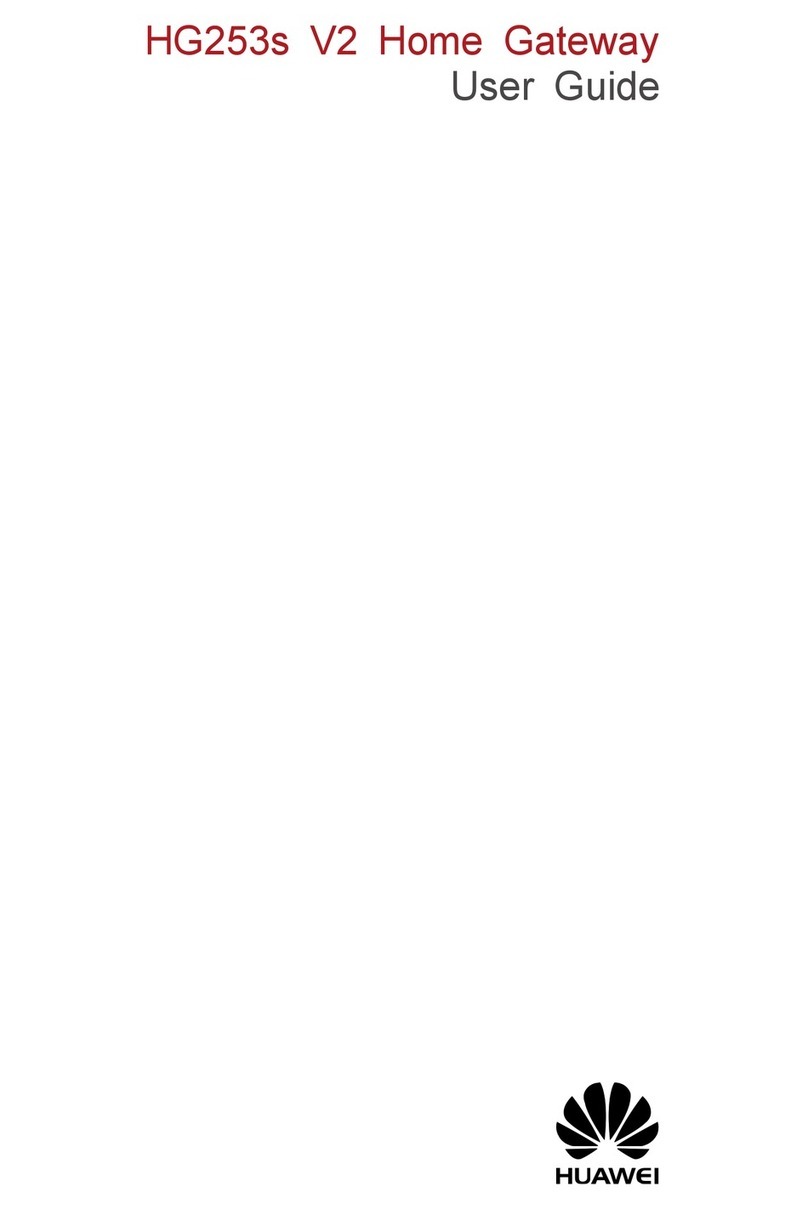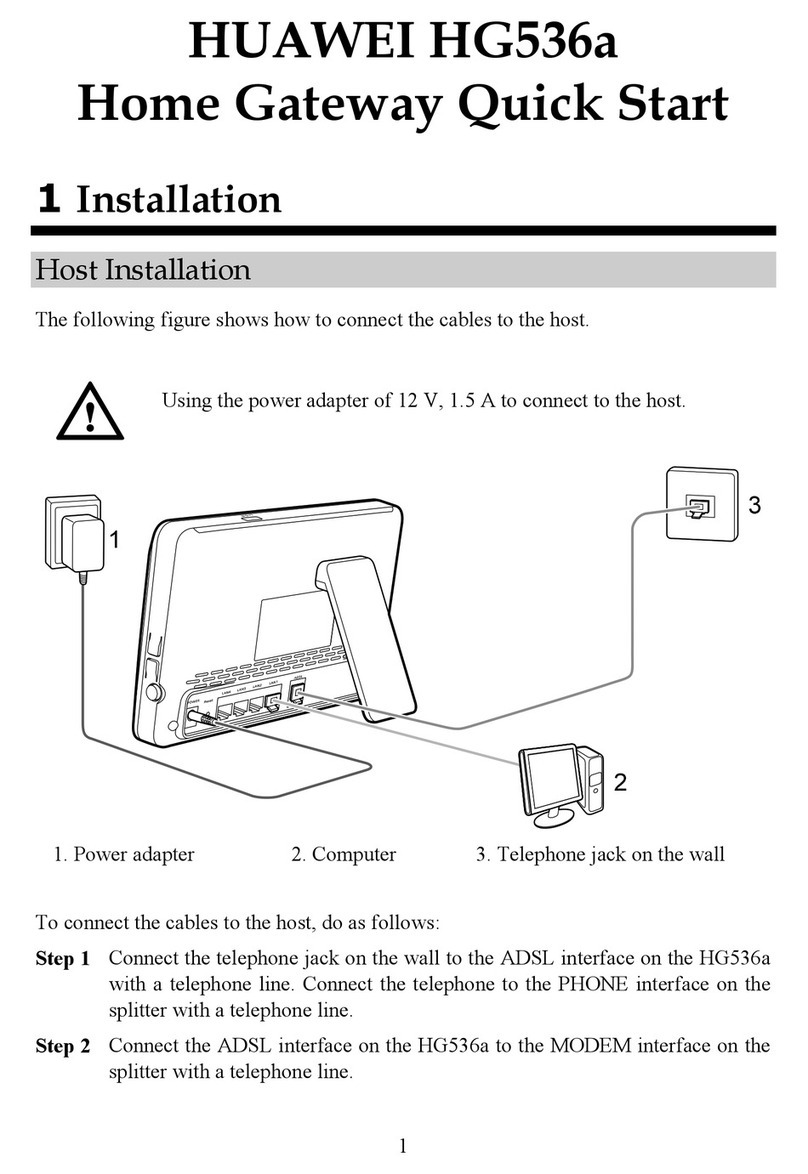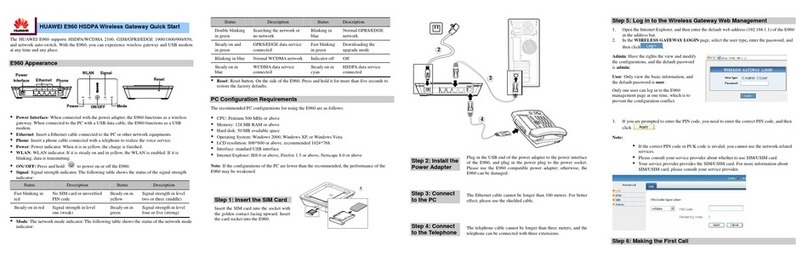Safety Precautions
EchoLife HG552a Home Gateway
User Guide
1-2 Huawei Proprietary and Confidential
Copyright © Huawei Technologies Co., Ltd.
upply immediately and unplug all the cables connected to the device,
zly of the device must meet the requirements of the input voltage of
able, make sure that your hands are dry.
ged,
z
zlean and dry, to prevent electric shock or other dangers.
ted to the device, such as the power cable, telephone cable, to avoid
z
onnect the power supply, and unplug the power supply and other
z
zDo not scratch or abrade the shell of the device. The shed painting may lead to skin
ons of the device. If the shed painting material drops into the host,
Cleanin
zconnect the power supply, and unplug
all the cables connected to the device, such as the power cable, and telephone cable.
y cleaning solution or cleanser spray. Use a
Wirele
za
zreless
zic assistant medical-treatment device needs to confirm
ze device to the operation theater, Intensive Care Unit (ICU) or the
nna
zMake sure that the device does not get wet. If water gets into the device, disconnect
the power s
such as the power cable, and then contact the authorized maintenance center.
The power supp
the device.
zBefore plugging or unplugging any cable, shut down the device and disconnect the
power supply.
zWhile plugging or unplugging any c
zDo not step on, pull, or stretch any cable. Otherwise, the cable may get dama
leading to malfunction of the device.
Do not use old or damaged cables.
Keep the power plug c
zDuring lightning, disconnect the device from the power supply, and unplug all the
cables connec
lightning strike.
If the device is not used for a long time, disconnect the power supply and unplug the
power plug.
zIf smoke, sound, or smell is emitted from the device, stop using the device
immediately, disc
cables. Contact the authorized maintenance center for repair.
Make sure that no object (such as metal shavings) enters the device through the heat
dissipation vent.
allergy or malfuncti
a short circuit may occur.
g Requirements
Before cleaning the device, stop using it, dis
zDo not clean the device cover with an
piece of soft cloth to clean the device cover.
ss Product Usage Requirements
Keep the device away from magnetic storage devices (e.g., a magnetic card or
floppy disk), to prevent loss of the stored information.
Stop using the device or disconnect the power supply in situations where wi
device is prohibited or using of a wireless device leads to interference or danger.
The user who uses an electron
with the service center regarding the effects of the radio wave on this device.
Do not take th
Coronary Care Unit (CCU).
zWhen using the device maintain distance of 3 cm between your body and the ante
of the device.