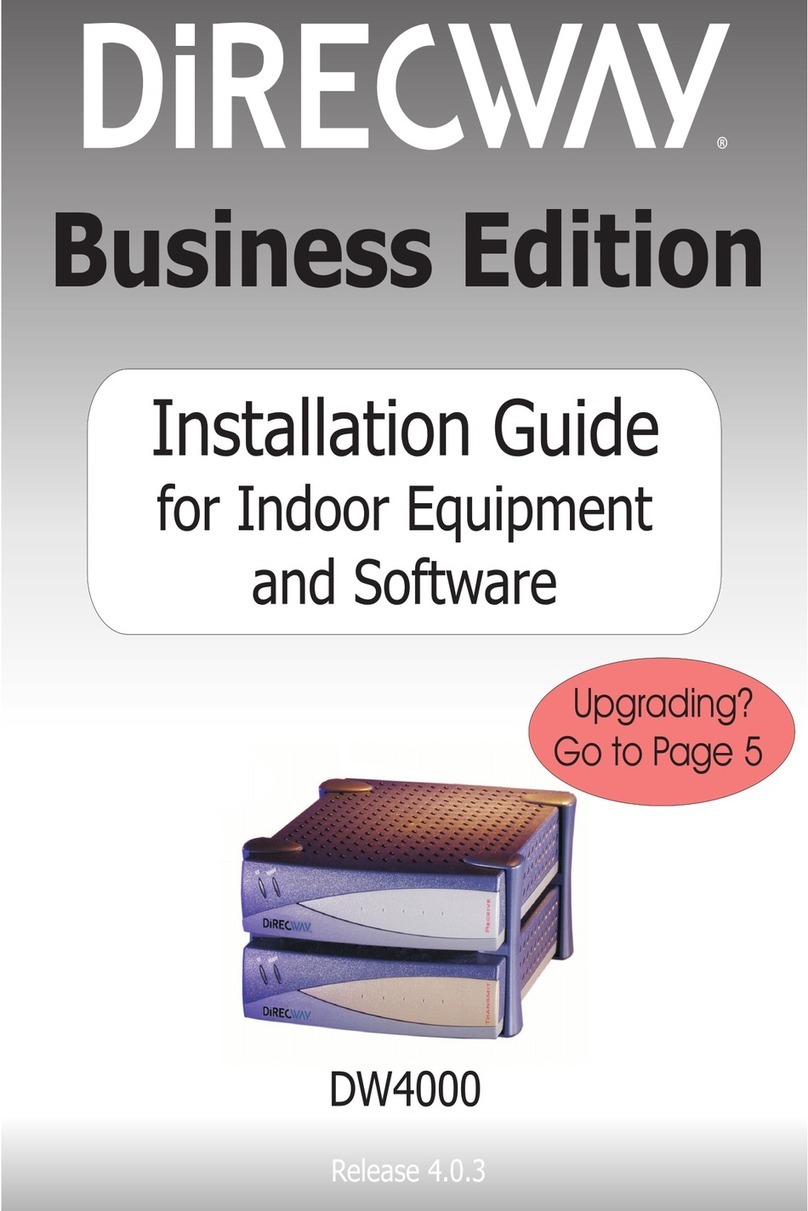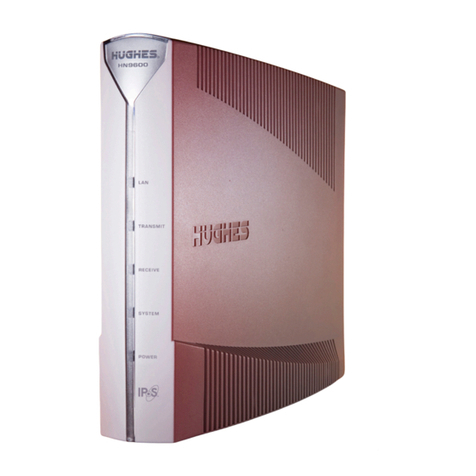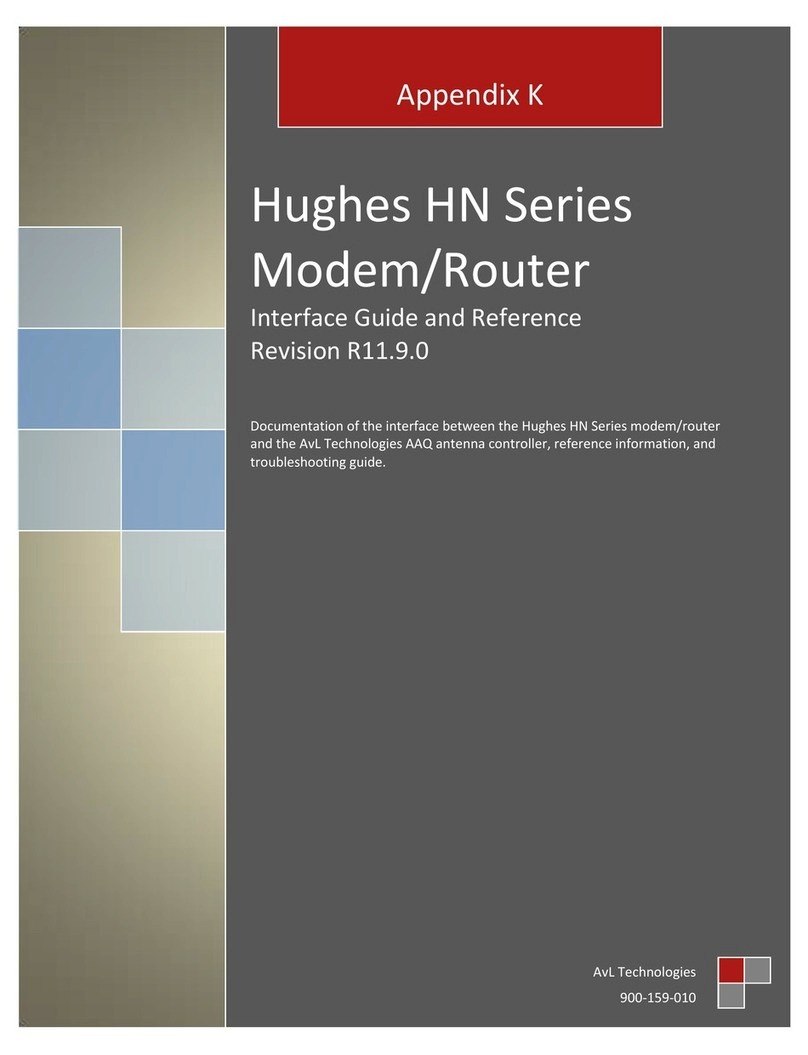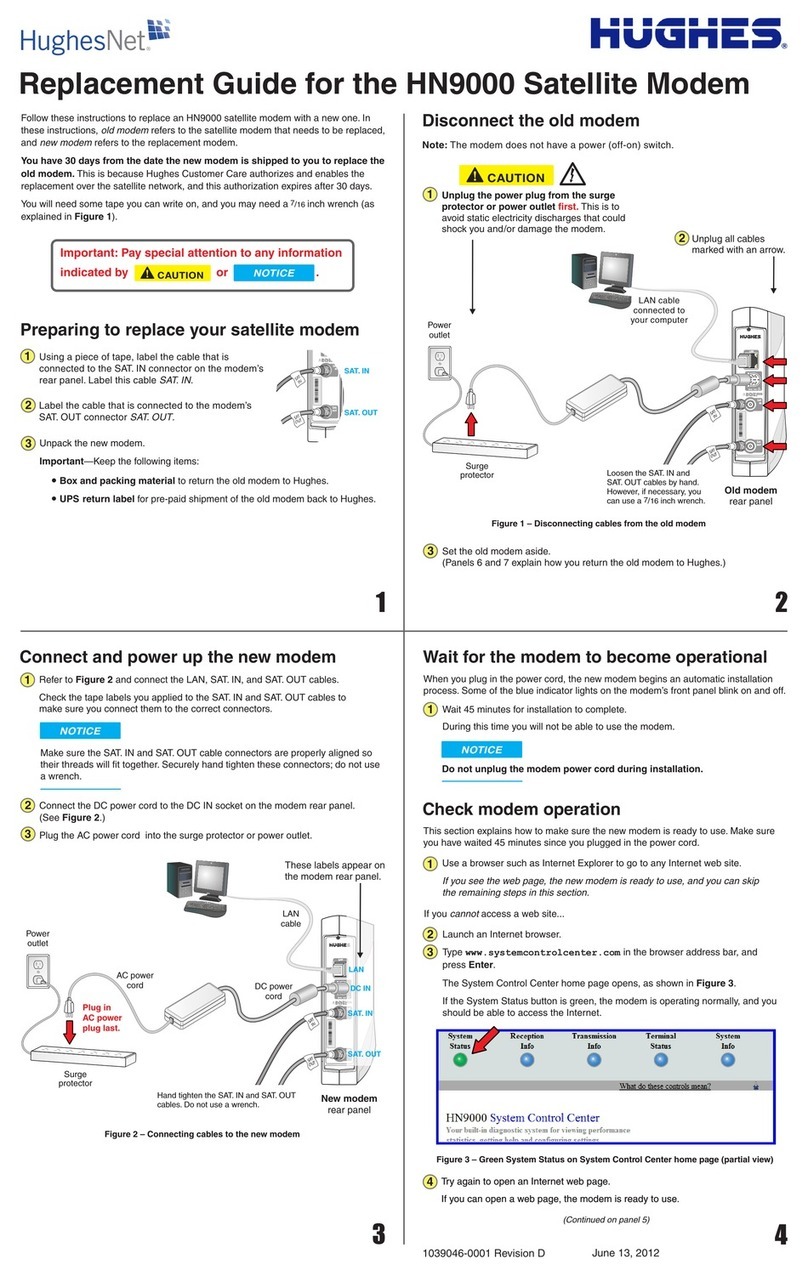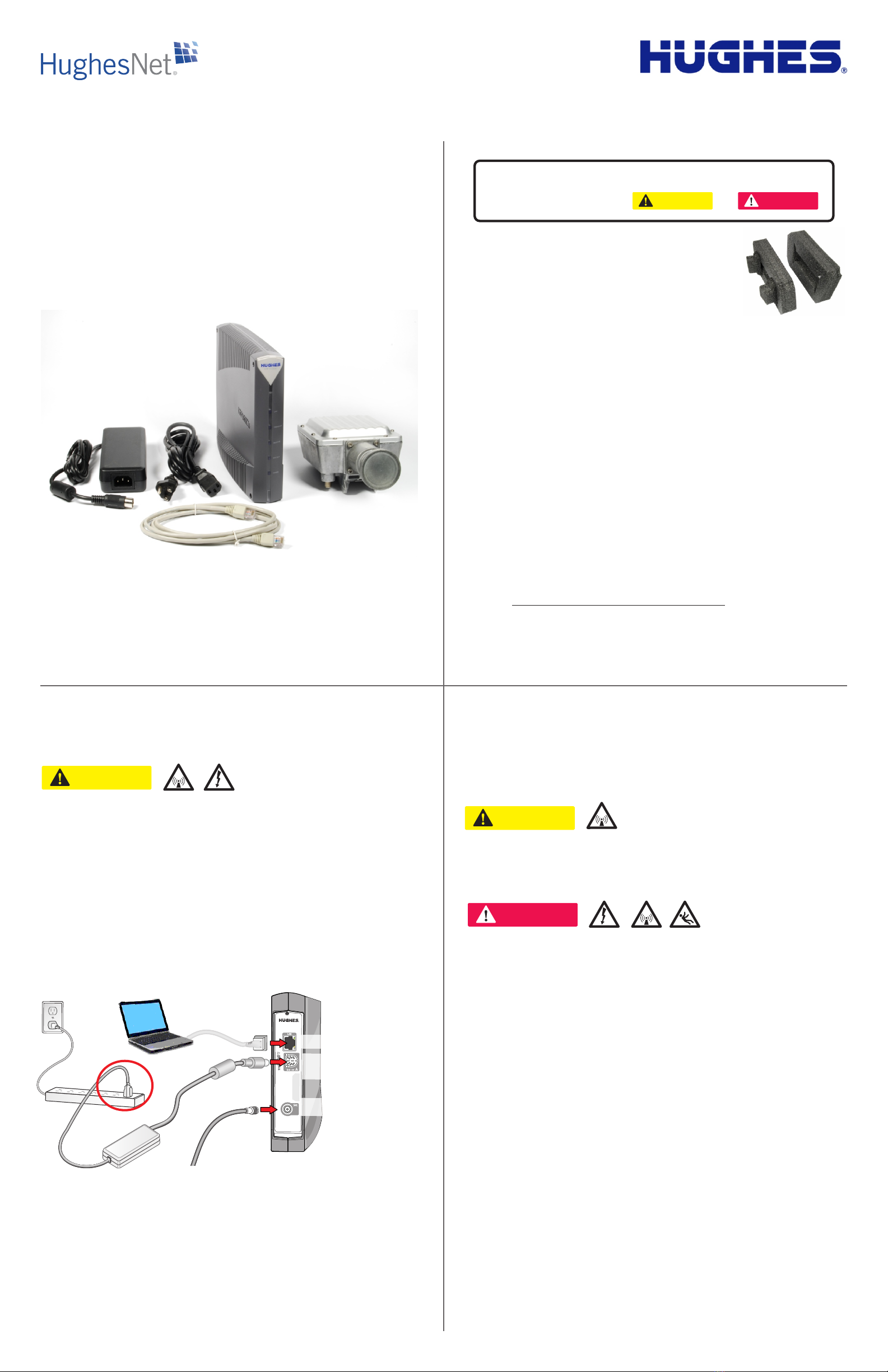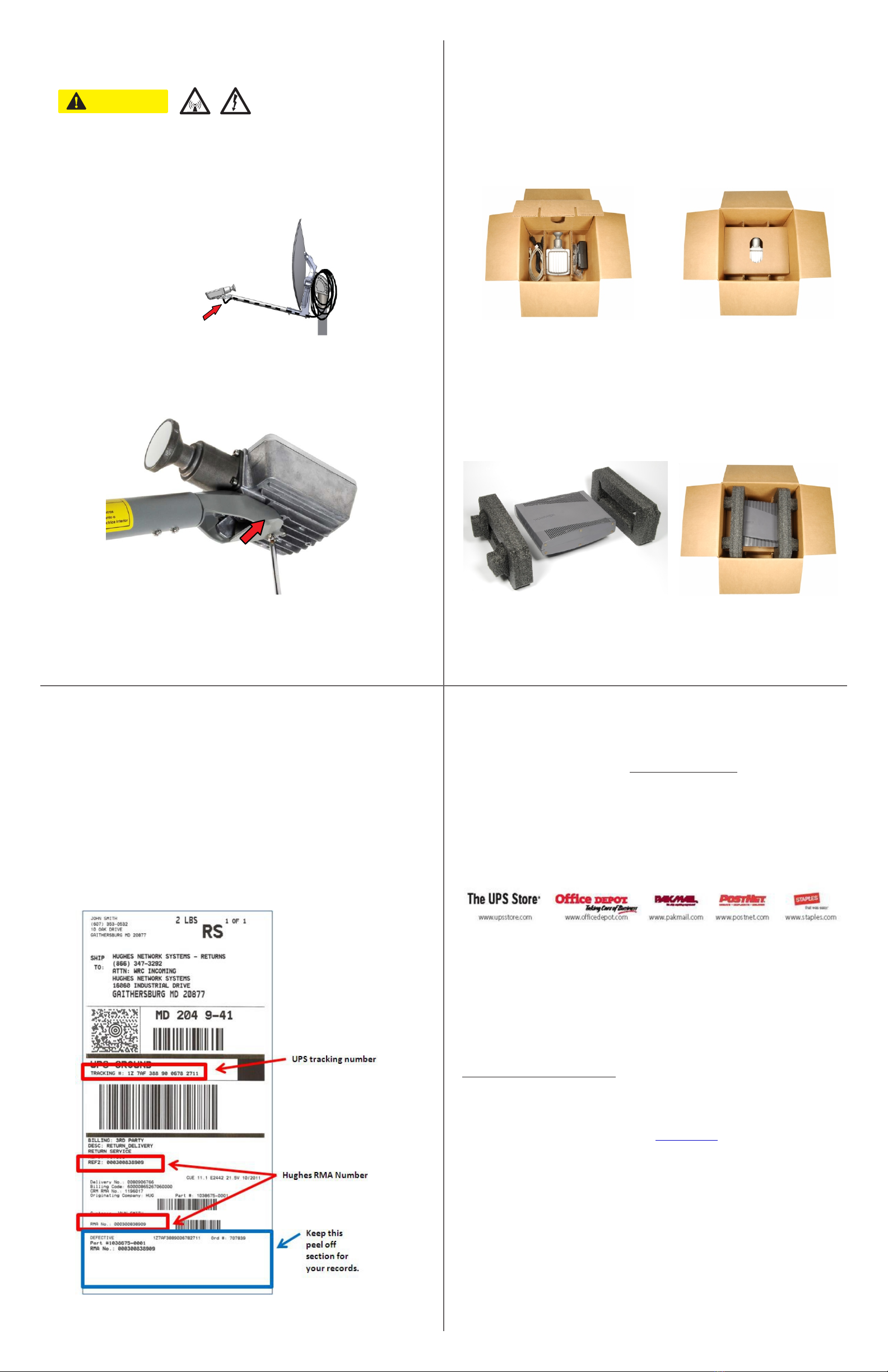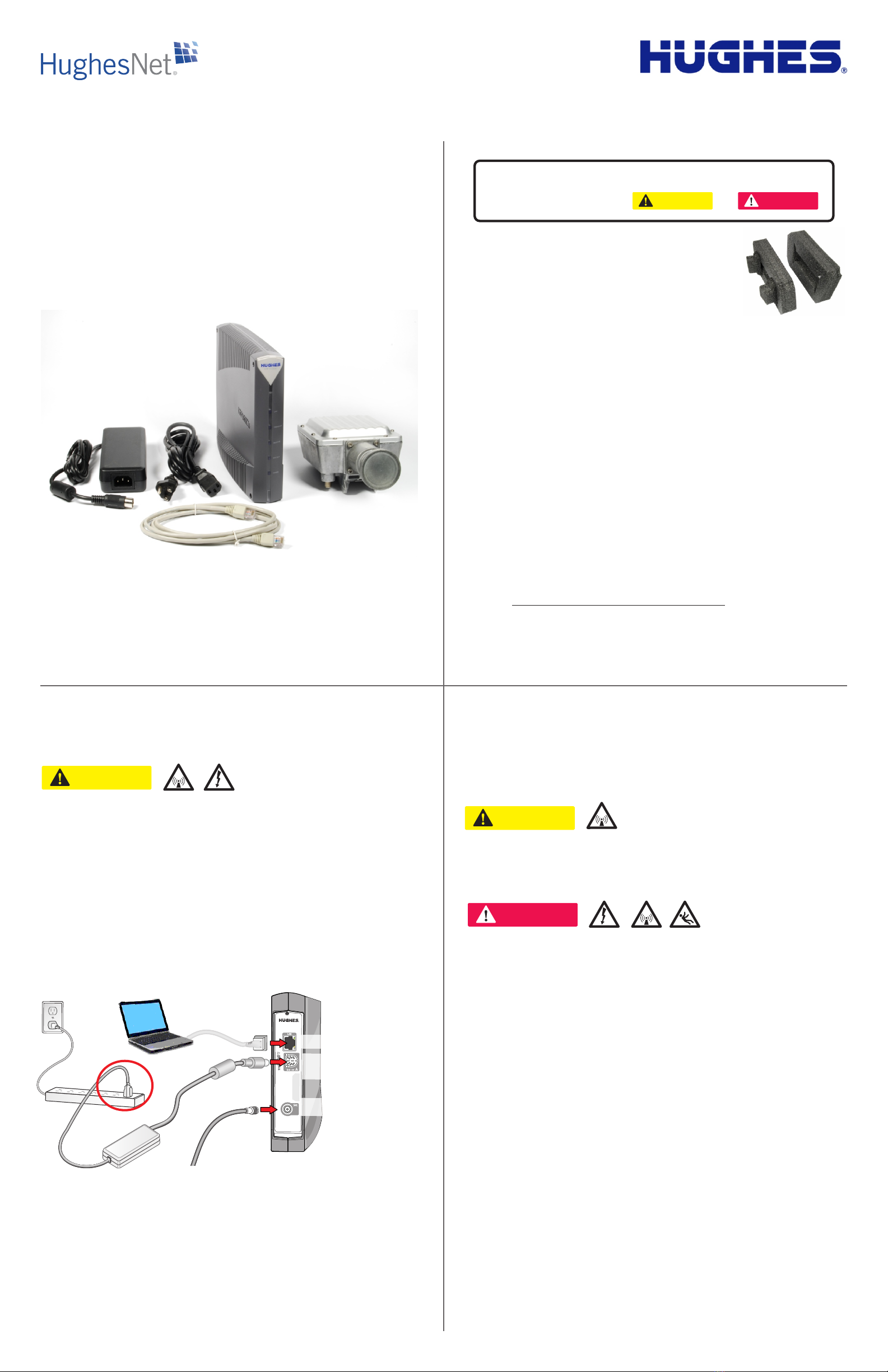
1 2
34
Returning Your HT1x00 Leased Equipment
1039586-0001 Revision C June 26, 2015
Read this safety information before
removing the radio
CAUTION
Make sure the modem is completely disconnected (as instructed in panel 3) before
attempting to disconnect the radio assembly from the satellite antenna. Failure to do
so could result in exposure to RF radiation, which could cause injury to the eyes or
other injury.
To remove the radio, you must go to the roof or other satellite antenna location.
Working on a roof may involve potential safety hazards, as explained below.
DANGER
Hughes recommends you contact a professional installer to disconnect and uninstall
the equipment, especially if the antenna is on a roof or other high structure or
requires a ladder to access. Consider safety and possible damage to the equipment.
• Removing the radio may involve potential hazards involving electricity, radio
frequency (RF) radiation, and—depending on the antenna location—may involve
working on a roof or other high structure.
If you work on a roof, tower, or other high structure, or use a ladder or scaffold to
access the work site, follow these precautions to prevent personal injury or death:
• Do not try to remove the radio (this includes all steps in panel 5) while you are on a
ladder or scaffold.
• Walk only on sound roof structures.
• Use safety equipment (for example, a lifeline) appropriate for the work location.
• Follow the manufacturer’s safety precautions for all safety equipment used.
• To avoid electric shock, stay at least 20 ft from power lines.
• If any part of the antenna or antenna mount comes in contact with a power line, call
your local power company to remove it. Do not try to remove it yourself.
• Do not work in high wind or rain or if a storm, lightning, or other adverse weather
conditions are present or approaching.
Disconnect the modem
CAUTION
You must completely disconnect the modem before attempting to disconnect the radio
from the satellite antenna. Failure to do so could result in exposure to RF radiation,
which could cause injury to the eyes or other injury.
Unplug the AC power cord from the power outlet or surge protector first, as shown in
Figure 2 to avoid static electricity discharge that could shock you and/or damage the
modem.
To disconnect the modem, follow steps 1, 2, and 3 below.
Figure 2 - Disconnecting cables from the modem
If you return the HughesNet equipment you leased, you can avoid being charged a
fee for unreturned equipment. These instructions explain how to uninstall the
equipment, pack it, and return it to Hughes in the box you have received.
Return all items shown in Figure 1. If you return only some of the equipment you will
be charged a partial fee. For details, see the letter enclosed in the box.
You can hire a professional installer to remove the radio or remove it yourself.
Hughes recommends you hire a professional installer. You are liable for any damage
you may cause to the equipment during removal.
Why did I get a return kit from Hughes?
You do not need to return the antenna, antenna mount, or cables that connect
the radio (outside) to the modem. Hughes is not obligated to uninstall or pay for
removal of these items.
Modem
Radio
LAN cable
Figure 1 - Equipment to return
Power
supply
If you have questions, call HughesNet Customer Care, toll-free, at 1-866-347-3292.
Please read these instructions before you call.
If you want to hire a professional installer to remove your HughesNet equipment, you
can search for a local HughesNet dealer at:
http://contact.hughesnet.com/dealer/search.cfm
You must make your own arrangements, including payment, with the dealer.
If you need assistance
Important: Before removing any equipment, read all safety
information indicated by or .
CAUTION DANGER
• Heavy duty wire or cable cutters
• inch wrench (if you cannot loosen SAT connector cable attached
to the modem by hand)
• 1/4 inch Phillips head screwdriver
• 7/64 inch hex wrench (provided in the return kit)
7/16
Tools needed
• A box – for returning the equipment
• 2 foam end caps – to protect the equipment during shipping
• Strip of tape – to seal the box
• Pre-paid UPS return label
• UPS packing slip (UPS Supply Chain Solutions - Pack Slip) found
inside the box. This will be sent back with equipment so please save.
The return kit includes:
End caps
Loosen the SAT
connector cable by hand.
7/
If necessary, use a 16
inch wrench.
Important:
first
(circled in red).
1. Unplug the power plug from the surge protector or power outlet
2. Unplug the Ethernet cable from your computer.
3. Unplug all other
cables from the modem.
Modem
rear
panel
LAN port
Ethernet
cable
Installer laptop PC
G47380a C
SA
T connector
Satellite
cable
DC IN
power connector
DC
power
cord
Power
supply
Surge
protector
AC
power
cord
AC
power
outlet