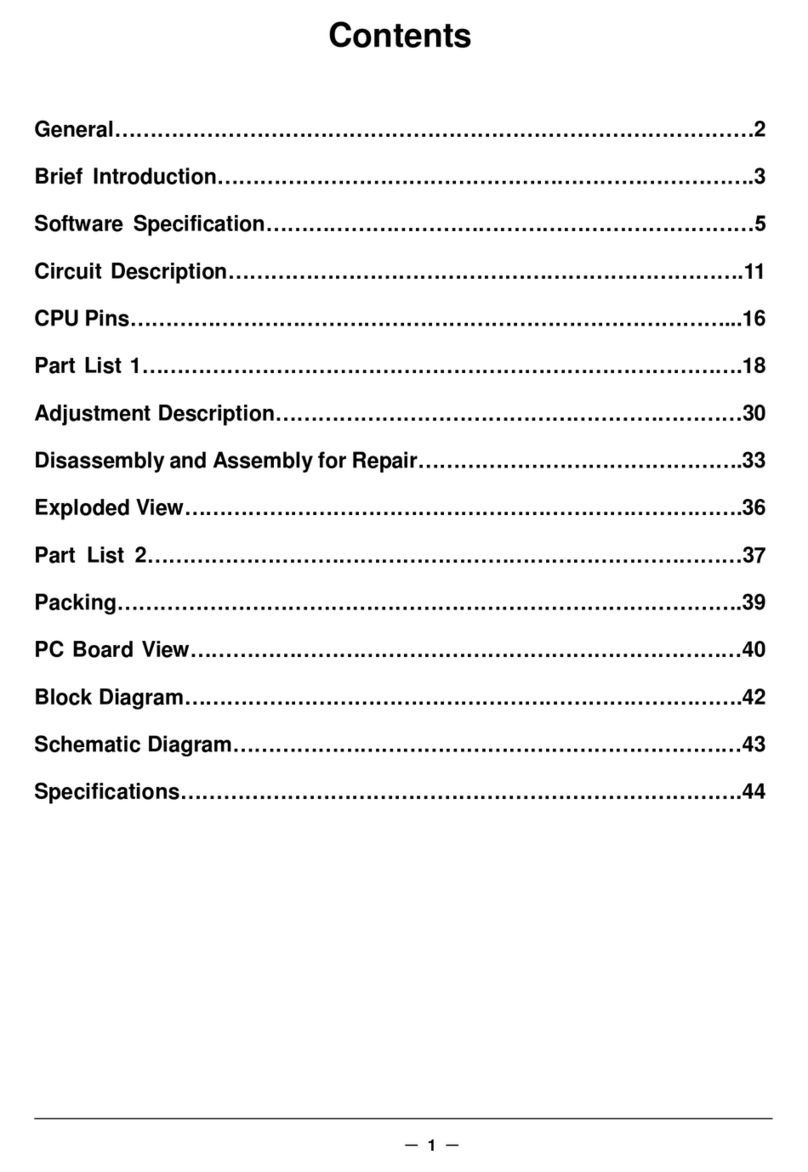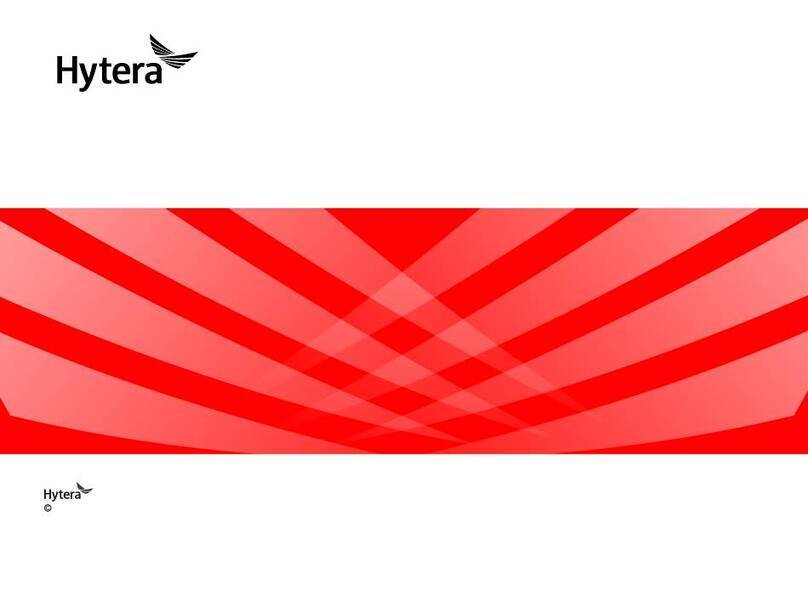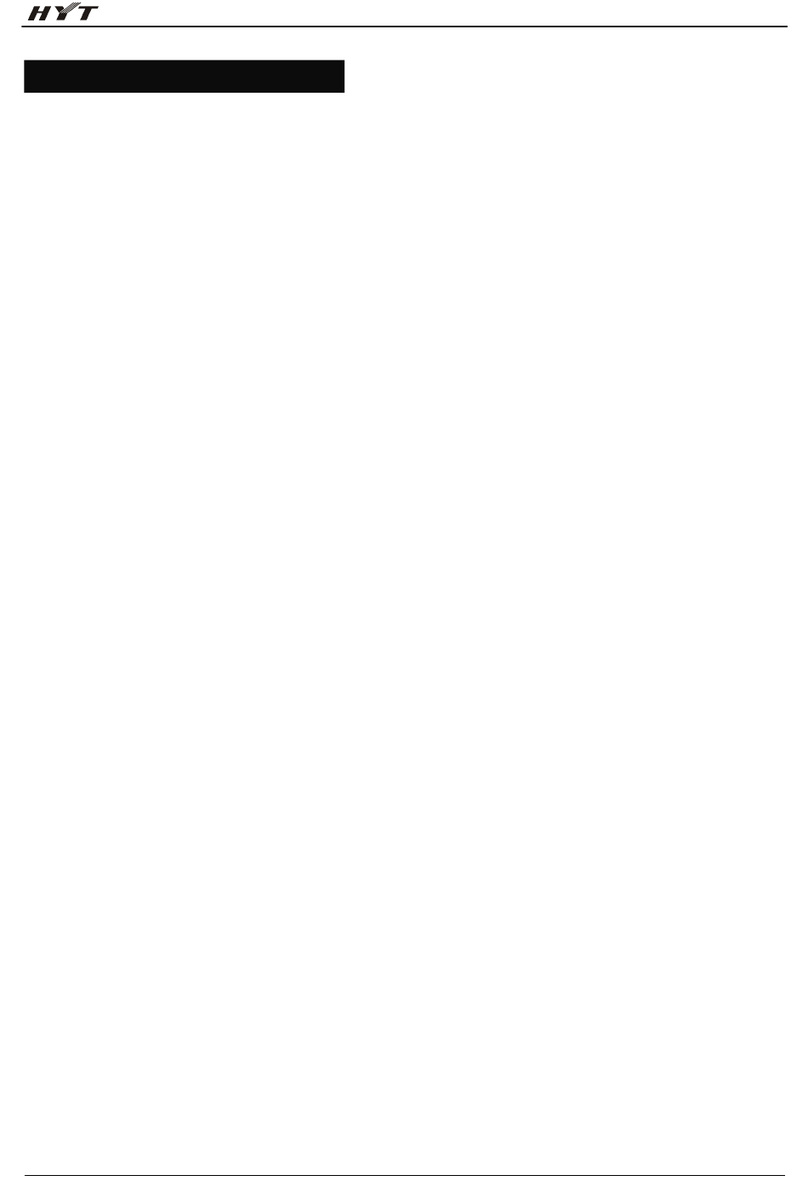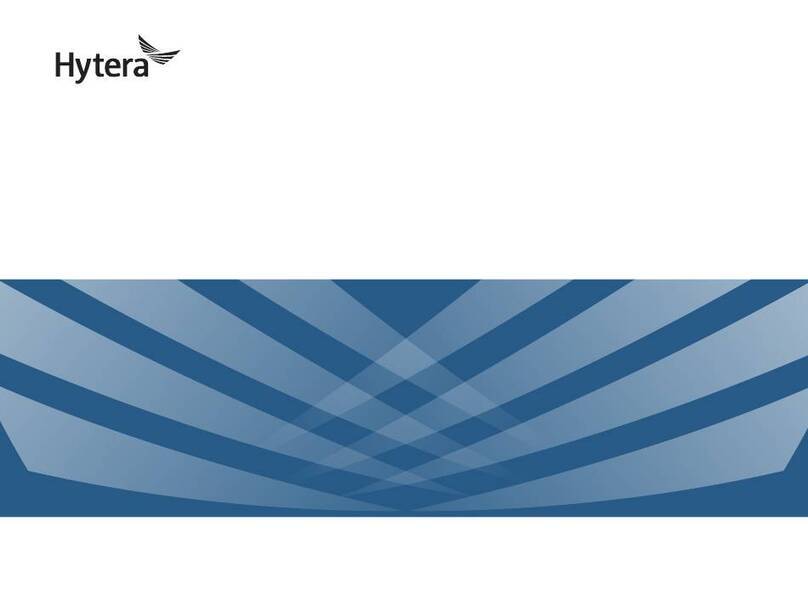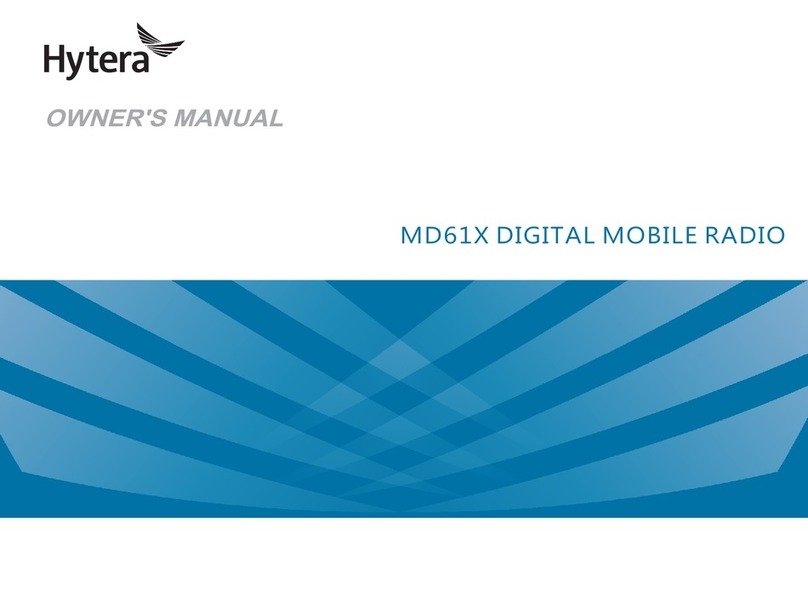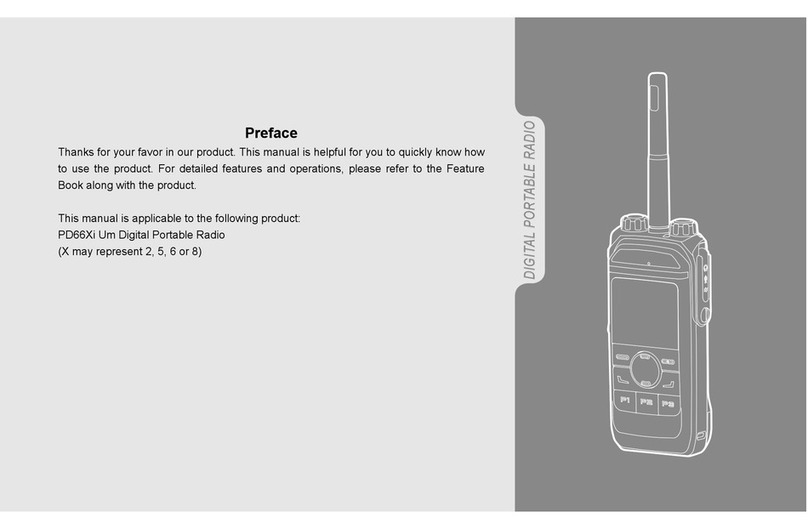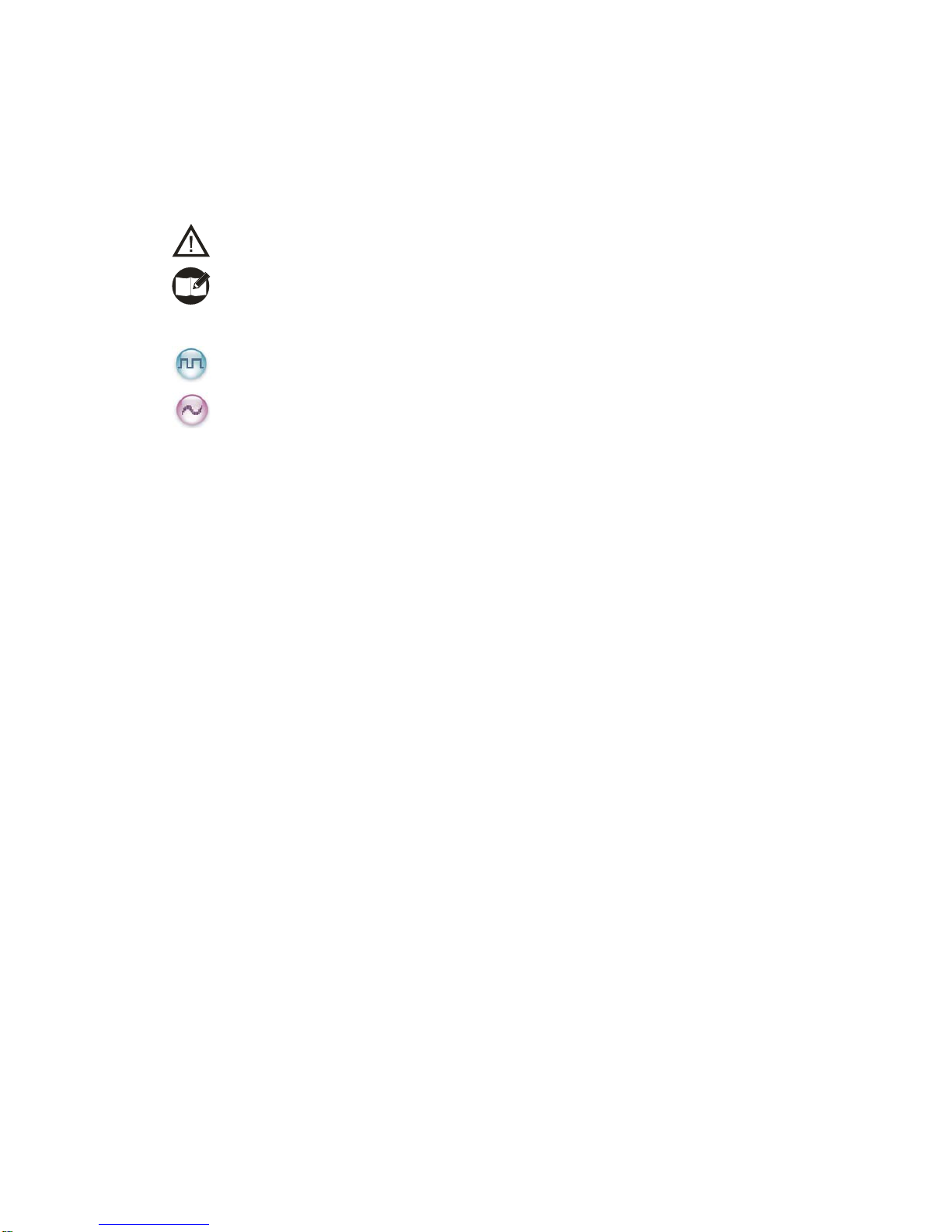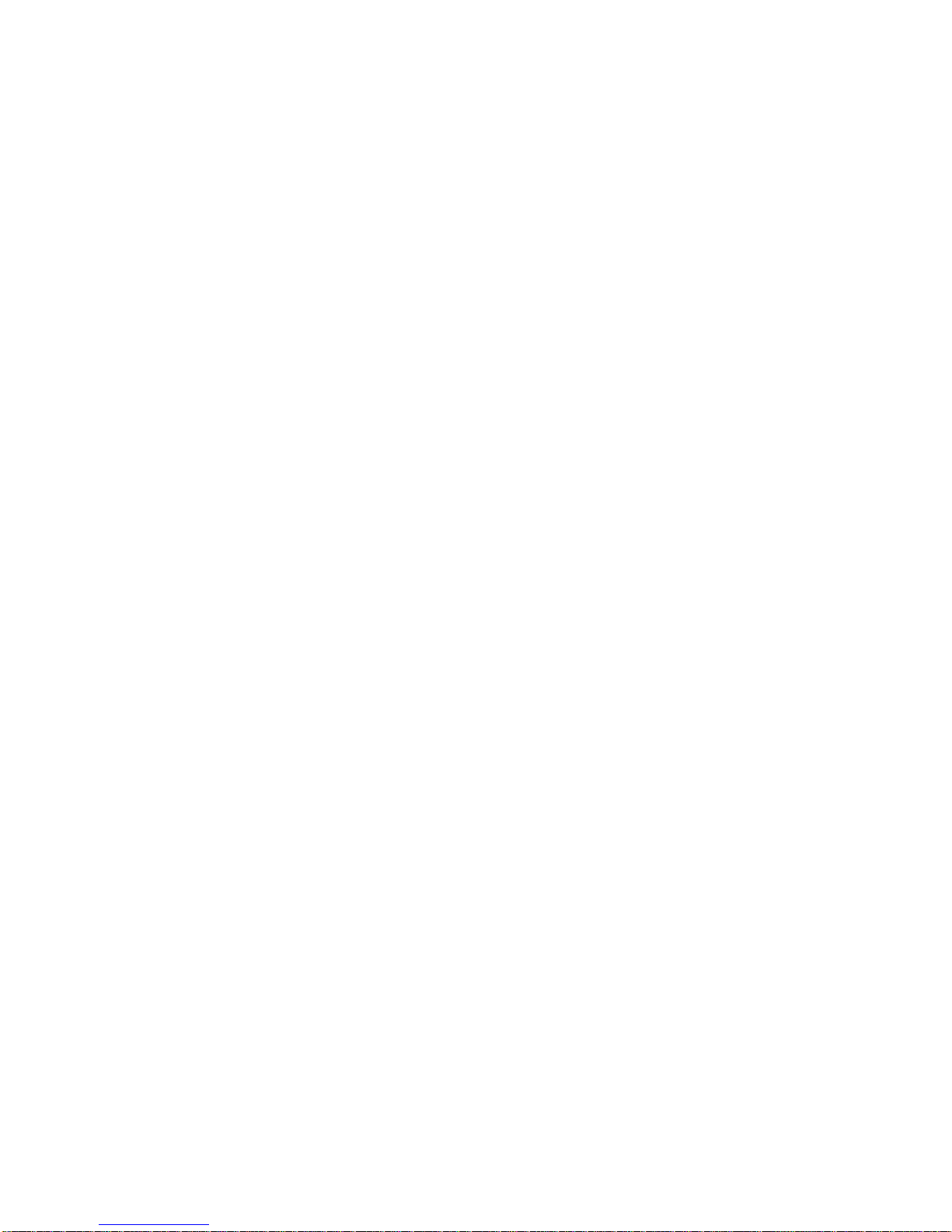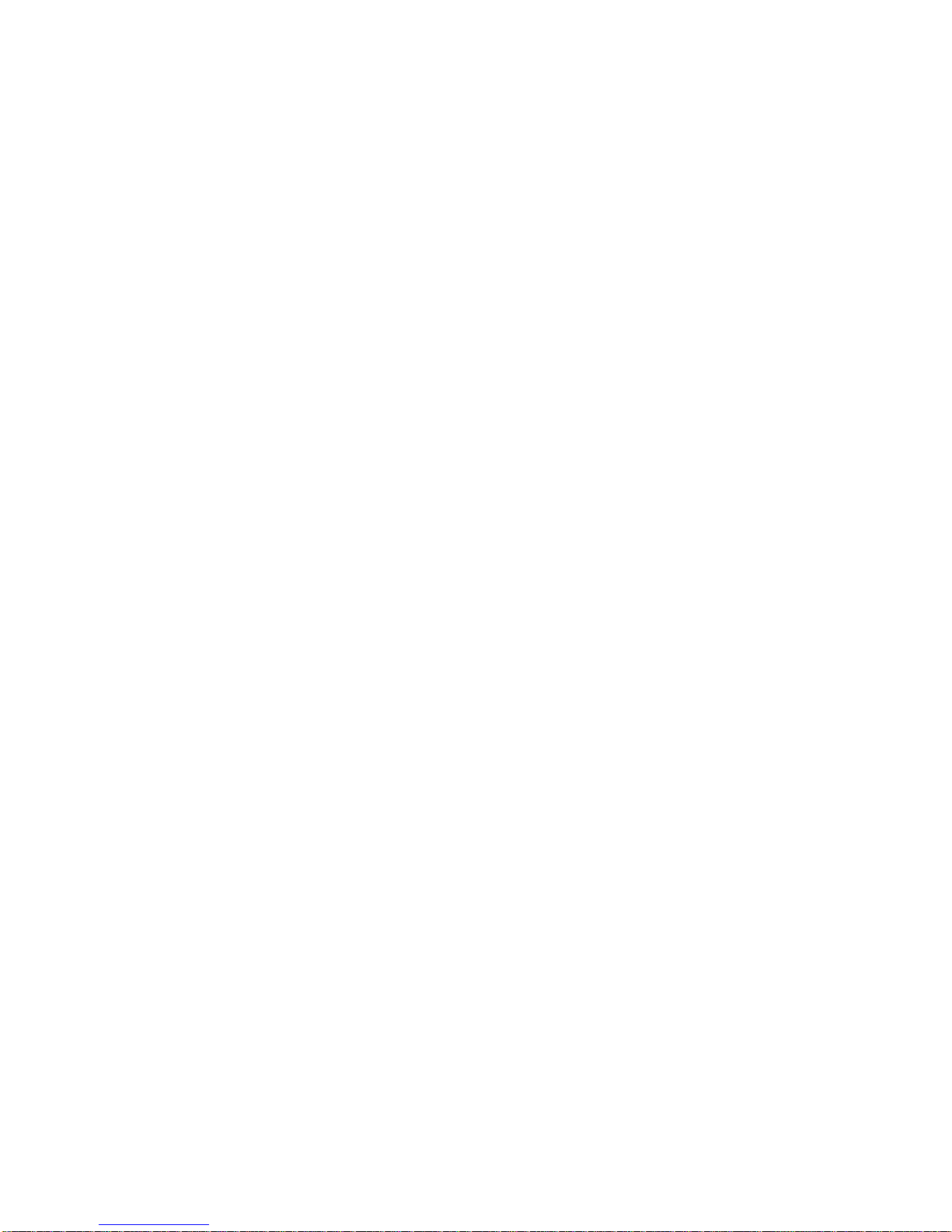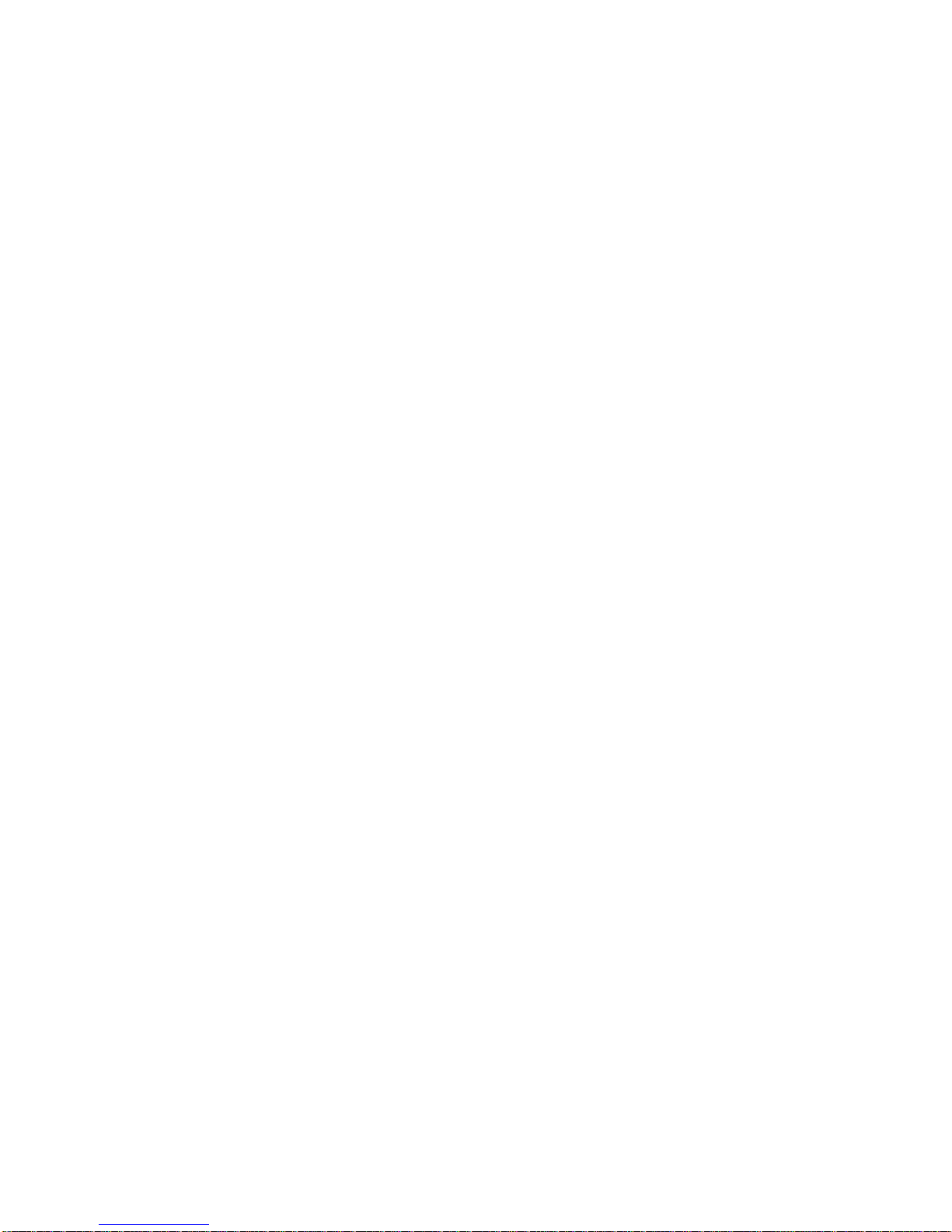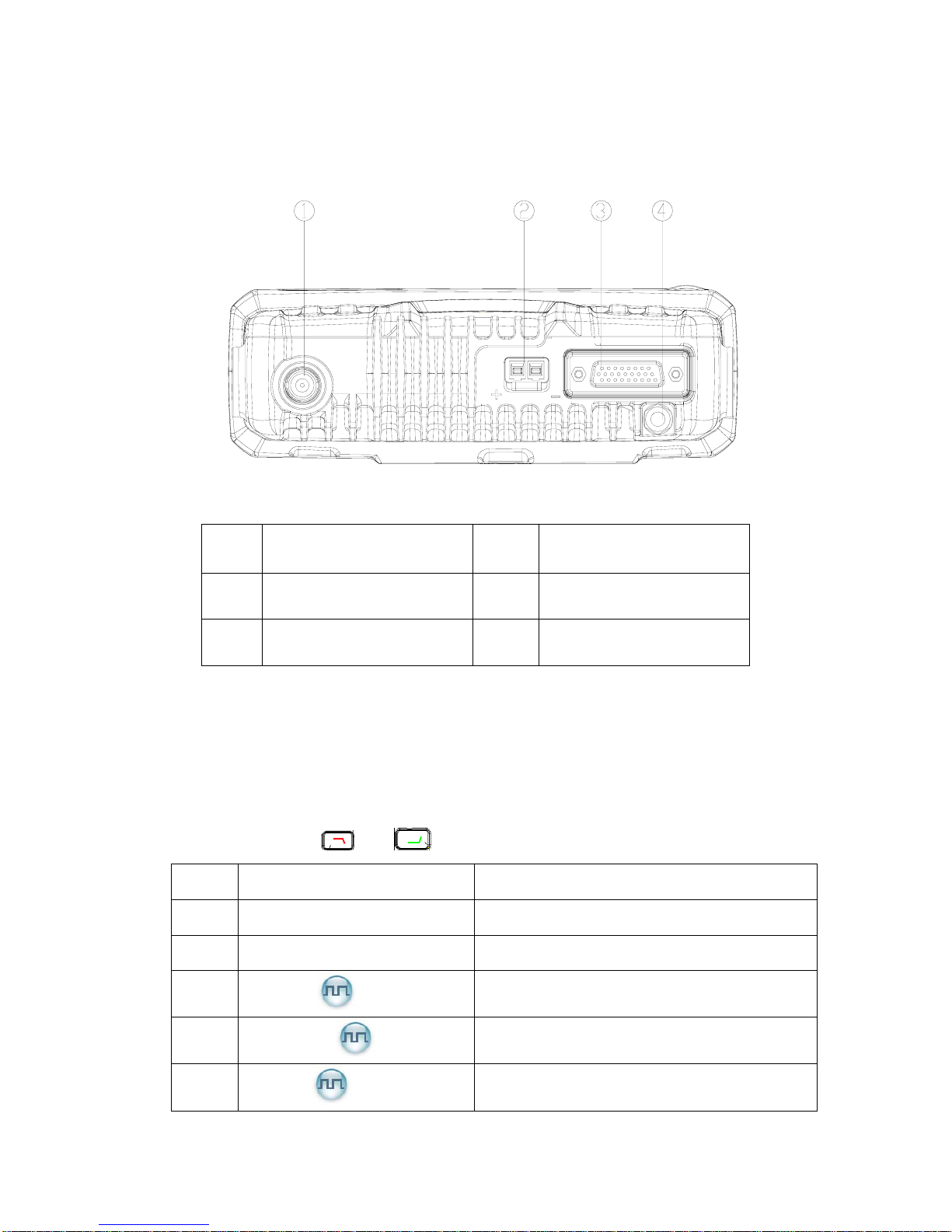3
Contents
Checking Items in the Package.........................................................................................4
Radio Overview.................................................................................................................5
Front Panel ................................................................................................................5
Rear Panel.................................................................................................................6
Programmable Keys .................................................................................................. 6
Installation.........................................................................................................................7
Status Indicators..............................................................................................................10
LCD Icons................................................................................................................10
LED Indicator............................................................................................................11
Basic Operations.............................................................................................................12
Turning the Radio On/Off.........................................................................................12
Adjusting the Volume...............................................................................................12
Selecting a Zone......................................................................................................12
Selecting a Channel.................................................................................................13
Digital/Analog Switch...............................................................................................13
Call...........................................................................................................................13
Menu Navigation.............................................................................................................15
Contact ...................................................................................................................15
Message ..................................................................................................................16
Call Log.................................................................................................................... 17
Scan......................................................................................................................... 18
Zone......................................................................................................................... 19
Settings....................................................................................................................19
Functions and Operations............................................................................................... 21
Scan......................................................................................................................... 21
Public Address.........................................................................................................22
Talk Around..............................................................................................................22
Monitor.....................................................................................................................22
Squelch Off..............................................................................................................23
Emergency...............................................................................................................23
Ignition Sense.......................................................................................................... 27
Busy Channel Lockout............................................................................................. 28
Time-out Timer (TOT) ..............................................................................................28
Troubleshooting .............................................................................................................. 29
Care and Cleaning..........................................................................................................31
Optional Accessories....................................................................................................... 31
Appendix: Input Method..................................................................................................32