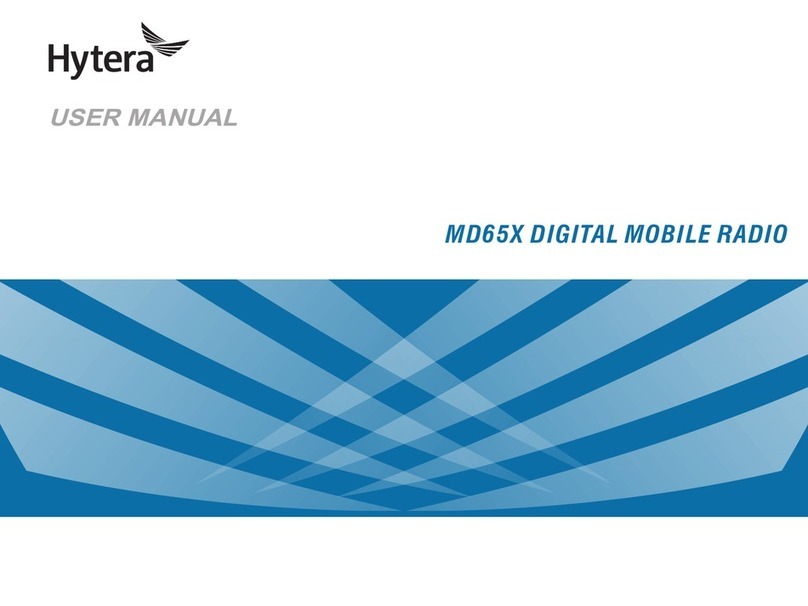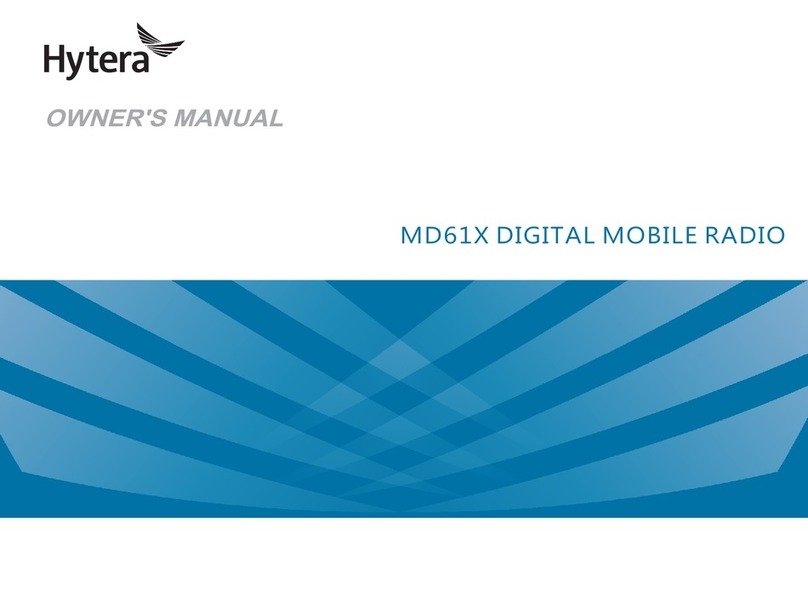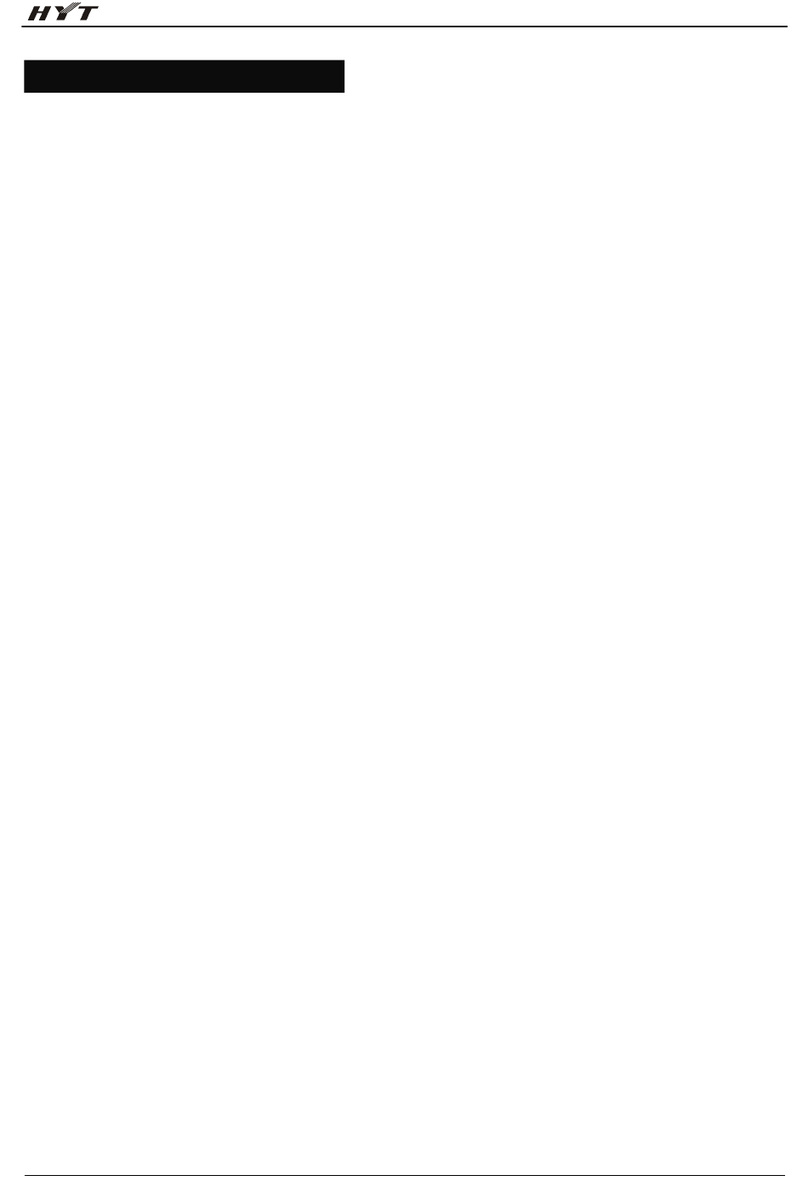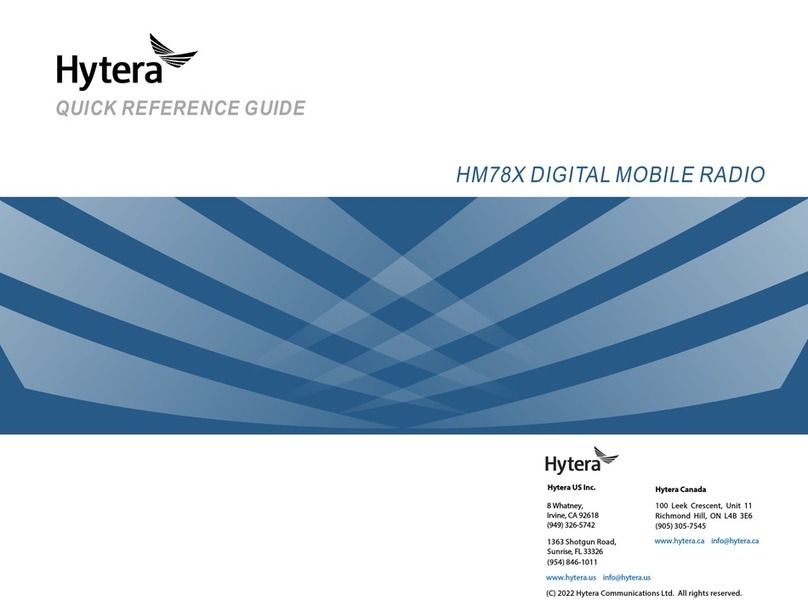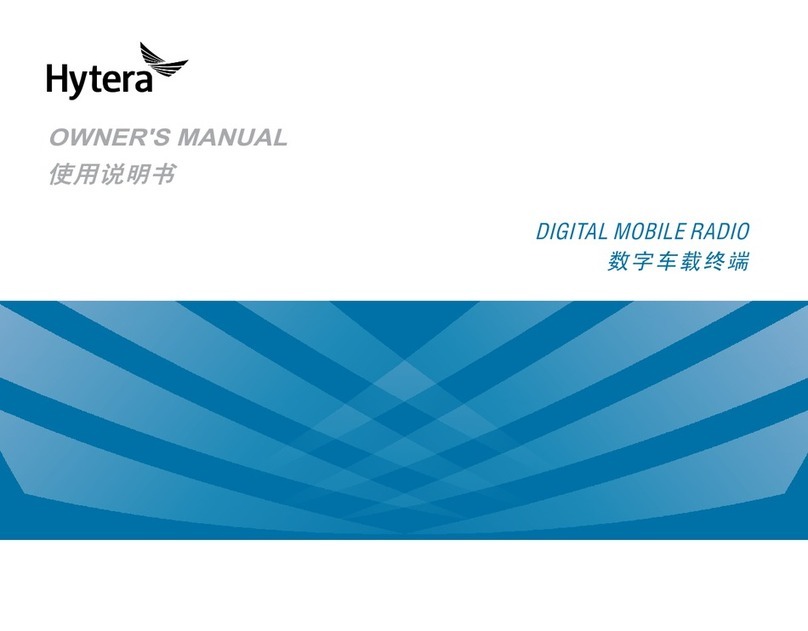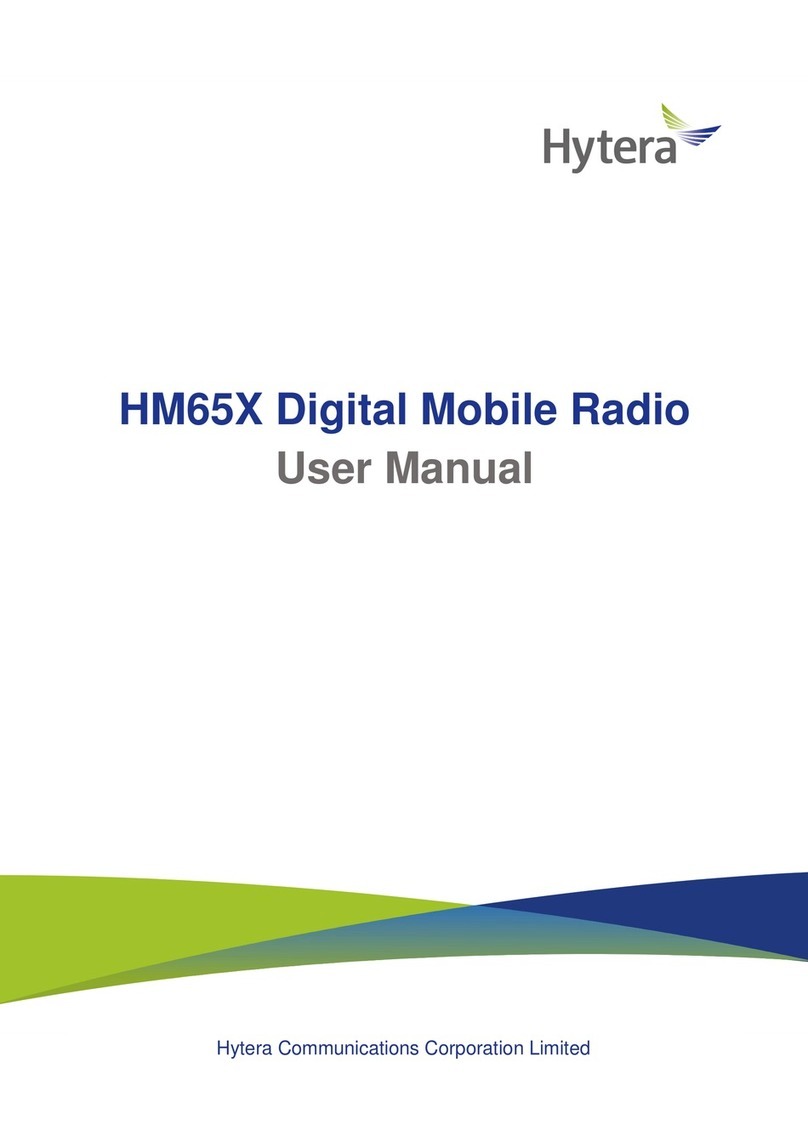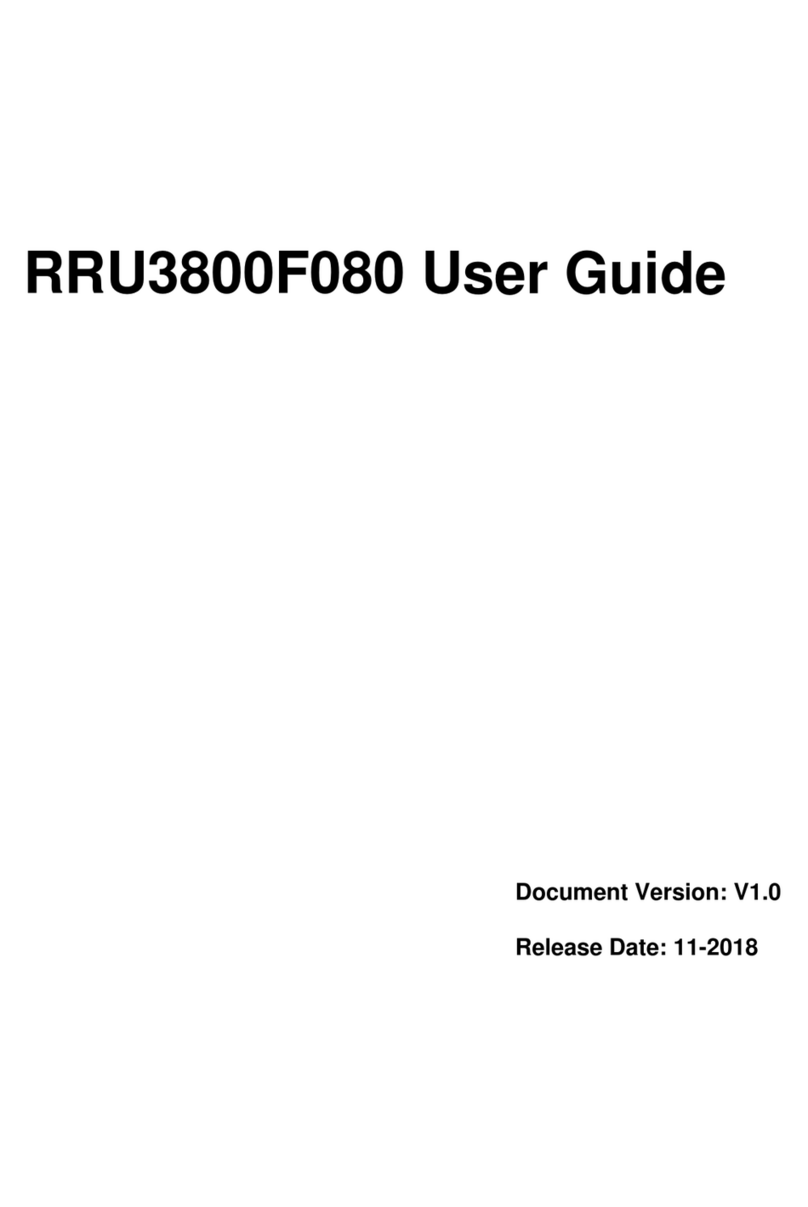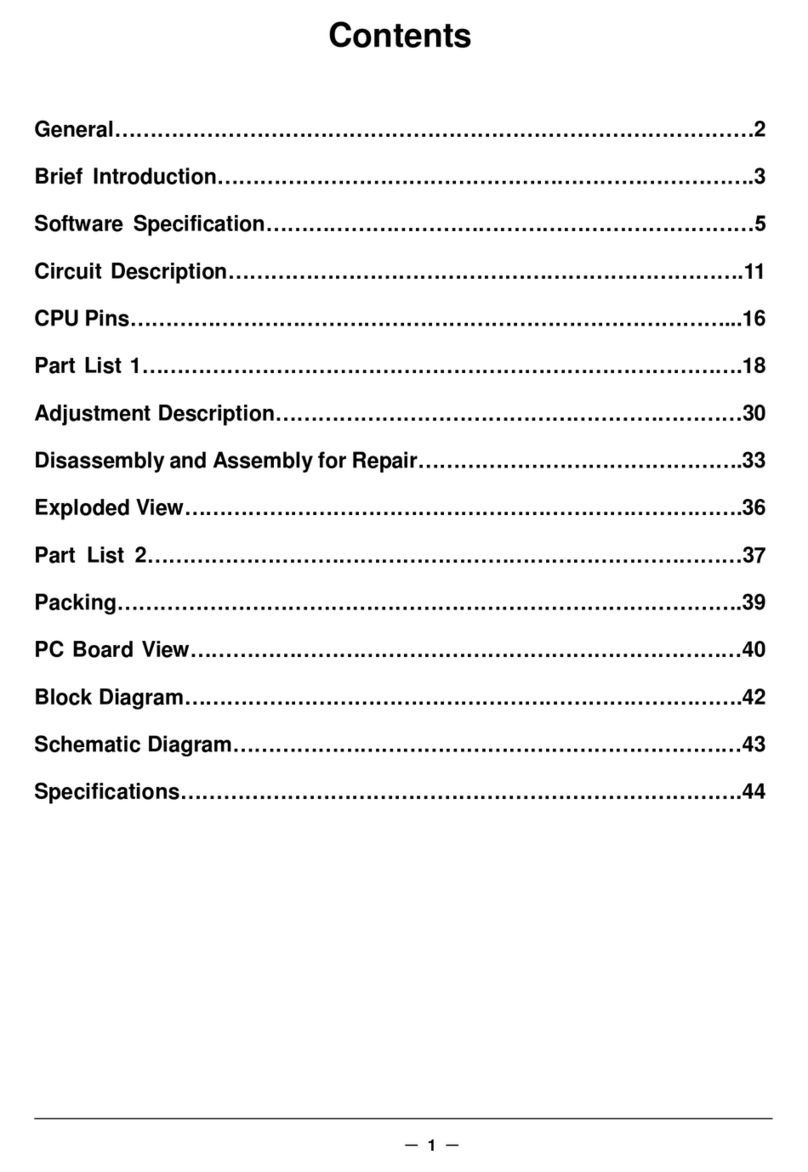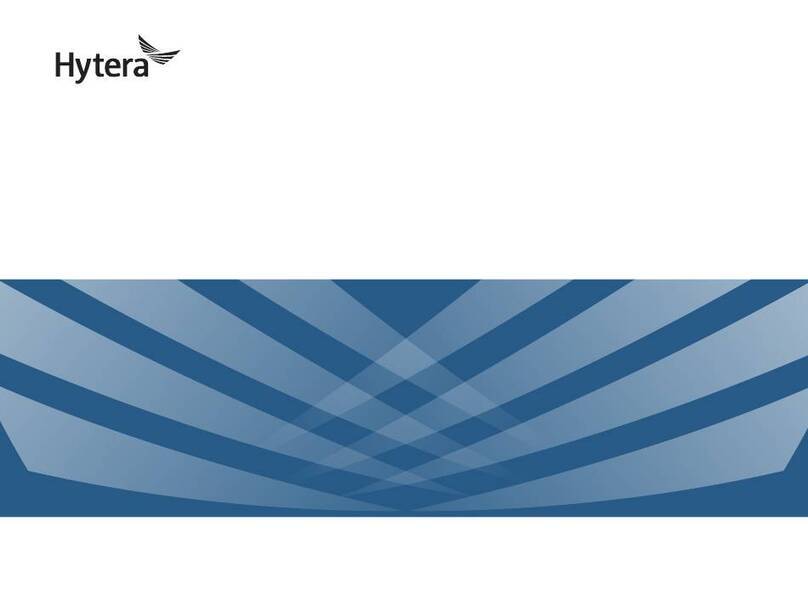Contents User Manual
1
Contents
1. Packing List ................................................................................................................................................4
2. Product Overview .......................................................................................................................................5
2.1 Product Layout........................................................................................................................................5
2.2 Programmable Keys ...............................................................................................................................6
3. Before Use ..................................................................................................................................................7
3.1 Charging the Battery ...............................................................................................................................7
3.2 Attaching the Belt Clip.............................................................................................................................7
3.3 Attaching the Antenna.............................................................................................................................8
3.4 Attaching the Battery...............................................................................................................................8
3.5 Attaching the Audio Accessory ...............................................................................................................8
4. Basic Operations ......................................................................................................................................10
4.1 Turning On or Off the Radio..................................................................................................................10
4.2 Adjusting the Volume ............................................................................................................................10
4.3 Selecting a Zone...................................................................................................................................10
4.4 Selecting a Channel..............................................................................................................................10
5. Status Indications ....................................................................................................................................11
5.1 OLED Icons ..........................................................................................................................................11
5.1.1 Basic Status................................................................................................................................ 11
5.1.2 Operation Mode ..........................................................................................................................11
5.2 LED Indications.....................................................................................................................................11
6. Call Services .............................................................................................................................................13
6.1 Group Call.............................................................................................................................................13
6.1.1 Initiating a Group Call .................................................................................................................13
6.1.2 Receiving a Group Call...............................................................................................................13
6.1.3 Ending a Group Call ...................................................................................................................13
6.2 Private Call ...........................................................................................................................................13
6.2.1 Initiating a Private Call ................................................................................................................13
6.2.2 Receiving a Private Call..............................................................................................................14
6.2.3 Ending a Private Call ..................................................................................................................14
6.3 All Call...................................................................................................................................................14
6.3.1 Initiating an All Call .....................................................................................................................14
6.3.2 Receiving an All Call ...................................................................................................................14
6.3.3 Ending an All Call........................................................................................................................14
6.4 Call on Analog Channel ........................................................................................................................14
6.4.1 Call Without Signaling.................................................................................................................14
6.4.2 Call with Signaling ......................................................................................................................14
7. Supplementary Features..........................................................................................................................15