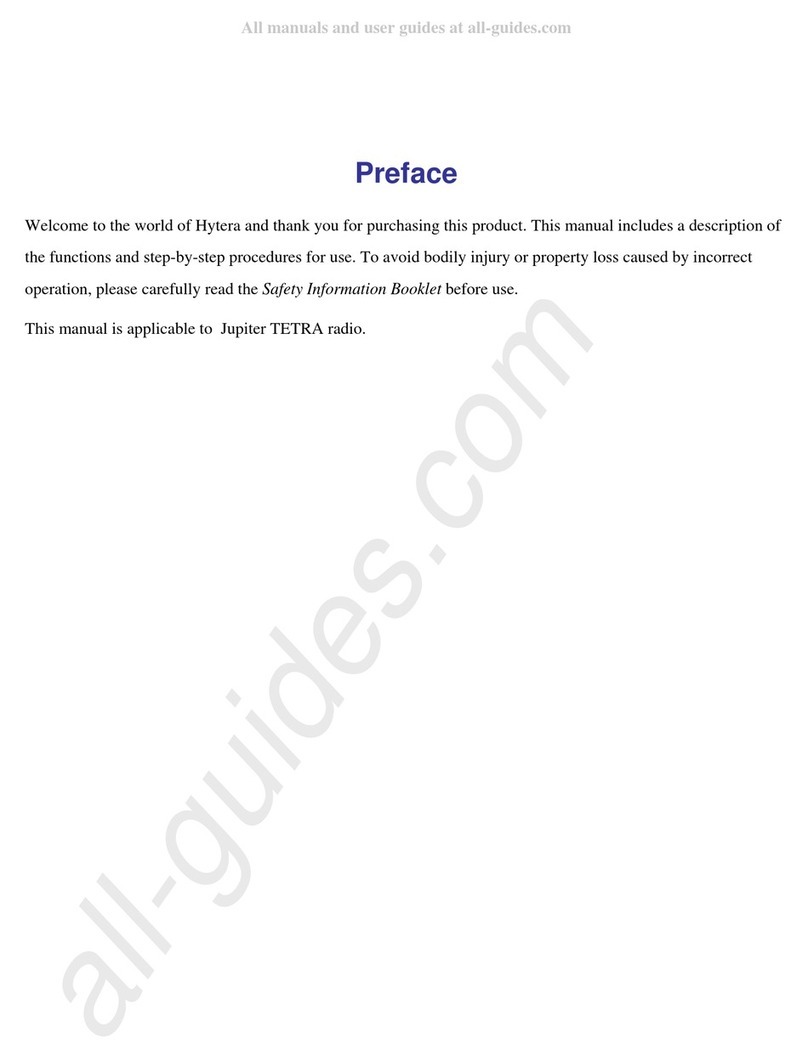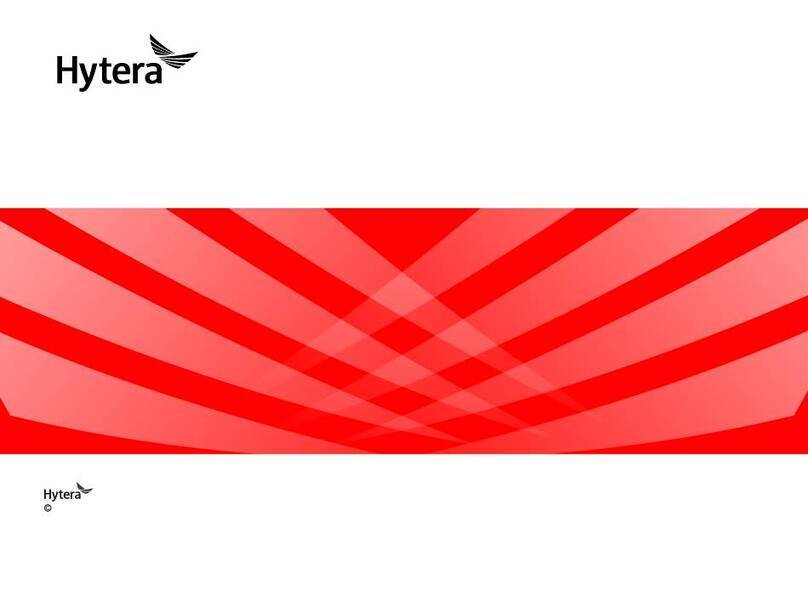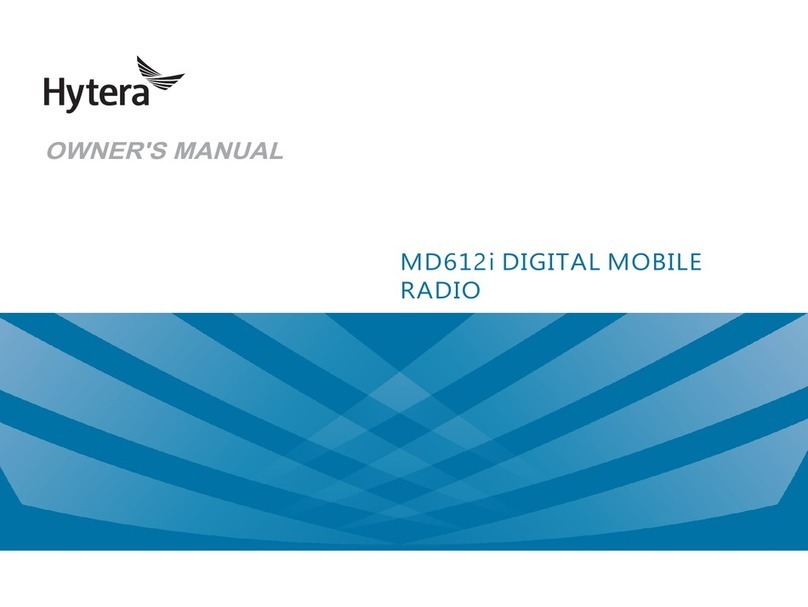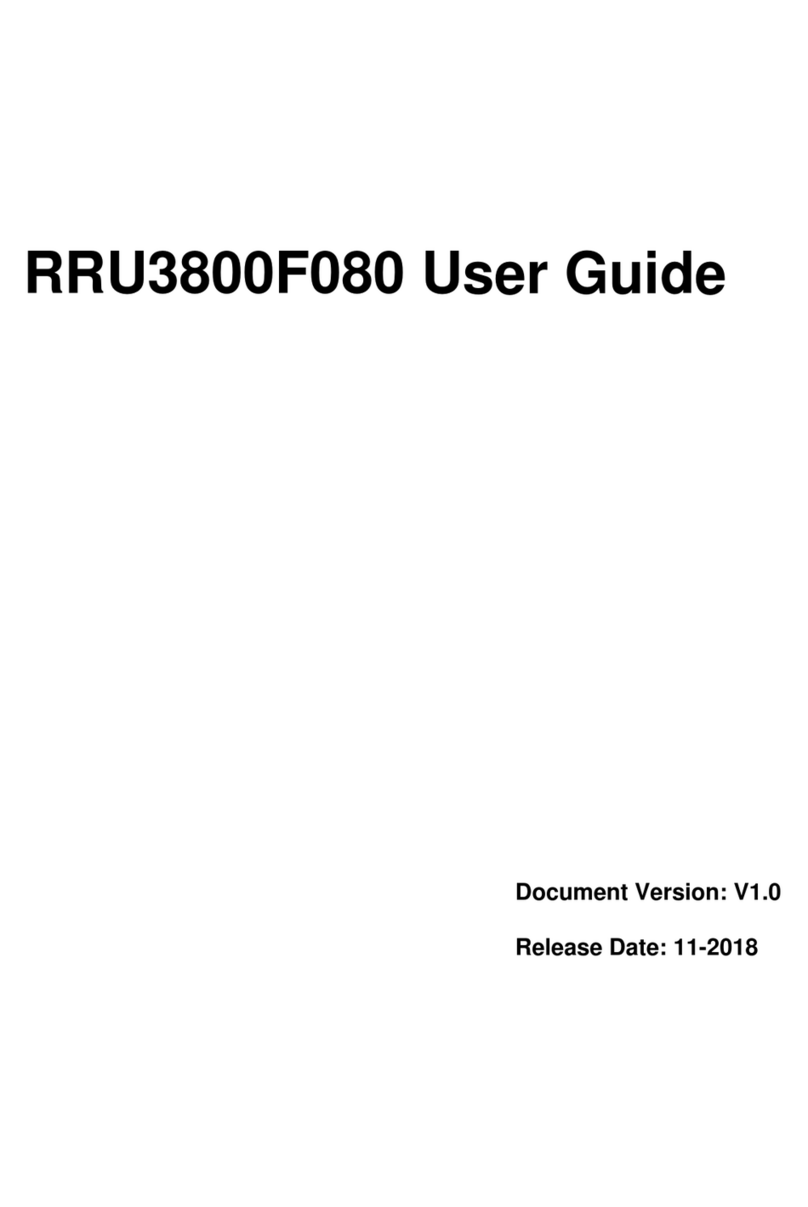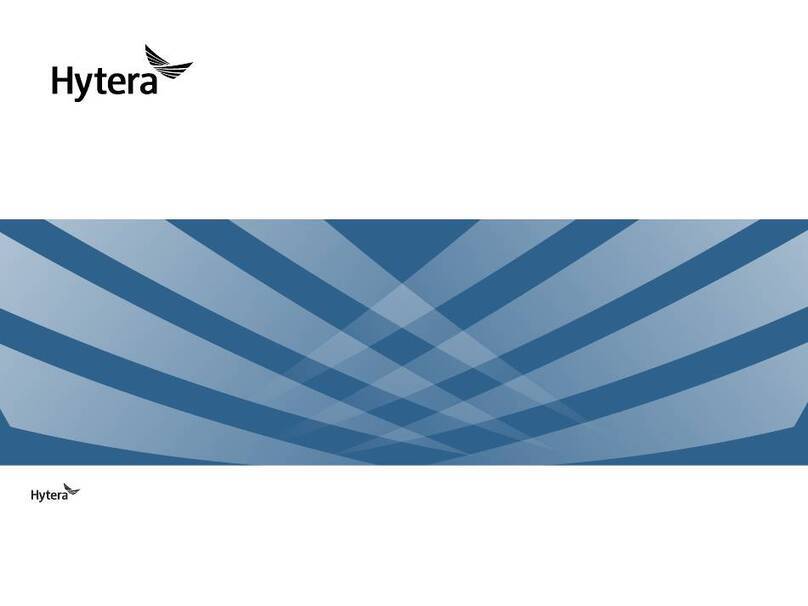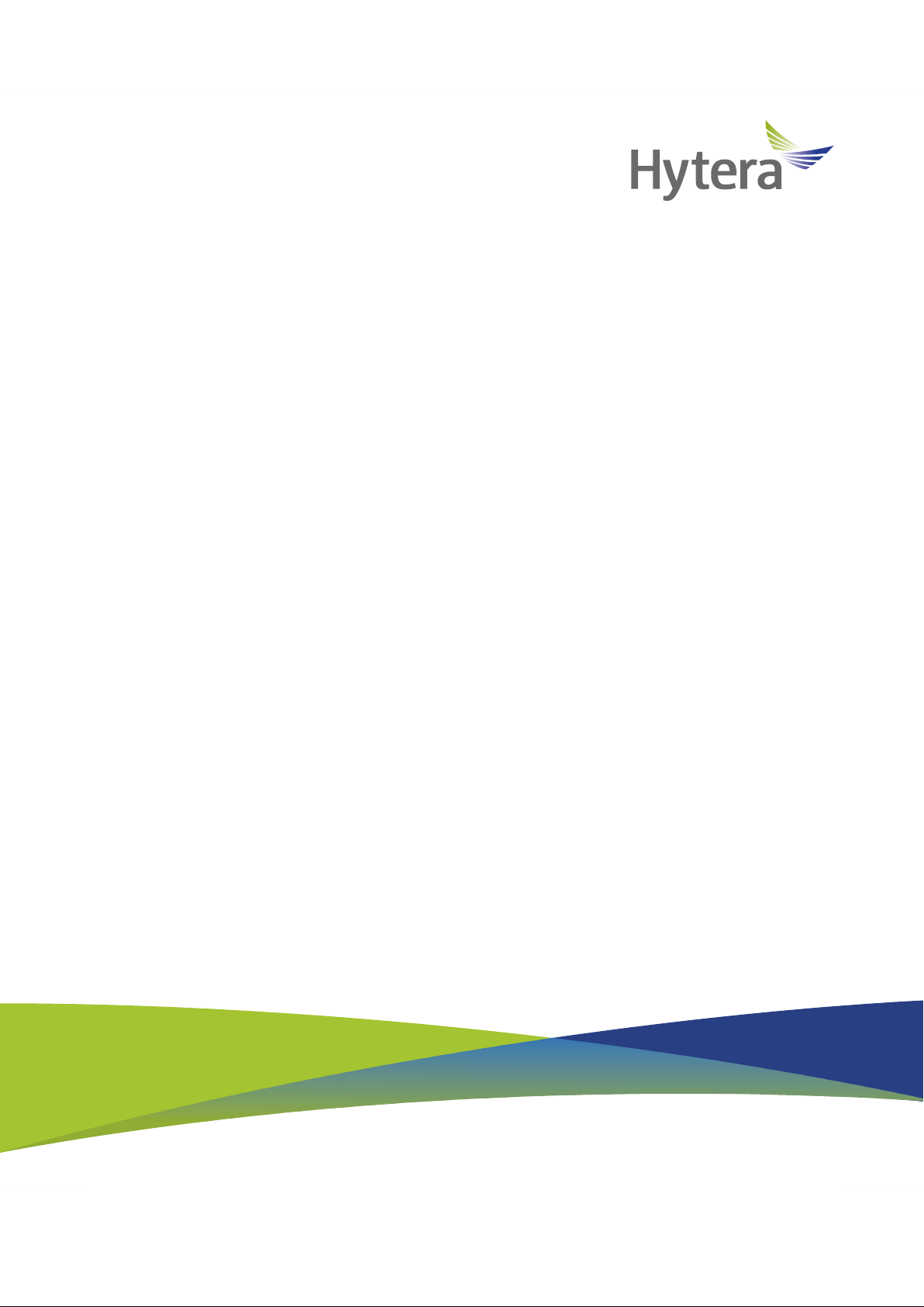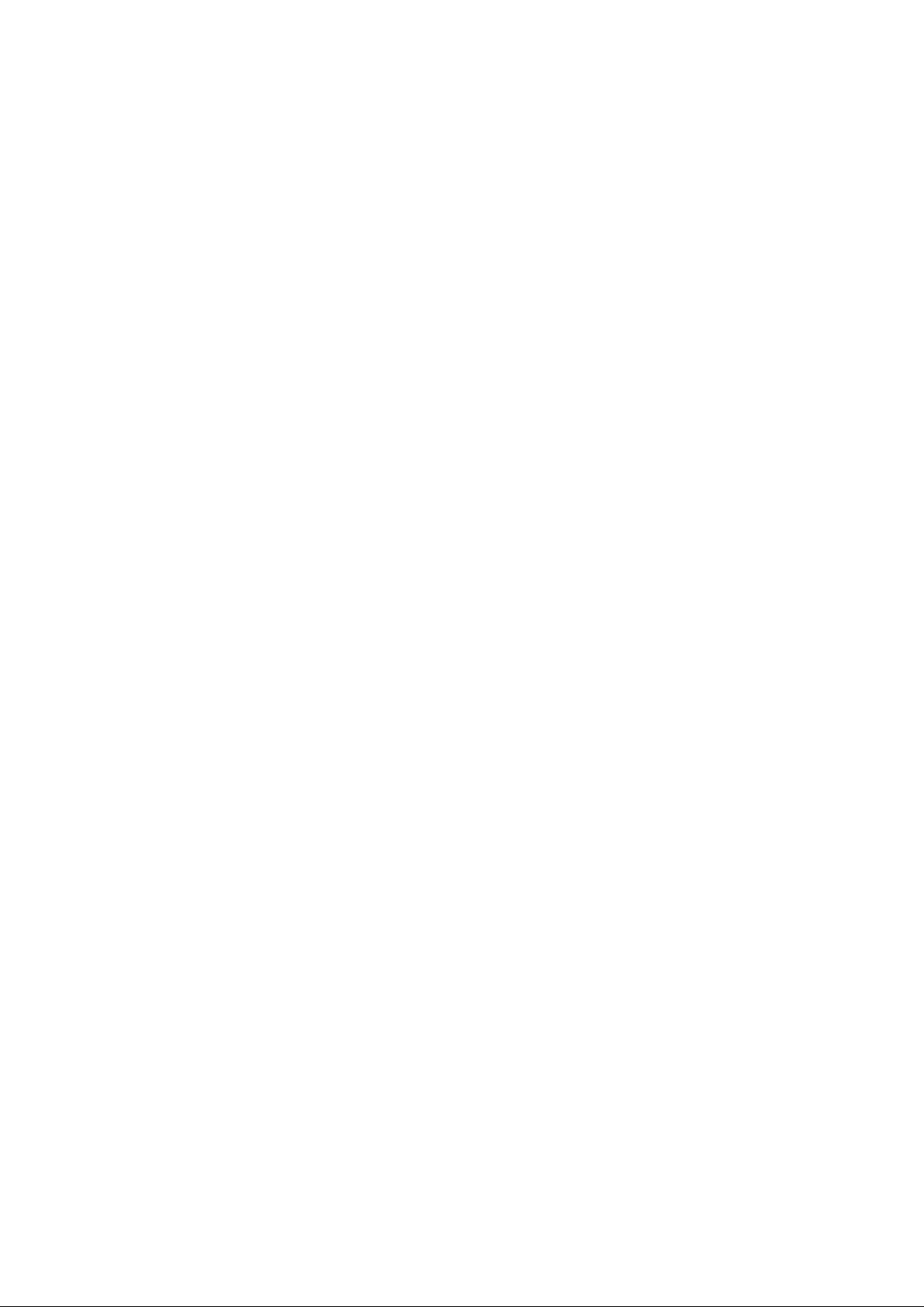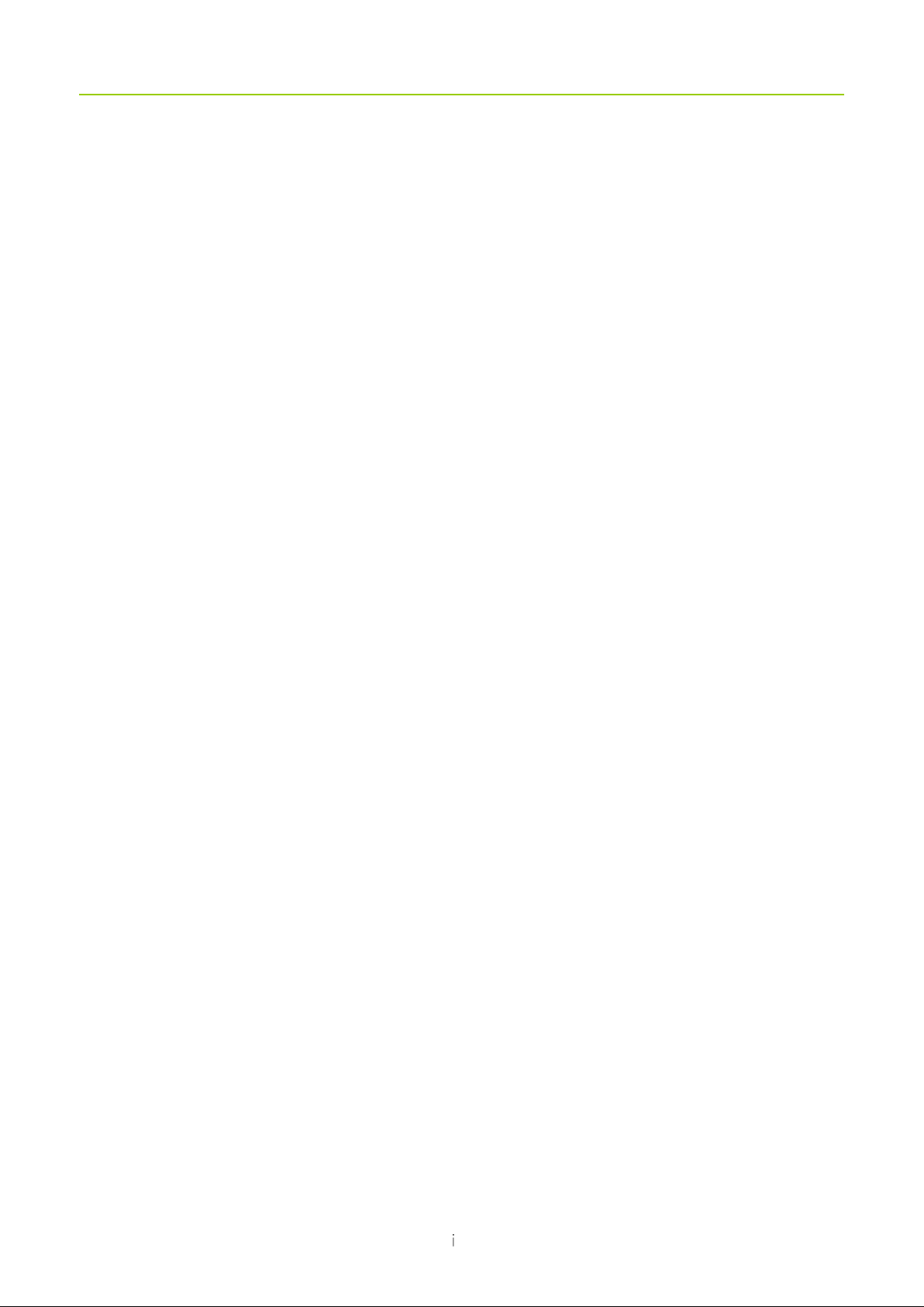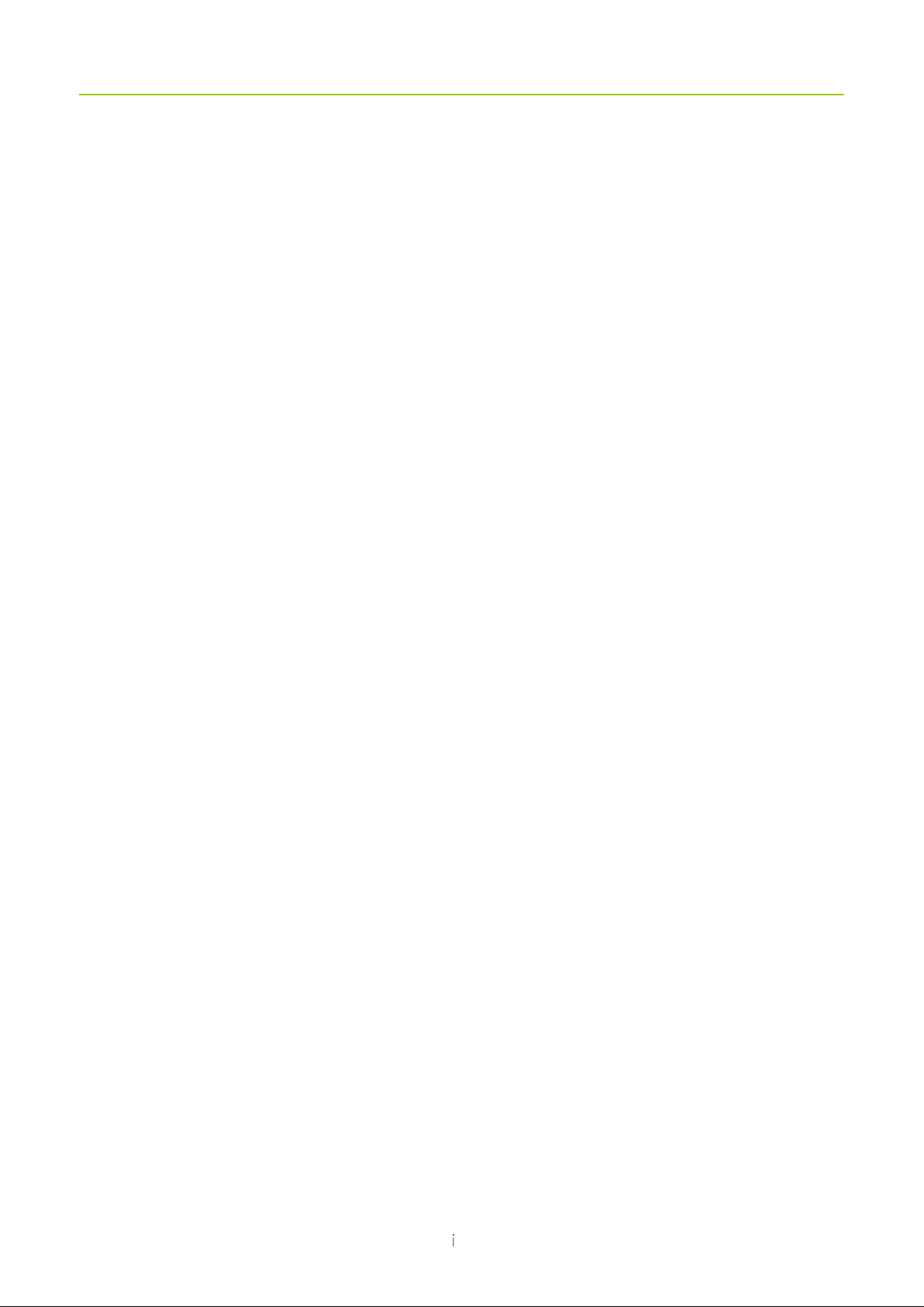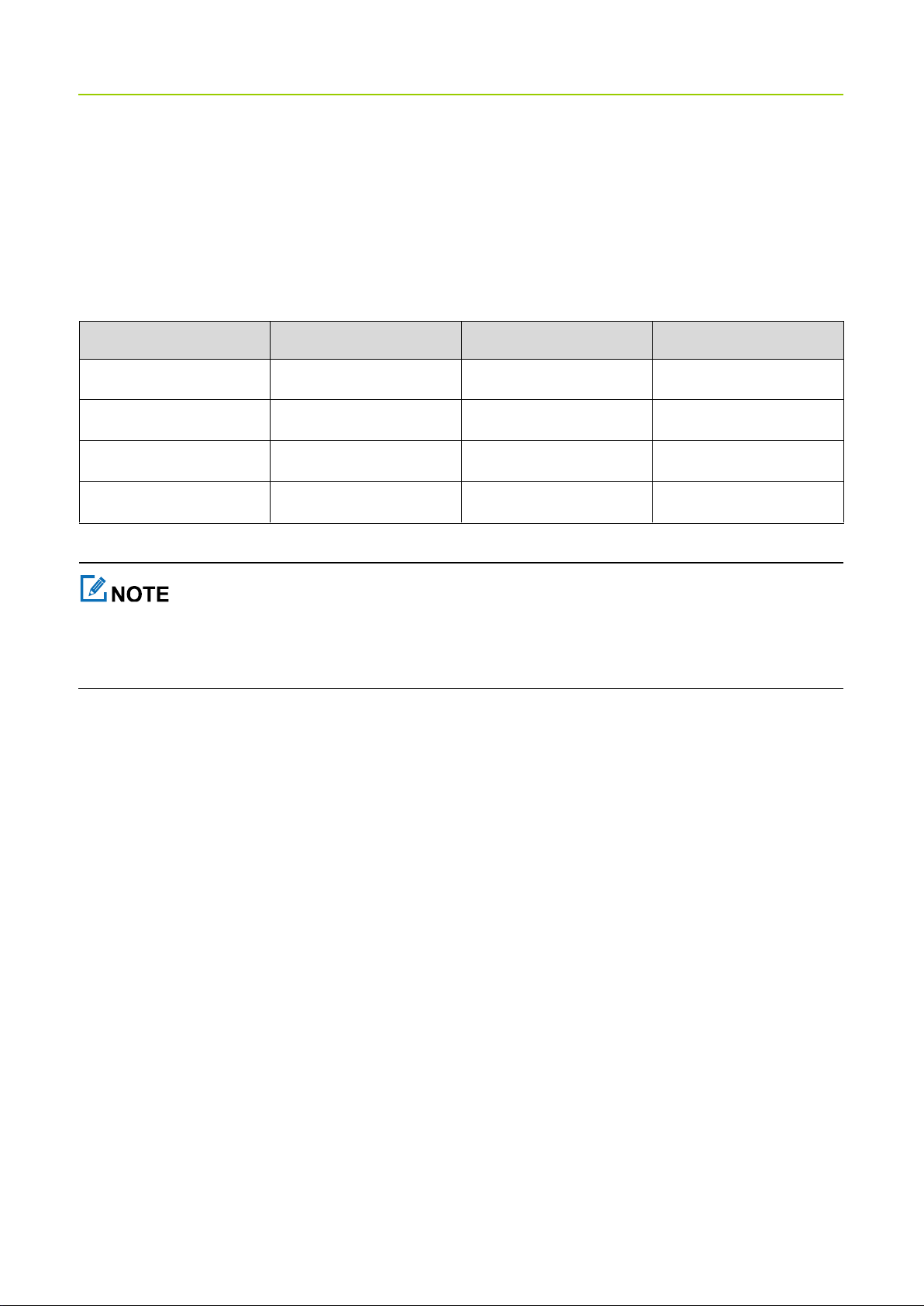7.3 BT....................................................................................................................................................... 21
7.3.1 Pairing with a BT Device..........................................................................................................21
7.3.2 Disconnecting with a BT Device .............................................................................................. 21
7.3.3 Enabling or Disabling the BT Positioning Feature................................................................... 21
7.3.4 Modifying the BT Device Name ............................................................................................... 22
7.4
Hotspot
.............................................................................................................................................. 22
7.4.1 Enabling or Disabling the WLAN Hotspot................................................................................ 22
7.4.2 Setting up the Hotspot..............................................................................................................22
7.5 Airplane Mode ....................................................................................................................................23
7.6 NFC (PNC380 Pro Only).................................................................................................................... 23
7.7 USB ....................................................................................................................................................23
8. Settings................................................................................................................................................... 24
8.1 Radio Settings....................................................................................................................................24
8.1.1 Display...................................................................................................................................... 24
8.1.2 Sound.......................................................................................................................................25
8.1.3 Storage..................................................................................................................................... 25
8.1.4 Battery...................................................................................................................................... 26
8.2 System Settings.................................................................................................................................. 27
8.2.1 Location....................................................................................................................................27
8.2.2 Languages................................................................................................................................ 27
8.2.3 Factory Data Reset..................................................................................................................28
8.2.4 Date and Time.......................................................................................................................... 28
8.2.5 Upgrade....................................................................................................................................30
9. Camera (PNC380 Pro Only)................................................................................................................... 31
9.1 Taking a Photo................................................................................................................................... 31
9.2 Recording a Video.............................................................................................................................. 31
9.3 Viewing a Picture or Video................................................................................................................. 31
10. Gallery (PNC380 Pro Only).................................................................................................................. 32
10.1 Photos...............................................................................................................................................32
10.1.1 Viewing a Photo..................................................................................................................... 32
10.1.2 Managing a Photo..................................................................................................................32
10.2 Videos............................................................................................................................................... 32
10.2.1 Playing a Video...................................................................................................................... 32
10.2.2 Managing a Video.................................................................................................................. 33
11. Sound Recorder................................................................................................................................... 34
11.1 Recording an Audio File...................................................................................................................34
11.2 Playing an Audio File........................................................................................................................ 34
11.3 Managing an Audio File....................................................................................................................34
12. Applications.......................................................................................................................................... 35