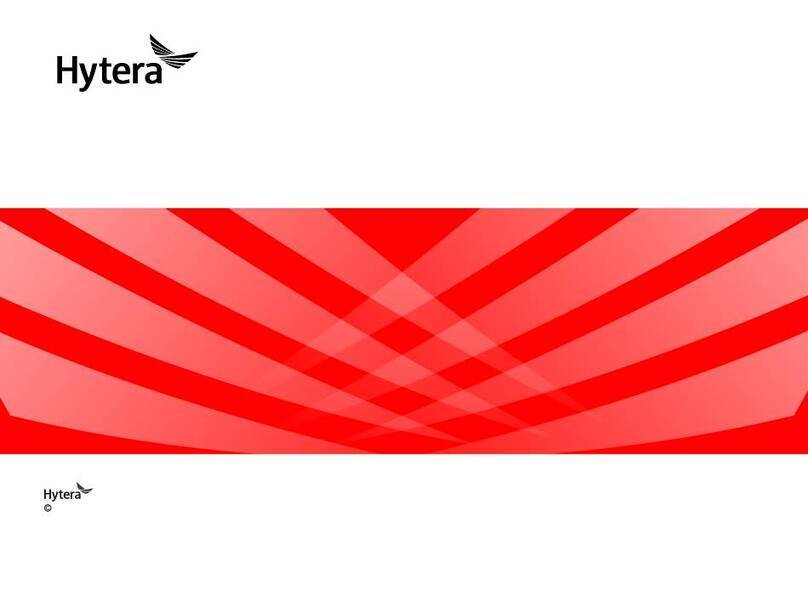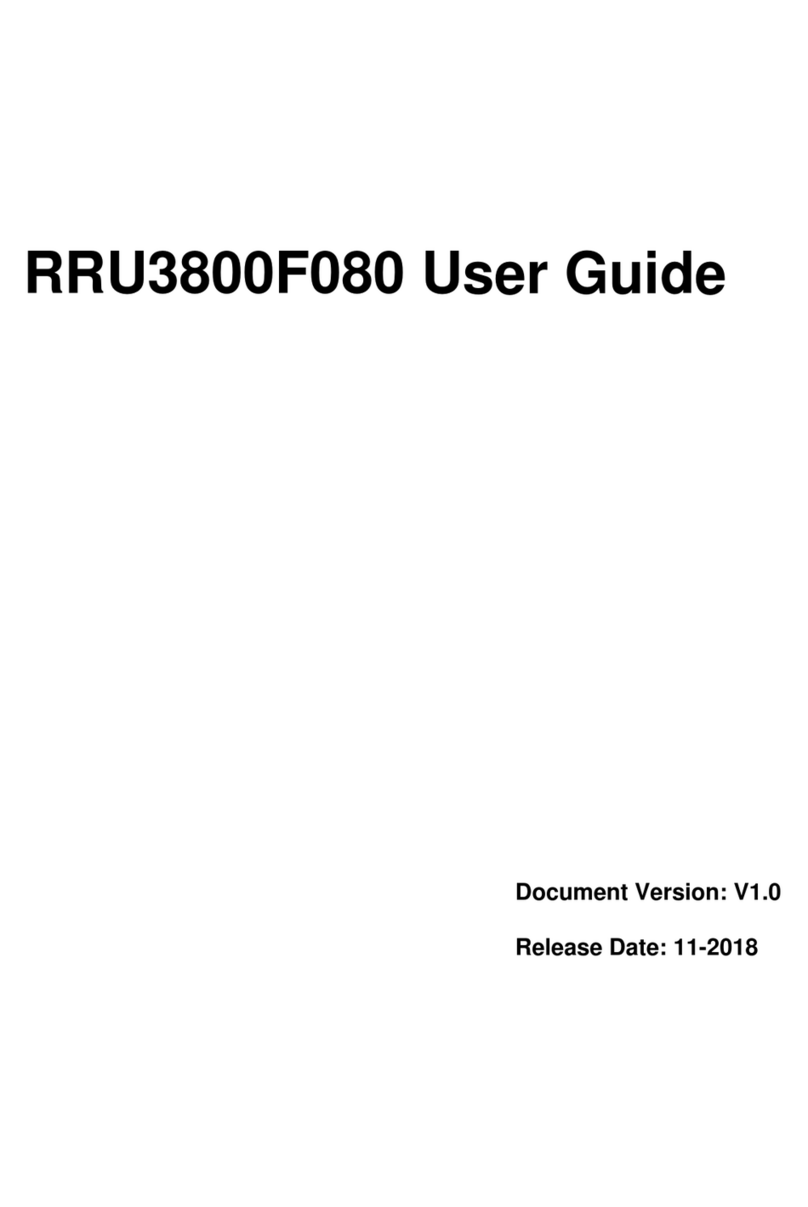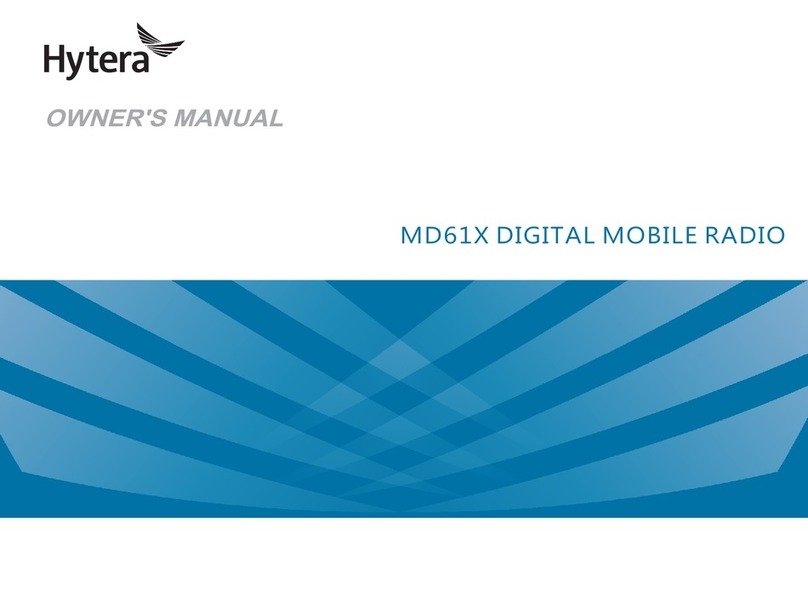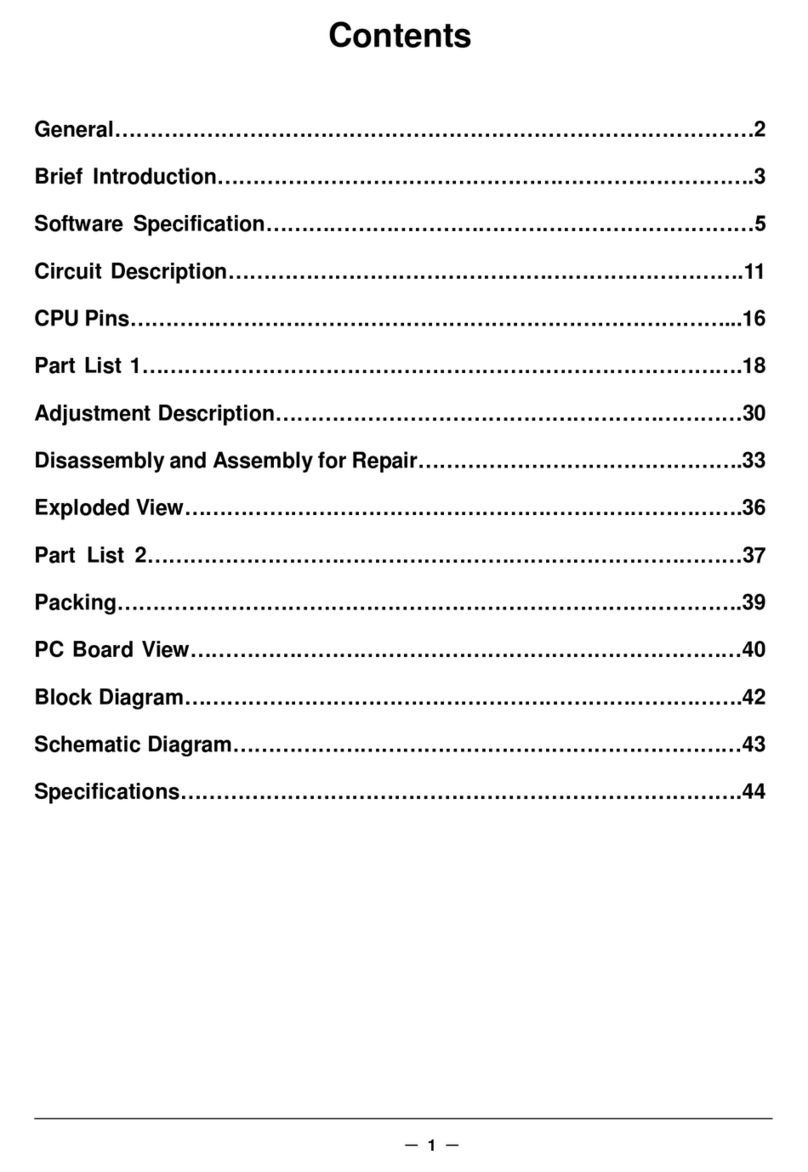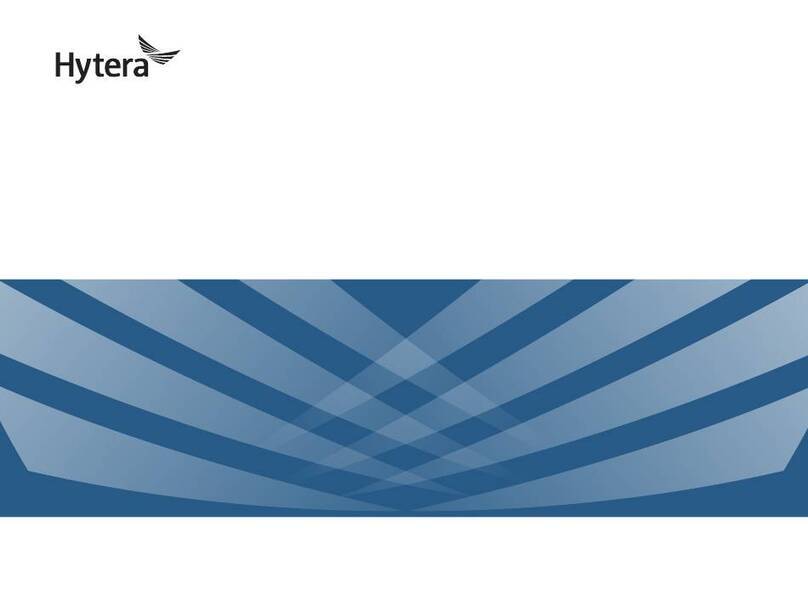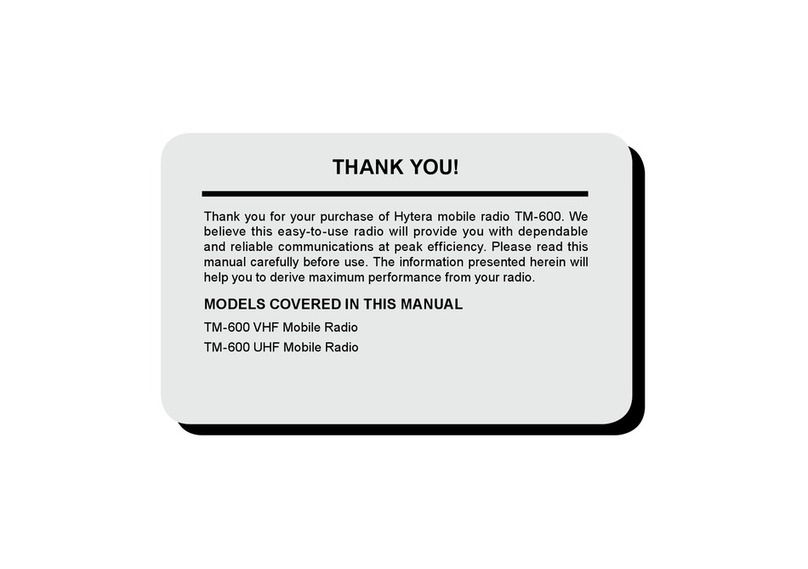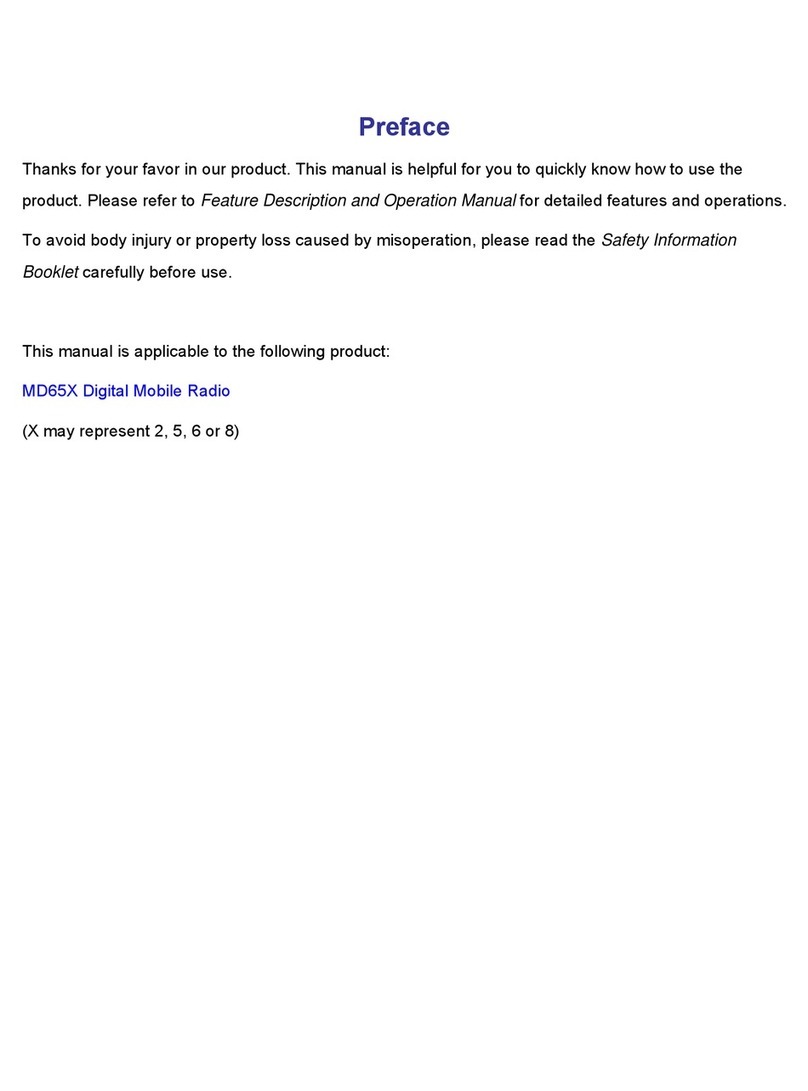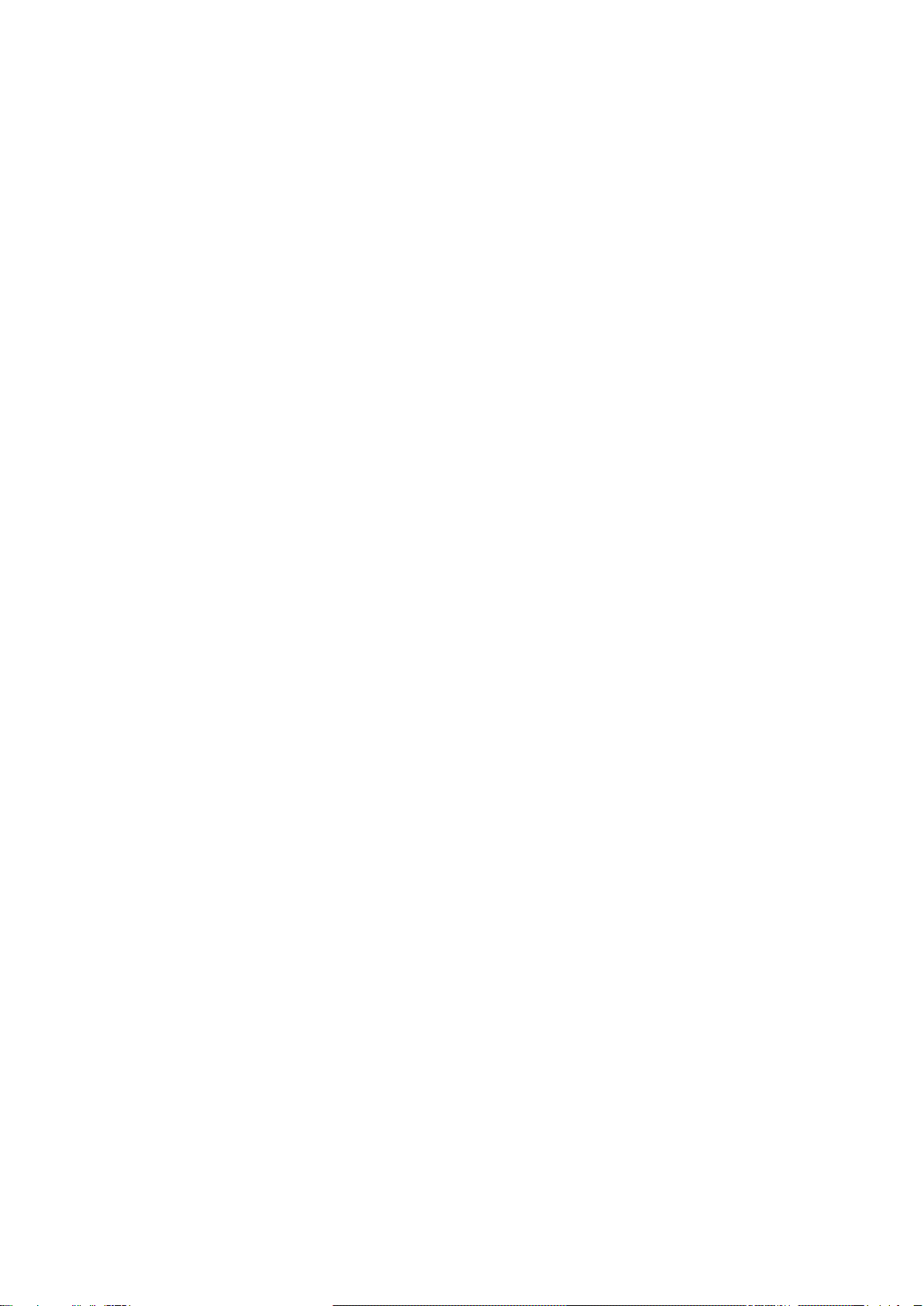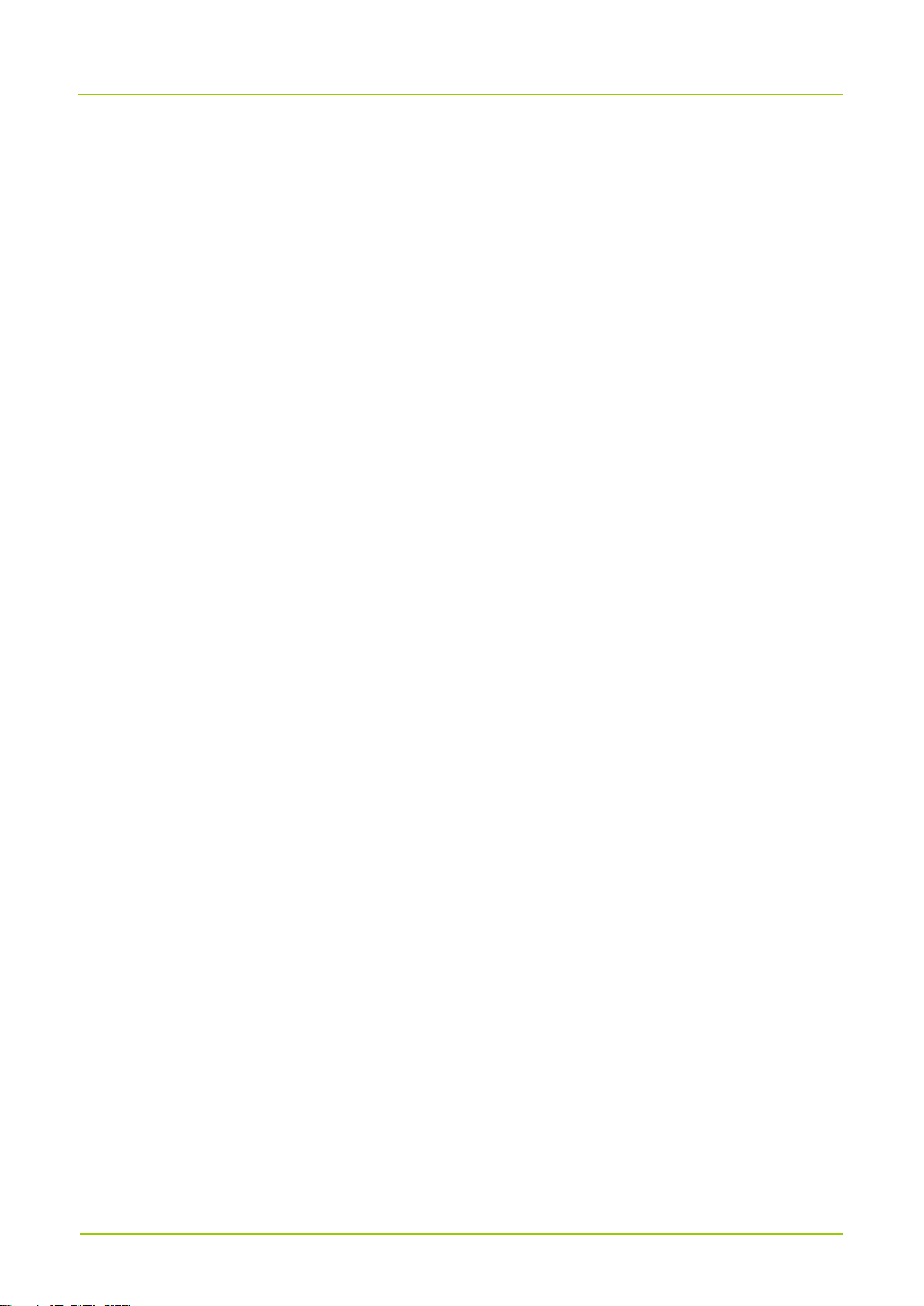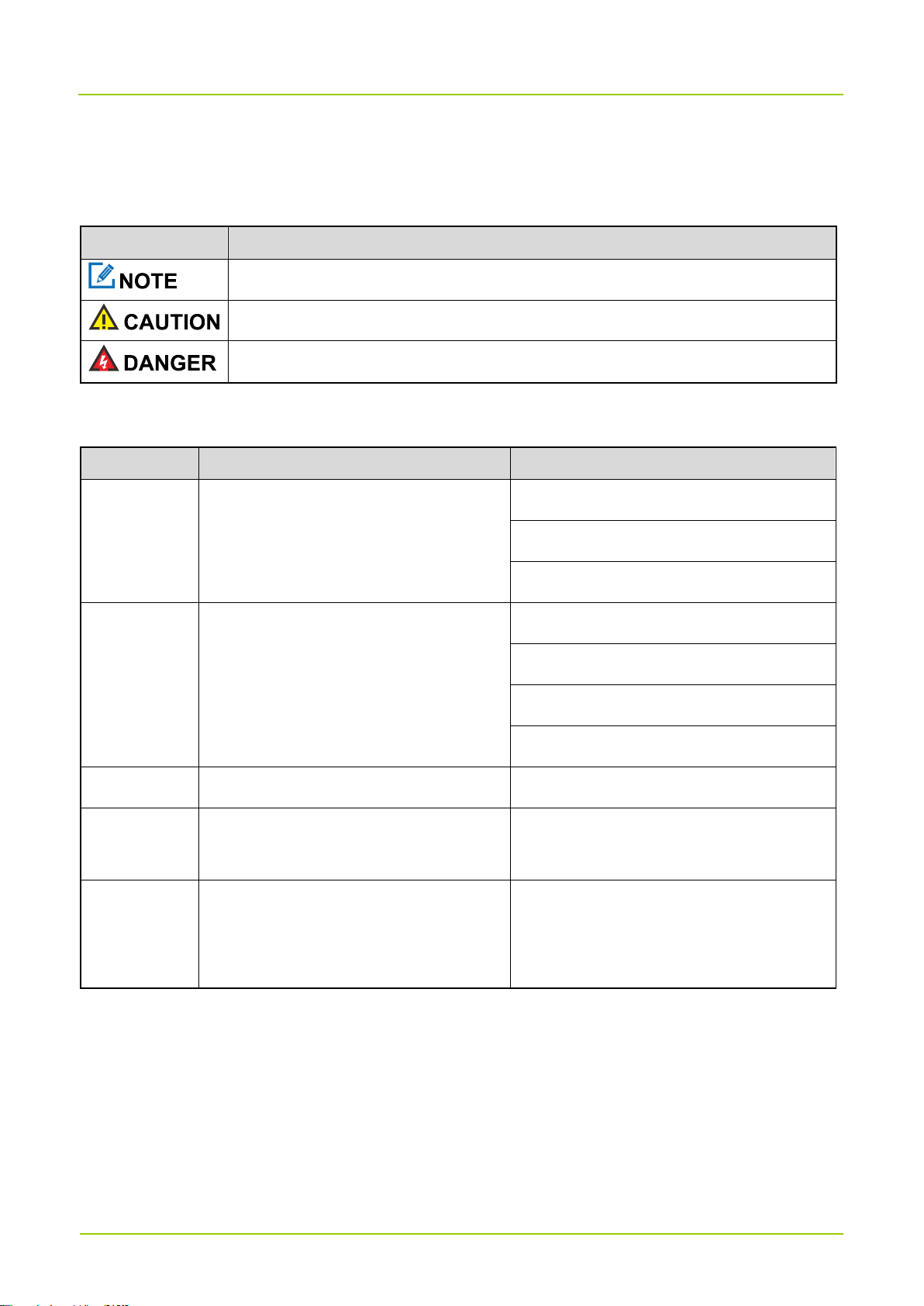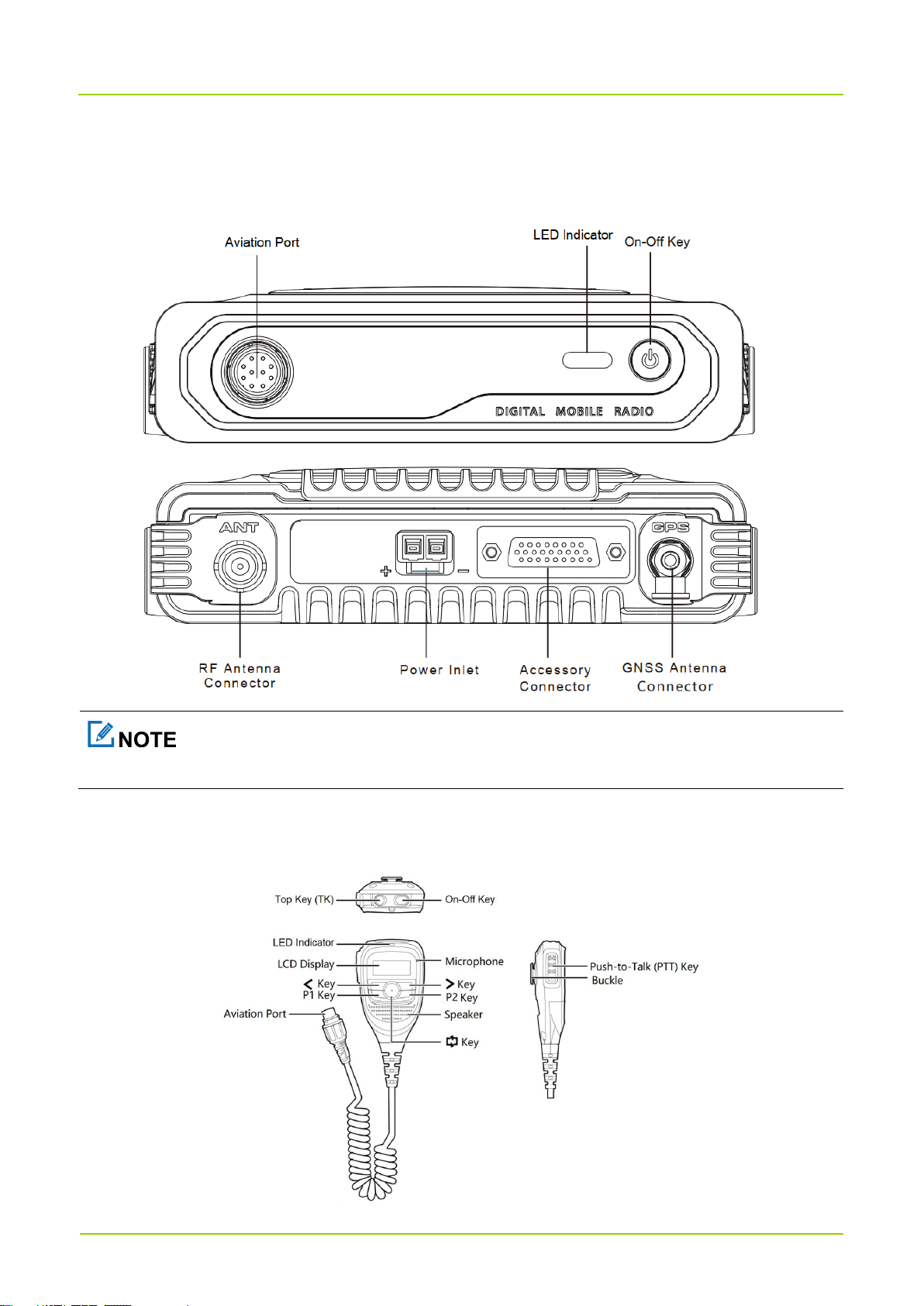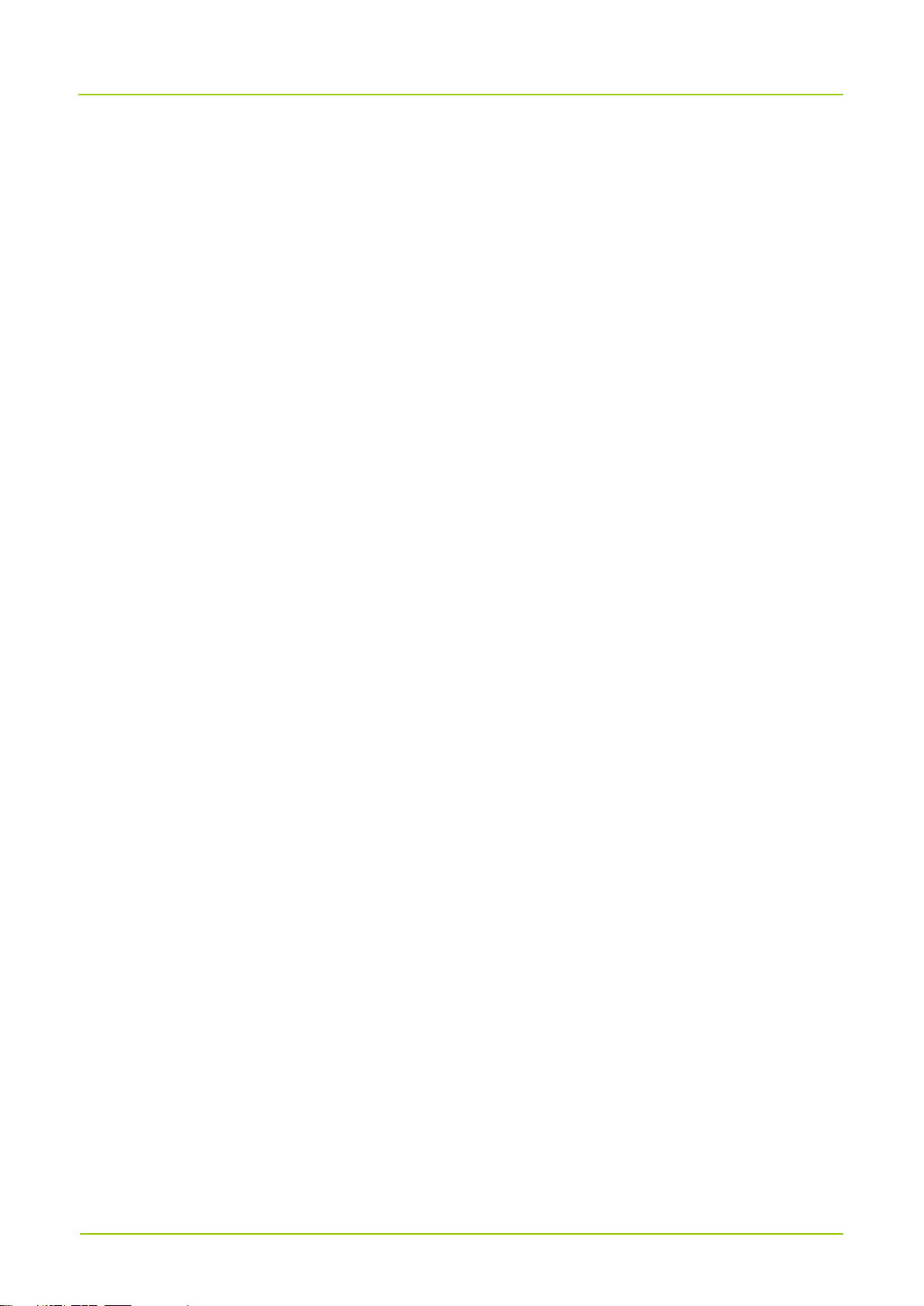Contents
Documentation Conventions......................................................................................................................1
1. Packing List..............................................................................................................................................2
2. Product Layout......................................................................................................................................... 3
3. Installation ................................................................................................................................................4
3.1 Precautions...........................................................................................................................................4
3.2 Tools..................................................................................................................................................... 4
3.3 Parts ..................................................................................................................................................... 5
3.4 Procedure.............................................................................................................................................6
4. Basic Operations...................................................................................................................................... 7
4.1 Turn On or Off the HM65X...................................................................................................................7
4.2 Adjust the Volume ................................................................................................................................7
4.3 Switch Between Day and Night Modes................................................................................................7
4.4 Set the Backlight to Always On............................................................................................................7
4.5 Lock or Unlock the Key ........................................................................................................................7
4.6 Select the Zone .................................................................................................................................... 8
4.7 Select the Channel...............................................................................................................................8
5. Status Indications.................................................................................................................................... 9
5.1 LCD Icons.............................................................................................................................................9
5.2 LED Indicator......................................................................................................................................10
6. Call Services...........................................................................................................................................11
6.1 Calls on Digital Channel..................................................................................................................... 11
6.1.1 Make a Call .............................................................................................................................. 11
6.1.2 Answer a Call ........................................................................................................................... 11
6.1.3 End a Call................................................................................................................................. 11
6.2 Calls on Analog Channels..................................................................................................................12
6.2.1 Make a Call Without Signaling.................................................................................................12
6.2.2 Make a Call with Signaling....................................................................................................... 12
7. Basic Settings.........................................................................................................................................13
7.1 Power Level........................................................................................................................................13
7.2 Audio...................................................................................................................................................13
7.2.1 Microphone and Speaker.........................................................................................................13
7.2.2 Mic AGC ...................................................................................................................................14
7.2.3 AI-based Noise Cancellation.................................................................................................... 14
7.3 USB Path............................................................................................................................................14
7.4 Location.............................................................................................................................................. 14
7.4.1 Voice with Location ..................................................................................................................15
7.4.2 GPS Report..............................................................................................................................15