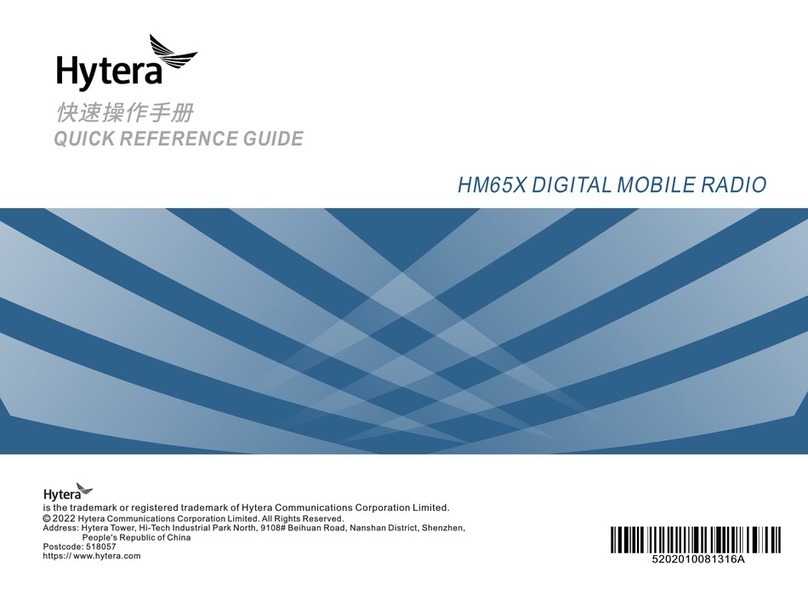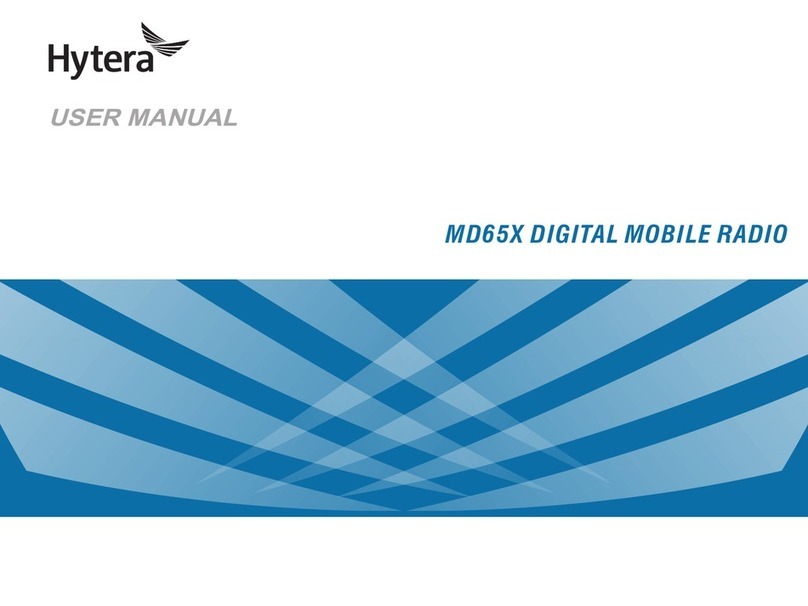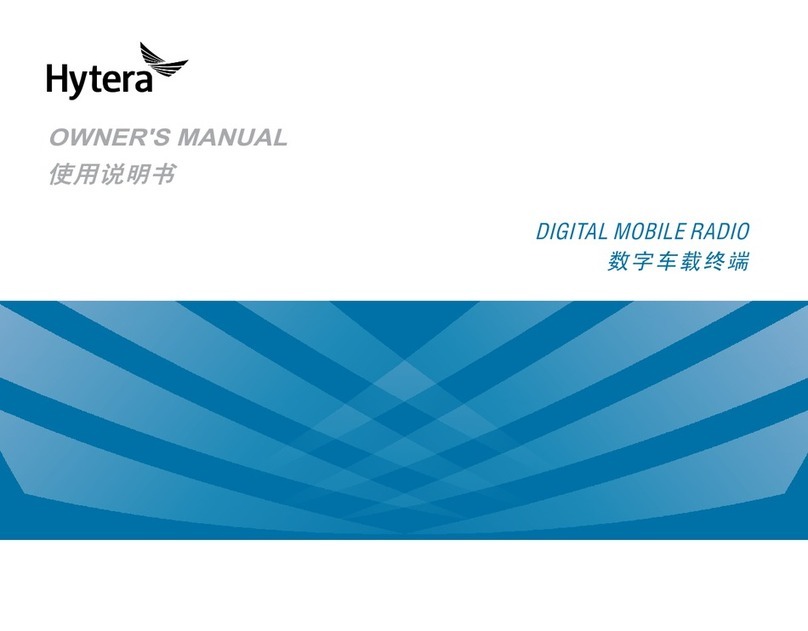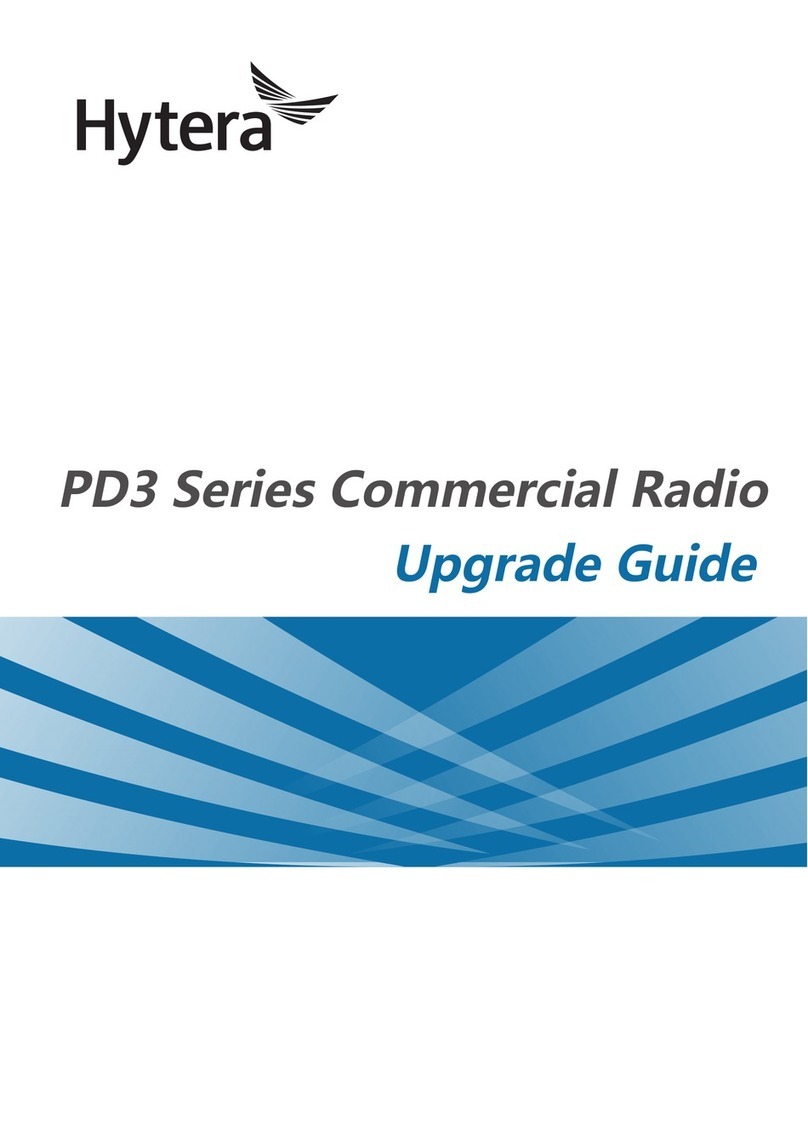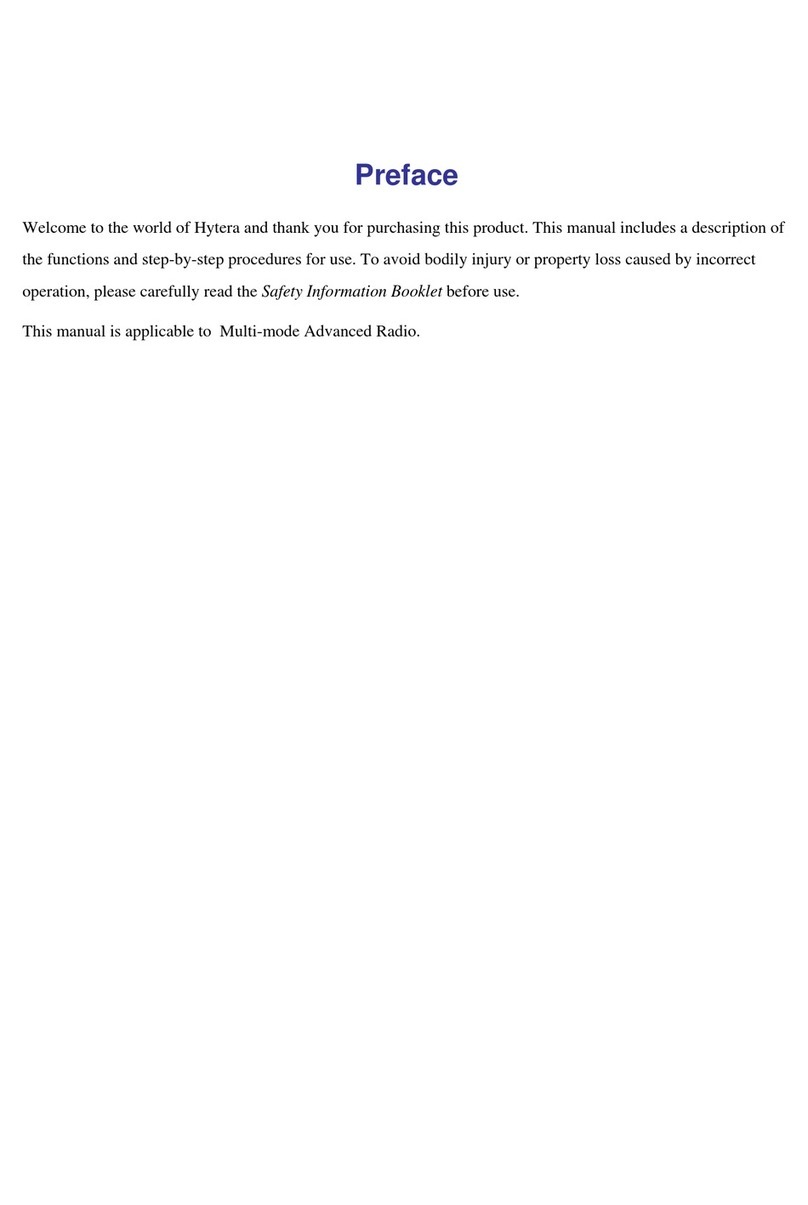purchase of this product shall not be deemed to grant, either
directly or by implication, any rights to the purchaser regarding the
Company’s computer programs. Any of the Company’s computer
programs may not be copied, modied, distributed, decompiled,
or reverse-engineered in any manner without the prior written
consent of the Company.
The AMBE+2TM voice coding technology embodied in this product
is protected by intellectual property rights including patent rights,
copyrights and trade secrets of Digital Voice Systems, Inc.
This voice coding technology is licensed solely for use within this
product. The user of this technology is explicitly prohibited from
attempting to decompile, reverse engineer, or disassemble the
Object Code or in any other way convert the Object Code into a
human readable form.
U.S. Patent Nos. #6,912,495 B2, #6,199,037 B1, #5,870,405,
#5,826,222, #5,754,974, #5,701,390, #5,715,365, #5,649,050,
#5,630,011, #5,581,656, #5,517,511, #5,491,772, #5,247,579,
#5,226,084 and #5,195,166.
Disclaimer
The Company endeavors to achieve the accuracy and
completeness of this manual, but no warranty of accuracy or
reliability is given. All the specications and designs are subject to
change without notice due to continuous technology development.
No part of this manual may be copied, modified, translated, or
distributed in any manner without the express written permission
of us.
If you have any suggestions or would like to learn more details,
please visit our website at:http://www.hytera.com.
RF Radiation Information
RF Radiation Prole
Radio Frequency (RF) is a frequency of electromagnetic radiation
in the range at which radio signals are transmitted. RF technology
is widely used in communication, medicine, food processing and
other elds. It may generate radiation during use.
RF Radiation Safety
In order to ensure user health, experts from relevant industries
including science, engineering, medicine and health work
with international organizations to develop standards for safe
exposure to RF radiation. These standards consist of:
●United States Federal Communications Commission, Code of
Federal Regulations; 47CFR part 2 sub-part J;
●American National Standards Institute (ANSI)/Institute of
Electrical and Electronic Engineers (IEEE) C95. 1-1992;
●Institute of Electrical and Electronic Engineers (IEEE) C95. 1 –
1999;
●International Commission on Non-Ionizing Radiation
Protection (ICNIRP) 1998.
FCC Regulations
Federal Communication Commission (FCC) requires that all
radio communication products should meet the requirements set
forth in the above standards before they can be marketed in the