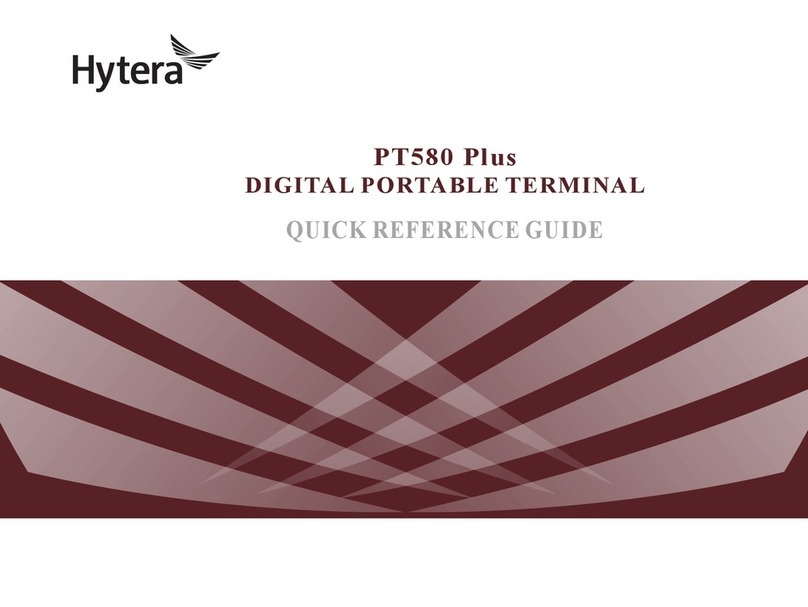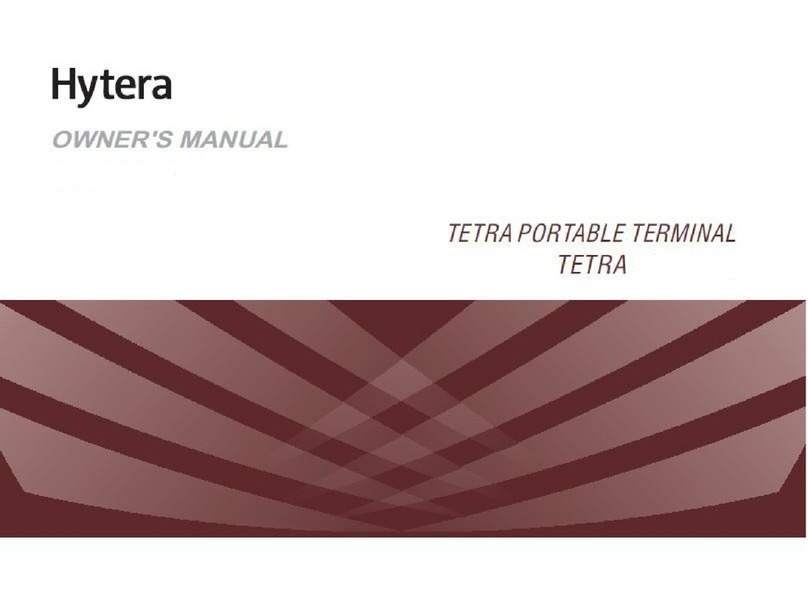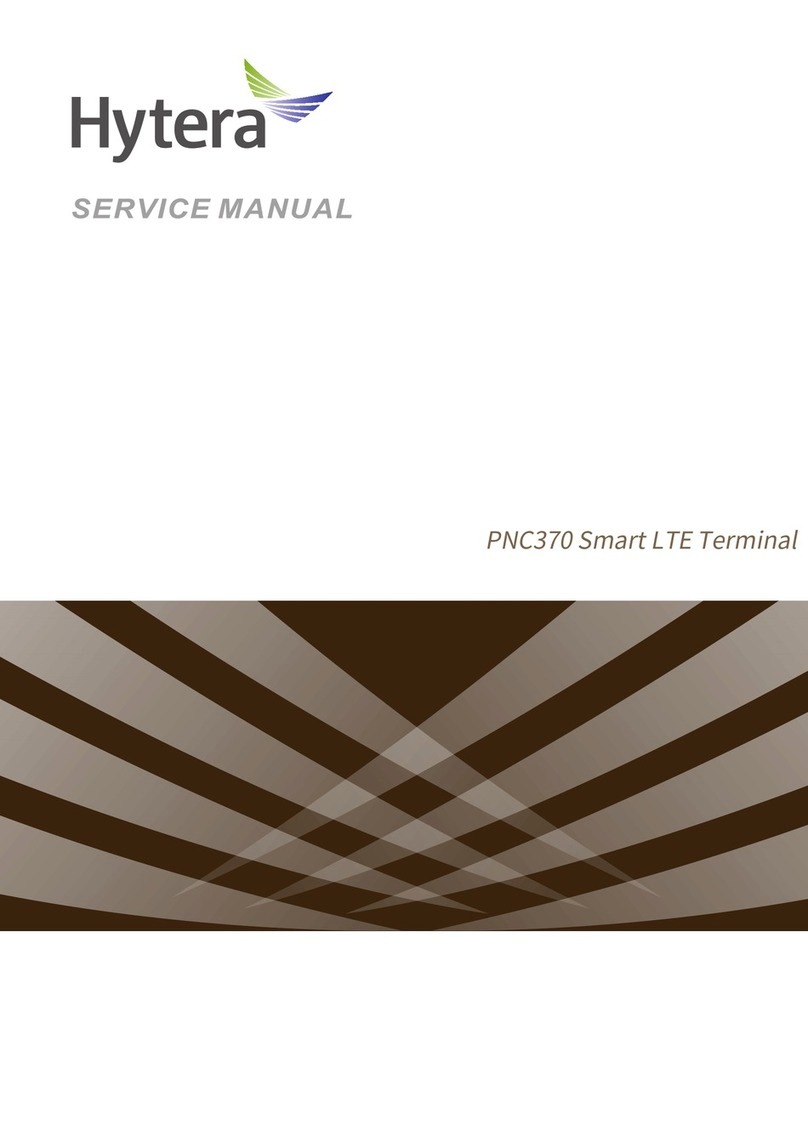Do not share the outlet with other high-power household or commercial appliances; otherwise,
unstable voltage may damage your data or connected devices.
Do not overload the outlet. The total system load must not exceed 80% of the branch circuit rating.
For more information, please consult an electrician.
Make sure that the used power outlet is properly wired, easily accessible and close to the product.
Make sure that the voltage and current from the outlet is suitable for the product.
Disc
If the disc is cracked or physically damaged, it may break apart while spinning in the drive. To reduce the
risk of injury or damage to your machine, do as follows:
Always store the disc in the original packaging.
Keep the disc away from direct sunlight and heat source.
Do not bend or distort the disc, or force it into the optical drive or its packaging.
Check the disc before use. Do not use the cracked or damaged disc.
Current
The current from power and communication cables is hazardous. To avoid the risk of electric shock, do
as follows:
Do not use the product in a thunderstorm.
Do not connect or disconnect any cables, or perform installation, maintenance or reconfiguration of
this product in a thunderstorm.
Plug the power cord into the properly wired and grounded outlet.
Connect the equipment that will be attached to the product to the proper power outlet.
Use only one hand to connect or disconnect the signal cable.
Do not turn on any equipment when there is a fire or flood.
Connect cables as stated in the following procedures when you install or move the product.
1. Turn off all equipment.
2.Attach all cables to the equipment.
3.Attach the signal cable to the connector.
4. Plug the power cord into the power outlet.
5. Turn on the equipment.
To disconnect the cable, do as follows:
1. Turn off all equipment.