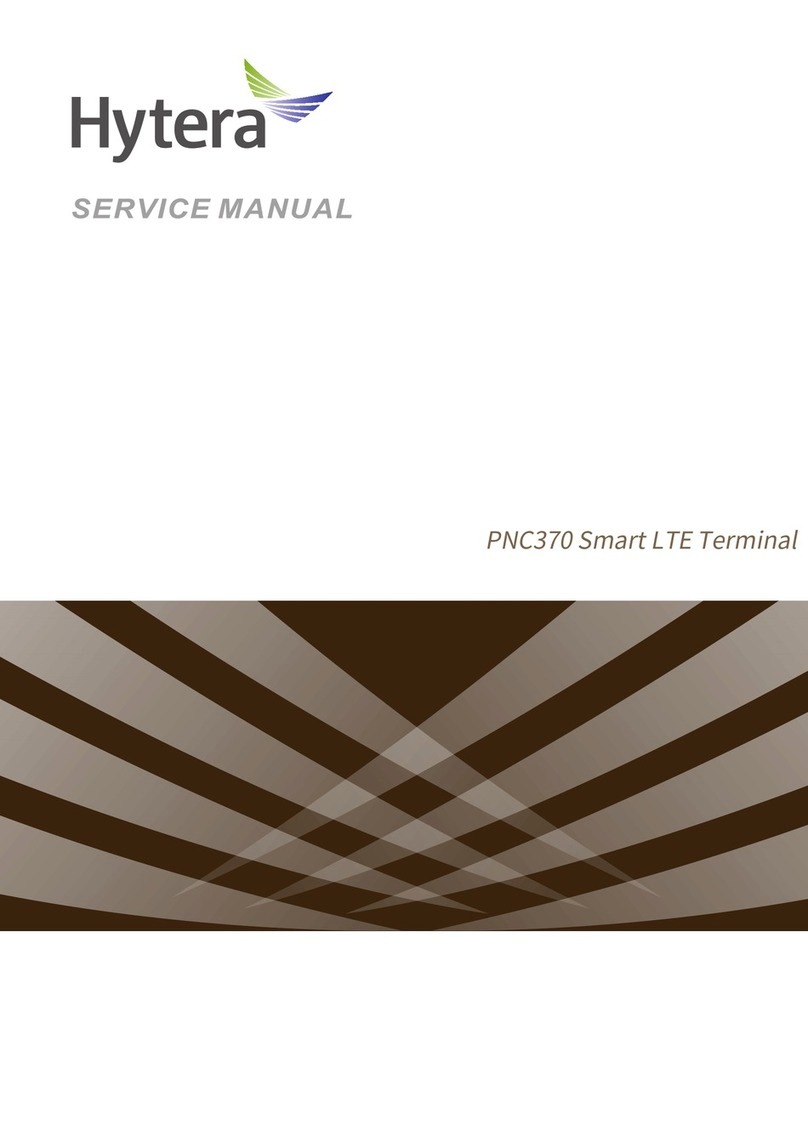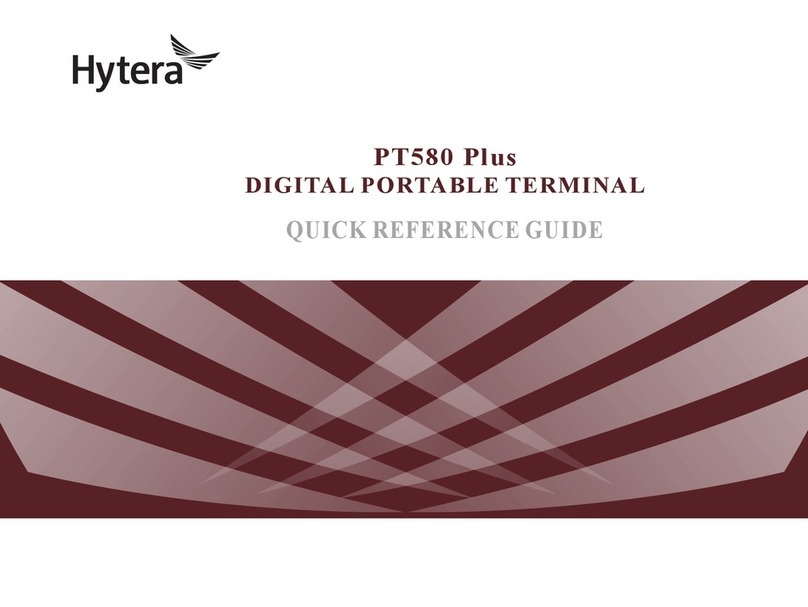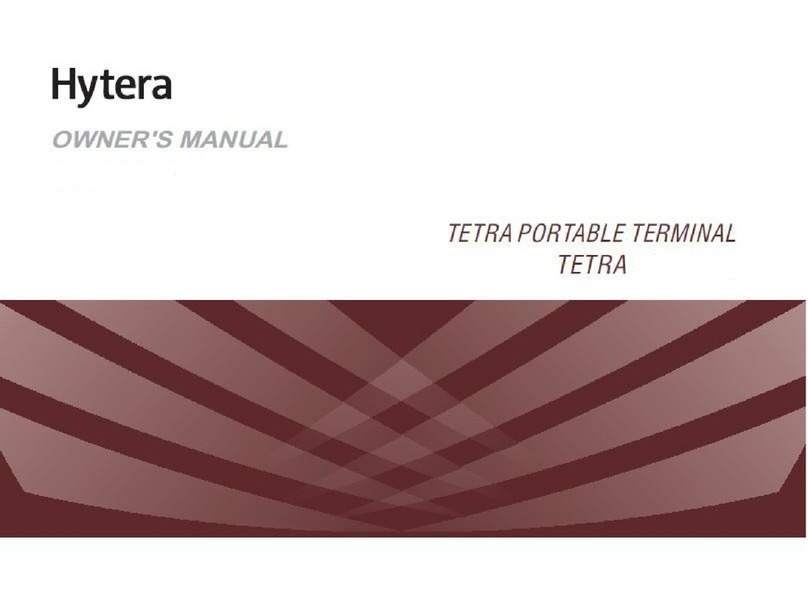Document Conventions Owner’s Manual
Contents
1. Document Conventions.....................................................................................................................6
1.1 Instructional Conventions................................................................................................................6
1.2 Notational Conventions...................................................................................................................6
1.3 Key Operation.................................................................................................................................6
1.4 Term Explanation............................................................................................................................6
2. Items in the Package..........................................................................................................................8
3. Product Overview...............................................................................................................................9
3.1 Product Controls .............................................................................................................................9
3.2 Programmable Keys .....................................................................................................................10
4. Before Use ........................................................................................................................................11
4.1 Charging the Battery.....................................................................................................................11
4.2 Assembling the Accessories .........................................................................................................12
4.2.1 Installing the SIM card ........................................................................................................12
4.2.2 Attaching the Antenna.........................................................................................................12
4.2.3 Attaching the battery ...........................................................................................................13
4.2.4 Attaching the Belt Clip.........................................................................................................13
4.2.5 Assembling the Audio Accessory/ Programming Cable ......................................................13
5. Status Indication ..............................................................................................................................15
5.1 Status Icon....................................................................................................................................15
5.2 LED Indicator ................................................................................................................................16
6. Menu Navigation...............................................................................................................................17
6.1 TMO Menu....................................................................................................................................18
6.2 DMO Menu ...................................................................................................................................18
7. Basic Operations..............................................................................................................................19
7.1 Turning On/Off ..............................................................................................................................19
7.2 Switching Operation Mode............................................................................................................19
7.3 Adjusting the Call Volume.............................................................................................................19
7.4 Inputting through Keypad..............................................................................................................19
7.5 Locking/Unlocking the Keypad......................................................................................................19
7.6 PIN Code Security and Changing .................................................................................................20
7.7 Managing the Contacts .................................................................................................................20
7.7.1 Contact List.........................................................................................................................20
7.7.2 New Contact .......................................................................................................................20
7.7.3 Viewing the Memory ...........................................................................................................20
8. Call Services.....................................................................................................................................21
8.1 TMO..............................................................................................................................................21