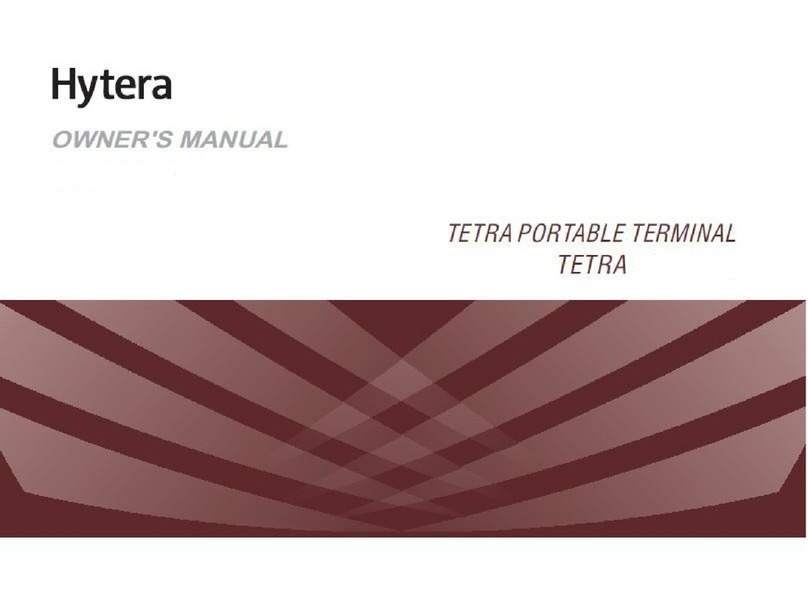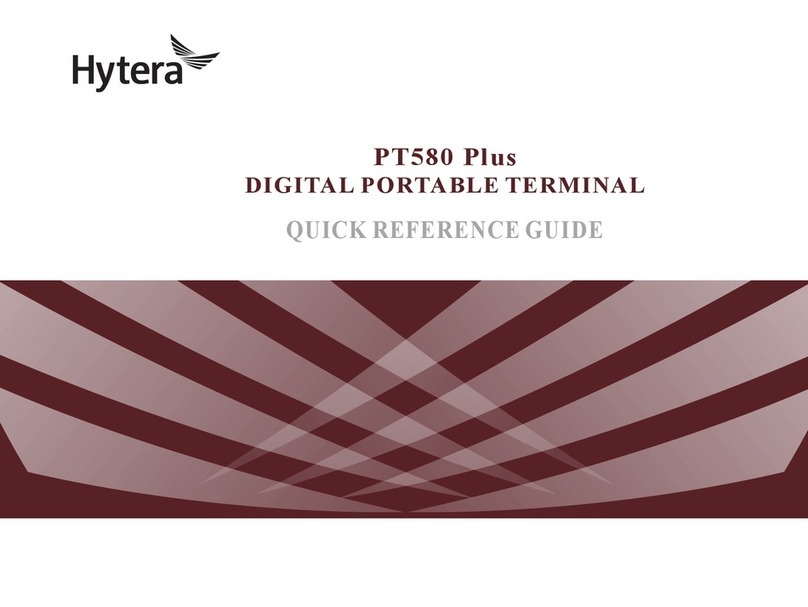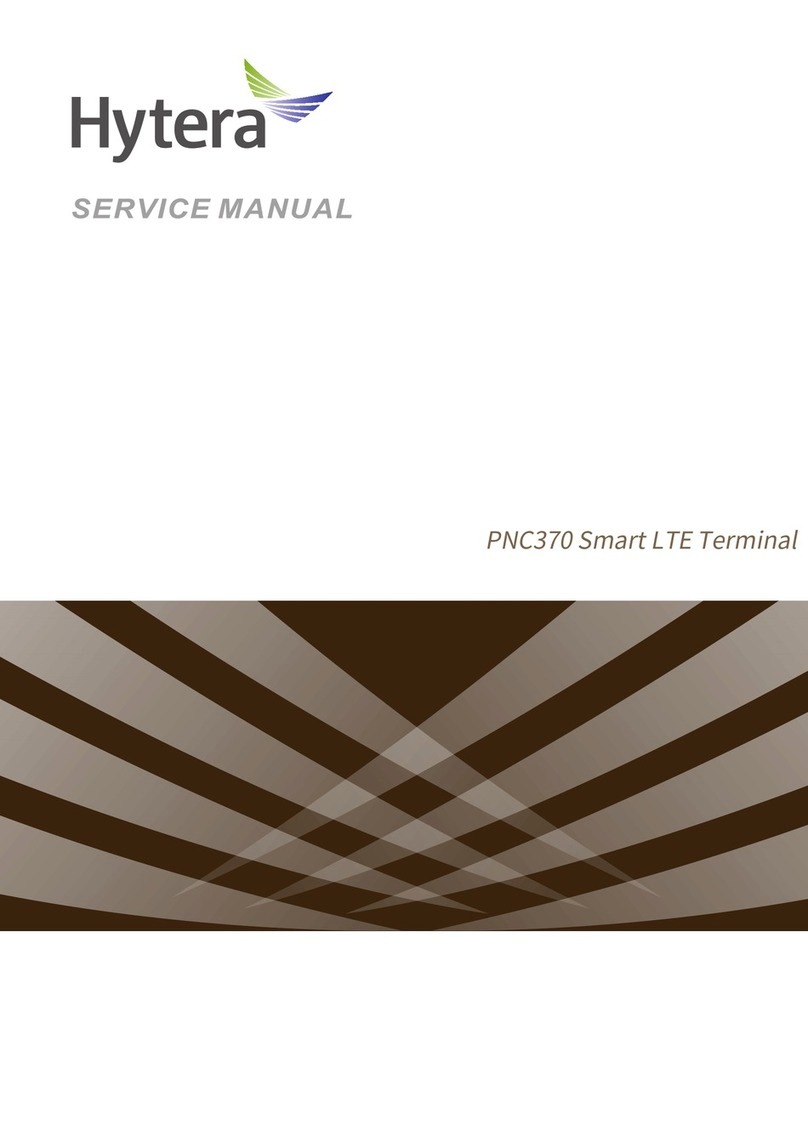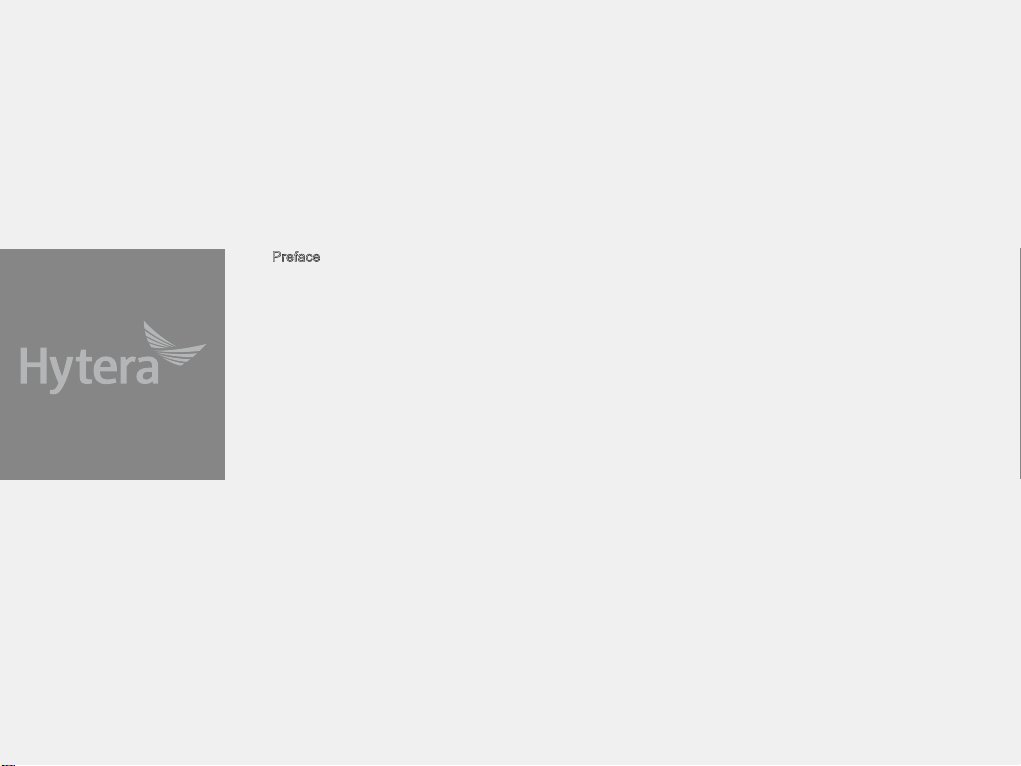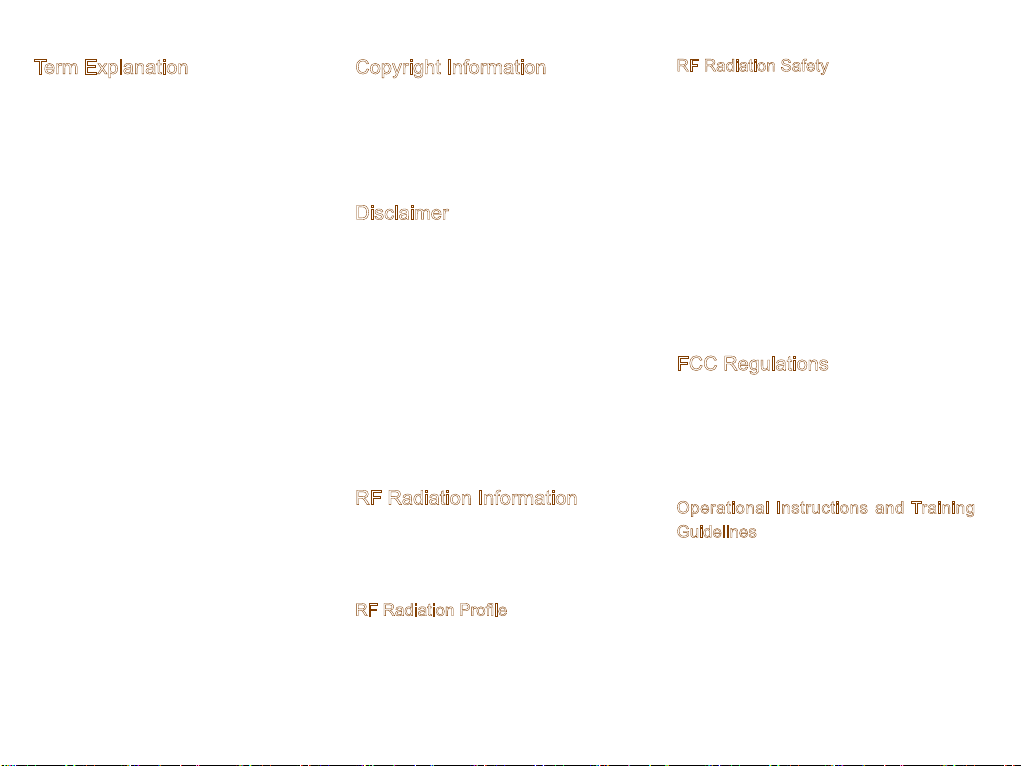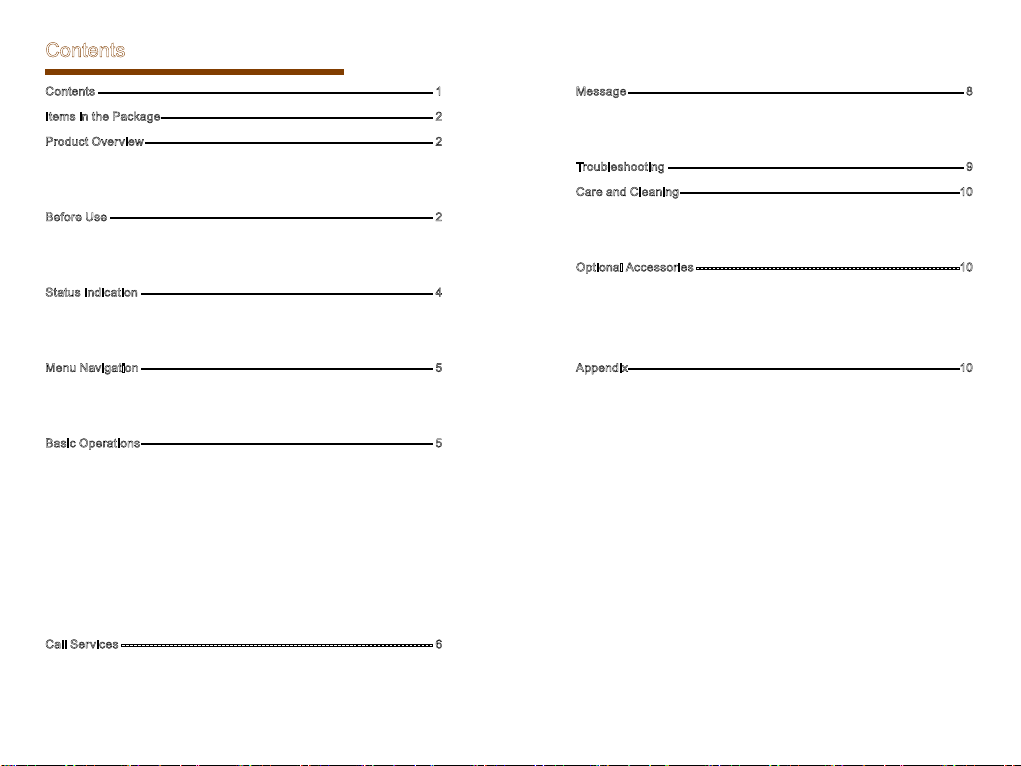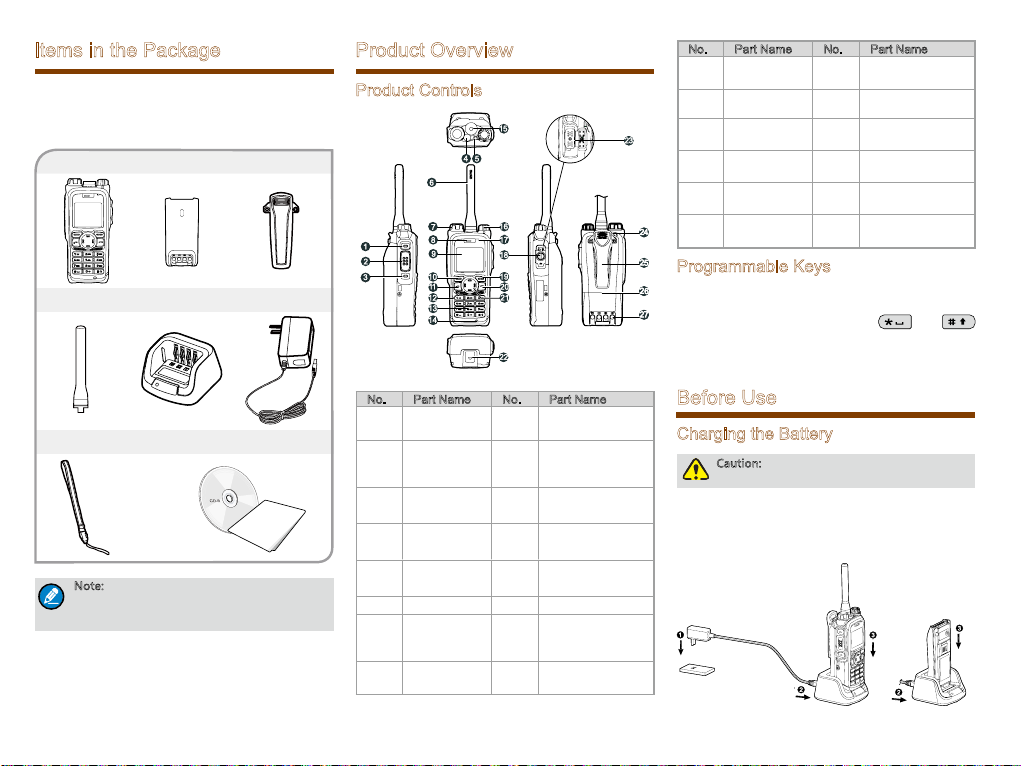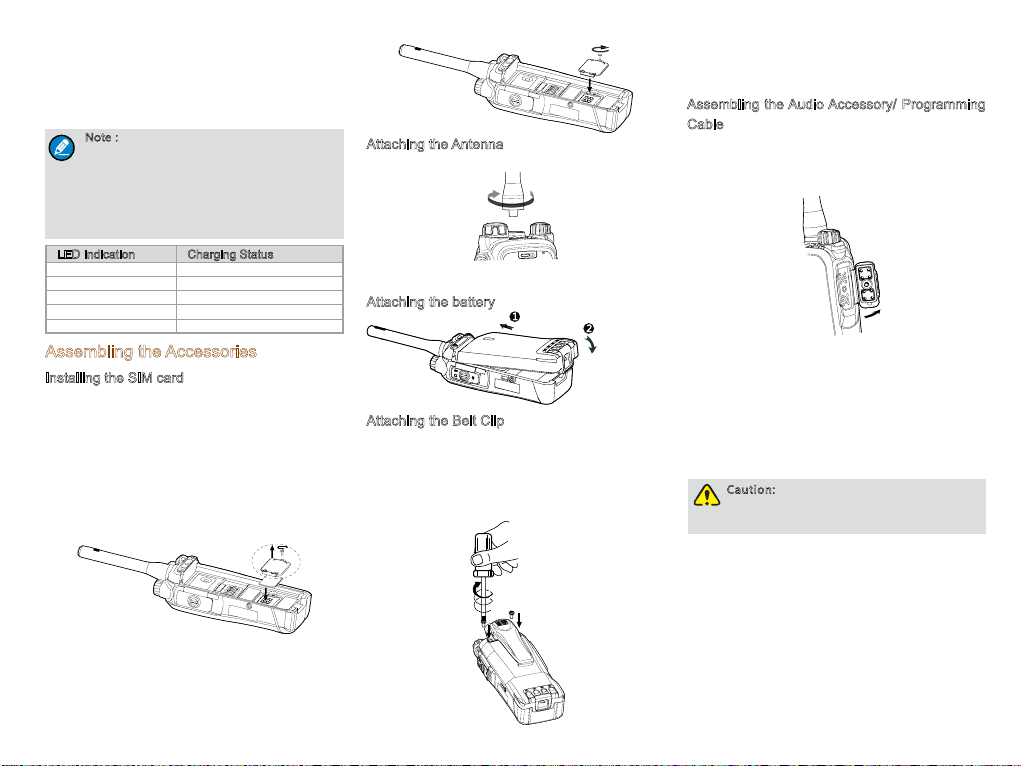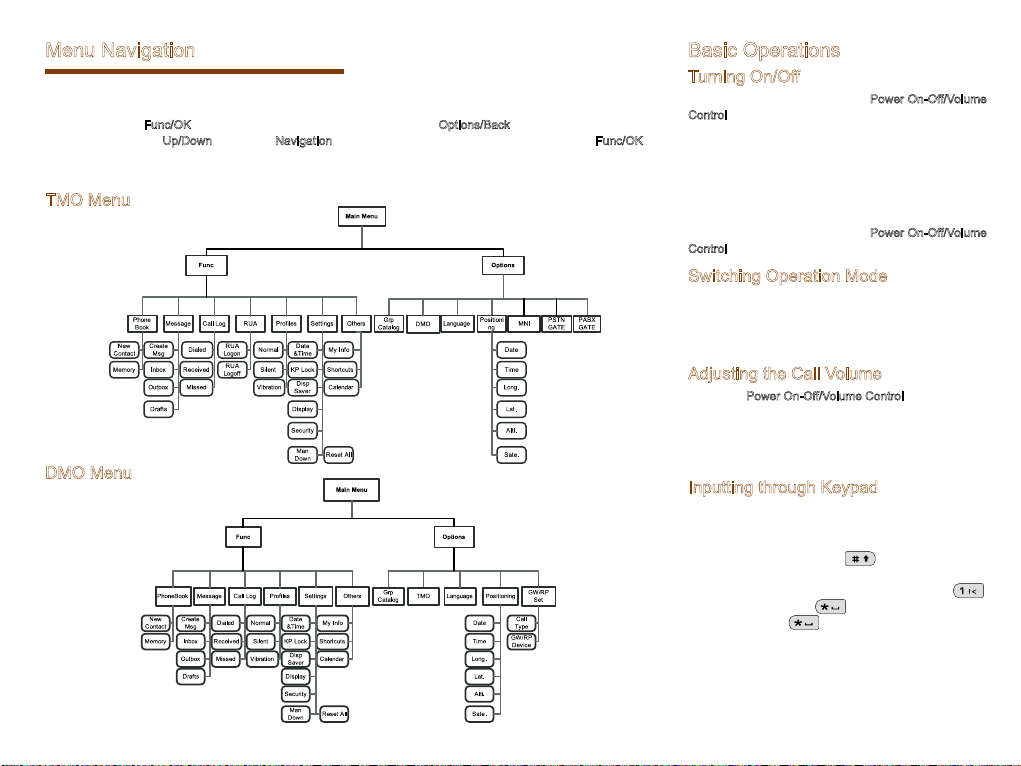Term Explanation
Individual Call
A half-duplex or full-duplex call
initiated by an individual user to
another individual user.
Group Call A half-duplex call initiated by an
individual user to a group.
Half-duplex
Half-duplex communication is
also called “two-way alternate
communication”. It indicates
the communication is provided
in both directions, but only one
direction at a time, that is, only
one party is allowed to transmit
or receive at a time.
Full-duplex
Fu ll-du ple x co mmu nic ati on
is a l s o cal l e d “f ull-dupl e x
synchronous communication”.
It indicates the communication
is allowed in both directions
simultaneously, that is, both
parties can transmit and receive
at the same time.
Direct Mode
Operation
(DMO)
DMO s u p p o r t s half-dupl e x
o p e r a t i o n a n d a l l o w s t h e
te r m i n a l s t o co m m u n i cat e
directly with each other, without
u s i n g a T E T R A n e t w o r k
infrastructure. Thus functions
that require network access,
such as telephone call, will be
unavailable.
Trunked Mode
Operation
(TMO)
TM O s u p p o r ts ei t h e r h a l f-
duplex or full-duplex operation
and allows the terminals to
communicate with each other
via the TETRA network. Thus
functions that require network
access are available. To operate
in TMO mode, the terminal must
be granted authorization by your
service provider, and must stay
within the network coverage.
Copyright Information
Hytera is the trademark or registered trademark of
Hytera Communications Co., Ltd. (the Company) in
PRC and/or other countries or areas. The Company
retains the ownership of its trademarks and product
names. All other trademarks and/or product names
that may be used in this manual are properties of their
respective owners.
Disclaimer
The Company endeavors to achieve the accuracy
and completeness of this manual, but no warranty of
accuracy or reliability is given. All the specifications
and designs are subject to change without notice due
to continuous technology development. No part of
this manual may be copied, modified, translated, or
distributed in any manner without the express written
permission of us.
We do not guarantee, for any particular purpose, the
accuracy, validity, timeliness, legitimacy or completeness
of the Third Party products and contents involved in this
manual.
If you have any suggestions or would like to learn more
details, please visit our website at: http://www.hytera.
com.
RF Radiation Information
This product must be restricted to operations in an
Occupational/Controlled RF exposure Environments.
Users must be fully aware of the hazards of the
exposure and able to exercise control over their RF
exposure to qualify for the higher exposure limits.
RF Radiation Profile
Radio Frequency (RF) is a frequency of electromagnetic
radiation in the range at which radio signals are
tra n s m i t t e d. RF te c h n o l o g y i s w i d e l y u s e d i n
communication, medicine, food processing and other
fields. It may generate radiation during use.
RF Radiation Safety
In order to ensure user health, experts from relevant
industries including science, engineering, medicine and
health work with international organizations to develop
standards for safe exposure to RF radiation. These
standards consist of:
●United States Federal Communications Commission,
Code of Federal Regulations; 47CFR part 2 sub-part
J;
●American National Standards Institute (ANSI)/
Institute of Electrical and Electronic Engineers (IEEE)
C95. 1-1992;
●Institute of Electrical and Electronic Engineers (IEEE)
C95. 1 – 1999;
●International Commission on Non-Ionizing Radiation
Protection (ICNIRP) 1998;
FCC Regulations
Federal Communication Commission (FCC) requires
that all radio communication products should meet the
requirements set forth in the above standards before
they can be marketed in the U.S, .and the manufacturer
shall post a RF label on the product to inform users
of operational instructions, so as to enhance their
occupational health against exposure to RF energy.
Operational Instructions and Training
Guidelines
To ensure optimal performance and compliance with
the occupational/controlled environment RF energy
exposure limits in the above standards and guidelines,
users should transmit no more than 50% of the time and
always adhere to the following procedures:
●Your radio radiates measurable RF energy only
while it is transmitting (during talking), not when it is
receiving (listening) or in standby mode.
●Keep the radio at least 2.5 centimeters away from
your body during transmission.