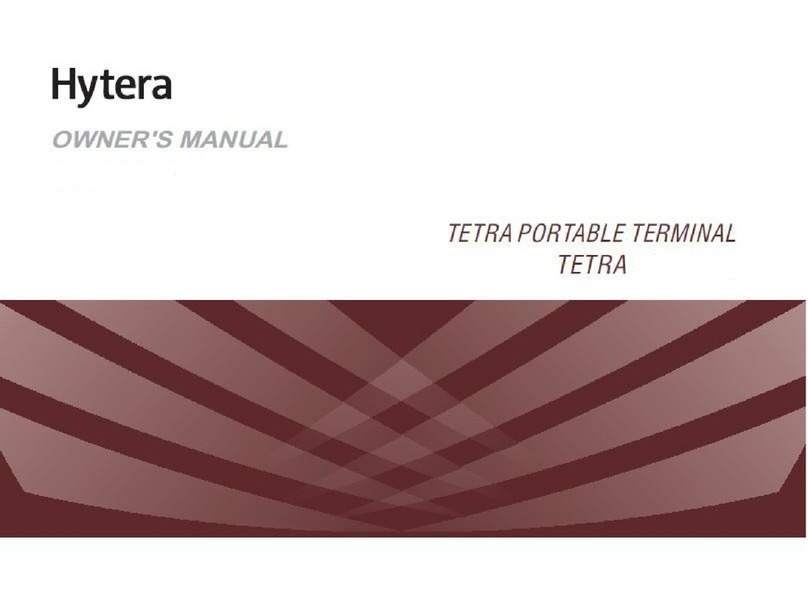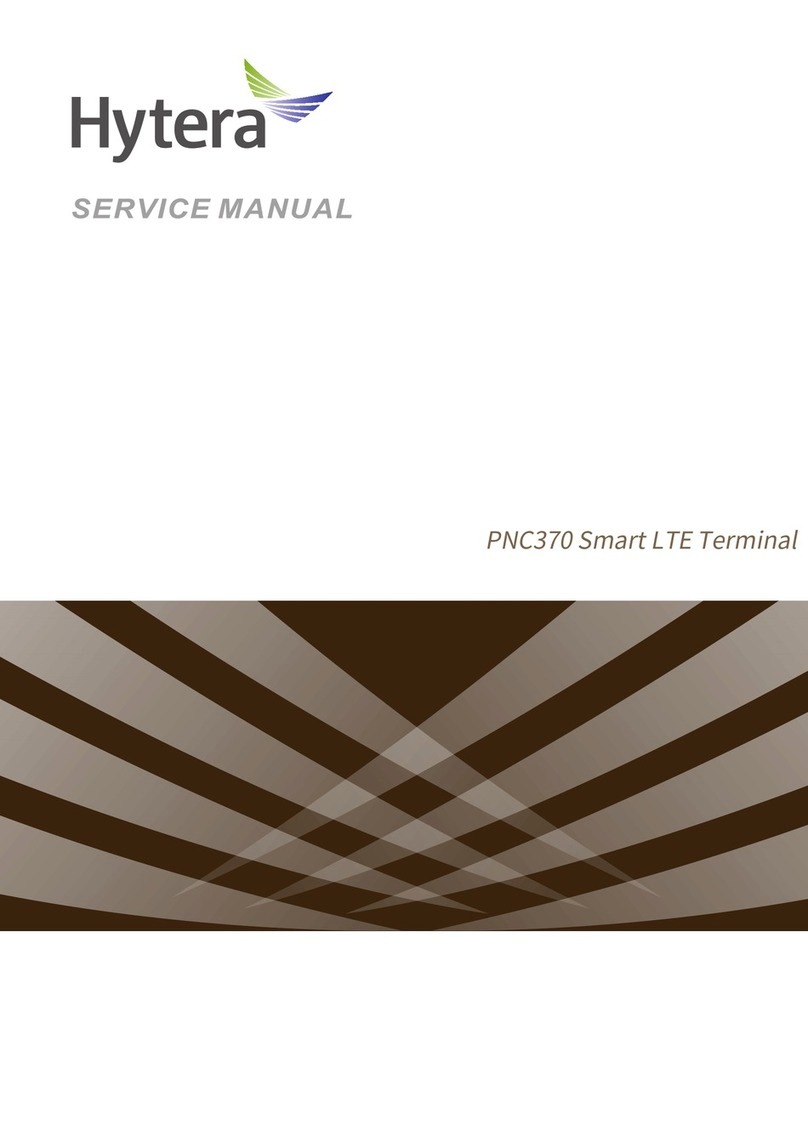4
Answering a Group Call
You can answer a group call without any operation.
Ending/Exiting a Group Call
The calling party can press to end the group
call.
The called party can press to exit the group
call.
PABX/PSTN Call
A PABX/PSTN call is a full-duplex individual call with
Hook Signaling established between an individual user
and a PABX or PSTN user outside the TETRA network.
The operations for initiating a PABX/PSTN call are as
follows. For operations of answering or ending a PABX/
PSTN call, refer to Individual Call.
Initiating a PABX/PSTN Call
1. On the home screen, press the Func/OK key to
go to Settings -> Networkand select PSTN
GWor PABX GW.
2. Return to the home screen and input a PABX or
PSTN number.
3. Press the Func/OK key to select PABXor
PSTNif appears on the screen.
Skip this step if does not appear on the
screen.
4. Press to initiate the call.
Emergency Call
An Emergency call is a call initiated by an individual user
to the predefined contact for summoning help in urgent
situations. With the highest priority, it can interrupt any
other ongoing calls with lower priority if no resource is
available.
Initiating an Emergency Call
Hold down the Emergency key for the preset time to
initiate an emergency call to the predefined contact
which can be the individual, group, PABX or PSTN user.
Answering an Emergency Call
You c an answer an emer ge nc y in dividual ca ll o r
emergency group call without any operation.
As for an emergency PABX/PSTN call, you need to
press the PTT key to answer the call.
Ending/Exiting an Emergency Call
For ending operation, refer to Individual Call, Group Call
or PABX/PSTN Call according to the predefined contact.
Message Service
Message Service allows you to send and receive a
message, which includes Status Message and User
Message. Status Message is programmed by your dealer
only while User Message allows you to create, edit and
send a text message.
Sending a Message
1. Press the Func/OK key to go to Message -> New
Msgand select Status Msgor User Msg.
2. For status message, select View -> Options
and then select Individualor Group;
for user message, press Func/OK key to select
Individualor Groupafter editing the
message.
3. Enter the individual number or select a group
contact, and press the Func/OK key to send the
message.
Viewing a Message
1. On the home screen, press the Func/OK key to go
to Message -> Inbox, and select the appropriate
message.
2. Press the Func/OK key to view the content.
DMO Service
The direct mode operation (DMO) supports half-duplex
operation and allows the terminals to communicate
directly with each other, without using a TETRA network
infrastructure. Thus features that require network access
will be unavailable.
Individual Call
An individual call is a half-duplex call initiated by an
individual user to another individual user. You can initiate
and receive an individual call to/from an individual
contact.
Initiating an Individual Call
1. Press the Func/OK key and go to PhoneBook
menu to select an individual contact.
2. Hold down the PTT key to initiate the call.
3. Hold down the PTT key to talk after the call is
established.
Answering an Individual Call
You can answer the call without any operation.
Ending an Individual Call
Press to end the call.
Group Call
The group call operations in DMO are similar to those in
TMO. Refer to Group Call for details.
Emergency Call
An Emergency call is a call initiated by an individual
user to the default group for summoning help in urgent
situations. With the highest priority, it can interrupt any
other ongoing calls with lower priority if no resource is
available.