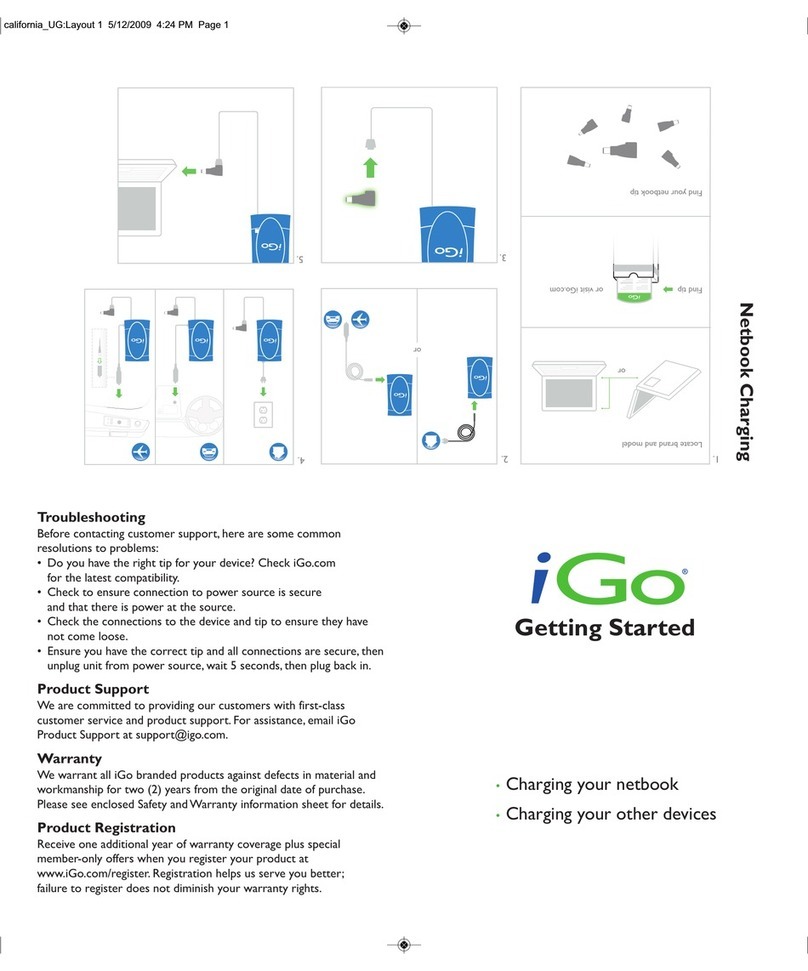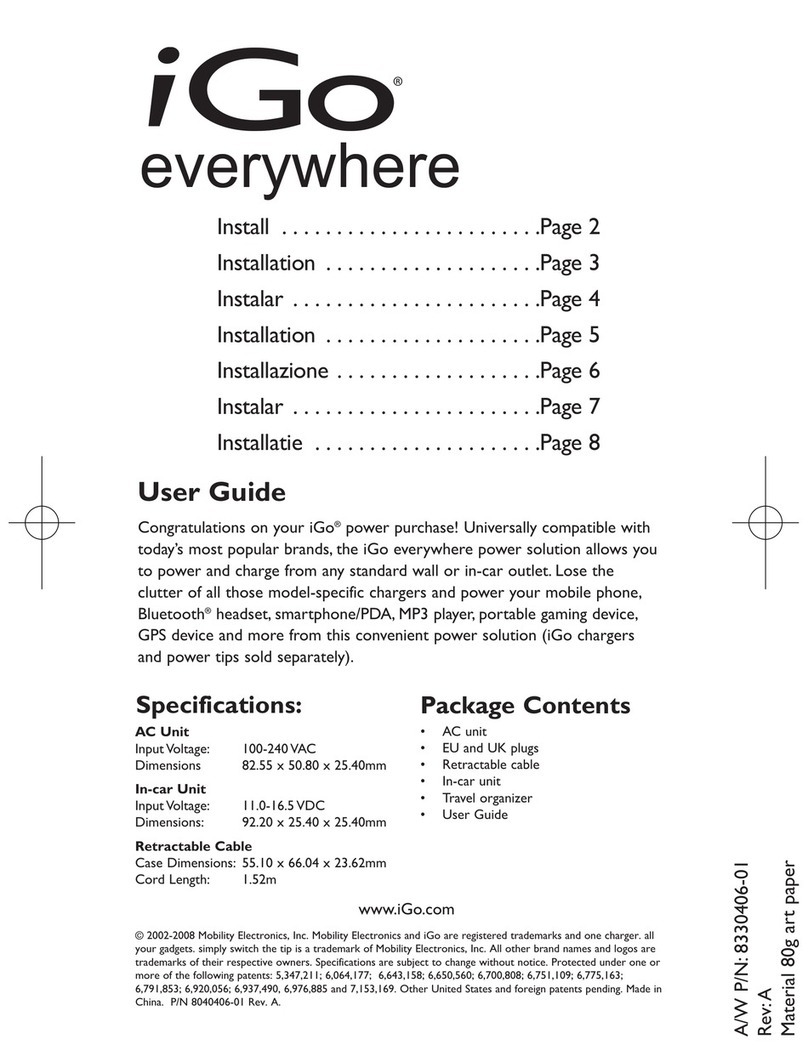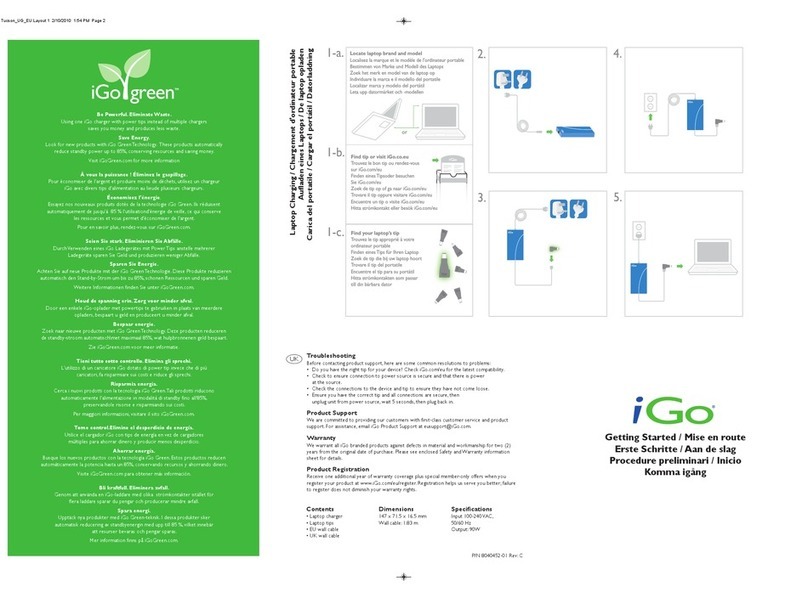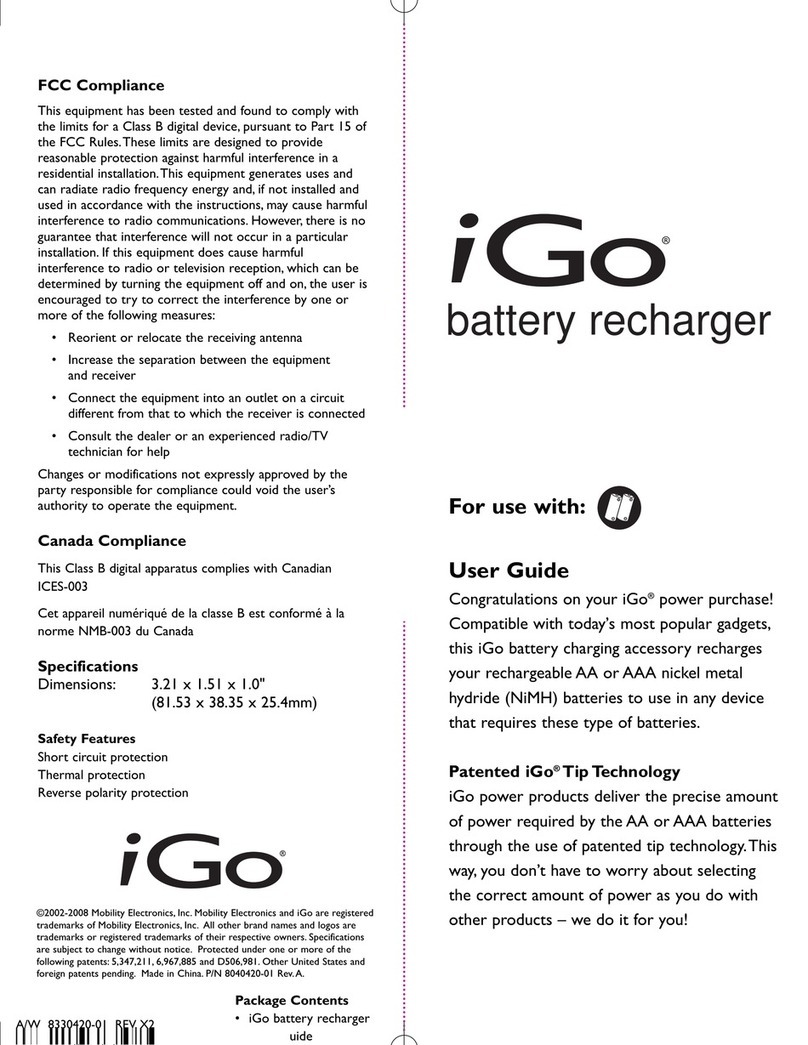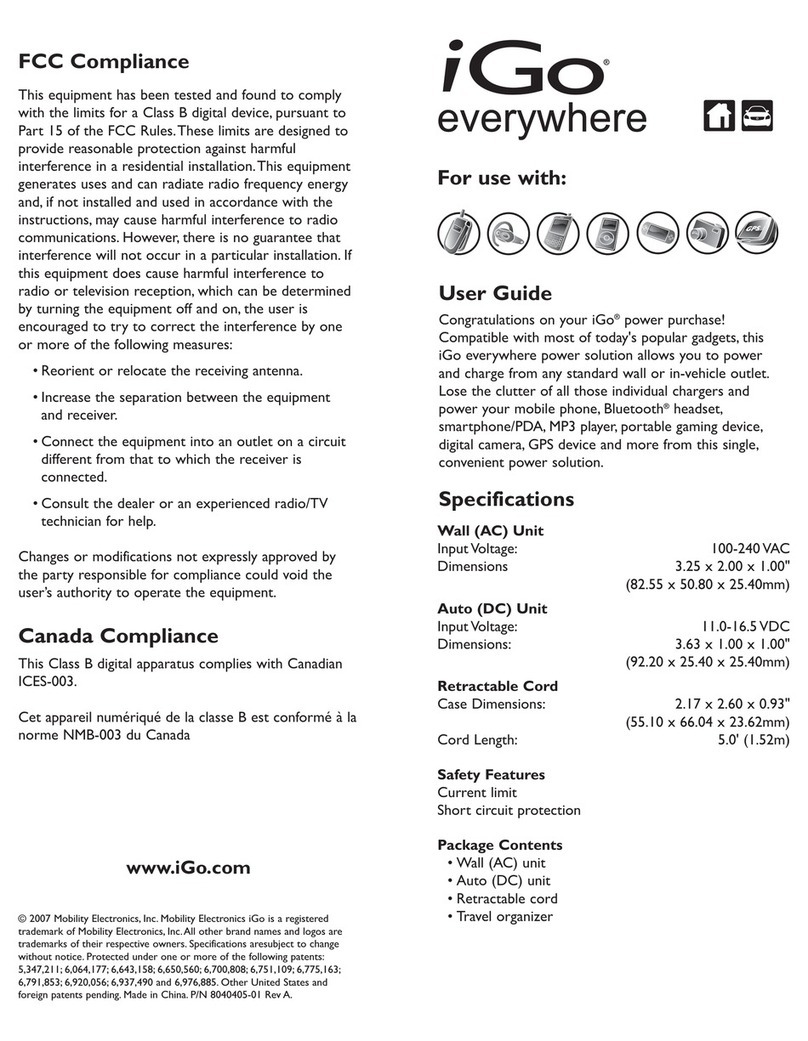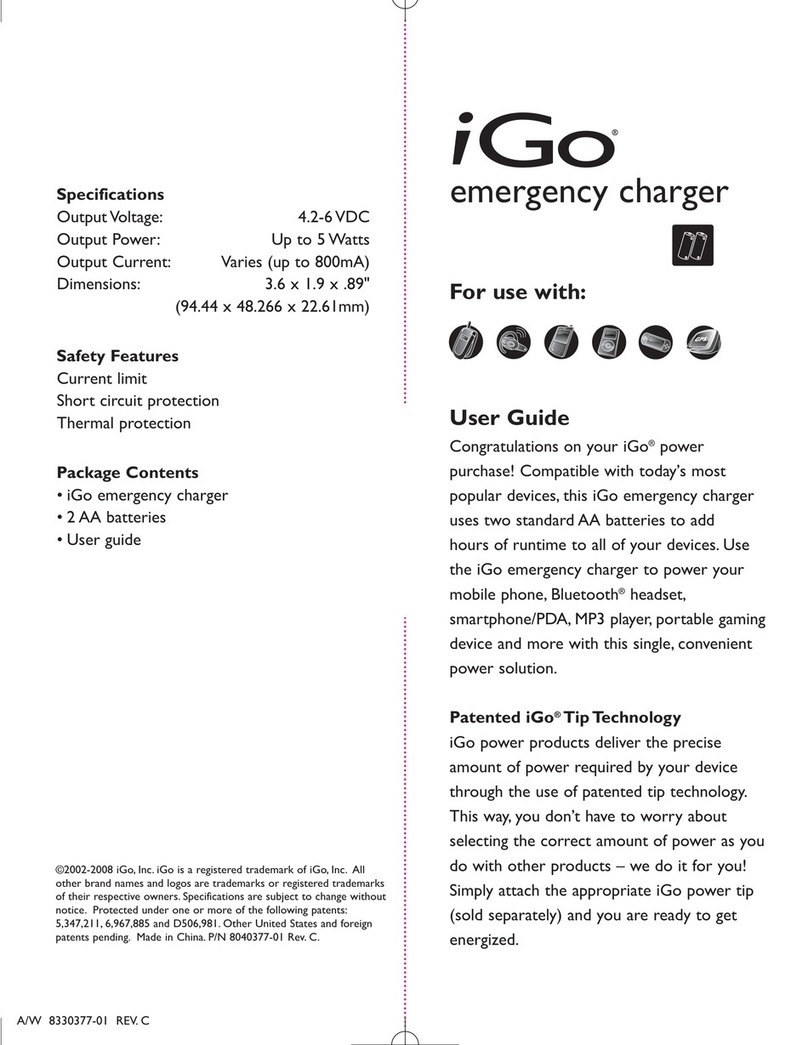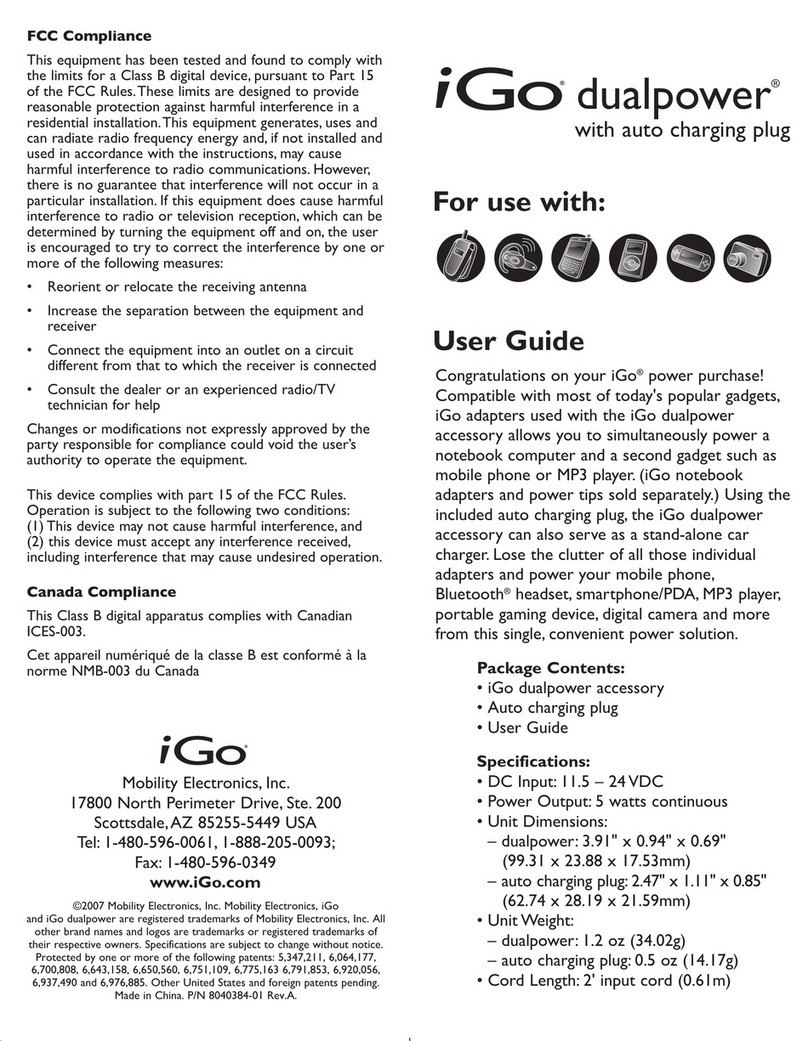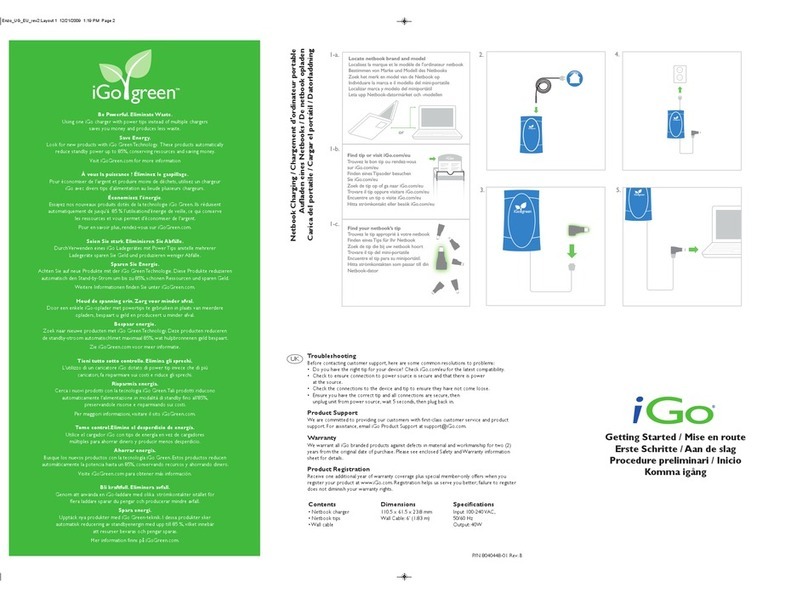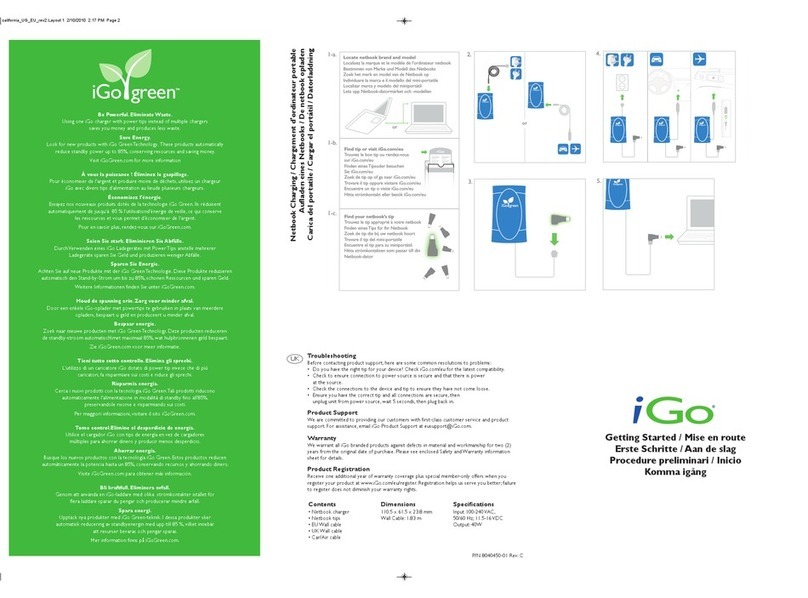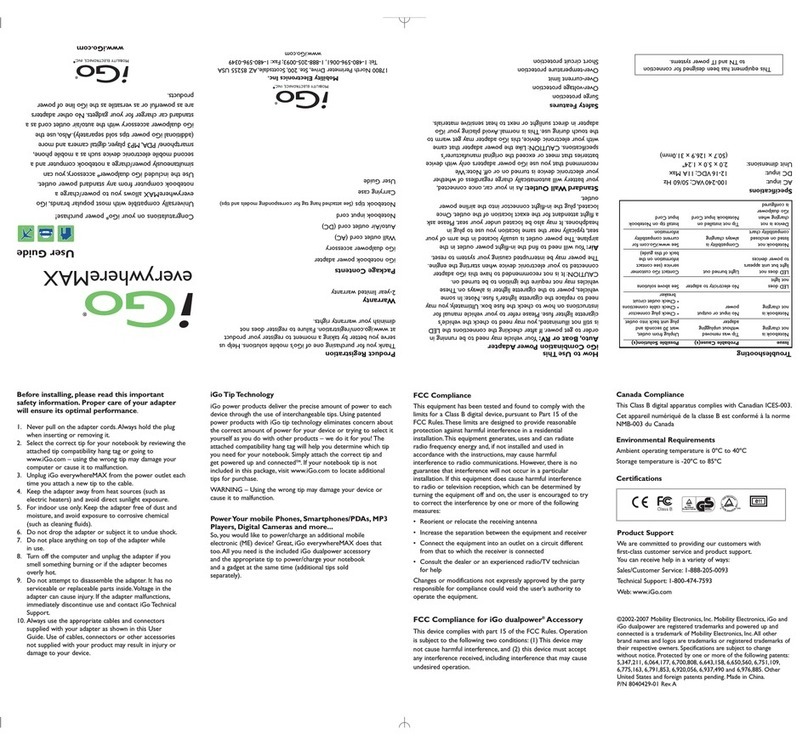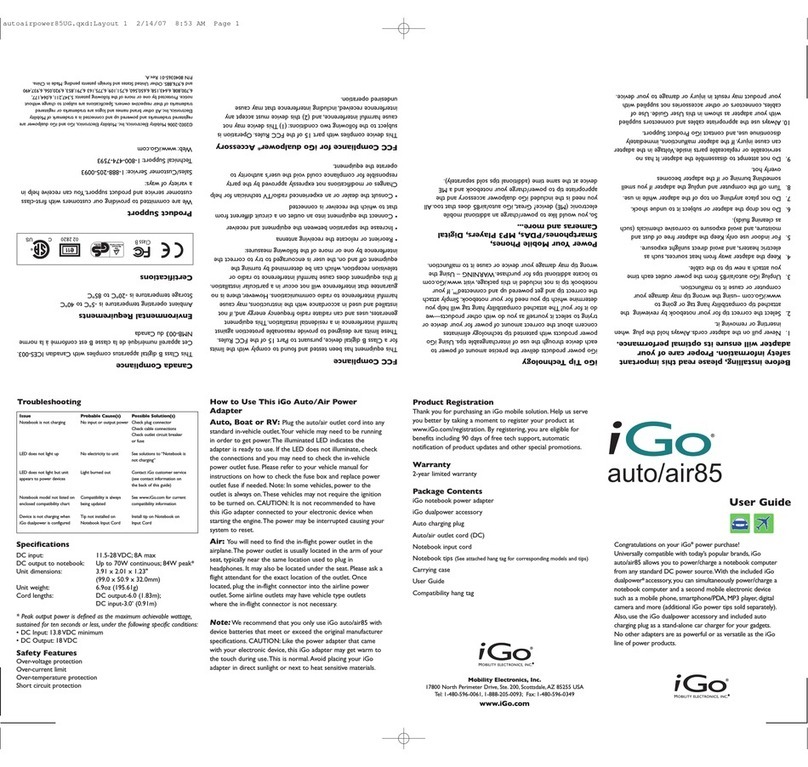Tr ublesh ting
Before contacting customer support, here are some common resolutions to
problems:
• Do you have the right tip for your device? Check iGo.com for the latest
compatibility.
• Check to ensure connection to power source is secure and that there is
power at the source.
• Check the connections to the device and tip to ensure they have not
come loose.
• Ensure you have the correct tip and all connections are secure, then unplug
charger from power source, wait 5 seconds, then plug it back in.
Pr duct Supp rt
We are committed to providing our customers with first-class customer service
and product support. For assistance, email iGo Product Support at
Warranty
We warrant all iGo branded products against defects in material and
workmanship for two (2) years from the original date of purchase. Please see
enclosed Safety and Warranty information sheet for details.
Pr duct Registrati n
Receive one additional year of warranty coverage plus special member-only offers
when you register your product at www.iGo.com/register. Registration helps us
serve you better; failure to register does not diminish your warranty rights.
C ntents
• Laptop charger
• Laptop tips
• Wall cable
• USB charging cable
• Travel case
Dimensi ns
6.1 x 2.75 x 0.65''
(155 x 70 x 16.5 mm)
USB Charging Cable: 15'' (38.1 cm)
Wall Cable: 6' (1.83 m)
Specificati ns
nput 100-240 VAC; 50/60 H
Output: 90W
Imp rtant N tices
Please read the following closely before using the included USB charging cable.
Some low-power USB ports may not provide enough power to charge your device.
f the device does not charge correctly, use a higher-power port (some USB ports
put out more power than others). You may be able to locate this information in
your computer’s user manual. The USB charging cable is designed to power and
charge all your devices and cannot be used for synchronization of data.
Getting Started
•Charging your laptop
•Charging your other devices
What is Vampire P wer?
Just about everything plugged into your home and office sucks power from the wall, even when they’re turned off. This is called standby
power, or VAMP RE POWER. Even devices meeting Energy Star guidelines suck Vampire Power.
The only true way to eliminate Vampire Power is to either unplug all your chargers or manually turn off your power strips…until now!
Power products with iGo Green Technology shut off when they’re not needed and provide full power when needed, automatically. Only
iGo Green power products drive a stake through the heart of Vampire Power without you ever having to do a thing.
Complete the “Laptop Charging” steps
on reverse side of this user guide
Push the iGo Green Button
once to exit Green Mode,
which will supply full power
to your laptop
Attach your laptop to the charger
1. 5.
4.
2.
3.
2.4.
3. 5.
1-a.
1-b.
1-c.
Locate brand and model
Find tip
Find your laptop tip
or visit iGo.com
or
Laptop Charging
To begin charging, push the
iGo Green Button. Button
will now be fully lit, indicating
power is available
Use the charger as normal
When your laptop is turned off
or disconnected, the charger enters
“Green Mode” and will shut itself
off automatically, saving power
and money
The Green Button will blink slowly
Every 15 minutes the charger checks to see if
your laptop needs power
12
6
93
1.
2.
iGo Green Button
If you need immediate power and the charger
is in “Green Mode”
To turn charger completely off, push and hold
the iGo Green Button for five seconds
3.
ON