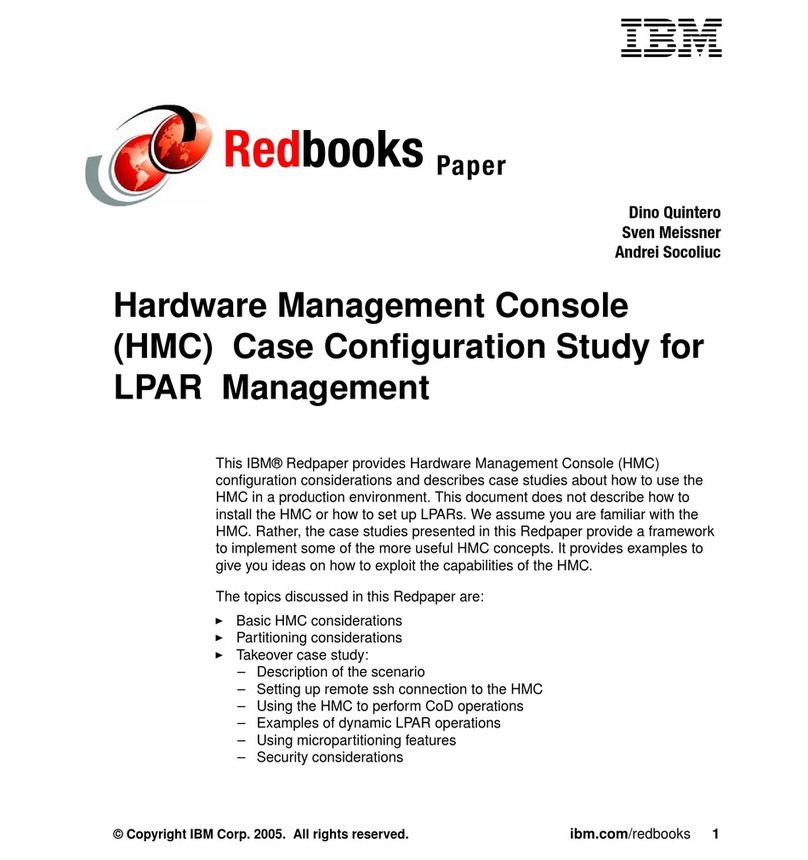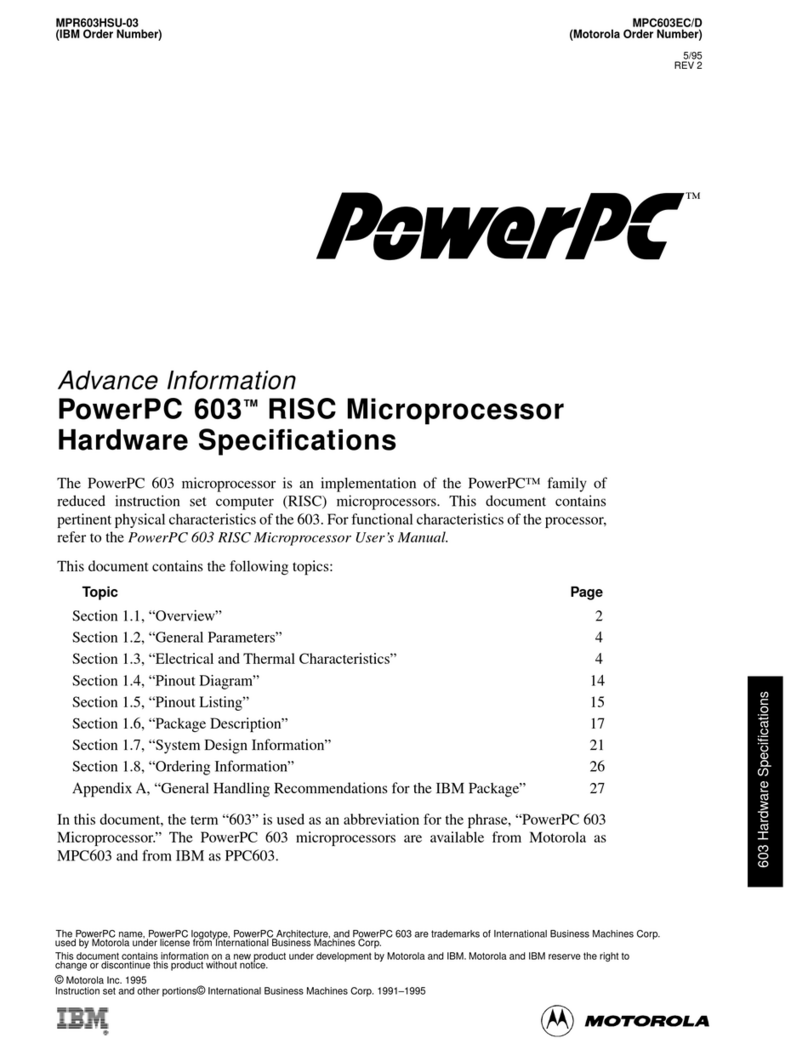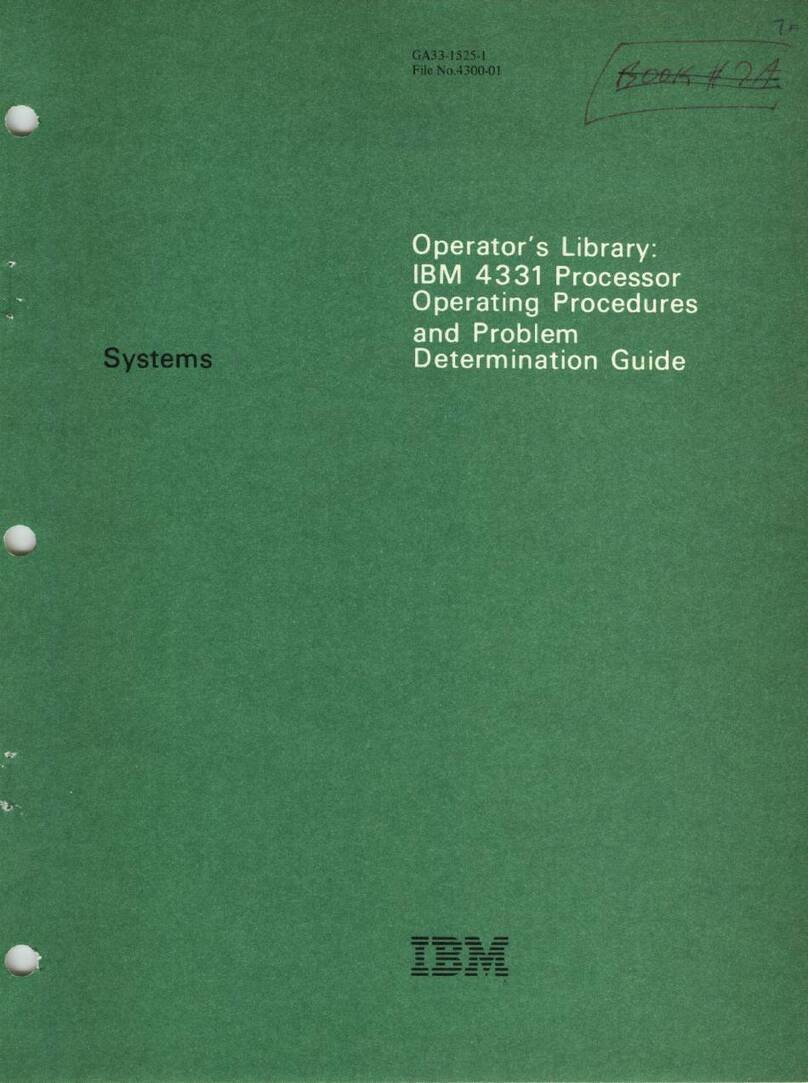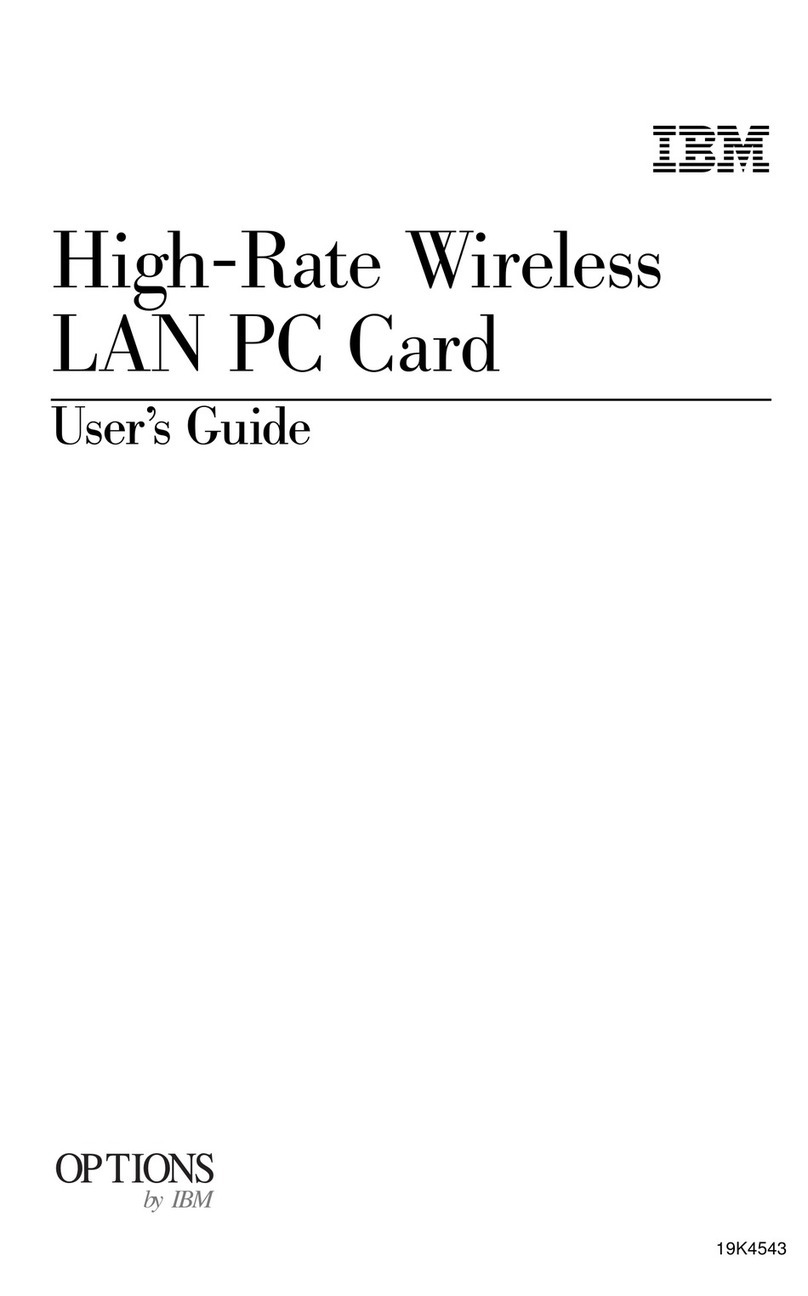IBM 7311-D11 Use and care manual
Other IBM Computer Hardware manuals

IBM
IBM Power S1014 User manual
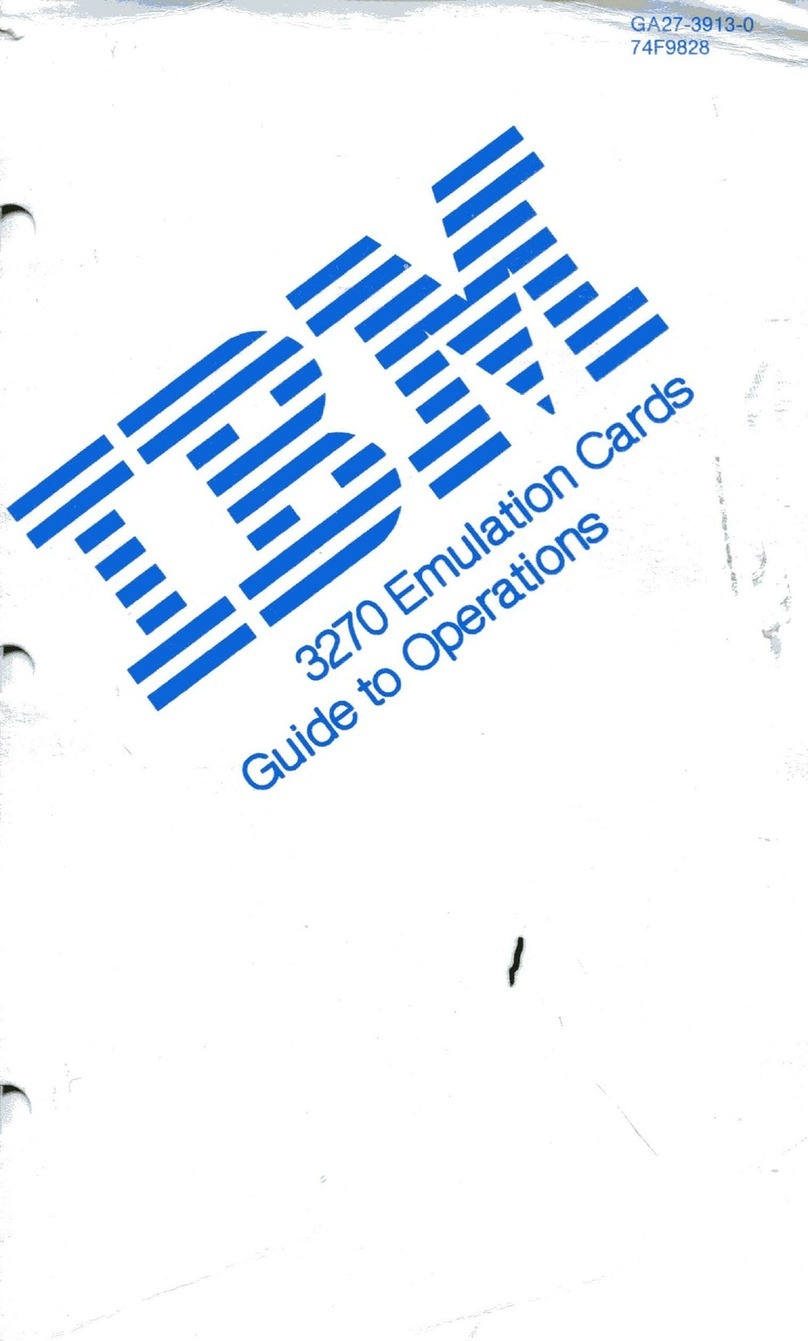
IBM
IBM 3270 User manual
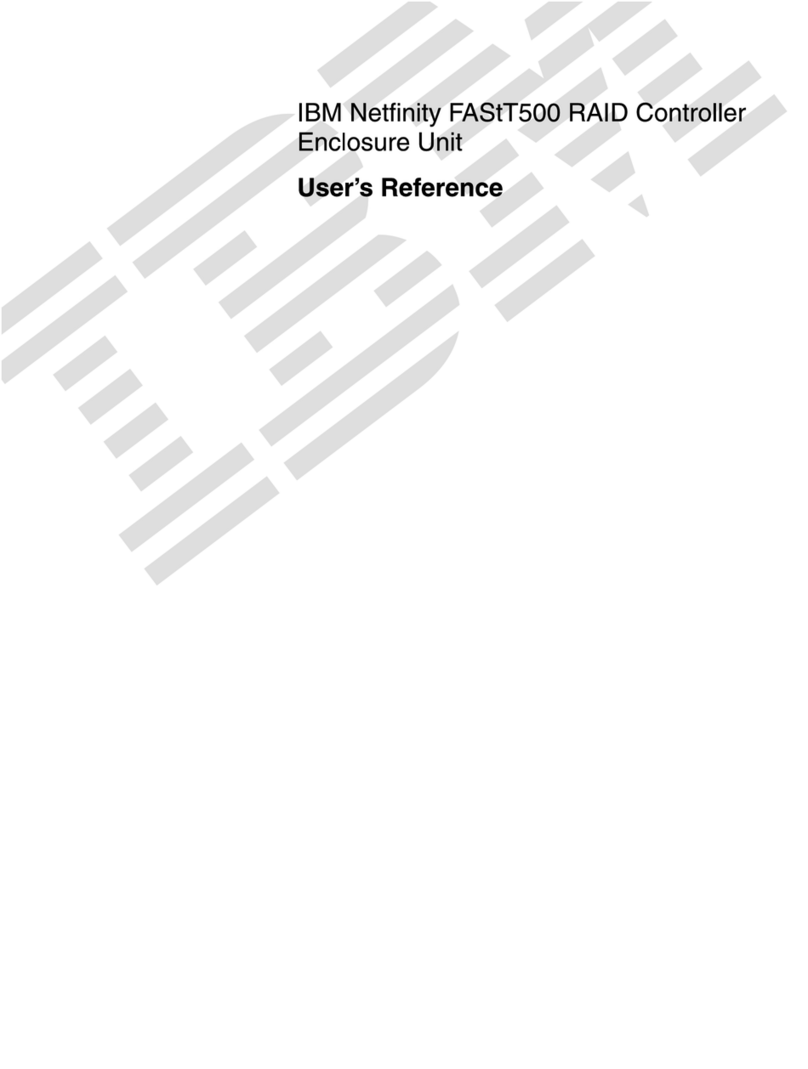
IBM
IBM Netfinity FASt T500 Service manual

IBM
IBM 7133 D40 User manual
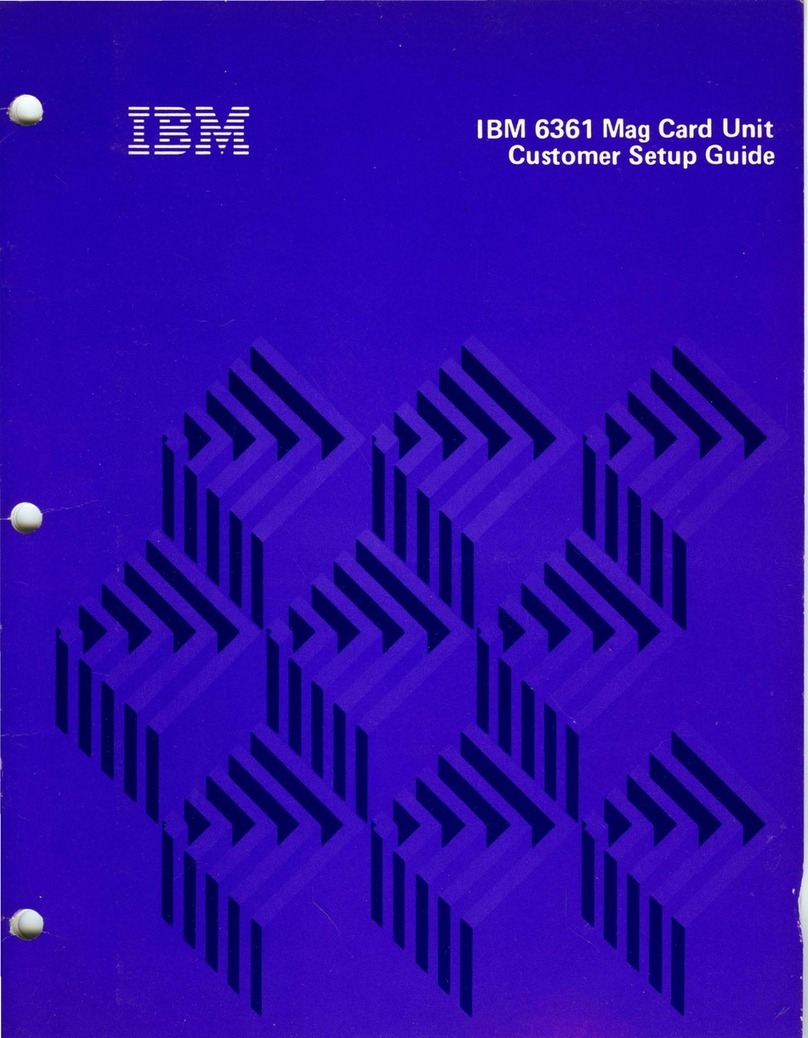
IBM
IBM 6361 User manual
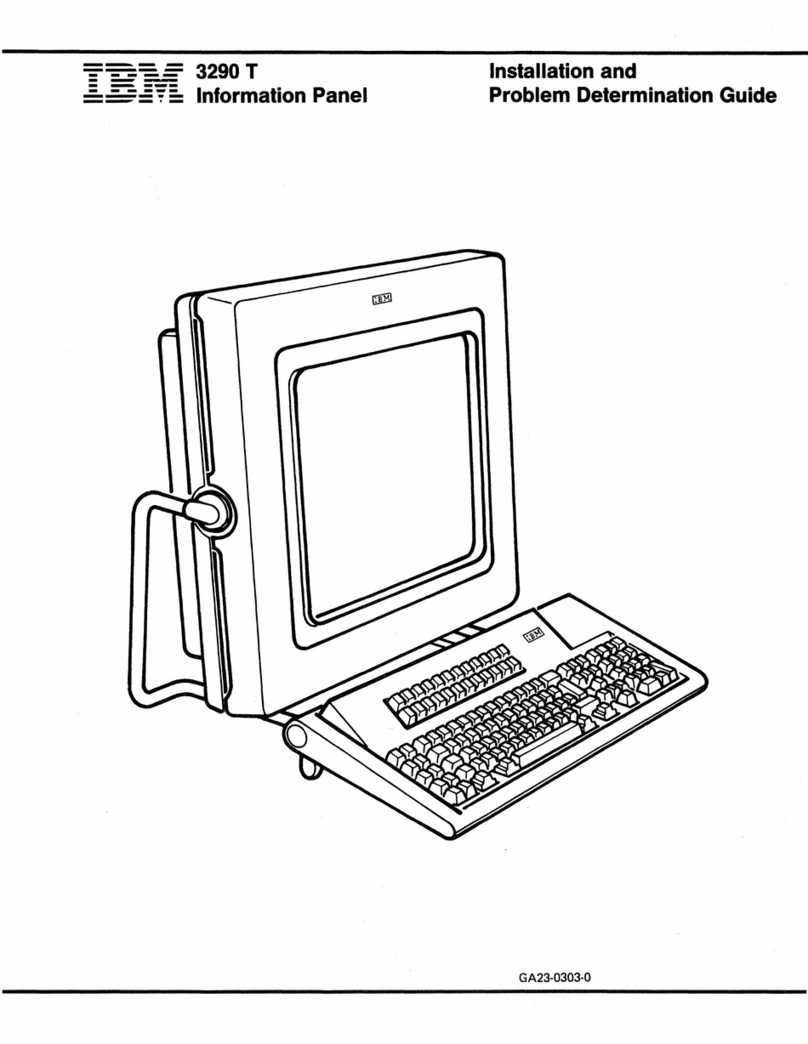
IBM
IBM 3290 T Manual instruction

IBM
IBM 1620 1 User manual
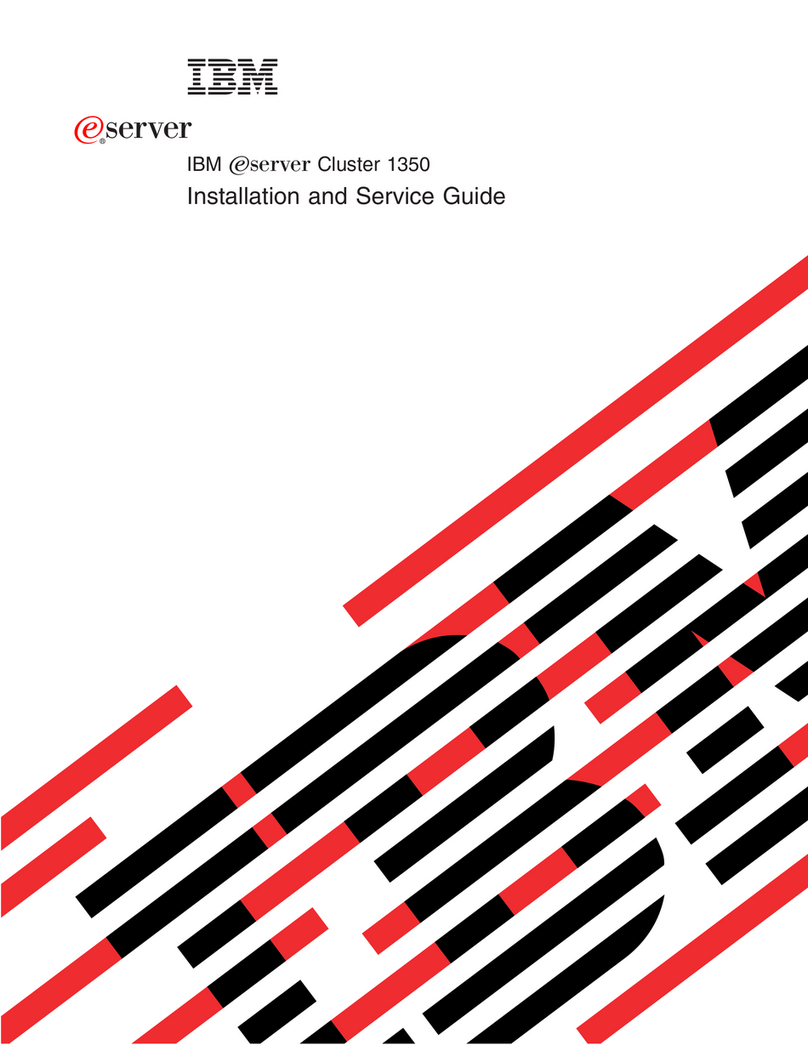
IBM
IBM eserver Cluster 1350 Installation and maintenance instructions

IBM
IBM BladeCenter Management Module User manual
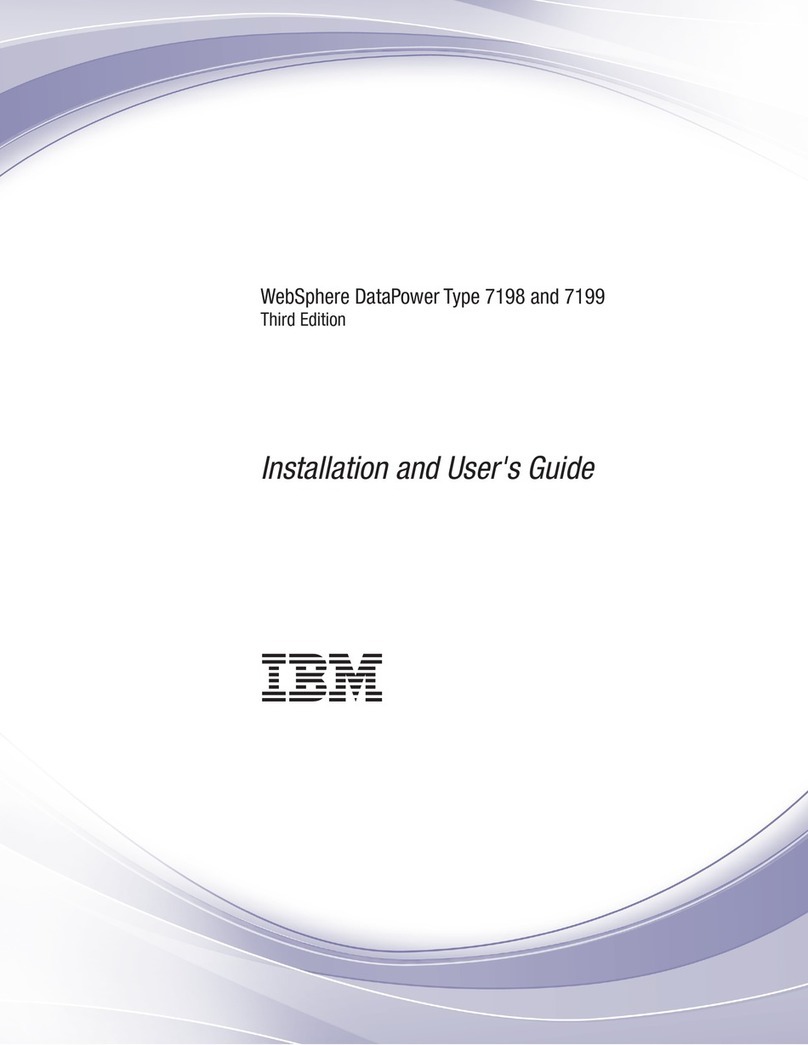
IBM
IBM WebSphere DataPower 7198 User manual
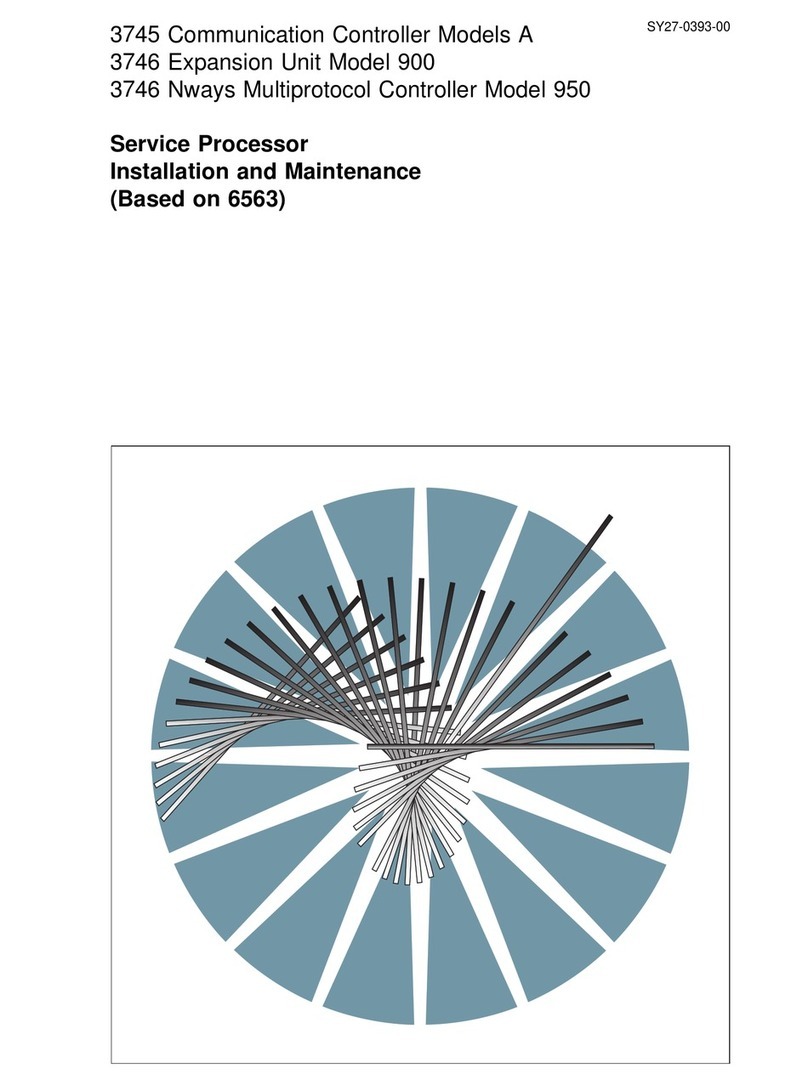
IBM
IBM 3745 Series Instruction Manual
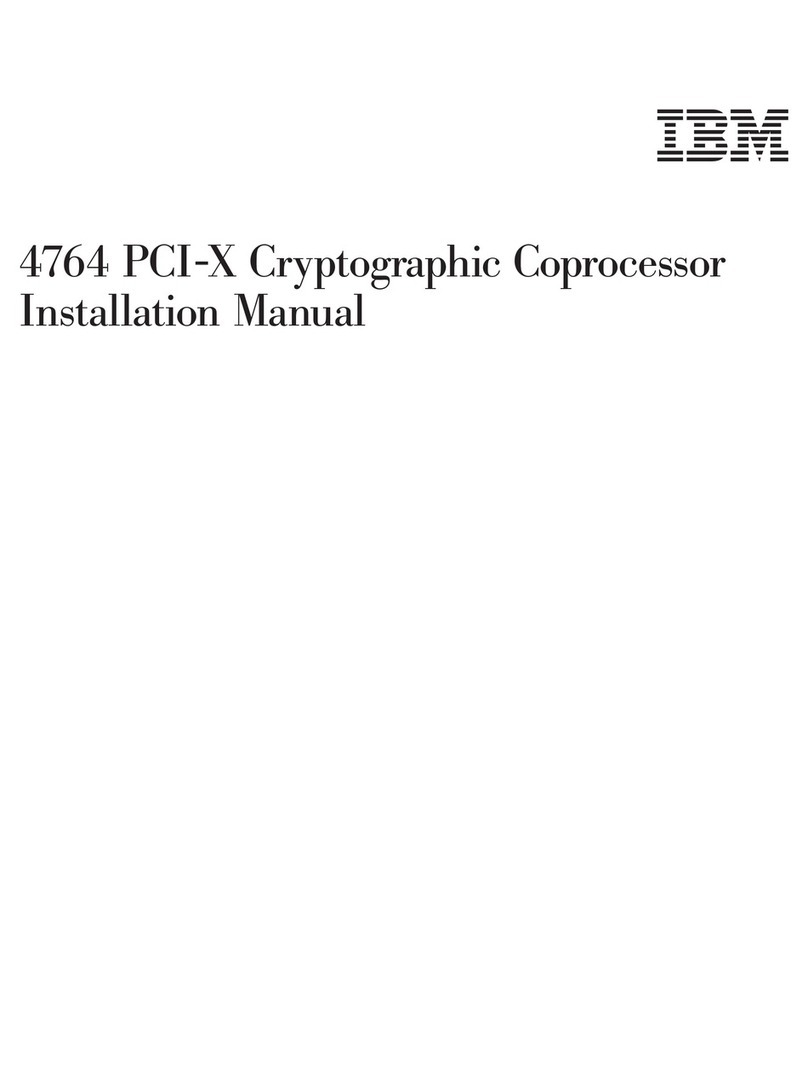
IBM
IBM 4764 User manual
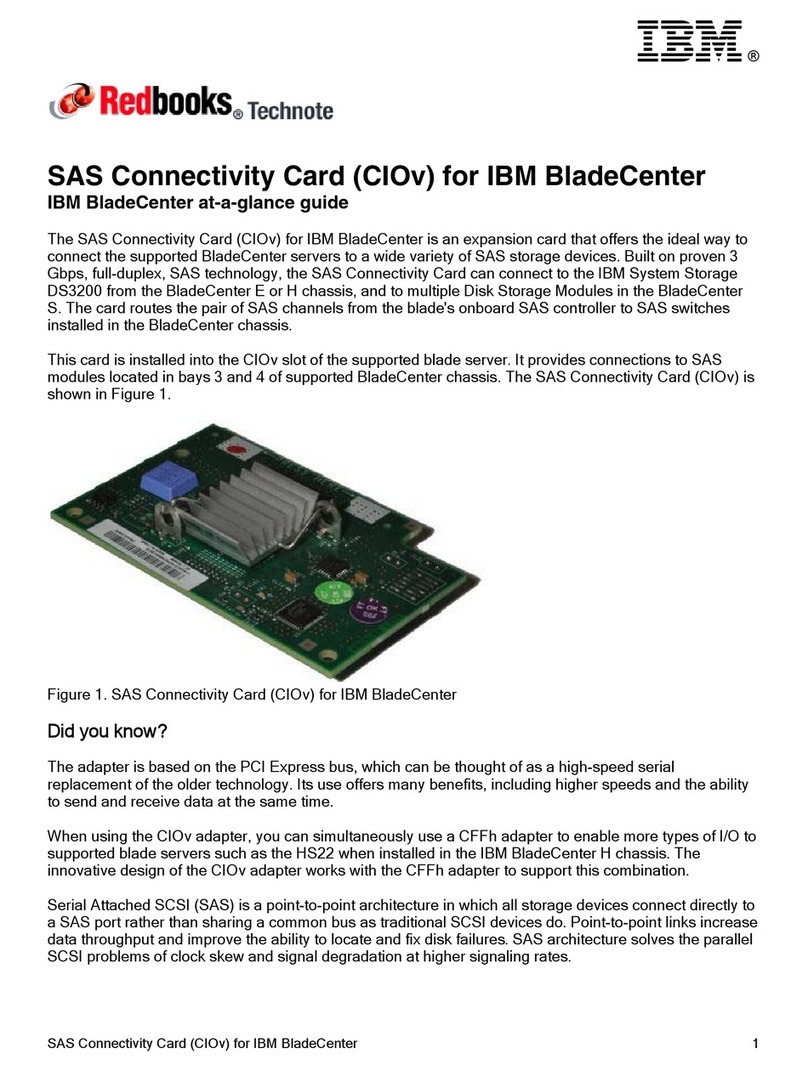
IBM
IBM SAS Connectivity Cars User manual
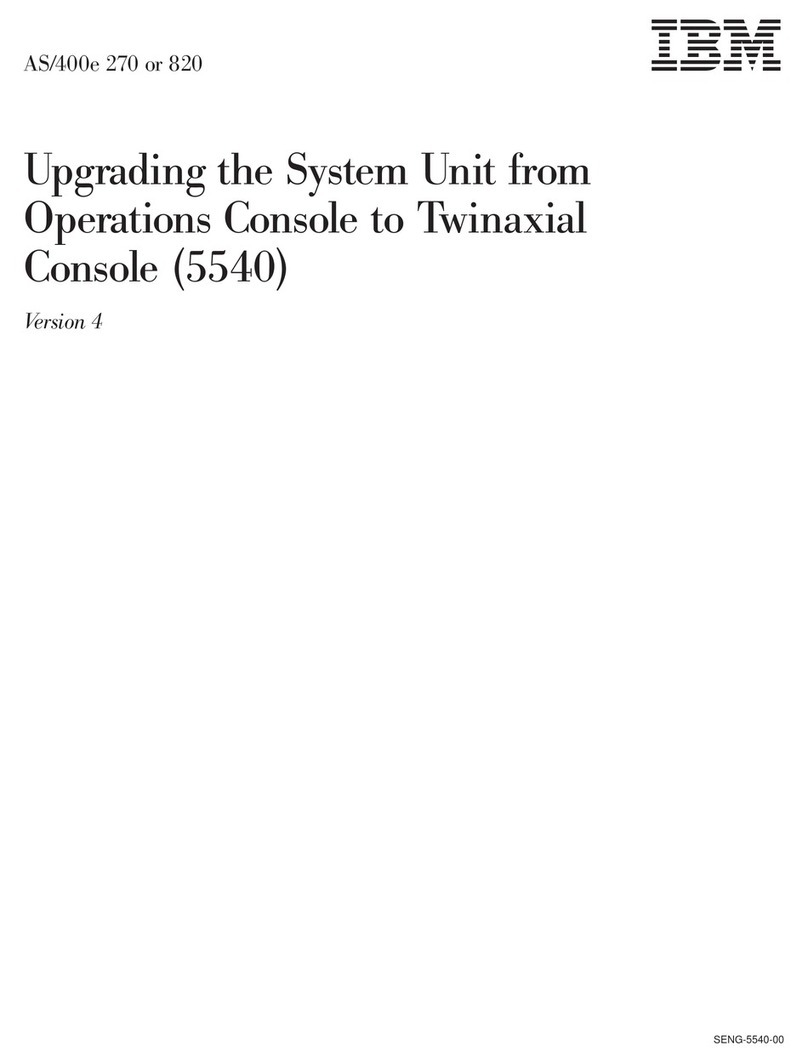
IBM
IBM AS/400e 270 User manual
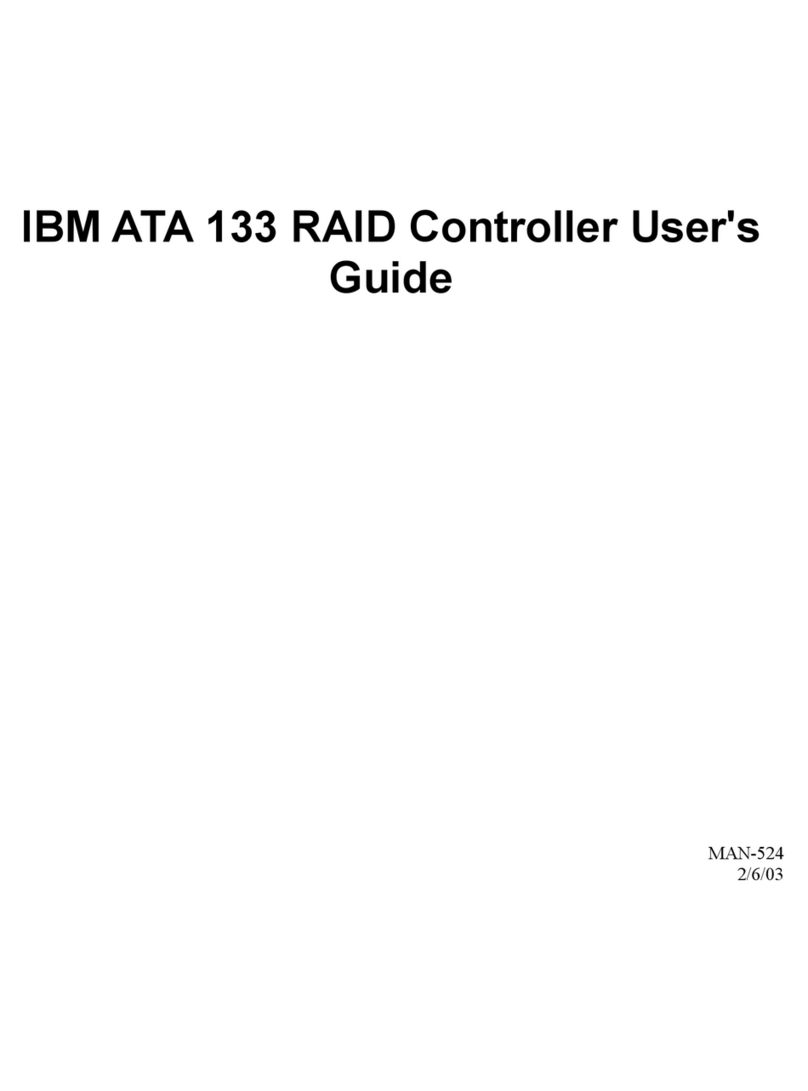
IBM
IBM ATA 133 User manual
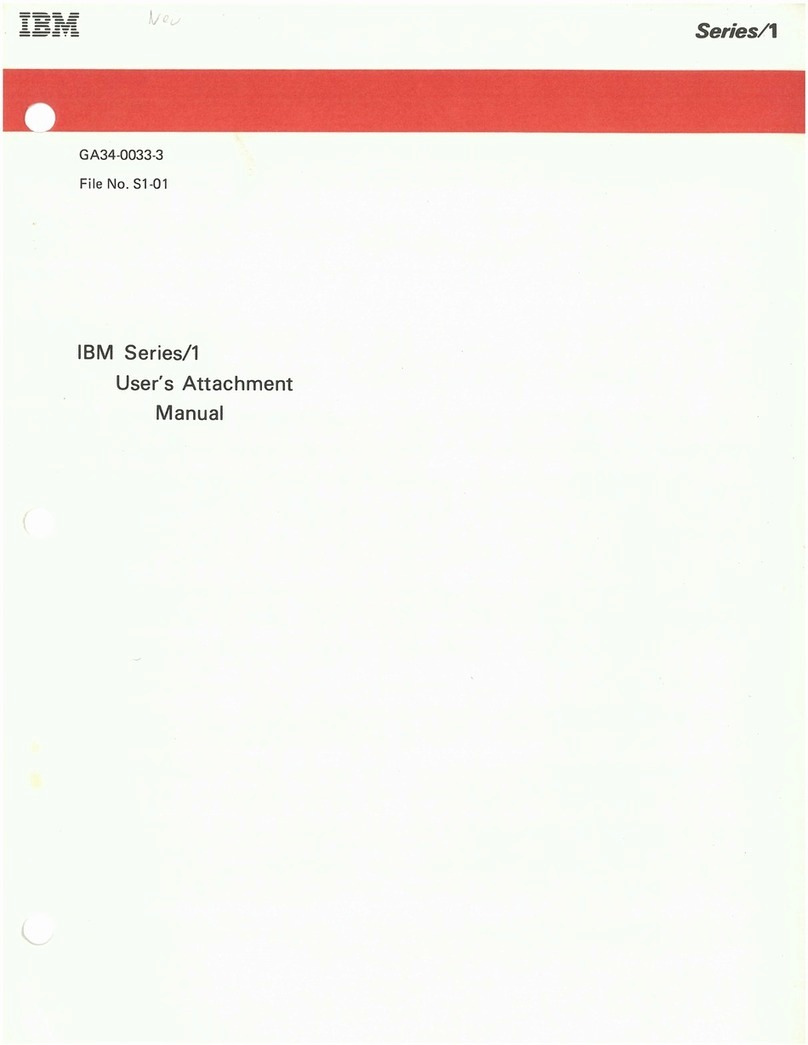
IBM
IBM 1 GB Microdrive Storage Card User manual

IBM
IBM 4767 User manual
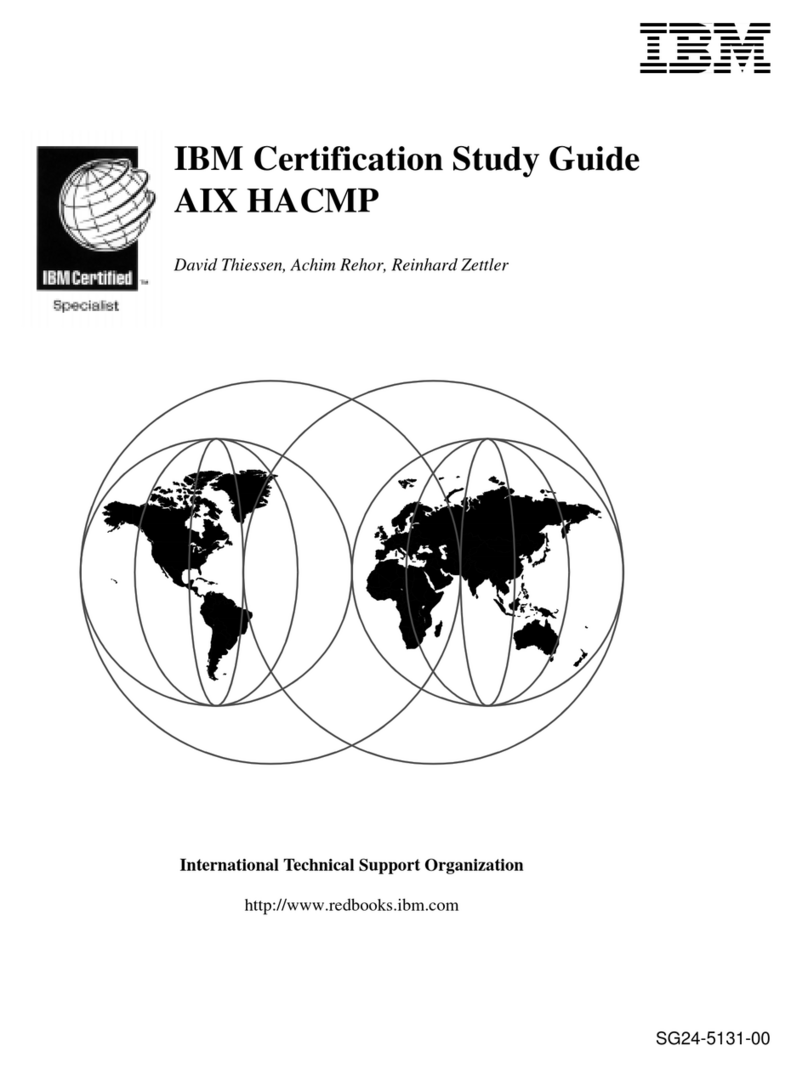
IBM
IBM AIX HACMP SG24-5131-00 Instructions for use
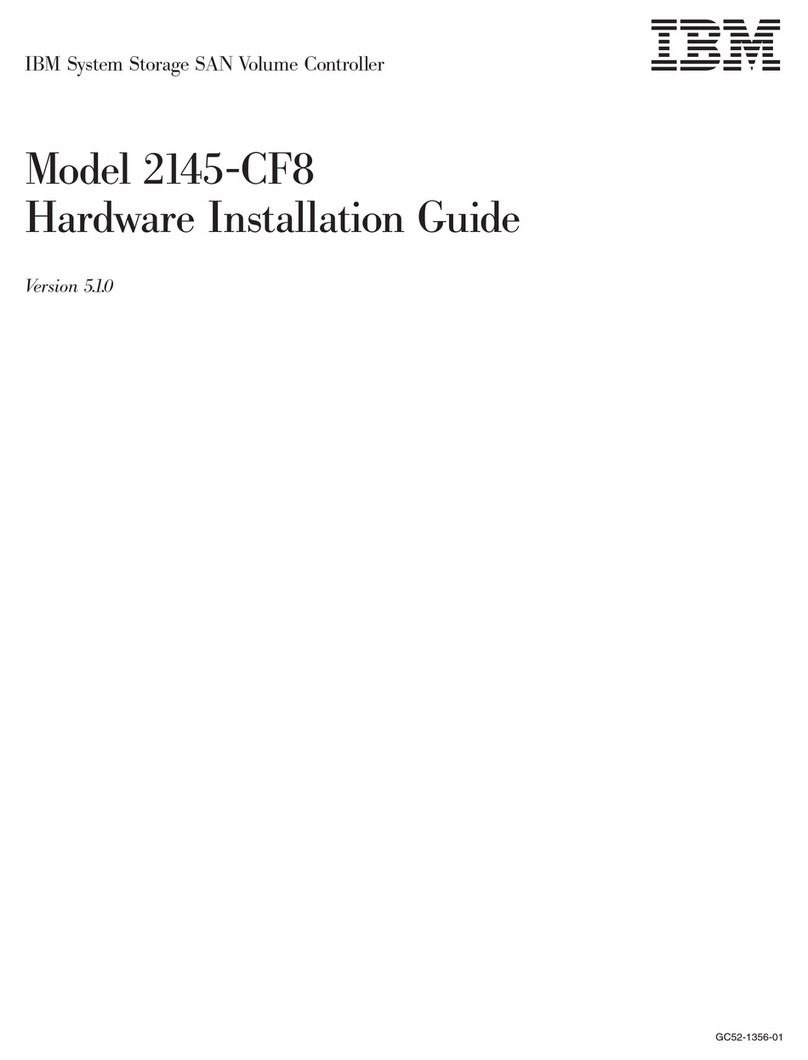
IBM
IBM SAN Volume Controller 2145-CF8 Manual

IBM
IBM THINKCENTER 8128 Owner's manual
Popular Computer Hardware manuals by other brands

Toshiba
Toshiba TOSVERT VF-MB1/S15 IPE002Z Function manual

Shenzhen
Shenzhen MEITRACK MVT380 user guide

TRENDnet
TRENDnet TEW-601PC - SUPER G MIMO WRLS PC CARD user guide

StarTech.com
StarTech.com CF2IDE18 instruction manual

Texas Instruments
Texas Instruments LMH0318 Programmer's guide

Gateway
Gateway 8510946 user guide

Sierra Wireless
Sierra Wireless Sierra Wireless AirCard 890 quick start guide

Leadtek
Leadtek Killer Xeno Pro Quick installation guide

Star Cooperation
Star Cooperation FlexTiny 3 Series Instructions for use

Hotone
Hotone Ampero user manual

Connect Tech
Connect Tech Xtreme/104-Express user manual

Yealink
Yealink WF50 user guide