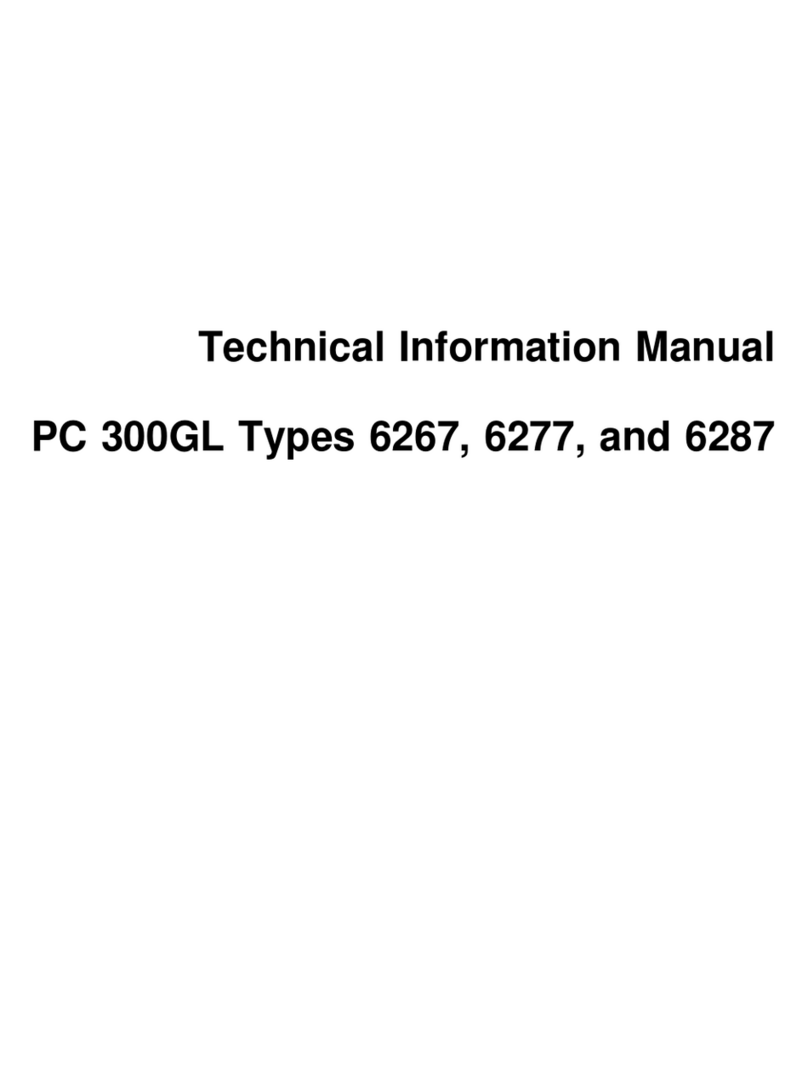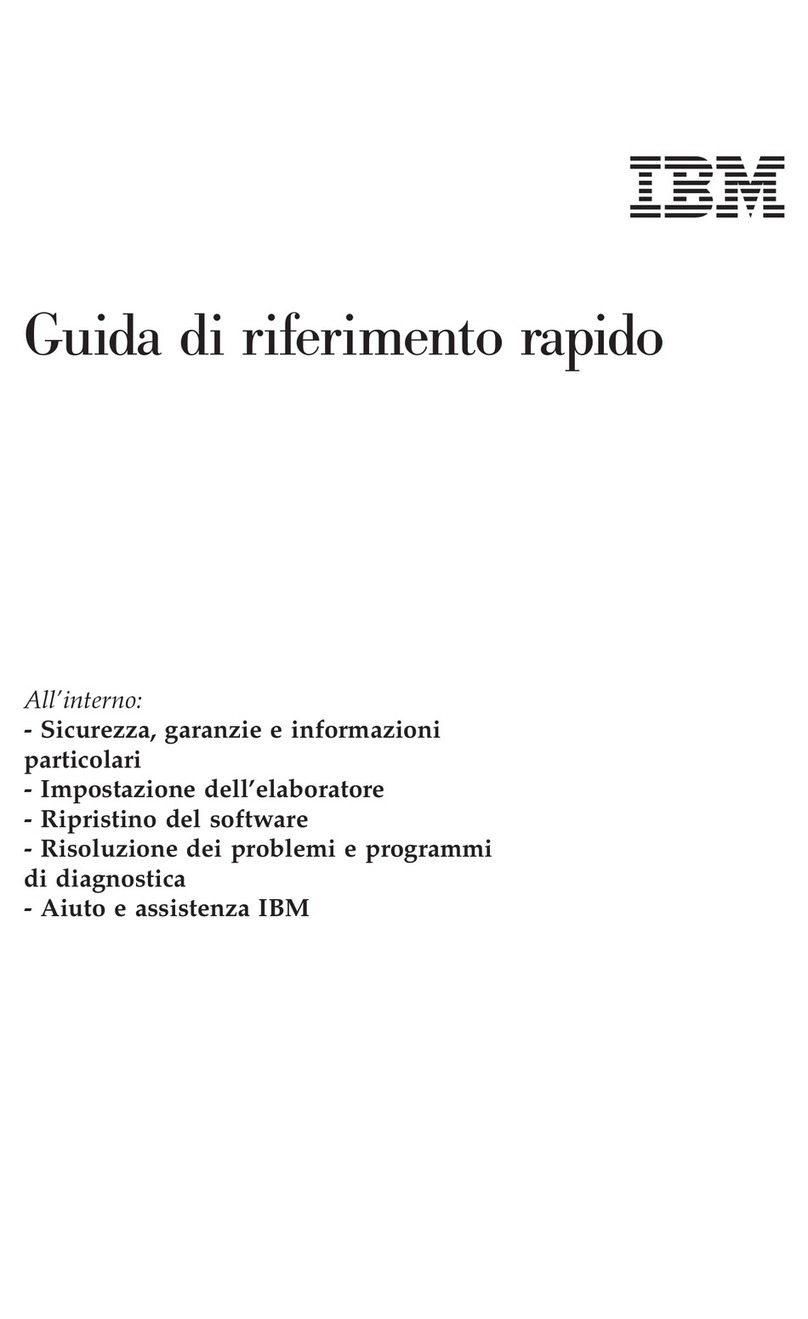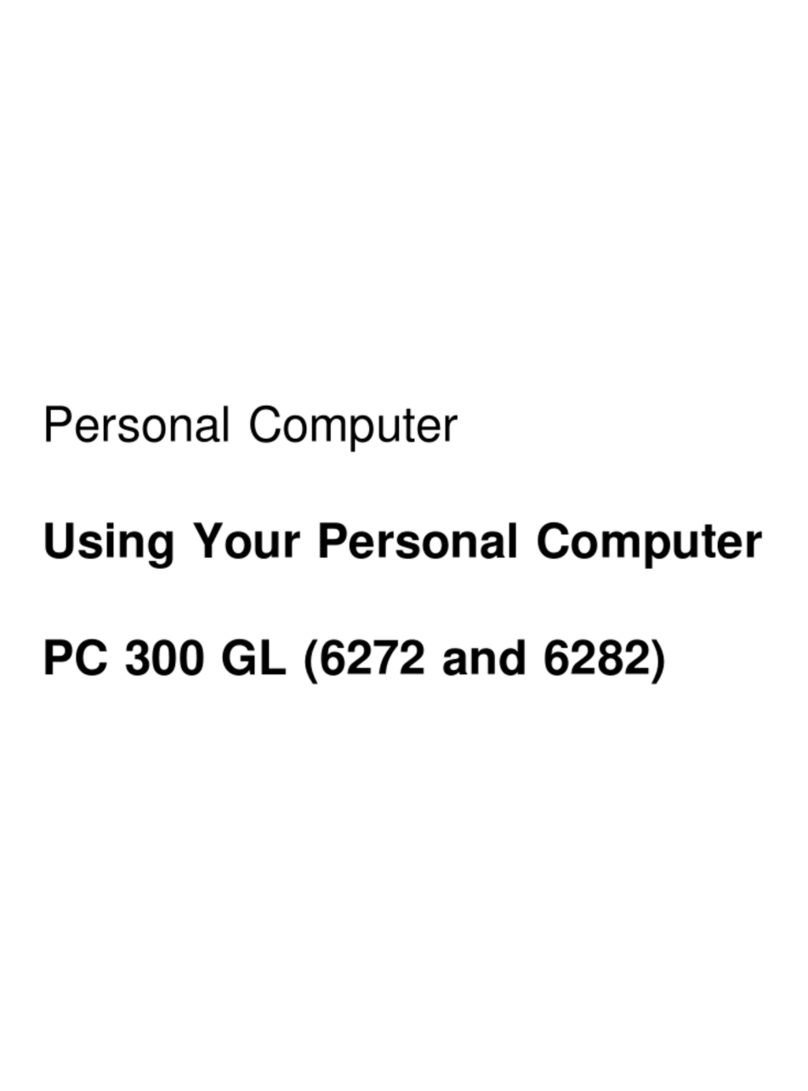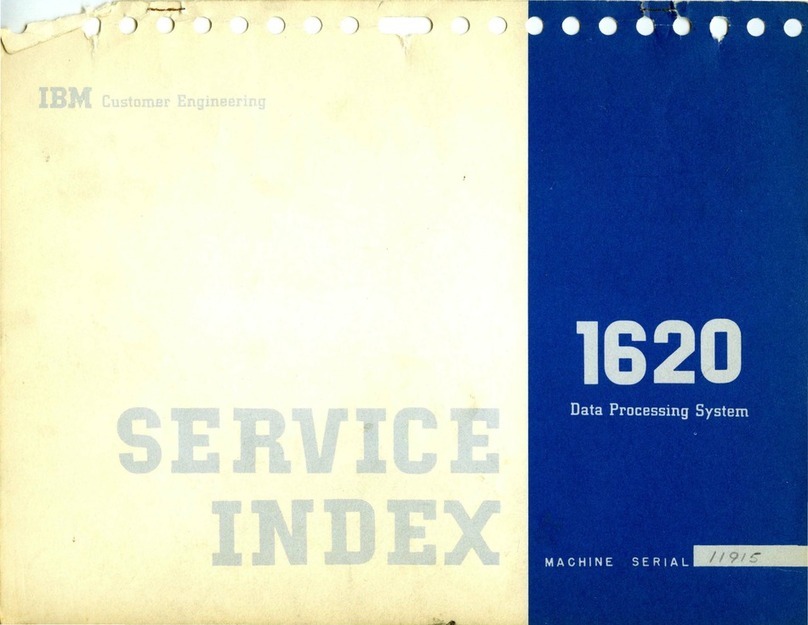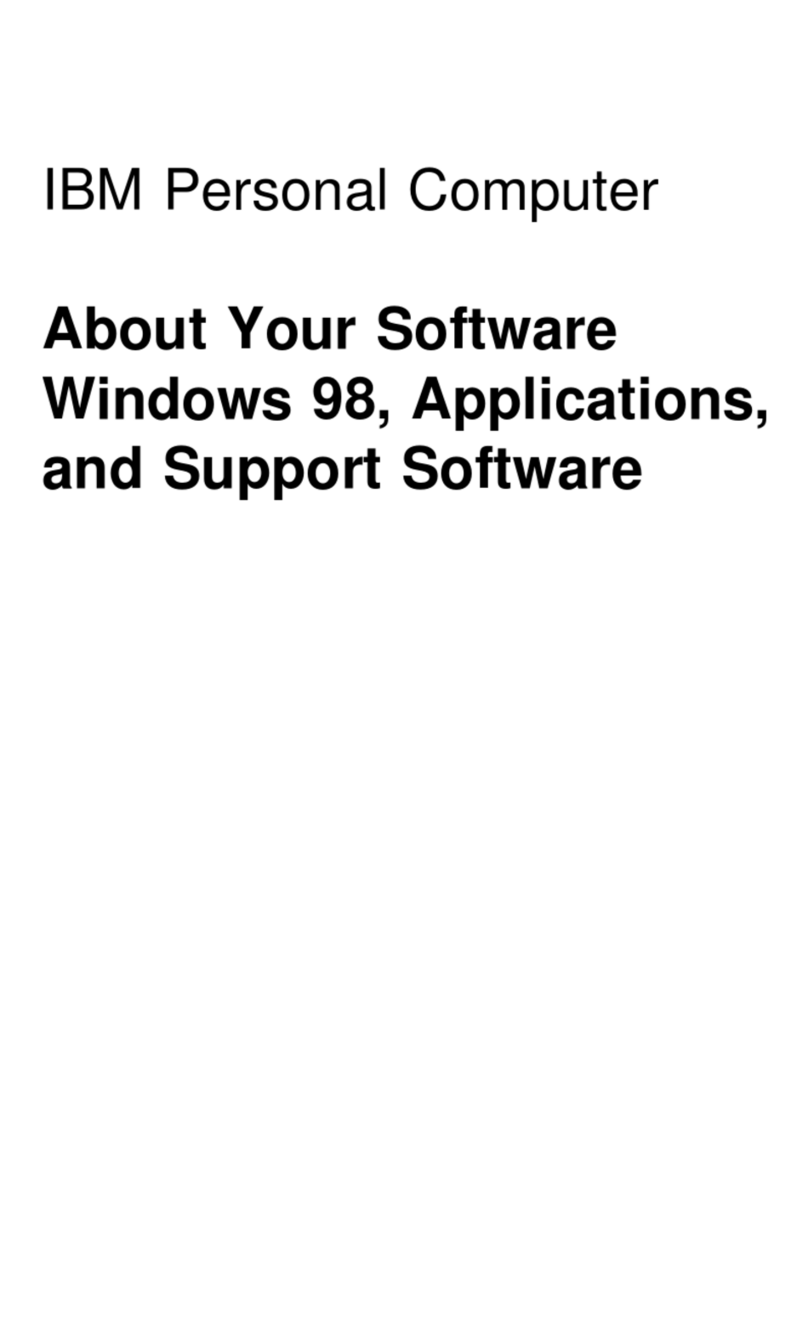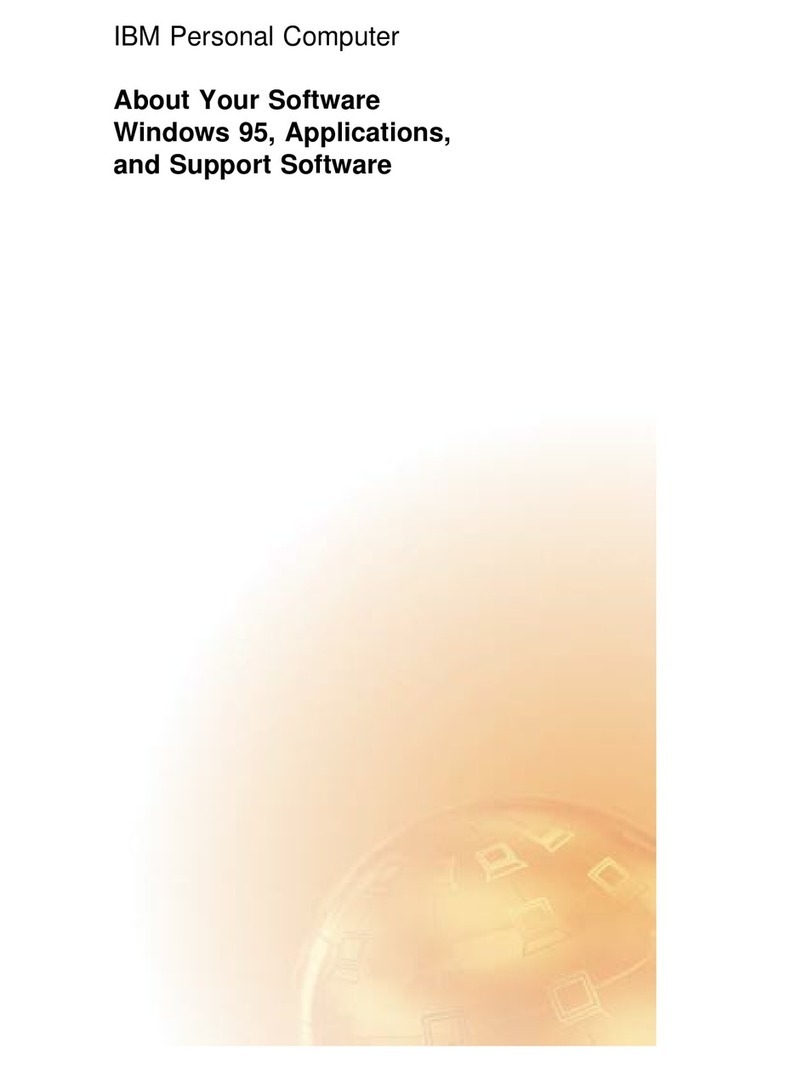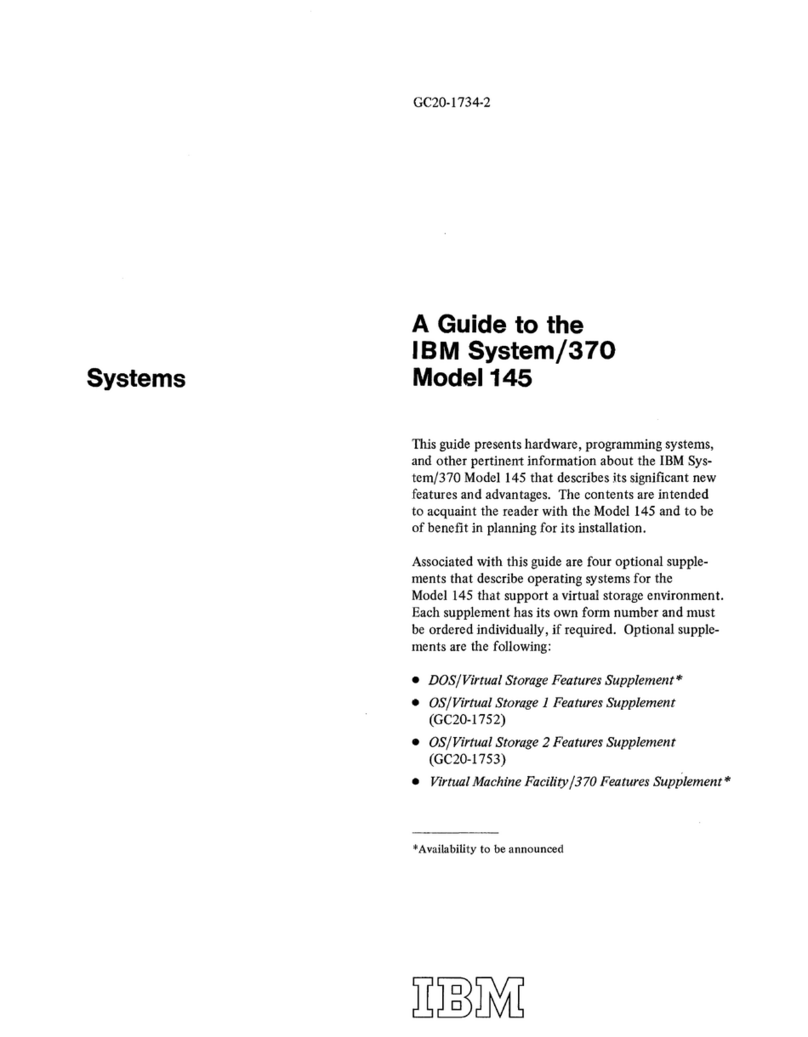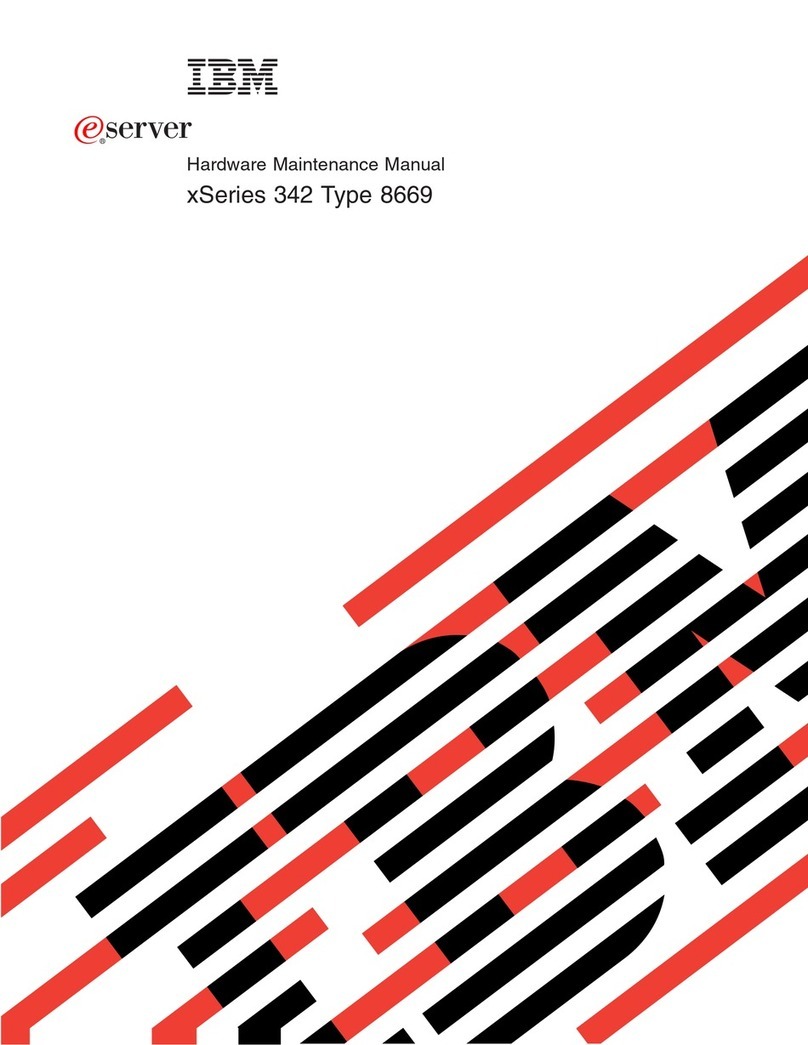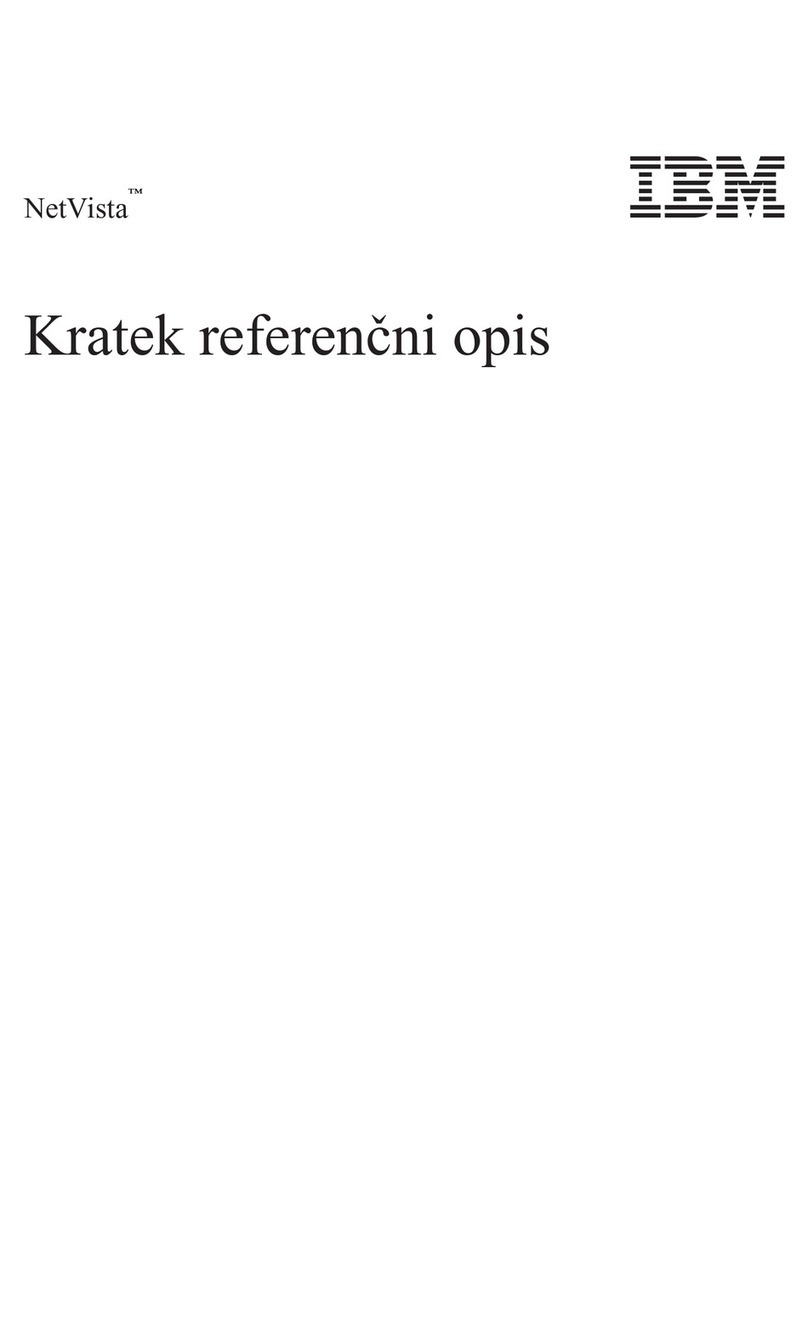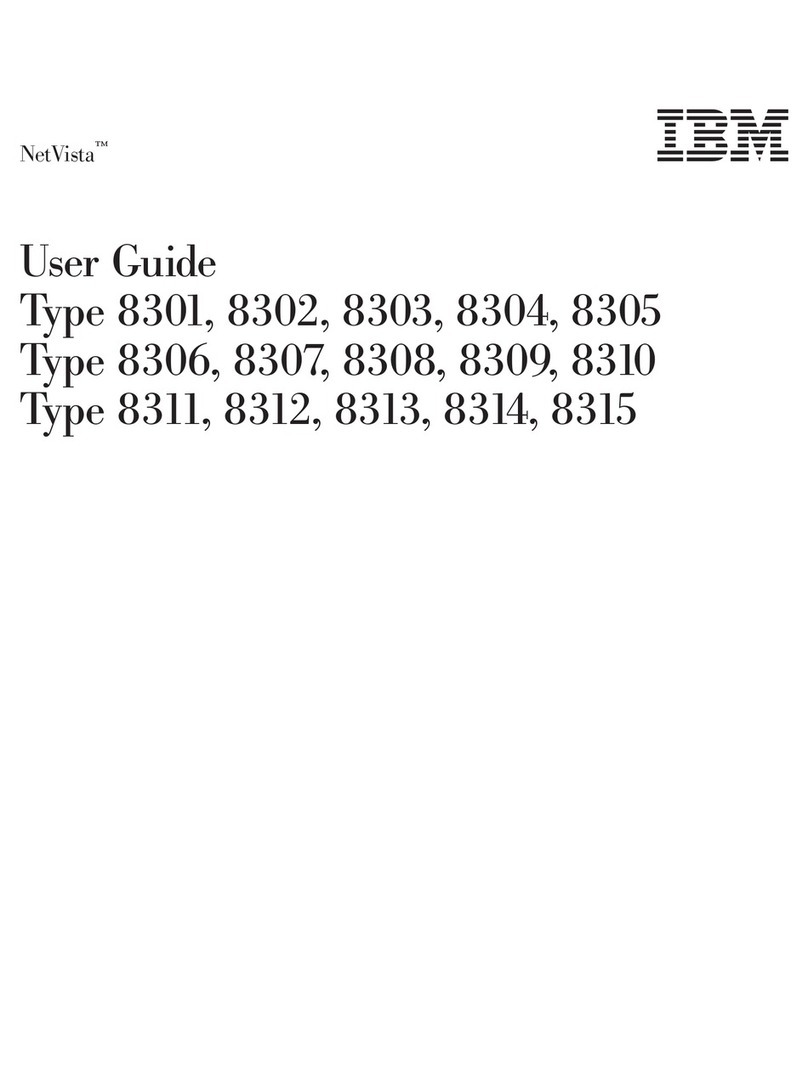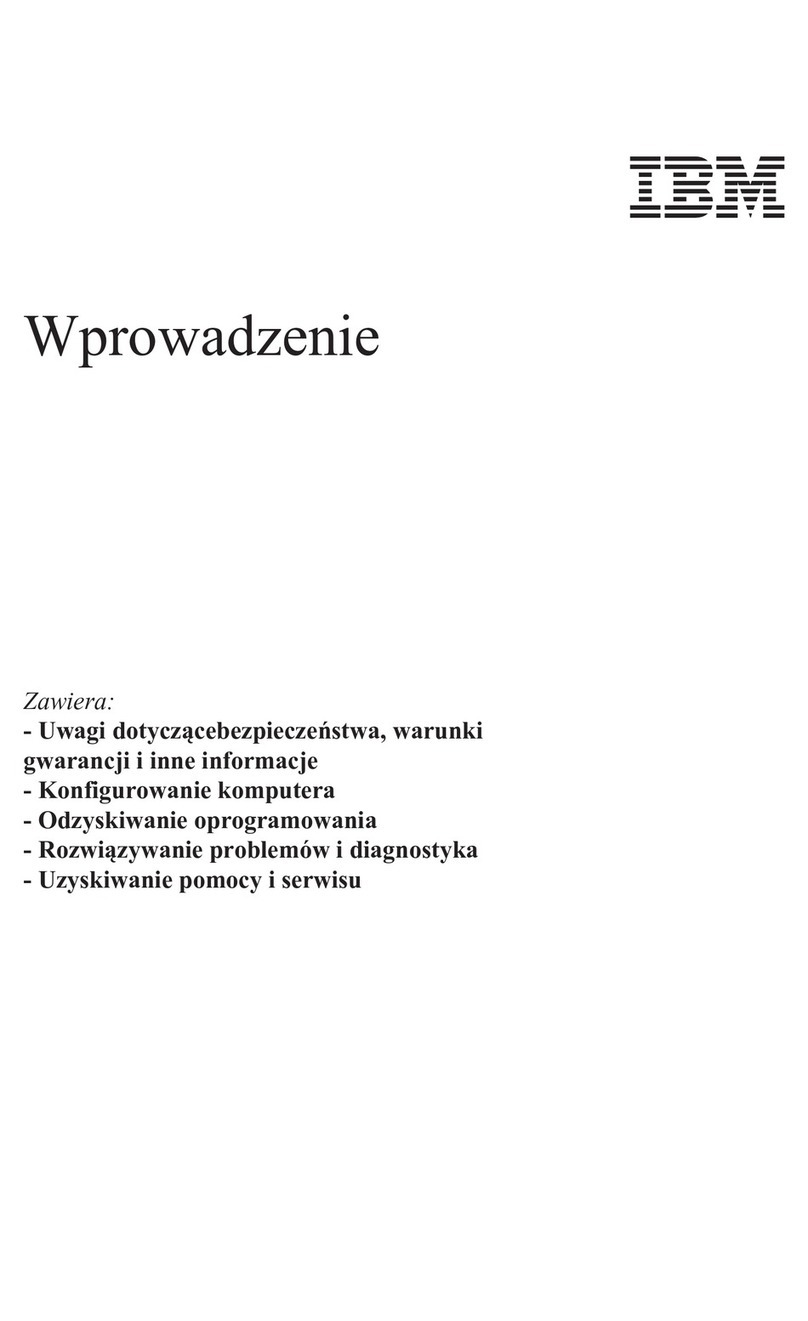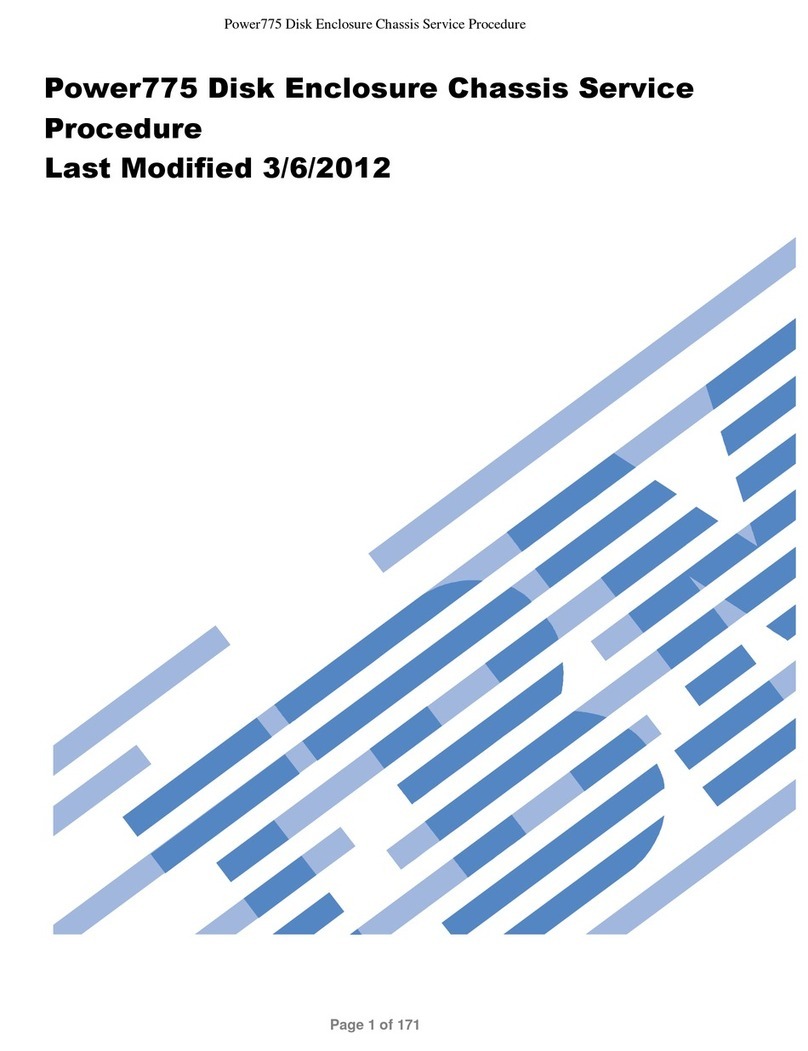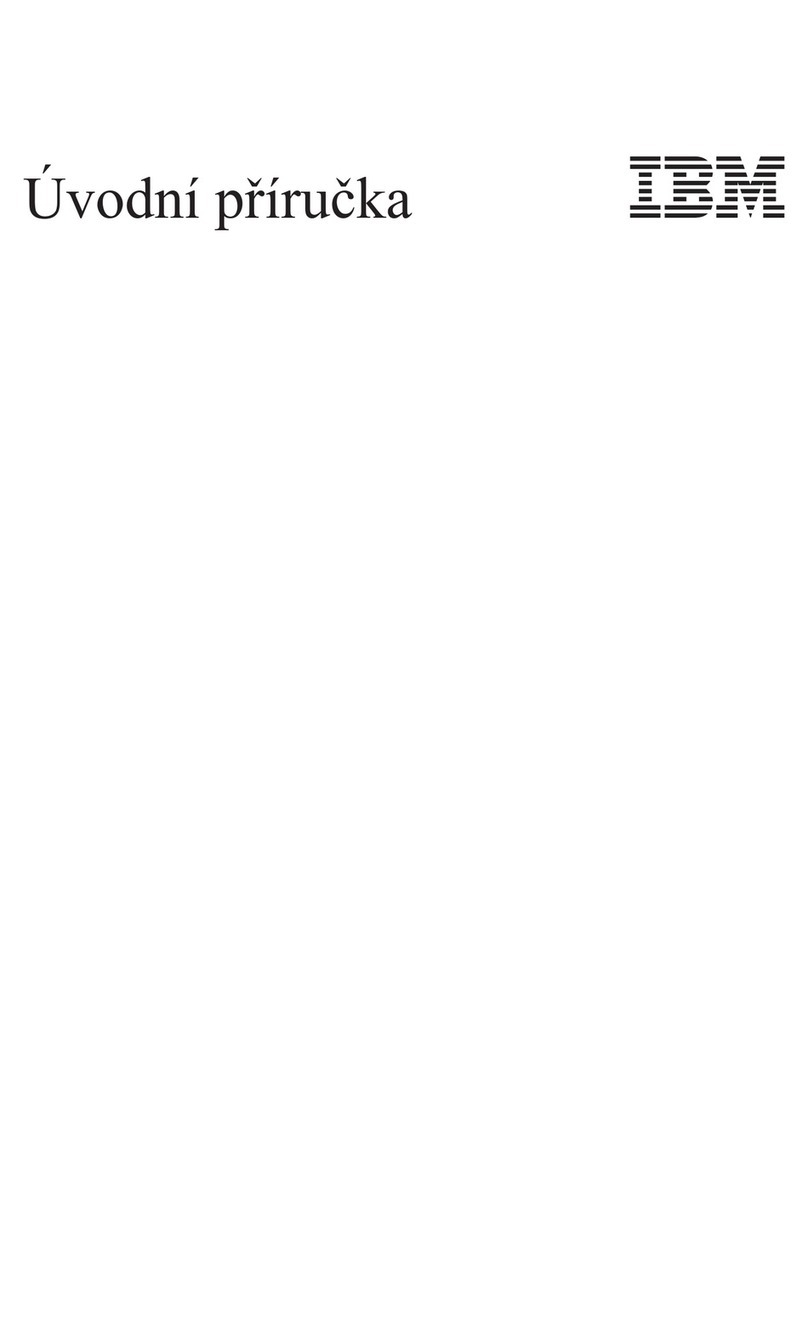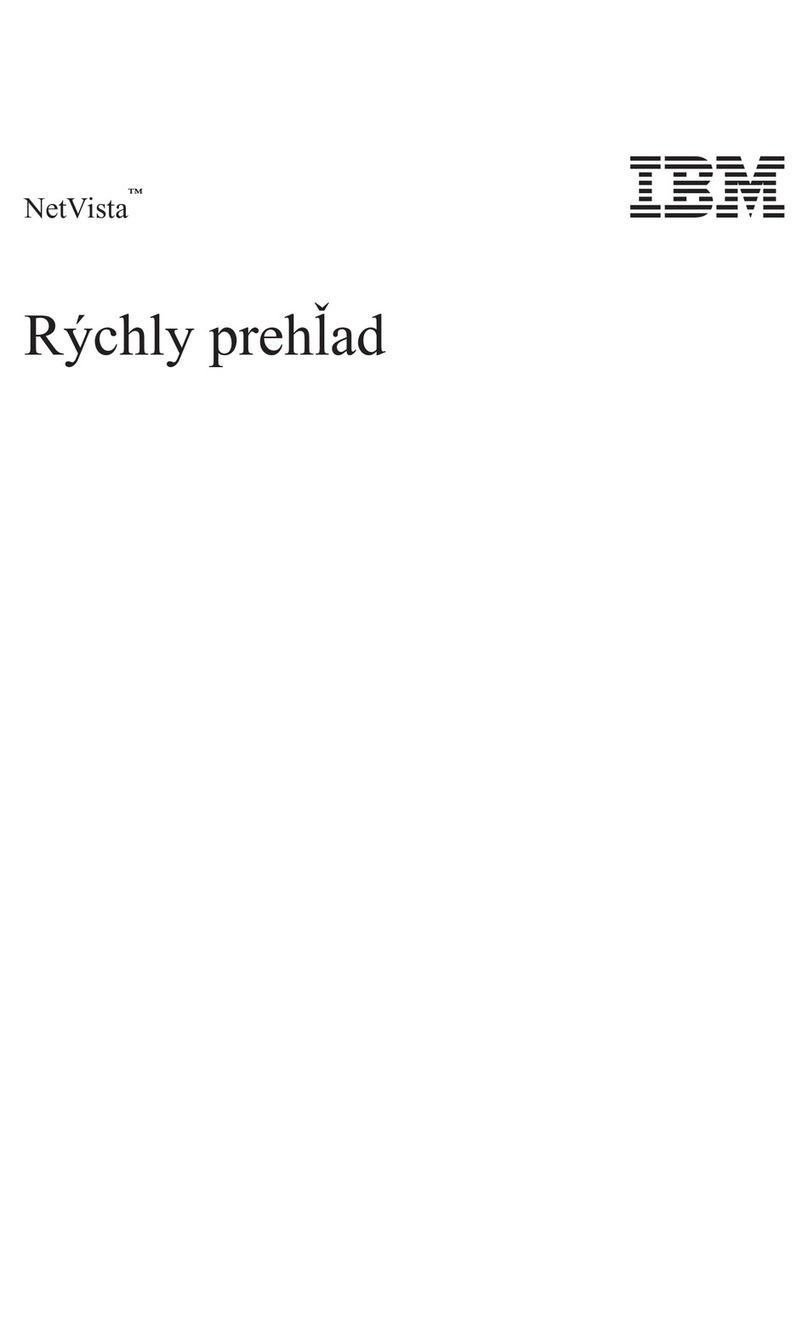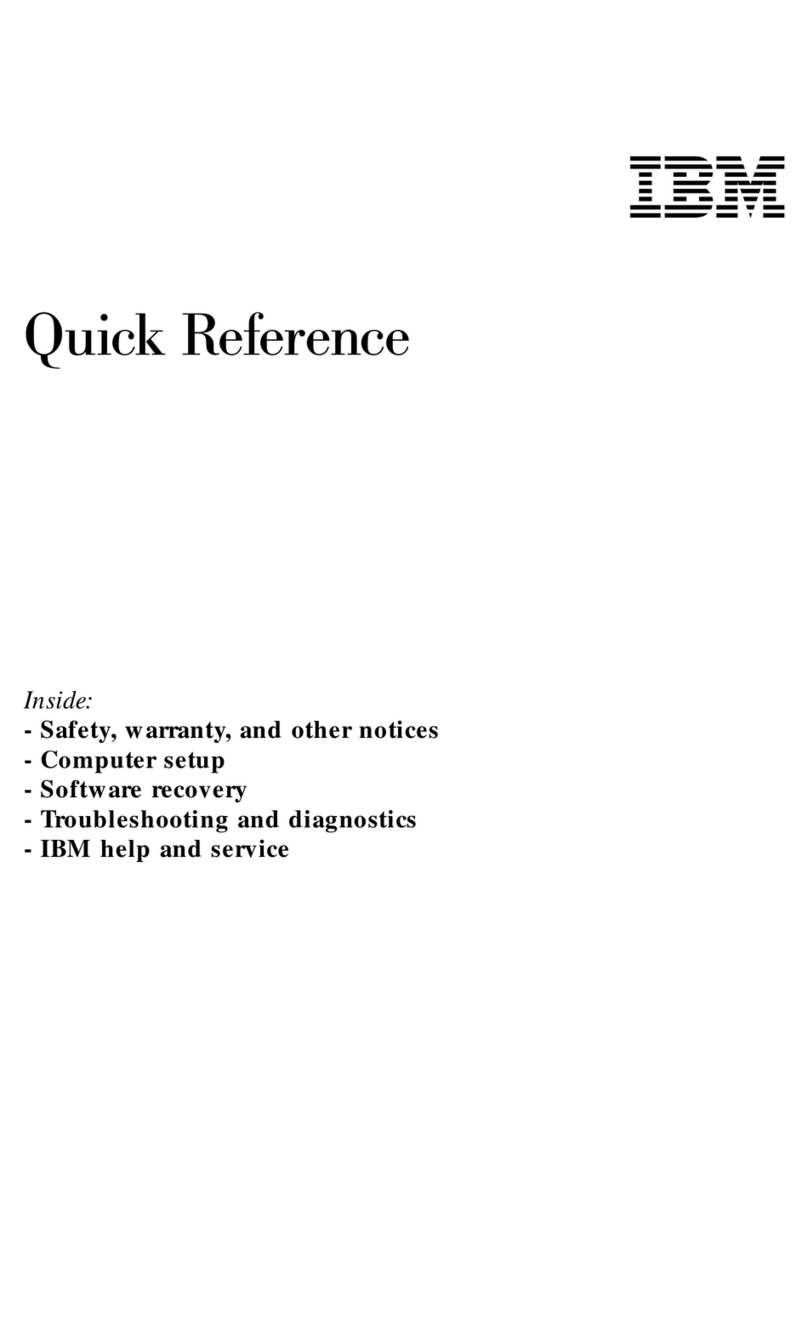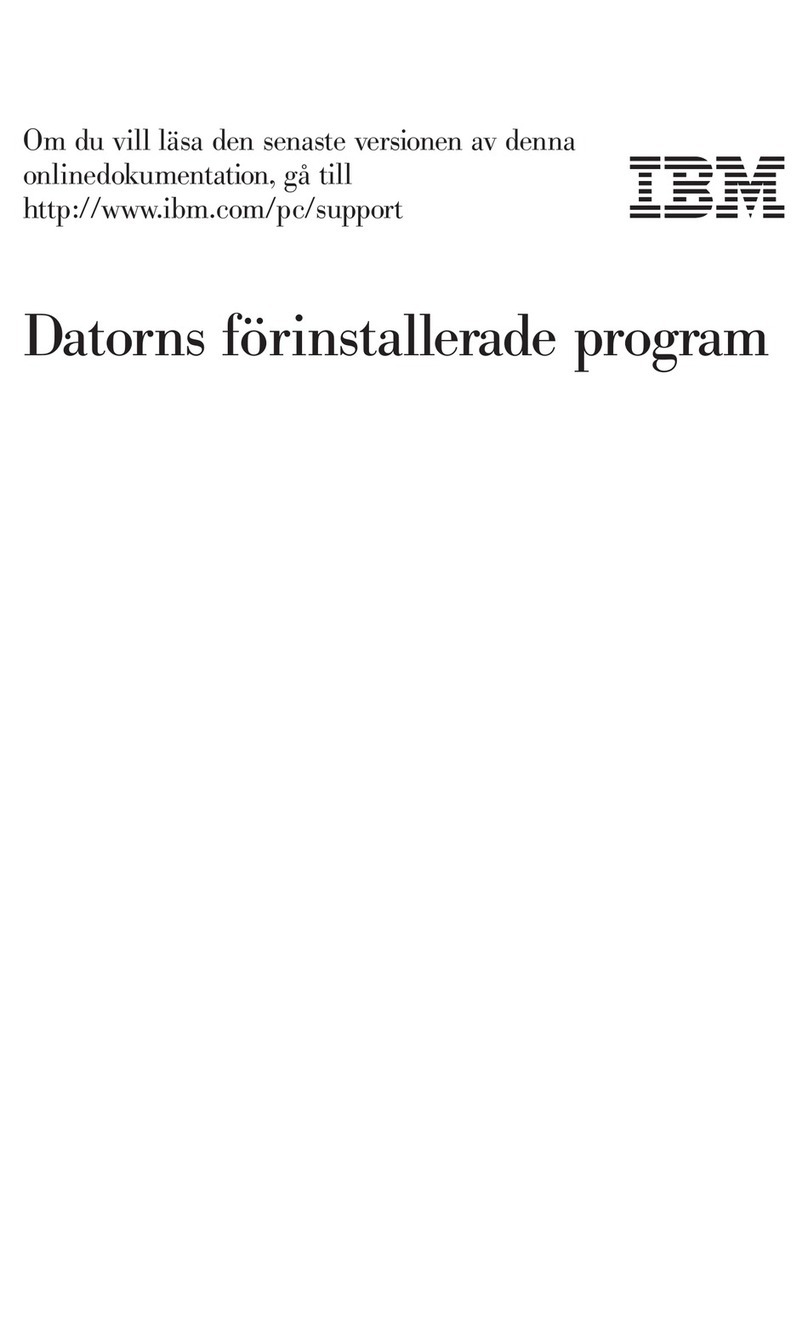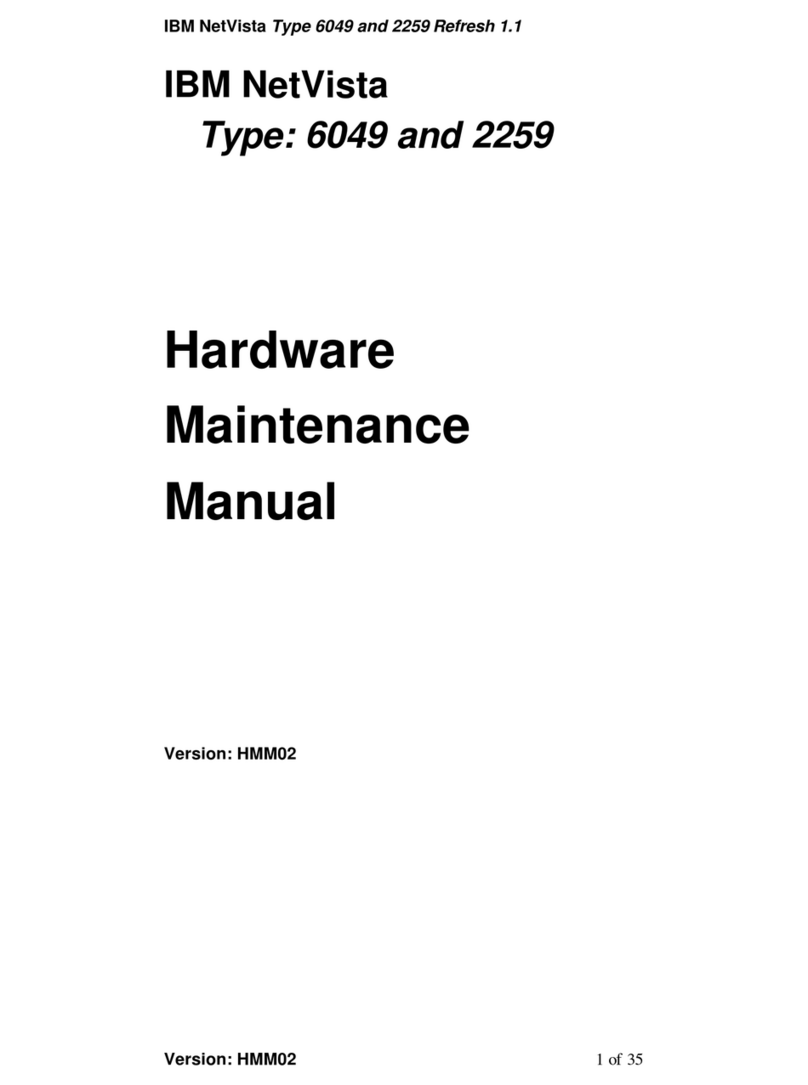II
Monitor..............................................................................................2-38
Undetermined Problems ....................................................................2-40
Diagnostic Aids.......................................................................................3-1
Introduction...............................................................................................3-2
Power-On Self Test...................................................................................3-2
Diagnostics Tools......................................................................................3-3
Using Diagnostics Program from Recovery CD.....................................3-3
Diagnostics Program Features.............................................................3-4
Repairing Information............................................................................4-1
Removals and Replacements....................................................................4-2
Identifying the Parts of the System Unit.................................................4-3
Top Cover............................................................................................4-5
Adapter Cards .....................................................................................4-6
Diskette Drive ......................................................................................4-8
CD-ROM Drive.....................................................................................4-9
Hard Disk Drive..................................................................................4-10
System Board ...................................................................................4-11
Power Supply ....................................................................................4-13
Memory (DIMM).................................................................................4-14
Parts/Test Point Locations......................................................................5-1
Introduction...............................................................................................5-2
Aptiva Type 2190 System Board Layout ....................................................5-3
2190 System Board Jumper Settings....................................................5-4
2190 Processor Type Jumper Settings.................................................5-5
2190 System Board Connectors and Functions.....................................5-6
Power Supply Cable Connector Specifications...........................................5-7
Main Output Pin Assignment................................................................5-8
Factory-Installed Modem Card Layout......................................................5-10
Factory-Installed Modem Card Connector Functions...........................5-10
3.5-In. Hard Disk Drive Jumper Locations & Settings................................5-11
CD-ROM Drive........................................................................................5-12
CD-ROM Drive Rear Panel Connectors and Features.........................5-13
CD-ROM Drive Jumper Settings.........................................................5-13
DIMM Configurations...............................................................................5-14
System Board Connector Pin Signals ......................................................5-14
Monitor Port Signals ..........................................................................5-14
Serial Port Signals.............................................................................5-14
Parallel Port Signals ..........................................................................5-15
Mouse Port Signals............................................................................5-15
Keyboard Port Signals.......................................................................5-15
Diskette Drive Cable Connector Signals.............................................5-16
IDE Cable Connector Signals.............................................................5-17