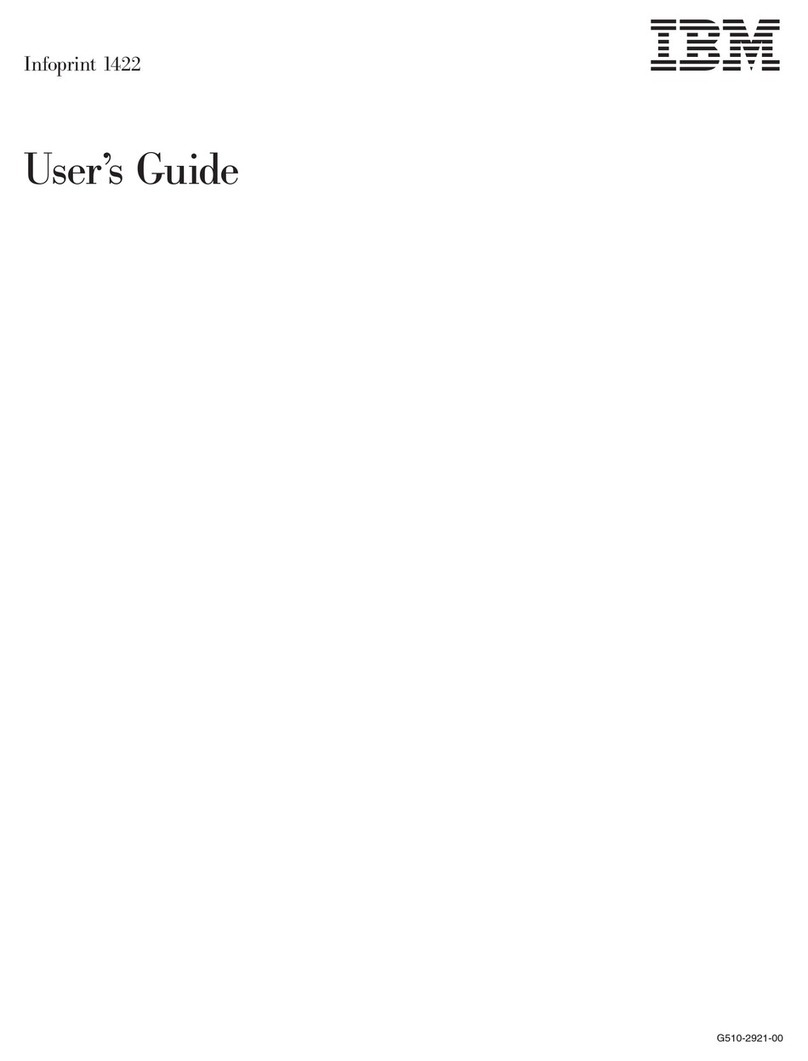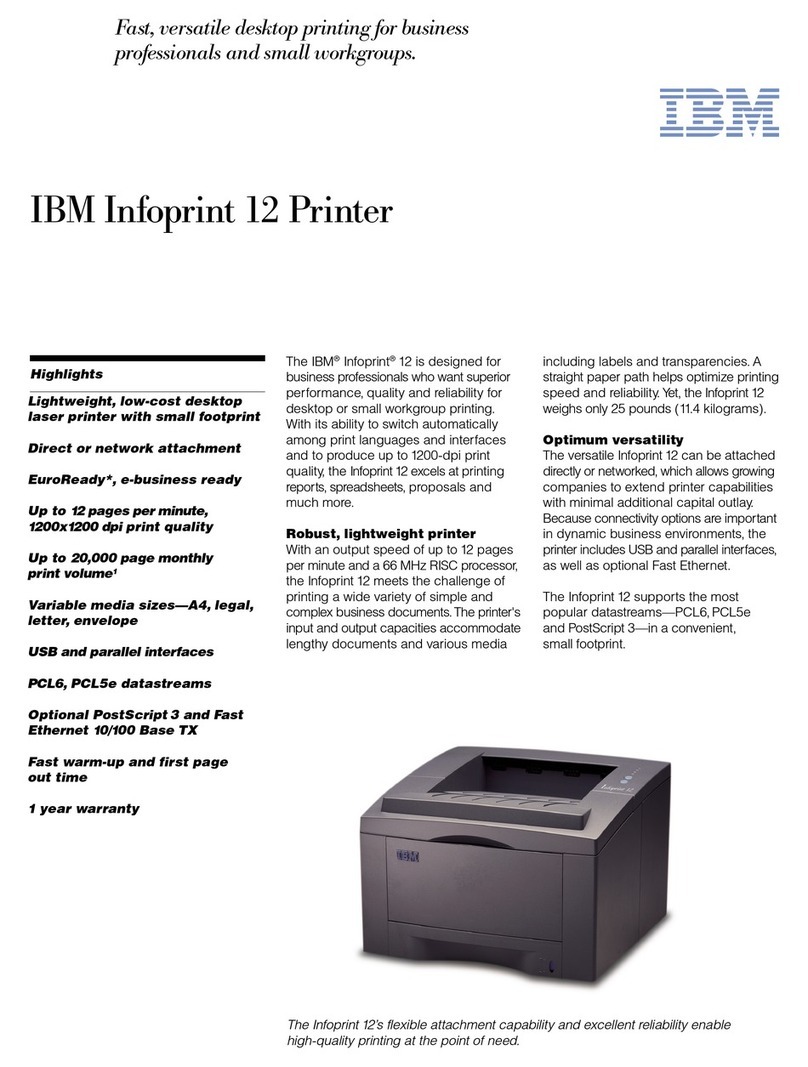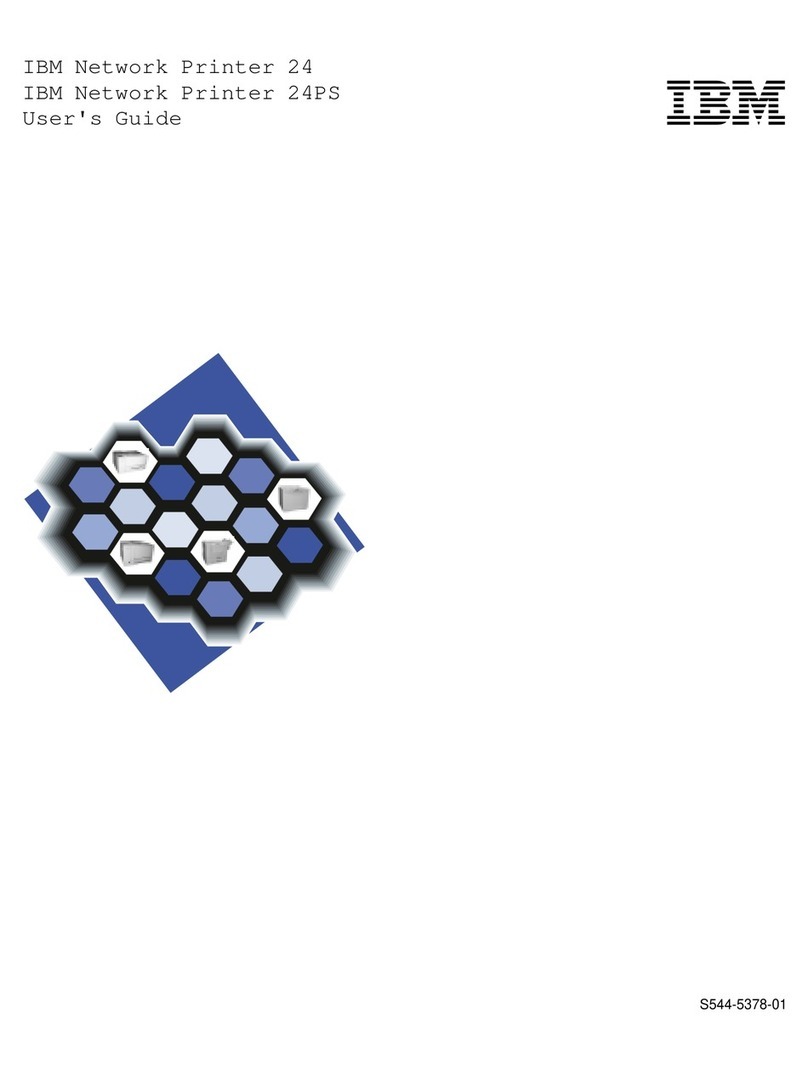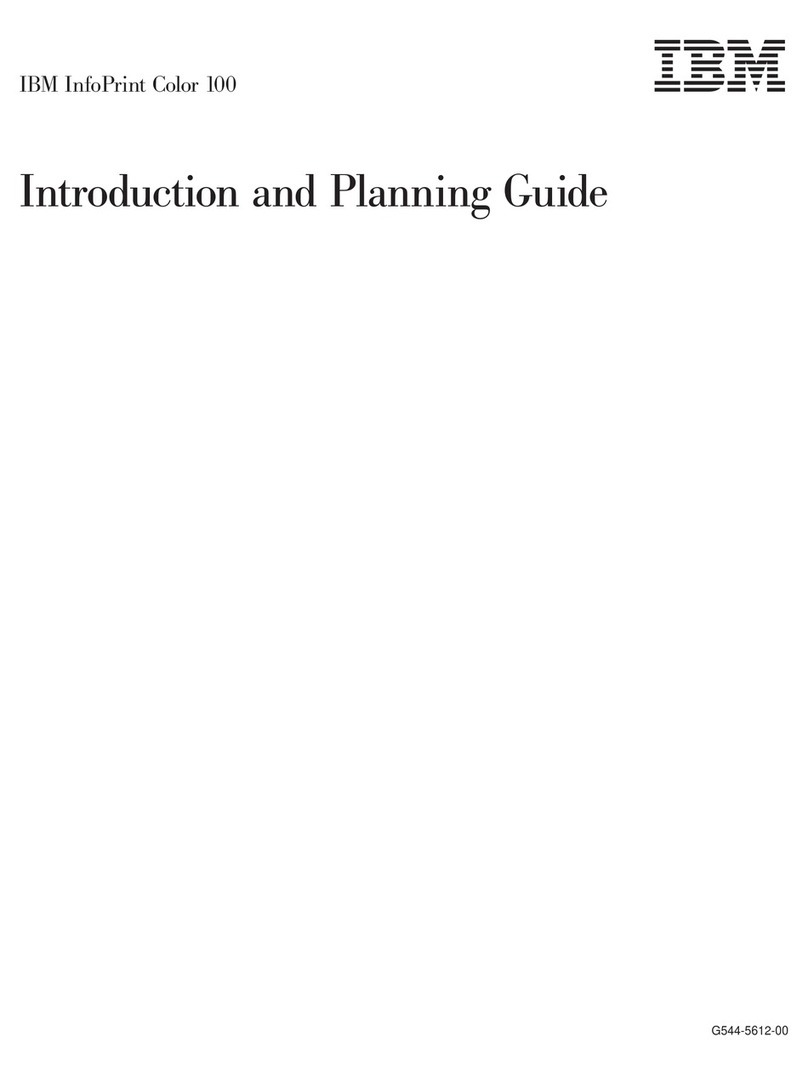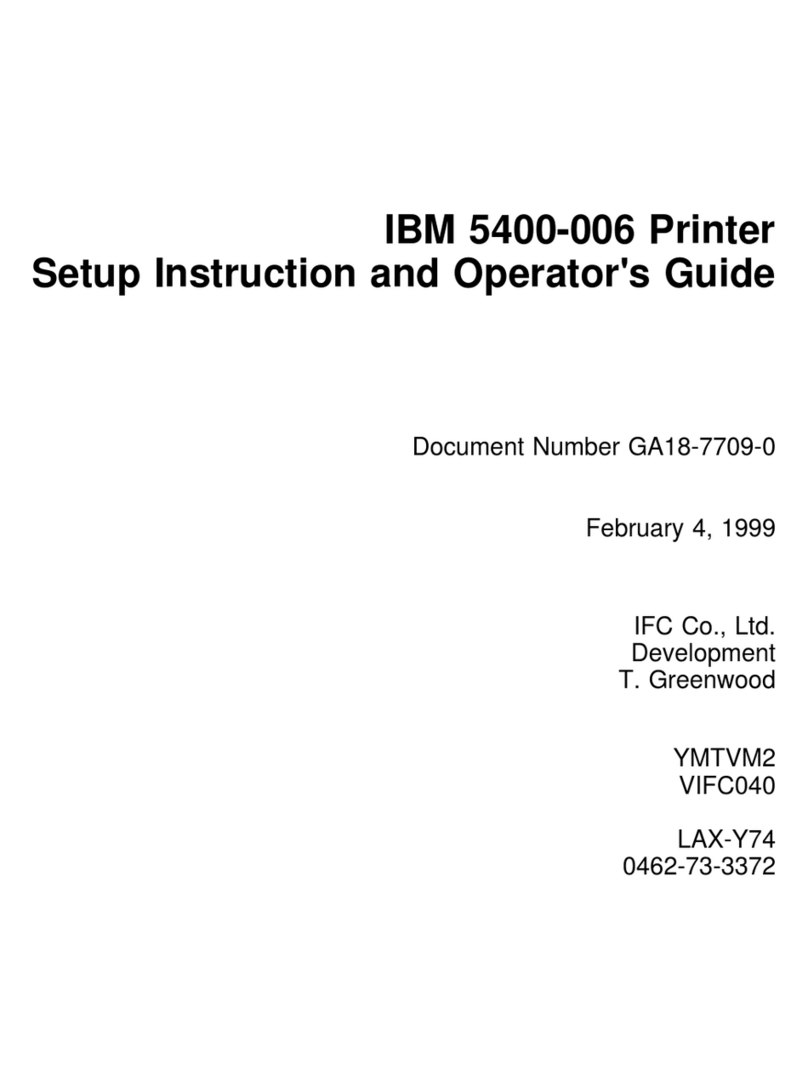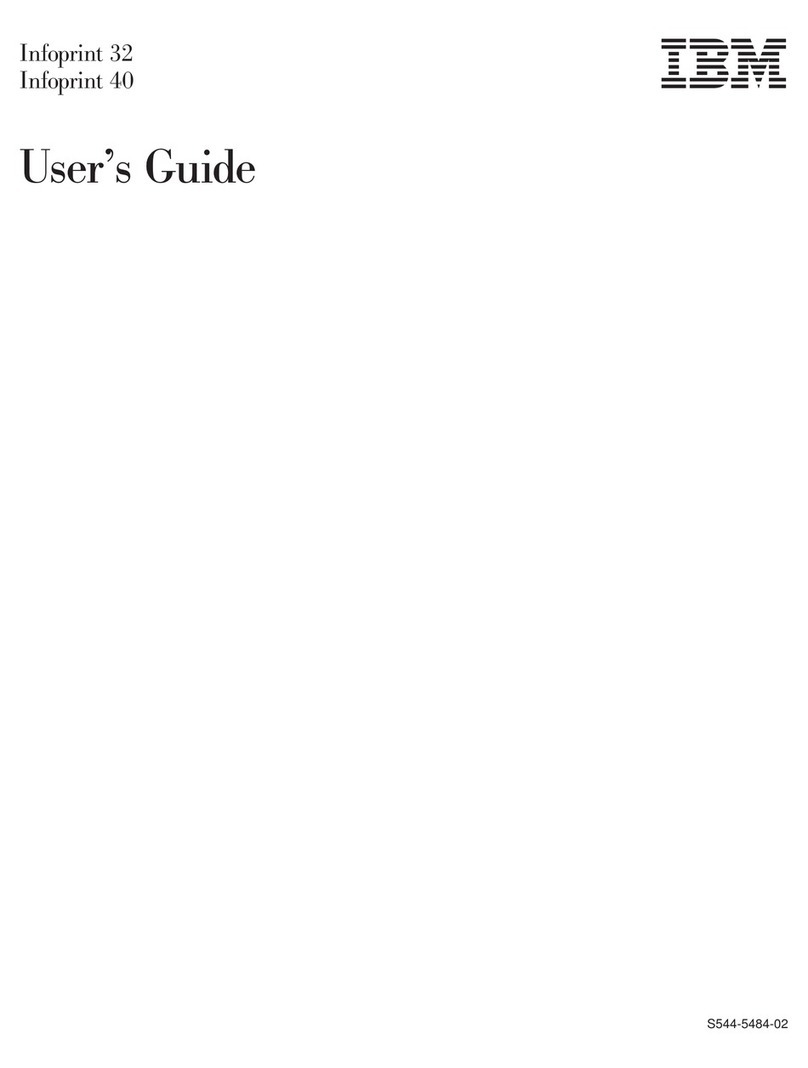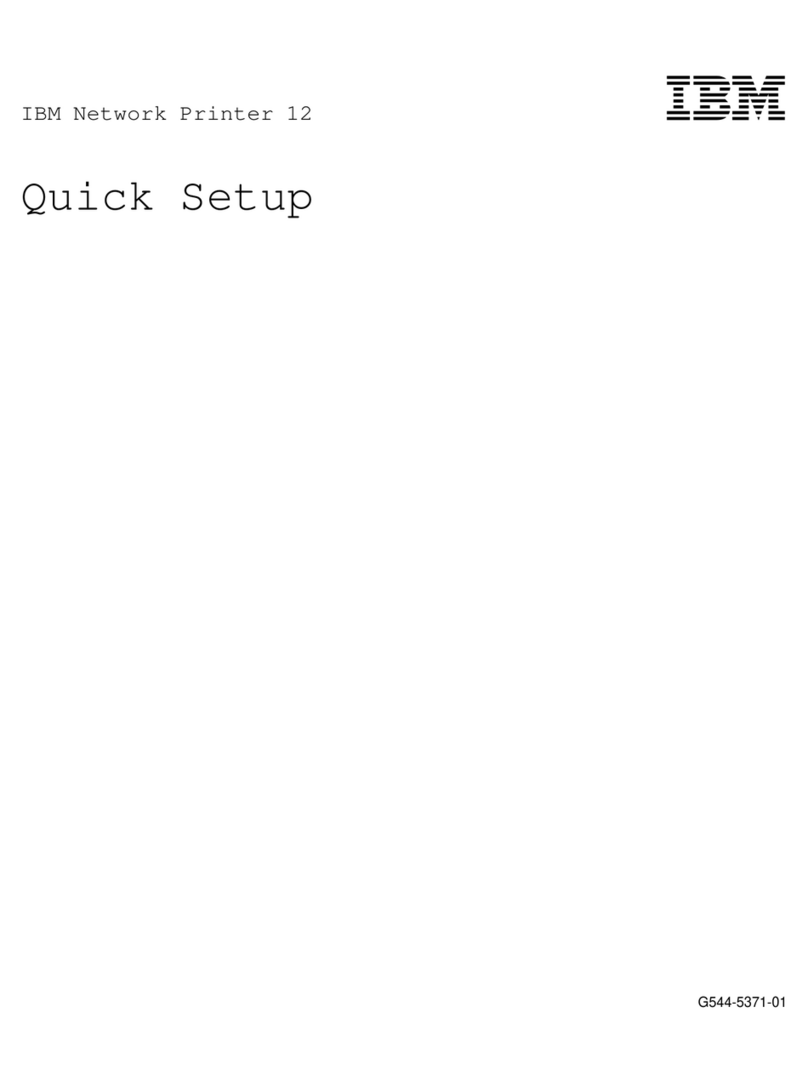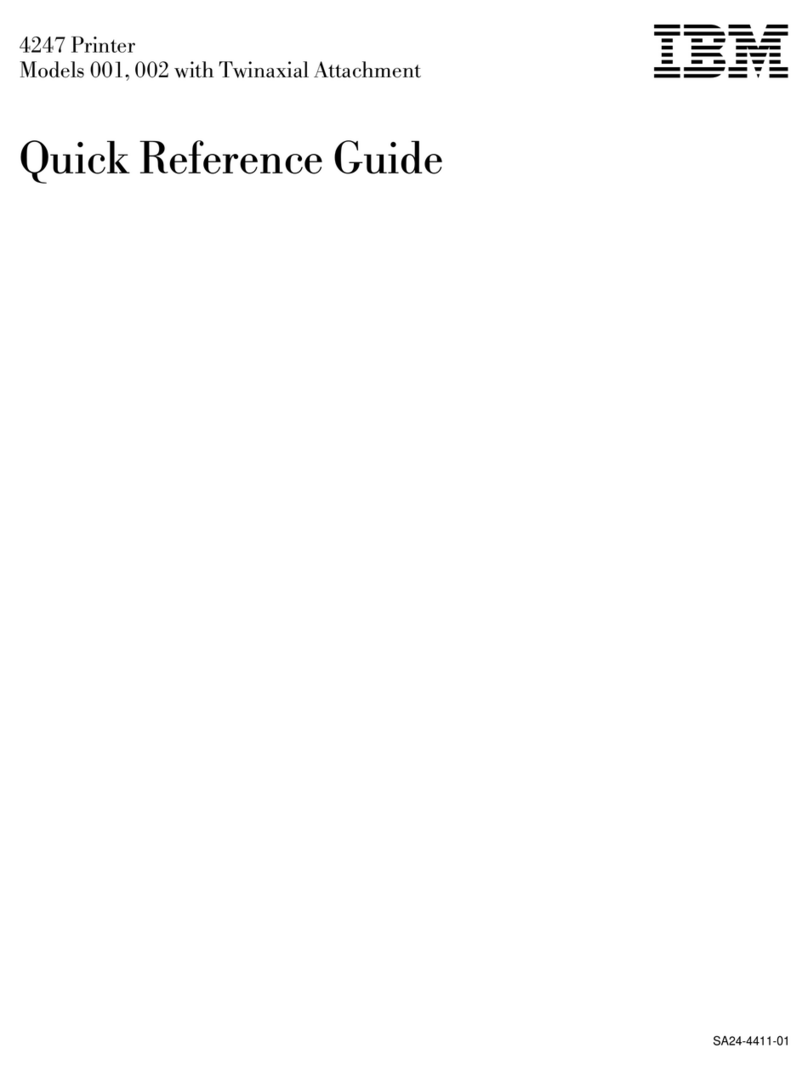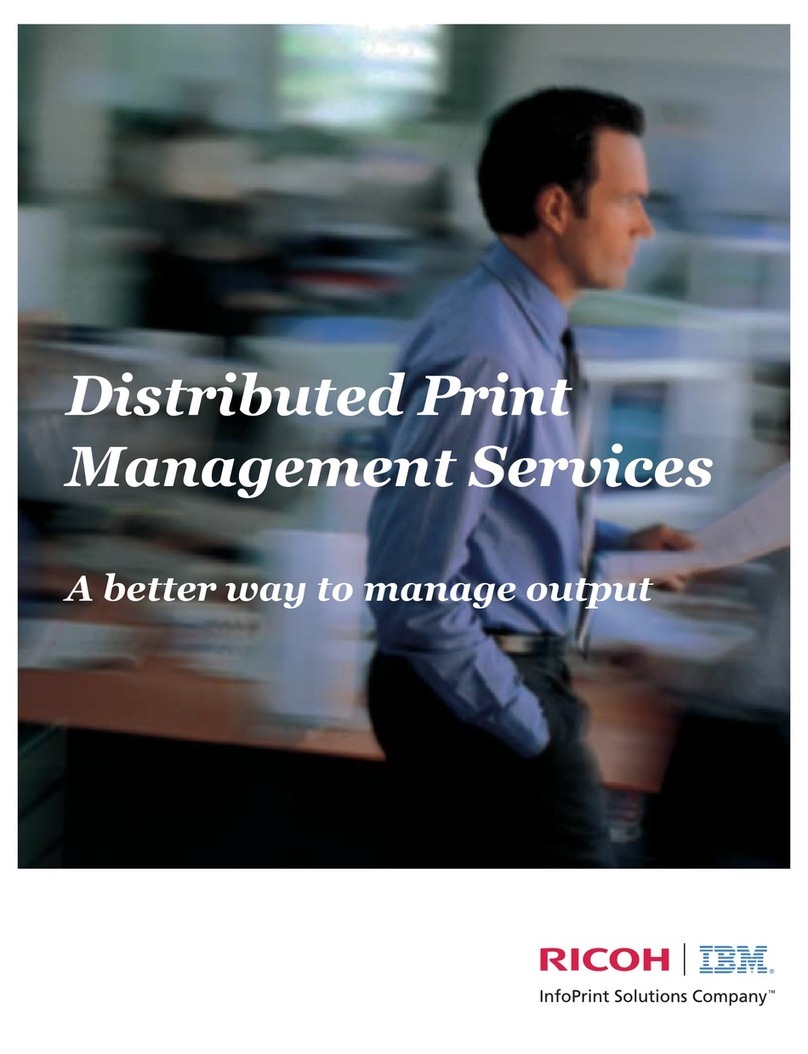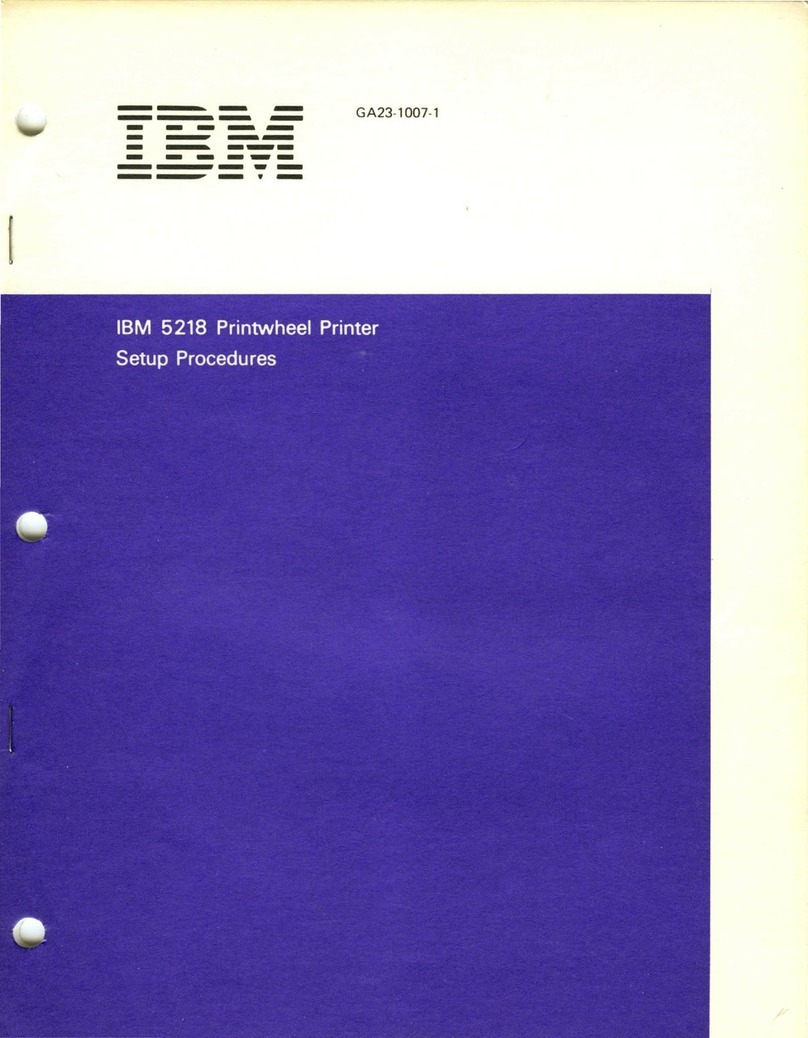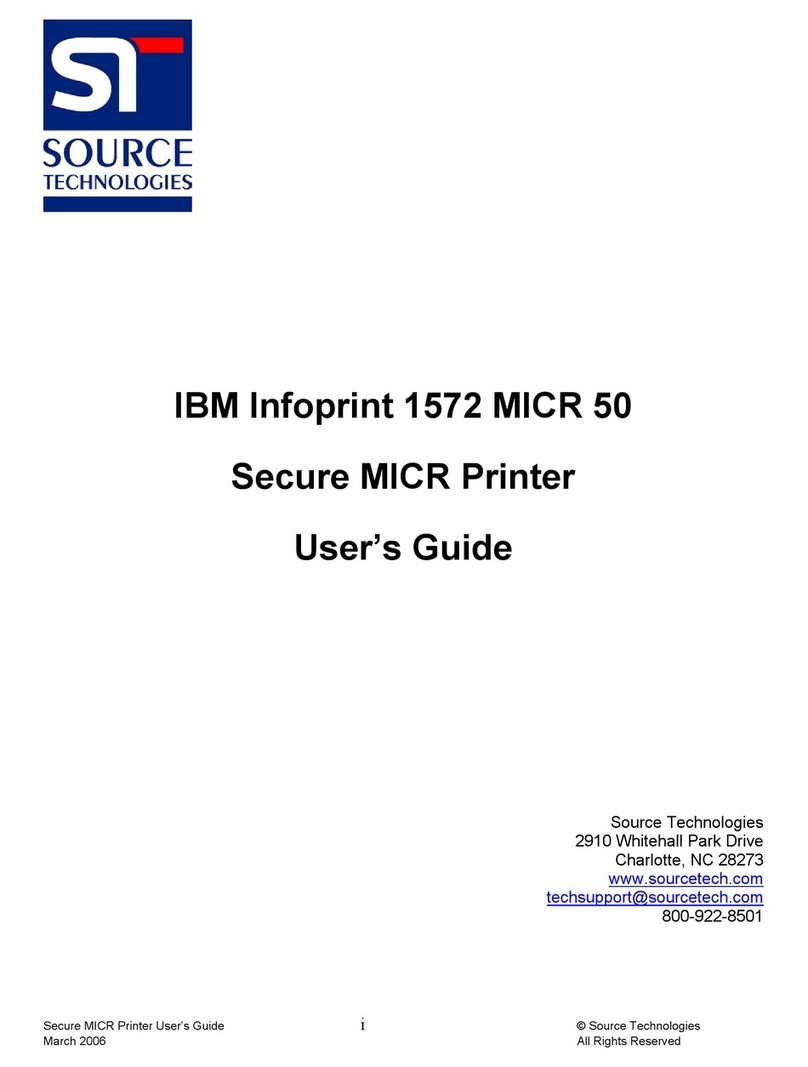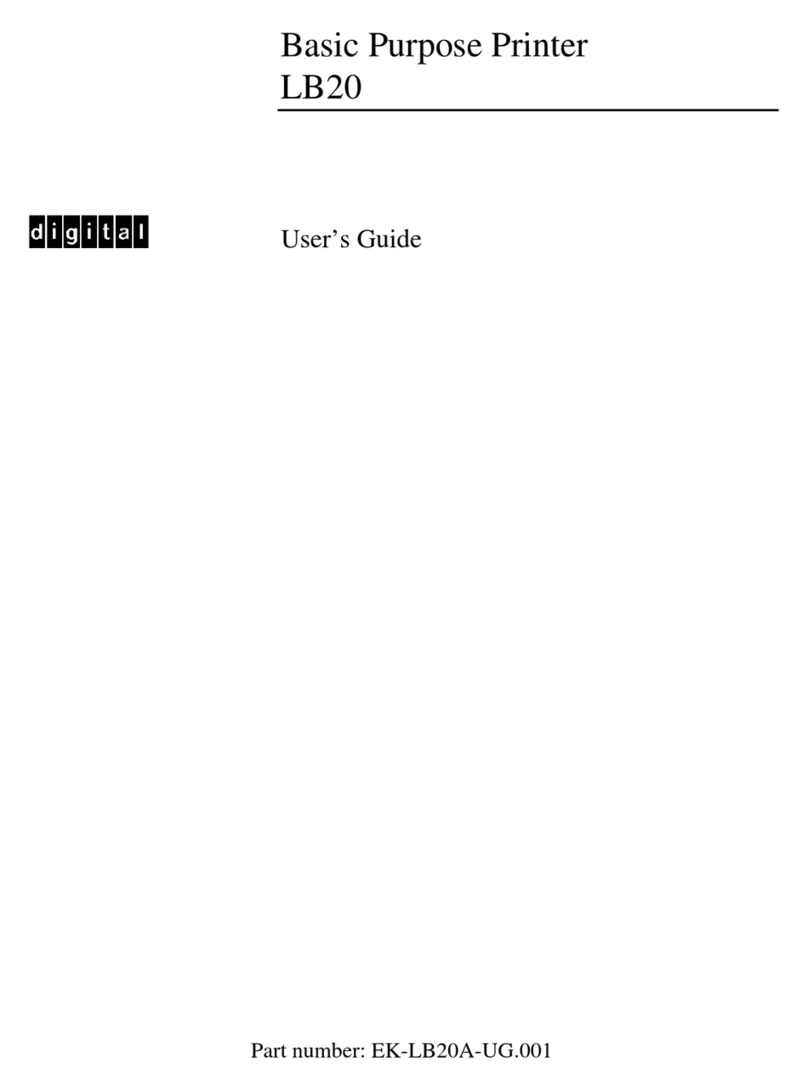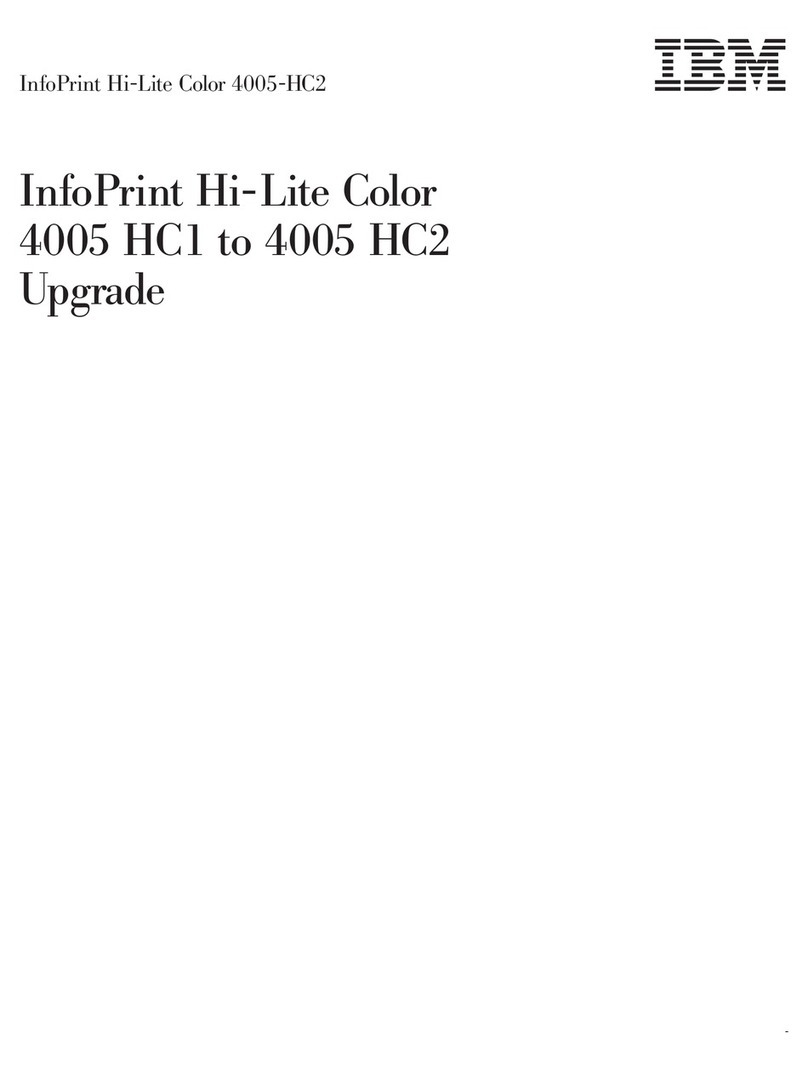Contents
About This Operator’s Guide......................... iii
Conventions ............................... iii
Notes and Notices ............................ iii
Message Display ............................iv
Safety Notices ..............................v
Basic Operating Procedures .........................1
How To Use The Operator Panel ........................1
How To Use The Quick Setup Menu .......................1
Printer Component Locations .........................2
Remove Packing Materials ..........................4
Adjust The Paper Supports .........................9
Release the Paper Chains -Cabinet Model....................10
Remove Tags -Cabinet Model ........................11
Remove the Shipping Restraints from the Power Paper Stacker (if Equipped) ........12
Remove Tags -Pedestal Models .......................15
Attach the Operator Panel Overlay .......................16
Connect the Interface and Power Cables .....................17
Cabinet Model .............................17
Interface Connections (Cabinet and Pedestal) ...................22
Pedestal Model .............................23
Install the Ribbon and Paper .........................24
Load the Ribbon ............................24
Load the Paper (Standard Configuration) ....................27
Set the Top-Of-Form ............................34
Adjust the Passive Stacker -Cabinet Model ....................37
Power Paper Stacker Option .........................38
Power Paper Stacker Component Locations ...................38
Setting up the Power Paper Stacker ......................39
Loading and Starting the Power Paper Stacker ..................42
Checking the Paper Feed -Cabinet Models ....................44
Attach the Input Paper Shelf and Output Basket -Pedestal Model .............45
Quick Access Cover -Pedestal Models ......................47
Top Paper Exit .............................48
Checking the Paper Feed -Pedestal Model ....................49
The Operator Panel ............................50
Printer Self-Test..............................50
Quick Setup Menu ............................51
Interface Selection ............................53
Twinax Printer Emulation .........................54
Ethernet Address ............................54
Ribbon End Point ............................55
Save Current Values ...........................55
Change Power On Set ..........................55
Print aTest Page .............................55
©Copyright IBM Corp. 2005, 2006 vii
||
||
||
||
||
||
||
||
||
||
||
||
||