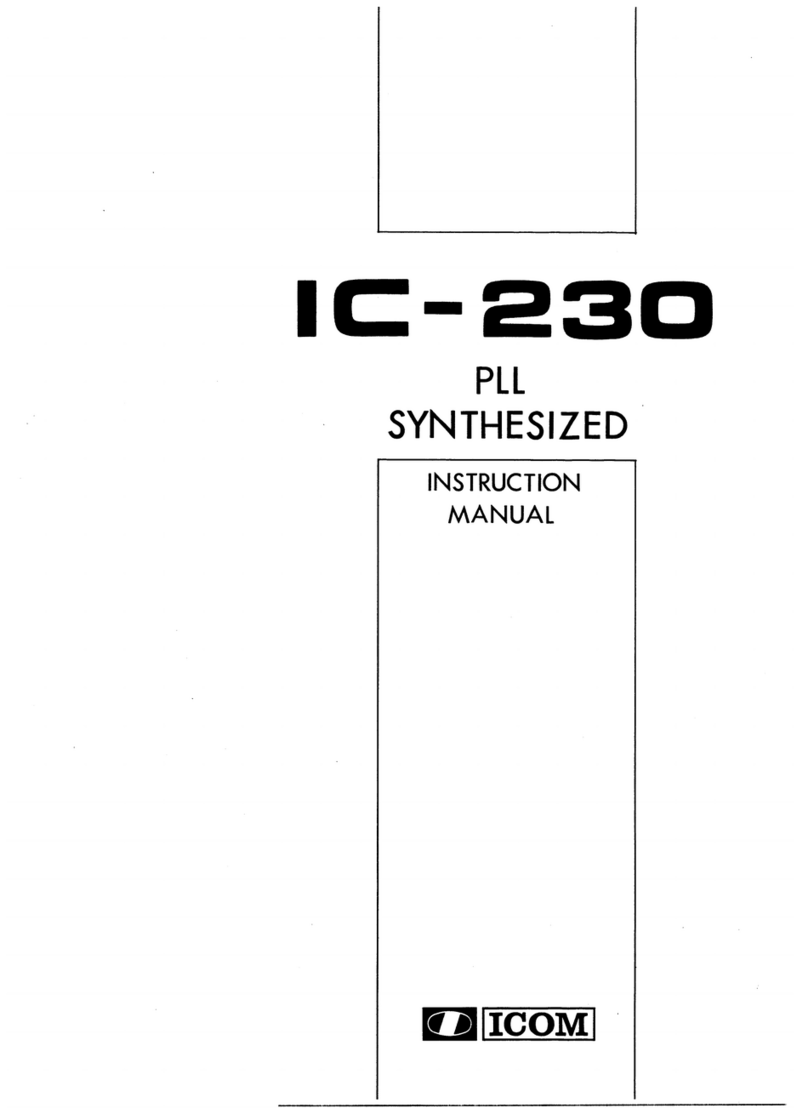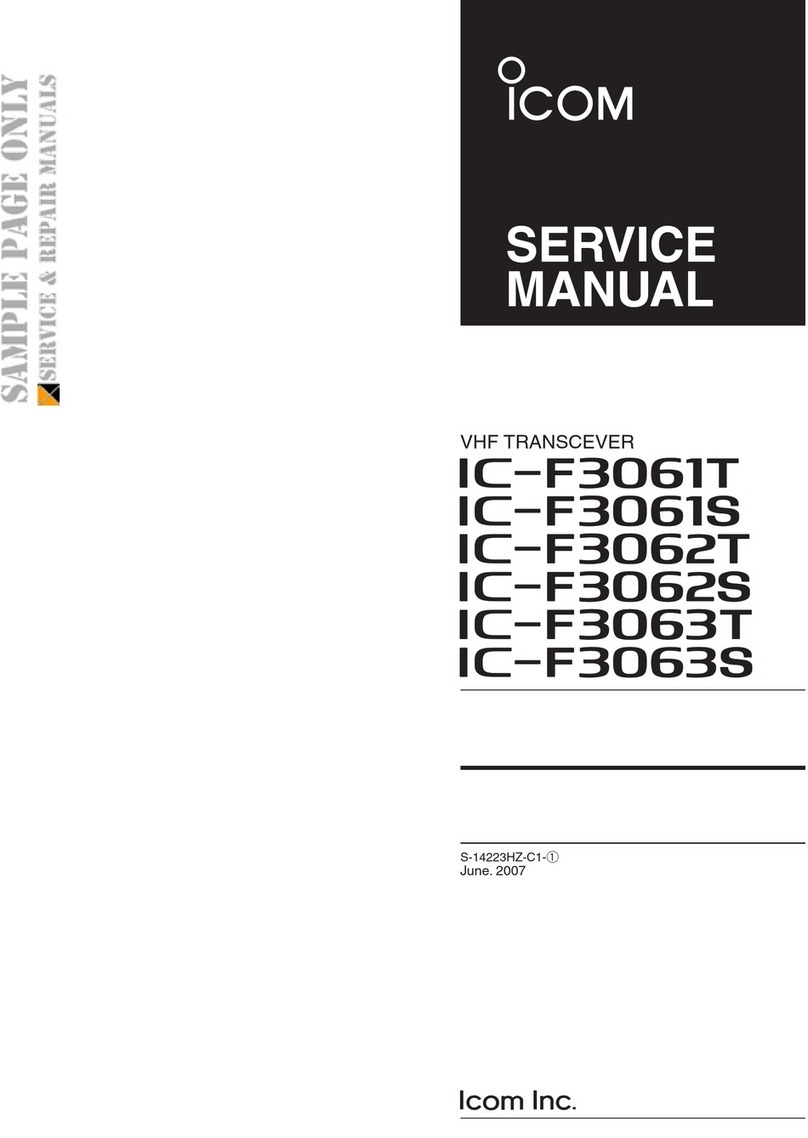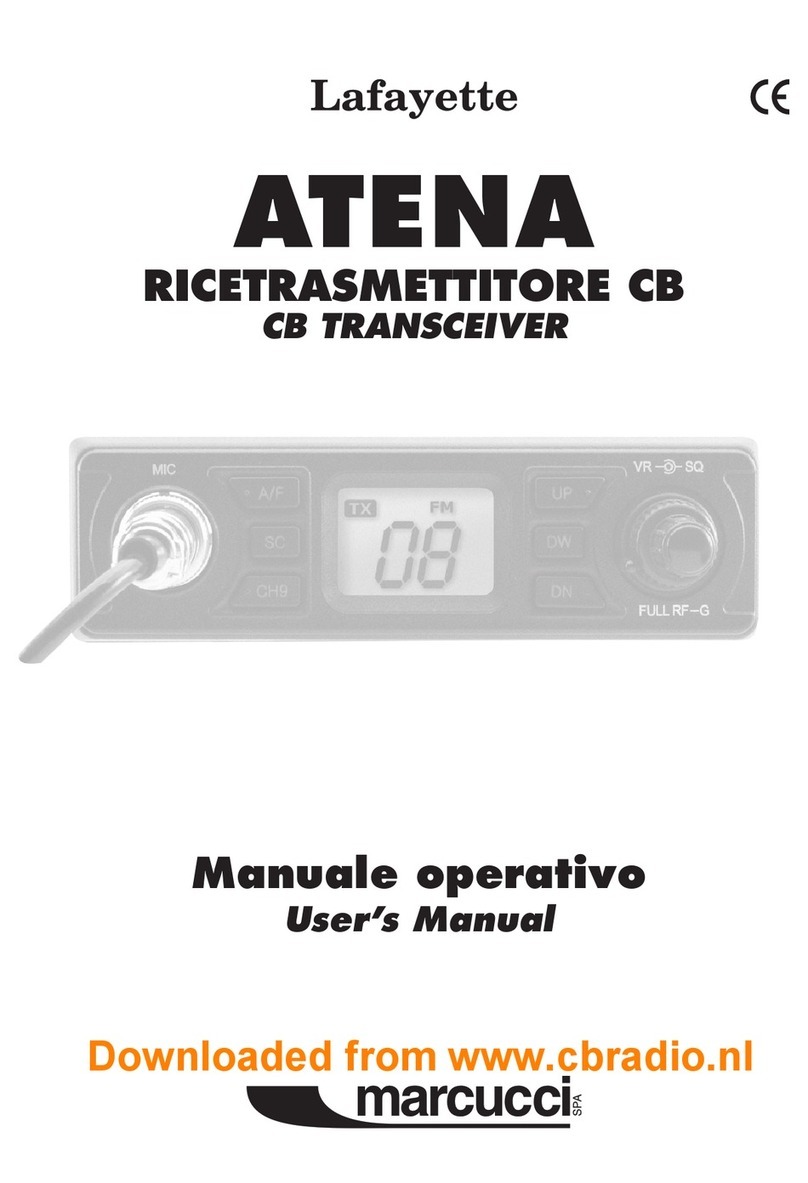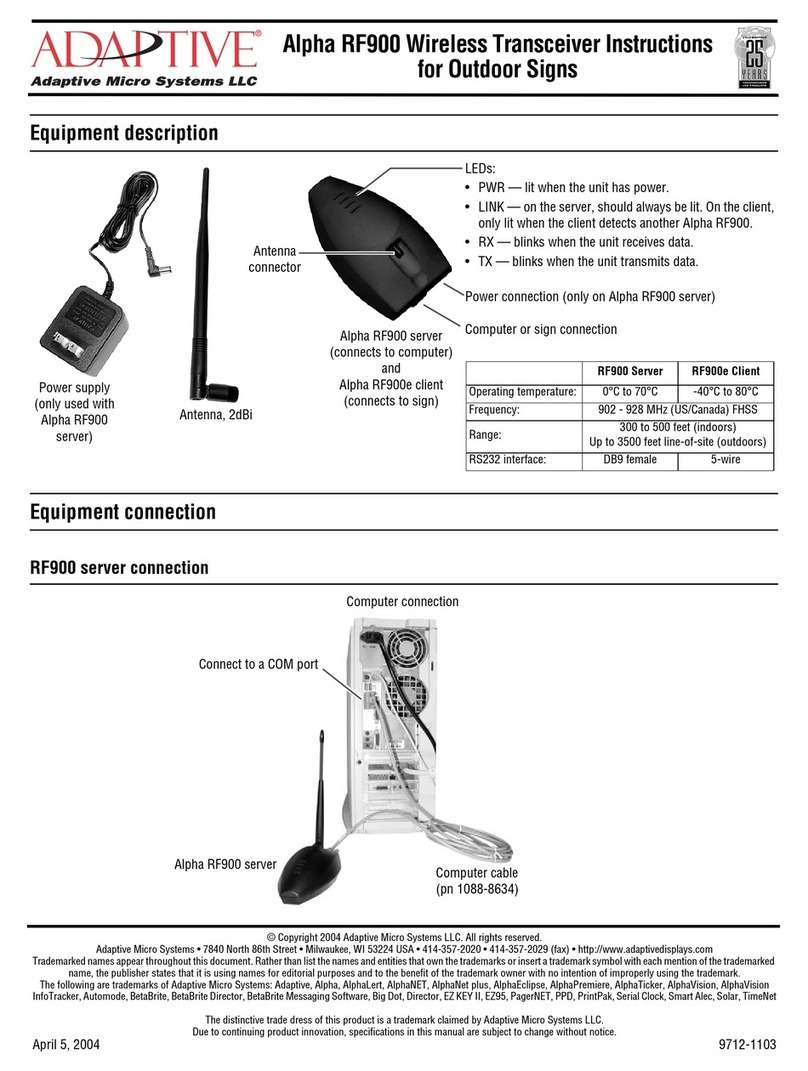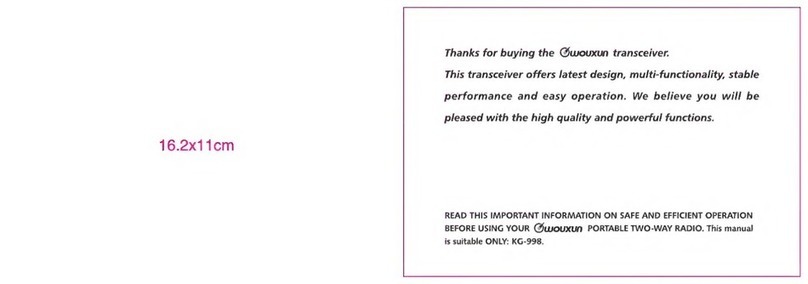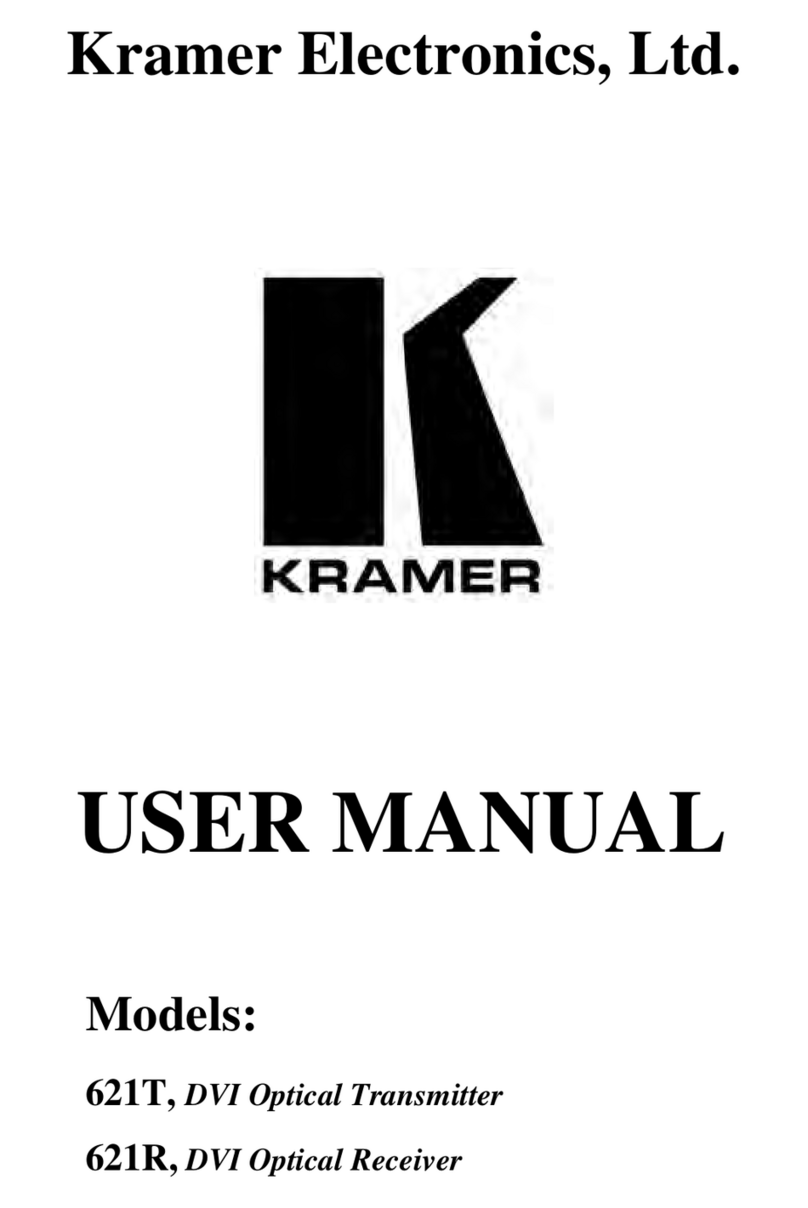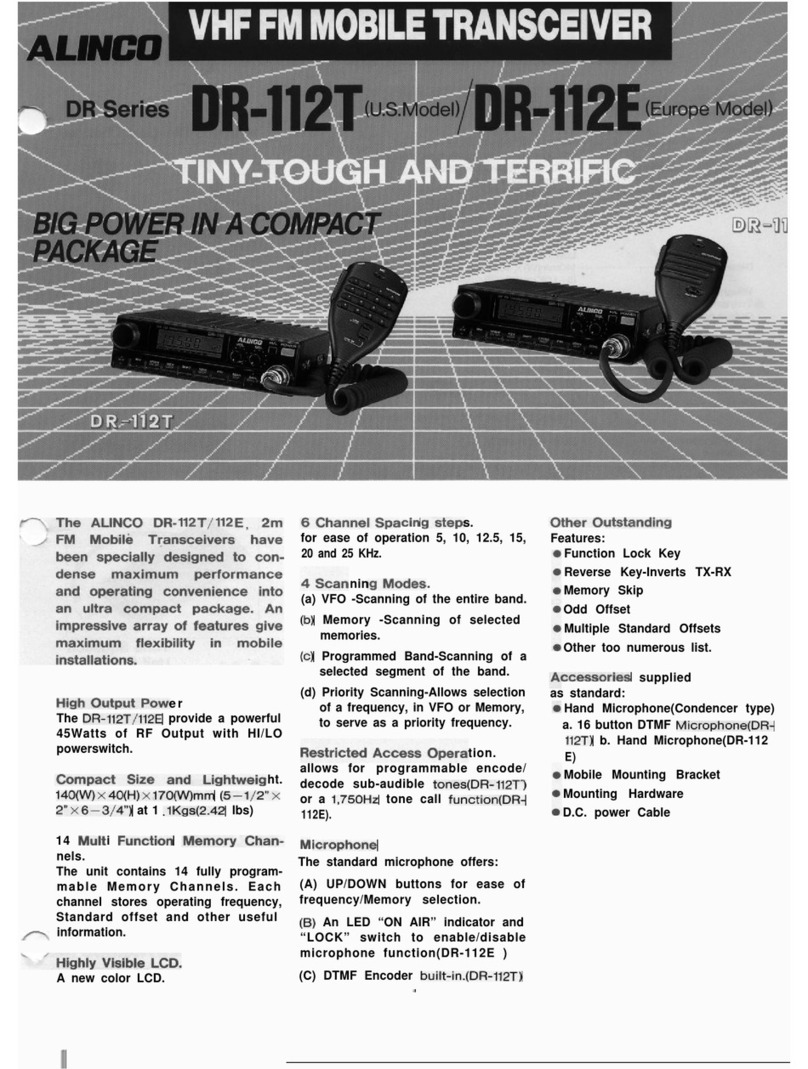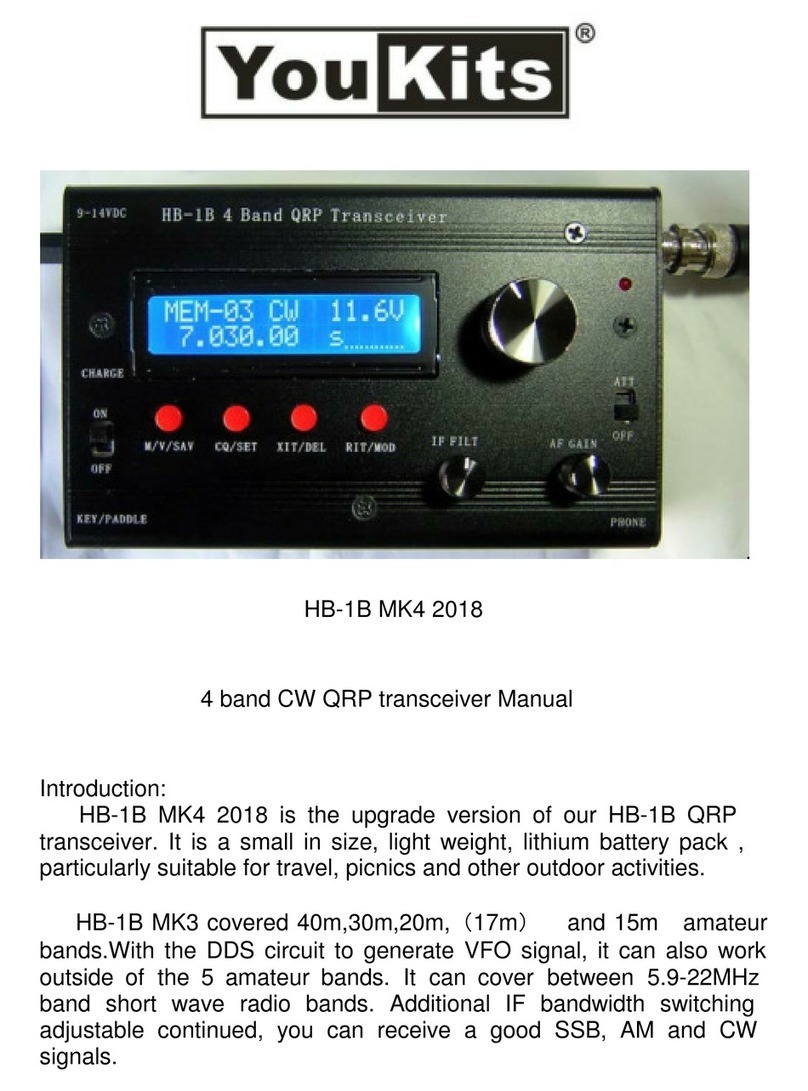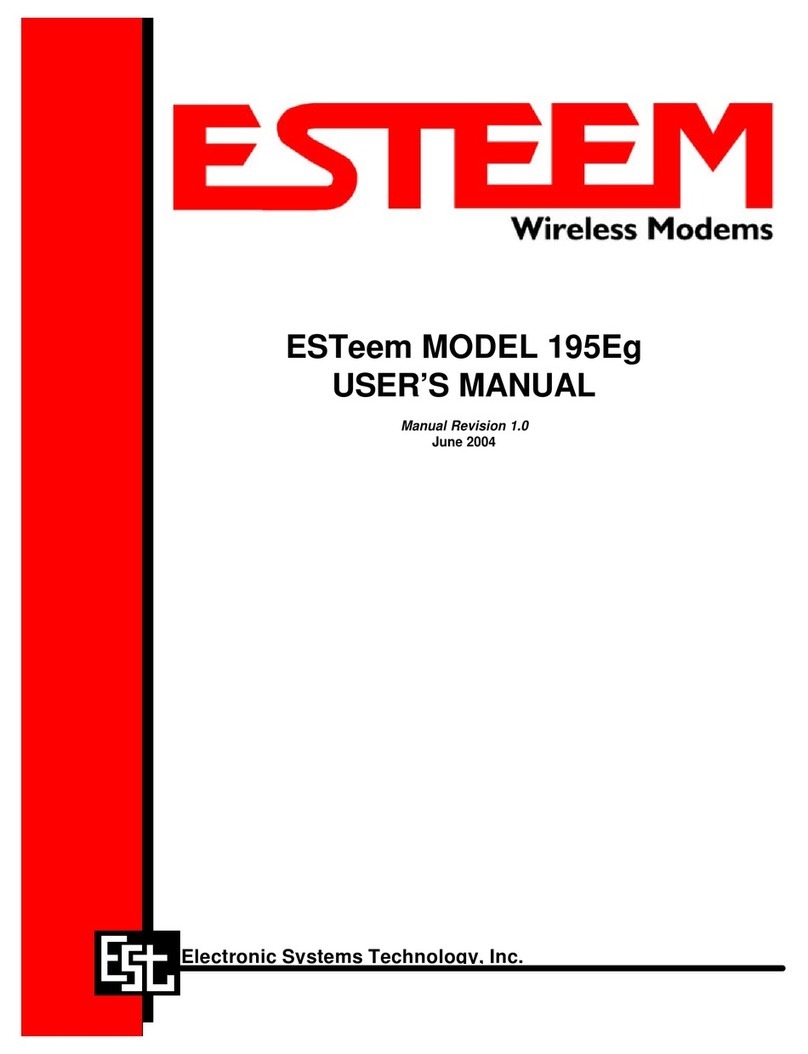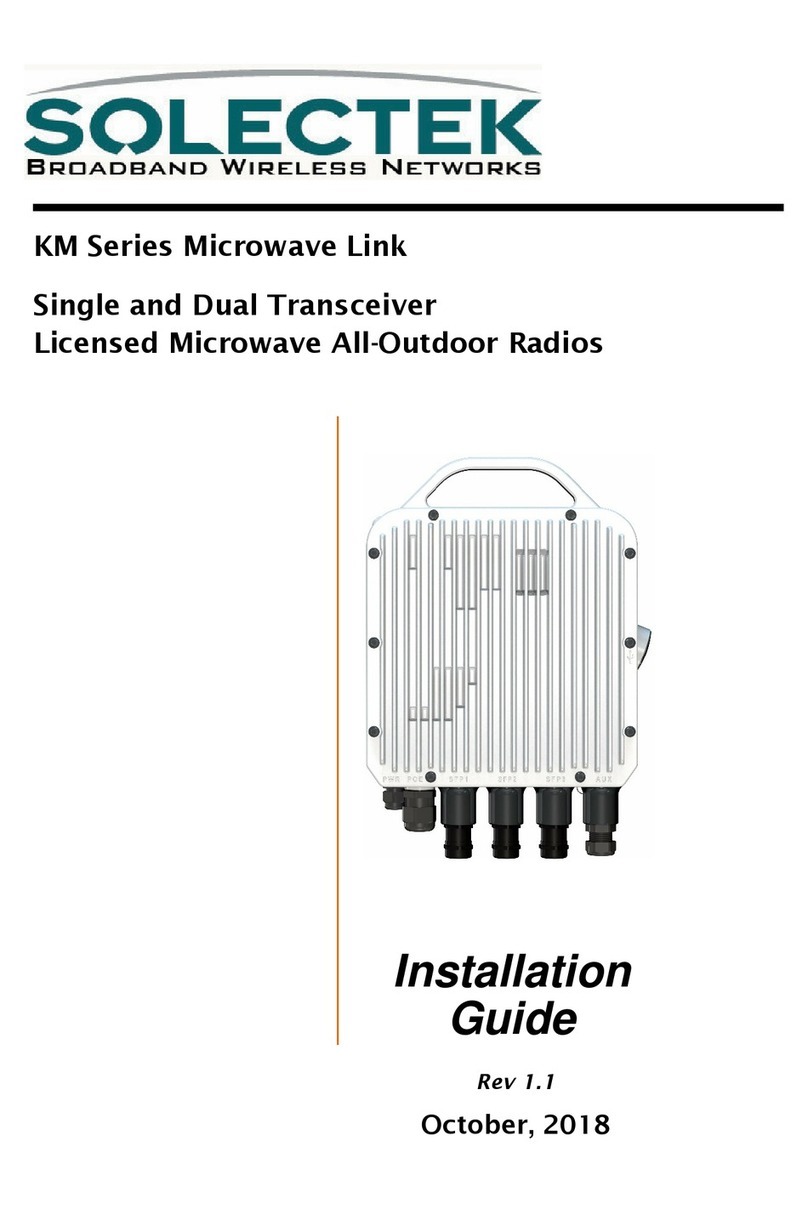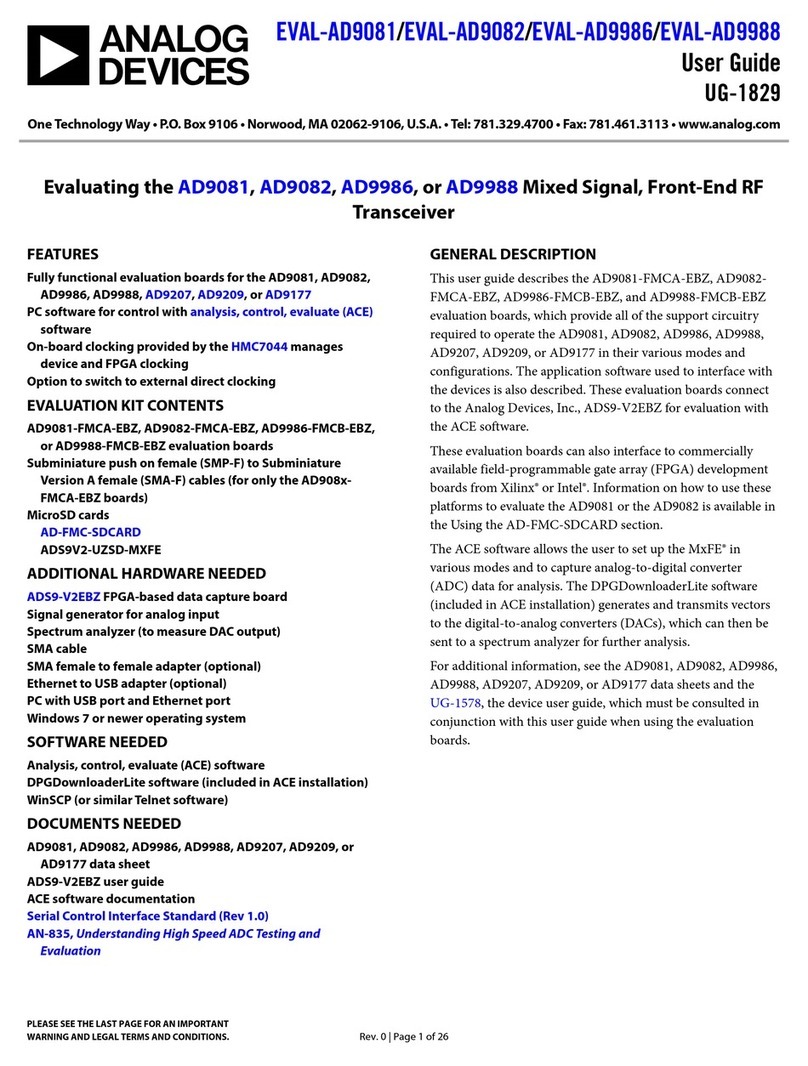Icom IC-400PRO User manual

i400PRO
UHF TRANSCEIVER
INSTRUCTION MANUAL
IC-400PRO.qxd 03.6.19 6:13 PM Page a (1,1)

i
RWARNING! NEVER connect the transceiver to an
AC outlet. This may pose a fire hazard or result in an electric
shock.
RWARNING! NEVER operate the transceiver while
driving a vehicle. Safe driving requires your full attention—
anything less may result in an accident.
NEVER connect the transceiver to a power source of more
than 16 V DC. This will damage the transceiver.
NEVER cut the DC power cable between the DC plug and
fuse holder. If an incorrect connection is made after cutting,
the transceiver might be damaged.
NEVER place the transceiver where normal operation of
the vehicle may be hindered or where it could cause bodily
injury.
NEVER allow children to play with any radio equipment
containing a transmitter.
NEVER expose the transceiver to rain, snow or any liquids.
The transceiver may be damaged.
NEVER operate or touch the transceiver with wet hands.
This may result in an electric shock or damage the transceiv-
er.
PRECAUTION
Icom, Icom Inc. and the logo are registered trademarks of Icom
Incorporated (Japan) in the United states, the United Kingdom, Germany,
France, Spain, Russia and/or other countries.
SmarTrunk II™ is a trademark of the SmarTrunk Systems, Inc.
IMPORTANT
EXPLICIT DEFINITIONS
WORD DEFINITION
RWARNING Personal injury, fire hazard or electric shock
may occur.
CAUTION Equipment damage may occur.
NOTE If disregarded, inconvenience only. No risk
of personal injury, fire or electric shock.
READ ALL INSTRUCTIONS carefully and com-
pletely before using the transceiver.
SAVE THIS INSTRUCTION MANUAL— This
instruction manual contains important operating instructions
for the IC-400PRO UHF TRANSCEIVER.
IC-400PRO.qxd 03.6.19 6:13 PM Page i (1,1)
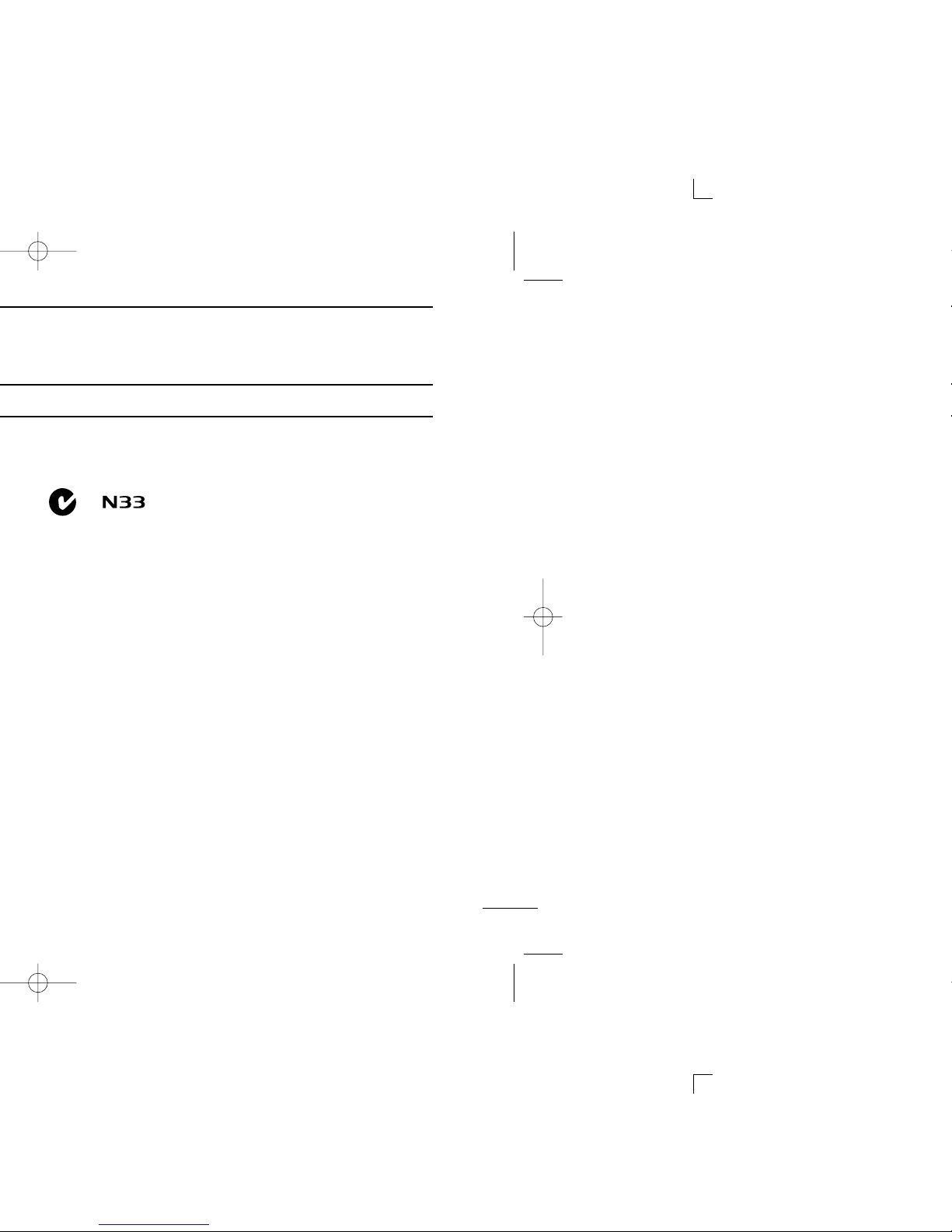
ii
DO NOT push the PTT when not actually desiring to trans-
mit.
DO NOT use or place the transceiver in areas with tem-
peratures below –10°C or above +60°C, or in areas subject to
direct sunlight, such as the dashboard.
AVOID operating the transceiver without running the vehi-
cle’s engine. When the transceiver’s power is ON and your
vehicle’s engine is OFF, the vehicle’s battery will soon
become exhausted.
AVOID placing the transceiver in excessively dusty envi-
ronments.
AVOID placing the transceiver against walls. This will
obstruct heat dissipation.
AVOID setting the transceiver in a place without adequate
ventilation. Heat dissipation may be affected, and the trans-
ceiver may be damaged.
AVOID the use of chemical agents such as benzine or
alcohol when cleaning, as they damage the transceiver sur-
faces.
USE the specified microphone only (supplied or optional).
Other microphones have different pin assignments and may
damage the transceiver.
BE CAREFUL! The transceiver will become hot when
operating continuously for long periods.
This device complies with Standard
Australia Specification No. AS/NZS4365-
1996 and AS4295-1995.
IC-400PRO.qxd 03.6.19 6:13 PM Page ii (1,1)
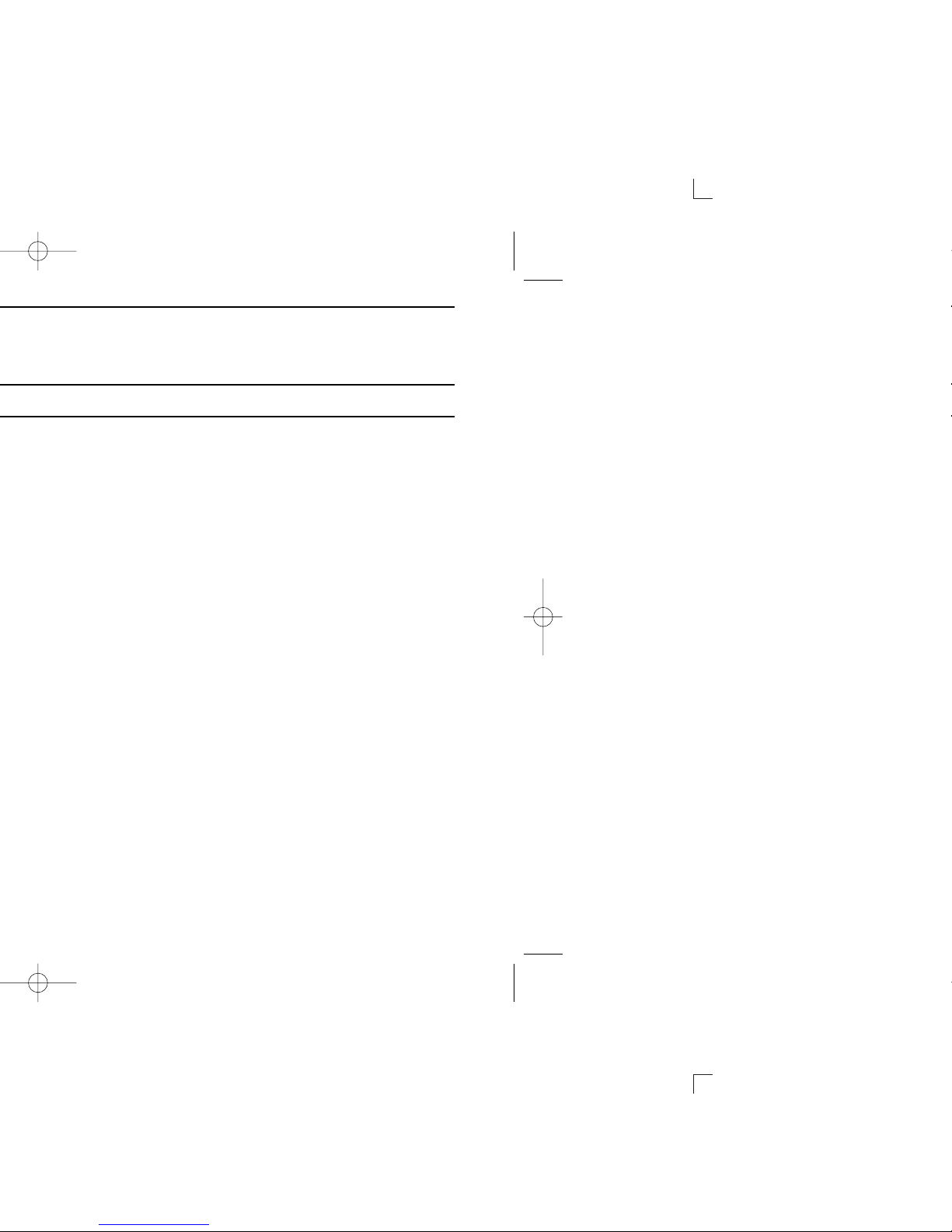
iii
TABLE OF CONTENTS
IMPORTANT ........................................................................ i
EXPLICIT DEFINITIONS ..................................................... i
PRECAUTION ..................................................................... i
TABLE OF CONTENTS ...................................................... iii
SUPPLIED ACCESSORIES ............................................... iv
1 PANEL DESCRIPTION ............................................... 1–4
■Front panel ................................................................... 1
■Function display ........................................................... 4
2 BASIC OPERATION .................................................... 5–6
■Turning power ON ........................................................ 5
■Channel selection ......................................................... 5
■Receiving and transmitting ........................................... 6
3 REPEATER OPERATION ............................................... 7
■Repeater operation.........................................................7
■Accessing a repeater......................................................7
4 SCAN OPERATION ................................................... 8–14
■Scan types......................................................................8
■Scanning preparation .....................................................9
■Open scan ....................................................................11
■Group and priority scans ..............................................12
■Repeater search scan ..................................................13
5 GROUP MODE OPERATION .................................. 15–16
■Group mode (CTCSS)..................................................15
6 SELCALL OPERATION .......................................... 17–21
■General.........................................................................17
■Calling operation ..........................................................17
■When receiving a call ...................................................20
■Setting the silent stand-by condition.............................21
7 OTHER FUNCTIONS .............................................. 22–33
■Smart-Ring and ATS (Automatic Transponder System) .....22
■Voice scrambler function ..............................................23
■DTMF transmission ......................................................24
■Channel lock function ...................................................24
■RX frequency setting ....................................................25
■Wide/Narrow function ...................................................26
■Set mode ......................................................................27
8 PROGRAMMABLE FUNCTION KEYS ................... 34–36
9 CONNECTION AND MAINTENANCE .................... 37–40
■Rear panel and connection ........................................ 37
■Mounting the transceiver ............................................. 38
■Optional UT-108 installation ....................................... 39
■Optional UT-109 or UT-110 installation ...................... 39
■Optional OPC-617 installation ..................................... 40
■Antenna ....................................................................... 40
■Fuse replacement ....................................................... 40
■Cleaning ..................................................................... 40
10 SPECIFICATIONS ....................................................... 41
11 OPTIONS ..................................................................... 42
IC-400PRO.qxd 03.6.19 6:13 PM Page iii (1,1)
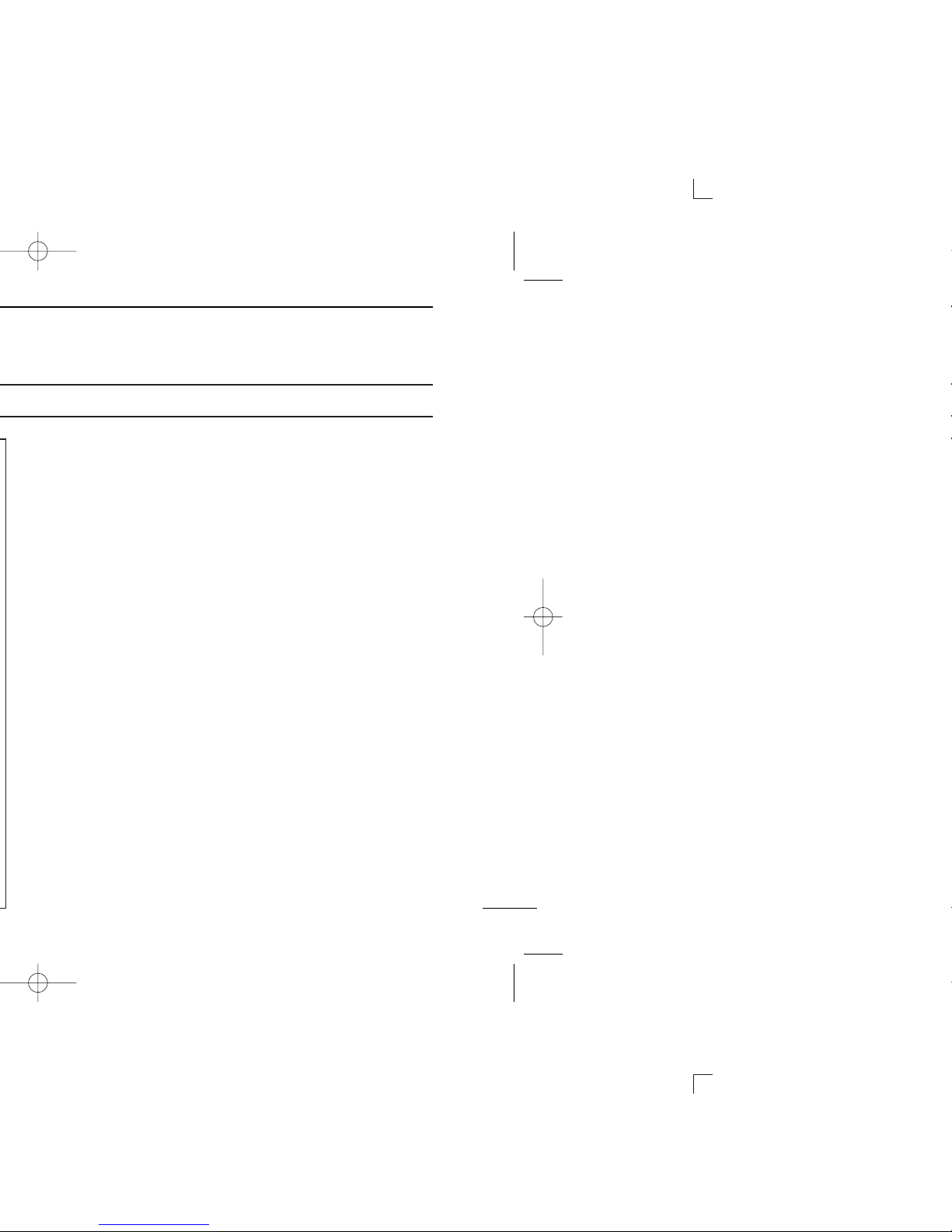
iv
qMicrophone .................................................................. 1
wMicrophone hanger and screw set .......................... 1 set
eMicrophone hanger cable .............................................. 1
rDC power cable (OPC-1194) ..........................................1
tFunction name stickers* (KEY STICKER) ......................1
yMounting bracket ........................................................... 1
uBracket bolts ................................................................. 4
iMounting screws (M5×12) ............................................. 4
oSelf-tapping screws (M5×20) ......................................... 4
!0 Flat washers .................................................................. 4
!1 Spring washers ............................................................. 4
!2 Nuts ............................................................................... 4
*Function name stickers
Function of keys can be changed. Stickers are supplied for
easy identification.
qw
e
ry
u
i
o
!0
!1
!2
t
KEY-STICKER
ICOM
SUPPLIED ACCESSORIES
IC-400PRO.qxd 03.6.19 6:13 PM Page iv (1,1)
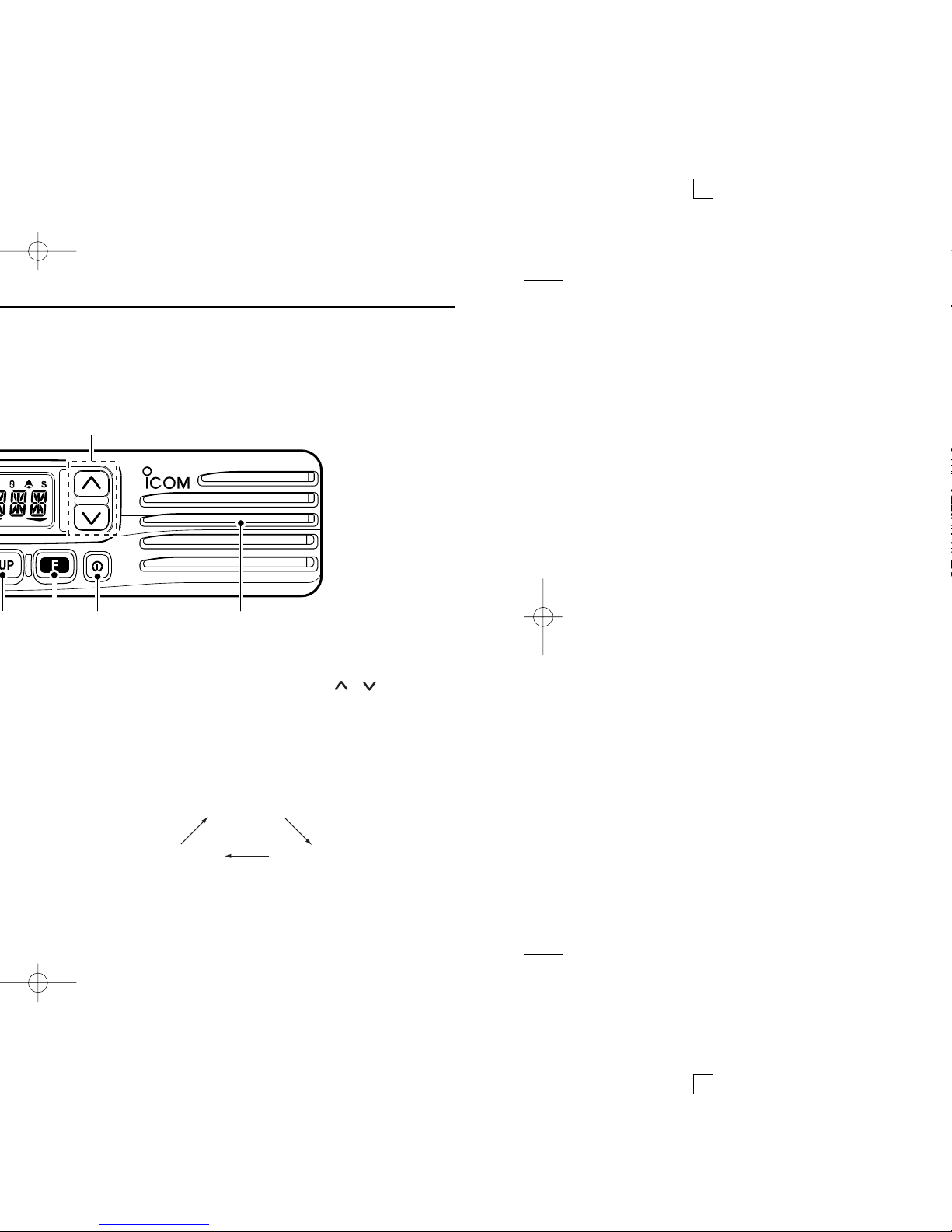
1
1PANEL DESCRIPTION
ie
qFunction Display (p. 4) w
u y t r Speaker
■Front panel
qAF VOLUME CONTROL KNOB
Rotate the knob to adjust the audio output level.
•Minimum audio level is pre-programmed.
w[]/[ ] KEYS*
➥ Push to select an operating channel.
➥After pushing [O], push to toggle between CB bank and
Private bank (user programmable channels).
ePOWER SWITCH [ ]
Push to turn the power ON and OFF.
•The Automatic scan start function and the password prompt are
available at power ON as optional settings. (The optional CS-
400PRO
CLONING SOFTWARE
is required.)
r[O] KEY*
➥ Push to enter channel bank selection mode.
•In channel bank selection mode, push []/[]to select the
desired channel bank.
➥ Push for 1 sec. to toggle Function mode, Set mode or
Normal mode.
•Returns to the Normal mode automatically after 30 sec. when
no key operations are performed in Function or Set mode.
Normal mode
Set mode Function mode
Push [O]
for 1 sec.
IC-400PRO.qxd 03.6.19 6:13 PM Page 1 (1,1)
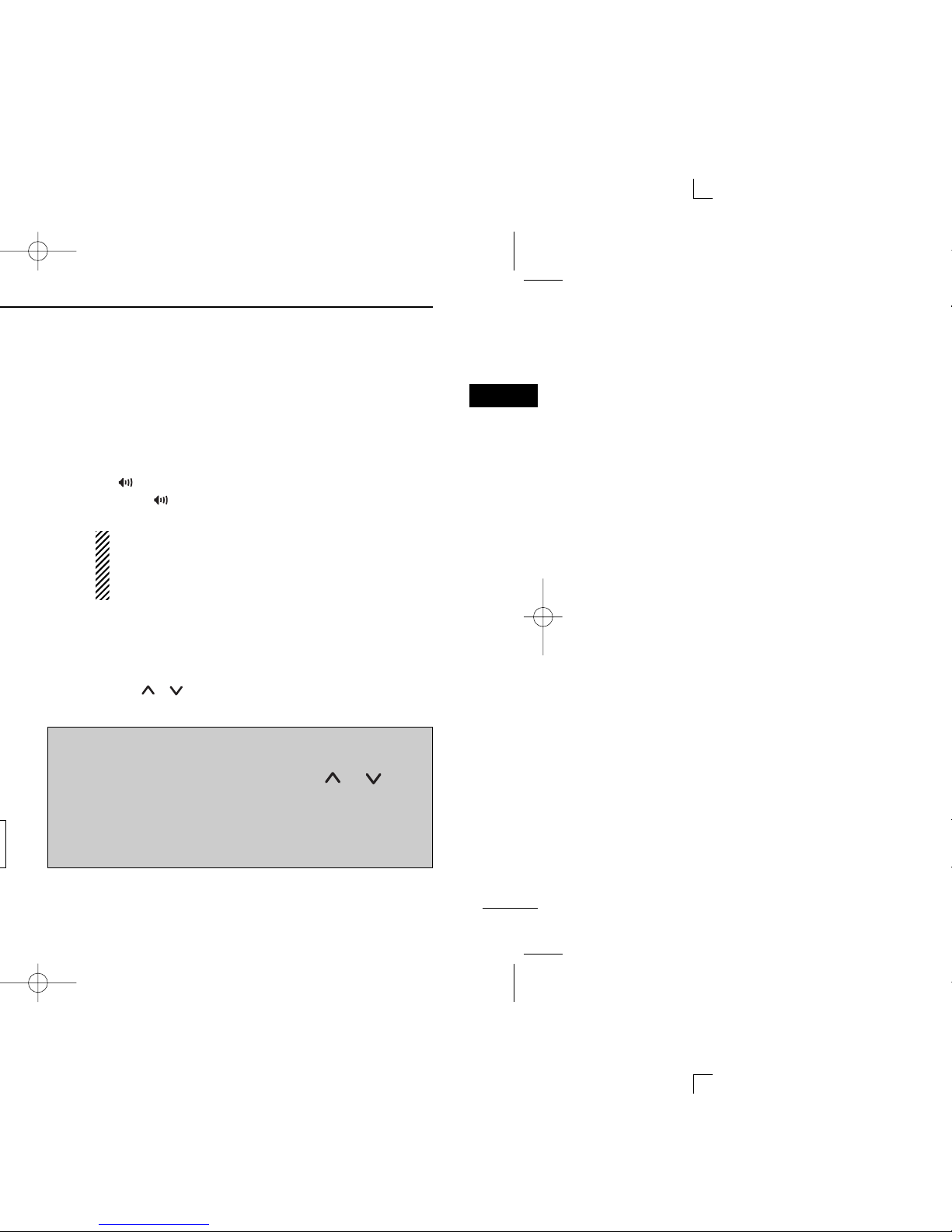
2
1
PANEL DESCRIPTION
1
t[DUP] KEY*
➥
NN
NN
Push to toggle the transmit frequency mode between
duplex and simplex. (CB channel 1 to 8 only)
•Duplex: The set TX frequency is used for the transmission.
•Simplex: The set RX frequency is used for the transmis-
sion.
➥
NN
NN
Push and hold to set the selected channel to priority
or normal.
•Priority channel is used for both group and priority scans.
➥
FF
FF
Push to toggle the 5tone mute activity between CONT
(Continuous Tone) and SGL (Single Tone).
•CONT: SelCall mute is released.
•SGL: SelCall mute is activated. In this case, [PTT] switch
action is inhibited while SelCall mute is activated.
y[SCN] KEY*
➥
NN
NN
Push to start or stop the scan.
➥
NN
NN
Push and hold to enter the scan type selection mode.
•Push []/[]to select the desired scan type.
•Push [SCN] to set the channel as a tag channel.
- “S”appears for tag channels.
➥
FF
FF
Push to recall the received ID code.
•Push []/[]to select the record.
u[MONI] KEY*
➥
NN
NN
Activates the following functions on each channel
independently:
•Push and hold the key to release the mute to the channel
(audio is emitted; ‘Audible’condition).
- “”appears.
•During “”appears, push the key to mute the channel
(sets to ‘Inaudible’).
NOTE: The unmute condition (‘Audible’condition)
may automatically return to the mute condition
(‘Inaudible’condition) after a specified time period
depending on the pre-setting.
➥
FF
FF
Push to transmit the SelCall code on the selected
channel.
➥
FF
FF
Push and hold to enter the SelCall code/code number
selection mode (p. 17).
•Push []/[]to select the desired code/code number.
*Information
Up to two desired functions, one each for Normal and
Function mode, can be re-assigned to [], [], [O],
[DUP], [SCN] and [MONI] keys with the optional CS-
400PRO
CLONING SOFTWARE
. (p. 34)
The default setting is used in this instruction manual, for
description.
➥
NN
NN
: Stands for Normal mode operation.
➥
FF
FF
: Stands for Function mode operation.
IC-400PRO.qxd 03.6.19 6:13 PM Page 2 (1,1)

3
1PANEL DESCRIPTION
Key flow chart for the default setting iMICROPHONE CONNECTOR
Connect the supplied microphone or optional DTMF micro-
phone.
NEVER connect non-specified microphones. The pin
assignments may be different and the transceiver may
be damaged.
DDMICROPHONE
The supplied microphone has a PTT switch and a hanger
hook.
•The following functions are available when the microphone is on or
off hook:
(The optional CS-400PRO
CLONING SOFTWARE
is required.)
- Automatic scan start when on hook.
- Automatic priority channel selection when off hook.
- Sets to ‘Inaudible’condition (mute condition) when on hook.
- Sets to ‘Audible’condition (unmute condition) when off hook.
Normal mode
Function mode
Set mode
: Set the desired level/mode.
: Change the individual setting.
/
: Change the common setting.
: Push to enter channel bank selection mode.
Push for 1 sec. to enter Normal mode.
: Turn the function ON and OFF.
: [CH Up] : [ID-MR Select]
: [Bank/Func]
: [CONT/SGL]
: [Call]
: [CH Down]
: [CH Up] : [Scan Start/Stop]
: [Bank/Func]
: [Dup/Pri]
: [Moni(Audi)]
: [CH Down]
Push [O] for 1 sec.
Push [O] for 1 sec.
Push [ ] to turn power ON.
IC-400PRO.qxd 03.6.19 6:13 PM Page 3 (1,1)
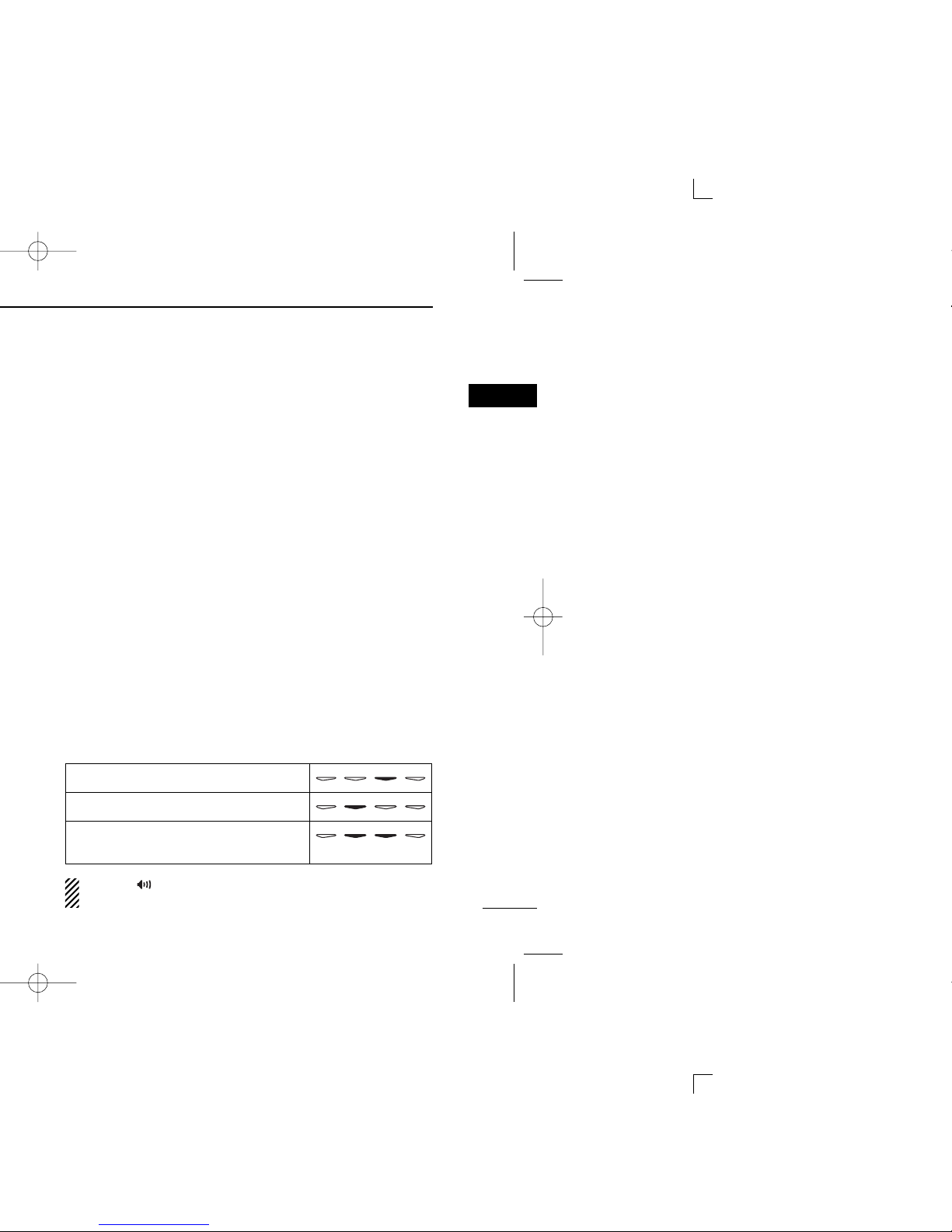
4
1
PANEL DESCRIPTION
1
■Function display
qTRANSMIT INDICATOR
Appears while transmitting.
wBUSY INDICATOR
Appears while receiving a signal or when the squelch is
open.
eSIGNAL STRENGTH METER
Indicates relative receive signal strength level.
rLOW POWER INDICATOR
Appears when low output power is selected.
[High/Low] must be assigned to the desired program-
mable key using the optional CS-400PRO
CLONING
SOFTWARE
when change the output power.
tSQUELCH INDICATOR
Appears when the channel is in ‘Audible’condition
(SelCall/CTCSS mute is released).
yDUPLEX INDICATOR
Appears when the duplex operation is selected.
uSCRAMBLER INDICATOR
Appears when the scrambler function is activated. (Optional
UT-109 (#02)/UT-110 (#02) SCRAMBLER UNIT is required.)
iSELCALL/5TONE INDICATOR
Appears when the specified Selcall/5-tone is received.
oSCAN CHANNEL INDICATOR
Appears when the selected memory channel is specified
as a scan channel.
!0 ALPHANUMERIC DISPLAY
Displays the operating channel number, channel names,
Set mode contents, DTMF numbers, etc.
!1 UNDER BAR INDICATOR
➥Shows the channel mute condition (‘Inaudible’condi-
tion) as below.
➥The left under bar blinks in Function mode, and lights in
Set mode.
➥Appears in Set mode when the key under the indicator
can be activated.
During “”appears, the channel is
‘
Audible’condition
even if the channel is in mute condition.
The channel is in CTCSS mute condition.
The channel is in SelCall mute condition.
The channel is in both CTCSS/SelCall mute
condition.
t
qwerui
!0
oy
!1
IC-400PRO.qxd 03.6.19 6:13 PM Page 4 (1,1)

5
2BASIC OPERATION
■Turning power ON
➥Push [ ] to turn the power ON.
■Channel selection
➥Push []/[]to select the desired operating channel.
•While pushing and holding []or [], the displayed channel
changes continuously until channel number “01”appears.
•When displayed channel stops at channel number “01”, beeps
are emitted.
DPrivate channel selection
qPush [O](Bank/Func) to enter the channel bank selection
mode. Then select the desired bank with []/[]. Push
[O](Bank/Func) again to set the bank.
wPush []/[]to select the desired operating channel in
sequence.
NOTE: The selected channel is retained even when the
transceiver is turned off.
Push [O]
Push []or []
Push []
About the password prompt:
If the transceiver is programmed for a start up passcode,
enter the specified 4-digit code.
(The optional CS-400PRO
CLONING SOFTWARE
is required.)
•The keys in the table below can be used for password input:
•The transceiver detects numbers in the same block as identical.
Therefore “01234”and “56789”are the same.
When the “PASSWORD”indication does not clear after
entering 4 digit code, the enter code number is incorrect. In
this case, turn the power off and start over.
KEY
NUMBER 01234
56789
IC-400PRO.qxd 03.6.19 6:13 PM Page 5 (1,1)

6
2
BASIC OPERATION
2
■Receiving and transmitting
RECEIVING:
qPush [ ] to turn the power ON.
wSelect the desired operating channel. (p. 5)
eWhile receiving a signal, adjust the audio output level to a
comfortable listening level.
TRANSMITTING:
qWhile pushing and holding [PTT], speak into the micro-
phone at your normal voice level.
wRelease [PTT] to receive.
IMPORTANT!: To maximize the readability of your signal;
➥After pushing [PTT], pause briefly.
➥Hold the microphone 2 to 5 cm from your mouth, then
speak into the microphone at a normal voice level.
DTransmitting notes
•Time-out timer
After continuous transmission for a pre-programmed period,
the time-out timer is activated causing the transceiver to stop
transmitting and automatically select receive.
NOTE: Transmission is inhibited when the channel is in 5
tone mute condition (‘Inaudible’condition), or receive only
channel is selected.
IC-400PRO.qxd 03.6.19 6:13 PM Page 6 (1,1)

7
3REPEATER OPERATION
■Repeater operation
Repeaters allow you to extend the operational range of your
radio.
Normally, a repeater has independent frequencies for receive
and transmit.
■Accessing a repeater
A repeater amplifies received signals and re-transmits them
on a different channel, allowing you to communicate over
greater distances with improved reliability. When using a
repeater, the transmit channel is shifted from the receive
channel by 30 channels. You can search the accessible
repeater in your local area using the Repeater search scan
function (p. 13).
qPush []/[]to select the desired channel from 1 to 8
(repeater output channel).
wPush [DUP] (Dup/Pri) to set duplex.
•“”appears.
•The duplex setting is only available on channels 1 to 8.
eWhile pushing and holding [PTT], speak into the micro-
phone at your normal voice level.
•The displayed channel automatically changes to the transmit
channel (repeater input channel), and “”appears.
rRelease [PTT] to receive.
tTo cancel the duplex setting, push [DUP] (Dup/Pri).
Repeater example;
Receives the channel 31 signal and
the detected audio signals are trans-
mitted on channel 1 simultaneously.
Station A:
Tx: Channel 31
Rx: Channel 1
Station B:
Tx: Channel 31
Rx: Channel 1
Ch 31 Ch 1
Ch 1 Ch 31
IC-400PRO.qxd 03.6.19 6:13 PM Page 7 (1,1)
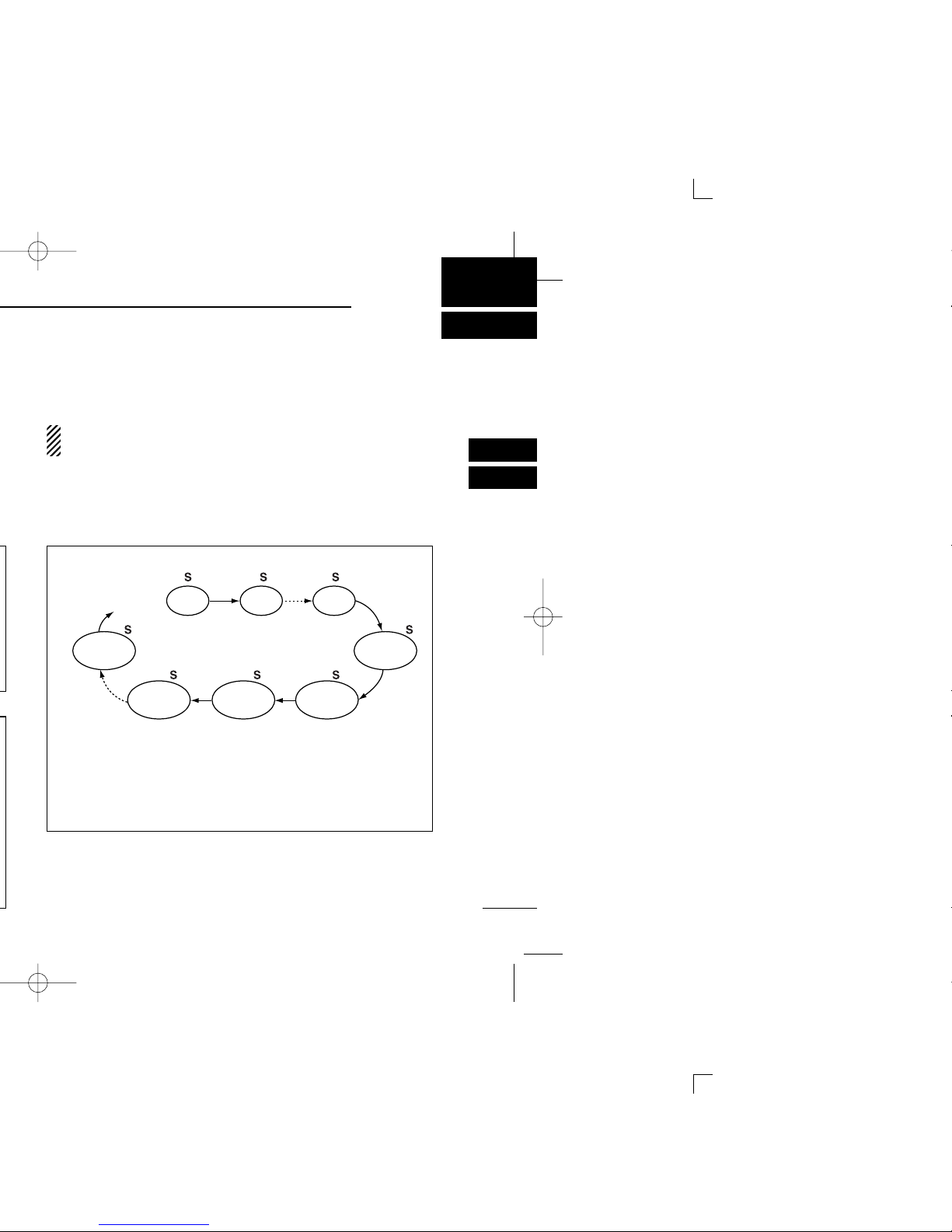
8
4
SCAN OPERATION
3
4
Repeatedly scans all tag channels in sequence.
ch 40
ch 1 ch 2 ch 3
ch 4
ch 5
ch 6ch 39
OPEN SCAN
Repeatedly watches a priority channel while scanning
only specified tag channels.
ch 8
ch 26ch 12
Priority
channel
GROUP OR PRIORITY
SCAN
ch 1
RX only
ch 2
RX only
ch 8
RX only
TX on ch 31
RX on ch 1
TX on ch 38
RX on ch 8
TX on ch 32
RX on ch 2
TX on ch 33
RX on ch 3
TX on ch 34
RX on ch 4
Scan cancel
REPEATER SEARCH SCAN
Scans all repeater channels (1 to 8) in sequence.
If there are no busy channels after scanning channels 1
to 8 (RX only), it begins scanning from channel 1 again,
then the transceiver transmits a signal to search for a re-
peater while the scanning.
■Scan types
The transceiver has 4 scan types, tag function and 4 resume
conditions providing scanning versatility.
Tag channels are independently set for open, group and pri-
ority scans. Initially, all channels may be set as tag channels
for all scans.
IMPORTANT!:
A microphone should be on hook to start scanning.
IC-400PRO.qxd 03.6.19 6:13 PM Page 8 (1,1)
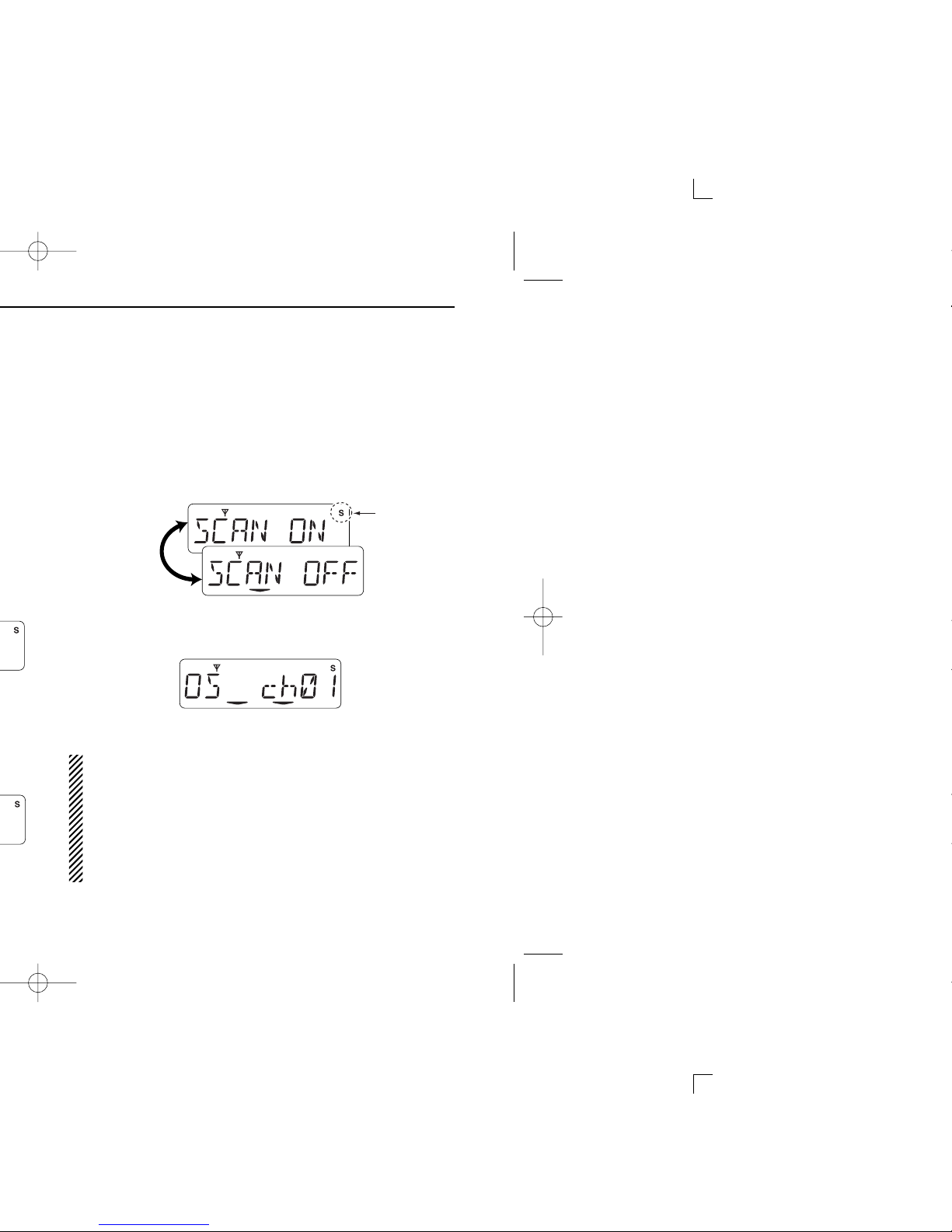
9
4SCAN OPERATION
■Scanning preparation
IC-400PRO scans all tagged channels, and can be selected
so the scan resume condition is a pause or timer scan.
Therefore, these items must be set before starting a scan
(except the repeater search scan). These items must be set
for each scan type (open, group and priority) independently.
DSetting scan tag
qSelect the desired channel. (p. 5)
wPush [SCN] (Scan Start/Stop) for 1 sec. to enter the scan
type selection mode.
ePush []/[]to select the desired scan type.
•Open, group, priority and repeater search scans are available.
rPush [SCN] (Scan Start/Stop) to select the tag setting ON
and OFF.
•“S”appears when the tag setting ON (The channel is set as a
scan channel).
tPush [SCN] (Scan Start/Stop) for 1 sec. to return to
Normal mode.
To speed up scanning:
For open scan, cancel the tag channel setting to skip unde-
sired channels such as usually busy channels.
For group scan, set only often-used channels as tag chan-
nels.
All memory channels may be set as tag channels by
default.
Open scan setting
Push [SCN]
(Scan Start/Stop) Appears for
the channels
to be scanned
Open scan
Push []or []
Push [SCN] for 1 sec. Previously selected scan type
is displayed.
IC-400PRO.qxd 03.6.19 6:13 PM Page 9 (1,1)

10
4
SCAN OPERATION
4
DSetting scan resume condition
qPush [O]
(Bank/Func)
for 1 sec. to enter Function mode.
wPush [O]
(Bank/Func)
for 1 sec. again to enter Set mode.
ePush [SCN] for 1 sec. to enter the common setting for the
transceiver.
rPush [SCN] several times until “SST”appears.
tPush []/[]to select the desired scan resume condi-
tion.
- “T-5”: Scan pauses for 5 sec. then resumes.
- “T-10”: Scan pauses for 10 sec. then resumes.
- “T-15”: Scan pauses for 15 sec. then resumes.
- “P-5”: Scan pauses until the signal disappears, then resumes
5 sec. after the signal disappears.
yPush [SCN] for 1 sec., then push [O]for 1 sec. to return to
Normal mode.
T-5 setting T-10 setting
P-5 setting
T-15 setting
SST appears
Push [SCN]
Channel*Bank*
The keys under these indicators can be activated.
*The bank and channel number
are continuously displayed af-
ter entering set mode.
Push [O]for 1 sec.
[
IC-400PRO.qxd 03.6.19 6:13 PM Page 10 (1,1)

11
4SCAN OPERATION
■Open scan
Open scan searches for being transmitted signals automati-
cally and makes it easier to locate new stations for contact or
listening purposes.
IMPORTANT!:
•A microphone should be on hook to start scanning.
•During open scan, transmission is inhibited except on a
busy channel.
qPush [SCN] (Scan Start/Stop) for 1 sec. to enter the scan
type selection mode.
wPush []/[]to select the open scan.
ePush [SCN] (Scan Start/Stop) for 1 sec. to return to
Normal mode.
- “OS”appears besides the channel number indication.
rPush [SCN] (Scan Start/Stop) to start the open scan.
tWhen receiving a signal, scan pauses and resumes
according to the selected scan resume condition. (p. 10)
yPush [SCN] (Scan Start/Stop) to cancel the scan.
Start channel
Open scan setting
Open scan
Push []or []
Push [SCN] for 1 sec. Previously selected scan type
is displayed.
IC-400PRO.qxd 03.6.19 6:13 PM Page 11 (1,1)

12
4
SCAN OPERATION
4
■Group and priority scans
Group and priority scans repeatedly watch a priority channel
while scanning specified channels. This is useful when wait-
ing for a call on the priority channel or several specified chan-
nels.
Group and priority scans behave differently when transmit-
ting. Group scan can only transmit on a busy channel, and
priority scan can only transmit on a priority channel or start
channel.
IMPORTANT!:
A microphone should be on hook to start scanning.
qPush [SCN] (Scan Start/Stop) for 1 sec. to enter the scan
type selection mode.
wPush []/[]to select the group or priority scan.
ePush [SCN] (Scan Start/Stop) for 1 sec. to return to
Normal mode.
- “GS”or “PS”appears besides the channel number indication.
rSelect the priority channel if desired.
- Push []/[]to select the desired channel.
- Push [DUP] (Dup/Pri) for 1 sec. to set the channel as a priority
channel.
tPush [SCN] (Scan Start/Stop) to start the scan.
yWhen receiving a signal, the scan pauses and resumes
according to the selected scan resume condition. (p. 10)
uPush [SCN] (Scan Start/Stop) to cancel the scan.
Group scan Priority scan
Start channel
Group scan setting Priority scan setting
Priority channel
Group scan
Priority scan
Push []or []
IC-400PRO.qxd 03.6.19 6:13 PM Page 12 (1,1)

13
4SCAN OPERATION
■Repeater search scan
The repeater search scan is not only searching for a signal
on the repeater channels, but also access a repeater by
transmitting automatically in sequence.
Thus the repeater search scan function searches an available
repeater in the area even if the repeater is not in use.
IMPORTANT!:
A microphone should be on hook to start scanning.
The repeater search scan detects a signal on the repeater
output, CH 1 to 8, only. Therefore, repeater availability can-
not be guaranteed even the repeater scan is stopped,
because the scan will stop if any activity is detected. (The
scan is cancelled when receiving a signal, such as stations
communicating in simplex operation on a repeater output
channel.)
qPush [SCN] (Scan Start/Stop) for 1 sec. to enter the scan
type selection mode.
wPush []/[]to select the repeater scan.
ePush and hold [SCN] (Scan Start/Stop) to return to Normal
mode.
•“RS”appears when the repeater scan is selected.
rPush [SCN] (Scan Start/Stop) to start the repeater scan.
•See the flow as described at right for repeater search scan
details.
tWhen receiving a signal on the repeater channel, scan
stops.
•3 high beeps sound when receiving a signal, and 3 low beeps
sound when no signal receiving.
yPush [SCN] (Scan Start/Stop) to cancel the scanning man-
ually.
Repeater search scan
Repeater scan
Push []or []
IC-400PRO.qxd 03.6.19 6:13 PM Page 13 (1,1)

14
4
SCAN OPERATION
4
DDRepeater search scan flow
Searches for signal on
repeater output signal.
Scanning channel
is displayed.
Access to the repeater
automatically.
Wait for a signal from
the repeater.
Access to the next re-
peater automatically.
Scan is cancelled automatically.
Scan
When not reply signal is received.
IC-400PRO.qxd 03.6.19 6:13 PM Page 14 (1,1)

15
5GROUP MODE OPERATION
■Group mode
(CTCSS)
DSetting the CTCSS frequency
The IC-400PRO is equipped with 51 CTCSS frequencies for
group mode operation. The group mode operation provides
communication with silent stand-by since you will only receive
calls from group members using the same CTCSS frequency.
First of all, set the same CTCSS frequency for all group mem-
ber’s transceivers.
To access the IC-40Jr or IC-4088S operating in Group mode
(including Smart-Ring function), the same CTCSS frequency
should be set. Select the CTCSS frequency matching the
group code that is set to the IC-40Jr or IC-4088S, referring to
the “Group code/frequency table”in the next page.
For example, when group code “01”is set to the IC-40Jr/IC-
4088S, select “67.0”as CTCSS frequency.
NOTE: Only the stations with the same CTCSS frequency
or matching the group code can be heard in group mode
operation.
To turn ON the group mode operation:
qPush []/[]to select the desired channel.
wWhile in Function mode, push [O]
(Bank/Func)
for 1 sec.
to enter Set mode.
•Push [O]
(Bank/Func)
for 1 sec. to enter the transceiver into
Function mode.
•The bank and channel can be selected after entering Set mode.
ePush [MONI] for 1 sec. to enter the individual setting.
rPush [MONI] several times until “CT”appears.
tPush []/[]to select the desired frequency.
•When “OFF”is displayed, push [DUP] to enables the tone fre-
quency selection, in advance.
yPush [MONI] for 1 sec. to exit the individual setting, then
push [O]for 1 sec. to exit Set mode.
•The under bar indicator appears. (p. 4)
CT appears
[MONI]
Channel*Bank*
The keys under these indicators can be activated.
*The bank and channel number
are continuously displayed af-
ter entering set mode.
Push [O]for 1 sec.
[
IC-400PRO.qxd 03.6.19 6:13 PM Page 15 (1,1)
Other manuals for IC-400PRO
1
Table of contents
Other Icom Transceiver manuals

Icom
Icom IC-M510 User manual

Icom
Icom IC-7100 User manual
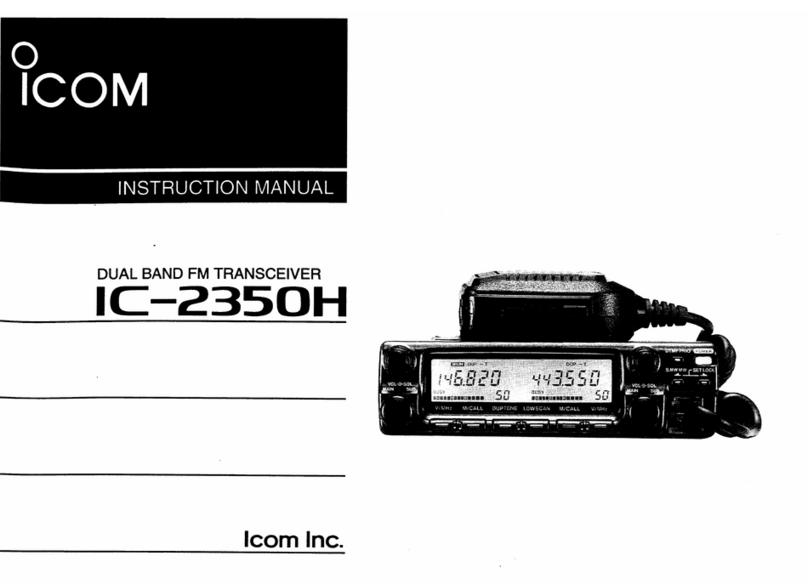
Icom
Icom IC-2350H User manual
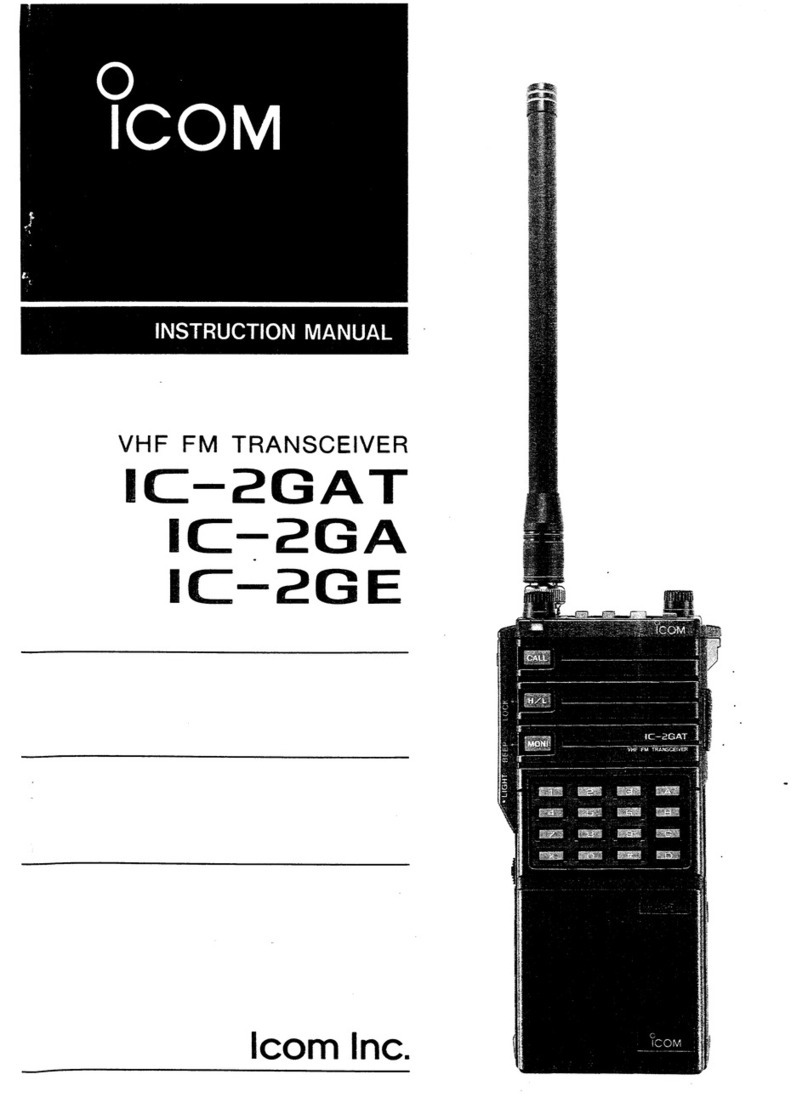
Icom
Icom IC-2GAT User manual

Icom
Icom IC-A24E User manual

Icom
Icom IC-F1100D Series User manual
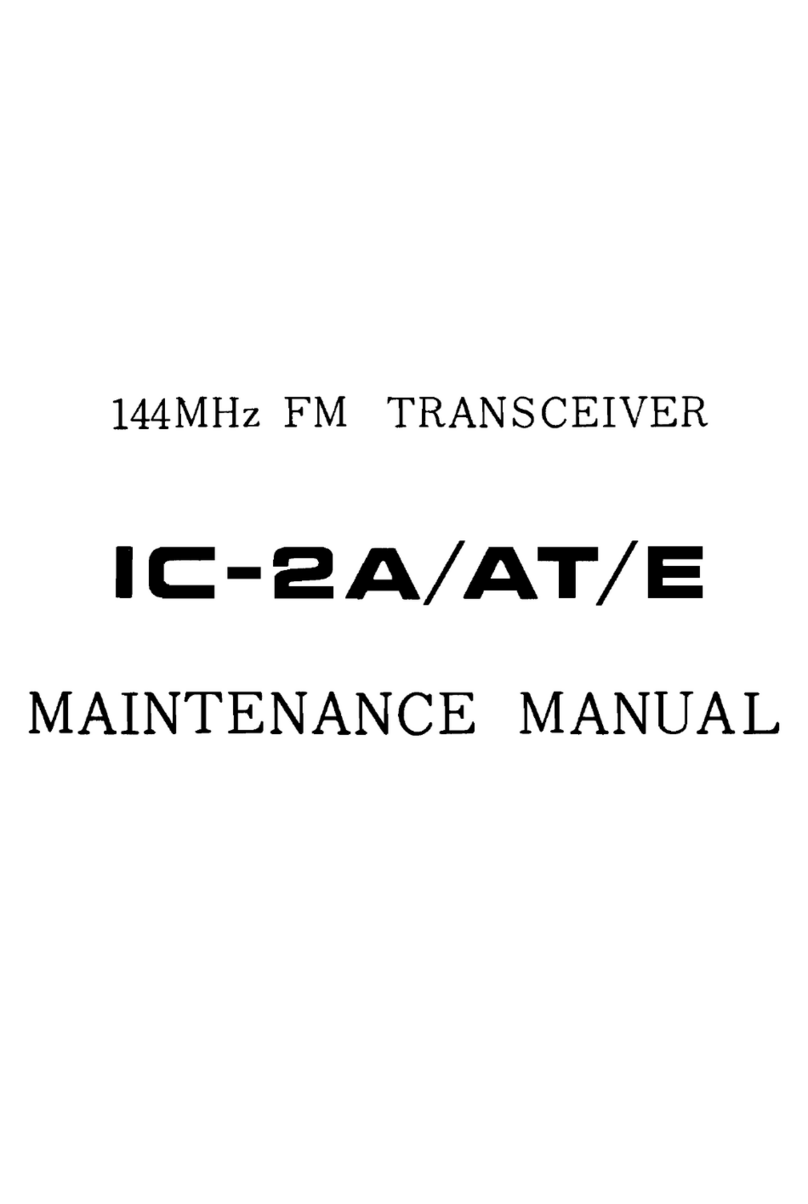
Icom
Icom IC-2A User manual

Icom
Icom IC-7800 Installation and operating instructions
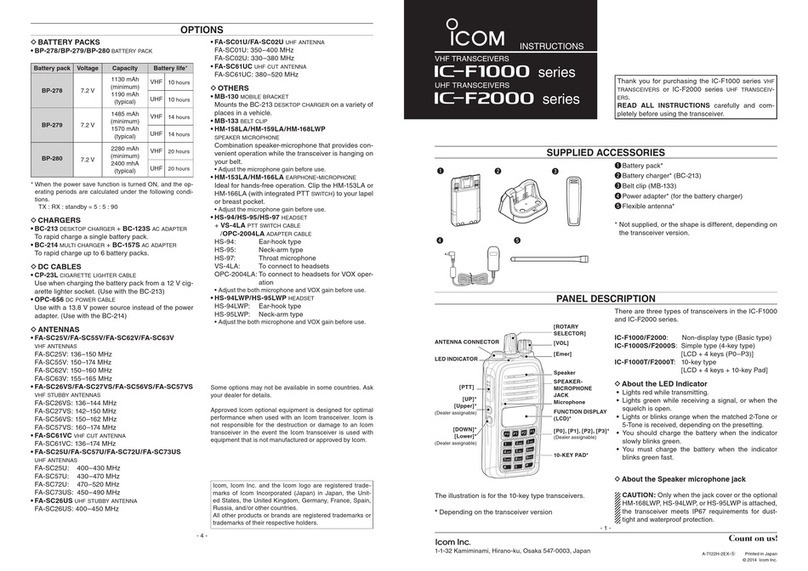
Icom
Icom IC-F1000 series User manual

Icom
Icom IC-M710 User manual

Icom
Icom IC-M323 User manual
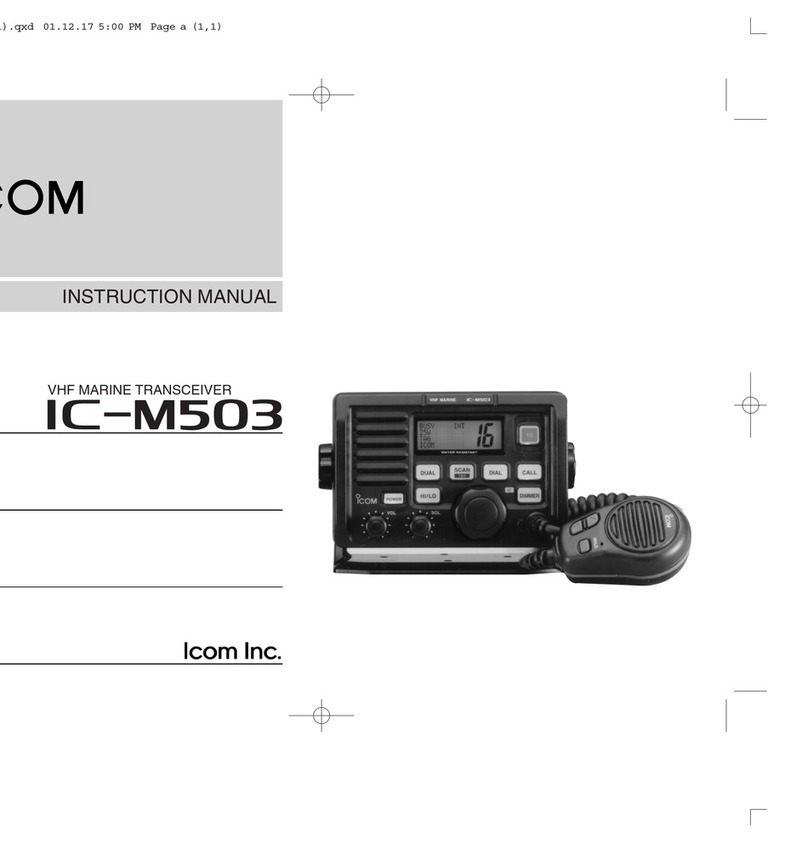
Icom
Icom IC-M503 User manual
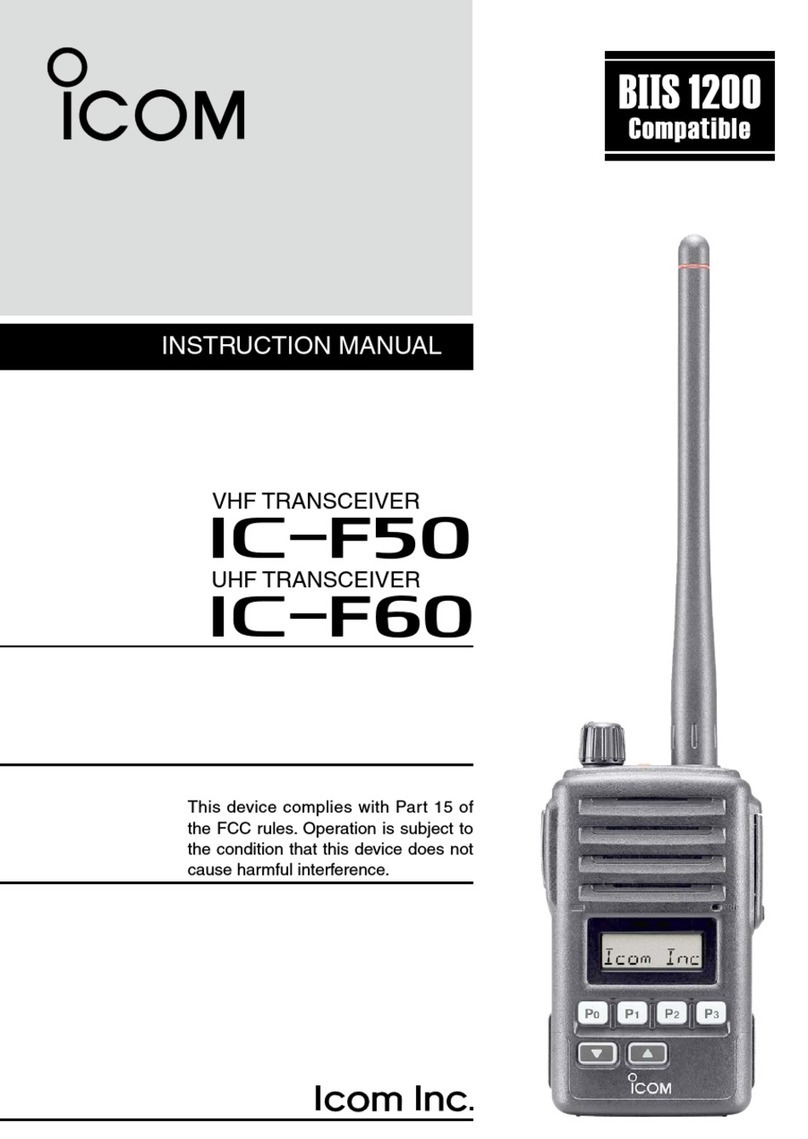
Icom
Icom UHF IC-F60 User manual

Icom
Icom ID-51A Installation guide

Icom
Icom IC-V200 User manual

Icom
Icom IC-706MKIIG User manual

Icom
Icom IC-F3400DP Series User manual
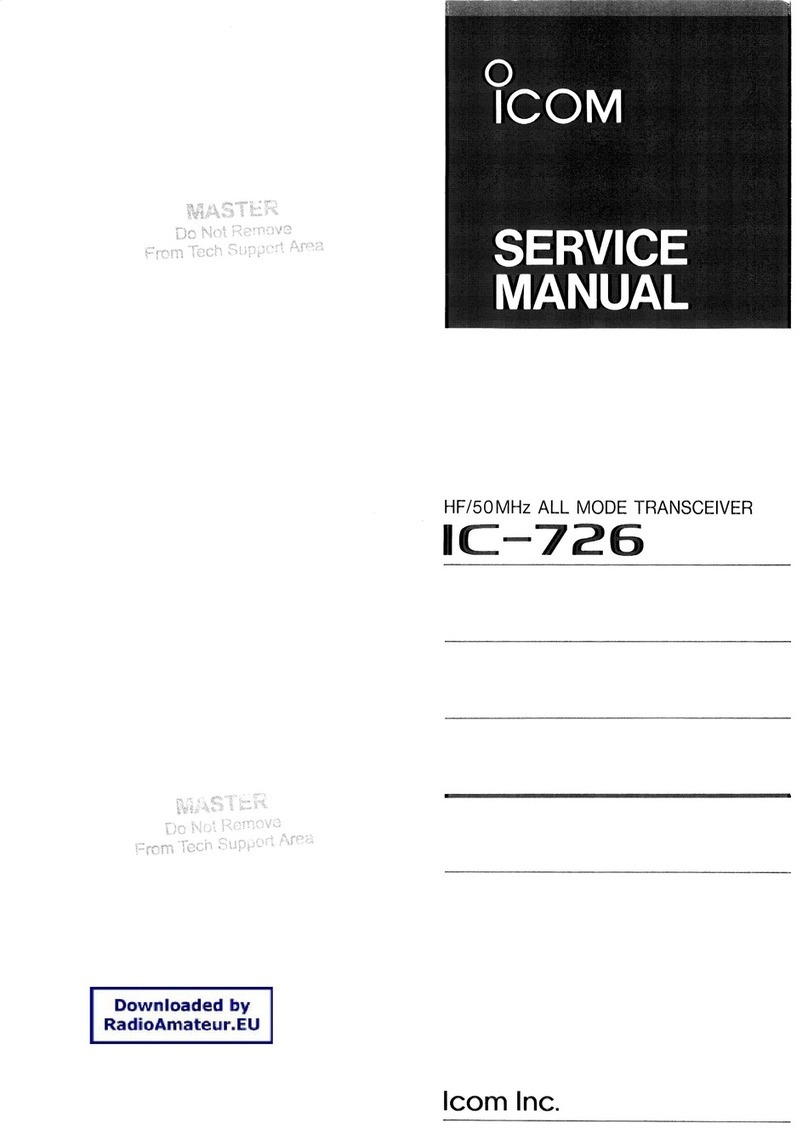
Icom
Icom IC-726 User manual

Icom
Icom F2000T 84 USA User manual

Icom
Icom IC-F52D User manual