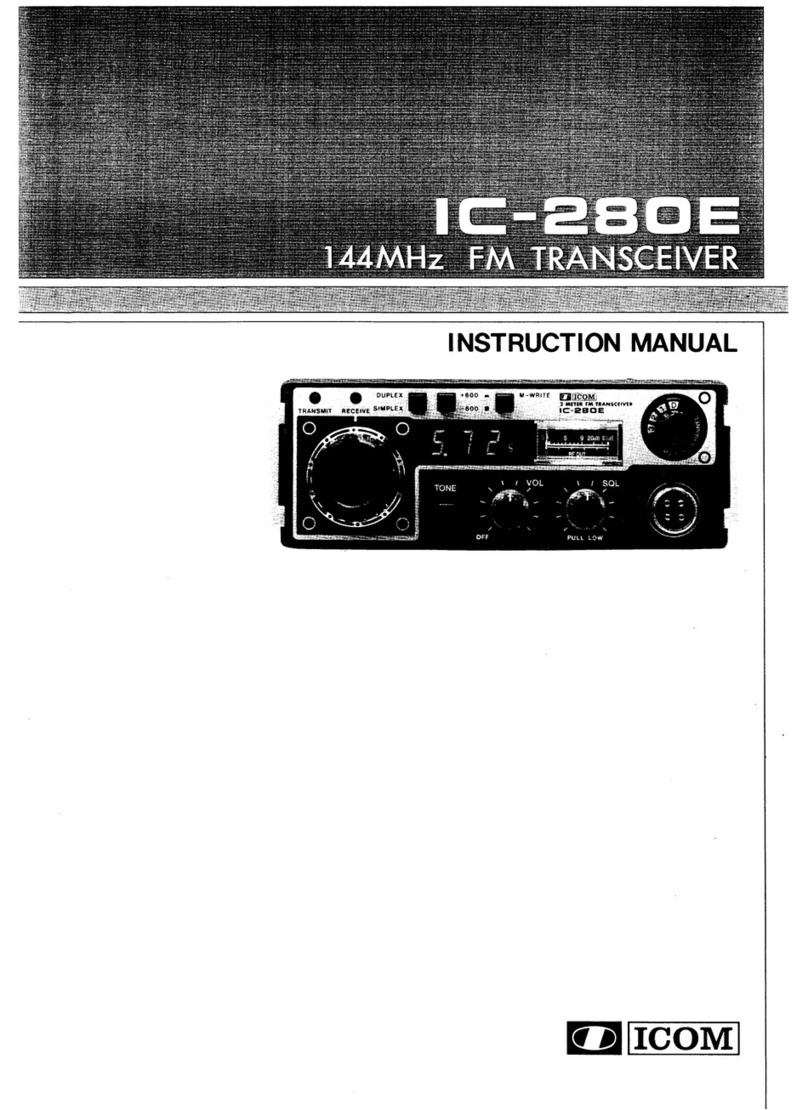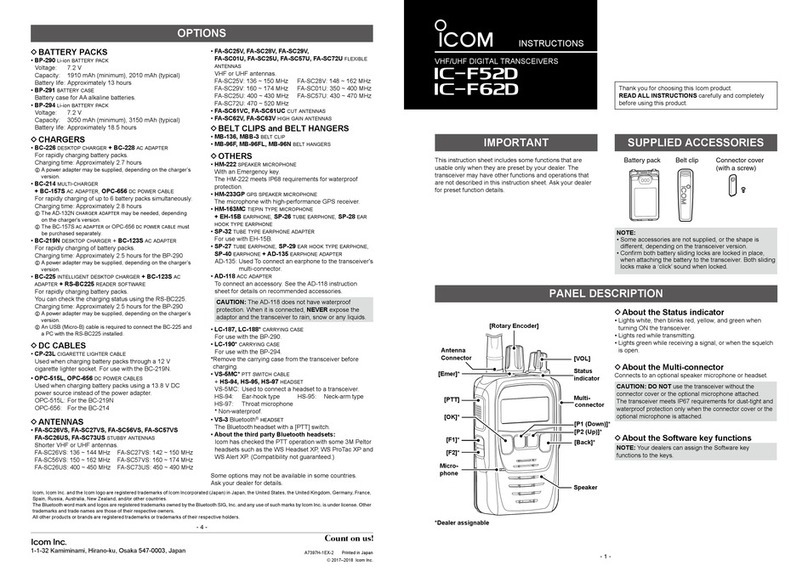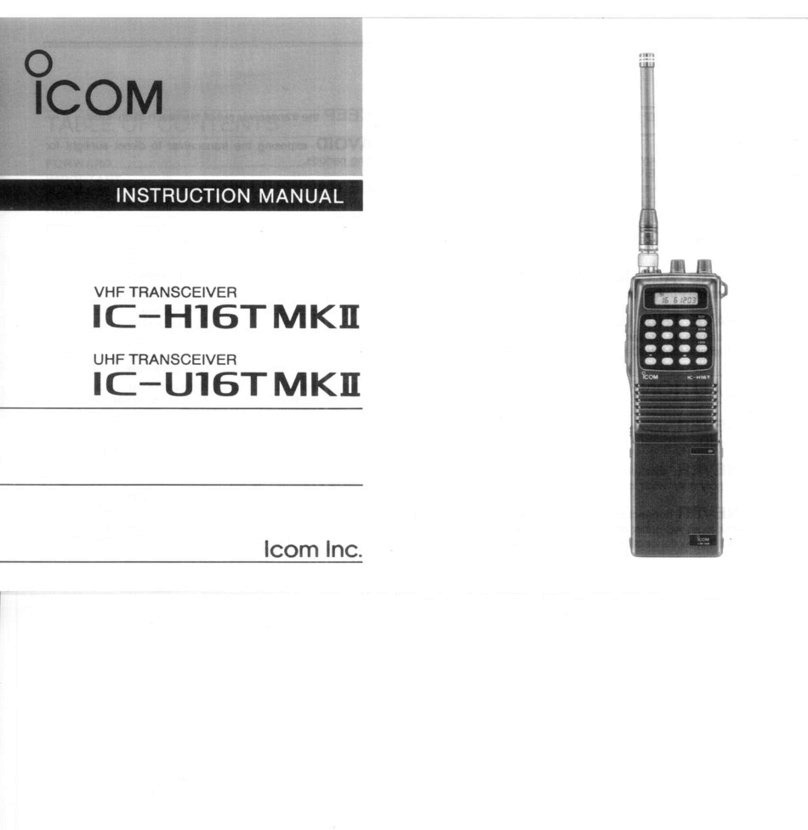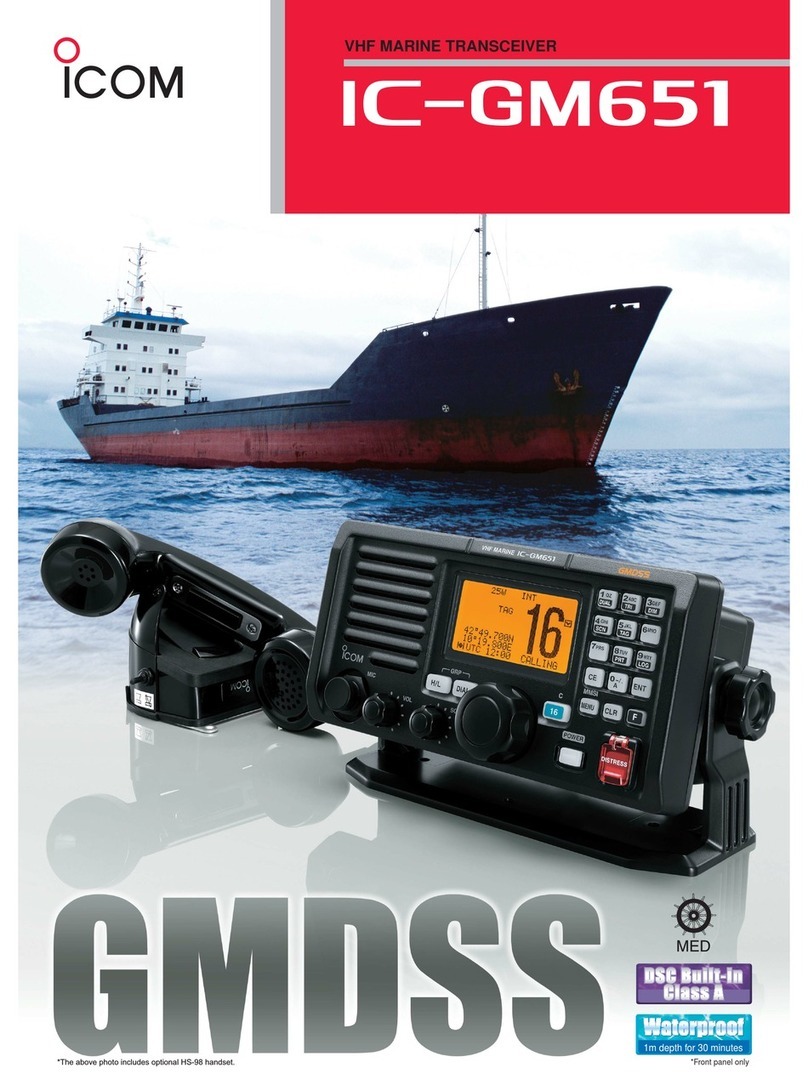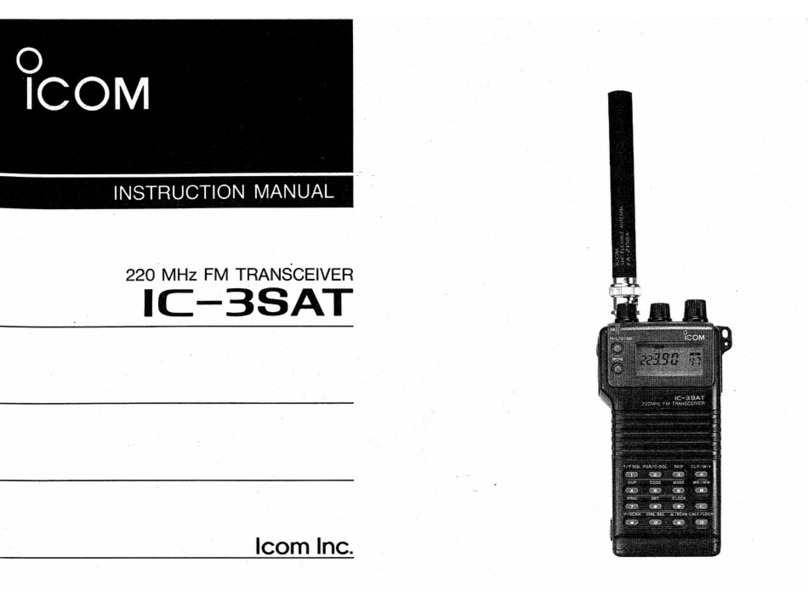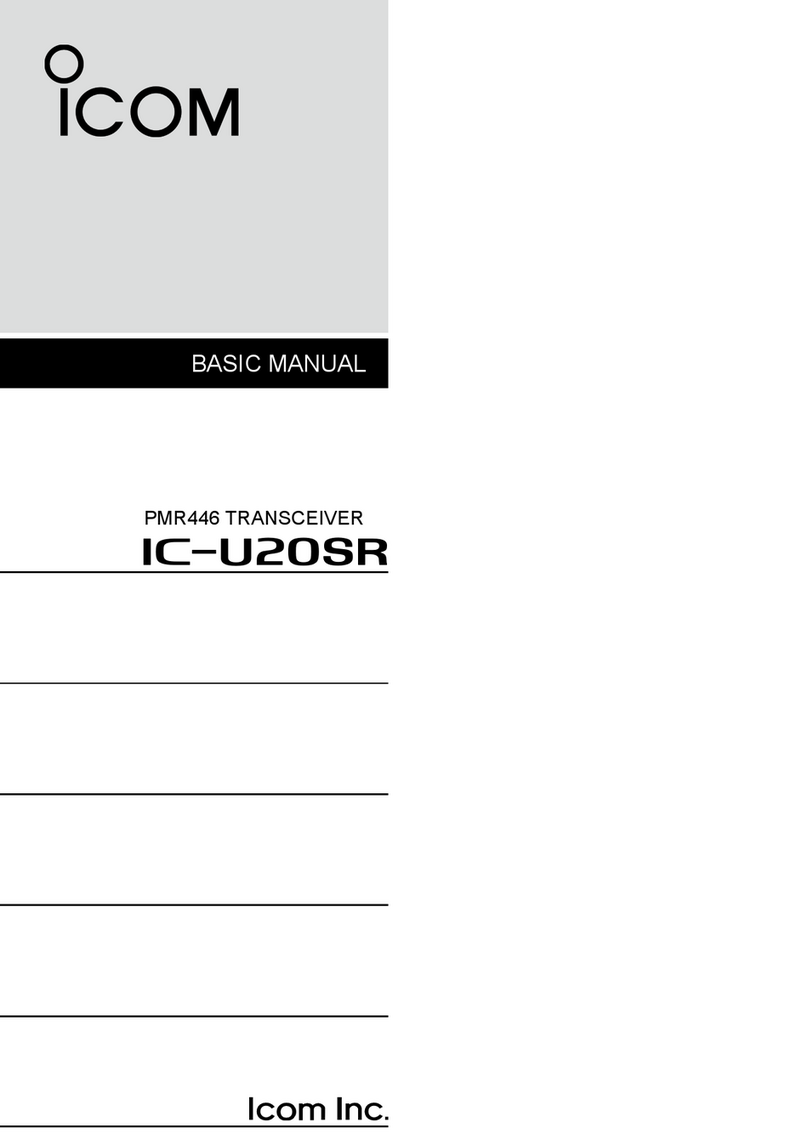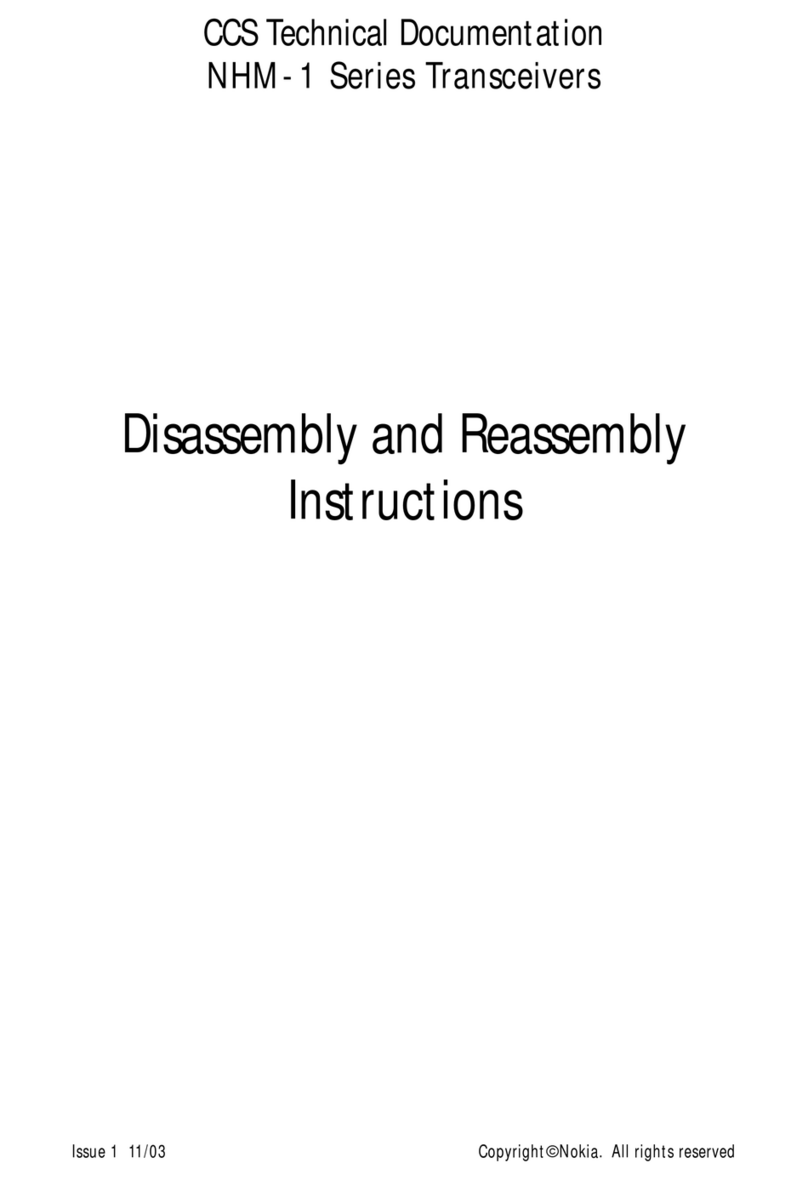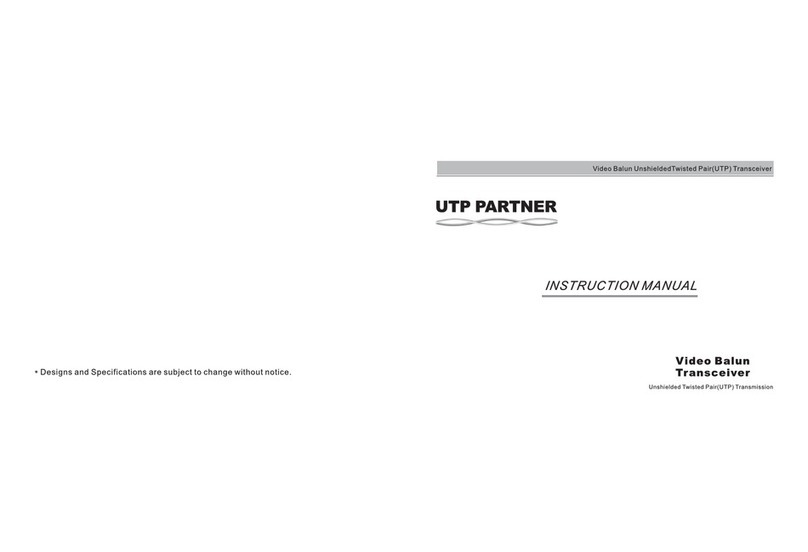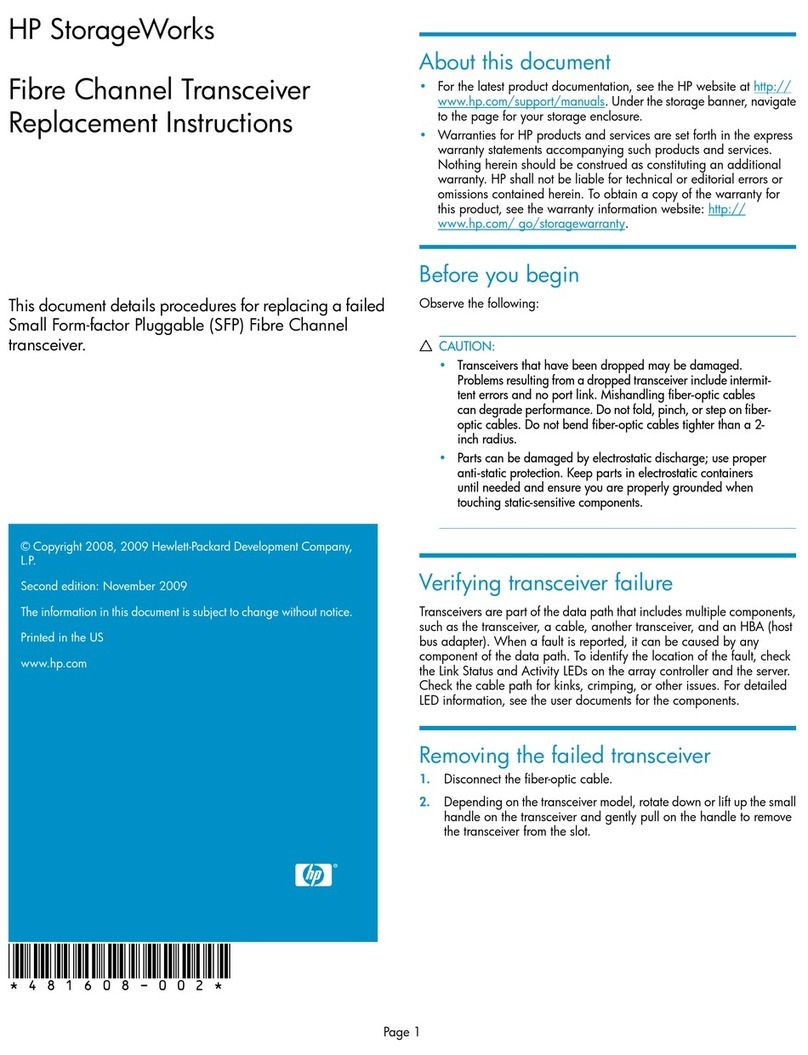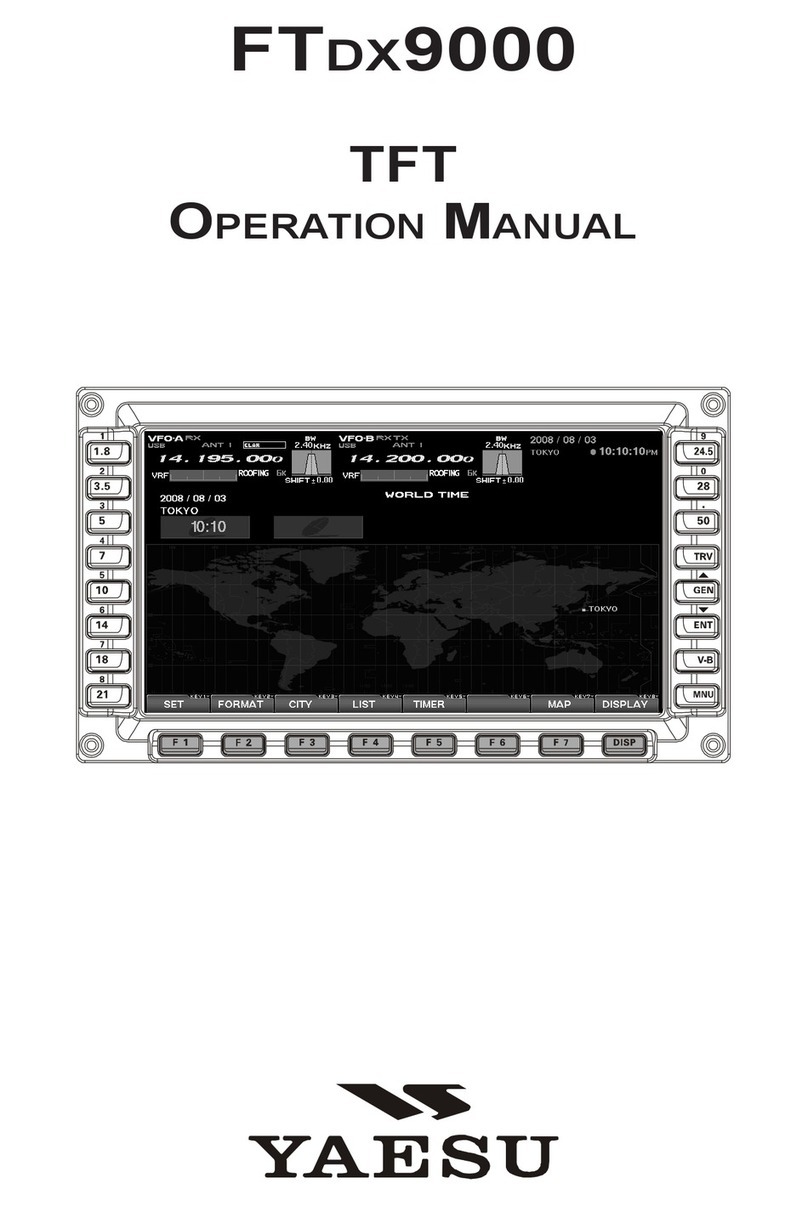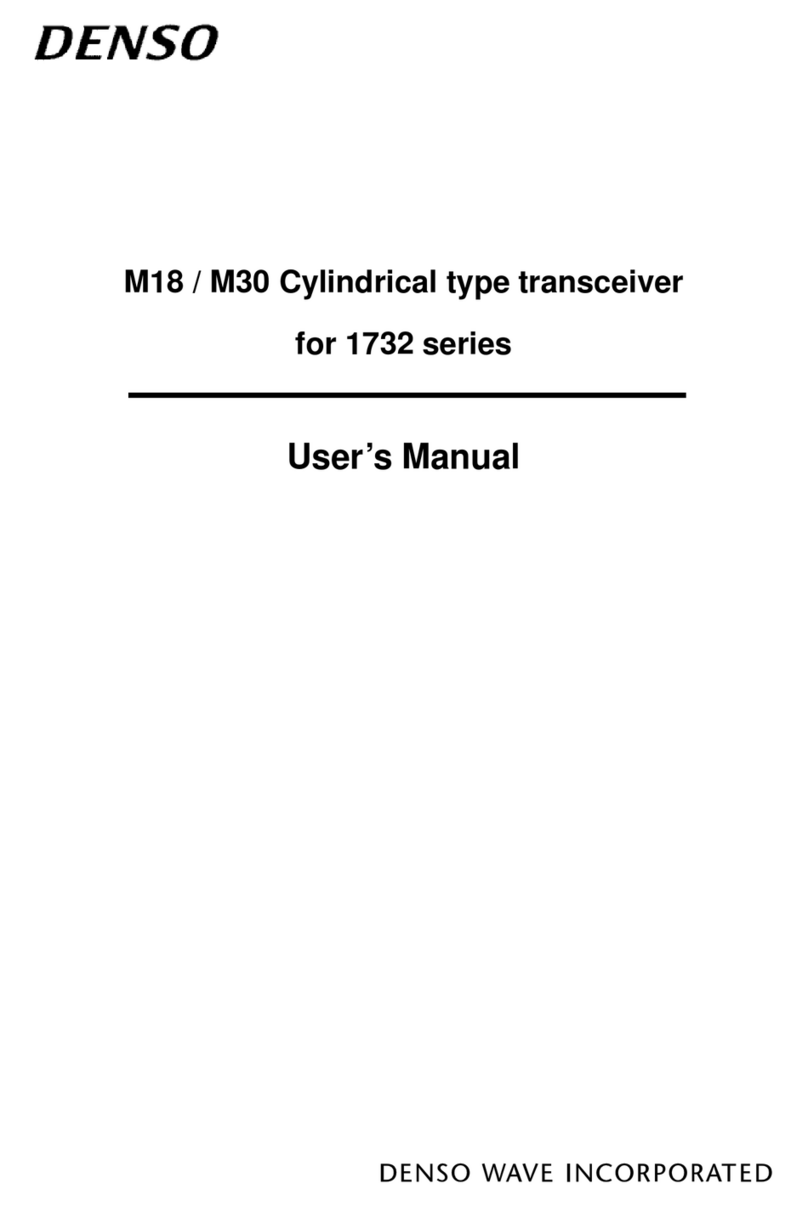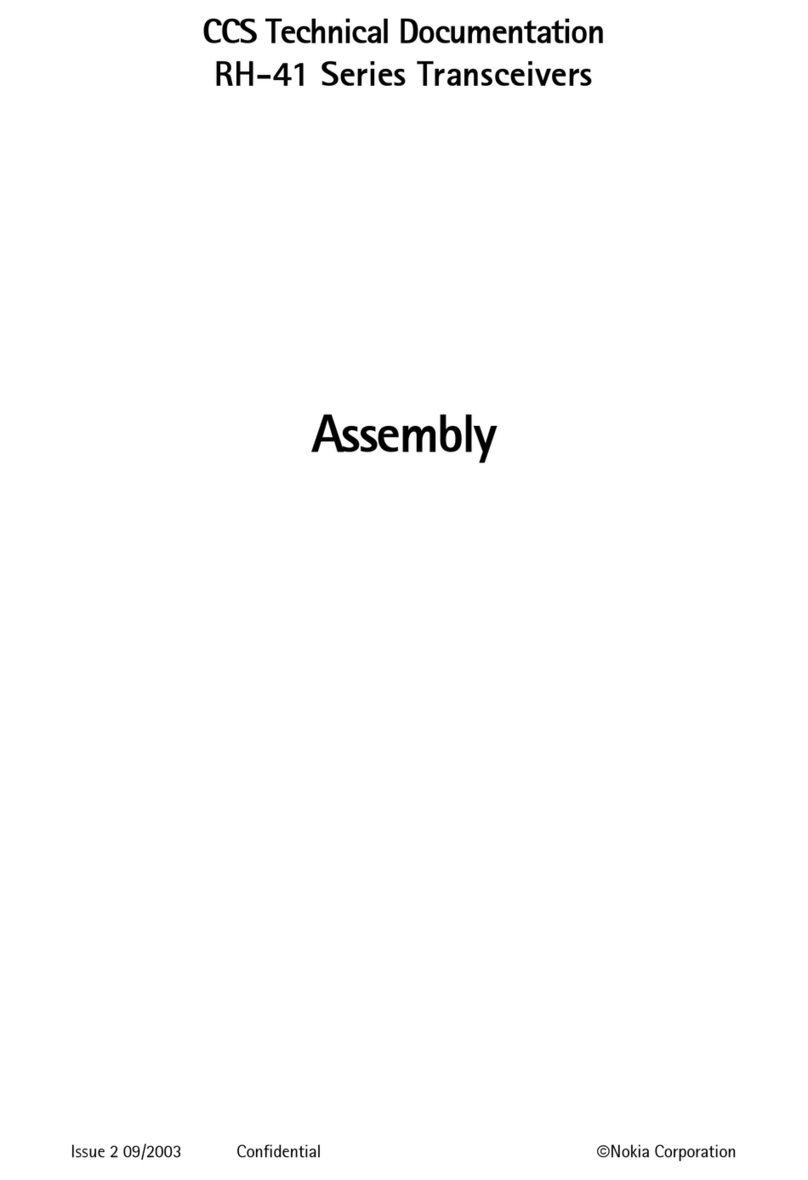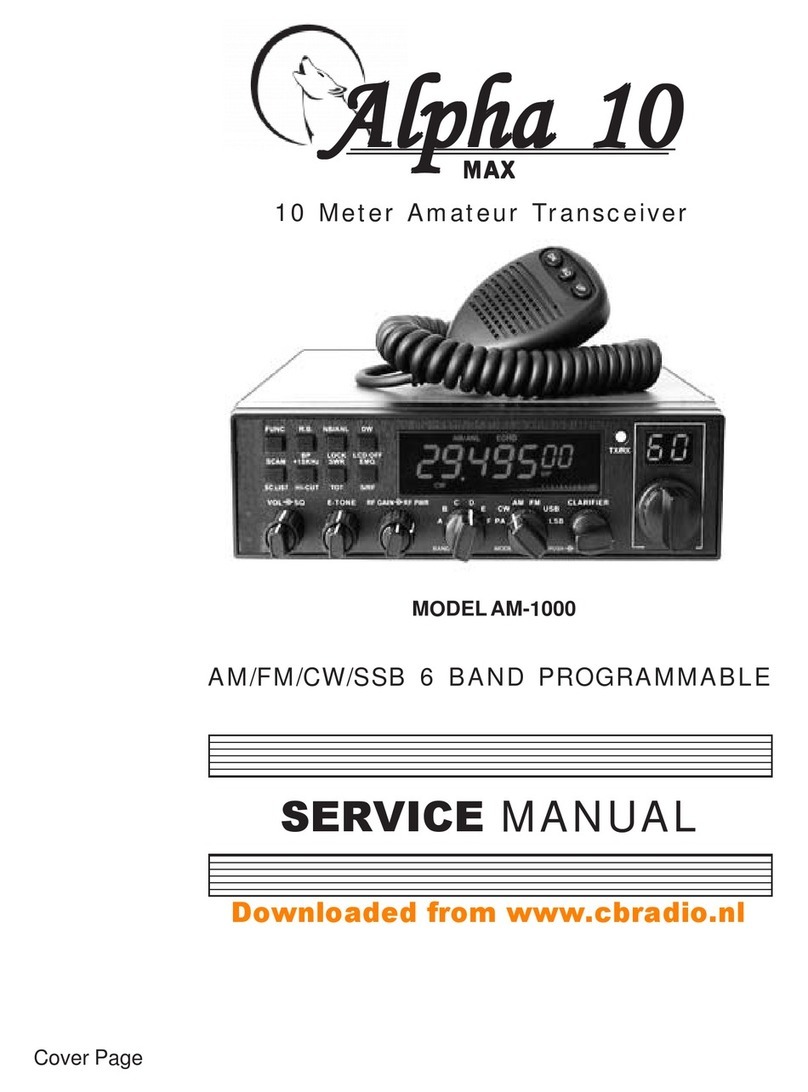Icom IC-F8100 User manual

2001 NEW
HF TRANSCEIVER
iF8100
INSTRUCTION MANUAL

i
2001 NEW 2001 NEW
FOREWORD
Thank you for purchasing this Icom product. The IC-
F8100 h f transceiver is designed and built with
Icom’s state of the art technology and craftsmanship.
With proper care, this product should provide you with
years of trouble-free operation.
We appreciate you making the IC-F8100 your radio of
choice, and hope you agree with Icom’s philosophy of
“technology first.”
Many hours of research and develop-
ment went into the design of your IC-F8100.
DFEATURES
❍ALE (Automatic Link Establishment)/Sel-
call capability
❍Digital Signal Processor (DSP) allows flex-
ible filter selection
❍Full-dot matrix LCD for variety of informa-
tion
IMPORTANT
READ THIS INSTRUCTION MANUAL
CAREFULLY before attempting to operate the
transceiver.
SAVE THIS INSTRUCTION MANUAL. This
manual contains important safety and operating in-
structions for the IC-F8100.
EXPLICIT DEFINITIONS
WORD DEFINITION
RDANGER! Personal death, serious injury or an
explosion may occur.
RWARNING! Personal injury, fire hazard or electric
shock may occur.
CAUTION Equipment damage may occur.
NOTE
Recommended for optimum use. No
risk of personal injury, fire or electric
shock.
Versions of the IC-F8100 which display
the “N33” symbol on the serial number
seal, comply with Standard Australia
Specification No. AS/NZS 4770: 2000.
FOREWORD .............................................................. i
IMPORTANT............................................................... i
EXPLICIT DEFINITIONS............................................ i
TABLE OF CONTENTS ............................................. i
PRECAUTIONS......................................................... ii
1 PANEL DESCRIPTION ..................................... 1–7
■Controller (Front panel or HM-192).................... 1
■Rear panel ......................................................... 4
■LCD screen........................................................ 5
■AD-119 Optional Junction Box........................... 7
2 BASIC OPERATION ....................................... 8–11
■Power ON .......................................................... 8
■Selecting display mode...................................... 8
■Selecting a channel ........................................... 8
■Setting audio volume ......................................... 9
■Squelch function ................................................ 9
■Scan function ..................................................... 9
■Mode selection................................................. 10
■Key Lock function............................................. 10
■VFO operation.................................................. 11
3 RECEIVE AND TRANSMIT........................... 12–18
■Basic voice transmit/receive ............................ 12
■Functions for transmit ...................................... 13
■Functions for receive........................................ 15
4 SELCALL/ALE OPERATION........................ 19–33
■Selcall/ALE ...................................................... 19
5 MENU SCREEN............................................ 34–46
■Edit Menu......................................................... 34
■User Menu ....................................................... 35
■Admin Menu..................................................... 38
■CPU Reset....................................................... 46
6 CONNECTION AND INSTALLATION........... 47–60
■Supplied accessories....................................... 47
■Connections..................................................... 49
■Ground connection .......................................... 51
■Power source ................................................... 51
■Antenna ........................................................... 52
■CFU-F8100 (Optional Cooling Fan) ................. 52
■RMK-6 (Optional Separation kit)...................... 53
■HM-192 (Optional Remote control microphone)
......................................................................... 55
■Mounting.......................................................... 56
■Fuse replacement ............................................ 58
■Connector information for AD-119 ................... 59
7 SPECIFICATIONS............................................... 61
8 OPTIONS ............................................................ 62
TABLE OF CONTENTS

2001 NEW
ii
PRECAUTIONS
RDANGER HIGH RF VOLTAGE! NEVER attach
an antenna or internal antenna connector during trans-
mission. This may result in an electrical shock or burn.
RWARNING! NEVER operate the transceiver with a
headset or other audio accessories at high volume levels.
Hearing experts advise against continuous high volume
operation. If you experience a ringing in your ears, reduce
the volume or discontinue use.
RWARNING! NEVER operate or touch the trans-
ceiver with wet hands. This may result in an electric
shock or damage to the transceiver.
RWARNING! NEVER apply AC power to the
[DC13.8V] socket on the transceiver rear panel. This
could cause a fire or damage the transceiver.
R
WARNING! NEVER apply more than 16 V DC to the
[DC13.8V] socket on the transceiver rear panel, or use reverse
polarity. This could cause a fire or damage the transceiver.
RWARNING!
NEVER let metal, wire or other objects
protrude into the transceiver or into connectors on the
rear panel. This may result in an electric shock.
RWARNING! ALWAYS use the supplied Black and
red cables with fuse holders. After connecting the fuse
holders,
NEVER
cut the DC power cable between the
DC plug and fuse holder. If an incorrect connection is
made after cutting, the transceiver might be damaged.
RWARNING! Immediately turn OFF the transceiver
power and remove the power cable if it emits an abnor-
mal odor, sound or smoke. Contact your Icom dealer or
distributor for advice.
CAUTION: NEVER change the internal settings of the
transceiver. This may reduce transceiver performance
and/or damage to the transceiver.
In particular, incorrect settings for transmitter circuits,
such as output power, idling current, and so on, might
damage the expensive final devices.
The transceiver warranty does not cover any problems
caused by unauthorized internal adjustment.
CAUTION:
NEVER install the transceiver in a place
without adequate ventilation. Heat dissipation may be
reduced, and the transceiver may be damaged.
DO NOT use or place the transceiver in direct sunlight
or in areas with temperatures below –30°C (+32°F) or
above +60°C (+122°F).
The basic operations, transmission and reception of the
transceiver are guaranteed within the specified operat-
ing temperature range. However, the LCD display may
not be operate correctly, or show an indication in the
case of long hours of operation, or after being placed in
extremely cold areas.
DO NOT use harsh solvents such as benzine or alco-
hol when cleaning, as they will damage the transceiver
surfaces.
DO NOT push the PTT switch when you don’t actually
desire to transmit.
DO NOT place the transceiver against walls or putting
anything on top of the transceiver. This may overheat
the transceiver.
Always place unit in a secure place to avoid inadvertent
use by children.
BE CAREFUL! If you use a linear amplifier, set the
transceiver’s RF output power to less than the linear
amplifier’s maximum input level, otherwise, the linear
amplifier will be damaged.
BE CAREFUL! The transceiver will become hot when
operating the transceiver continuously for long periods
of time.
USE only the specified microphone. Other manufactur-
ers’ microphones have different pin assignments, and
connection to the IC-F8100 may damage the transceiver
or microphone.
During mobile operation, NEVER place the transceiver
where air bag deployment may be obstructed.
During mobile operation, DO NOT place the transceiver
where hot or cold air blows directly onto it.
During mobile operation, DO NOT operate the trans-
ceiver without running the vehicle’s engine. When the
transceiver’s power is ON and your vehicle’s engine is
OFF, the vehicle’s battery will soon become exhausted.
Make sure the transceiver power is OFF before starting
the vehicle engine. This will avoid possible damage to the
transceiver by ignition voltage spikes.
During maritime mobile operation, keep the trans-
ceiver and microphone as far away as possible from the
magnetic navigation compass to prevent erroneous indi-
cations.
Turn OFF the transceiver’s power and/or disconnect the
DC power cable when you will not use the transceiver
for long period of time.
KEEP the transceiver away from the heavy rain, and
Never immerse it in the water. The transceiver meets
IP54* requirements for dust-protection and splash resis-
tance.
However, once the transceiver has been dropped, dust-
protection and splash resistance cannot be guaranteed
due to the fact that the transceiver may be cracked, or
the waterproof seal damaged, and so on.
* Only when the supplied microphone is attached.

2001 NEW2001 NEW
1
1
PANEL DESCRIPTION
2001 NEW
qVOLUME KEYS [ +]/[ –](p. 9)
Adjusts the audio output level.
wEMERGENCY KEY [ ]
NOTE: While in the VFO mode, the Emergency
key cannot be used.
➥Push to enter the Emergency channel list.
•Pushagaintoreturntothenormaloperatingscreen.
➥Hold down for 1 second to transmit the Selcall
and RFDS call to the specified Selcall addresses
in order.
NOTE: The RFDS call is available for only AUS
versions.
ePOWER KEY [ ]
➥While the transceiver’s power is OFF:
Push to turn ON the transceiver power.
•First,turnONtheDCpowersupply.
➥While the transceiver’s power is ON:
Hold down for 2 second to turn OFF the power.
rCALL KEY [ ]
Push to enter the Call menu.
•PushagaintogotothenextscreenintheCallmenu.
tUP/DOWN KEYS [r]/[s]
Selects the operating channel and the items in the
Menu mode, and so on.
yENTER KEY [4]
Push to enter or exit the selected Menu in the Menu
screen.
uCLEAR KEY [8]
➥Push to exit the Menu screen.
➥Push to return to the previous screen in the Call
menu.
iHOME/MENU KEY [HOME] [MENU](HOME)
➥Push to return to the home display.
➥Hold down for 1 second to enter the Menu
screen.
oFUNCTION KEYS [§]/[§§]/[§§§]
Push to select the function that is displayed on the
LCD display above each key.
•Thefunctionsvary,dependingontheselectedmenuand
the operating mode.
q w
w !1e
er
io!0
tyu
Keypad (p. 2)
q
o
u
y
t
r
i
• HM-192
• Front panel
■Controller (Front panel or HM-192)
• Common

2001 NEW
2
1
PANEL DESCRIPTION
2001 NEW
1
2
3
4
5
6
7
8
9
10
11
12
13
14
15
16
17
Quick Reference
!0 MICROPHONE CONNECTOR [MIC]
Connects only the microphone supplied with the
transceiver.
NOTE: NEVER connect the HM-192 or any other
microphone here.
y
u
t
r
q
w
e
i
Front view
q MIC (microphone input)
wMIC SW1
eAF
rMIC SW2
tPTT
yGND
uGND (microphone ground)
i+8 V DC output (Max. 10 mA)
!1 LOCK KEY [ ]
Hold down for 1 second to set the Key lock function
to ALL, NUMERIC KEY or OFF.
DKeypad
➥Inputs numbers for the Clock Setting.
➥Inputs numbers, characters or letters for the Sel-
call direct input.
10-key
• Frontpanel • HM-192
•Availablecharacters
KEY INPUT INPUTKEY
(space)
Upper/Lower case letters/Numbers
1 Q Z q z
2 A B C a b c
3 D E F d e f
4 G H I g h i
5 J K L j k l
6 M N O m n o
7 P R S p r s
8 T U V t u v
9 W X Y w x y
0
, . ; ? : ” ` ’ / ! @ # $ % ^ &
* ( ) _ – + = | \ ~ < > { } [ ]

3
1PANEL DESCRIPTION
2001 NEW 2001 NEW
VFO KEY [VFO]
Push to turn the VFO mode ON or OFF.
NOTE: The VFO mode operation can be
inhibited in the Admin Menu. (p. 39)
GPS KEY [GPS]
When a GPS receiver is connected through
the optional AD-119 Junction Box or OPC-
2205 Shielded control cable and valid data is
received, push to turn the GPS information
ON or OFF. The GPS information that can be
selected are Position information, Direction
and elevation.
CLARIFIER KEY [CLAR]
Push to turn the Clarifier function ON or
OFF.
NOTE: This key cannot be used when the
“Clarifier” item in the User Menu is set to
“OFF.” (p. 36)
CLEAR TALK KEY [C TALK]
Push to turn the Clear Talk function ON or
OFF.
•The“C” icon appears when the function is ON.
TUNER KEY [TUNER]
Push to turn the Antenna tune mode, Auto,
Manual or OFF. (p. 12)
•The“AutoTune”or“ManualTune”screenap-
pears when the antenna tune mode is ON.
•TheSWRmeterappearswhentheantennatune
mode is ON.
MUTE KEY [MUTE]
Push to select the squelch types. The Call
squelch, S-meter squelch (level 1 to 50),
Voice squelch or squelch OFF are select-
able.
•The“S” icon appears when the Call squelch
function is ON.
•The“L” icon appears when the S-meter squelch
function is ON.
•The“V” icon appears when the Voice squelch
function is ON.
SCAN KEY [SCAN]
Push to start or stop a scan.
Keypad (Continued)D

2001 NEW
4
1
PANEL DESCRIPTION
1
2
3
4
5
6
7
8
9
10
11
12
13
14
15
16
17
Quick Reference
qDC POWER CONNECTOR [DC]
Accepts 13.8 V DC through a DC power cable.
wFAN CONNECTOR [FAN]
Connects the optional CFU-F8100 Cooling Fan.
NOTE: Attach the protect plug when the optional
Cooling Fan is not used.
eSPEAKER JACK [SP]
Connects to an external speaker such as the sup-
plied SP-25.
rACCESSORY CONNECTOR (10 PIN) [ACC1]
tACCESSORY CONNECTOR (12 PIN) [ACC2]
Connect the optional AD-119 j u n c t i o n b o x or OPC-
2205 s h i e l d e d c o n t r o l c a b l e .
Both connectors must be connected to use the AD-
119 or OPC-2205.
NOTE: Attach the connector caps when the op-
tional unit or cable is not used.
yANTENNA CONNECTOR
Connects a 50 ΩHF band antenna.
uGROUND TERMINAL
IMPORTANT! Connects a solid earth point.
ACC2
ACC1
GND
ANT
y
t
r
u
DC
qFAN
Protect plug
wSP
e
■Rear panel

5
1PANEL DESCRIPTION
2001 NEW 2001 NEW
qRECEIVE/TRANSMIT ICON
➥“RX” appears when signals are received or the
squelch is open.
➥“TX” appears during transmit.
wS-METER/TX METERS
➥Displays the receive signal strength.
➥Displays the transmit output power.
Mic gain can also be displayed when the “METER
TYPE” item in the Admin Menu is set to “MIC
LEVEL.”
eTUNE ICON
Appears after the automatic antenna tuner matches
the transceiver and antenna.
rOPERATING MODE INDICATOR
Displays the selected operating mode.
•“LSB,”“USB,”“CW,”“AM,”“D1,”*“D2”*or“D3”*appears,
depending on the operating mode.
* When the “Modem” setting in the Admin Menu is set to
“OFF,” “RTTY” appears instead. (p. 40)
The D1, D2 or D3 mode can be set in the “Data mode
1,” “Data mode 2” or “Data mode 3” settings in the
Admin Menu. (p. 40)
tMUTE ICON
➥“S” appears when the Call squelch function is se-
lected.
➥“L” appears when the S-meter squelch is se-
lected.
➥“V” appears when the Voice squelch is selected.
yGPS ICON
Appears when valid position data is received from
a GPS receiver that is connected to the AD-119 or
OPC-2205.
uTIME INDICATOR
Displays time data.
iFUNCTION DISPLAY
Displays the function of the function keys ([§], [§§]
and [§§§]).
oSUB READOUTS
<MemoryChanneldisplay>
Shows the channel transmit and receive frequen-
cies. The receive frequency is displayed on the right
and the transmit frequency is displayed on the left.
NOTE: The transmit frequency is not displayed
when the selected channel is configured as “re-
ceive only.”
<SelcallAddressdisplay>
Shows the Selcall ID or phone number of the call.
<ALEIDdisplay>
Displays the NET ID for ALE transmissions.
!0 MAIN READOUTS
<MemoryChanneldisplay>
Displays the channel name.
<SelcallAddressdisplay>
Shows the Selcall Address of the call.
<ALEIDdisplay>
Shows the ALE ID for ALE transmission.
::
• Memory Channel Display • Selcall Address Display
• ALE ID Display
q w r t y u q w r t y u
q w r
e e
e t y u
o
!0
o
!0
!1
!1
o
!0
i i
i
■LCDscreen

2001 NEW
6
1
PANEL DESCRIPTION
1
2
3
4
5
6
7
8
9
10
11
12
13
14
15
16
17
Quick Reference
!1 CALL ICON
Displays the Call type icons for Selcall.
•The“ ” icon appears when the Selective call is se-
lected on the Selcall Address display.
•The“ ” icon appears when the Phone call is selected
on the Selcall Address display.
•The“ ” icon appears when the Message call is se-
lected on the Selcall Address display.
•The“ ” icon appears when the GPS Send Position
call is selected on the Selcall Address display.
•The“ ” icon appears when the GPS Get Position call
is selected on the Selcall Address display.
•The“ ” icon appears when the Get Status call is se-
lected on the Selcall Address display.
•The“ ” icon appears when the RFDS Emergency call
is selected on the Selcall Address display.
•The“ ” icon appears when the Emergency call is se-
lected on the Selcall Address display.
•The“ ” icon appears when the Channel Test call is
selected on the Selcall Address display.
::
• Memory Channel Display • Selcall Address Display
• ALE ID Display
q w r t y u q w r t y u
q w r
e e
e t y u
o
!0
o
!0
!1
!1
o
!0
i i
i
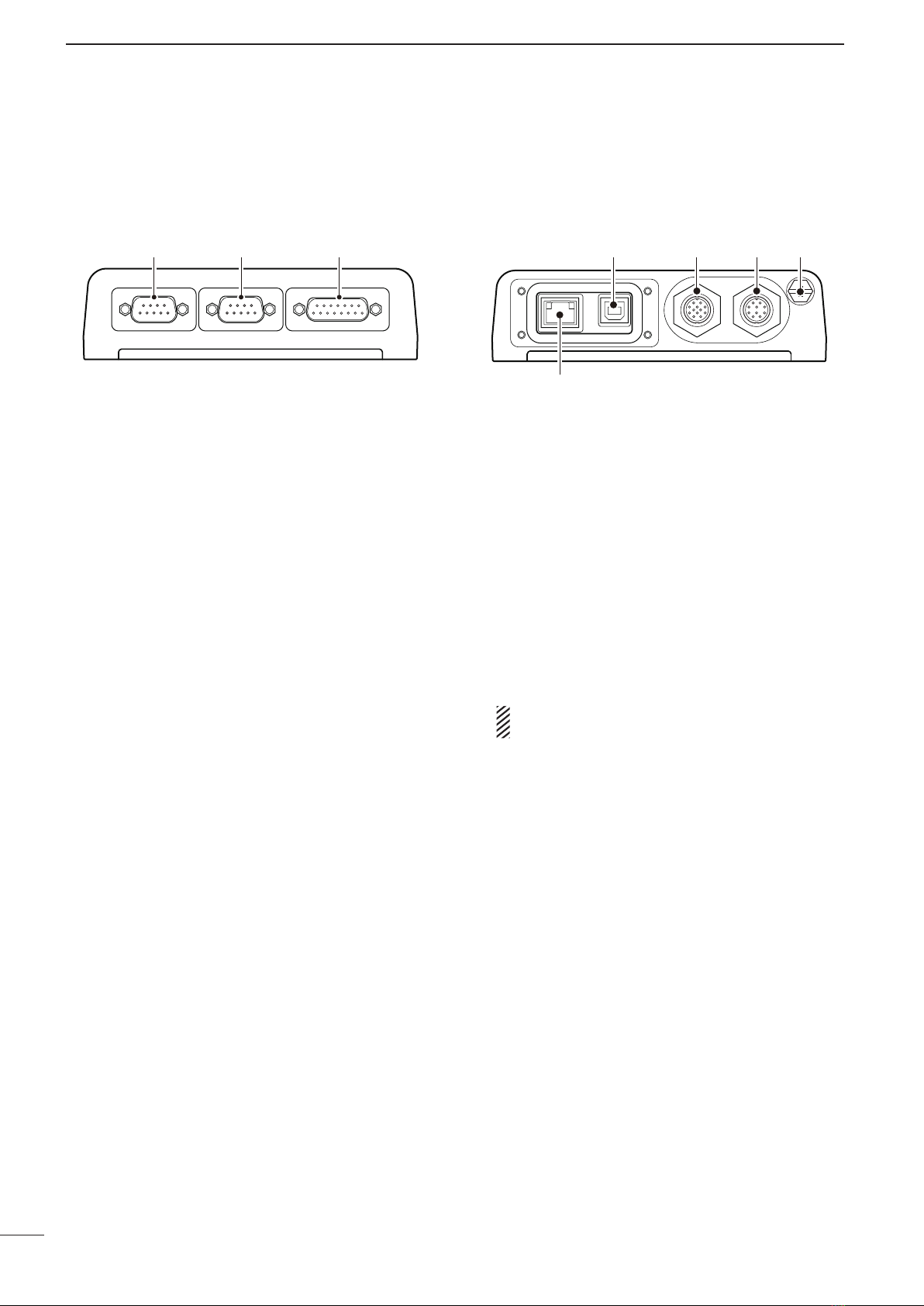
2001 NEW
7
1PANEL DESCRIPTION
2001 NEW
qDATA JACK [DATA]
Connects to a PC via an RS-232C cable (D-sub
9-pin) for remote control in RS-232C format.
wGPS CONNECTOR [GPS]
Input position and UTC data in NMEA0183 ver. 2.0
or 3.01 formats, such as from a GPS receiver to
automatically set your position and time data.
eGPIO CONNECTOR [GPIO]
Connects a control cable to an optional AT-140 An-
tenna Tuner or AT230 Automatic Tuning Antenna.
qUSB CONNECTOR [USB]
Connects a PC via an A-B type USB cable.
wACCESSORY CONNECTOR 2 (12 PIN) [ACC2]
eACCESSORY CONNECTOR 1 (10 PIN) [ACC1]
Connect to the IC-F8100’s Accessory connectors.
Both connectors must be connected to use this
Junction Box.
r
GROUND TERMINAL
IMPORTANT! Connect to a solid earth point.
t
EXTERNAL MODEM CONNECTOR [EXT. MODEM]
Connect to an external unit such as an HF email
modem or TNC (Terminal Node Controller).
NOTE: This connector is not available, depend-
ing on the AD-119’s version.
q w e
■AD-119 Optional Junction Box
DFront Panel
q
t
w e r
DRear Panel

2
8
BASIC OPERATION
2001 NEW
1
2
3
4
5
6
7
8
9
10
11
12
13
14
15
16
17
Quick Reference
➥Push [ ] to turn ON the Power.
•Built-inTestisdisplayed.
The BIT display can be turned OFF in Advance Menu.
•Holddown[]for 2 seconds to turn OFF the Power.
■Power ON
qPush [§]one or more times to select the Memory
Channel display.
•Thedisplaytogglesthrough“Channel” ➪ “Selcall” ➪
“ALE” ➪“Channel.”
wPush [r]or [s]to select a desired memory channel.
•
•
•
➥Push [§]one or more times to select a desired dis-
play mode.
•Thedisplaytoggles“Channel” ➪“Selcall” ➪“ALE” ➪
“Channel.”
Memory channel display
Selcall Address display
ALE ID display
■Selectingachannel
■Selectingdisplaymode
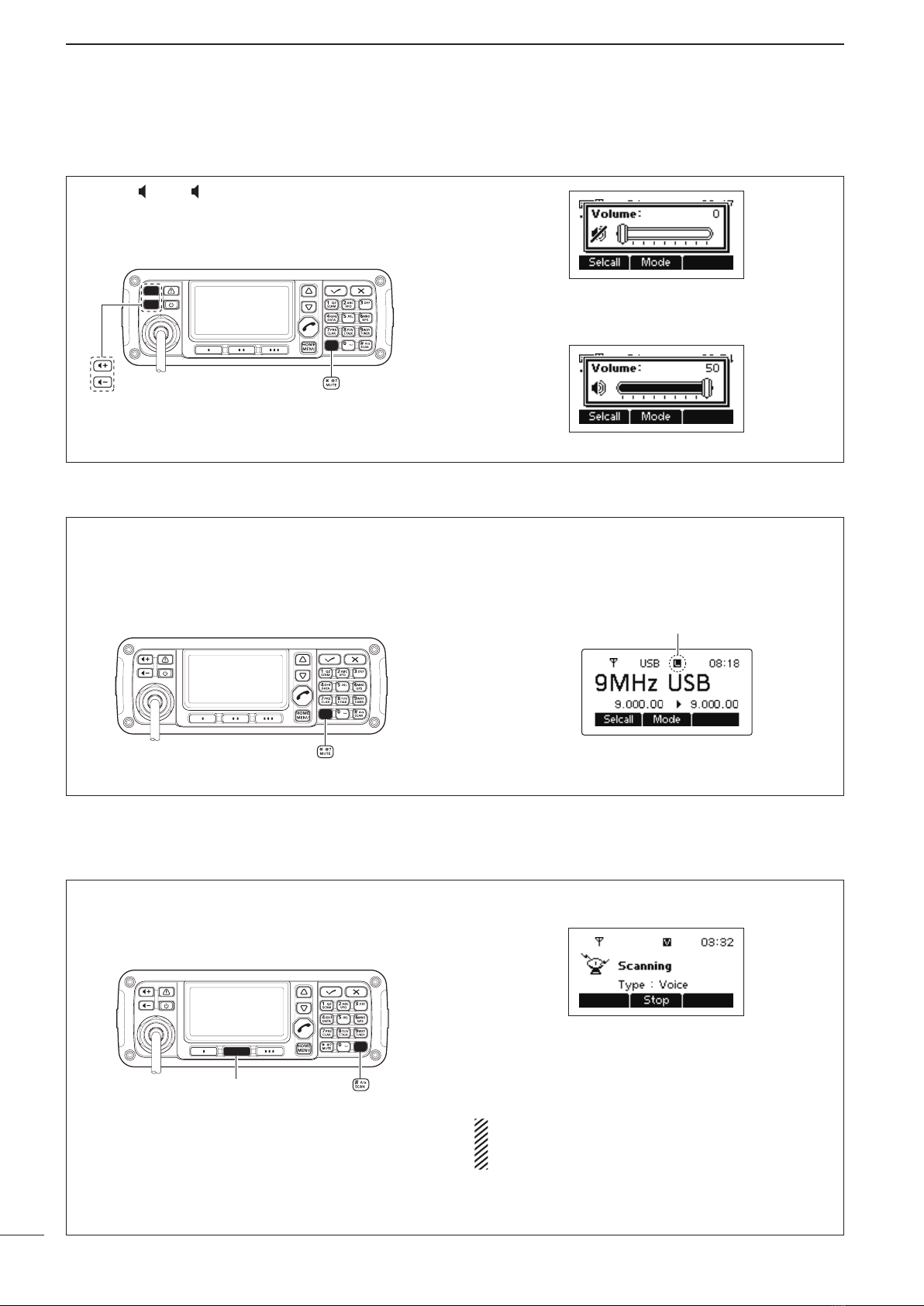
9
2BASIC OPERATION
2001 NEW 2001 NEW
The squelch function detects signals with voice com-
ponents and squelches (mutes) unwanted signals.
This provides quiet stand-by.
When you need to receive weak signals, the squelch
can be turned OFF.
➥Push [MUTE](M) one or more times to select a
squelch type. Selectable types are Call SQL, S-
meter SQL (level 1 to 50), Voice SQL and OFF.
•TheS-metersquelchlevelcanbeadjustedin“Squelch
Level” in the User Menu
.
Mute icon
•Muteicon,“S,” “L,” “V” appear when the squelch func-
tion is turned ON.
➥Push [ +] or [ –] to adjust the audio level.
•Ifthesquelchisclosed,push[MUTE](M) one or more
times to open the squelch.
•Thedisplayshowsthevolumelevelwhileadjusting.
Minimum audio level
•
•
•
Maximum audio level
■Squelchfunction
■Settingaudiovolume
The scan function repeatedly scans programmed
channels. This function is convenient to wait for calls
on multiple channels.
[Stop]
qPush [SCAN](#) to start a scan.
•“Scanning”andtheScantypearedisplayed.
wWhen a signal is received, the scan pauses on
that channel.
ePush [Stop](§§) to cancel the scan.
•Pushing[SCAN](#)alsocancelsthescan.
NOTE: The scan resume setting (the action after
receiving a signal) can be changed in “Scan Re-
sume” in the Admin Menu. (p. 41)
■Scan function

2001 NEW
10
2
BASIC OPERATION
1
2
3
4
5
6
7
8
9
10
11
12
13
14
15
16
17
Quick Reference
The following modes are selectable in the IC-F8100:
LSB, USB, CW, AM, D1,* D2* and D3* modes.
* When the “Modem” setting in the Admin Menu is set to
“OFF,” “RTTY” can be selected instead. (p. 40)
The D1, D2 or D3 mode can be set in the “Data mode
1,” “Data mode 2” or “Data mode 3” settings in the Admin
Menu. (p. 40)
[Mode]
qPush [§]one or more times to select the Memory
Channel display.
•Thedisplaytogglesthrough“Channel” ➪“Selcall” ➪
“ALE” ➪“Channel.”
wPush [Mode](§§) one or more times to select the
desired mode.
•Theselectedmodeiconappearsatthetopofthedisplay.
NOTE:
•Theselectedmodecanbeusedonlytemporary.
Once changing the channel, the channel returns
to the preprogrammed operating mode.
•Dependingonthetransceiverversionorprepro-
gramming, some operating modes are not se-
lectable or usable only receive.
To prevent accidental channel changes, or unneces-
sary function access, use the Key Lock function. The
transceiver has two types of Key Lock functions.
[Default] [][]
/
qHold down [MENU](HOME) for 1 second to enter
the Menu screen.
wPush [r]or [s] to select the “User Menu,” and
then push [4].
ePush [r]or [s]to select “Key Lock.”
rPush [t](§) or [u](§§§)to select the Key Lock func-
tion, “ALL” or “NUMERIC KEY.”
•Holddown[Default](§§) for 1 second to return to the
default setting
.
tPush [MENU](HOME) twice to return to the nor-
mal operating screen.
•ToturnOFFthefunction
When you push the locked key, “Numeric Key Locked”
or “All Key Locked” appears, depending on the func-
tion. Then push [Unlock](§§) to turn OFF the func-
tion.
■Modeselection
■Key Lock function

2001 NEW2001 NEW
11
2BASIC OPERATION
2001 NEW
In the VFO mode, you can set a desired operating fre-
quency, operating mode or split frequency function.
NOTE:
•The VFO mode operation can be inhibited in the
Admin Menu.
•While in the VFO mode, the Selcall, ALE features
or the Emergency key cannot be used.
•EnteringtheVFOmode
Push [VFO](2) to turn the VFO mode ON or OFF.
•Frequencysetting
qPush [A/B](§) to select VFO A or VFO B.
wPush [4]to enter the frequency setting mode.
ePush [t](§) or [u](§§§)to move the cursor to se-
lect the desired digit.
•Thecursorshowstheselecteddigit
.
rPush [r]or [s]to change the frequency.
tPush [4]to exit the frequency setting mode.
•Turnthesplitfrequencyfunction
qPush [A/B](§) to select VFO A or VFO B, then set
the receive frequency or transmit frequency.
wPush [Split](§§§) to turn the split frequency func-
tion ON.
•TXfrequencyappearsbelowtheRXfrequency
.
eTo turn OFF the split frequency function, push
[Split](§§§) again.
[��][���][�]
/
■VFO operation

2001 NEW
3
12
RECEIVE AND TRANSMIT
2001 NEW
1
2
3
4
5
6
7
8
9
10
11
12
13
14
15
16
17
Quick Reference
■Basicvoicetransmit/receive
qFirst, check the following.
➥Microphone and external speaker are con-
nected.
➥No mute icon “S,” “ L” or “V” appears.
•If“S,” “ L” or “V” appears, push [MUTE](M) one or
more times to turn OFF the mute.
Mute icon
wPush
[
r
]or [
s
]to select the desired receive chan-
nel.
•
The S-meter shows signal strength when signal is re-
ceived.
ePush [ +] or [ –] to adjust the needed audio level
when receiving a signal.
•Ifthebassortrebleofthereceiveaudioistoostrong,
set “Clarifier” to ON in the User Menu,and adjust to ob-
tain clear audio. (See page 15 for the Clarifier function
details.)
•Iftheaudioisdistorted,selectthesuitableoperating
mode. (See page 10 for the Mode selection details.)
rPush [TUNER](9) once or twice to enter the an-
tenna tune mode.
•The“AutoTune”or“ManualTune”screenappearsin
order.
When the transceiver is connected to an optional
antenna tuner and “Auto Tune” screen is selected,
push [4]to start auto tuning.
•ThedisplayshowstheantennaSWR.
•Whenthetunercannottunetheantenna,thetuningcir-
cuit is automatically bypassed after 20 seconds tuning.
•Aftertuneisnished,theautotuneautomaticallystops
transmitting.
•Push [8]to manually stop transmitting, if necessary.
•Push[Through](§§) to turn OFF the AT-140 (bypass).
When the transceiver is connected to an other
antenna tuner or directly connected antenna and
“Manual Tune” screen is selected, push [4]to start
transmitting to tune the antenna.
•ThedisplayshowstheantennaSWR.
•Push[8]to stop transmitting.
tAfter tune is finished, push [TUNER](9) once or
twice to return to the normal operating screen.
yTo transmit on the channel, hold down [PTT] on the
microphone, and speak into the microphone at a
normal voice level.
•TheRFmetershowstheoutputpower.
uRelease [PTT] to receive.

■Functionsfortransmit
ï Transmitpowerselection
The transceiver has three output power levels, HIGH,
MID and LOW. High power allows longer distance
communications and low power reduces power con-
sumption.
[Default] [][]
/
qHold down [MENU](HOME) for 1 second to enter
the Menu screen.
wPush [r]or [s] to select the “User Menu,” and
then push [4].
ePush [r]or [s]to select “RF Power.”
rPush [t](§) or [u](§§§)to select the desired output
power.
•Holddown[Default](§§) for 1 second to return to the
default setting
.
tPush [MENU](HOME) twice to return to the nor-
mal operating screen.
ï SettingMicrophonegain
The microphone gain must be properly adjusted so
that your signal is not distorted when transmitted.
[Default] [][]
/
qHold down [MENU](HOME) for 1 second to enter
the Menu screen.
wPush [r]or [s] to select the “User Menu,” and
then push [4].
ePush [r]or [s]to select “Mic Gain.”
rPush [t](§) or [u](§§§)to select the desired Mic
gain.
•Holddown[Default](§§) for 1 second to return to the
default setting
.
tPush [MENU](HOME) twice to return to the nor-
mal operating screen.
13
3RECEIVE AND TRANSMIT
2001 NEW 2001 NEW

14
3
RECEIVE AND TRANSMIT
3
ï CheckingtheMIClevel
The transceiver has a MIC level meter. You can check the
MIC level before or after adjusting the Microphone
gain.
[Default] [][]
/
qHold down [MENU](HOME) for 1 second to enter
the Menu screen.
wPush [r]or [s] to select the “Admin Menu,” and
then push [4].
ePush [r]or [s]to select “Meter Type.”
rPush [u](§§§) to select “MIC LEVEL.”
tPush [MENU](HOME) twice to return to the nor-
mal operating screen.
yHold down [PTT] on the microphone, and speak
into the microphone at a normal voice level.
uWhile speaking into the microphone, check the TX
meter reading.
ï SpeechProcessor
The IC-F8100 has a built-in, low distortion Speech
Processor circuit. This circuit increases your average
talk power in the SSB mode and is especially useful
when the receiving station is having difficulty hearing
your audio.
[Default] [][]
/
qHold down [MENU](HOME) for 1 second to enter
the Menu screen.
wPush [r]or [s] to select the “User Menu,” and
then push [4].
ePush [r]or [s]to select “Speech Processor.”
rPush [t](§) or [u](§§§)to turn the Speech proces-
sor function ON or OFF.
•Holddown[Default](§§) for 1 second to return to the
default setting
.
tPush [MENU](HOME) twice to return to the nor-
mal operating screen.
yPush [Mode](§§)one or more times to select the
USB or LSB mode.
uHold down [PTT] on the microphone, and speak
into the microphone at a normal voice level.
2001 NEW

15
3RECEIVE AND TRANSMIT
2001 NEW 2001 NEW
■Functionsforreceive
ïClarifier function
The Clarifier function compensates for off-frequency sta-
tions. The function shifts the receive frequency up to ±200
Hz without moving the transmit frequency.
•Setting
[�]
/
qHold down [MENU](HOME) for 1 second to enter
the Menu screen.
wPush [r]or [s] to select the “User Menu,” and
then push [4].
ePush [r]or [s]to select “Clarifier.”
rPush [u](§§§)to turn ON the Clarifier function.
tPush [MENU](HOME) twice to return to the nor-
mal operating screen.
•Operation
[��][���][�]
/
Upper shiftLower shift
qPush [CLAR](7) to turn ON the Clarifier function.
wPush [–](§)or [+](§§§)to tune the frequency shift.
•Thetransmitfrequenciesarenotshifted.
•Holddown[Clear](§§) for 1 second to return to the
center position, if desired.
When cancelling the Clarifier function, push
[CLAR](7) again.

3
16
RECEIVE AND TRANSMIT
3
2001 NEW
ï PreampandAttenuator
The preamp amplifies received signals in the front
end circuit to improve the S/N ratio and sensitivity.
Turn ON this function to better receive weak signals.
The attenuator prevents strong undesired signals near the
desired frequency or near your location, such as from a
broadcast station, from causing distortion or spurious sig-
nals.
[][]
/
qHold down [MENU](HOME) for 1 second to enter
the Menu screen.
wPush [r]or [s] to select the “User Menu,” and
then push [4].
ePush [r]or [s]to select “Pre Amp.”
rPush [t](§) or [u](§§§)to turn ON the Preamp or
Attenuator function.
tPush [MENU](HOME) twice to return to the nor-
mal operating screen.
ïNoiseBlanker
The noise blanker reduces pulse-type noise such as
that generated by automobile ignition systems.
The noise blanker may distort reception of strong
signals. In such cases, the noise blanker should be
turned OFF.
[][]
/
qHold down [MENU](HOME) for 1 second to enter
the Menu screen.
wPush [r]or [s] to select the “User Menu,” and
then push [4].
ePush [r]or [s]to select “Noise Blanker.”
rPush [u](§§§)to turn ON the Noise Blanker func-
tion.
tPush [s]to select “Blanker Level.”
yPush [t](§) or [u](§§§)to adjust the noise blanker
level.
uPush [MENU](HOME) twice to return to the nor-
mal operating screen.
When using the noise blanker, received signals
may be distorted if they are excessively strong.

17
3RECEIVE AND TRANSMIT
2001 NEW 2001 NEW
■Functions for receive (Continued)
DAGC function
The AGC (auto gain control) controls receiver gain
to produce a constant audio output level even when
the received signal strength is varied by fading, and
so on.
The transceiver has two AGC characteristics (time
constant: FAST and SLOW) and AUTO.
[][]
/
qHold down [MENU](HOME) for 1 second to enter
the Menu screen.
wPush [r]or [s] to select the “User Menu,” and
then push [4].
ePush [r]or [s]to select “AGC.”
rPush [t](§) or [u](§§§)to select the desired AGC
time constant, FAST, SLOW or AUTO.
When AUTO is selected, the AGC time constant
varies, depending on the operating mode.
tPush [MENU](HOME) twice to return to the nor-
mal operating screen.
DAGC OFF function
When receiving weak signals with adjacent strong
signals or noise, the AGC function may reduce the
sensitivity. In this situation, the AGC function should
be turned OFF.
[�]
/
qHold down [MENU](HOME) for 1 second to enter
the Menu screen.
wPush [r]or [s] to select the “Admin Menu,” and
then push [4].
ePush [r]or [s]to select “AGC.”
rPush [t](§) to turn OFF the AGC function.
tPush [MENU](HOME) twice to return to the nor-
mal operating screen.
Other manuals for IC-F8100
4
Table of contents
Other Icom Transceiver manuals