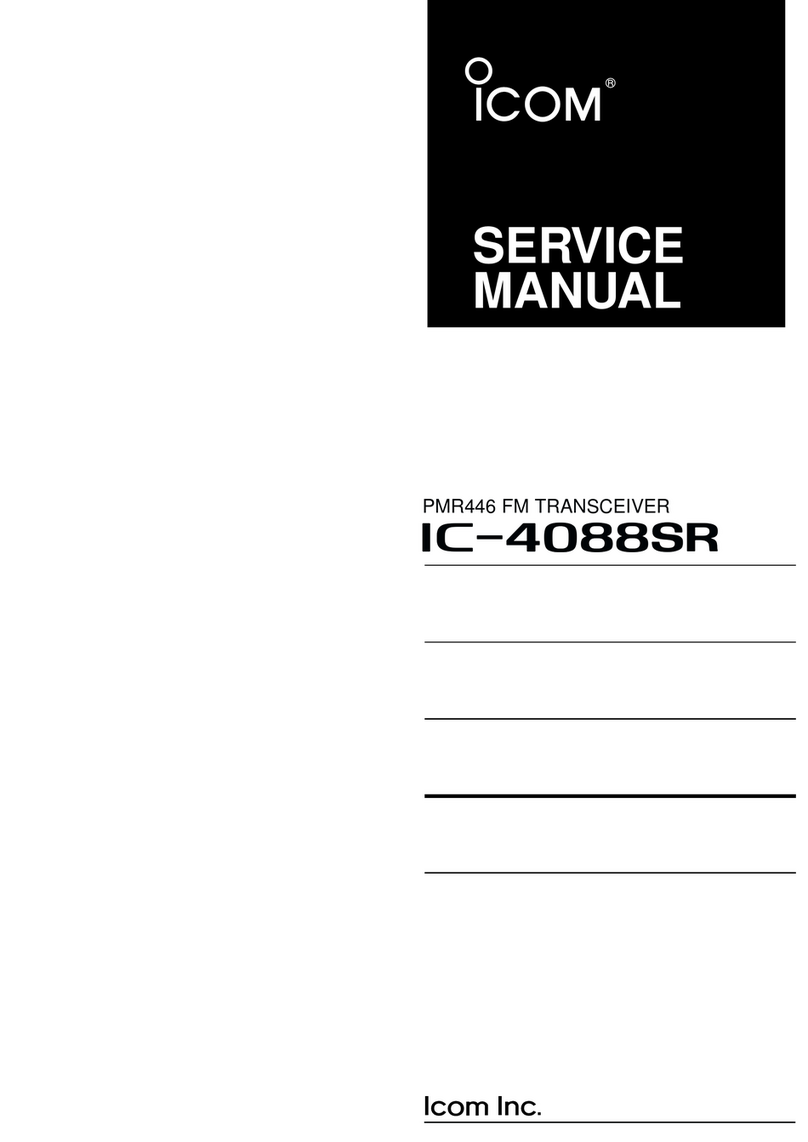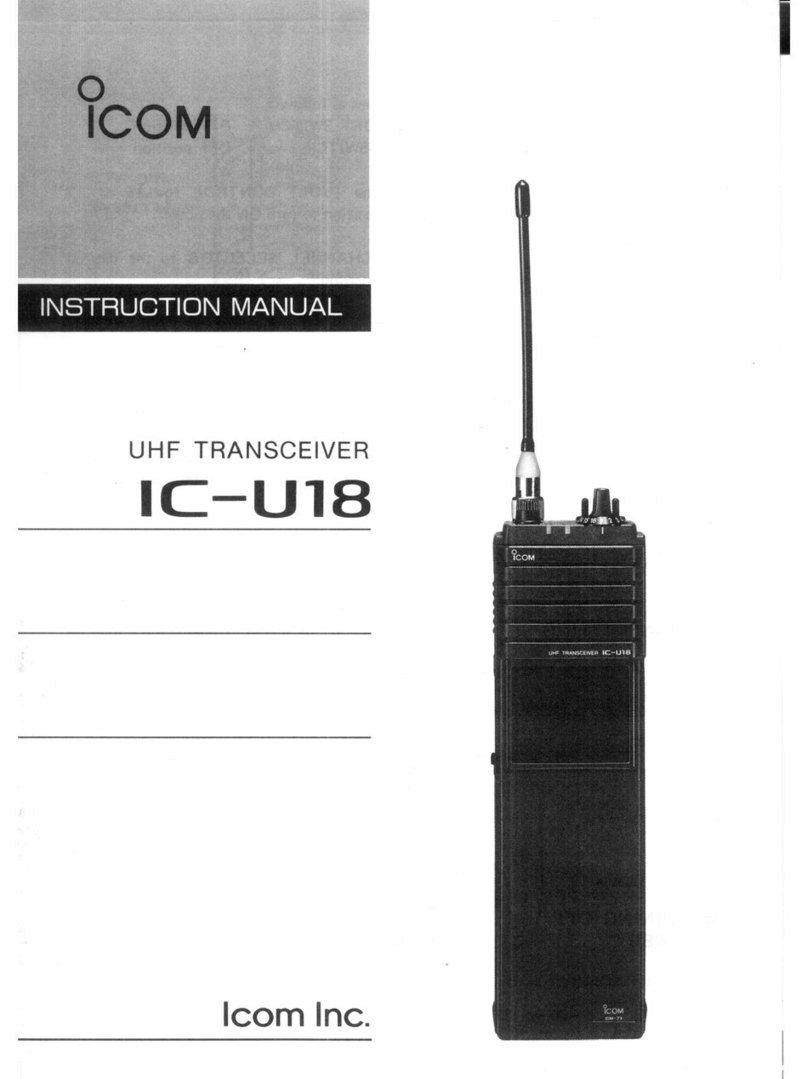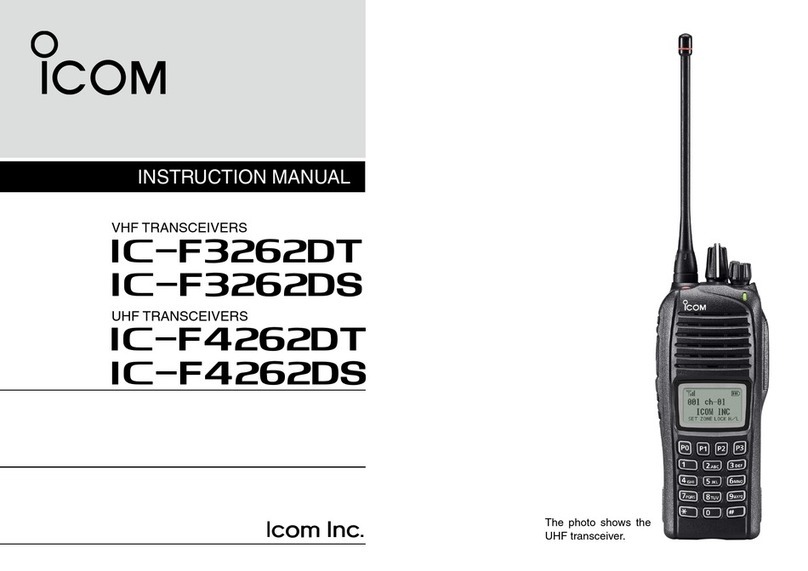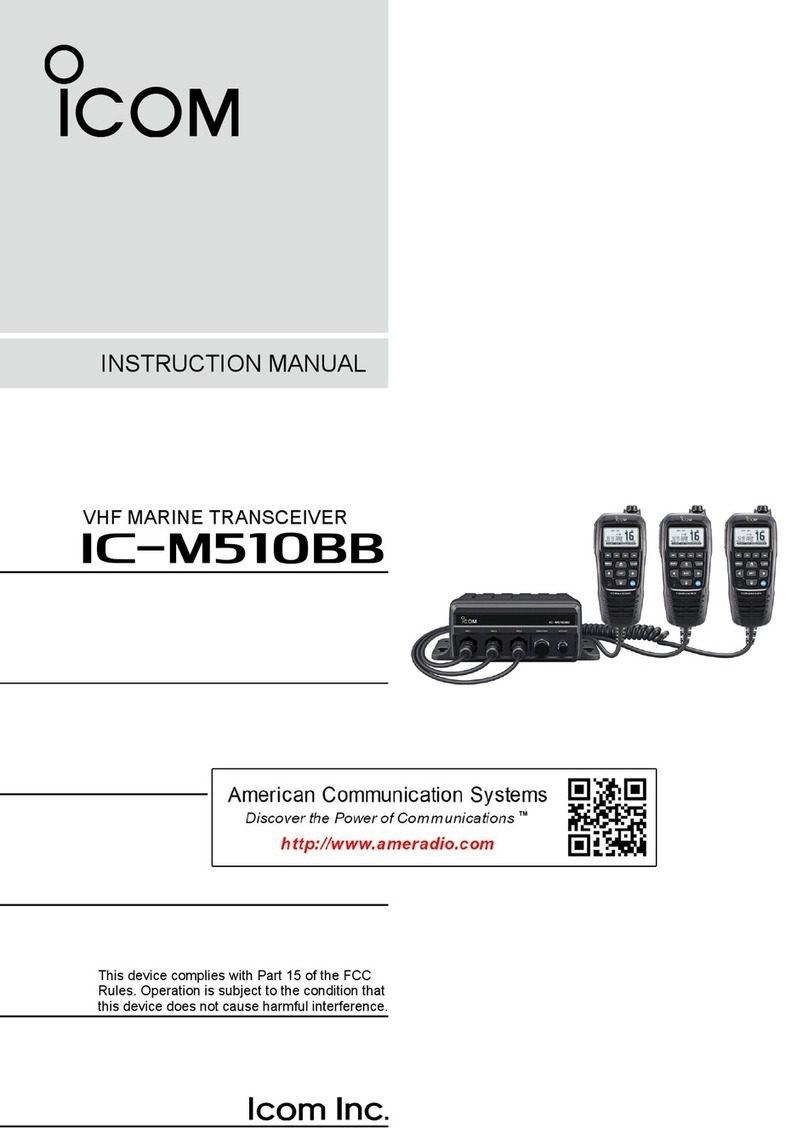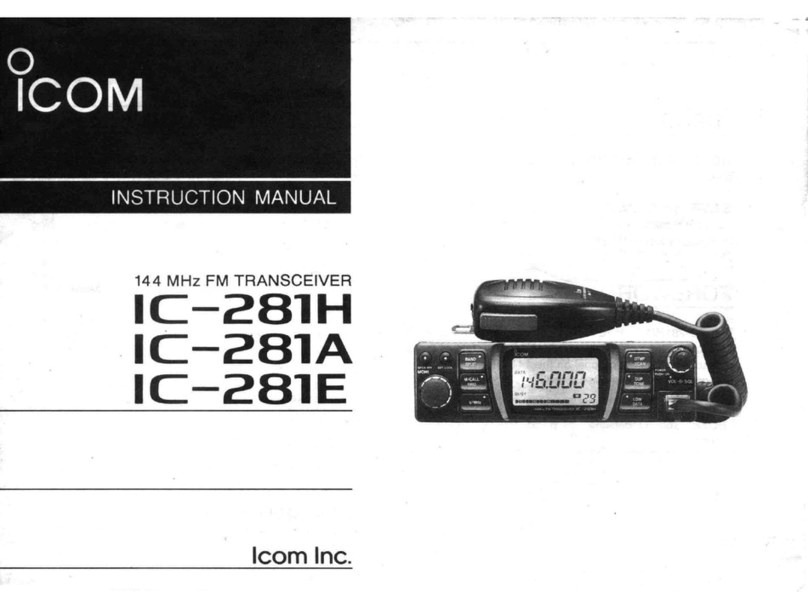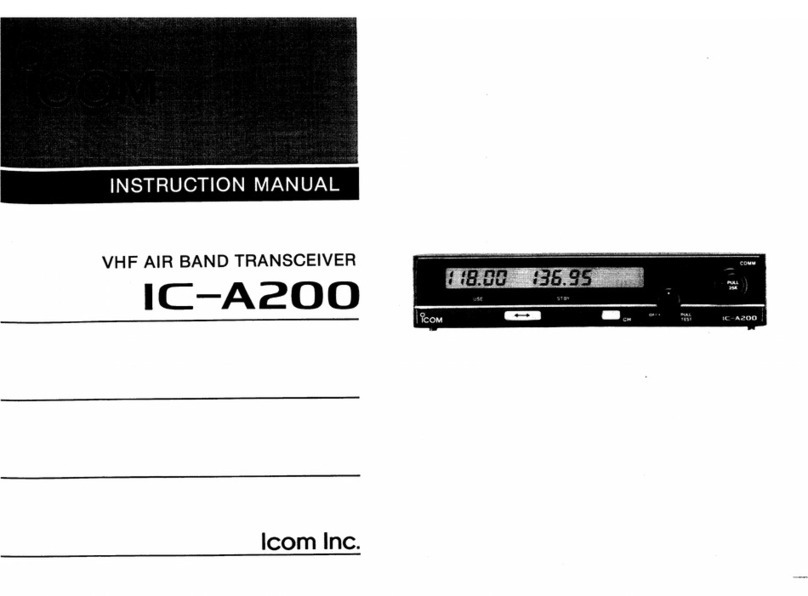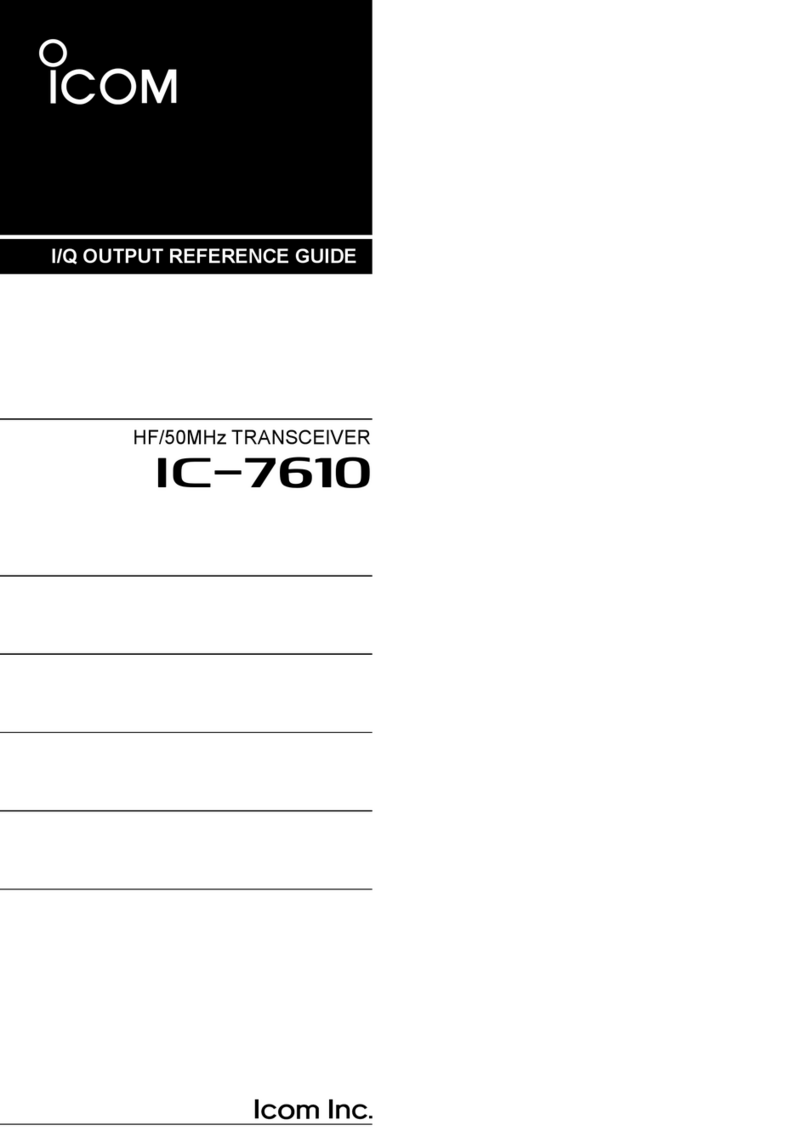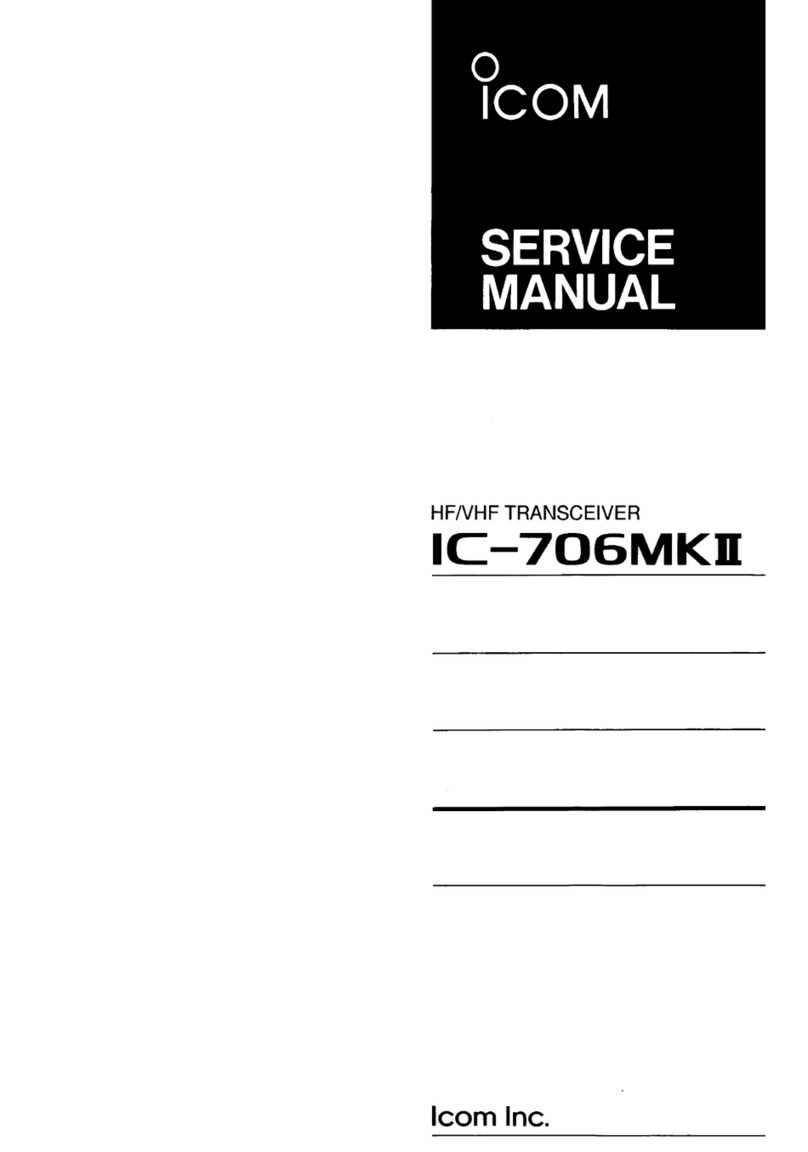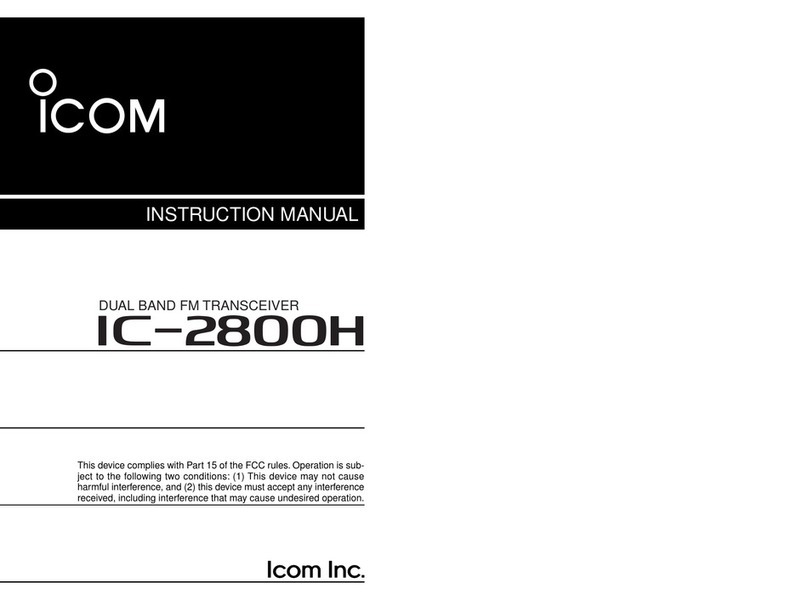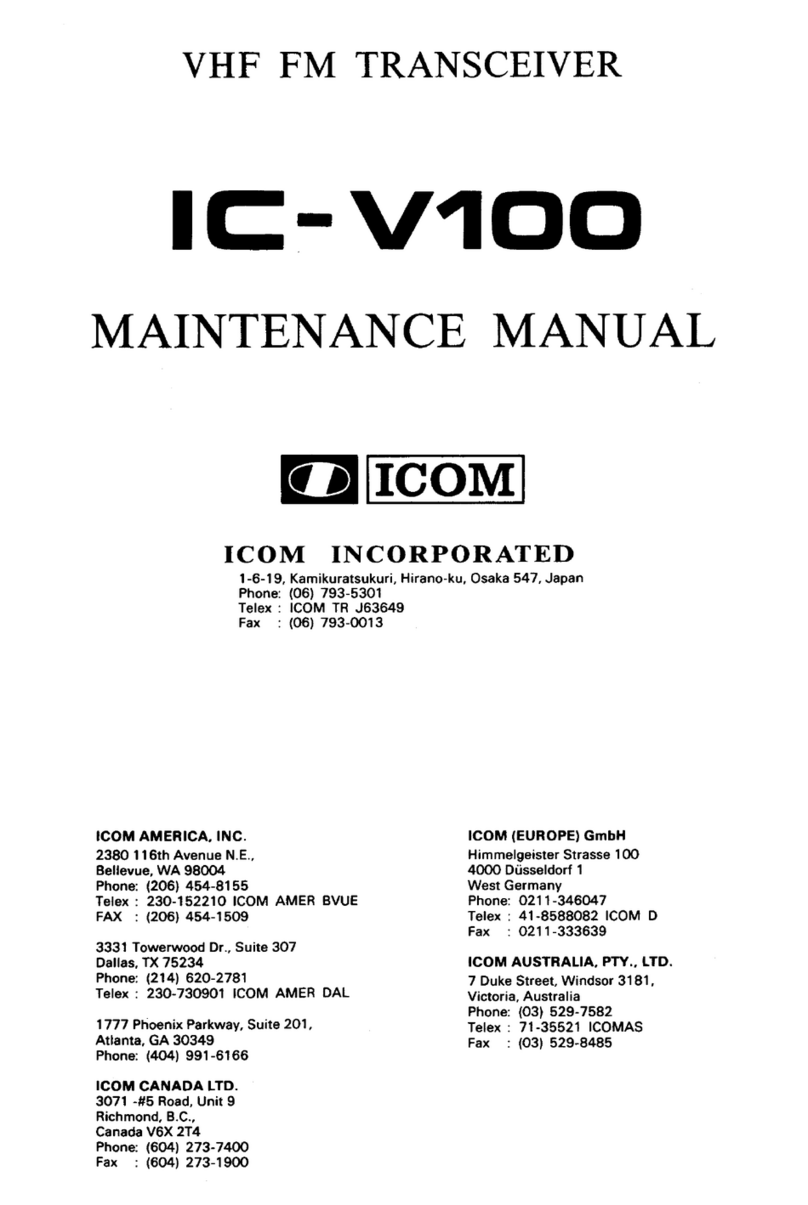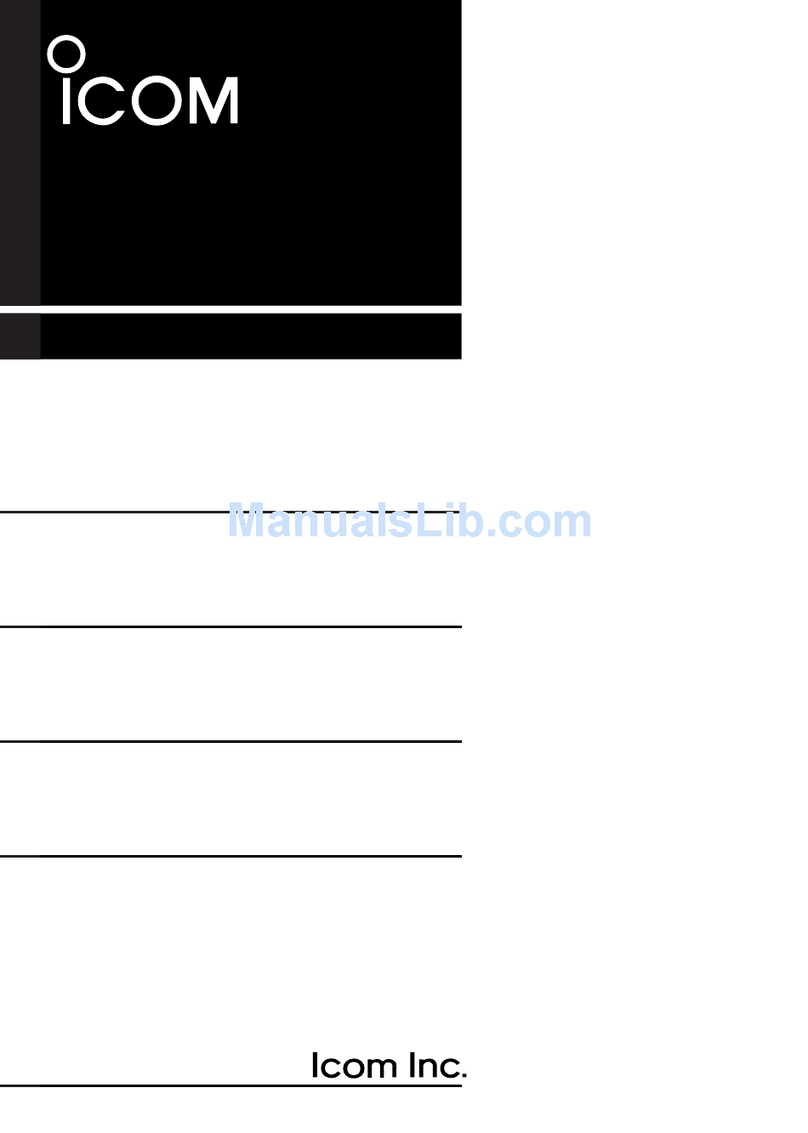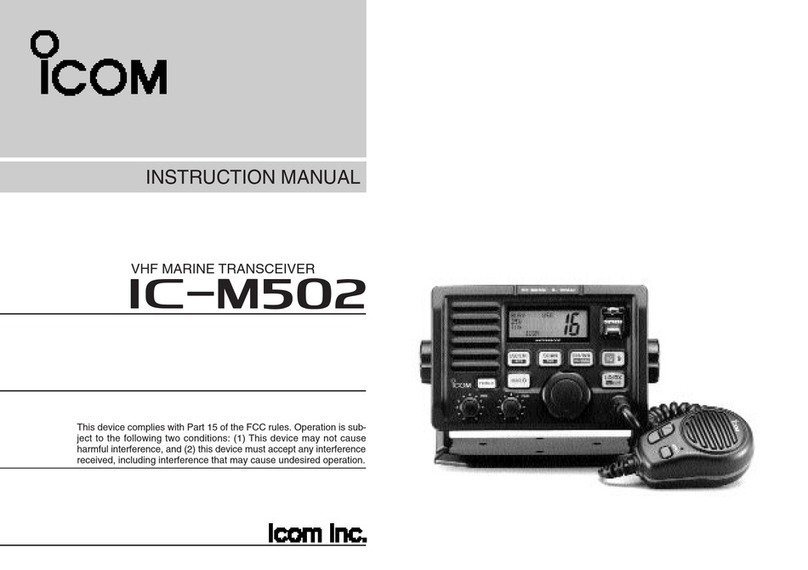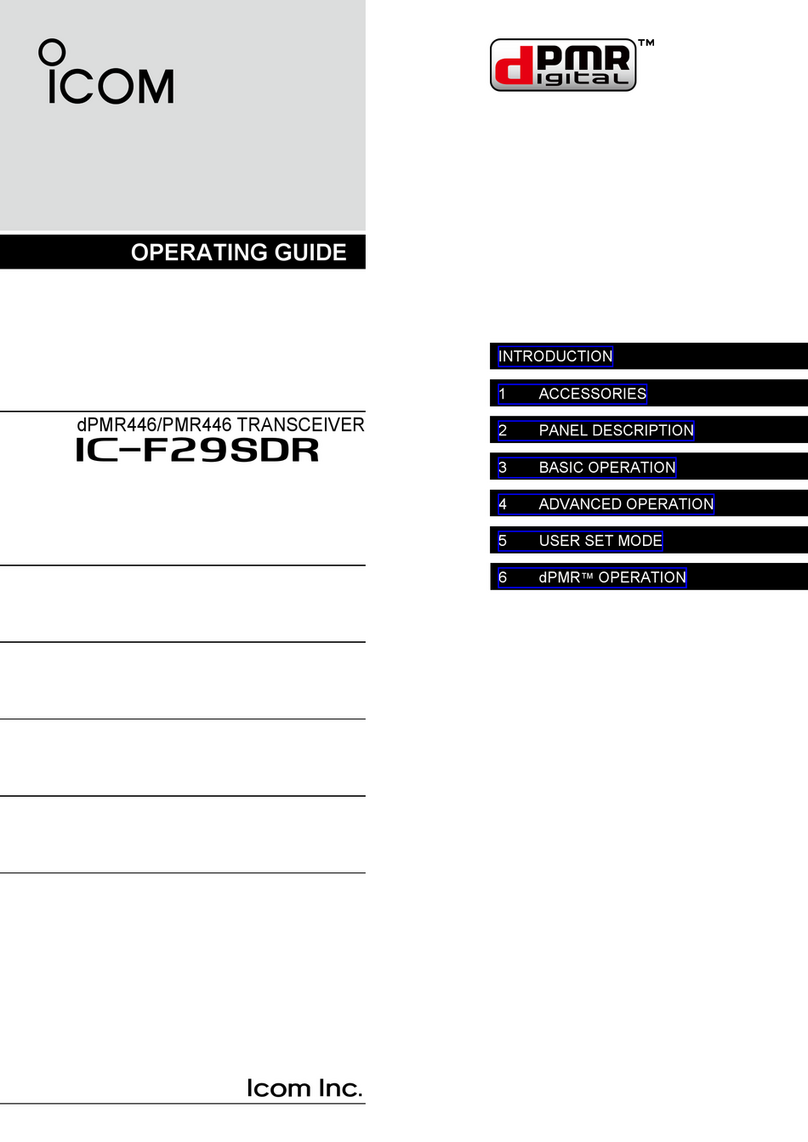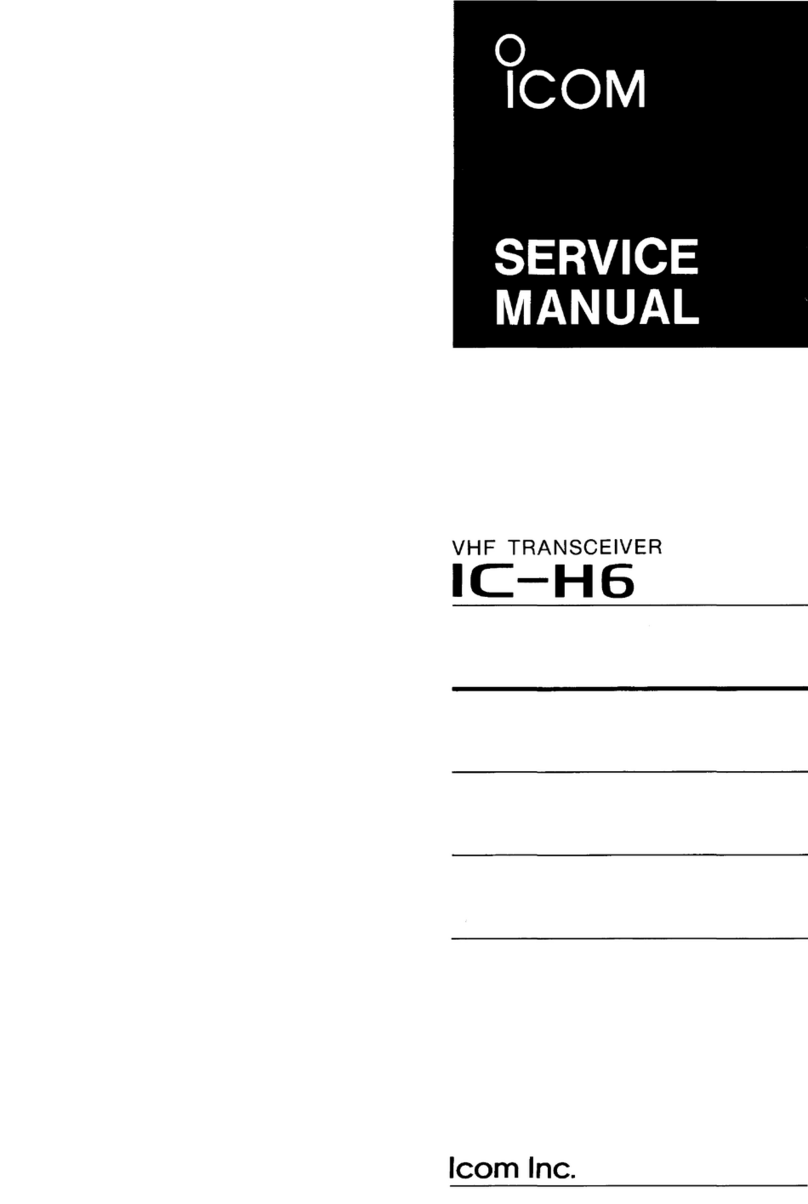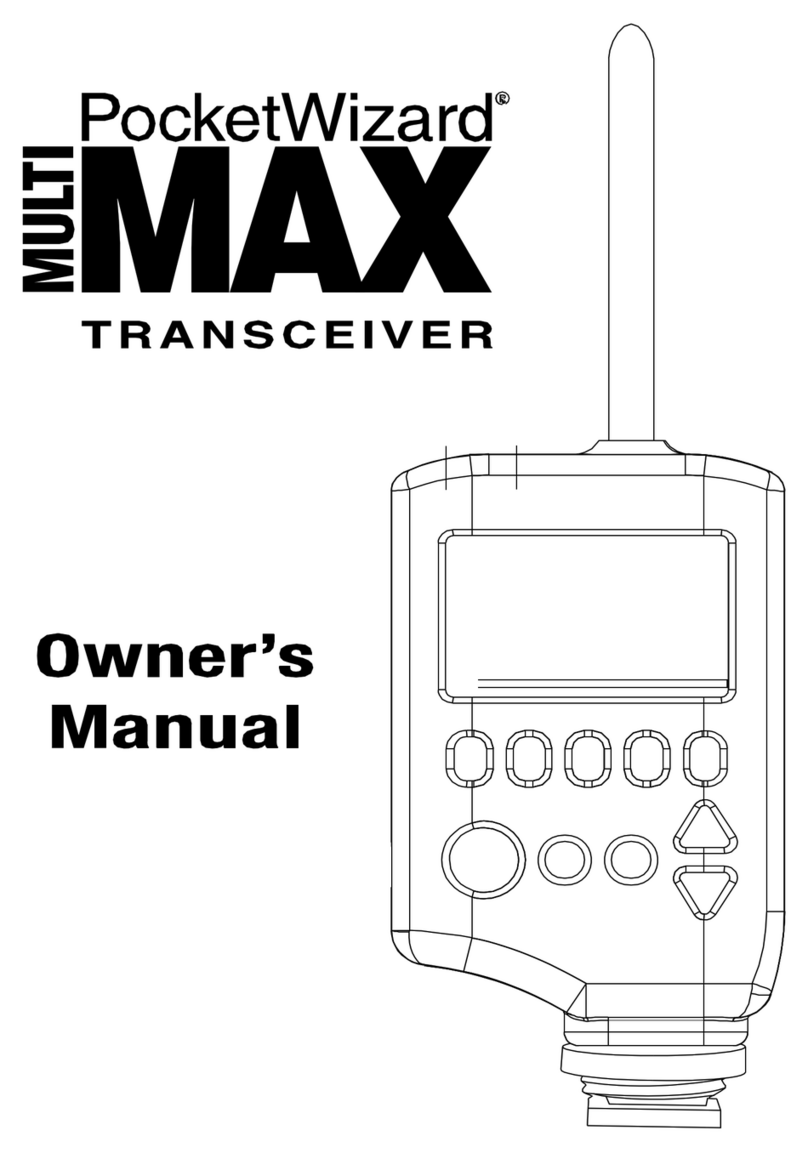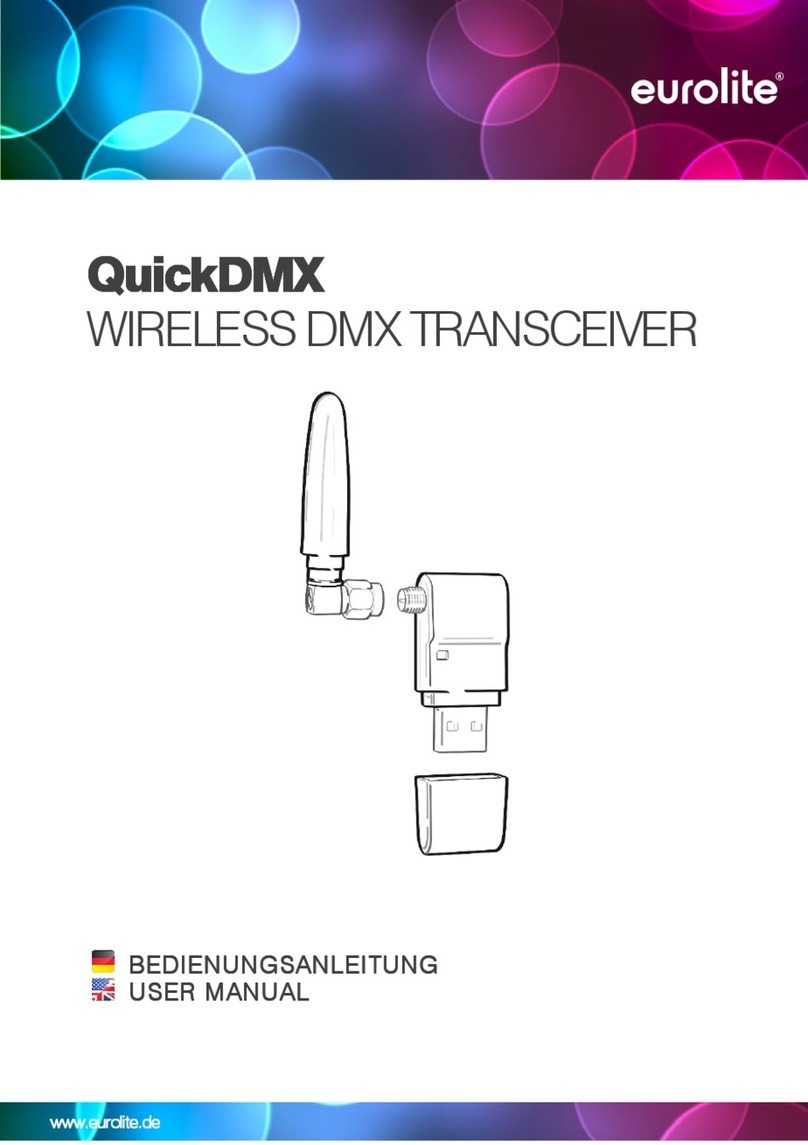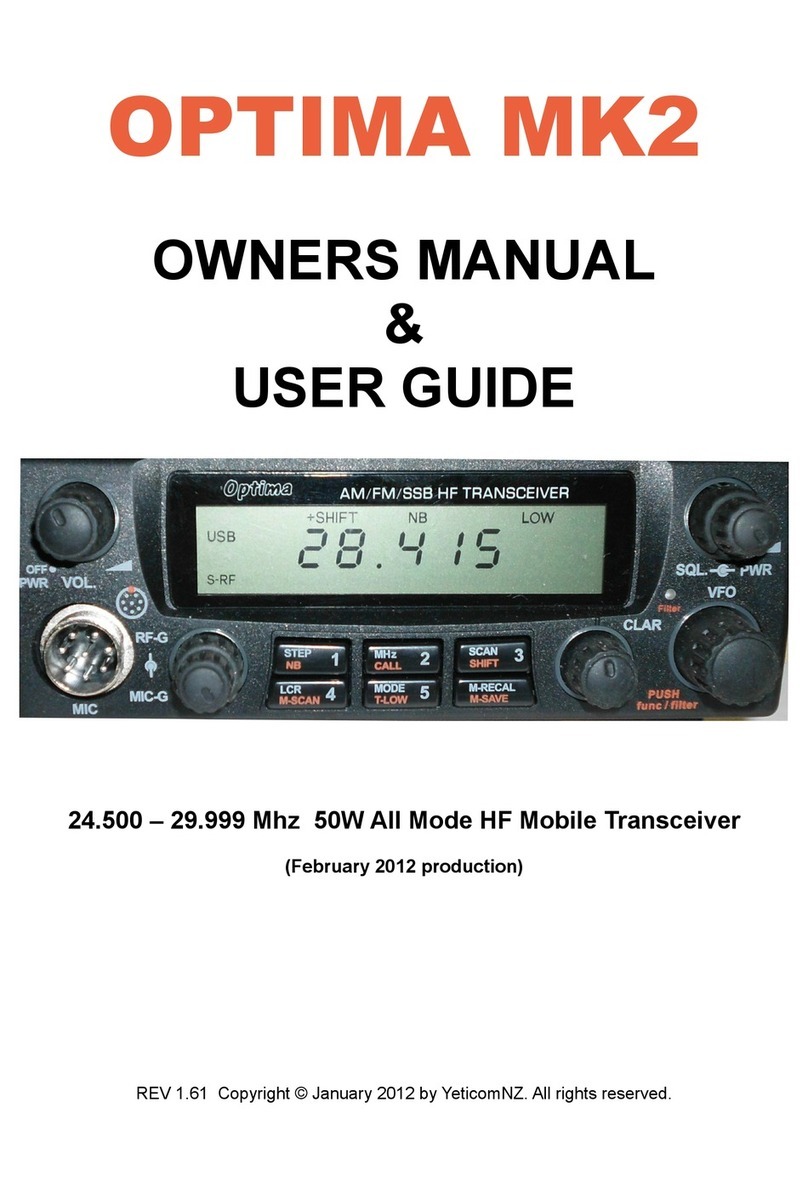Icom ID-31A PLUS Setup guide

UHF TRANSCEIVER
This manual describes instructions for advanced features and
instructions.
See the BASIC MANUAL and the D-STAR GUIDE that come with
the transceiver for precautions and basic operations.
ADVANCED MANUAL
INDEX
13 OPTIONS
12 OTHER FUNCTIONS
11 MENU SCREEN
10 REPEATER AND DUPLEX OPERATIONS
9 PRIORITY WATCH
8 SCANNING
7 MEMORY OPERATION
6 VOICE MEMORY FUNCTION
5 GPS OPERATION
4 D-STAR OPERATION
3 BATTERY CHARGING
2 USING A microSD CARD
1 ATTACHING ACCESSORIES
INTRODUCTION
ID-31A PLUS
ID-31E PLUS

INTRODUCTION
i
Thank you for choosing this Icom product. This product is designed and built with Icom’ s state of the art technology
and craftsmanship. With proper care, this product should provide you with years of trouble-free operation.
This product combines traditional analog technologies with the new digital technology, Digital Smart Technologies for
Amateur Radio (D-STAR), for a balanced package.
Icom, Icom Inc. and the Icom logo are registered trademarks of Icom Incorporated (Japan) in Japan, the United States, the United Kingdom,
Germany, France, Spain, Russia, Australia, New Zealand, and/or other countries.
APRS®is a registered trademark of Mr. Bob Bruninga in the U.S.A. and other countries.
Adobe, Acrobat, and Reader are either registered trademarks or trademarks of Adobe Systems Incorporated in the United States and/or other
countries.
Microsoft and Windows are registered trademarks of Microsoft Corporation in the United States and/or other countries.
Google, the Google Logo, Google Play, the Google Play logo, Android, and the Android logo are trademarks of Google, Inc.
All other products or brands are registered trademarks or trademarks of their respective holders.
ABOUT THE CONSTRUCTION OF THE MANUAL (As of November 2017)
Basic manual (Comes with the transceiver)
Instructions for the basic operations and precautions.
D-STAR GUIDE that explains registering your call
sign to a gateway repeater and the basic operations of
D-STAR is also included.
About the DV Gateway function (PDF type)
Instructions for the system requirements or operations
to use the DV Gateway function.
L“About the DV Gateway function” can be
downloaded from the Icom website.
Advanced manual (This manual)
•Using a microSD card <Advanced>*
•Battery charging <Advanced>*
•Menu screen <Advanced>*
•Memory operation <Advanced>*
•Scan operation <Advanced>*
•D-STAR operation <Advanced>*
•GPS operation
•Voice memory operation
•Priority watch operation
•Repeater and duplex operations
•Other functions
•Options
*The basic instructions are described on BASIC MANUAL.
You can use the following manuals to understand and operate this transceiver.
LIf necessary, you can download a glossary of HAM radio terms from the Icom website.
Icom is not responsible for the destruction, damage to, or
performance of any Icom or non-Icom equipment, if the
malfunction is because of:
• Forcemajeure,including,butnotlimitedto,res,
earthquakes,storms,oods,lightning,othernatural
disasters, disturbances, riots, war, or radioactive
contamination.
•The use of Icom transceivers with any equipment that is
not manufactured or approved by Icom.
For Users in California (USA)
This ML414HIV01E Lithium Battery contains
Perchlorate Material—special handling may apply.
See the following URL.
http://www.dtsc.ca.gov/hazardouswaste/perchlorate

INTRODUCTION
ii
Functions and features of Adobe®Acrobat®Reader®
The following functions and features can be used with Adobe Acrobat Reader.
•Keyword search
Click “Find” (Ctrl+F) or “Advanced
Search” (Shift+Ctrl+F) in the Edit
menu to open the search screen.
This is convenient when
searching for a particular word or
phrase in this manual.
* The menu screen may differ,
depending on the Adobe Acrobat
Reader version.
•Findscreen
•Advancedsearchscreen
Clicktoopenthendorsearch
screen or advanced search screen.
• Printing out the desired pages.
Click “Print” in the File menu, and then select the
paper size and page numbers you want to print.
*The printing setup may differ, depending on the
printer. Refer to your printer’s instruction manual
for details.
*Select "A4" size to print out the page in the origi-
nal manual size.
• Read Out Loud feature.
The Read Out Loud feature reads aloud the text in
this PDF.
Refer to the Adobe Acrobat Reader Help for the
details.
(This feature may not be usable, depending on your
PC environment including the operating system.)
* The screen may differ, depending on the Adobe Acrobat Reader version.

INTRODUCTION
iii
Entering and editing text
To change the character type
1. When not selecting text, or an entered text is
selected, push [QUICK].
2. Rotate [DIAL] to select the character type, then
push [ENT].
Character
type
Selectable characters
and symbols
Character
conversion
AB A to Z, 0 to 9, (space) A/a
ab a to z, 0 to 9, (space) A/a
12 0 to 9, (space) –
!”# ! " # $ % & ’ ( ) * + , - . / : ; < =
> ? @ [ \ ] ^ _ ` { | } ˜ (space)
–
TIP: When the character type is “AB” or “ab,” and
while entering a character, push [QUICK] to select
upper case or lower case letters.
▲▼
Controls used for text entry
Selects a character
Selects a character
Clears the entryCancels
Moves the cursor
to the right
Moves the cursor
to the left
Opens the Entry
Mode Select widow
Selects a character
[DIAL] (Rotate)
Sets
[ENT]
•To insert a text, move the cursor to a place to enter,
then rotate [DIAL] or push [RX→CS]/[DR].
•To clear a character, push [CLR].
•To consecutively clear characters, continuously hold
down [CLR].
Push [QUICK]

INTRODUCTION
iv
Entering and editing text (Continued)
DUsable characters
The usable characters and symbols, and the maximum characters differ, depending on the item.
See the following list for details.
LThe usable characters and symbols for each character type are described at the bottom of the page.
Category Item Character type Maximum
characters Information Reference
Memory mode Memory name [AB] [ab] [12] [!”#] 16 –
p. 7-9
Bank name [AB] [ab] [12] [!”#] 16 –
Program scan Scan name [AB] [ab] [12] [!”#] 16 –
P-LINK Scan Link name [AB] [ab] [12] [!”#] 16 –
My Station TX Message [AB] [ab] [12] [!”#] 20 –p. 8-7
GPS TX Mode
Unproto Address [AB] [ab] [12] [!”#] 56 Normally 12 characters
(API31,DSTAR*) p. 5-13
Comment [AB] [ab] [12] [!”#] 43
The number of characters you
can enter differs, depending on
the data extension and altitude
settings.
p. 11-16
GPS Message [AB] [ab] [12] [!”#] 20 –p. 5-19
SD Card
Save Setting [AB] [ab] [12] [!”#] 15 Illegal characters:
/ : ; * < > p. 2-2
Export [AB] [ab] [12] [!”#] 15 Illegal characters:
/ : ; * < > p. 2-8
Repeater List
Group name [AB] [ab] [12] [!”#] 16 –p. 4-40
Repeater name [AB] [ab] [12] [!”#] 16 –
p 4-33Sub name [AB] [ab] [12] [!”#] 8 –
Call sign A to Z, 0 to 9, /, (space) 8 –
GW Call sign A to Z, 0 to 9, /, (space) 8 –p. 4-34
CS screen
UR A to Z, 0 to 9, /, (space) 8 –
p. 11-19R1 A to Z, 0 to 9, /, (space) 8 –
R2 A to Z, 0 to 9, /, (space) 8 –
My Call Sign Call sign A to Z, 0 to 9, /, (space) 12 (+1) Includes “/” between the Call
sign and Memo field. p. 11-23
Your Call sign Name [AB] [ab] [12] [!”#] 16 –p. 4-41
Call sign A to Z, 0 to 9, /, (space) 8 –
GPS Memory Memory name [AB] [ab] [12] [!”#] 16 –p. 5-20
Group name [AB] [ab] [12] [!”#] 16 –p. 5-23
DR screen Direct Input (UR) A to Z, 0 to 9, /, (space) 8 –p. 4-11
Direct Input (RPT) A to Z, 0 to 9, /, (space) 8 –p. 4-12
DTMF Memory DTMF code 0 to 9, A, B, C, D, *, # 24 –p. 12-6
[AB]: A to Z, 0 to 9, (space)
[ab]: a to z, 0 to 9, (space)
[12]: 0 to 9, (space)
[!”#]: ! " # $ % & ’ ( ) * + , - . / : ; < = > ? @ [ \ ] ^ _ ` { | } ˜ (space)

INTRODUCTION
v
Entering and editing text (Continued)
DHow to enter
Example: Entering “Calling” as a Memory name.
1. Push [M/CALL] to enter a Memory mode.
2. Hold down [S.MW] for 1 second.
•Enters the Select Memory Write mode.
•The Memory channel number blinks.
3. Rotate [DIAL] to select a Memory channel.
4. Push [QUICK].
5. Select “Edit.”
•The Edit screen is displayed.
6. Select “MNAME”.
▼
•MEMORY NAME screen is displayed.
7. Push [QUICK].
8. Select the character type.
LTo enter symbols, select [!”#].
9. Rotate [DIAL] to select a character, then push
[ENT].
InformationL
•To move the cursor forward, push [CS].
•To move the cursor backward, push [CD].
•To insert a text, move the cursor to a place to enter,
then rotate [DIAL].
•To clear a character, push [CLR].
•To consecutively clear characters, continuously hold
down [CLR].
•When the character type is “AB” or “ab,” and while
entering a character, push [QUICK] to select upper
case or lower case letters.
10. Repeat steps 7 ~ 9 to enter a name.
11. After entering, push [ENT].
•Returns to the Edit screen and the entered name is
displayed.
12. Select “<<Write>>.”
• Aconrmationdialogisdisplayed.
13. Select <YES>.
▼
•Returns to the Memory mode.
[ENT]
[Down]
[Up]
(Example: C)
(Example: Calling)

1-1
Section 1ATTACHING ACCESSORIES
Attaching the antenna.............................................................................1-2
Attaching and detaching the battery ......................................................1-2
Attaching and detaching the belt clip......................................................1-3
Attaching the hand strap.........................................................................1-3

1ATTACHING ACCESSORIES
1-2
Attaching the antenna
Attaching and detaching the battery
Insert the antenna into the base of the SMA antenna
connector and tighten the antenna.
TIP: Third-party high gain antennas may increase
transceiver performance. The optional AD-92SMA
antenna connector adapter enables you to use
antennas with a BNC connector. (p. 13-2)
Antenna
To attach or detach the battery pack or battery case,
see the illustration below. See page 3-4 for battery
case details.
q
q
q
w
w
NOTE:
•Even when the transceiver is turned OFF, a small
current still ows in the transceiver. When not
using the transceiver for a long time, remove the
battery pack or case to prevent the batteries from
becoming exhausted.
•The battery protection function automatically
reduces power to Low 1 power (0.5 W) when the
temperature is around 0°C (32°F) or below. In
addition, High, Mid and Low 2 power selections
are disabled.
To detach
Battery pack or
battery case
To attach

1ATTACHING ACCESSORIES
1-3
Attaching and detaching the belt clip
Attaching the hand strap
To attach or detach the belt clip, rst remove the
battery pack or case, if it is attached. (p. 1-2) See the
illustration below.
To attach the belt clip, slide the belt clip in the
direction of the arrow until the belt clip locks in place,
and makes a ‘click’ sound.
To detach the belt clip, lift the tab up (q), and slide the
belt clip in the direction of the arrow (w).
q
w
Tab
Belt clip
Battery pack
or battery case
To attach
To detach
Slide the hand strap through the loop on the top of the
rear panel, as illustrated below.
Hand strap
RWARNING! NEVER swing the transceiver by holding
the hand strap. This can cause injury to yourself or
others.

2-1
Section 2USING A microSD CARD
About data saved on a microSD card�����������������������������������������������������2-2
Saving settings onto a microSD card �����������������������������������������������������2-2
DSaving as a new le������������������������������������������������������������������������2-2
DOverwriting a current le�����������������������������������������������������������������2-2
Saving with a different le name�������������������������������������������������������������2-3
Loading the saved les on the microSD card�����������������������������������������2-4
Backing up data saved on the microSD card onto a PC ������������������������2-5
DAbout the microSD card’s folder �����������������������������������������������������2-5
DMaking a backup le on your PC ����������������������������������������������������2-6
Importing or Exporting a CSV format le������������������������������������������������2-7
DImporting�����������������������������������������������������������������������������������������2-7
DExporting�����������������������������������������������������������������������������������������2-8
NOTE: See BASIC MANUAL
Section 6 for details on how to
insert or remove a microSD card
and precautions�

2USING A microSD CARD
2-2
About data saved on a microSD card
Saving settings onto a microSD card
The following data can be saved onto the card:
•Transceiver data
Memory channel contents, Repeater List, Your (UR)
call sign memory, and GPS memory that are saved
in the transceiver�
•Communication audio
The transmitted and received audio�
•Communication log
The QSO log and RX history log.
•Automatic answering voice audio in the DV mode
Voice audio to use with the Auto Reply function in
the DV Mode�
•Voice audio for the Voice TX function
Voice audio to use with the Voice TX function.
•Position data from the GPS receiver
Position and time data from a GPS receiver that is in
a log le as a route.
•Voice Recorder
The microphone audio�
Memory channels, settings on the MENU screen, and
Repeater List can be saved on the microSD card.
Saving data on the microSD card enables you
to easily restore the transceiver to its previous
conguration, even if you perform an All reset.
You can save settings data as a new le, or you can
overwrite to the current le.
DSaving as a new le
MENU > SD Card > Save Setting
1� Push [MENU]�
2� Select “SD Card.”
3� Select “Save Setting.”
4� Select “<<New File>>.”
• The le is named in the following format:
Setyyyymmdd_xx
(yyyy: Year, mm: month, dd: day, xx: le number).
L To change the le name, see page iii on how to enter
characters�
5� Push [ENT]�
6� Select <YES>.
• While saving, a progress bar is displayed. When
saving is completed, the SD CARD screen is
displayed.
LTo exit the MENU screen, push [MENU].
DOverwriting a current le
To overwrite data in a current le, select the le you
want to overwrite in step 4 to the left.
TIP: Data is saved in the “icf” le format. You can
copy the icf data on a PC and edit it using the
CS-31PLUS cloning software�
[ENT]
[Down]
[Up]

2USING A microSD CARD
2-3
Saving with a different le name
MENU > SD Card > Save Setting
1� Push [MENU]�
2� Select “SD Card.”
3� Select “Save Setting.”
4� Select “<<New File>>.”
5� Hold down [CLR] to delete the characters.
6� Enter a file name and push [ENT].
LSee page iii on how to enter characters�
7� Select <YES>.
• While saving, a progress bar is displayed. When
saving is completed, the SD CARD screen is
displayed.
LTo exit the MENU screen, push [MENU].
[ENT]
[Down]
[Up]

2USING A microSD CARD
2-4
Loading the saved les on the microSD card
The saved Memory channels, MENU screen settings,
and Repeater List can be copied to the transceiver.
This makes it easy to copy Memory channels or the
Repeater List, to another ID-31A PLUS/ID-31E PLUS
and operate with the same data�
NOTE: Saving the current data is recommended
before loading other data into the transceiver.
Example: Loading all the data in the
“Set20171031_01” le
MENU > SD Card > Load Setting
1� Push [MENU]�
2� Select “SD Card.”
3� Select “Load Setting.”
4� Select a data file to load into the transceiver.
5� Select a loading content.
•ALL:
Loads all Memory channels, settings on the
MENU screen, and the Repeater List into the
transceiver�
•Except My Station:
Loads all memory channels, setting on the
MENU screen except MY call signs, and the
Repeater List into the transceiver.
•Repeater List Only:
Loads only the Repeater List into the transceiver.
[ENT]
[Down]
[Up]
6� Select <YES> or <NO>.
•YES:
The skip settings of the Repeater List are
retained�
•NO:
The skip settings of the Repeater List are
cleared.
7� Select <YES>.
• The data le is checked.
• After checking, loads the data le.
• After loading, “COMPLETED!” is displayed.
8� Reboot the transceiver to use with loaded settings
data�

2USING A microSD CARD
2-5
Backing up data saved on the microSD card onto a PC
A backup le enables easy restoration, even if the
data on the microSD card is accidentally deleted.
L If your PC does not have a microSD card slot,
connect a memory card reader (user supplied) to
use the microSD card�
DAbout the microSD card’s folder
The folders contained in the microSD card:
1� ID-31 folder
The folders created in the transceiver.
2� Csv folder
Repeater List, Your (UR) call sign memory, and
GPS Memory folders.
3� GpsMemory folder
GPS Memory in the “csv” format.
4� RptList folder
Repeater List in the “csv” format.
5� YourMemory folder
Your (UR) call sign memory in the “csv” format.
6� GPS folder
GPS logging le in the “log” format.
7� QsoLog
QSO log le in the “csv” format.
8� Reply folder
Automatic reply le is saved in the “wav” format.
9� RxLog folder
RX record log le in the “csv” format.
10. Setting folder
Transceiver setting les in the “icf” format.
11� Voice folder
Recorded QSO audio les and folders.
12� yyyymmdd folder
Recorded audio le is saved in the “wav” format.
13� VoiceRec folder
Recorded Voice recorder audio les.
14� VoiceTx folder
Recorded voice audio les for the Voice TX
function in the “wav” format.
(Example: Selecting the setting le)
When the microSD card is inserted into the microSD
card slot of your PC or the microSD card reader, the
screen is displayed as shown below.
Click
Double-click
Double-click
Setting le
1� ID-31
6. Gps
8. Reply
10. Setting
11� Voice 12. yyyymmdd
12. yyyymmdd
7� QsoLog
9. RxLog
13�
VoiceRec
14� VoiceTx
2� Csv 3. GpsMemory
4. RptList
5. YourMemory
12. yyyymmdd
12. yyyymmdd
▼
▼
▼

2USING A microSD CARD
2-6
Backing up data saved on the microSD card onto a PC
DMaking a backup le on your PC
Windows®10 is used for these instructions.
1� Insert the microSD card into the microSD card
drive or a memory card reader on your PC.
2� Click the “Open folder to view files” option to
access the card�
Click
• Displays the ‘ID-31’ folder.
3� Right-click “Removable disk.”
4� Click “Copy.”
Right-click
Click
5� Open a folder to copy a backup file to, then right-
click, and then click “Paste.”
• Copies the microSD card data onto your hard disk.
(Example: Copying into the “Backup” folder on the
C drive)
Click
6� To remove the microSD card, click the remove
media icon (“ ” in the screen shot shown below)
in the task bar�
Then, click “Eject Removable Disk.”
Click
7� When “Safe To Remove Hardware” is displayed,
remove the microSD card�

2USING A microSD CARD
2-7
Importing or Exporting a CSV format le
Read this section before importing or exporting a
Comma Separated Values (CSV) format le from the
microSD card�
You can import or export Your Call Sign, Repeater
List, and GPS Memory.
DImporting
NOTE:
• Before importing, make a backup le of all the
transceiver’s data to the microSD card in case of
data loss.
• The transceiver cannot display les that have a
le name longer than 21 characters. If necessary,
rename them using 20 characters or less. When
exporting CSV format les using the CS-31PLUS,
BE SURE the names are 20 characters or less.
Example: Importing the Your Call sign memory.
SD Card > Import/Export > Import
1� Push [MENU]�
2� Select “SD Card.”
3� Select “Import/Export.”
4� Select “Import.”
5� Select “Your Call Sign.”
6� Select the CSV file to import.
• A conrmation dialog is displayed.
TIP: When importing a Repeater List, “Keep
‛SKIP’ settings in Repeater List?” is displayed.
See step 6 on page 2-4 for details.
7� Select <YES>.
•Starts to import�
• After importing ends, “COMPLETED!” is displayed.
8� To complete the importing, restart the transceiver.
[ENT]
[Down]
[Up]

2USING A microSD CARD
2-8
Importing or Exporting a CSV format le
DExporting
You can export Your Call Sign Memory, Repeater List
and GPS Memory.
Saving as a new le:
Example: Exporting the Your Call sign memory.
SD Card > Import/Export > Export
1� Push [MENU]�
2� Select “SD Card.”
3� Select “Import/Export.”
4� Select “Export.”
5� Select “Your Call Sign.”
6� Select “<<New File>>.”
• Displays the FILE NAME screen.
L The le is named in the following format:
Your*yyyymmdd_xx
(yyyy: Year, mm: month, dd: day, xx: le number).
* “Rpt” is displayed for a repeater list, and “Gps” is
displayed for a GPS memory.
L To change the le name, see page iii.
7� Push [ENT]�
• A conrmation dialog is displayed.
8� Select <YES>.
•Exports the setting data�
LTo exit the MENU screen, push [MENU].
Overwriting a current le:
When you overwrite data in a current le, select the
le you want to overwrite in step 4 to the left.
[ENT]
[Down]
[Up]

3-1
Section 3BATTERY CHARGING
Battery information ���������������������������������������������������������������������������������3-2
DBattery life���������������������������������������������������������������������������������������3-2
DBattery icon�������������������������������������������������������������������������������������3-2
Charging the battery pack ����������������������������������������������������������������������3-3
DCharging information ����������������������������������������������������������������������3-3
DCharging note ���������������������������������������������������������������������������������3-3
About the optional battery case��������������������������������������������������������������3-4
DBatteries cautions ���������������������������������������������������������������������������3-4
DBattery life���������������������������������������������������������������������������������������3-4
DAbout the battery replacement��������������������������������������������������������3-4
Charging with the optional desktop charger �������������������������������������������3-5
DCharging note ���������������������������������������������������������������������������������3-5
External DC power operation �����������������������������������������������������������������3-6
DOperating note ��������������������������������������������������������������������������������3-6
Specications for the battery charger and battery pack �������������������������3-7
DBC-202 desktop charger (optional)����������������������������������������������3-7
DBP-271 li-ion battery pack (supplied) ��������������������������������������������3-7
DBP-272 li-ion battery pack (optional) ���������������������������������������������3-7

3BATTERY CHARGING
3-2
DBattery life
The approximate battery life (operating time) as
shown below is calculated under the following
assumptions:
•Power save setting: Auto (Short)
•Duty cycle: TX : RX : Standby = 1 : 1: 8 (based on
operating style)
The approximate battery life:
Battery pack FM mode DV mode
BP-271 4�5 hours 4�5 hours
BP-272 8 hours 7�5 hours
LSee page 3-4 for the optional BP-273 battery case
battery life�
NOTE: BE SURE to replace the battery pack with a
new one approximately ve years after purchasing,
even if it still holds a charge� The material inside
the battery cells will become weak after a period of
time, even with little use.
The estimated number of times you can charge the
pack is between 300 and 500� Even when the pack
appears to be fully charged, the operating time of
the transceiver may become short when:
• Approximately ve years have passed since the pack
was manufactured�
•The pack has been repeatedly charged�
TIP: Keep the battery terminals clean� It’s a good
idea to occasionally clean them�
Battery information
DBattery icon
The “ ” battery icon is displayed when the
BP-271 or BP-272 li-ion battery pack is attached to
the transceiver�
Icon Battery status
The battery has sufcient capacity.
The battery is exhausted a little�
The battery is nearing exhaustion�
Blinking The battery is almost fully exhausted�

3BATTERY CHARGING
3-3
Charging the battery pack
NOTE:
• Prior to using the transceiver for the rst time, the
battery pack must be fully charged for optimum
life and operation�
•BE SURE to turn OFF the transceiver while
charging with the supplied battery charger�
Otherwise the battery pack will not charge�
L While charging, the charging icon
“” sequentially displays 11 level steps of
“Charging����”
LThe icon disappears when the battery pack is
completely charged�
DCharging information
• When using the optional CP-12L, CP-19R, or
OPC-254L, the battery pack can be charged with the
power ON�
LTo connect, see the illustration below.
L While charging, the icon display changes, as shown
below�
“”→“ ”→“ ”→“ ”
•The BP-273 battery case has no charging capability
or socket�
NOTE: BE SURE to attach the battery pack before
connecting the DC cable
Approximate charging time
•BP-271: 6 hours
• BP-272: 9 hours
*1 The shape is different, depending on the version.
*2 When using the BC-167S, turn OFF the transceiver.
BC-167S*1
CP-12L
OPC-254L
← To an AC outlet
To a 12 V DC
power source
↓
↑
To a cigarette
lighter socket
(12 V DC)
↓
Black: _
White: +
Turn OFF*2
To [DC IN]
DCharging note
•Turn OFF the transceiver when using the
BC-167S�
• To protect the battery pack, it cannot be fully
charged when not using the optional BC-202
desktop charger
�(p� 3-7)
•DO NOT charge the fully charged battery pack�
This may cause a shorter battery life�
CP-19R
This manual suits for next models
1
Table of contents
Other Icom Transceiver manuals
Popular Transceiver manuals by other brands
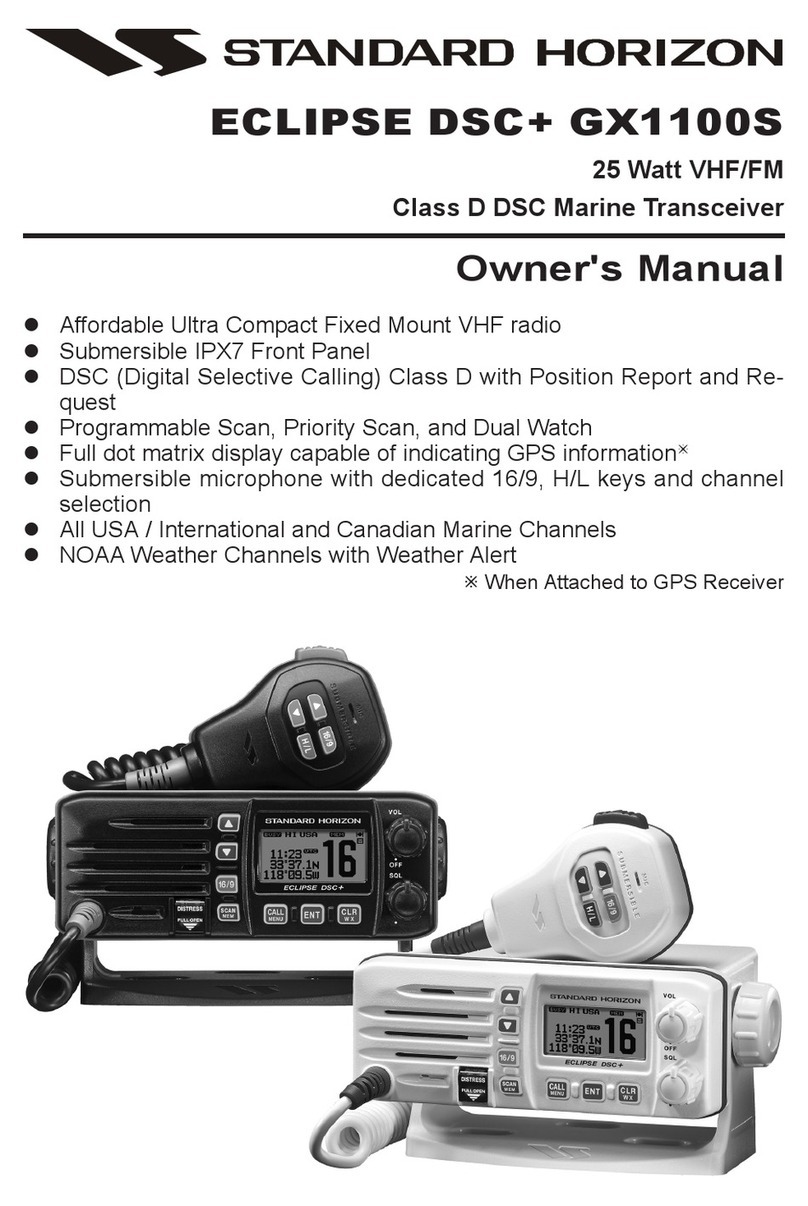
Standard Horizon
Standard Horizon Eclipse DSC+ GX1100S owner's manual

Vertex Standard
Vertex Standard VXR-9000V-A Alignment Guide

Kenwood
Kenwood TS-180S Service manual

Nokia
Nokia NSM-5 SERIES Technical documentation
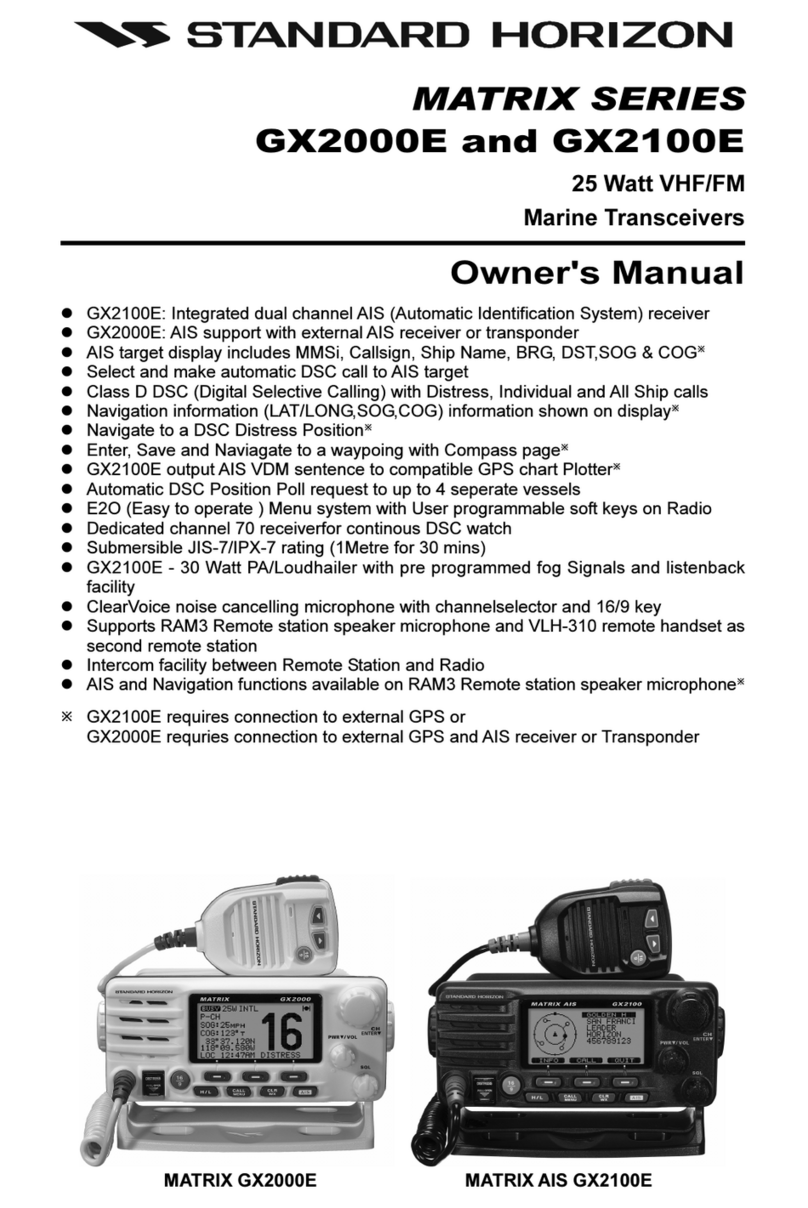
Standard Horizon
Standard Horizon GX2000E owner's manual
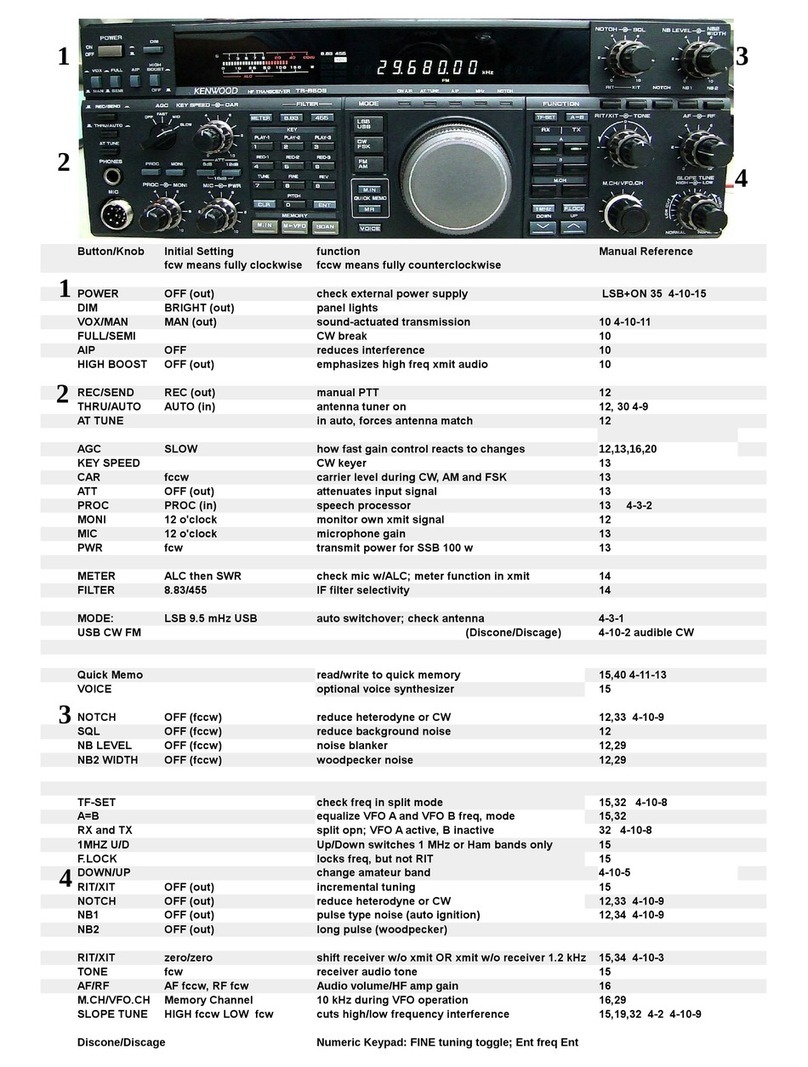
Kenwood
Kenwood TS-850S instruction manual