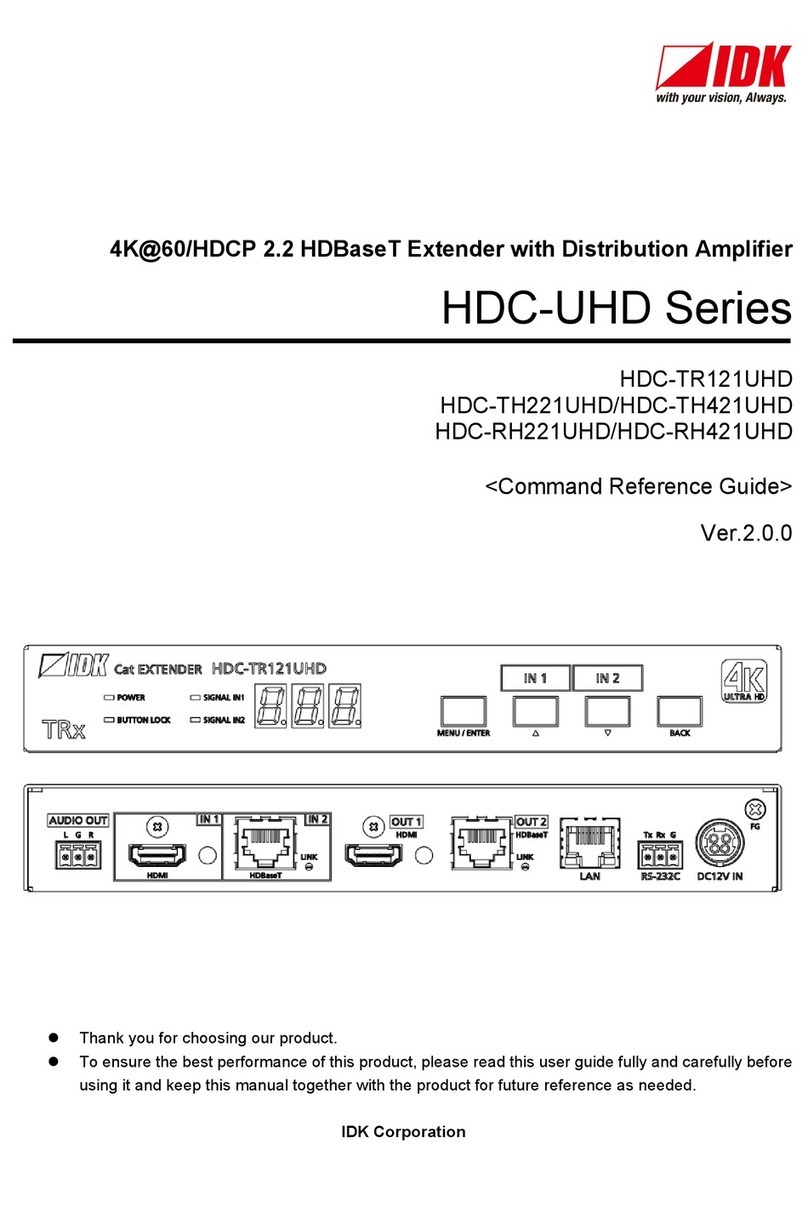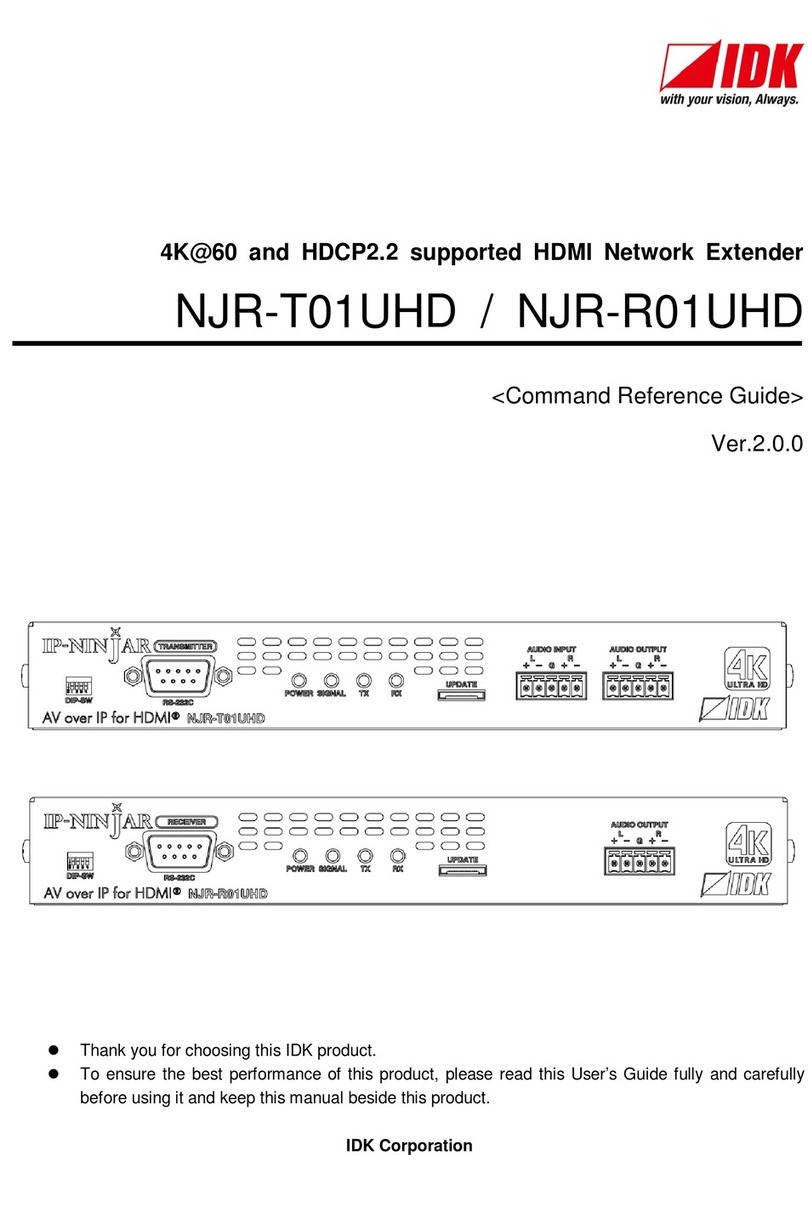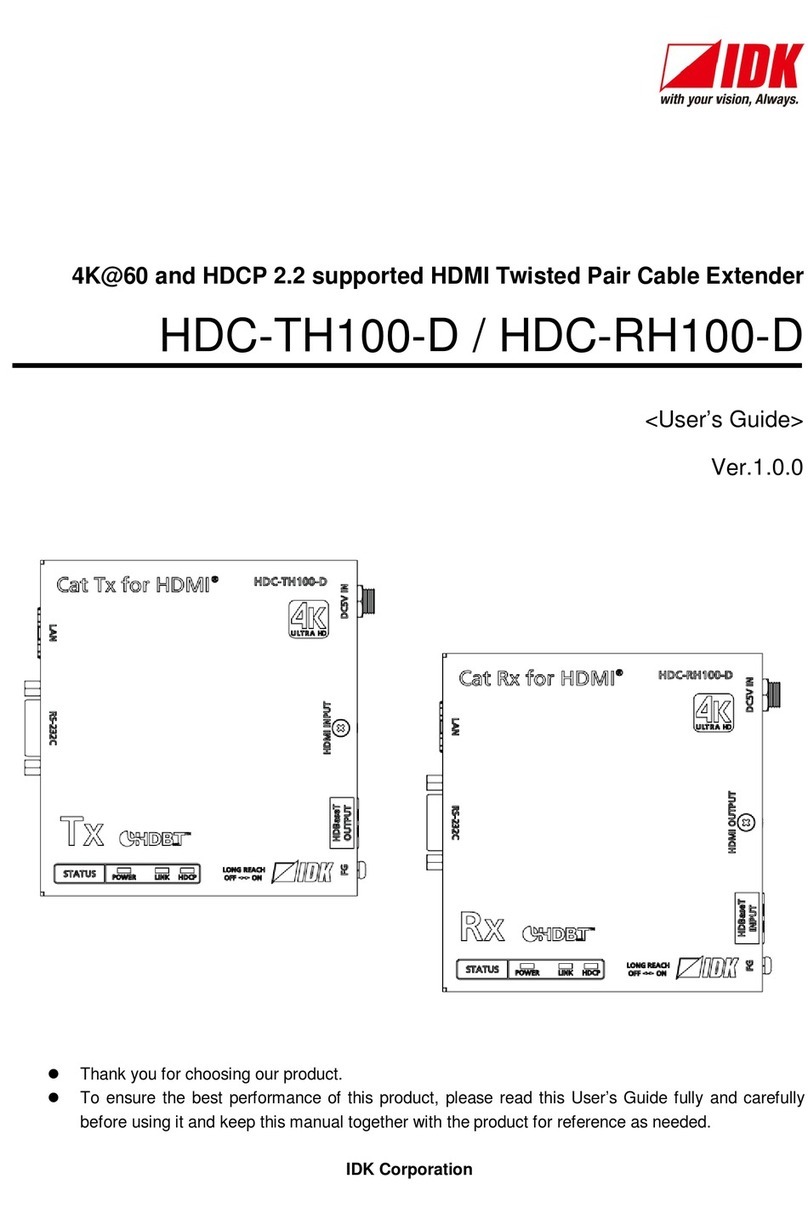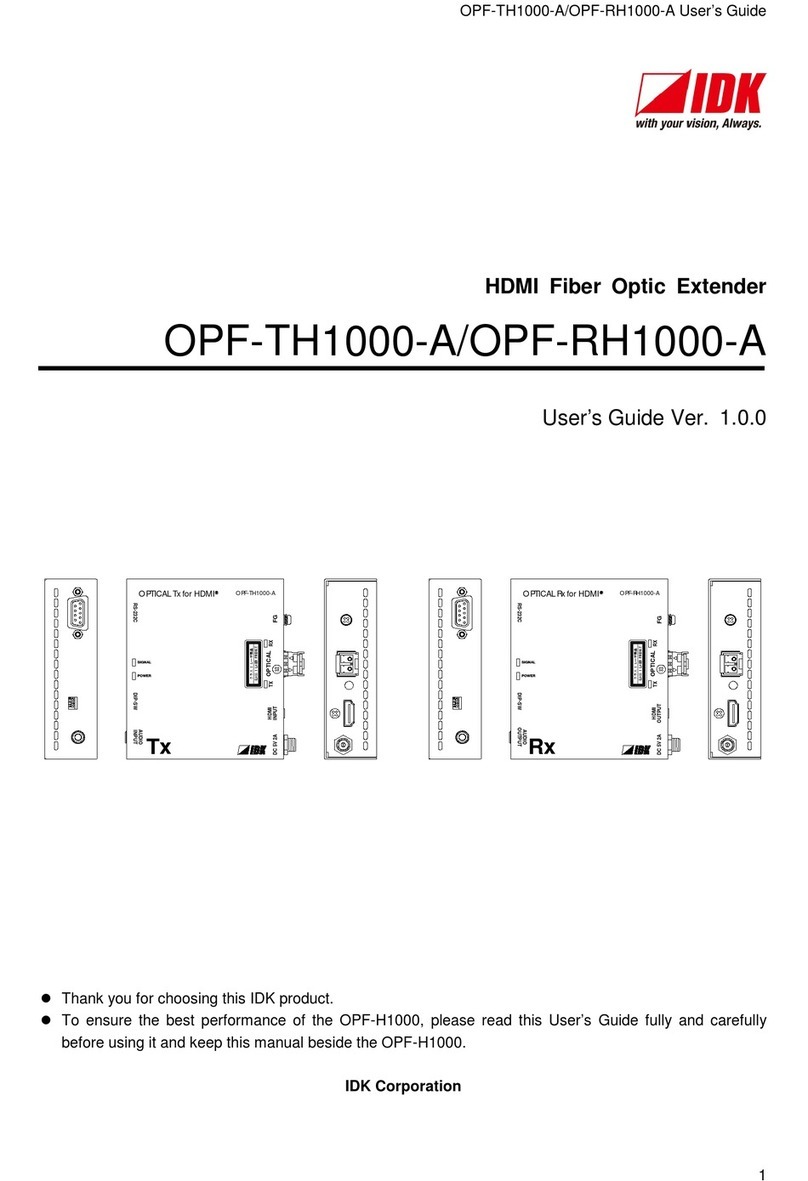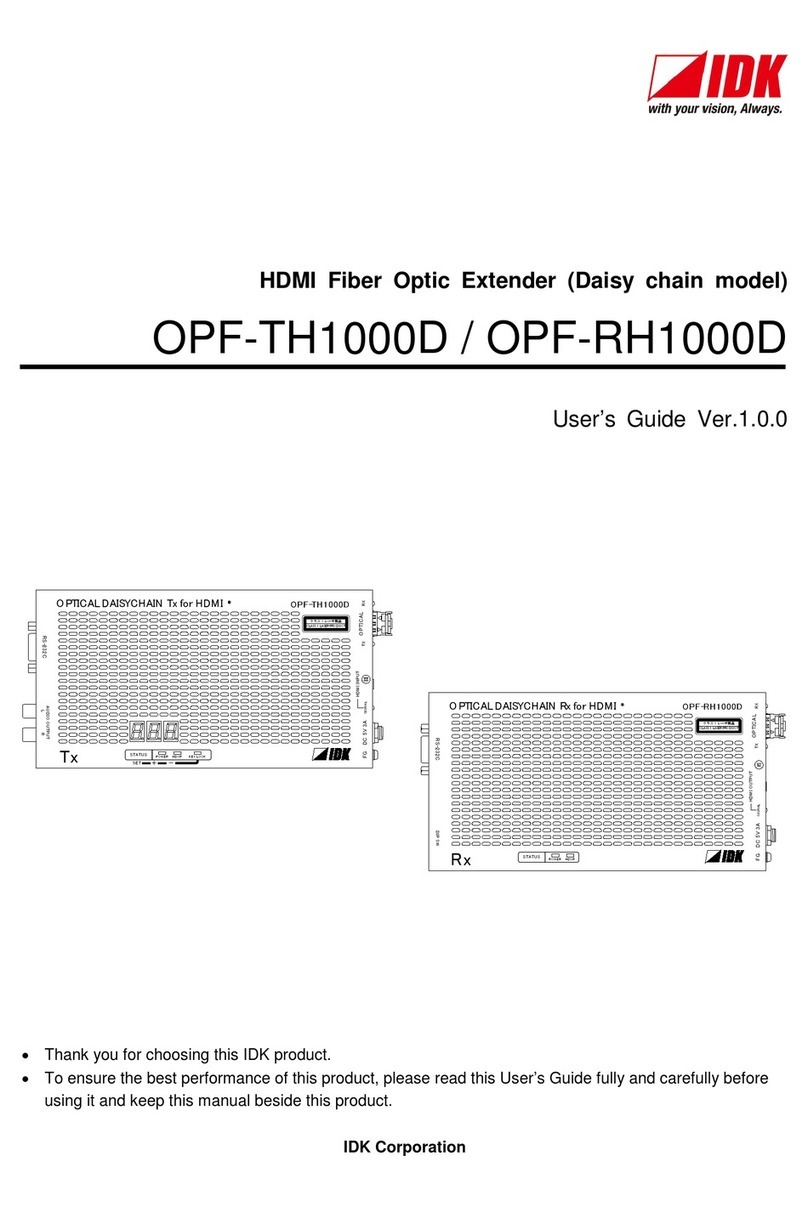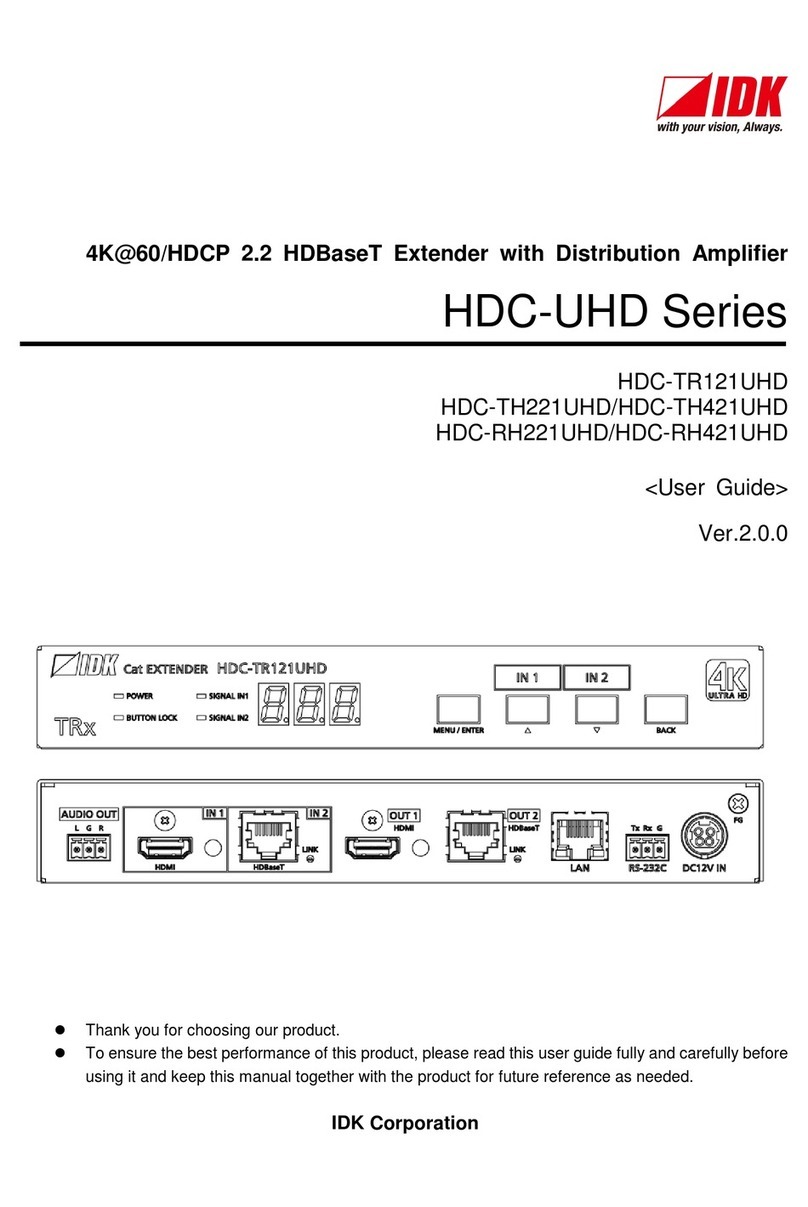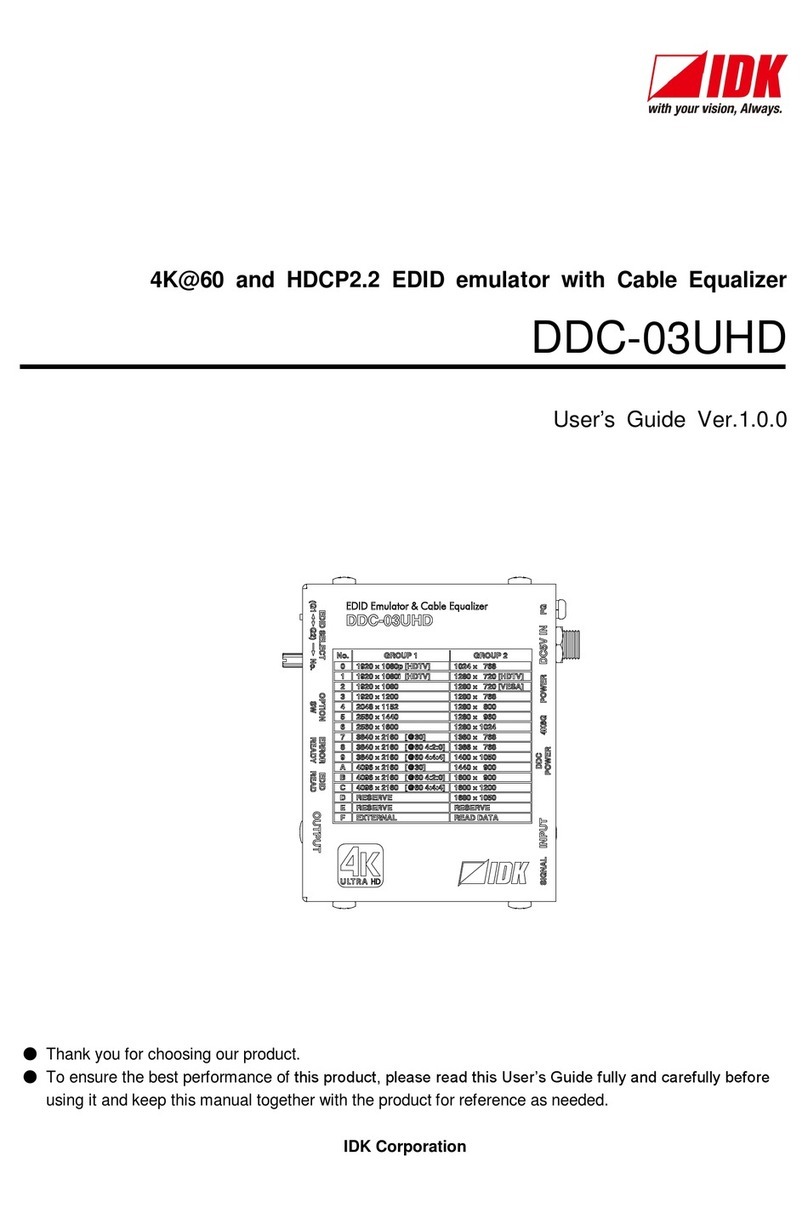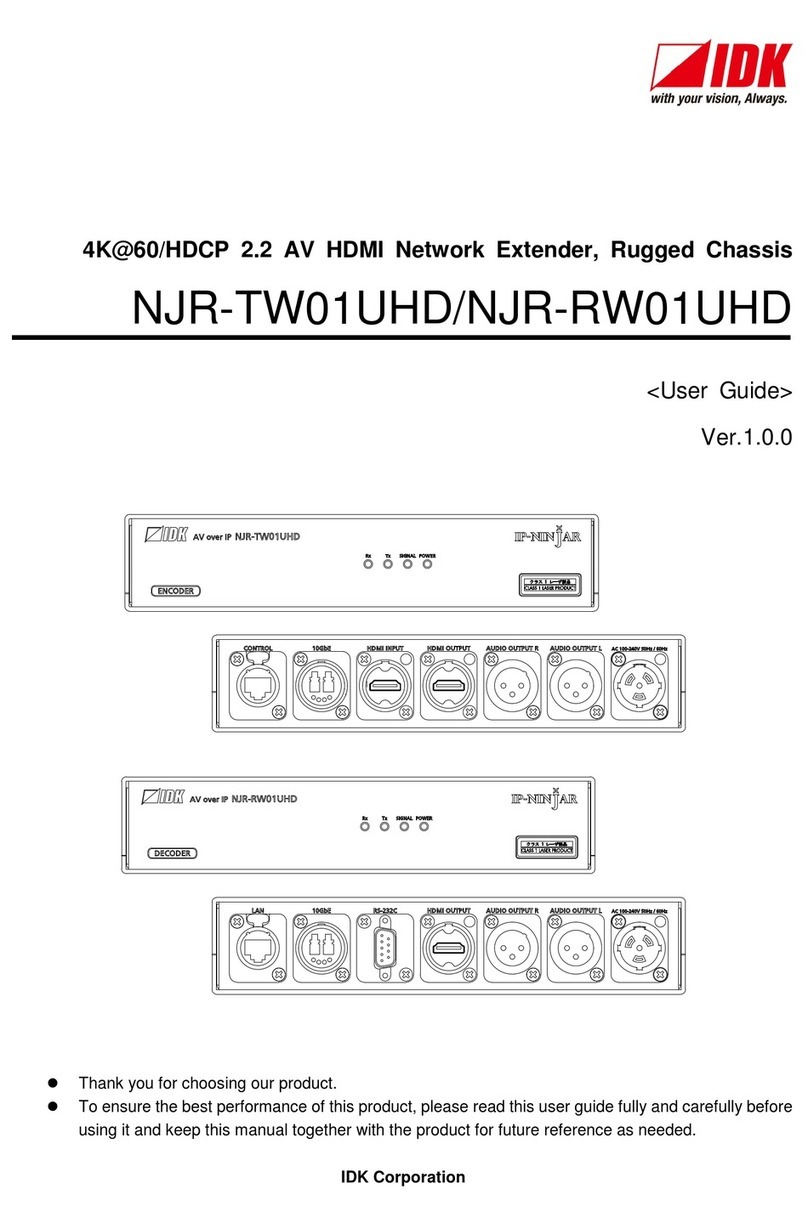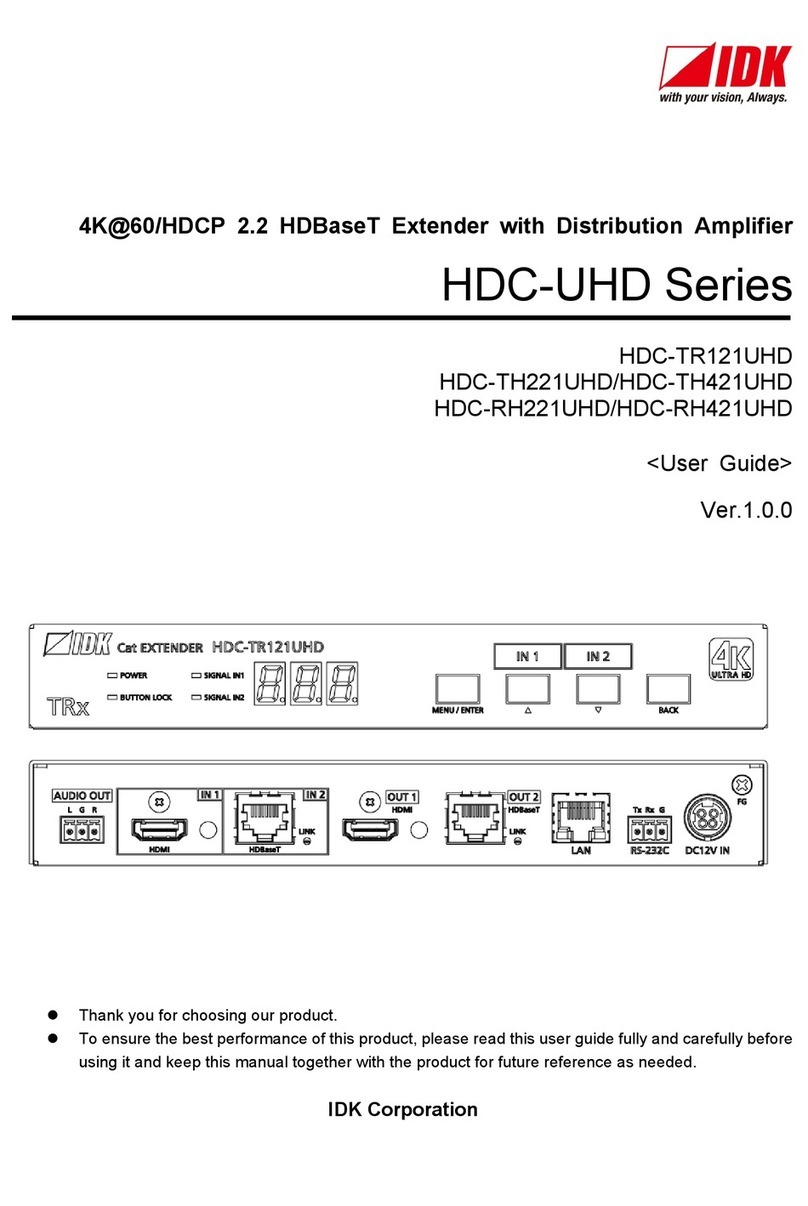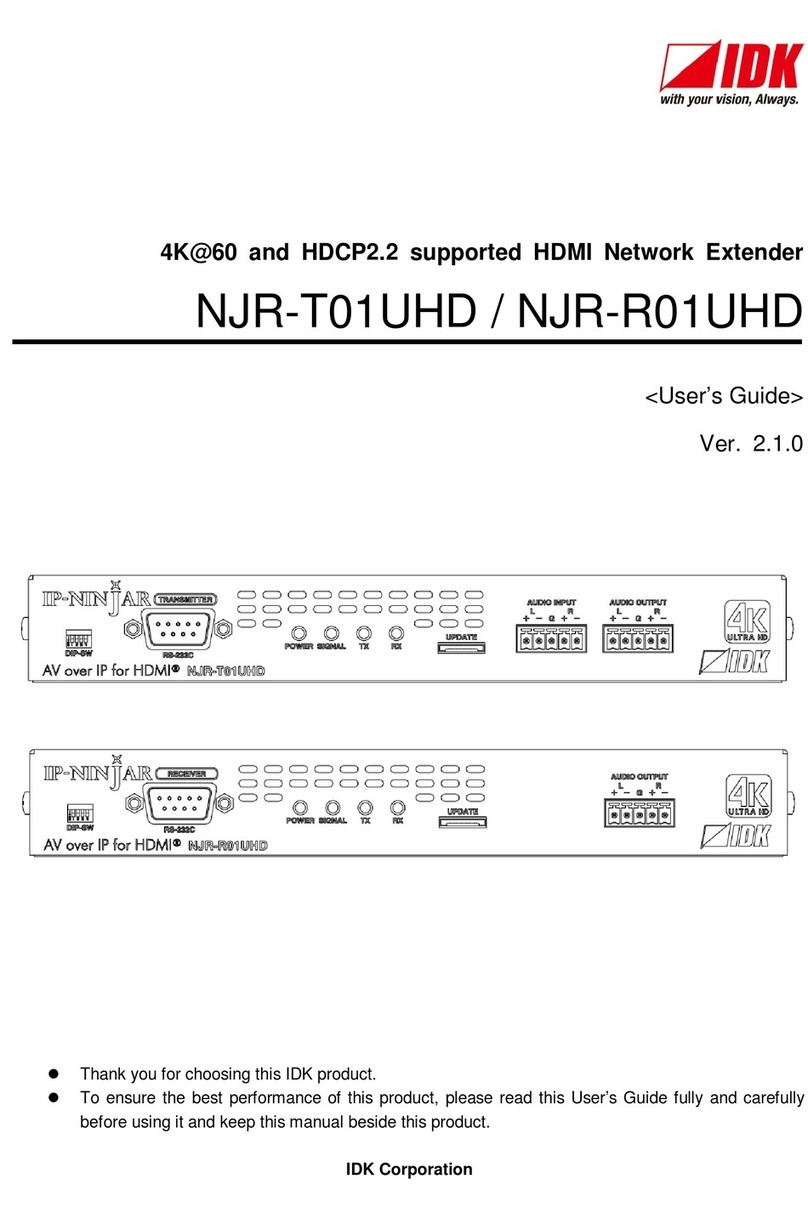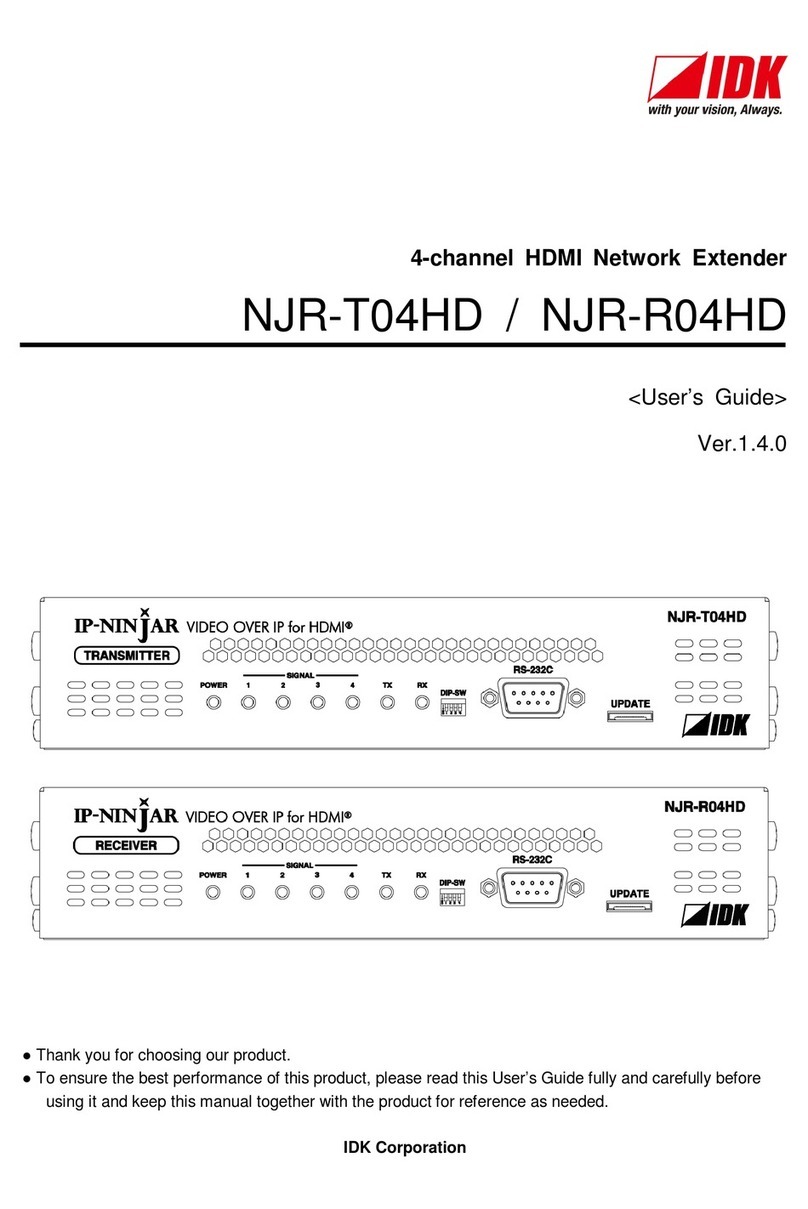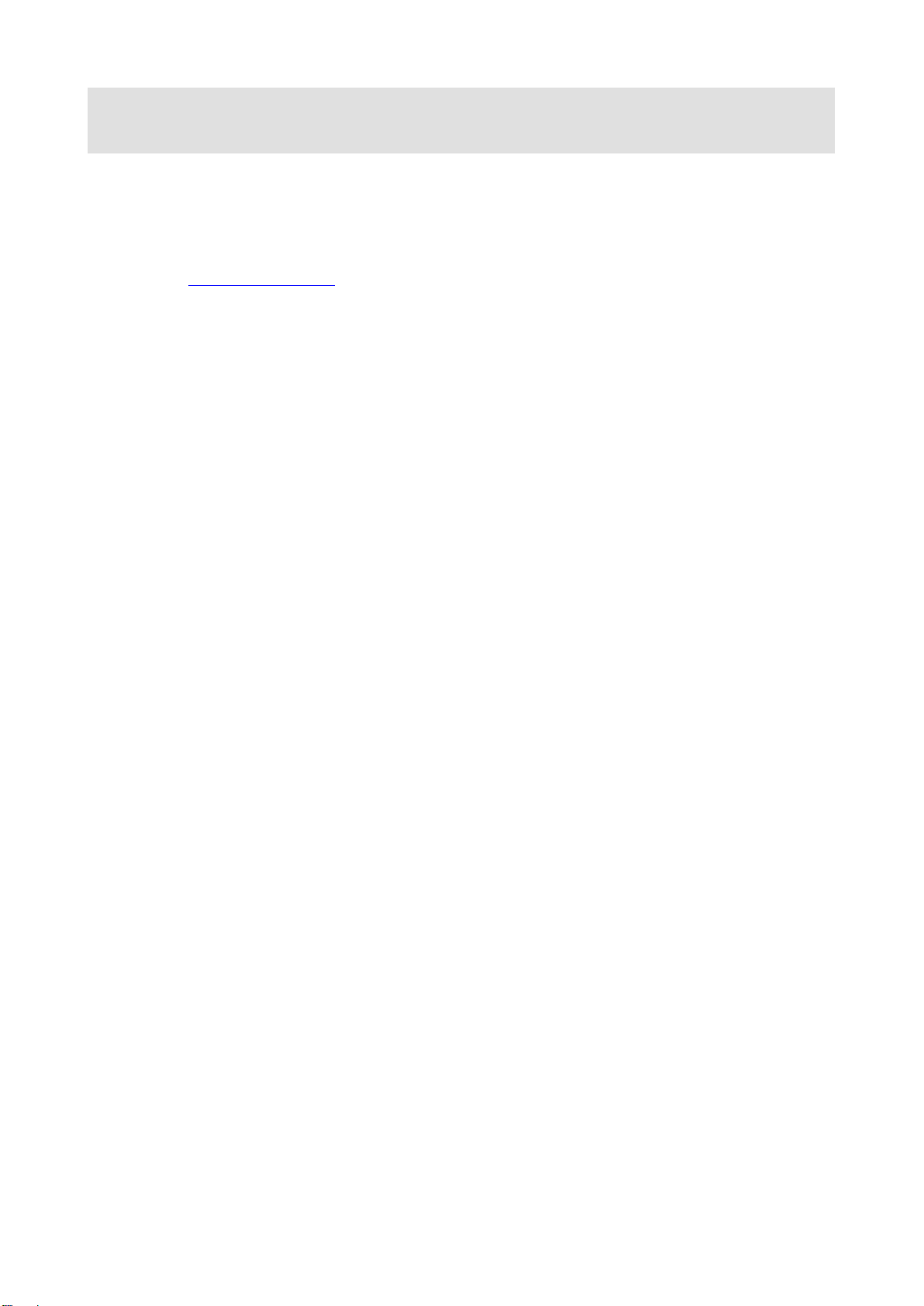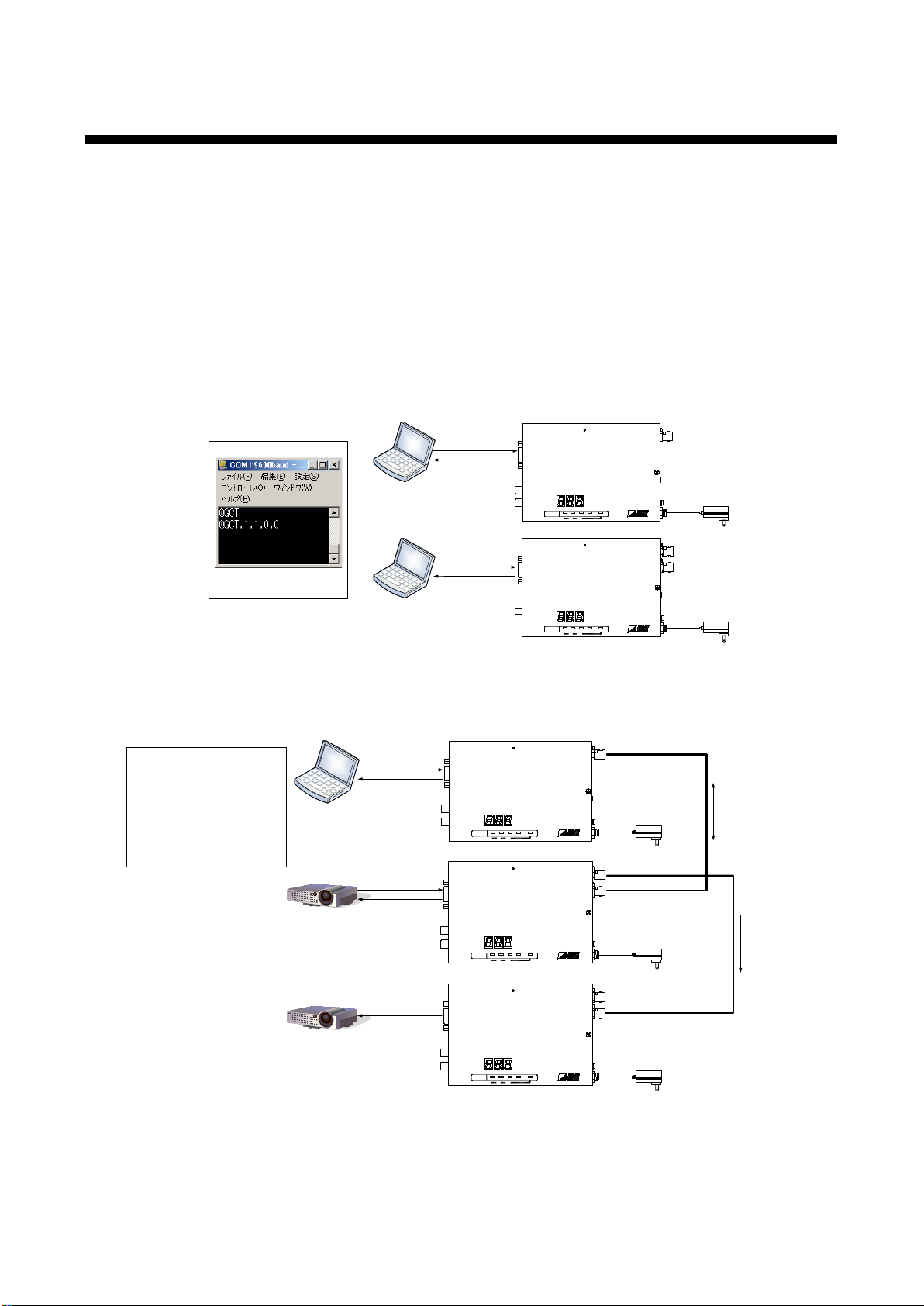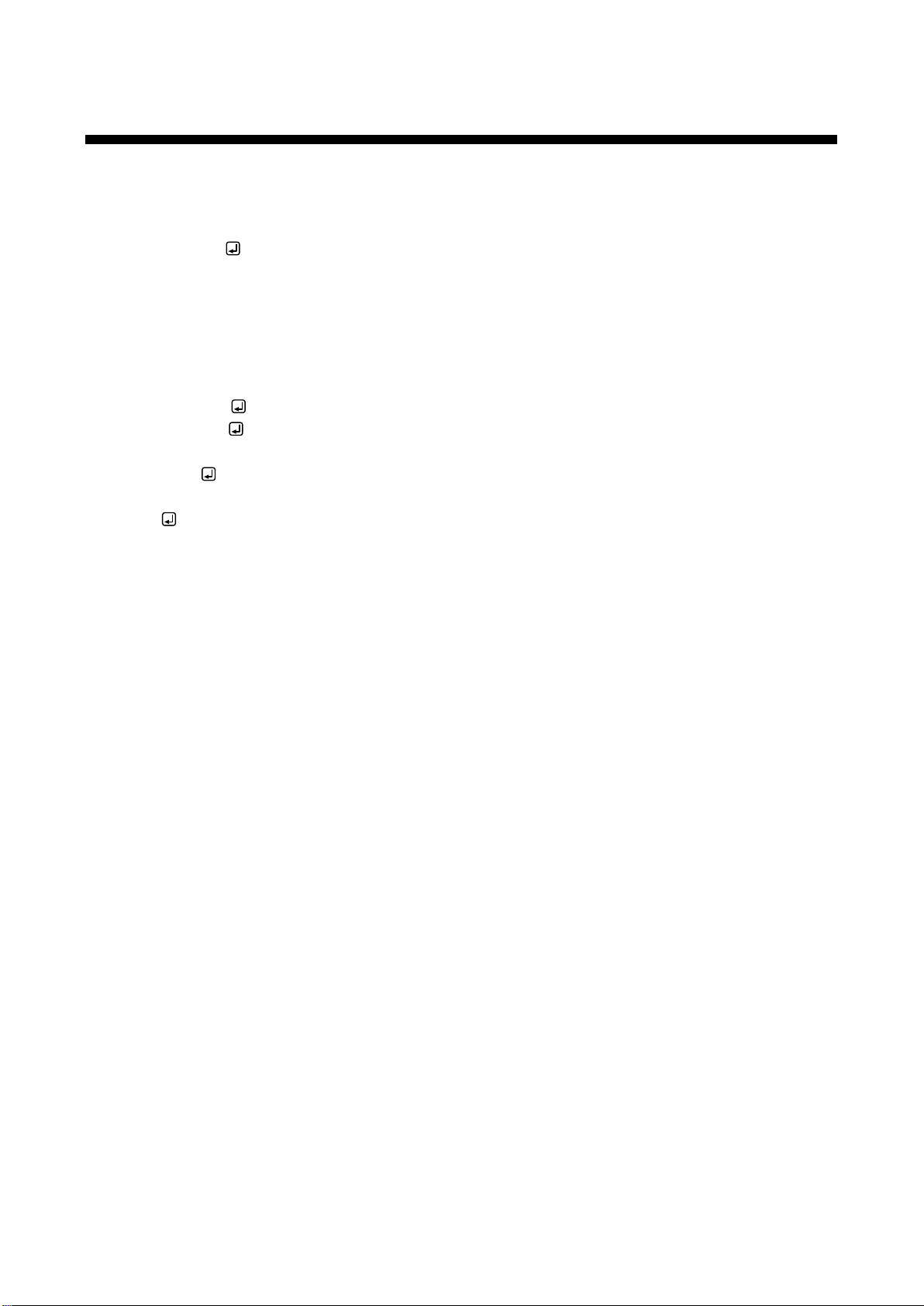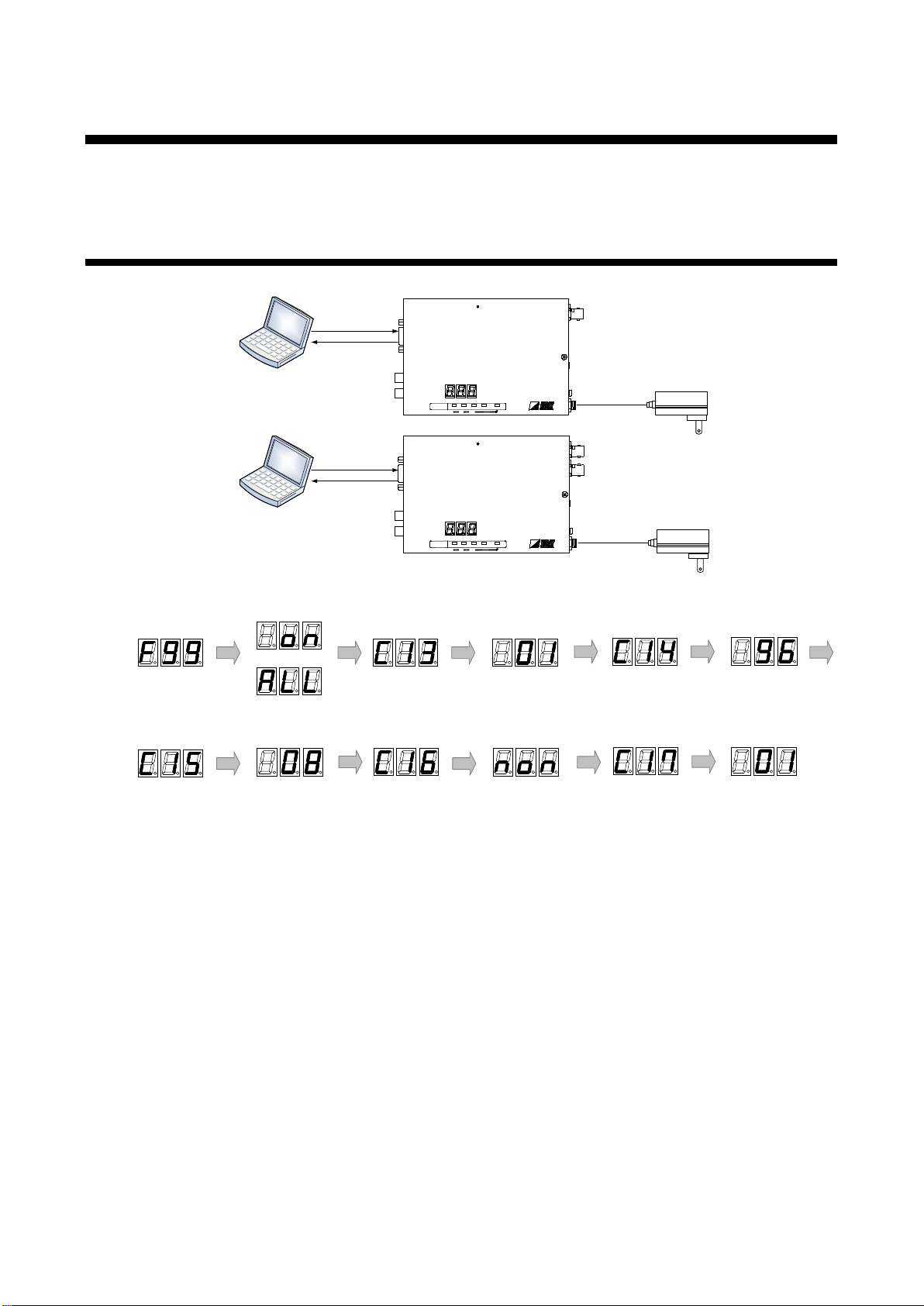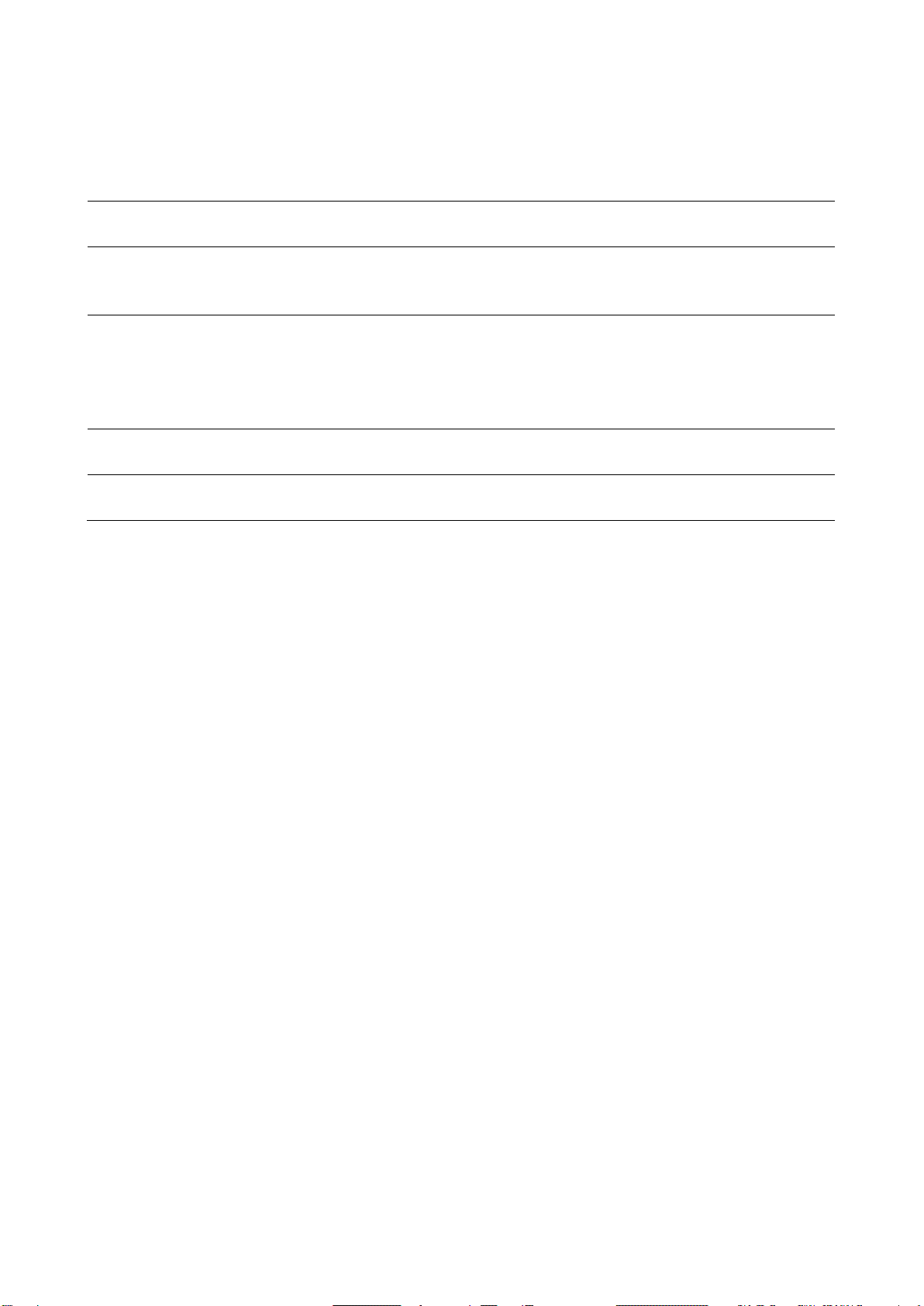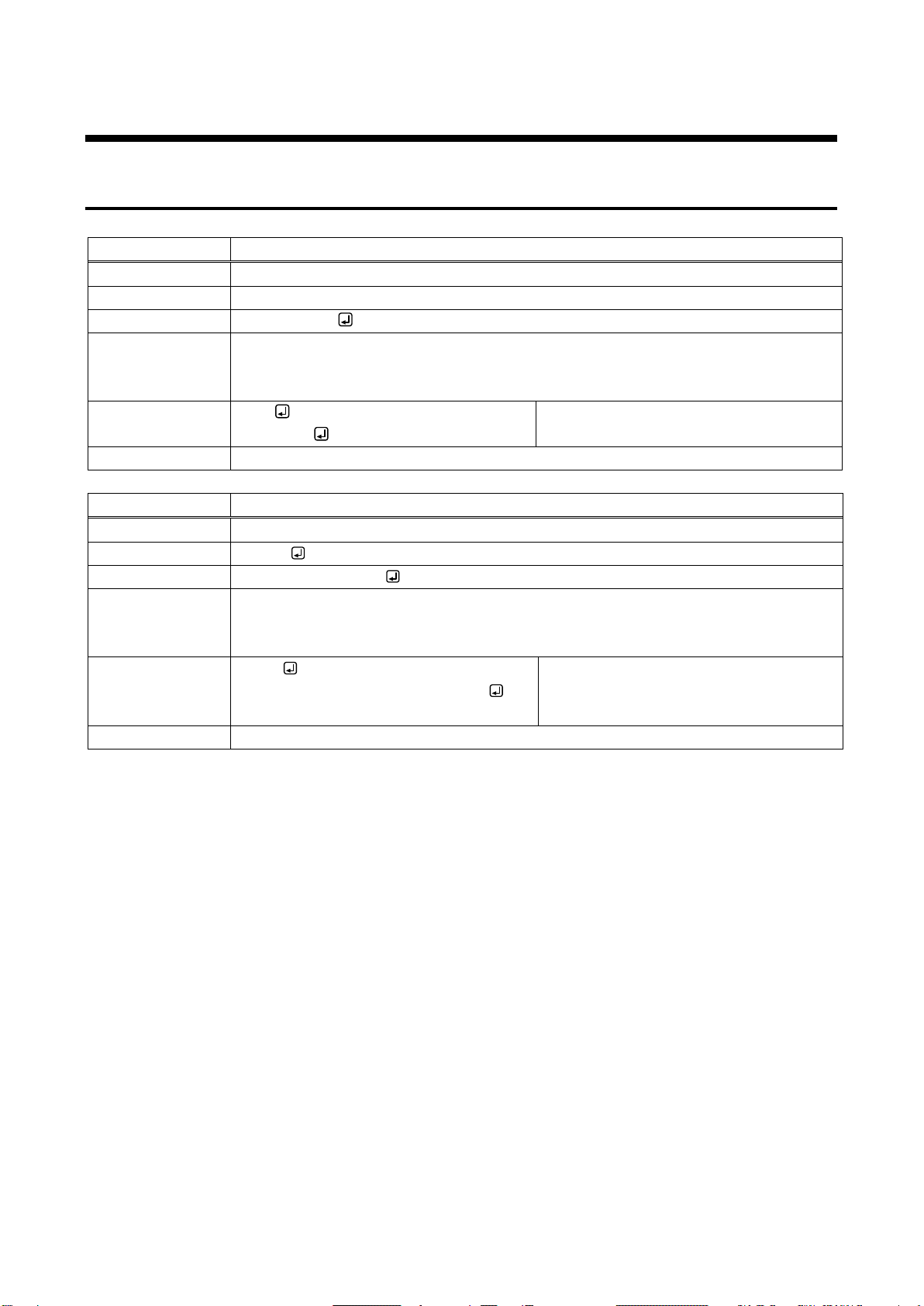COS-100HD-B Command Guide
4
Table of Contents
1About this Guide......................................................................................................................................... 5
2Command outline ....................................................................................................................................... 6
3“Setting mode”............................................................................................................................................ 7
3.1 Controlling transmitter or receiver......................................................................................................... 7
3.2 Command list........................................................................................................................................ 9
3.3 Detailed descriptions........................................................................................................................... 10
3.3.1 Command to transmitter and receiver......................................................................................... 10
3.3.2 Transmitter.................................................................................................................................. 12
3.3.3 Receiver ...................................................................................................................................... 14
4“Transmission mode”................................................................................................................................ 15
4.1 Transmitting data between transmitter and receiver .......................................................................... 15
4.2 Command list...................................................................................................................................... 17
4.3 Detailed descriptions........................................................................................................................... 17
4.3.1 Command to transmitter and receiver......................................................................................... 17
4.4 Daisy Chain connection...................................................................................................................... 18
4.5 Notes................................................................................................................................................... 21
5Connecting RS-232C ............................................................................................................................... 22
6RS-232C communication specification..................................................................................................... 23