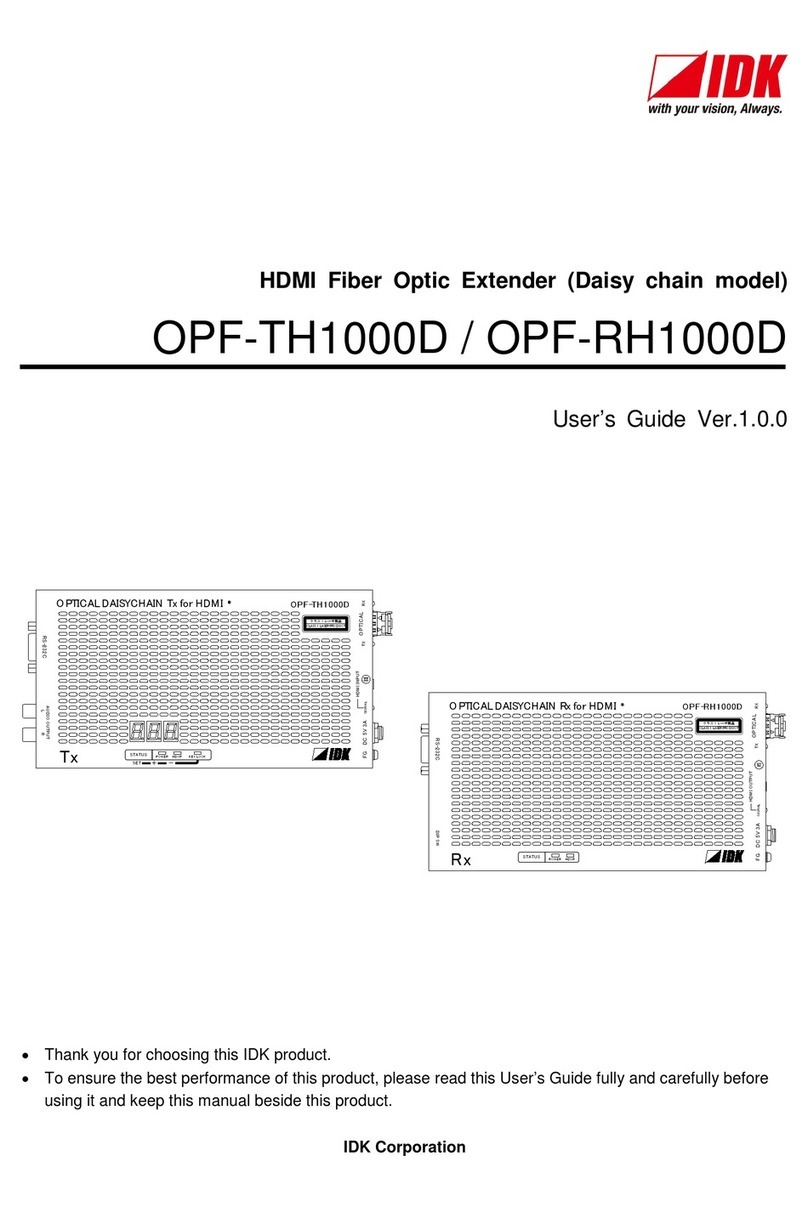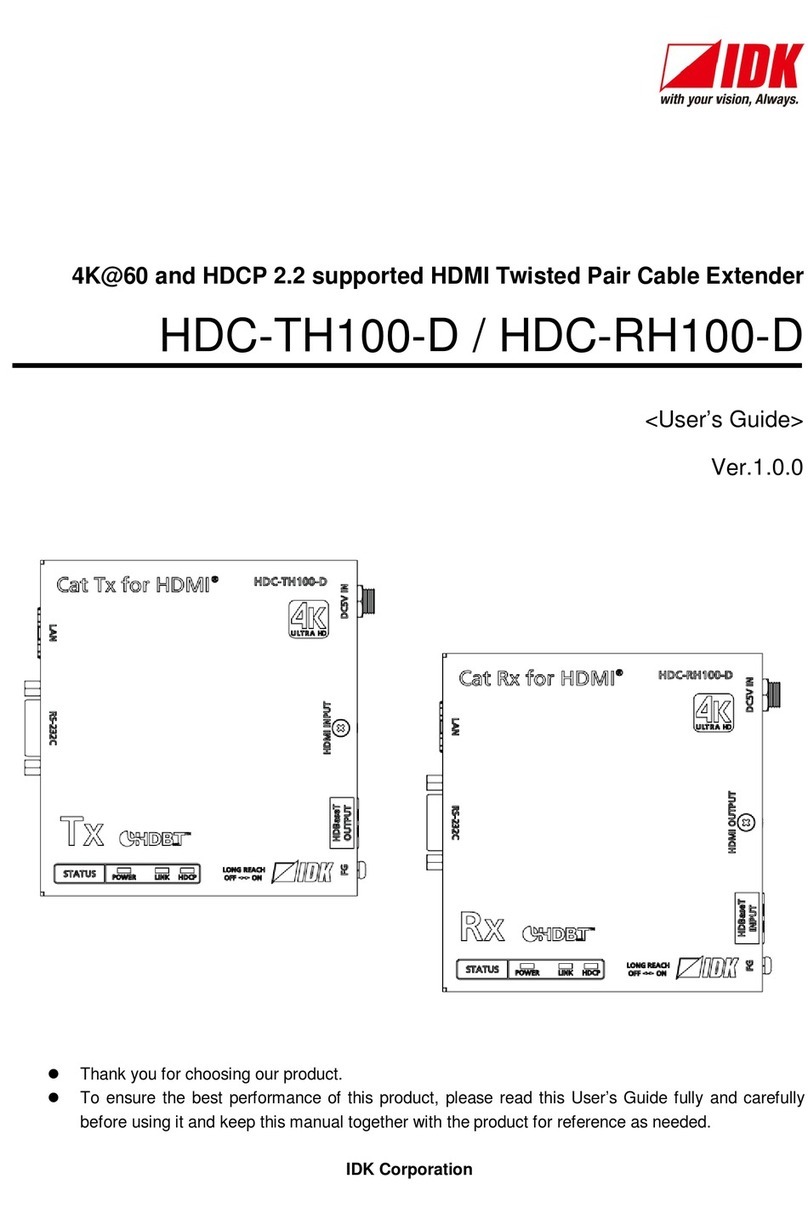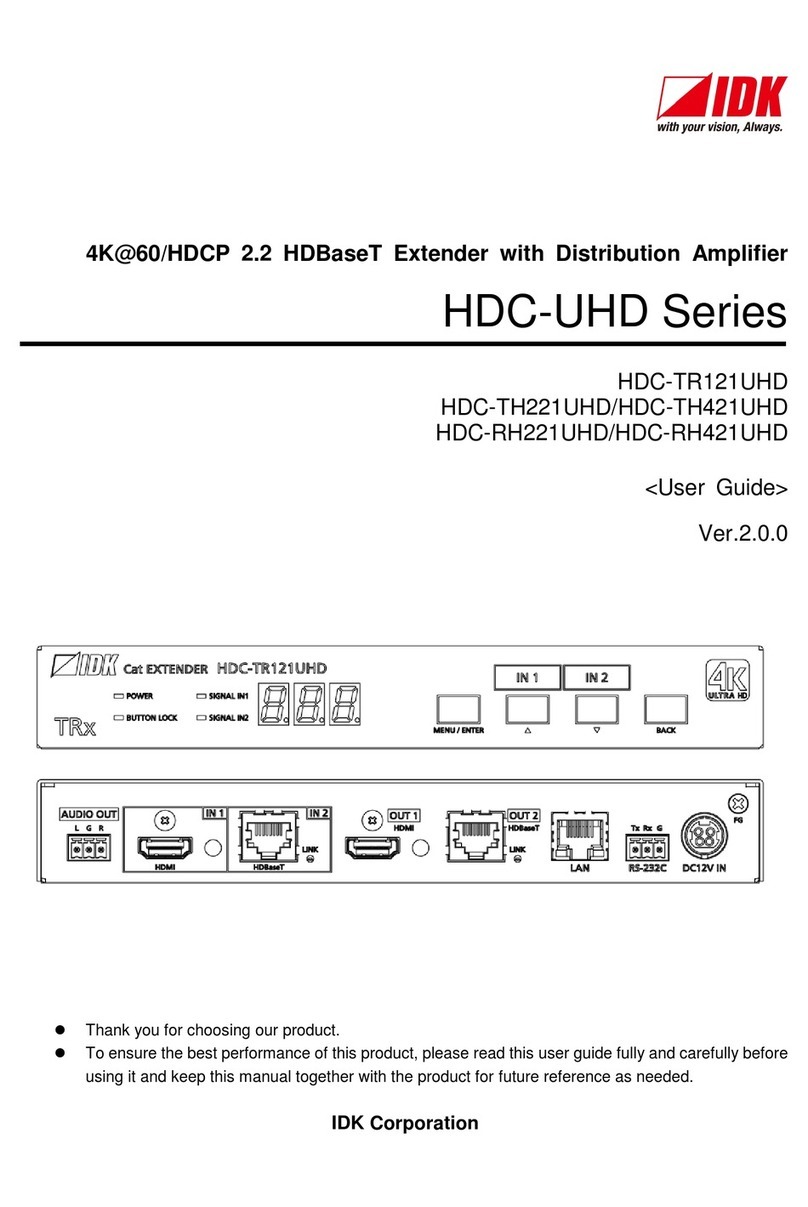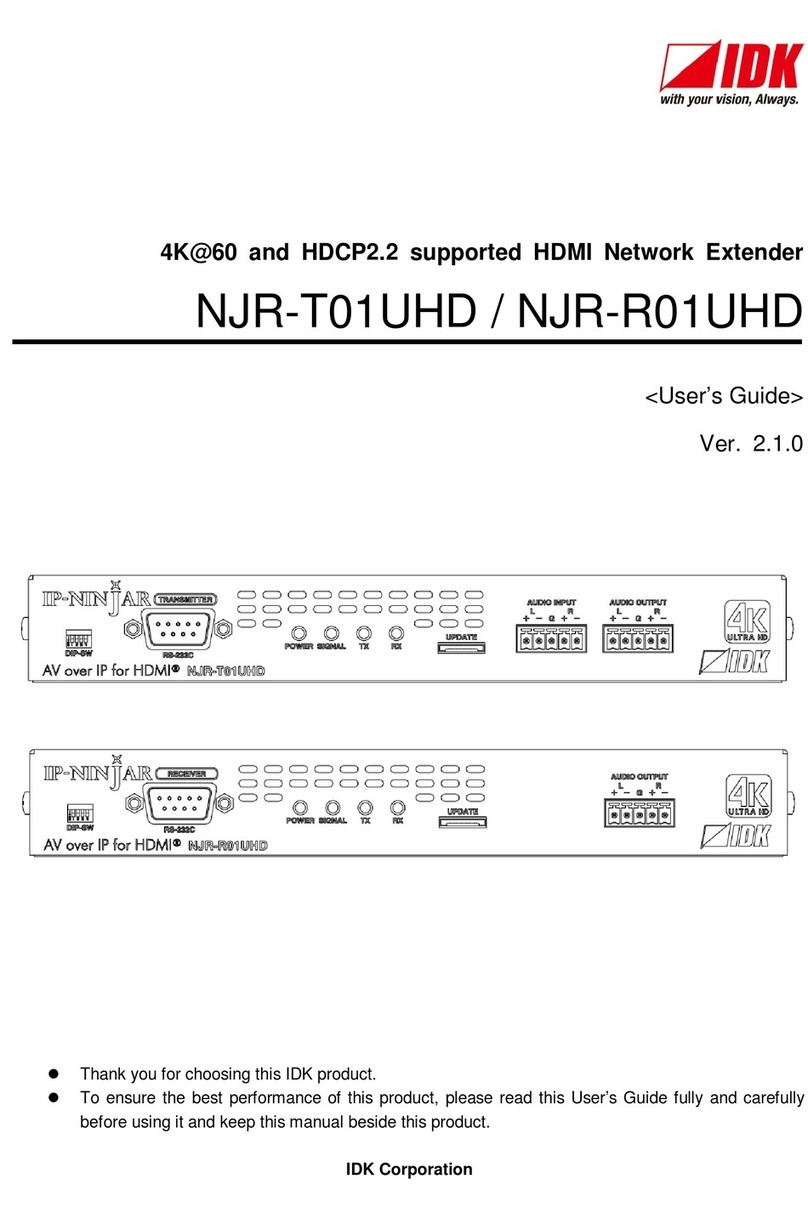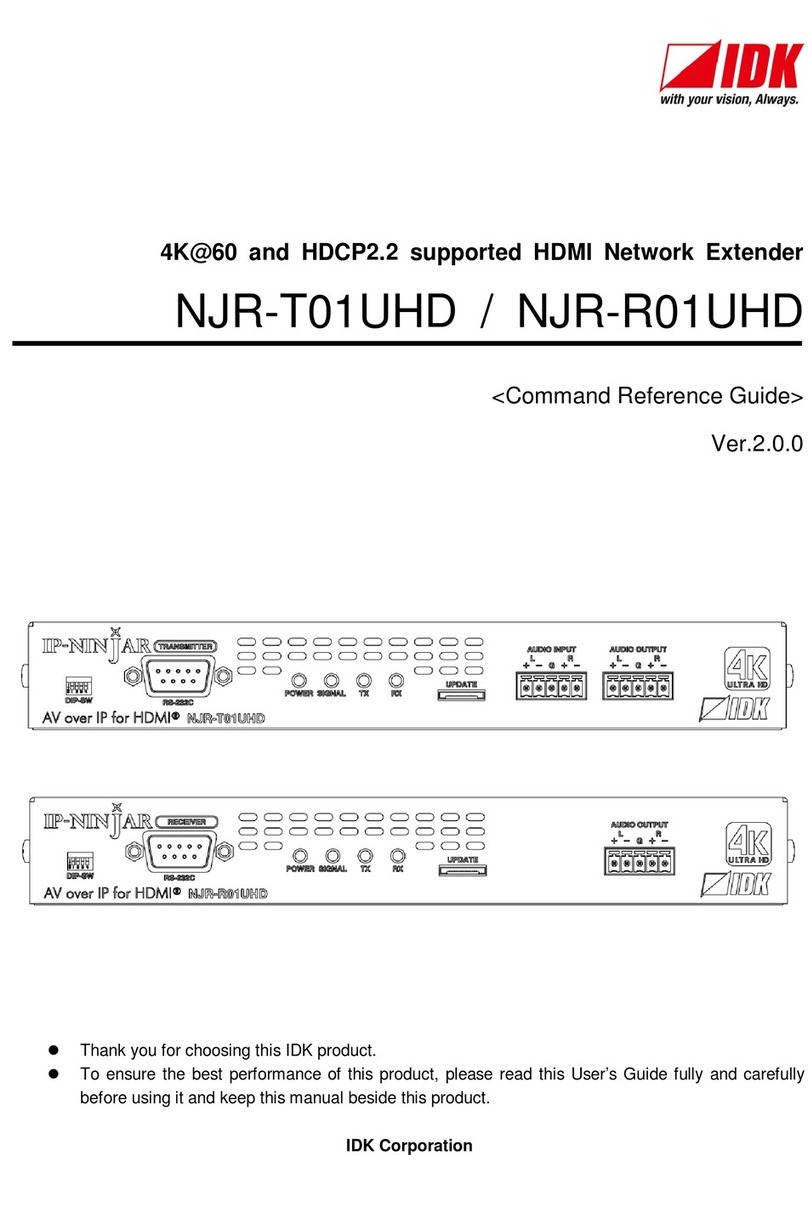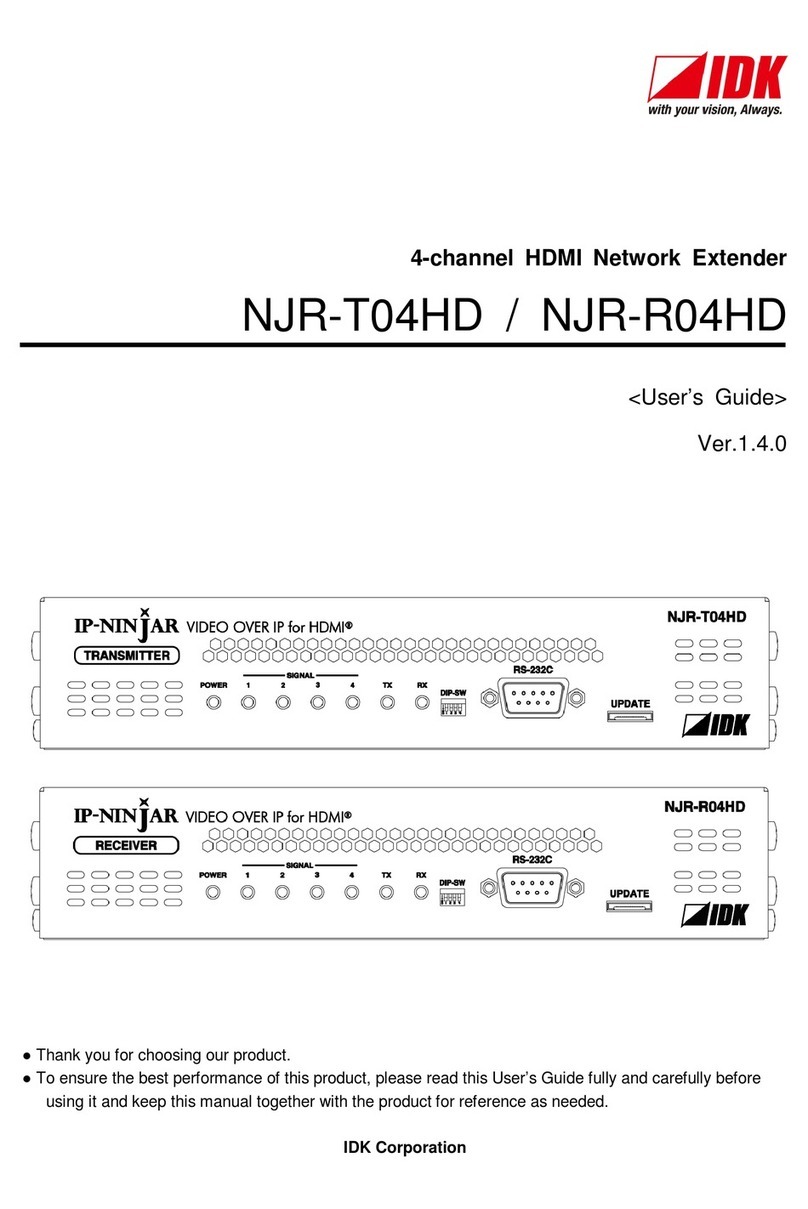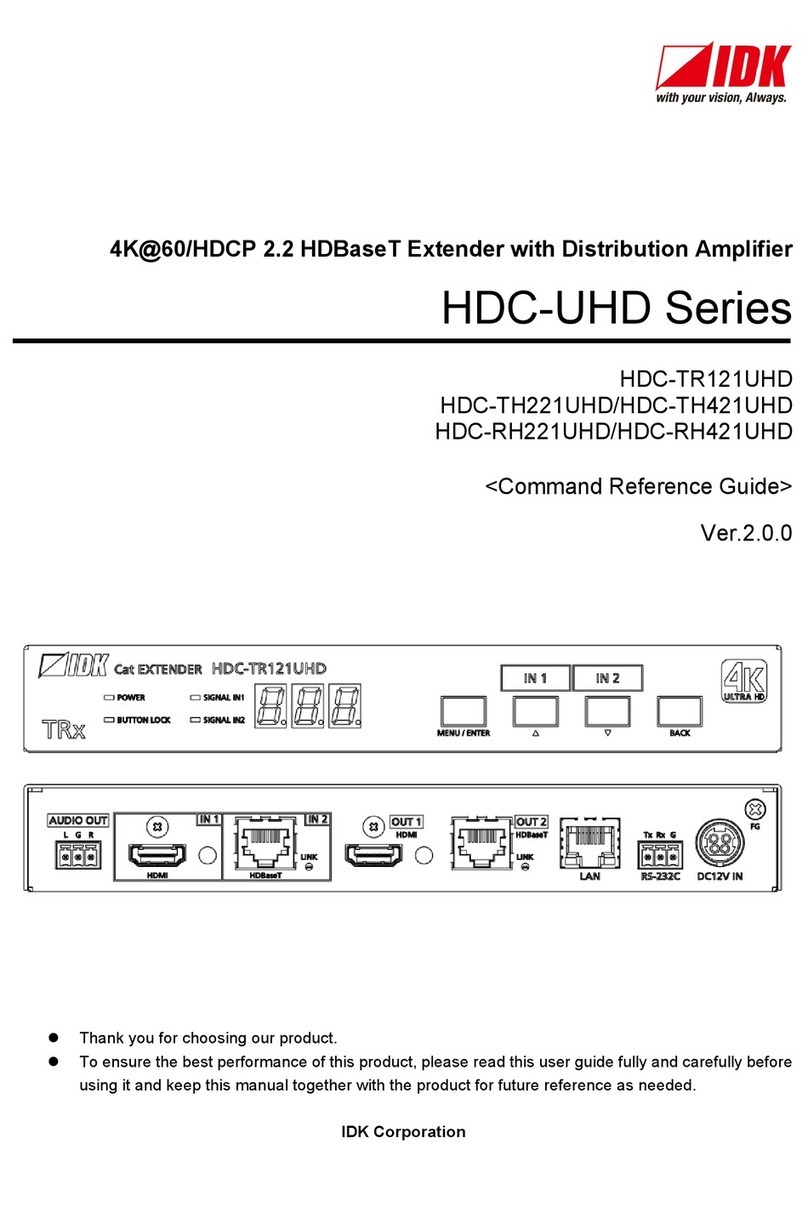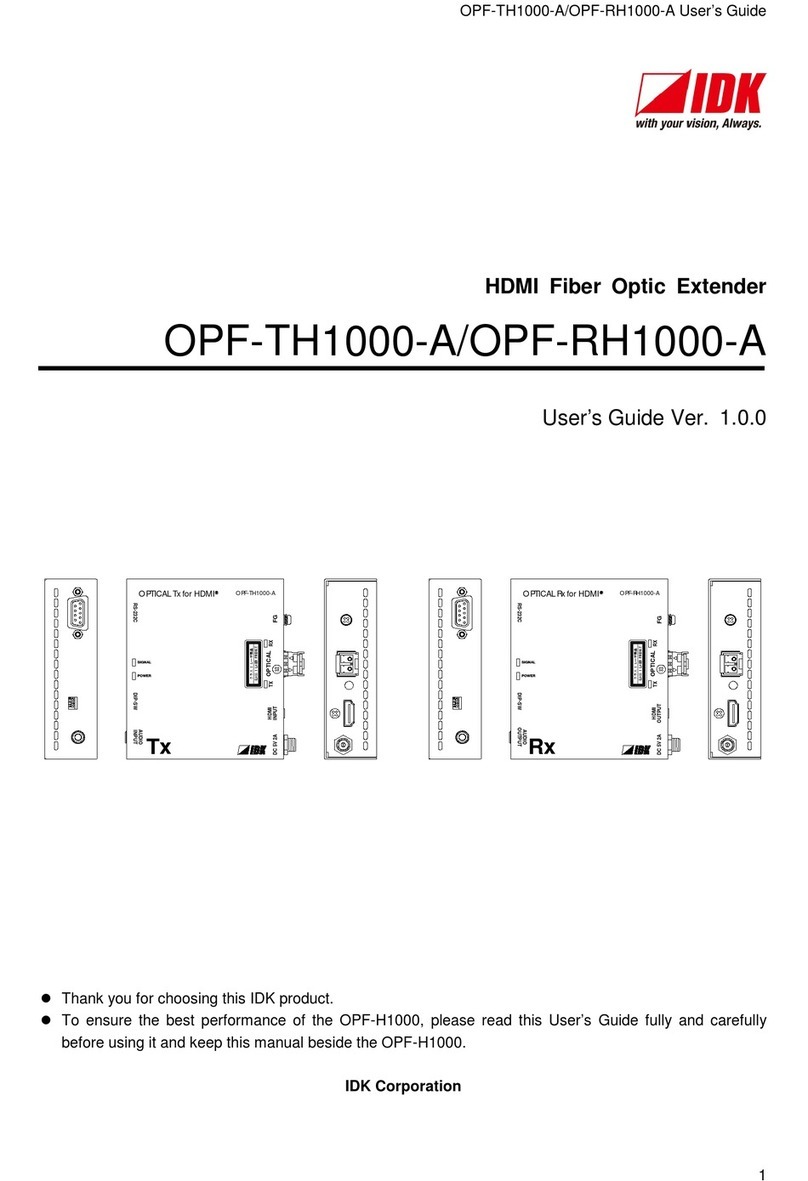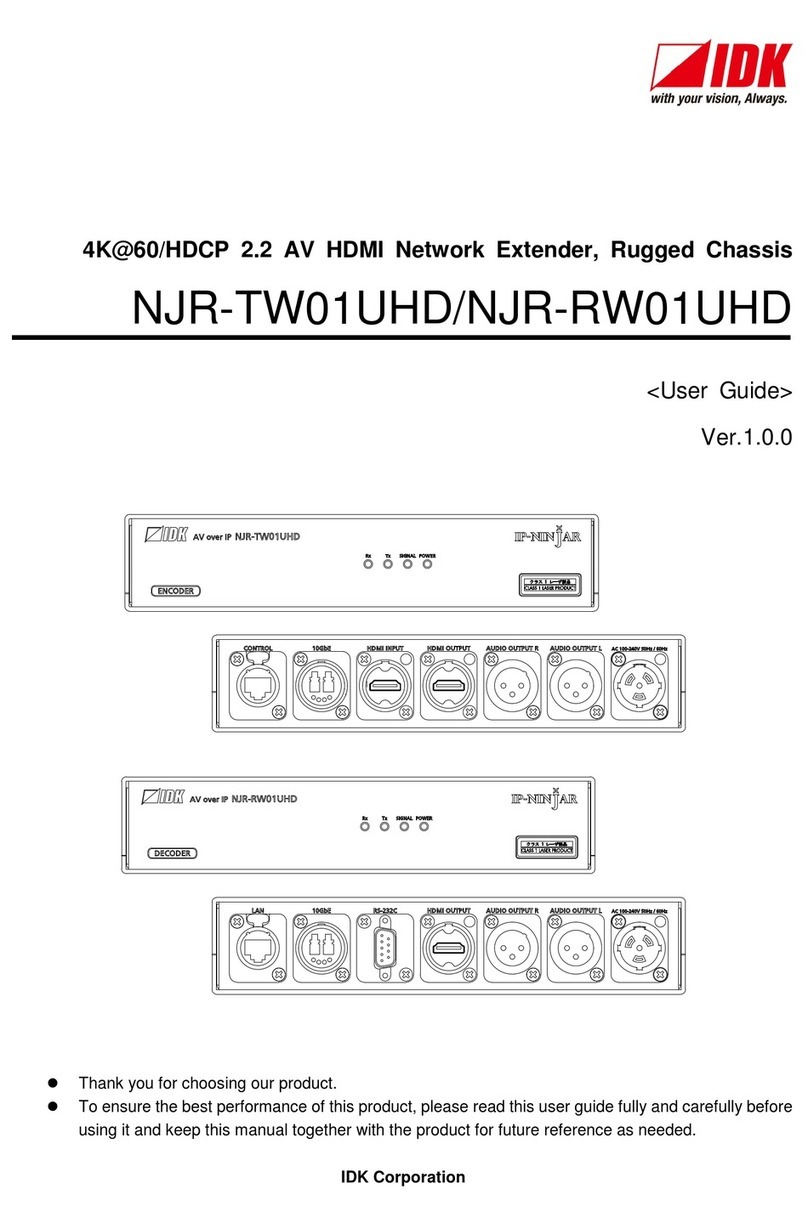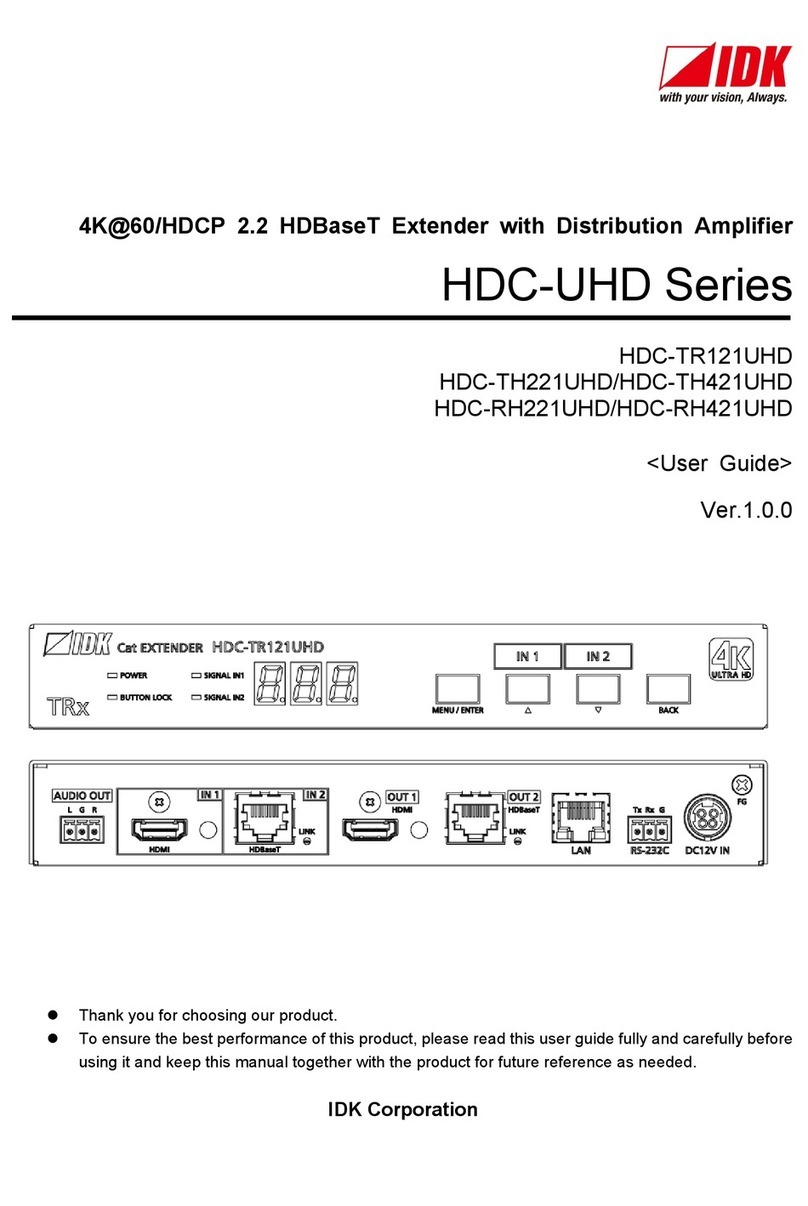DDC-03UHD User’s Guide
7
Table of Contents
1Included Items...................................................................................................................................... 8
2Product Outline..................................................................................................................................... 9
3Features..............................................................................................................................................10
4Panels.................................................................................................................................................11
5Application Example............................................................................................................................13
6Precautions.........................................................................................................................................14
6.1 Installation......................................................................................................................................14
6.1.1 Mounting the DDC-03UHD to wall or ceiling ............................................................................14
6.2 Cabling...........................................................................................................................................15
6.2.1 Cables ....................................................................................................................................16
6.2.2 AC adapter with screw lock mechanism...................................................................................17
7Basic Operation...................................................................................................................................18
7.1 Built-in EDID...................................................................................................................................20
7.1.1 Supported Resolution..............................................................................................................20
7.1.2 Selecting Built-in EDID............................................................................................................22
7.2 Using Copied EDID ........................................................................................................................23
7.2.1 Setting Copied EDID...............................................................................................................23
7.2.2 Outputting video and audio using Copied EDID.......................................................................25
7.2.3 Deleting Copied EDID.............................................................................................................26
7.3 Using External EDID.......................................................................................................................27
7.3.1 Setting External EDID .............................................................................................................27
8DIP Switch ..........................................................................................................................................29
8.1 Input Equalizer ...............................................................................................................................29
8.2 Output equalizer.............................................................................................................................30
8.3 Audio input Enabled / Disabled.......................................................................................................30
8.4 HDCP input Enabled / Disabled......................................................................................................31
8.5 No-signal input monitoring..............................................................................................................32
9Specification........................................................................................................................................33
10 Troubleshooting...................................................................................................................................35