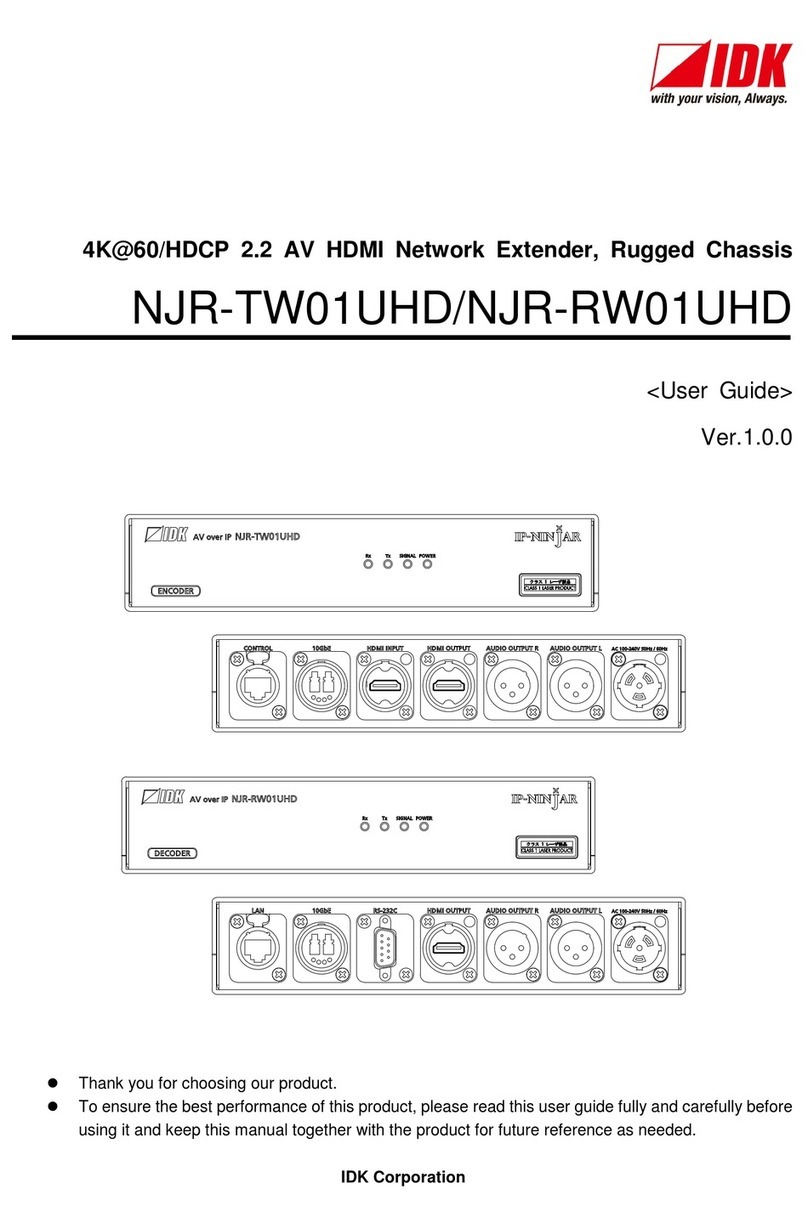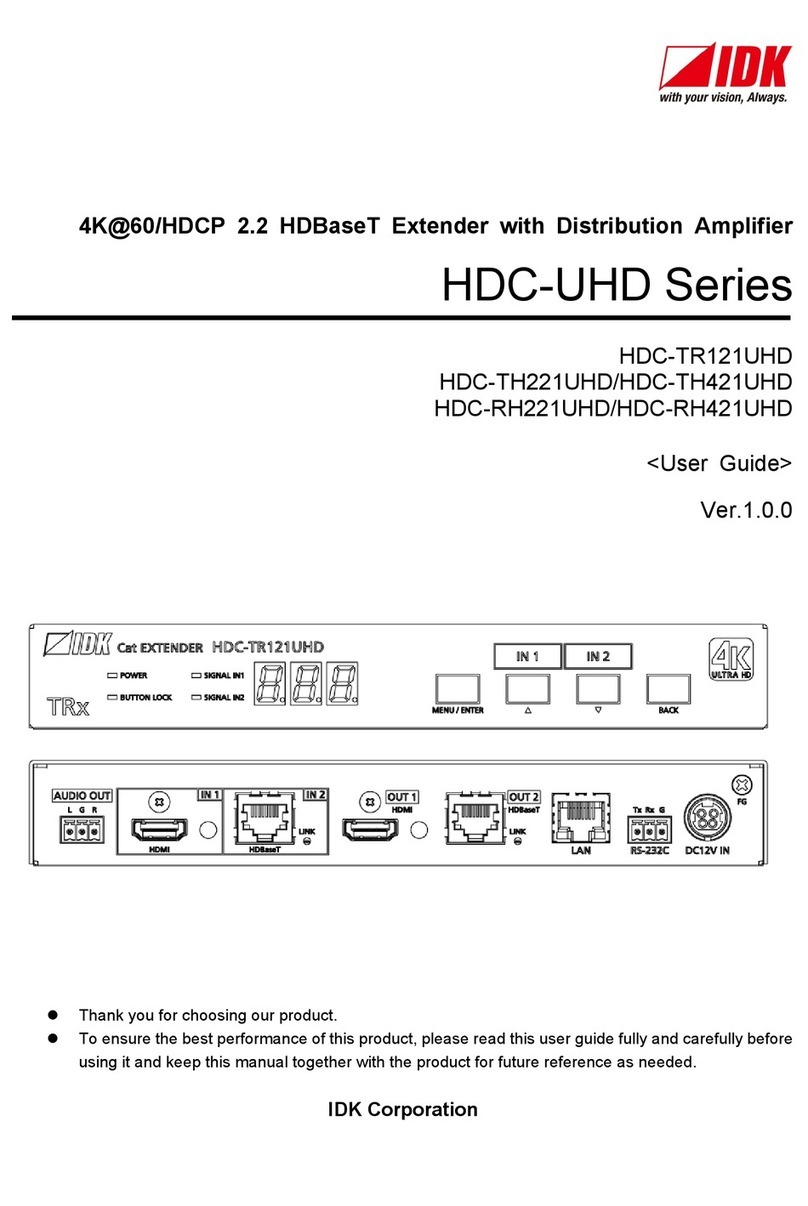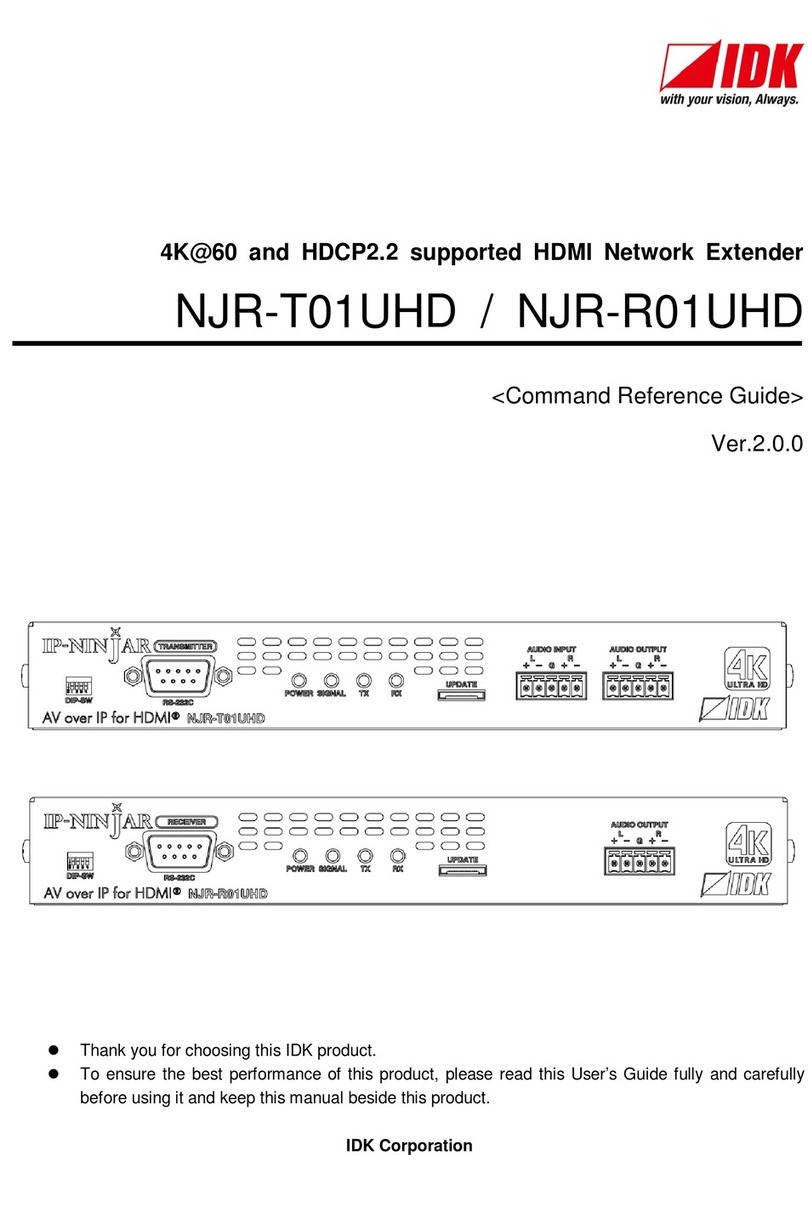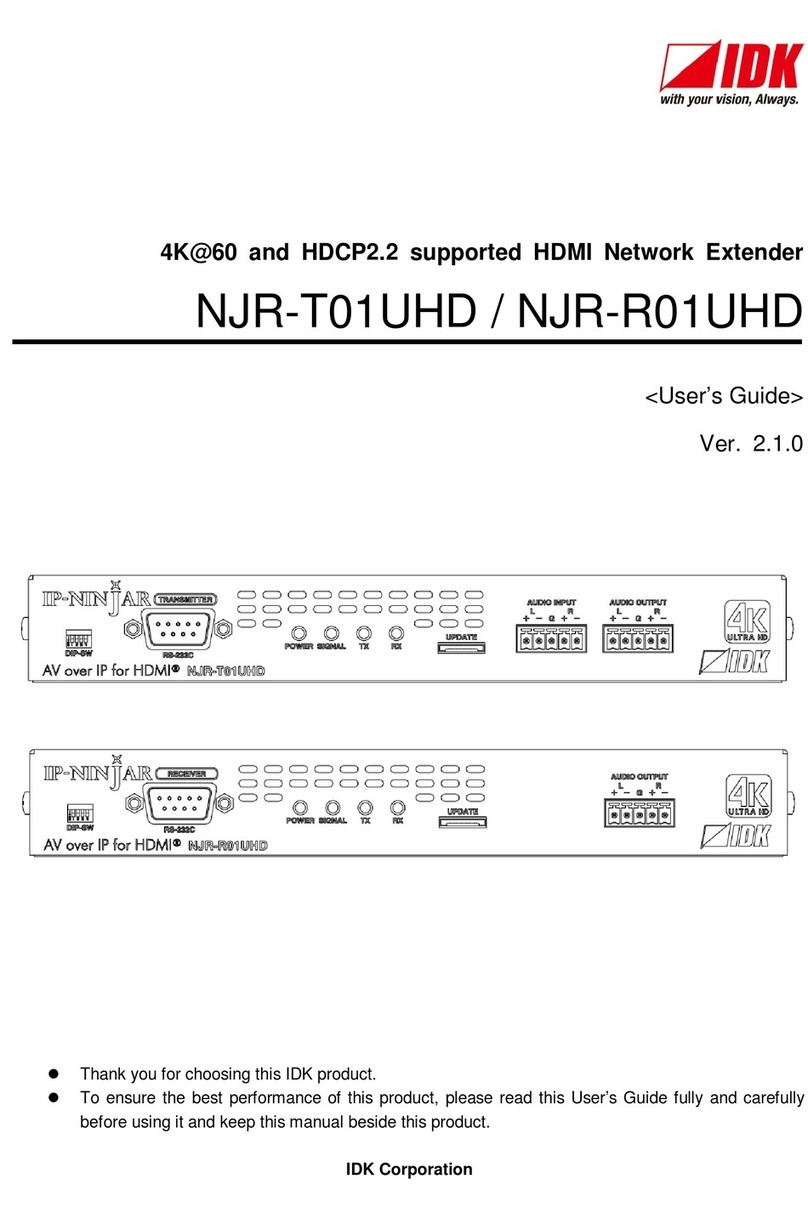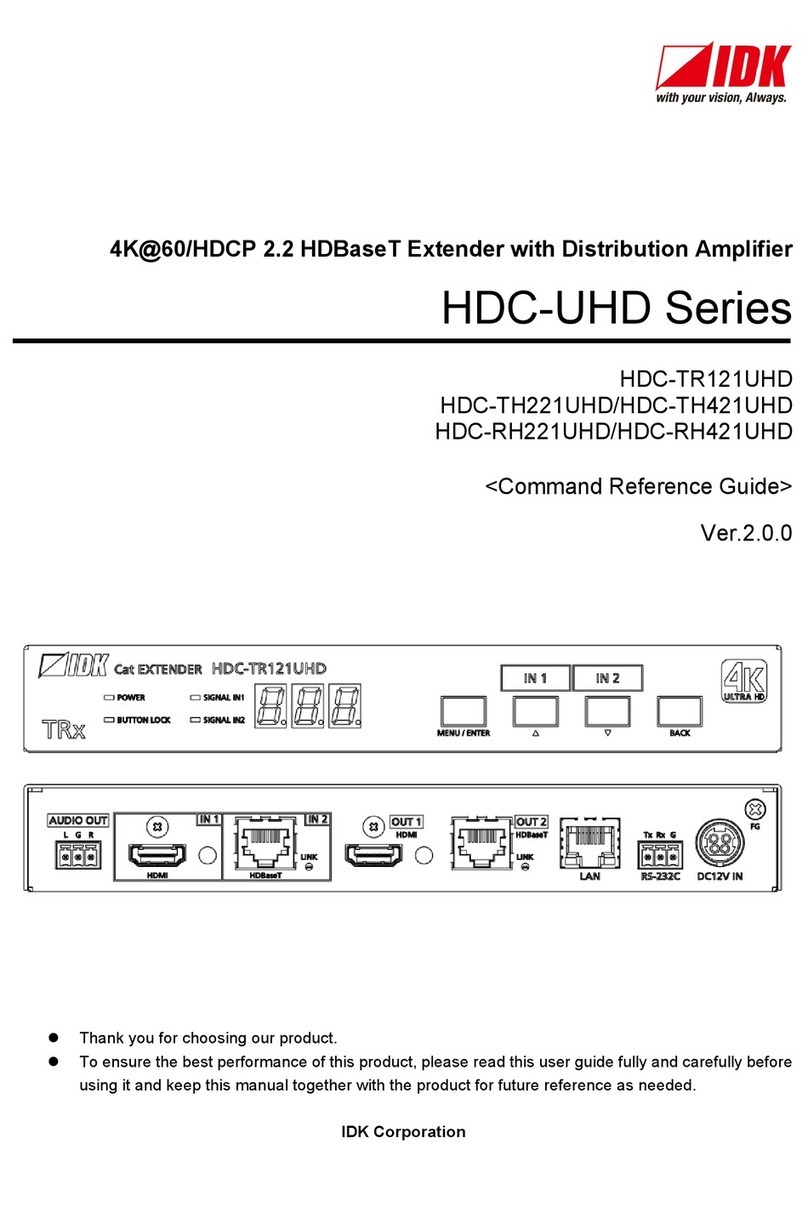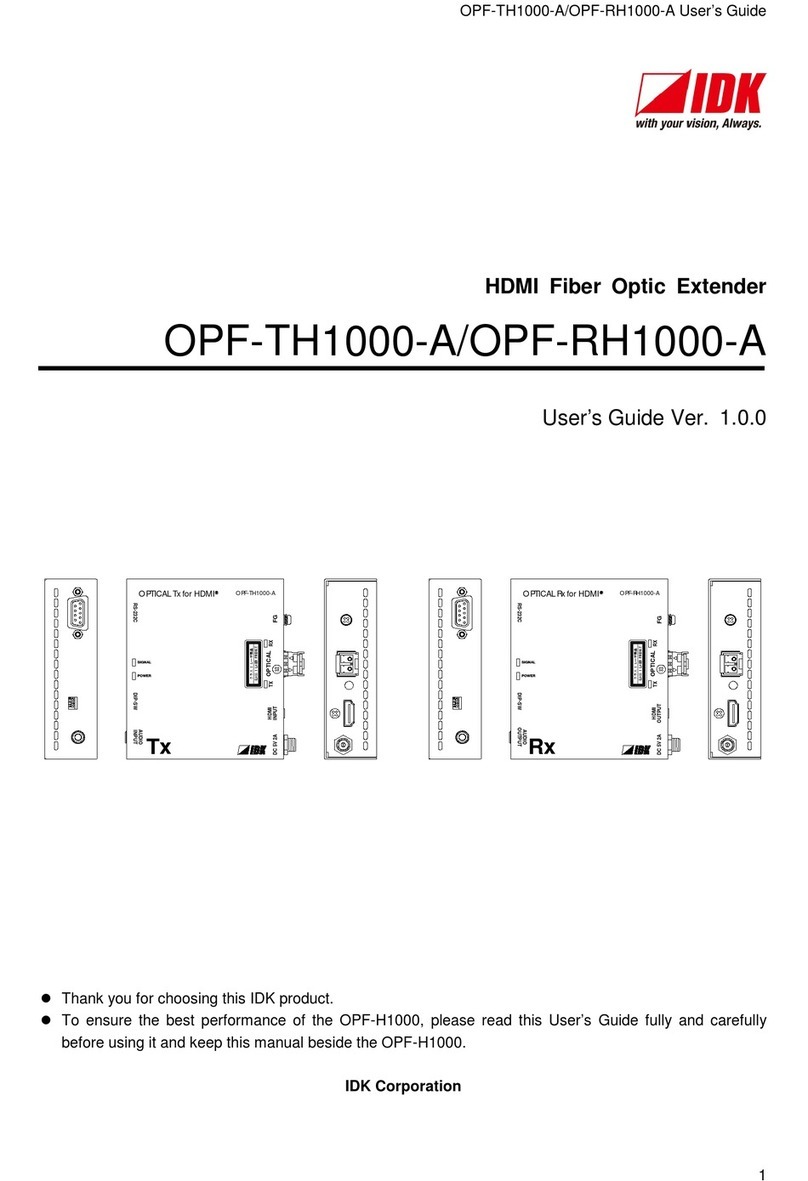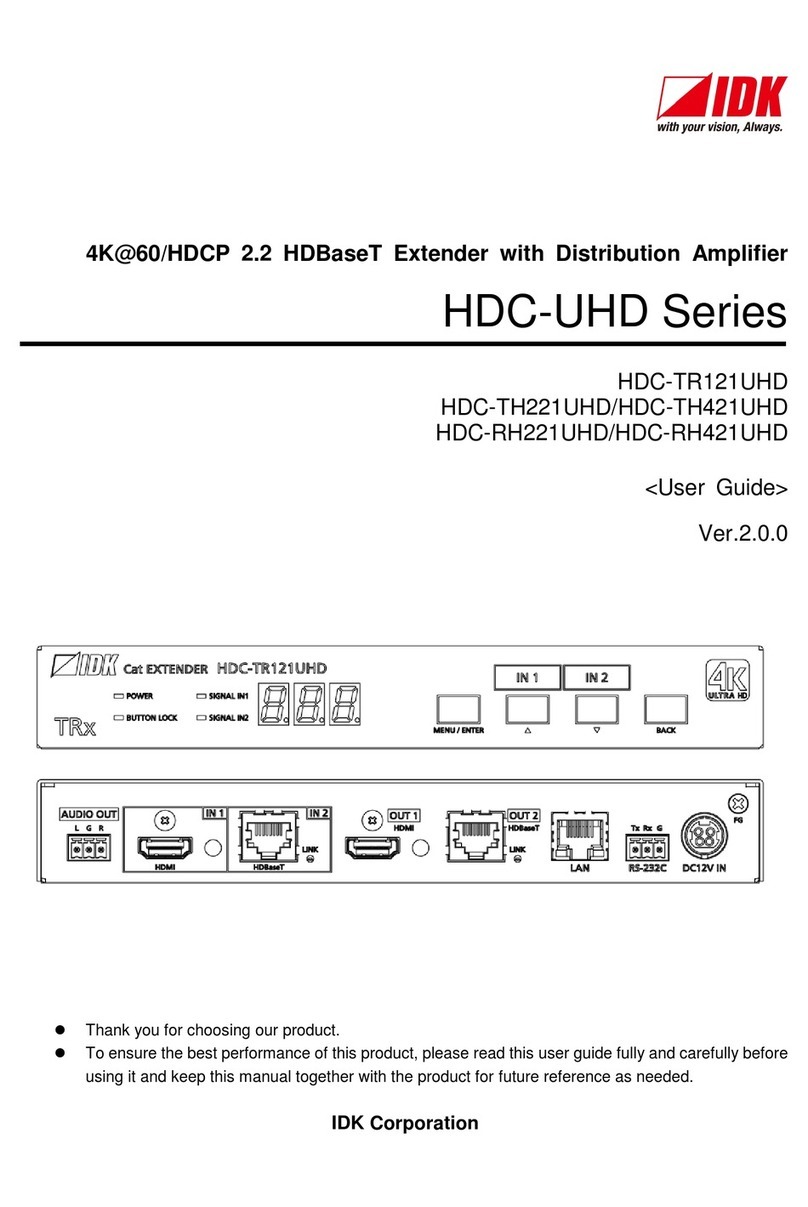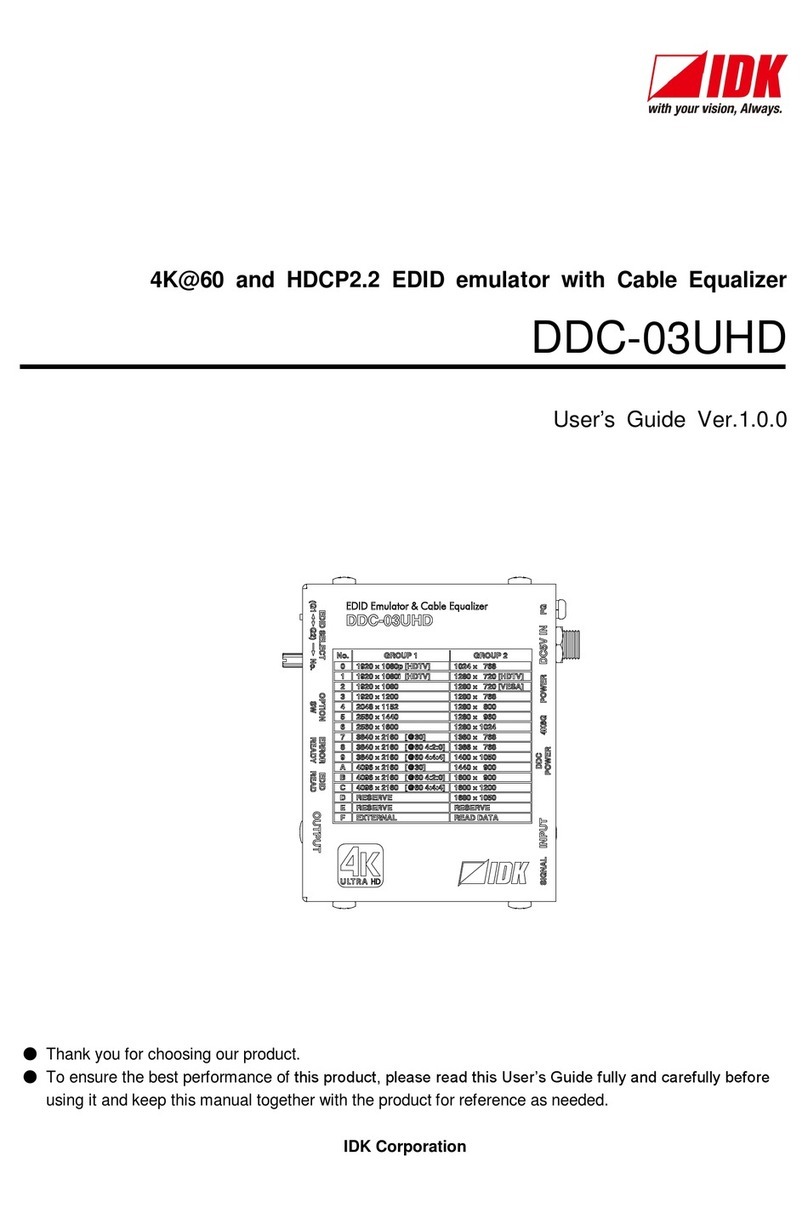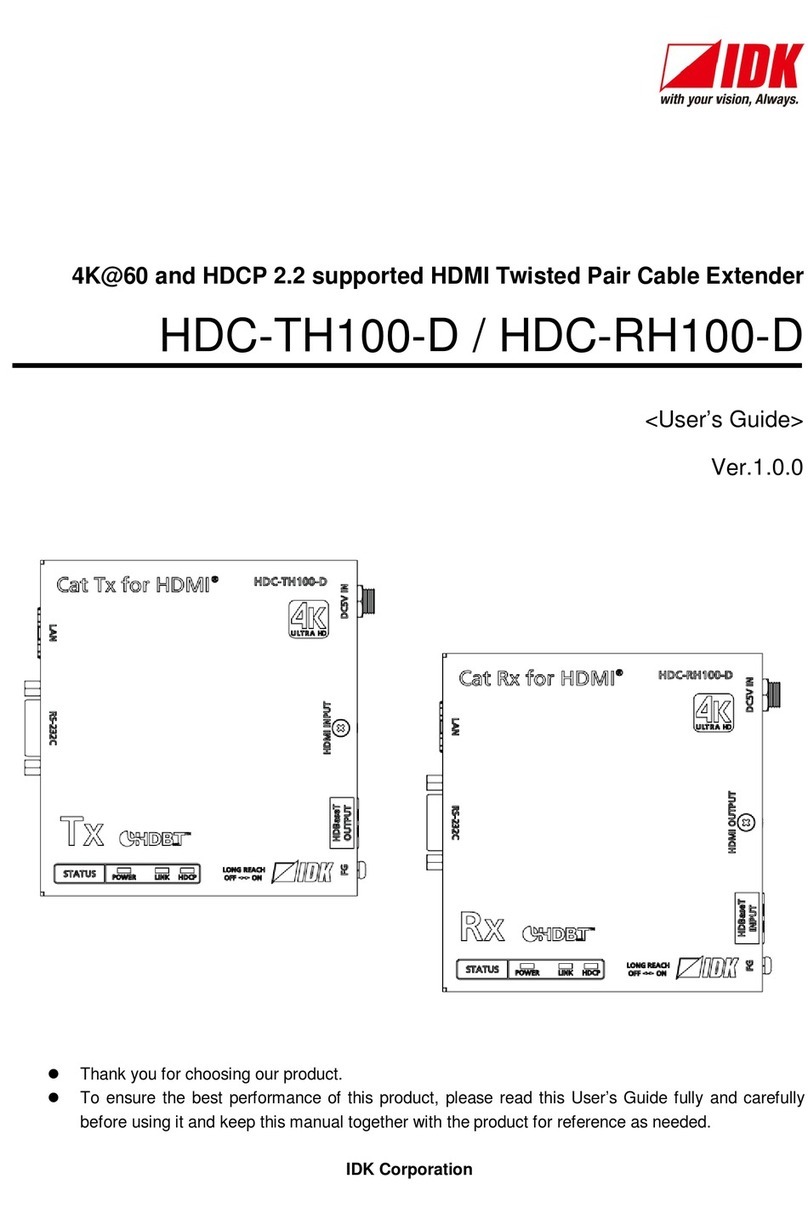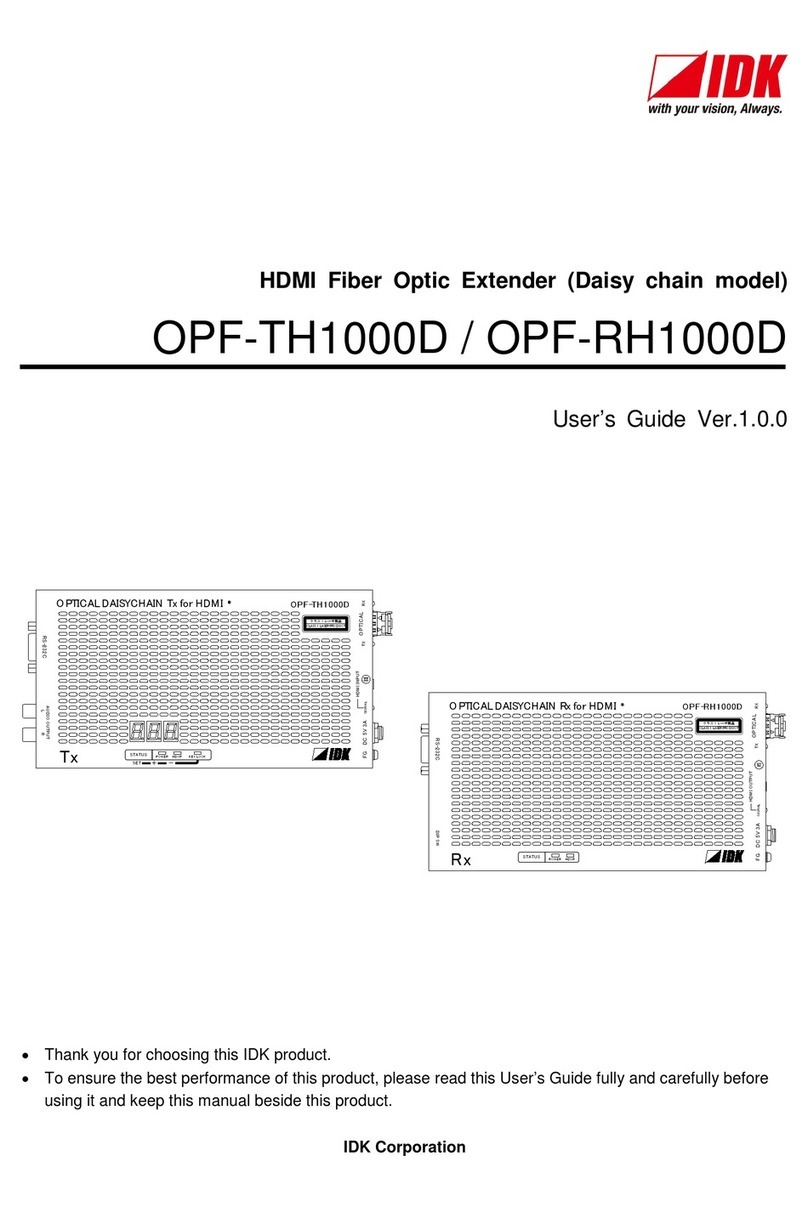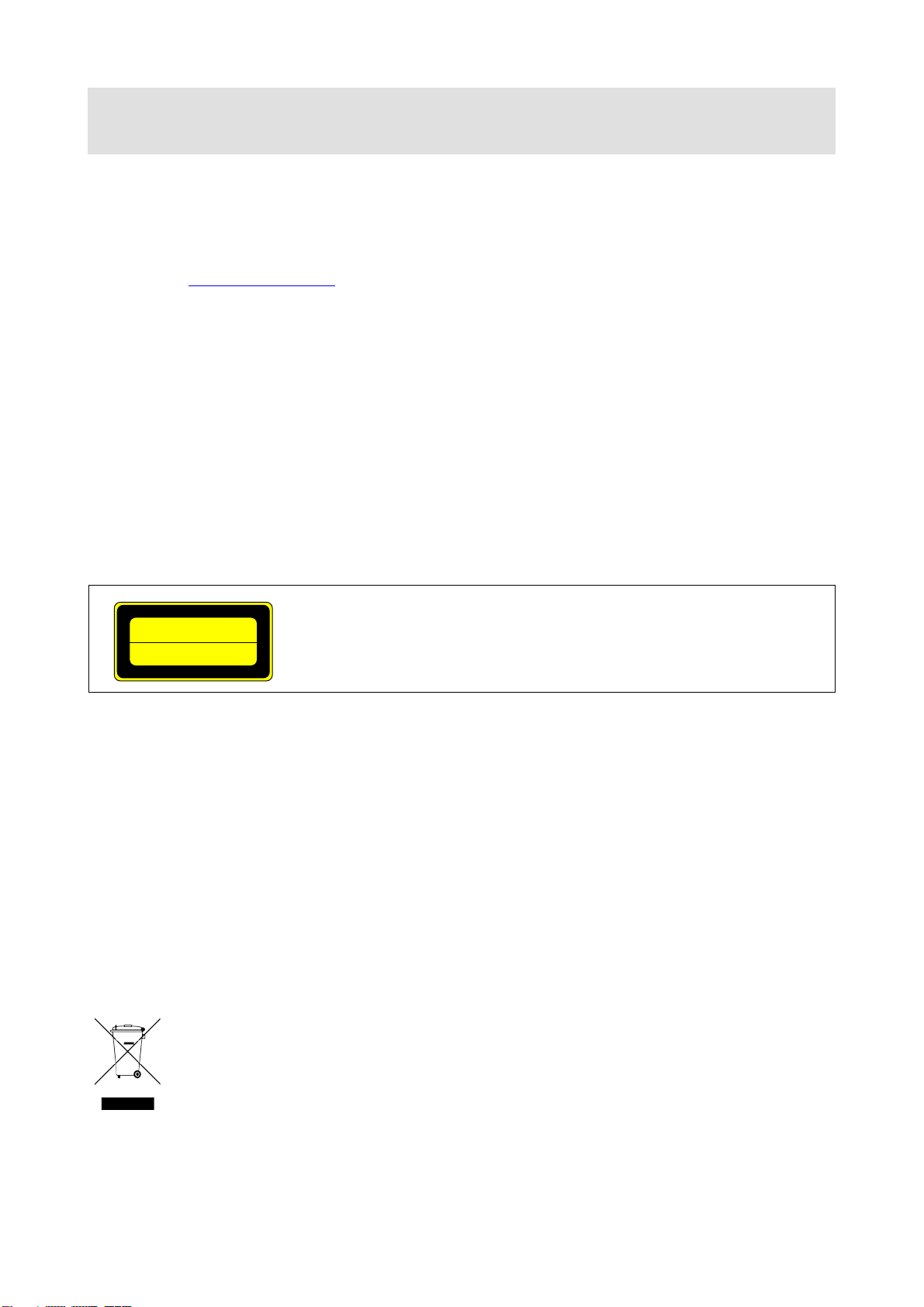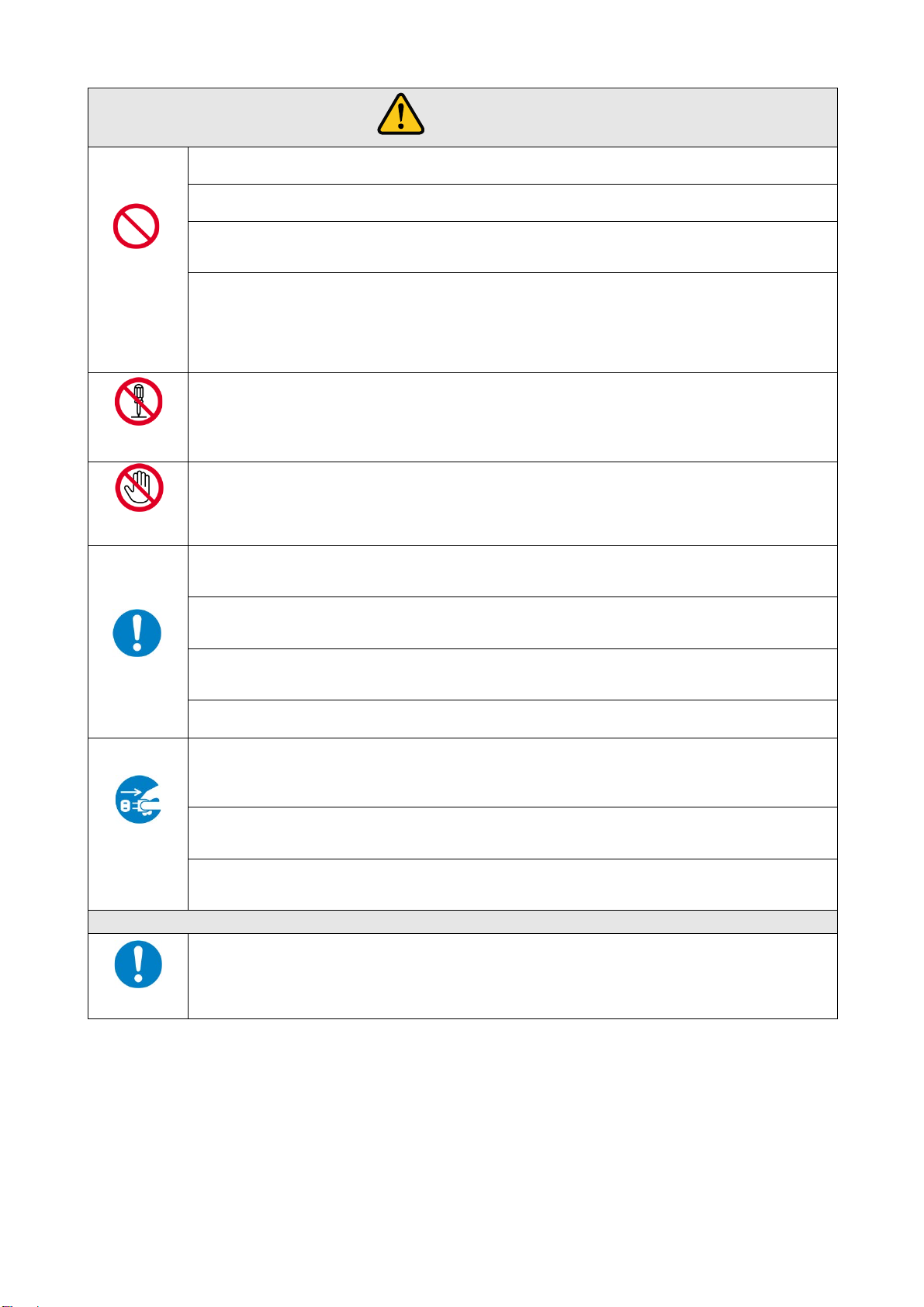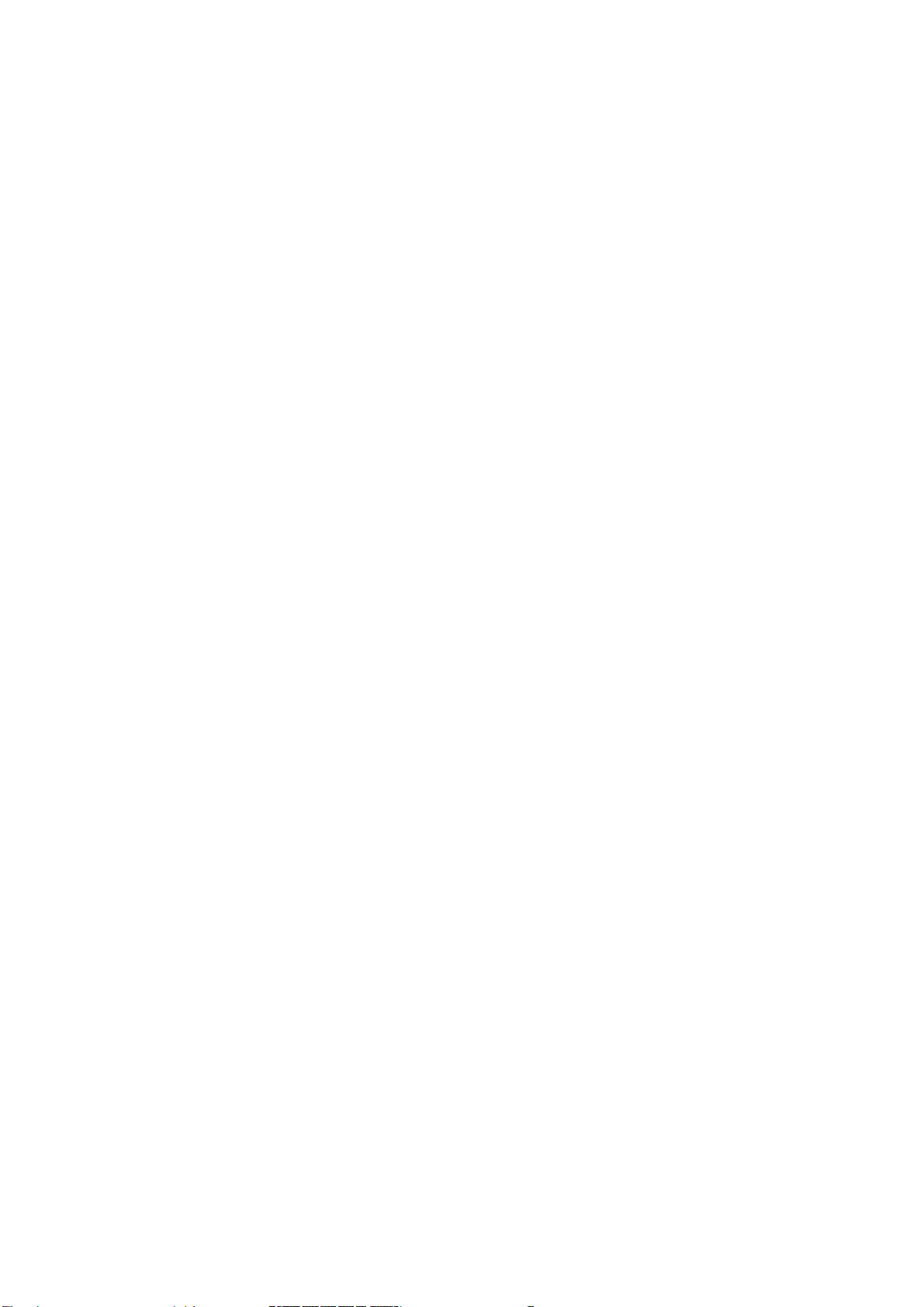NJR-T04HD / NJR-R04HD User’s Guide
8
10.3.3 HUE........................................................................................................................................60
10.3.4 Saturation ...............................................................................................................................61
10.3.5 Sharpness...............................................................................................................................61
10.3.6 Gamma...................................................................................................................................62
10.3.7 Default color............................................................................................................................62
10.4 Input setting....................................................................................................................................63
10.4.1 Non-signal input monitoring.....................................................................................................63
10.4.2 HDCP input Enabled/Disabled.................................................................................................64
10.5 Output setting.................................................................................................................................65
10.5.1 Setting output equalizer...........................................................................................................65
10.5.2 Setting output mode................................................................................................................65
10.5.3 HDCP re-authentication...........................................................................................................66
10.5.4 Synchronous signal output for when no input video.................................................................66
10.5.5 Output video for when no input video.......................................................................................67
10.5.6 Deep Color..............................................................................................................................67
10.5.7 Video type...............................................................................................................................68
10.5.8 Matrix switch...........................................................................................................................70
10.5.9 Master synchronous signal......................................................................................................70
10.5.10 Frame delay............................................................................................................................71
10.6 Audio setting ..................................................................................................................................72
10.6.1 Muting digital audio.................................................................................................................72
10.6.2 Setting audio level...................................................................................................................72
10.6.3 Audio input for combining 4K...................................................................................................73
10.6.4 Lip sync ..................................................................................................................................74
10.6.5 Test tone.................................................................................................................................75
10.7 EDID setting...................................................................................................................................76
10.7.1 Setting EDID resolution...........................................................................................................76
10.7.2 Selecting WXGA mode............................................................................................................78
10.8 Telop..............................................................................................................................................79
10.8.1 Enabling / Disabling telop........................................................................................................79
10.8.2 Telop background color...........................................................................................................79
10.8.3 Telop font color.......................................................................................................................80
10.8.4 Telop font size.........................................................................................................................80
10.8.5 Telop position..........................................................................................................................81
10.8.6 Telop text................................................................................................................................81
10.9 RS-232C setting.............................................................................................................................82
10.9.1 RS-232C communication.........................................................................................................82
10.10LAN setting.....................................................................................................................................84
10.10.1 LAN ........................................................................................................................................84
10.10.2 MAC address..........................................................................................................................84
10.11Others............................................................................................................................................85
10.11.1 Devices to be connected.........................................................................................................85
10.11.2 Initialization.............................................................................................................................85
10.11.3 Reboot....................................................................................................................................86
10.12Information.....................................................................................................................................87
10.12.1 Input status .............................................................................................................................87
10.12.2 Output status...........................................................................................................................88
10.12.3 Monitor EDID ..........................................................................................................................90
10.12.4 Displaying version...................................................................................................................91
11 Product specification ...........................................................................................................................92