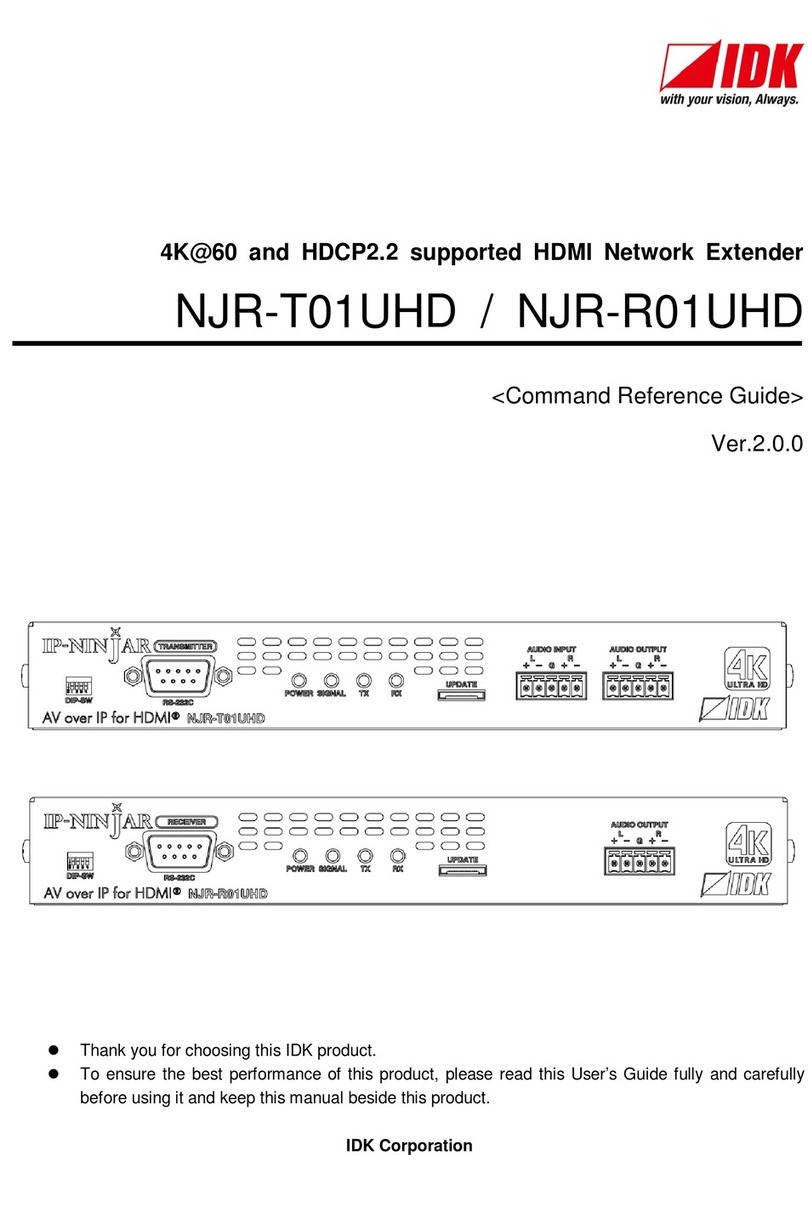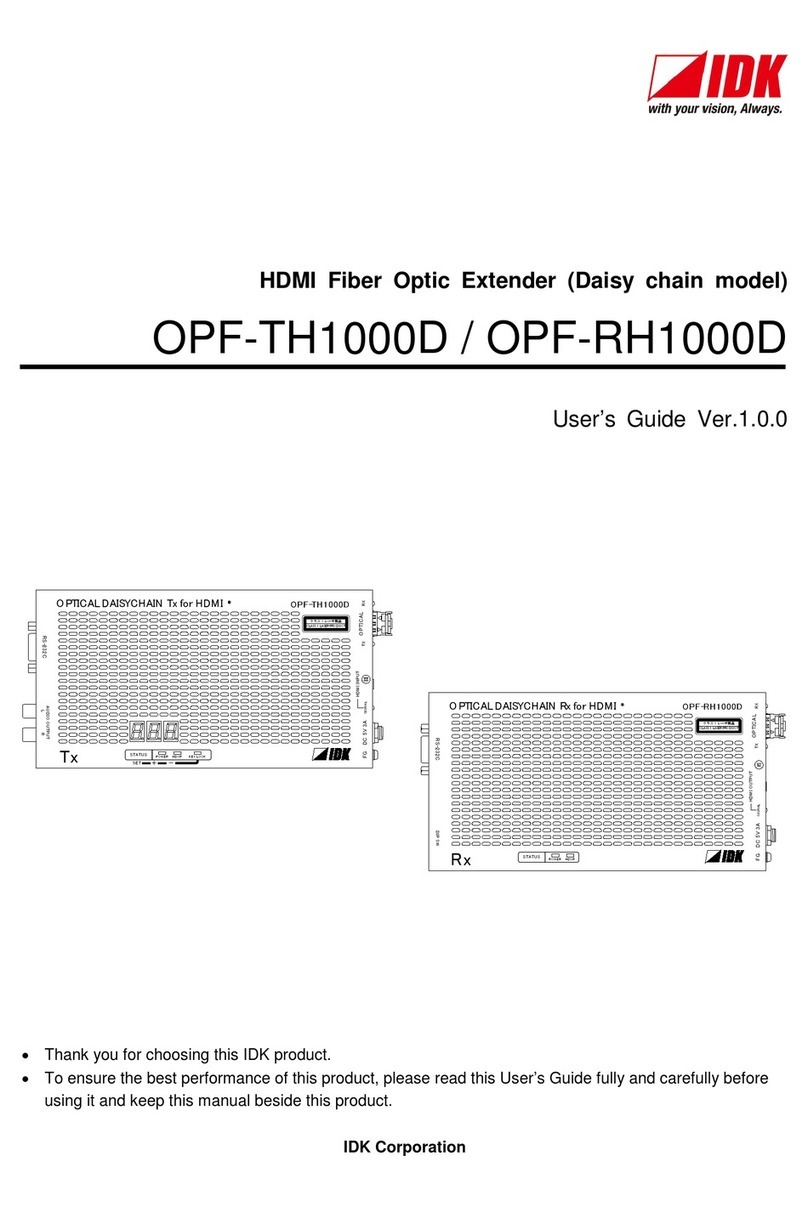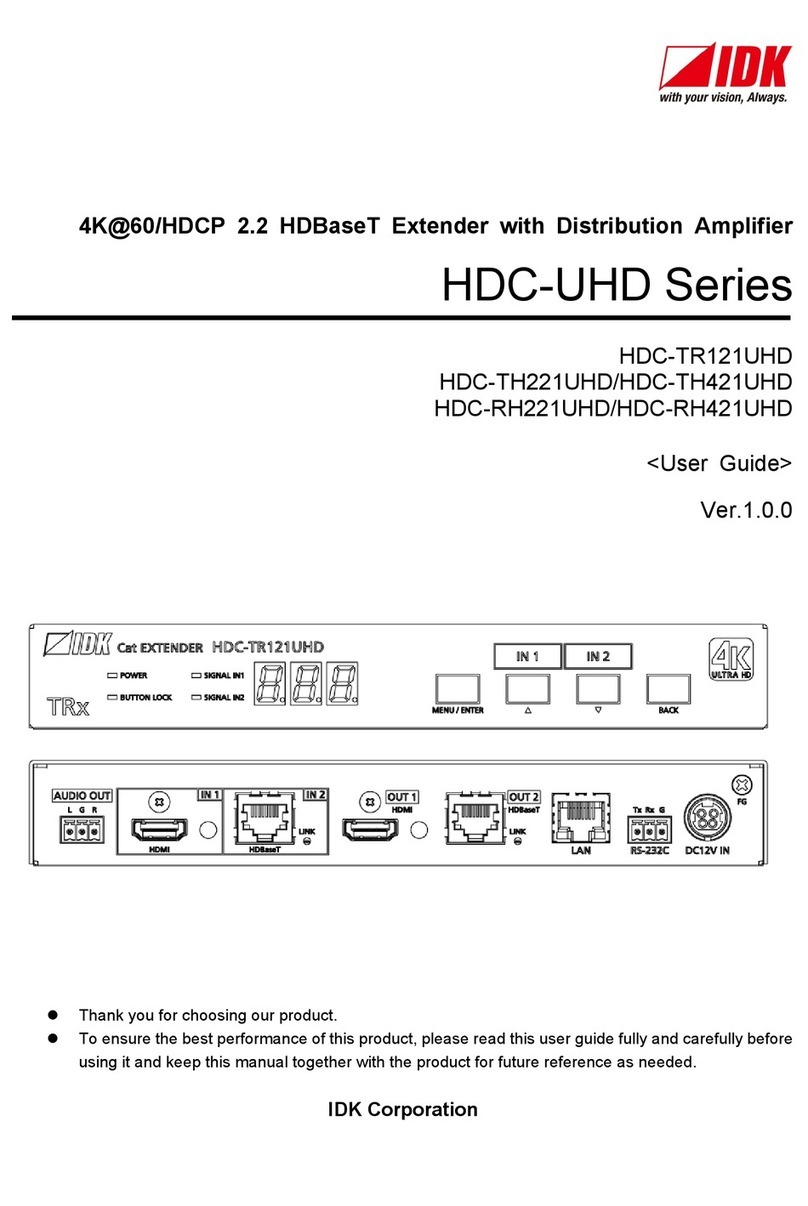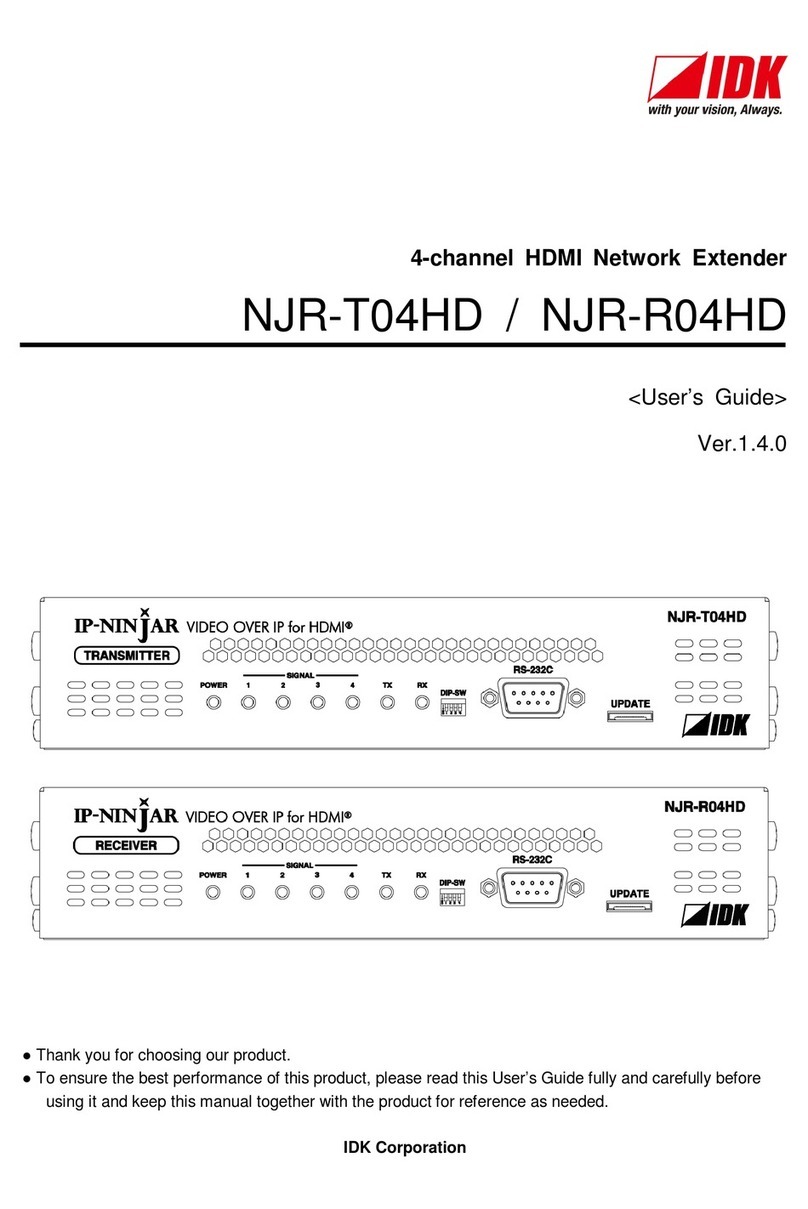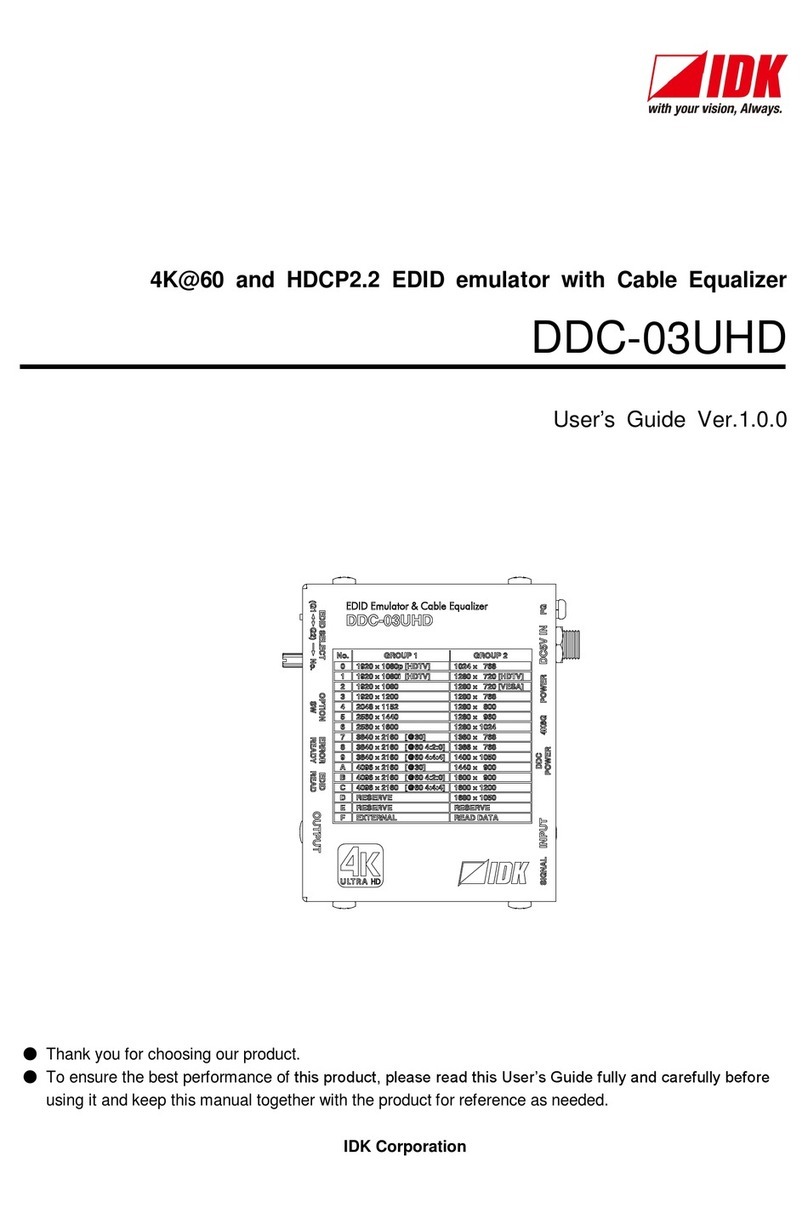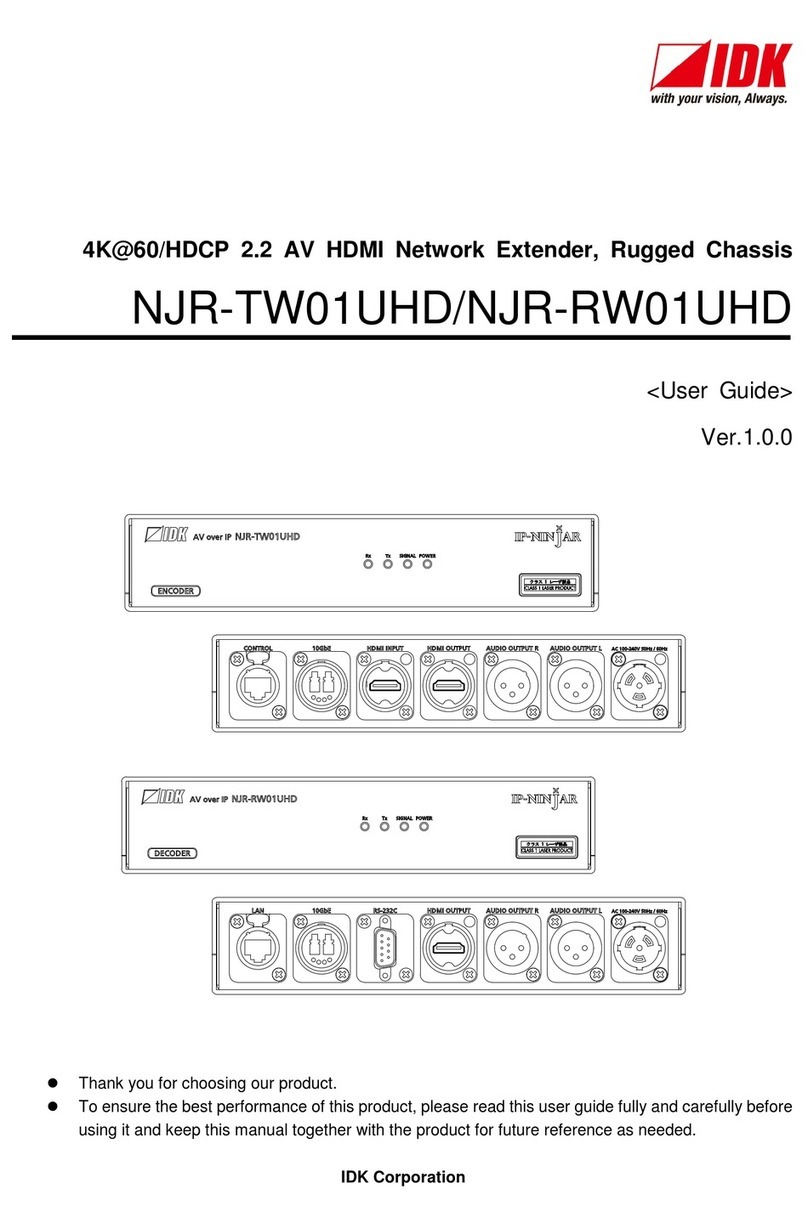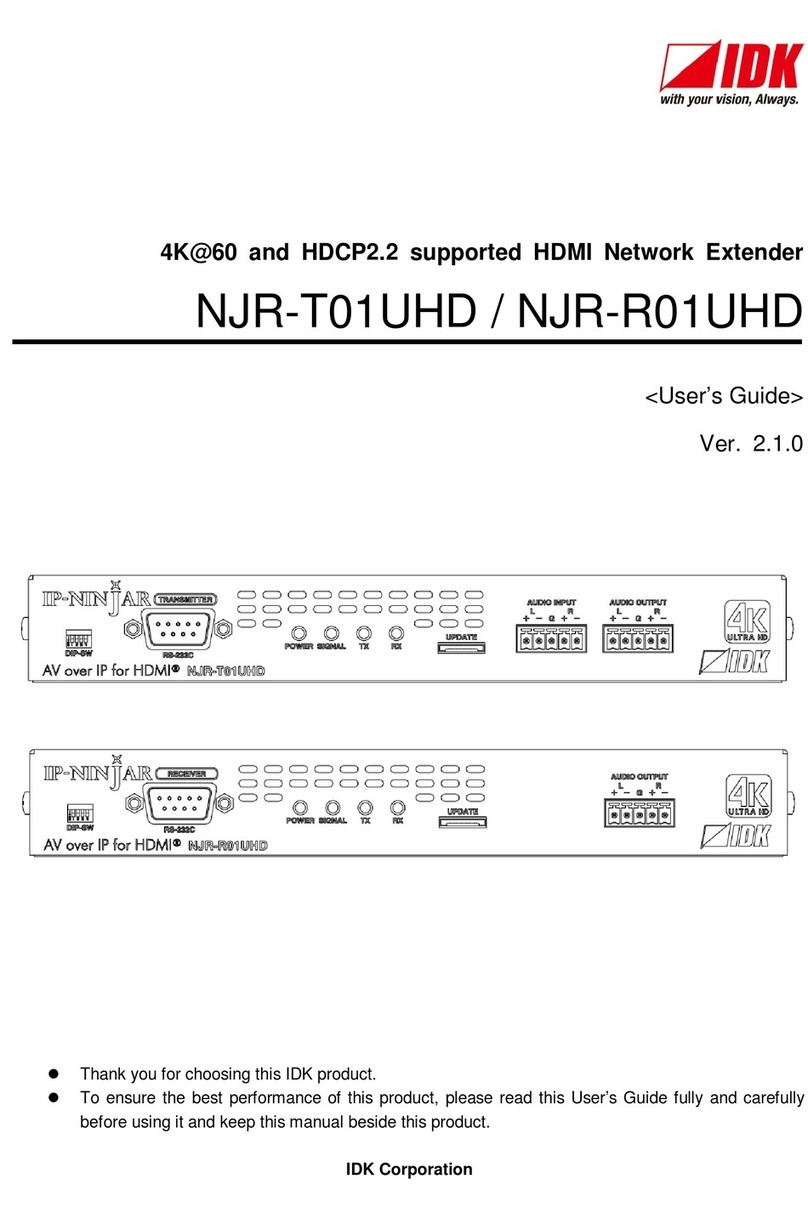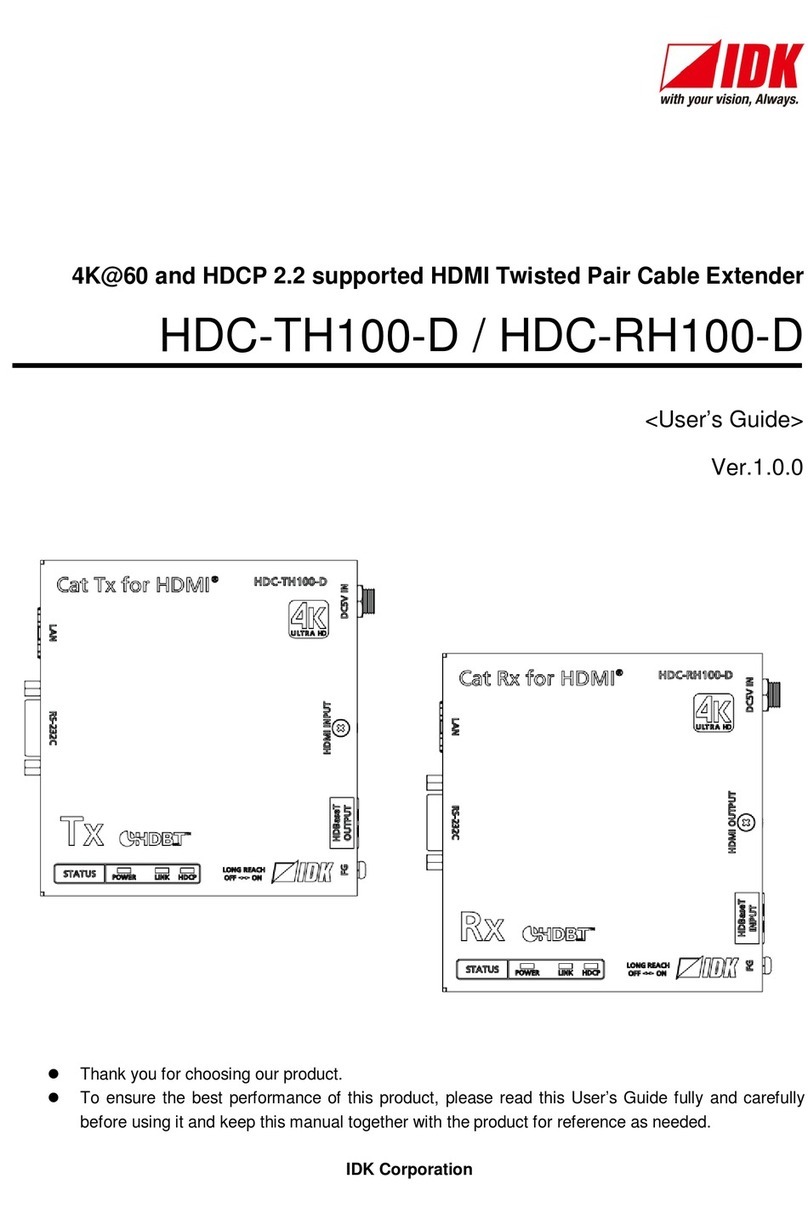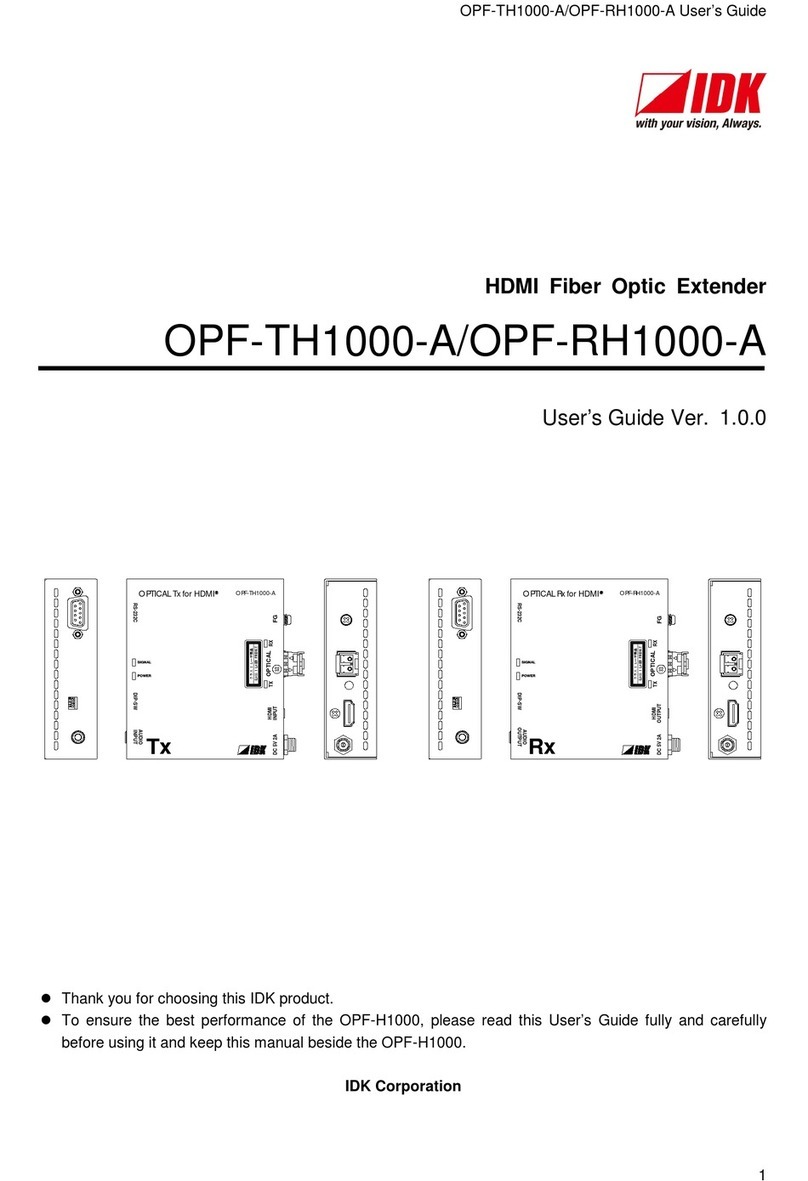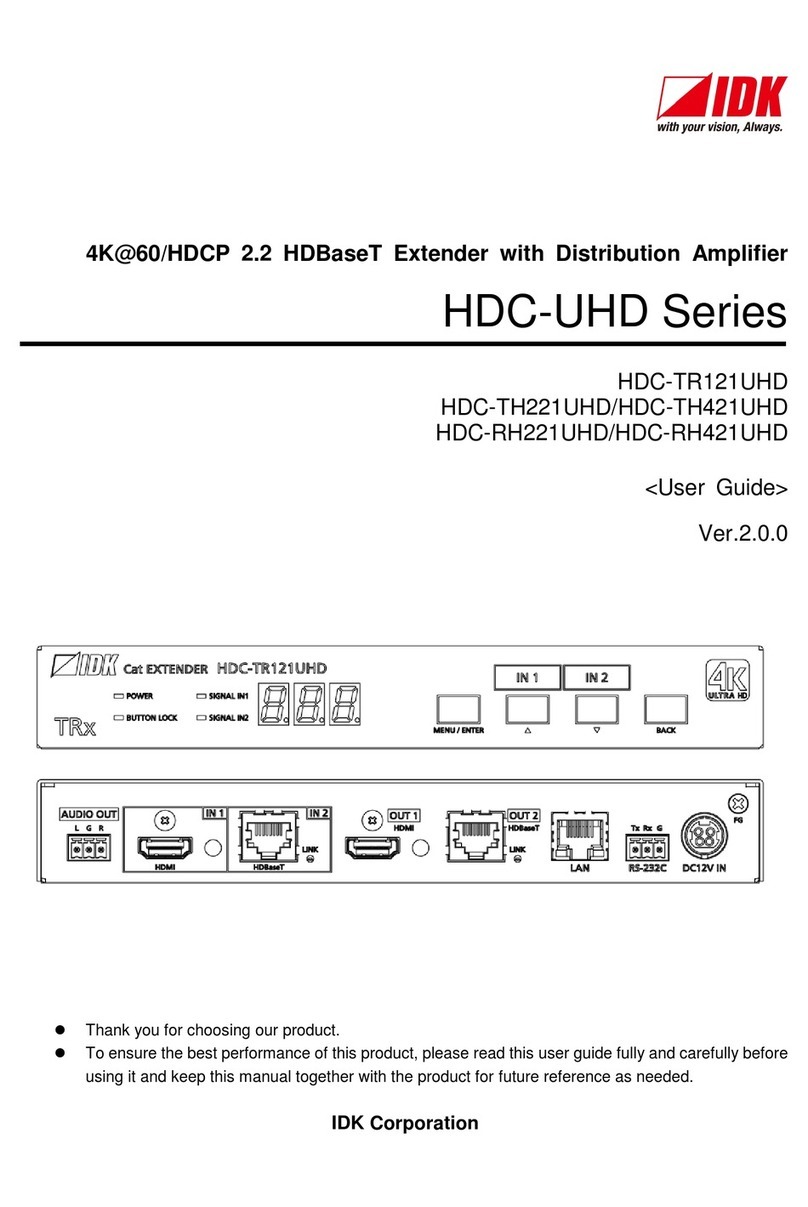HDC-UHD Series Command Guide
4
Table of Contents
1About this Guide ........................................................................................................................................... 5
2Communication configuration and Specifications......................................................................................... 6
2.1 RS-232C communication ...................................................................................................................... 6
2.1.1 RS-232C connector specification.................................................................................................. 6
2.1.2 RS-232C communication specification ......................................................................................... 6
2.1.3 Setting up RS-232C communication............................................................................................. 7
2.1.4 RS-232C transmission mode ........................................................................................................ 8
2.2 LAN communication.............................................................................................................................. 9
2.2.1 LAN connector specification.......................................................................................................... 9
2.2.2 LAN communication specification ................................................................................................. 9
2.2.3 Setting up LAN communication................................................................................................... 10
2.2.4 The number of TCP-IP connections............................................................................................ 11
2.3 Unsolicited status notification ............................................................................................................. 12
3Command ................................................................................................................................................... 13
3.1 Summary............................................................................................................................................. 13
3.2 Command list ...................................................................................................................................... 14
3.3 Details of commands .......................................................................................................................... 16
3.3.1 Error status.................................................................................................................................. 16
3.3.2 Switching channel ....................................................................................................................... 17
3.3.3 Setting input ................................................................................................................................ 19
3.3.4 Setting output .............................................................................................................................. 21
3.3.5 Setting audio ............................................................................................................................... 25
3.3.6 Setting EDID................................................................................................................................ 26
3.3.7 Setting RS-232C ......................................................................................................................... 32
3.3.8 Setting LAN ................................................................................................................................. 35
3.3.9 Configuring HDC ......................................................................................................................... 37
3.3.10 Status indication.......................................................................................................................... 39
3.3.11 Status notification ........................................................................................................................ 50