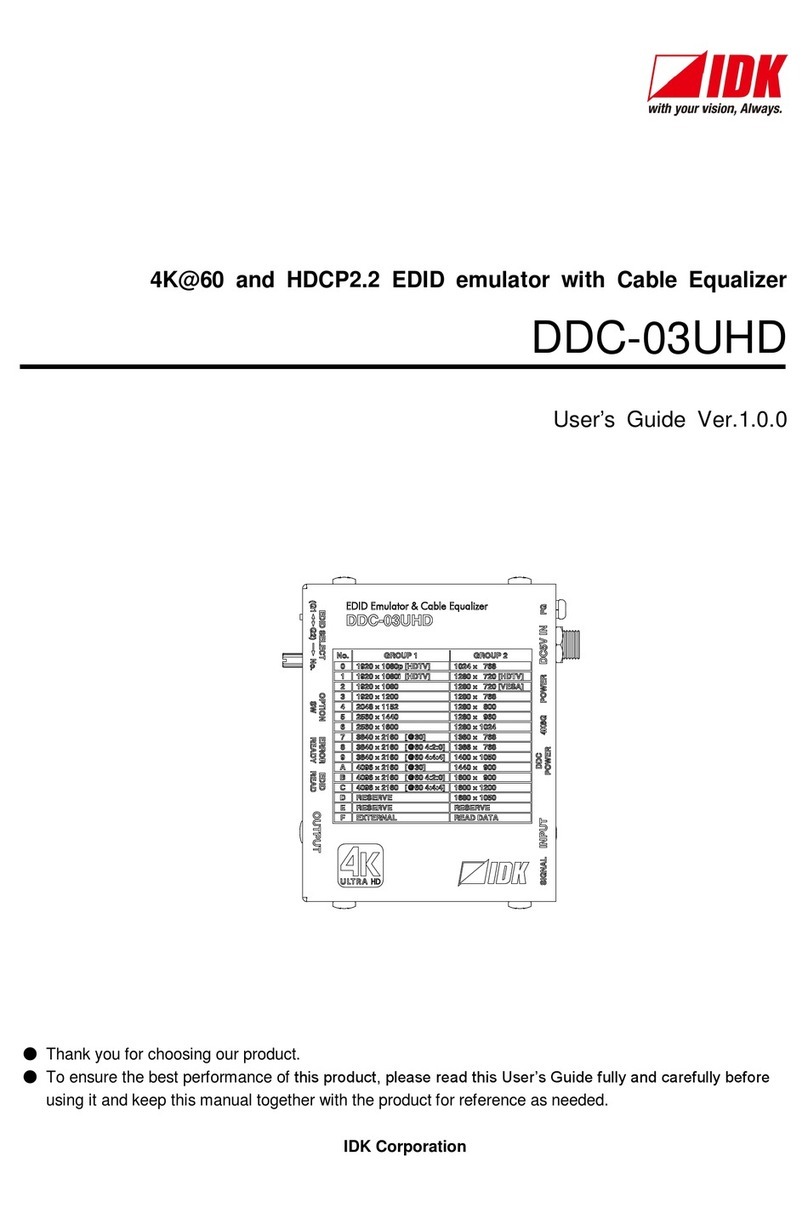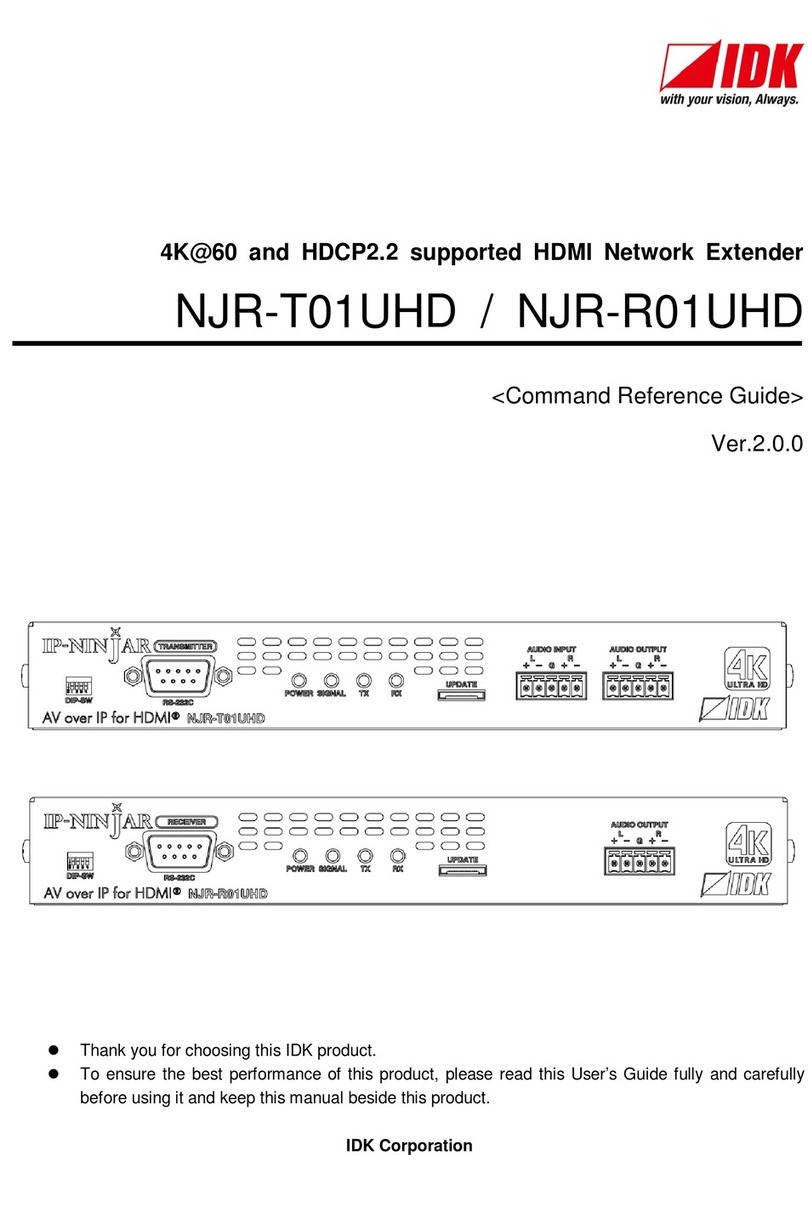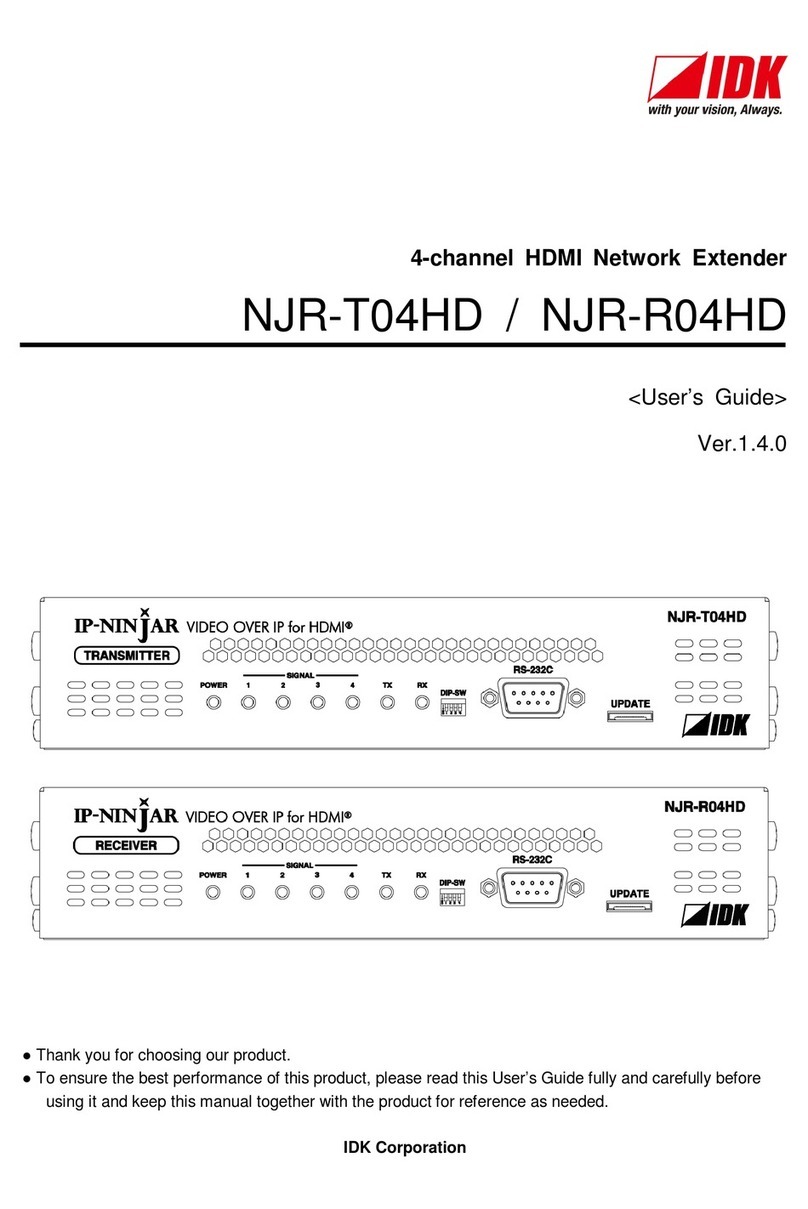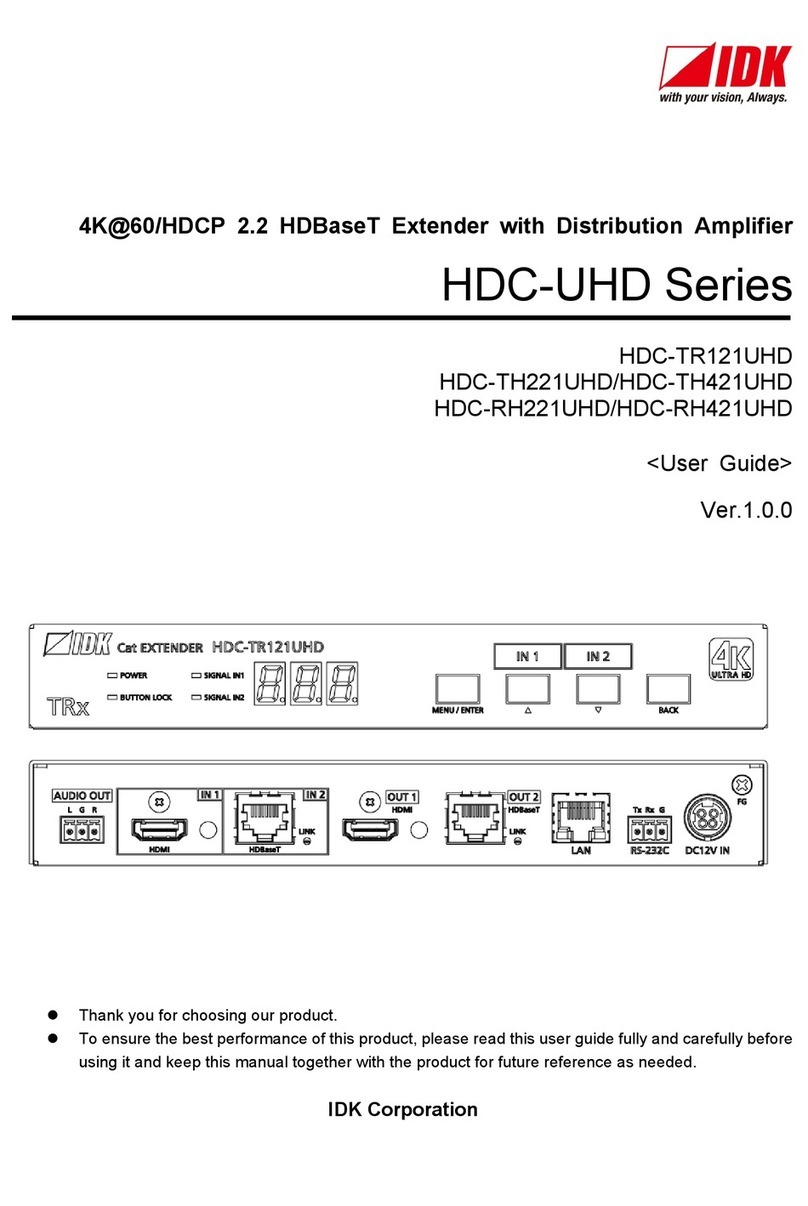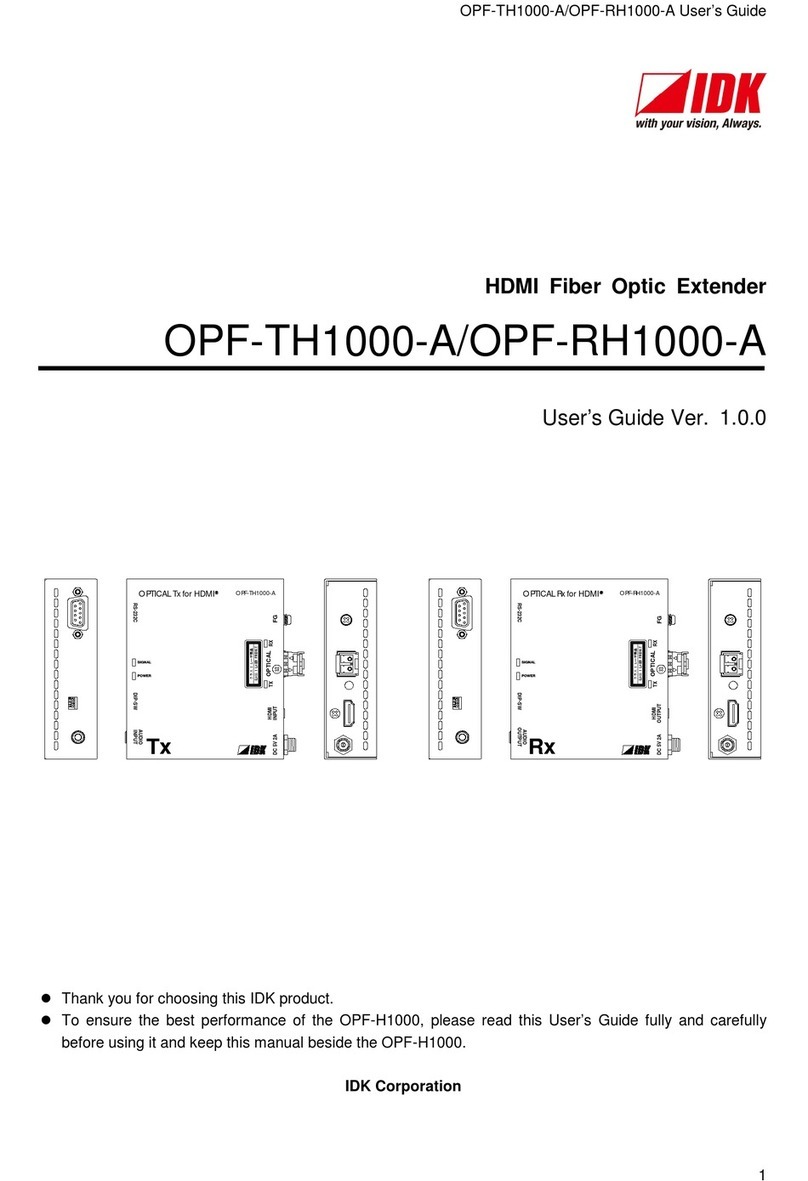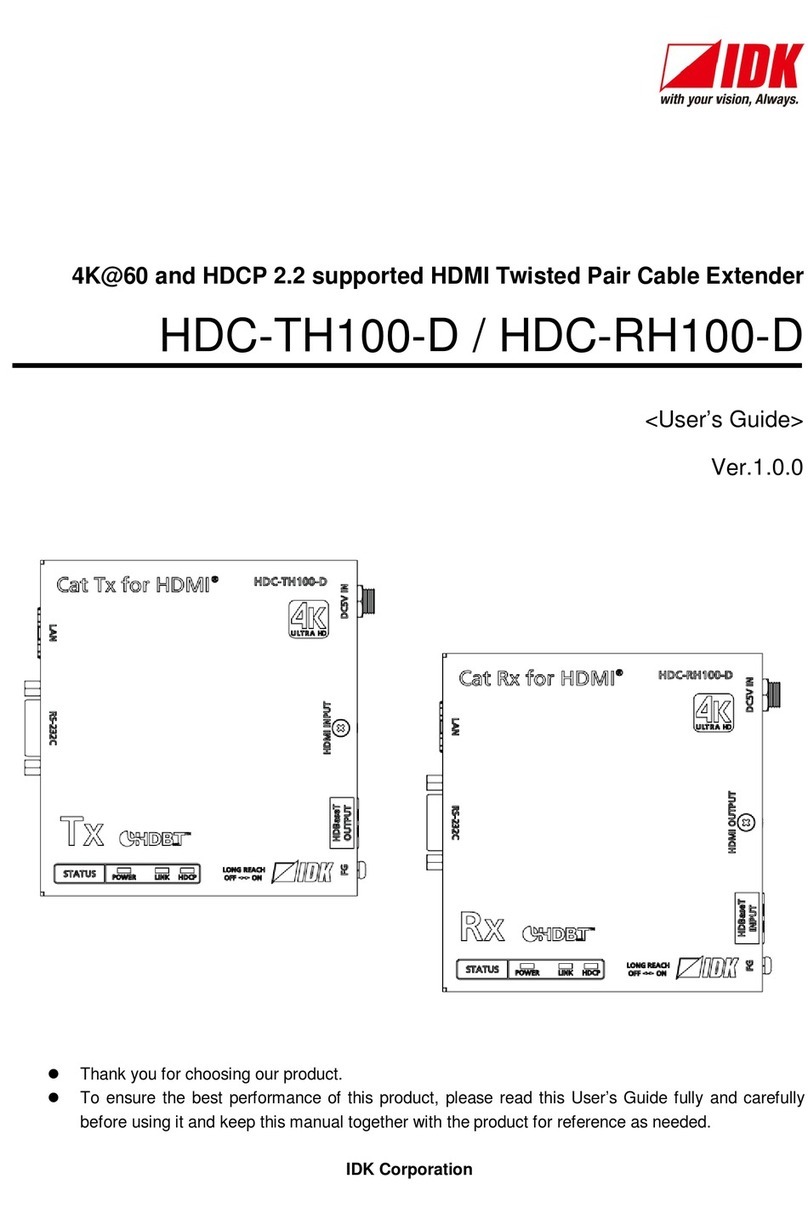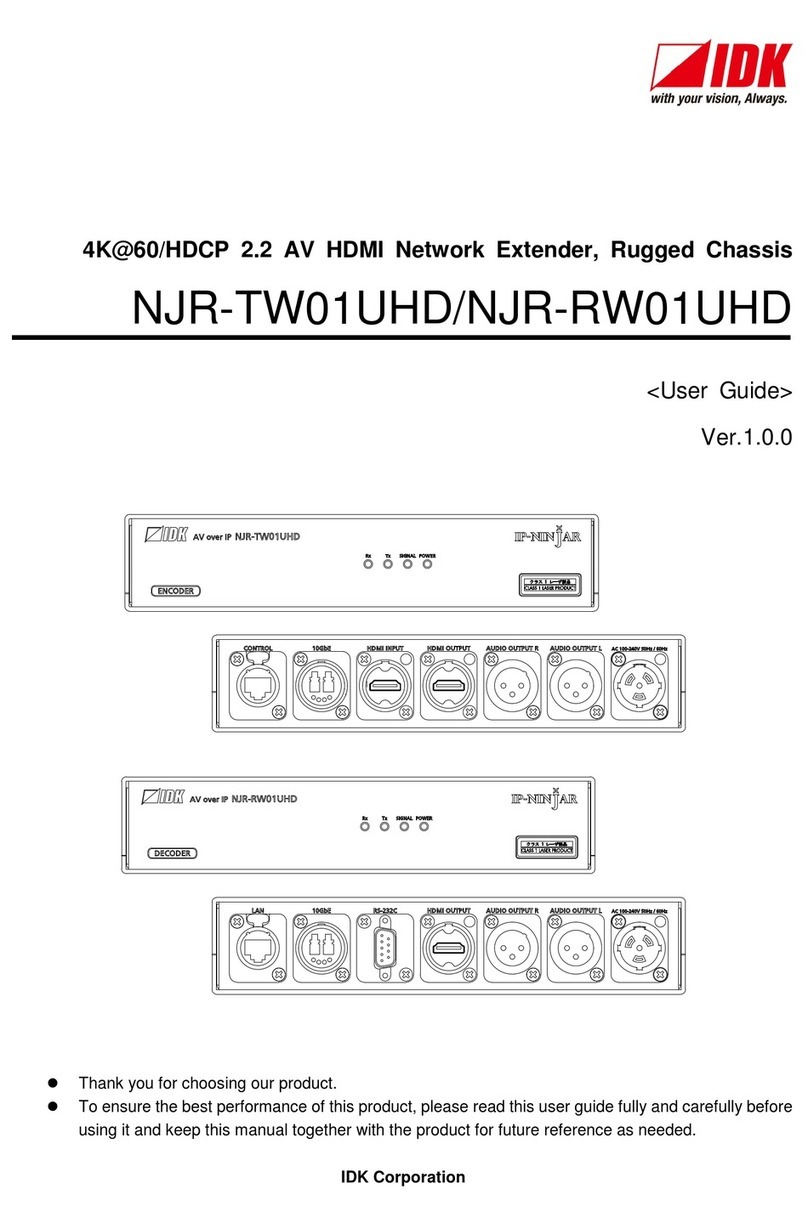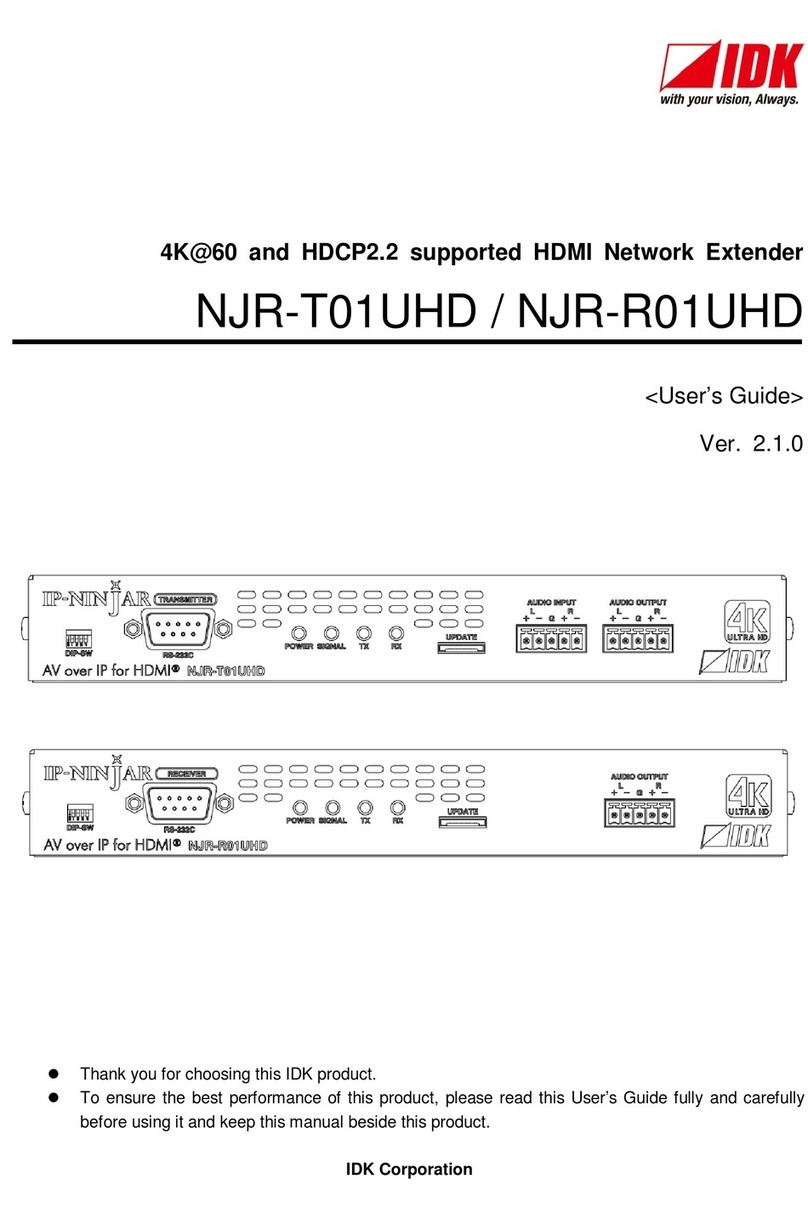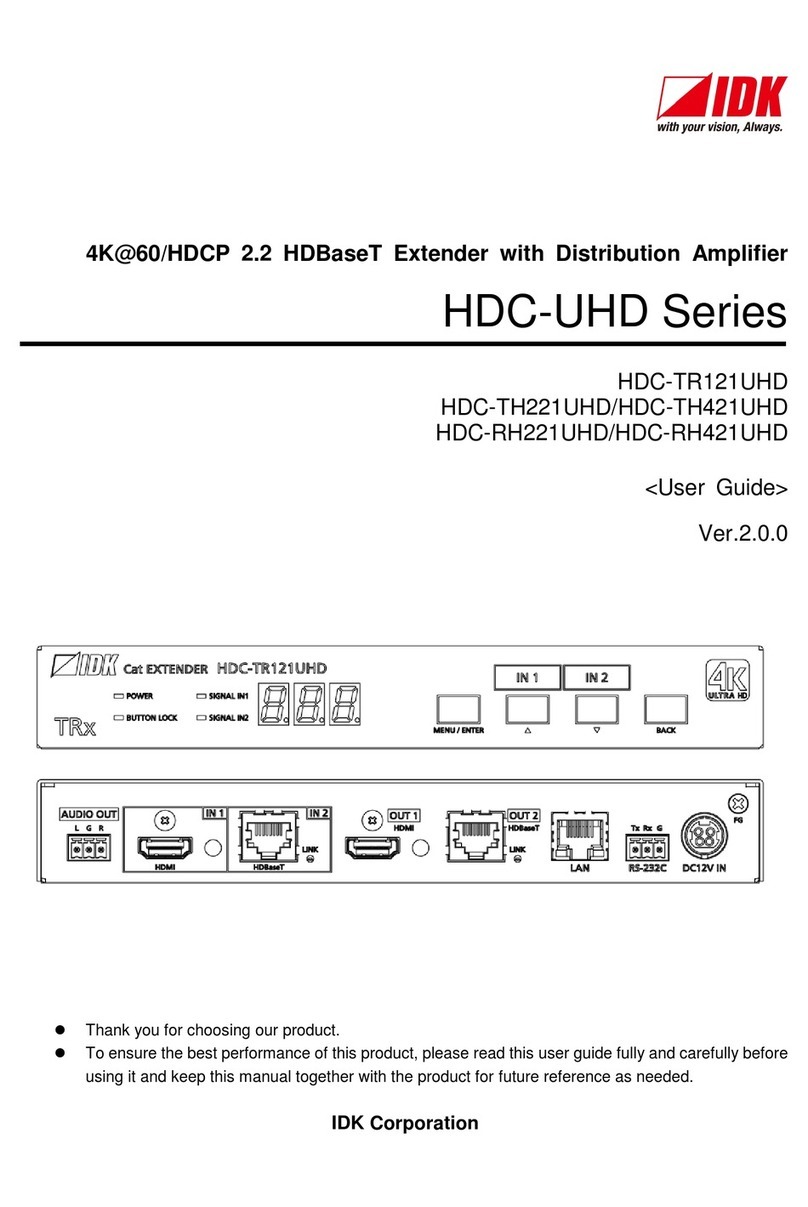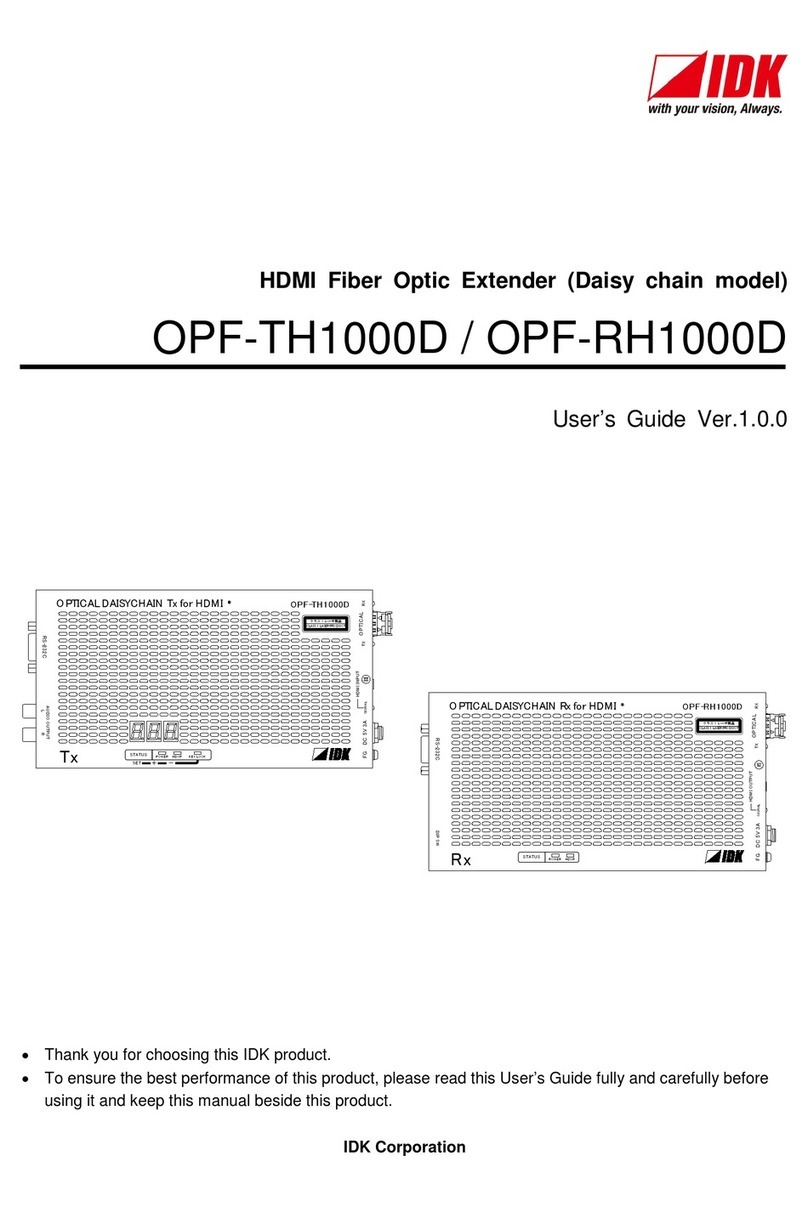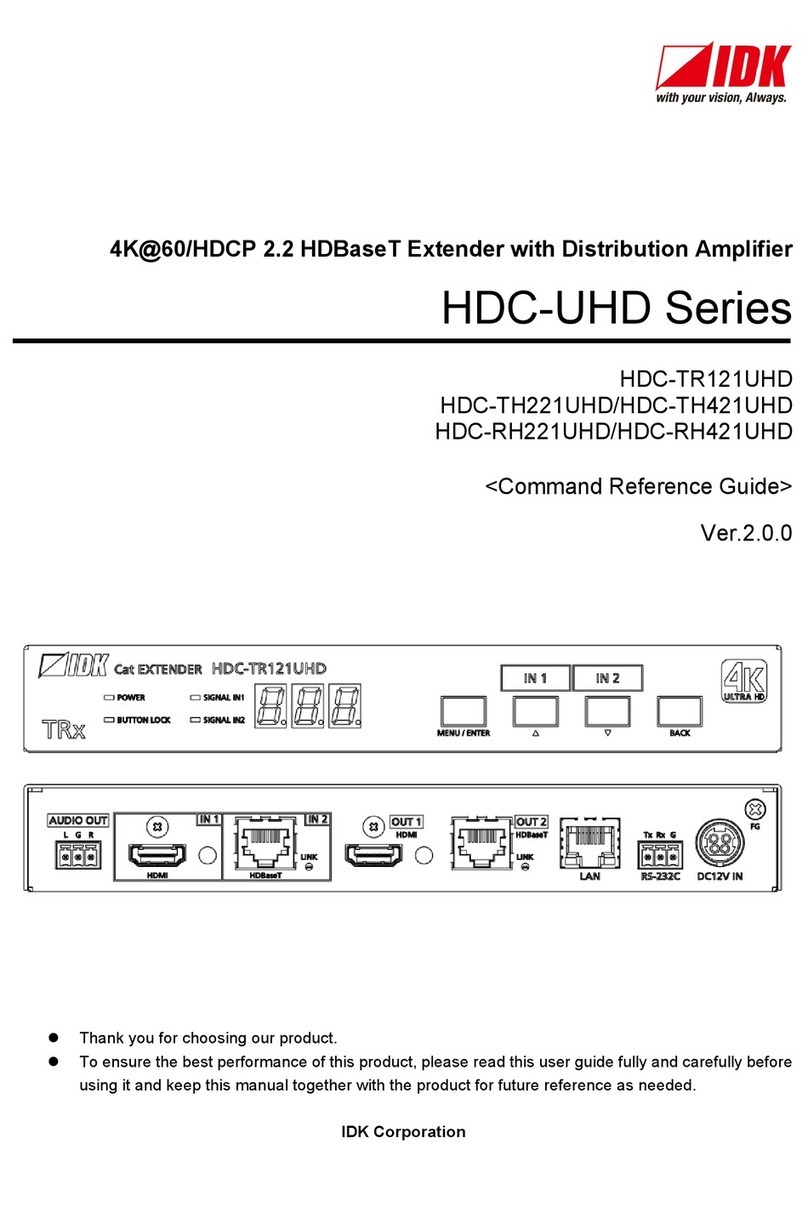OPF-TH2000/OPF-RH2000 User Guide
7
■For installing and connecting products:
Prohibited
●Do not place the product in a location where it will be subjected to high
temperatures.
If the product is subjected to direct sunlight or high temperatures while under operation, it may affect the
product’s performance and reliability and may increase the risk of fire.
●Do not store or operate the product in dusty, oil smoke filled, or humid place.
If the product is placed near humidifiers or in a dusty area, it may increase the risk of fire or electric shock.
●Do not block the vent holes.
If ventilation slots are blocked, it may cause the product to overheat, affecting performance and reliability and
may increase the risk of fire.
●Do not place or stack heavy items on the product.
Failure to observe this precaution may result in damage to the product and other property and may lead to the
risk of personal injury.
●Do not exceed ratings of outlet and wiring devices.
Exceeding the rating of an outlet may increase the risk of fire and electric shock.
●Do not handle power plug with wet hands.
Failure to observe this precaution may increase the risk of electrical shock.
Instruction
●Use and store the product within the specified temperature/humidity range.
If the product is used outside the specified range for temperature and humidity continuously, it may increase the
risk of fire or electric shock.
●Do not place the product at elevations of 1.24 mi. (2,000 m) or higher above sea
level.
Failure to do so may shorten the life of the internal parts and result in malfunctions.
●When mounting the product into the rack, provide sufficient cooling space.
Mount the product in a rack meeting EIA standards, and maintain spaces above and below for air circulation. For
your safety as required, attach an L-shaped bracket in addition to the panel mount bracket kit to improve
mechanical stability.
●Never insert screws without the rubber feet into the threaded holes on the bottom
of the product.
Never insert screws without the rubber feet into the threaded holes on the bottom of the product. Doing so may
lead to damage when the screws contact electrical circuitry or components inside the product.
Reinstall the originally supplied rubber feet using only the originally supplied screws.
■For operating products:
●Use only the supplied power cable and AC adapter.
●Do not use the supplied power cable and AC adapter with other products.
If non-compliant adapter or power cables are used, it may increase the risk of fire or electrical shock.
Unplug
●If the product won’t be used for an extended period of time, unplug it.
Failure to observe this precaution may increase the risk of fire.
●Unplug the product before cleaning.
To prevent electric shock.
Instruction
●If cooling fan stops, power off the product and contact us.
Failure to do so may rise internal temperature and increase the risk of malfunction, fire, or electric shock.
●Clean the vent holes regularly.
If the vent holes of the cooling fan is covered in dust, internal temperature rises and it may increase the risk of
malfunction, fire, or electric shock.
Caution