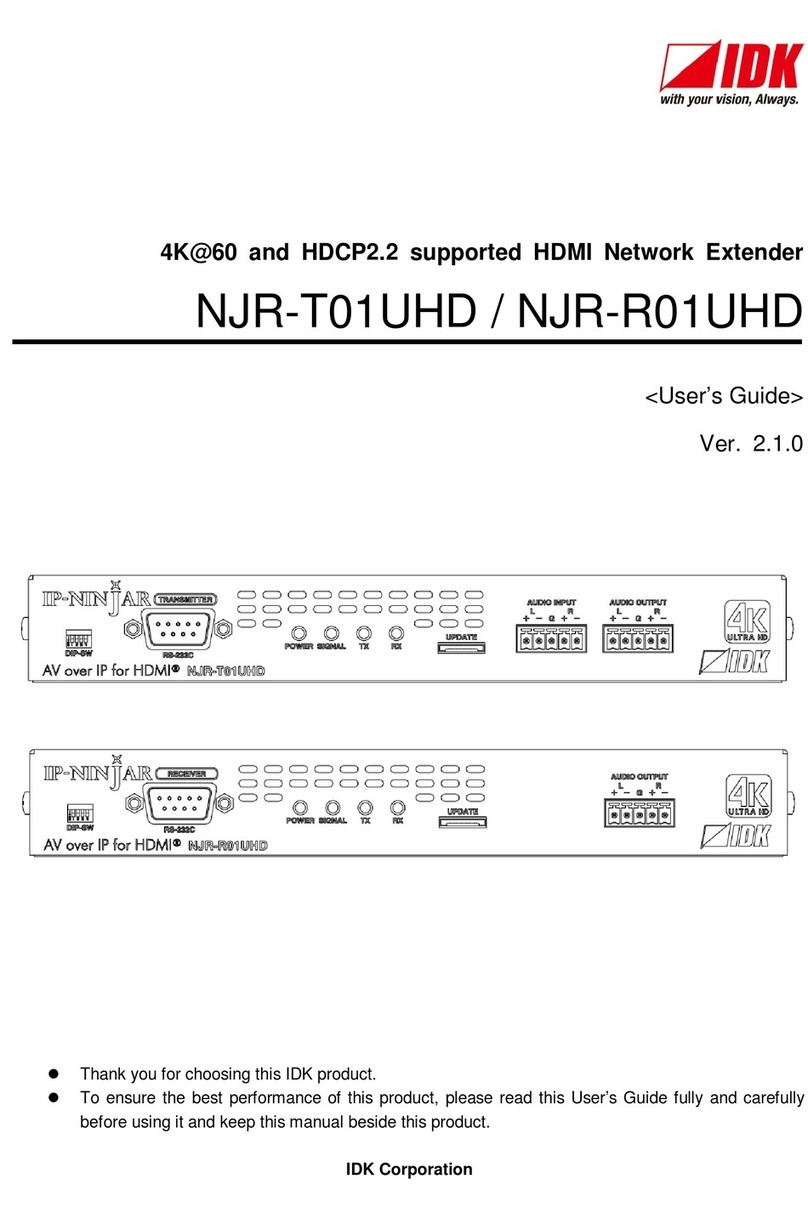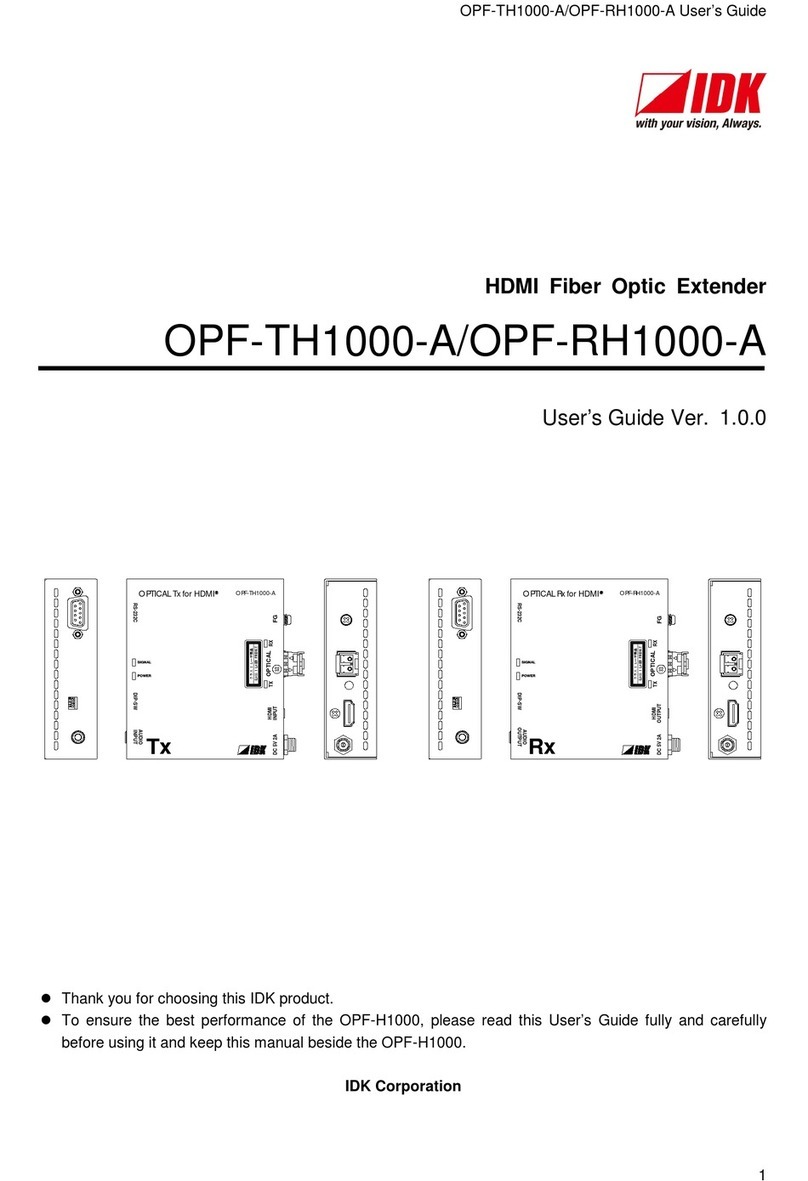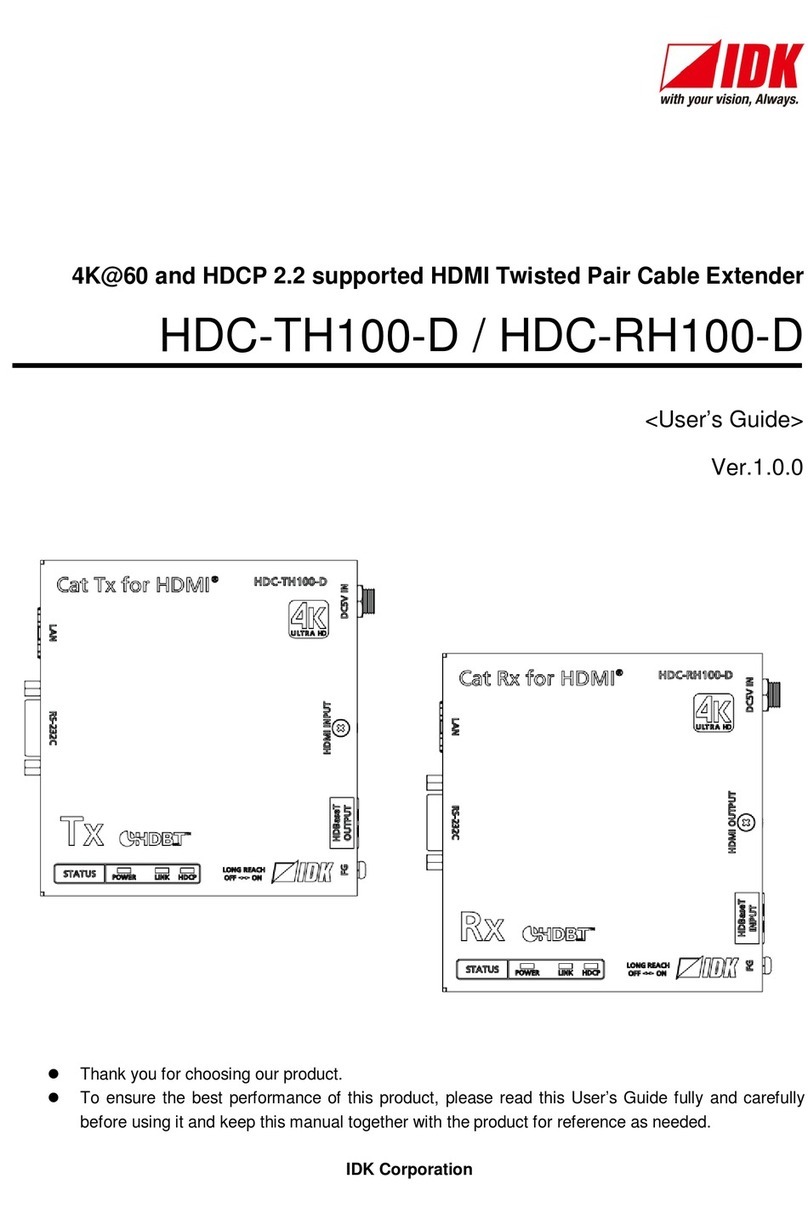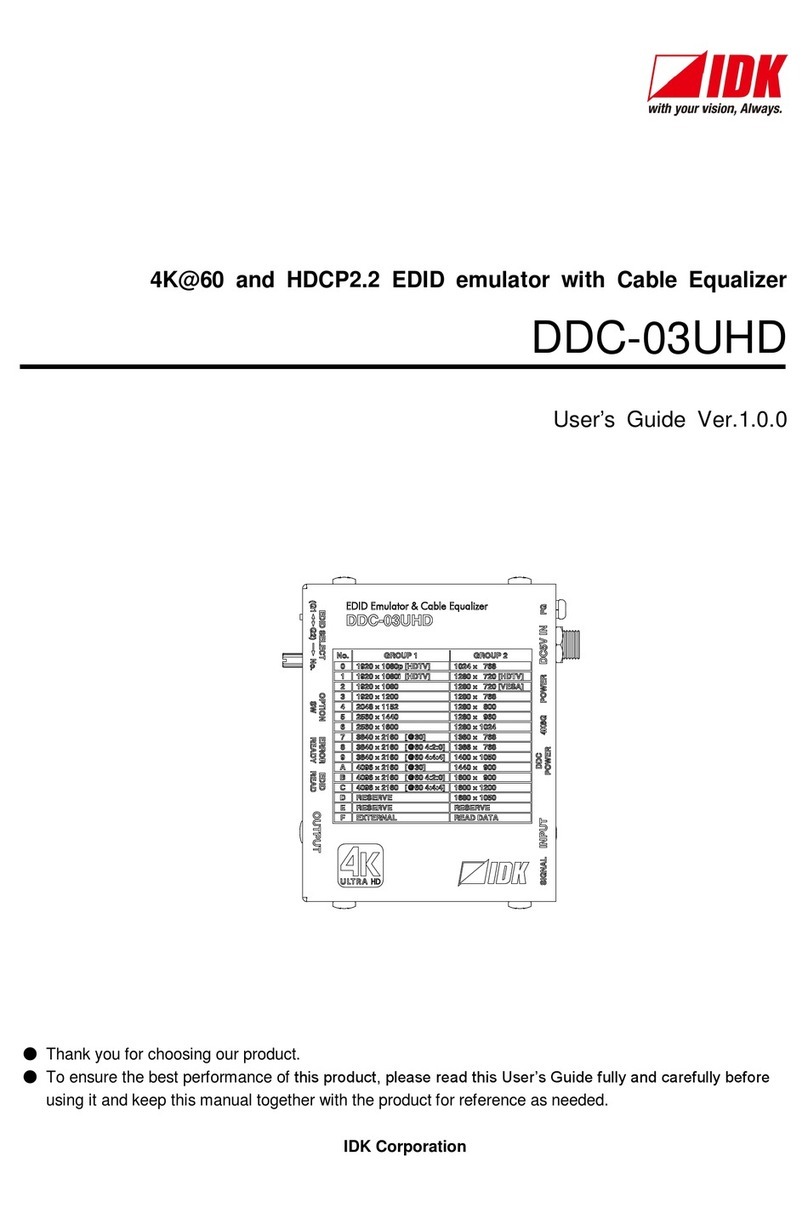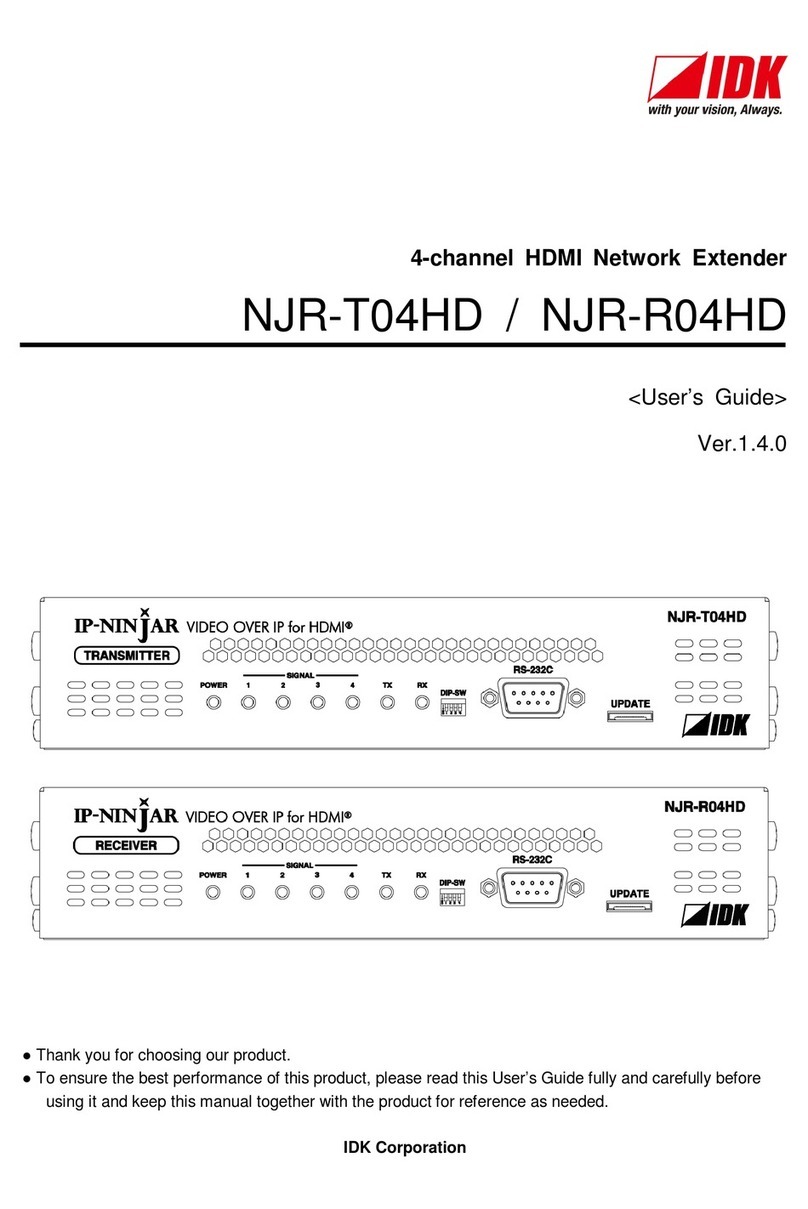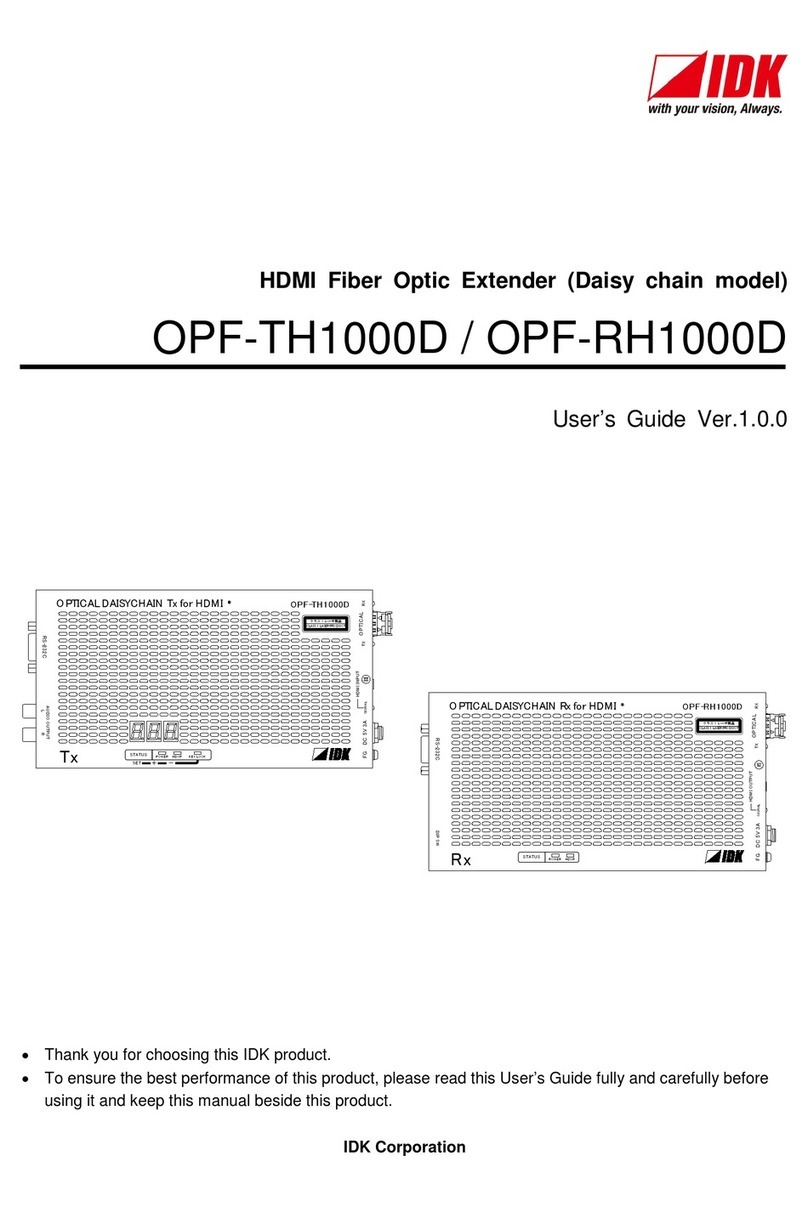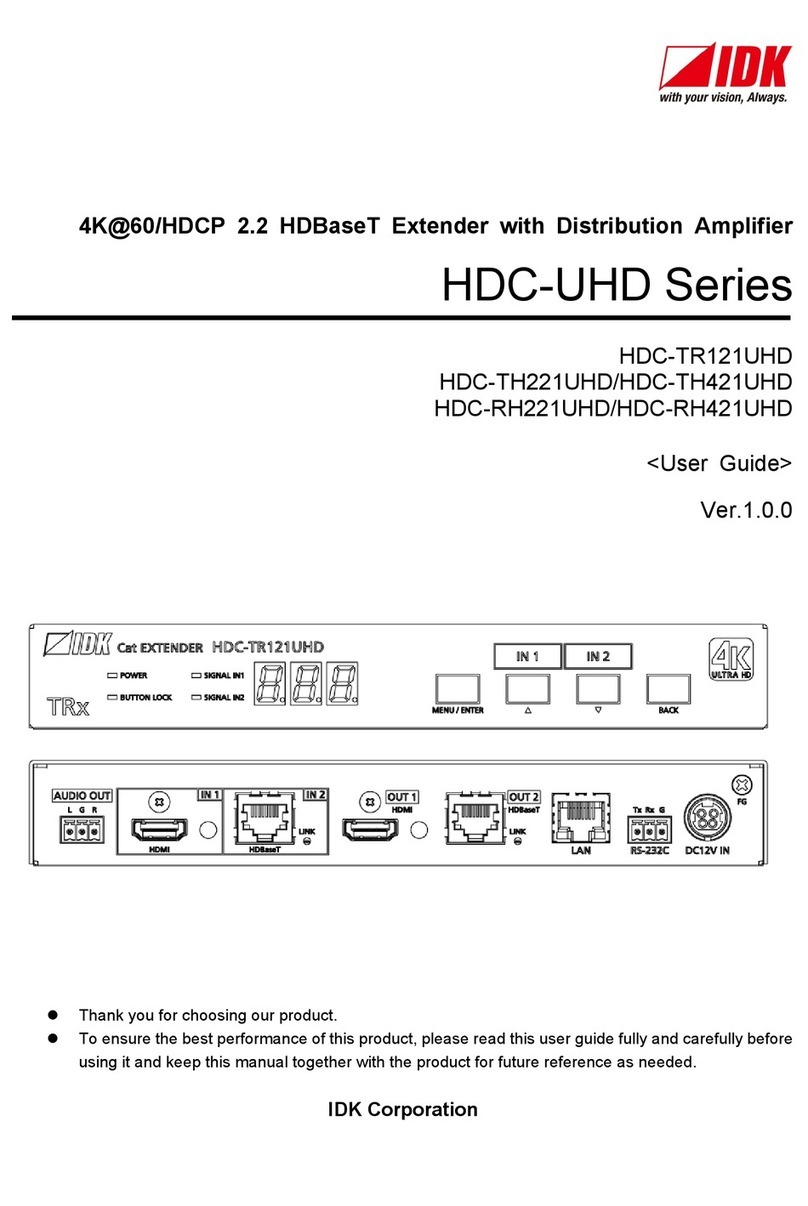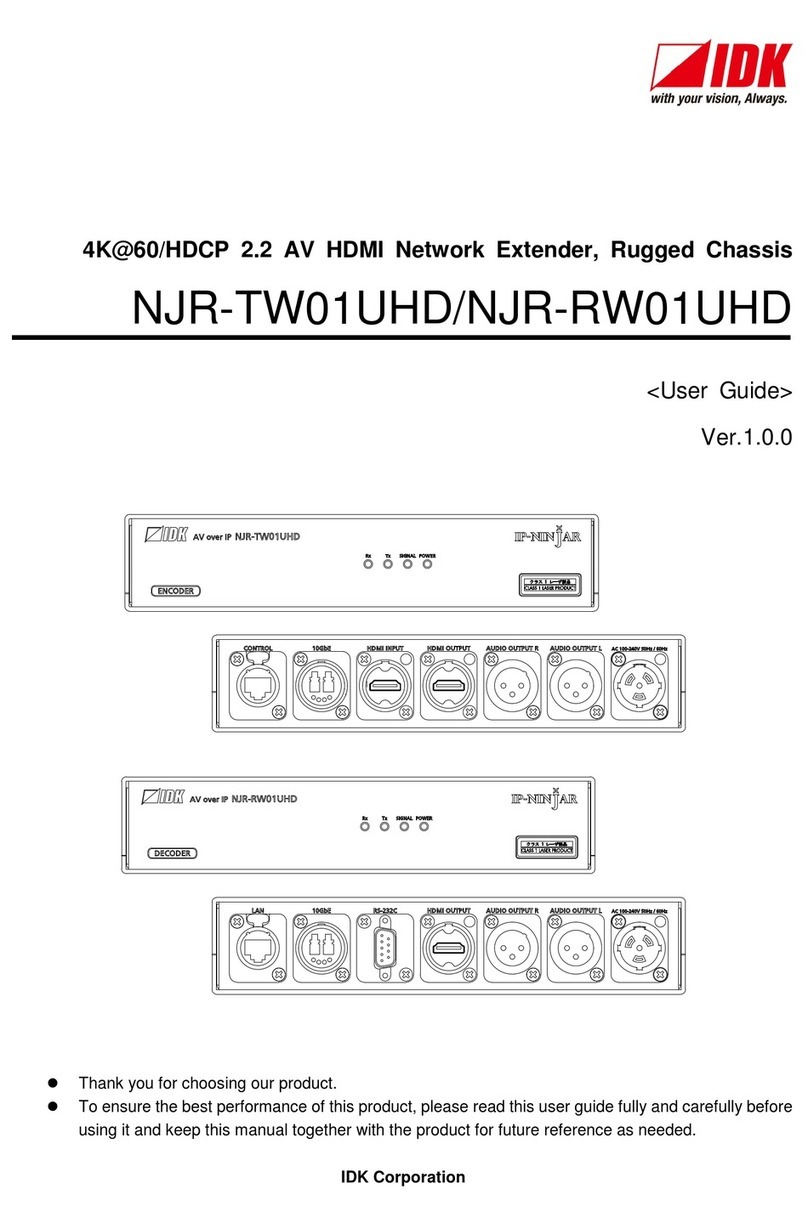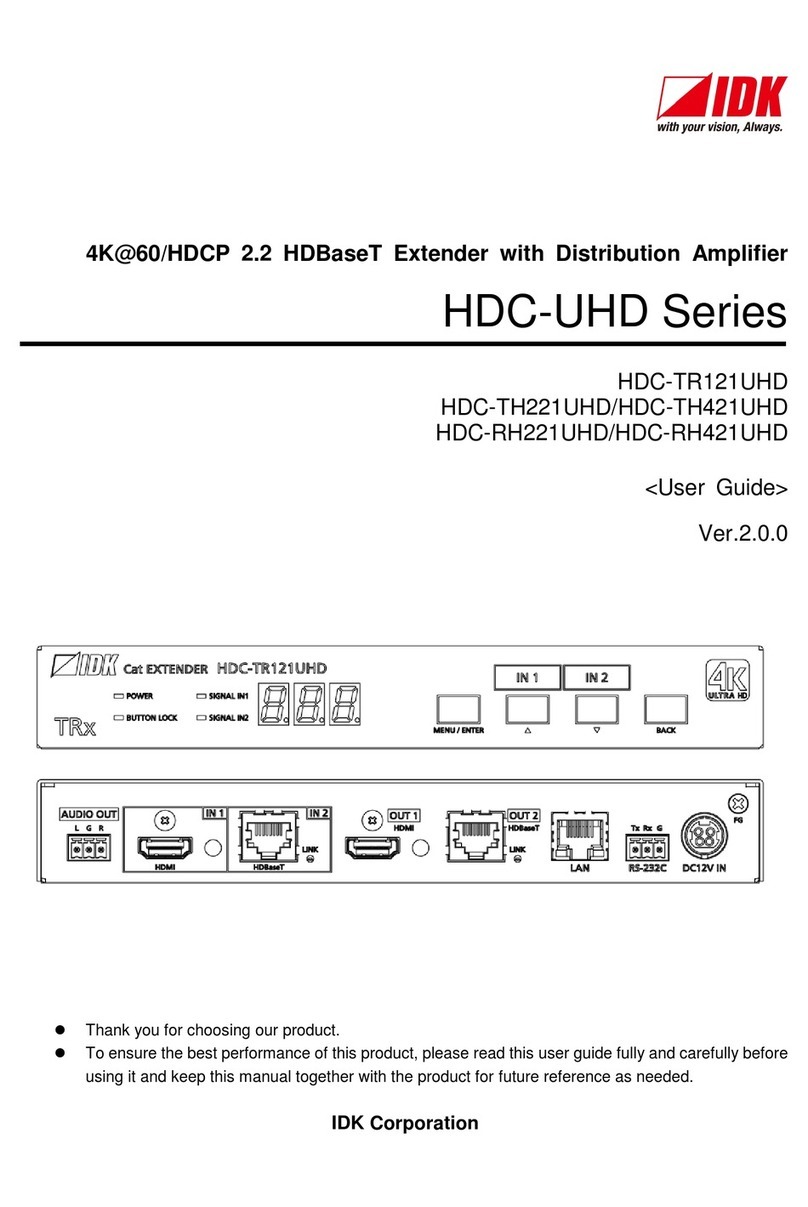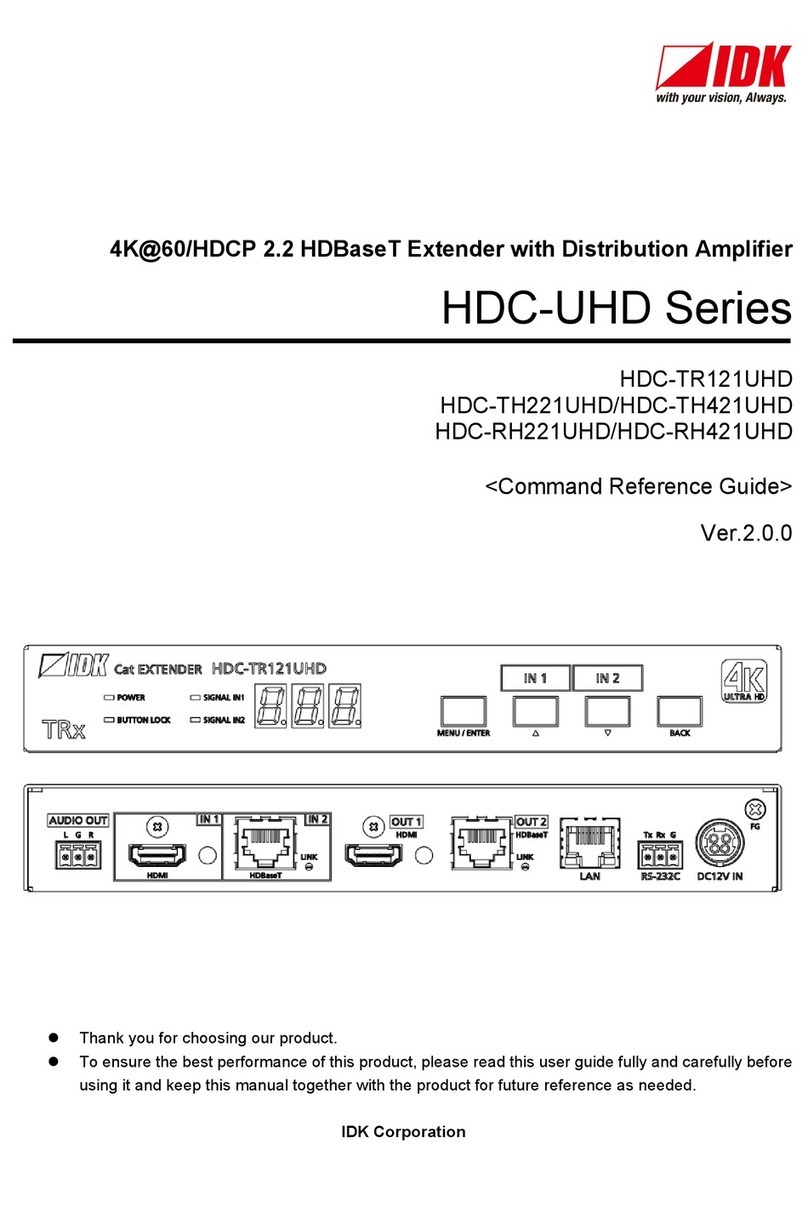NJR-T01UHD / NJR-R01UHD Command Guide
4
Table of Contents
1How to read this Guide......................................................................................................................... 5
2About this Guide................................................................................................................................... 6
3Communication configuration and Specifications .................................................................................. 7
3.1 RS-232C communication................................................................................................................. 7
3.1.1 Setup of RS-232C communication............................................................................................ 7
3.1.2 RS-232C connector specification.............................................................................................. 8
3.1.3 RS-232C communication specification...................................................................................... 8
3.2 LAN communication ........................................................................................................................ 9
3.2.1 Setup LAN communication....................................................................................................... 9
3.2.2 LAN port specification .............................................................................................................11
3.2.3 LAN communication specification............................................................................................11
3.3 External control from NJR-CTB.......................................................................................................12
3.4 Connecting LAN cable....................................................................................................................13
4Command ...........................................................................................................................................14
4.1 Summary........................................................................................................................................14
4.2 Command list .................................................................................................................................15
4.3 Setting items ..................................................................................................................................17
4.4 Parameter input format...................................................................................................................18
4.5 Details of commands......................................................................................................................20
4.5.1 Error status.............................................................................................................................20
4.5.2 Basic settings..........................................................................................................................21
4.5.2.1 Input settings ..................................................................................................................21
4.5.2.2 Output settings................................................................................................................23
4.5.2.3 Audio setting...................................................................................................................26
4.5.2.4 EDID setting....................................................................................................................28
4.5.2.5 RS-232C setting..............................................................................................................34
4.5.2.6 LAN setting.....................................................................................................................35
4.5.2.7 Other settings..................................................................................................................37
4.5.2.8 Information......................................................................................................................38