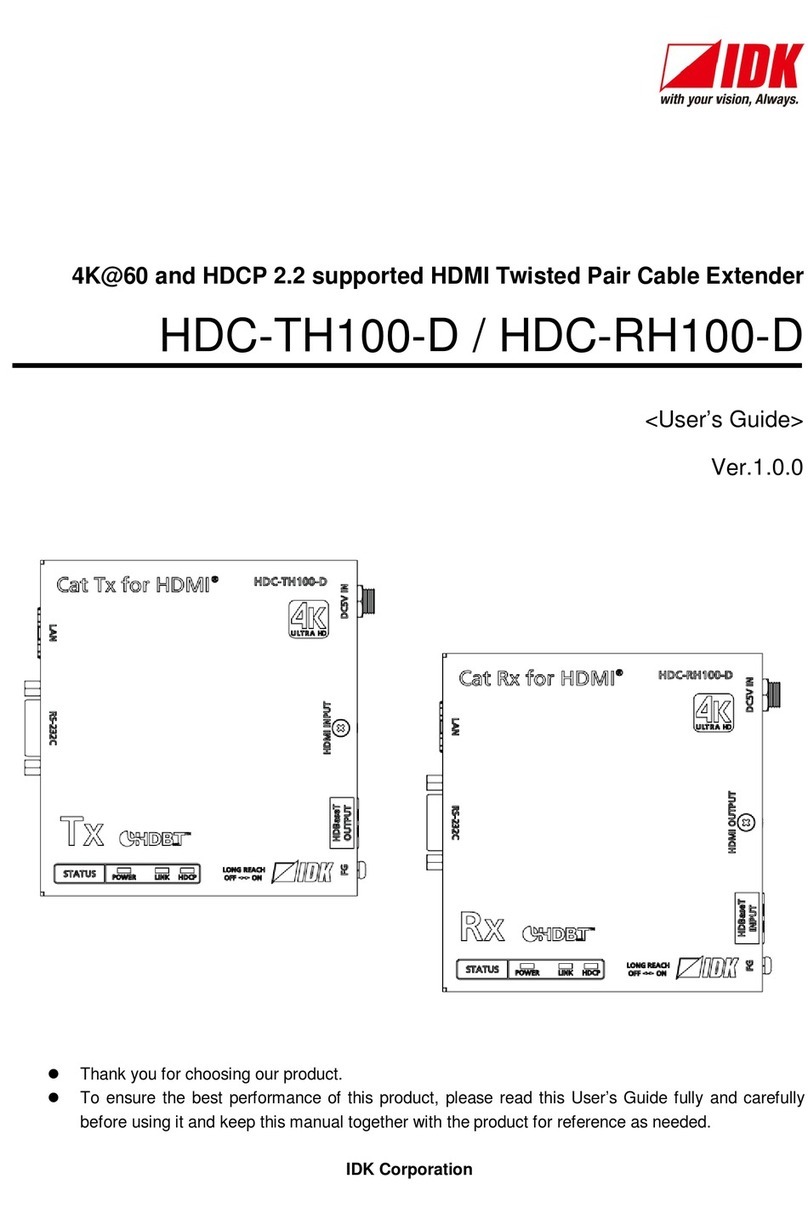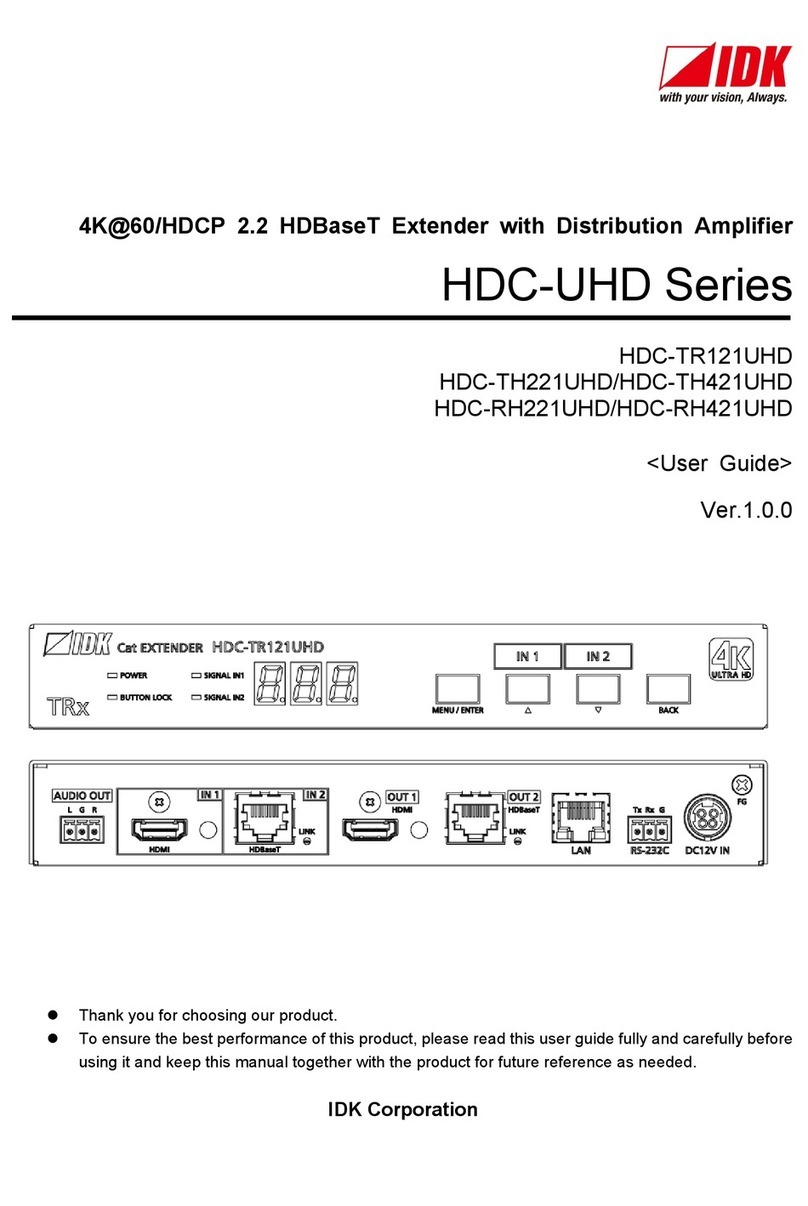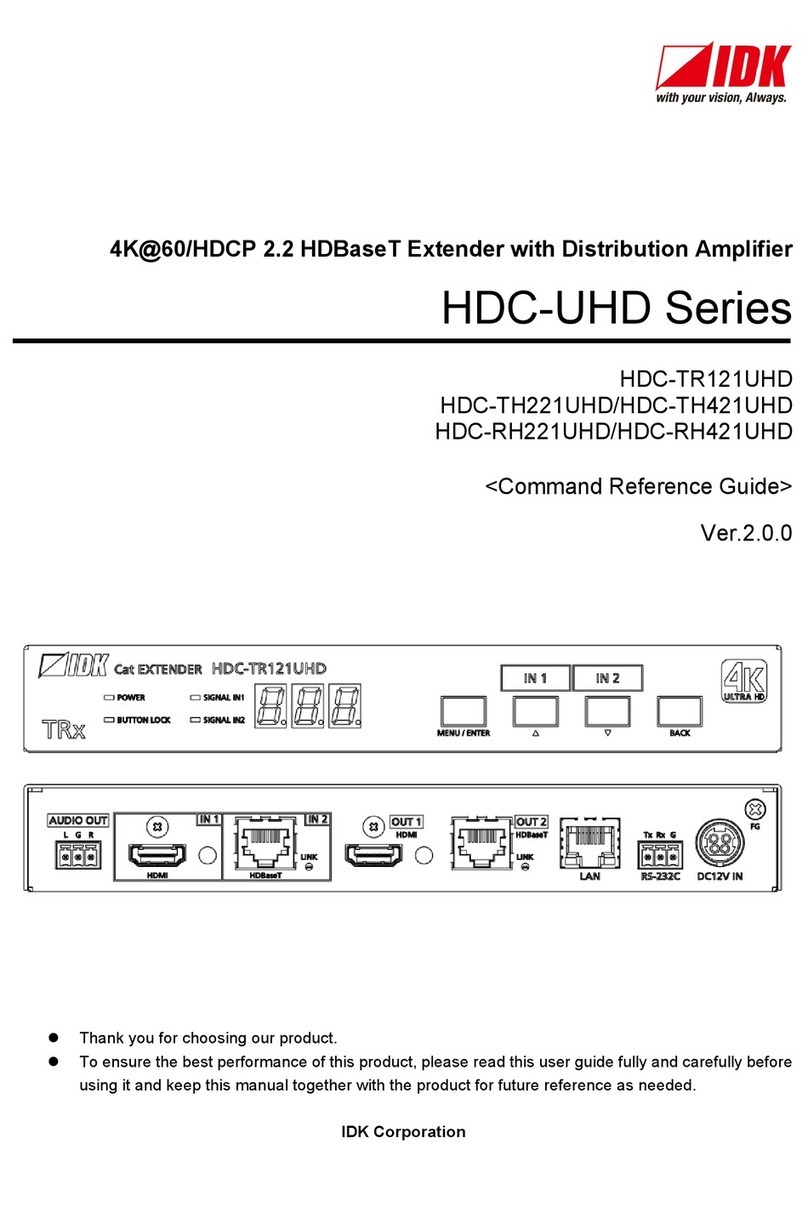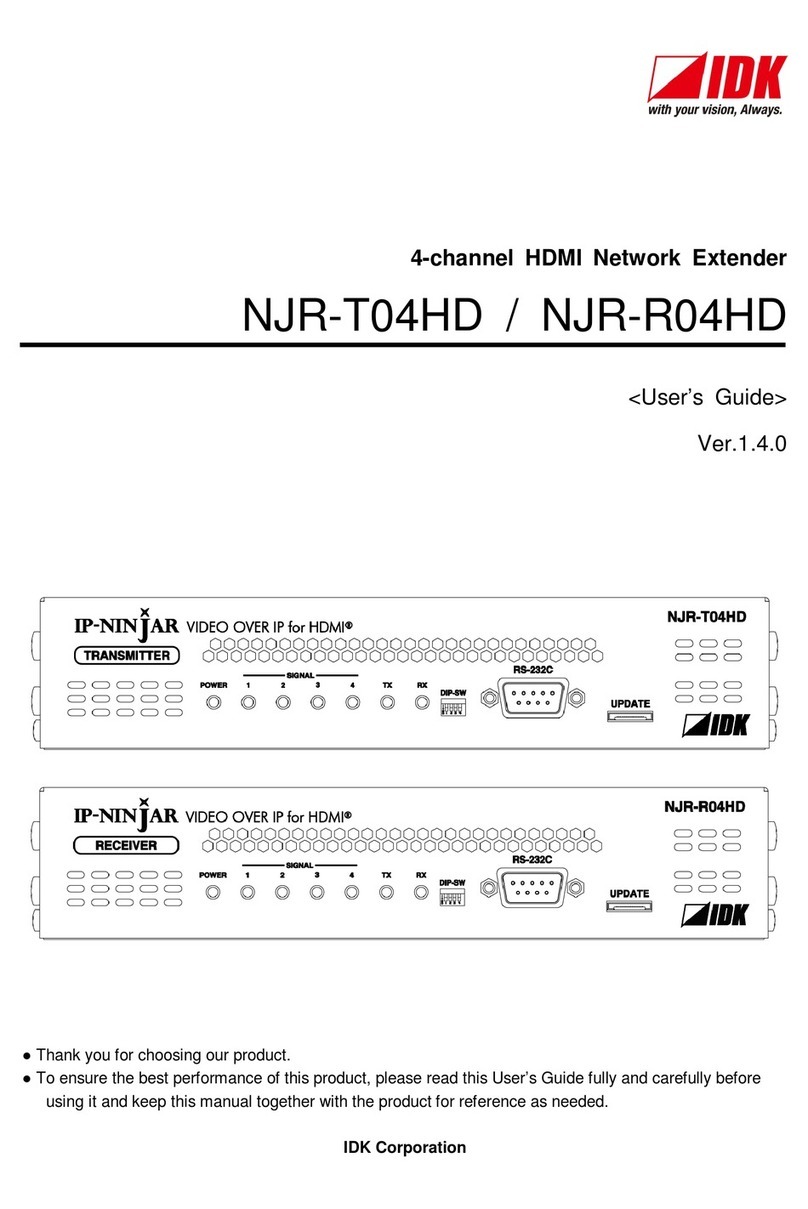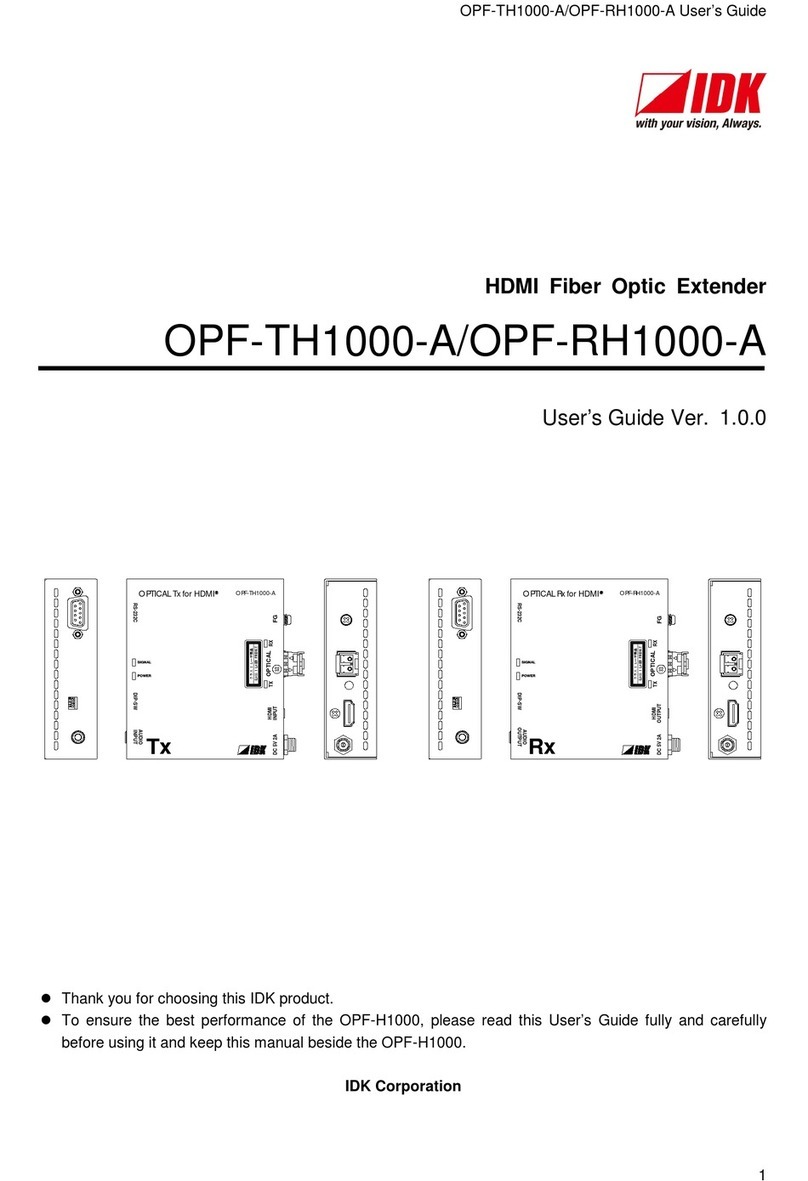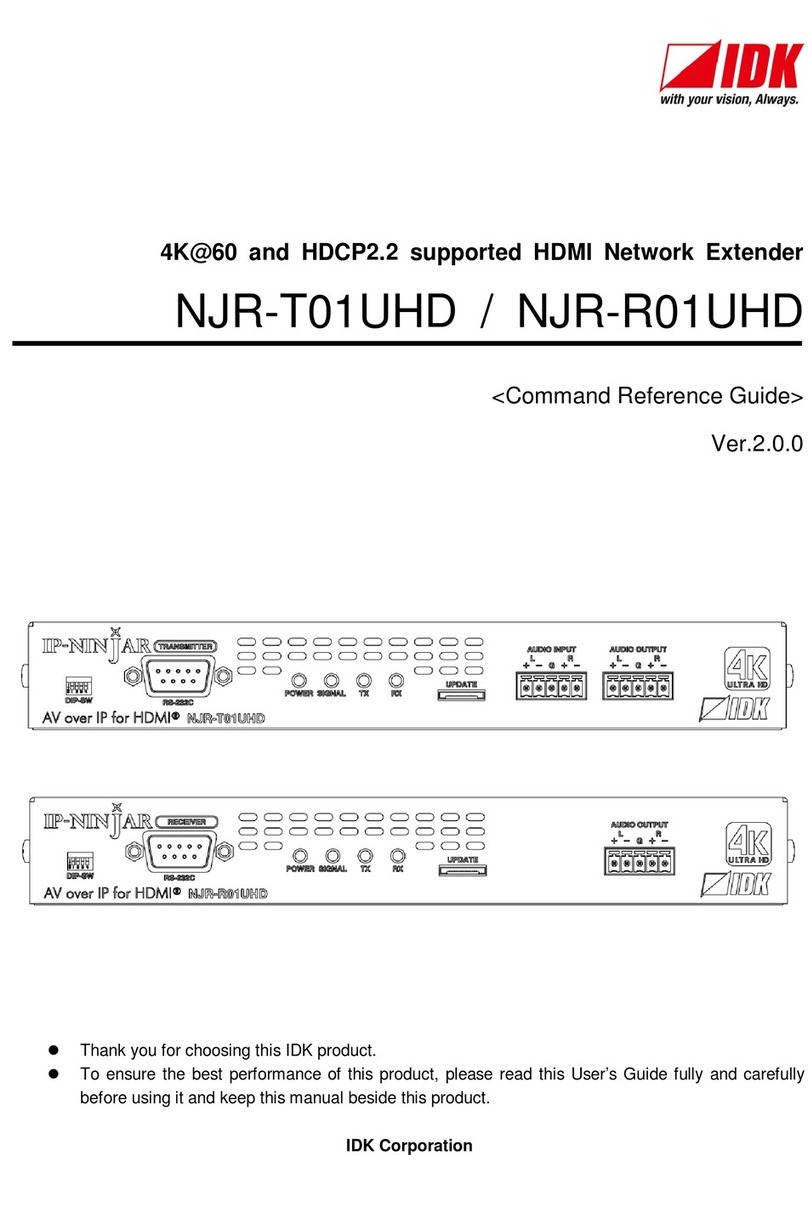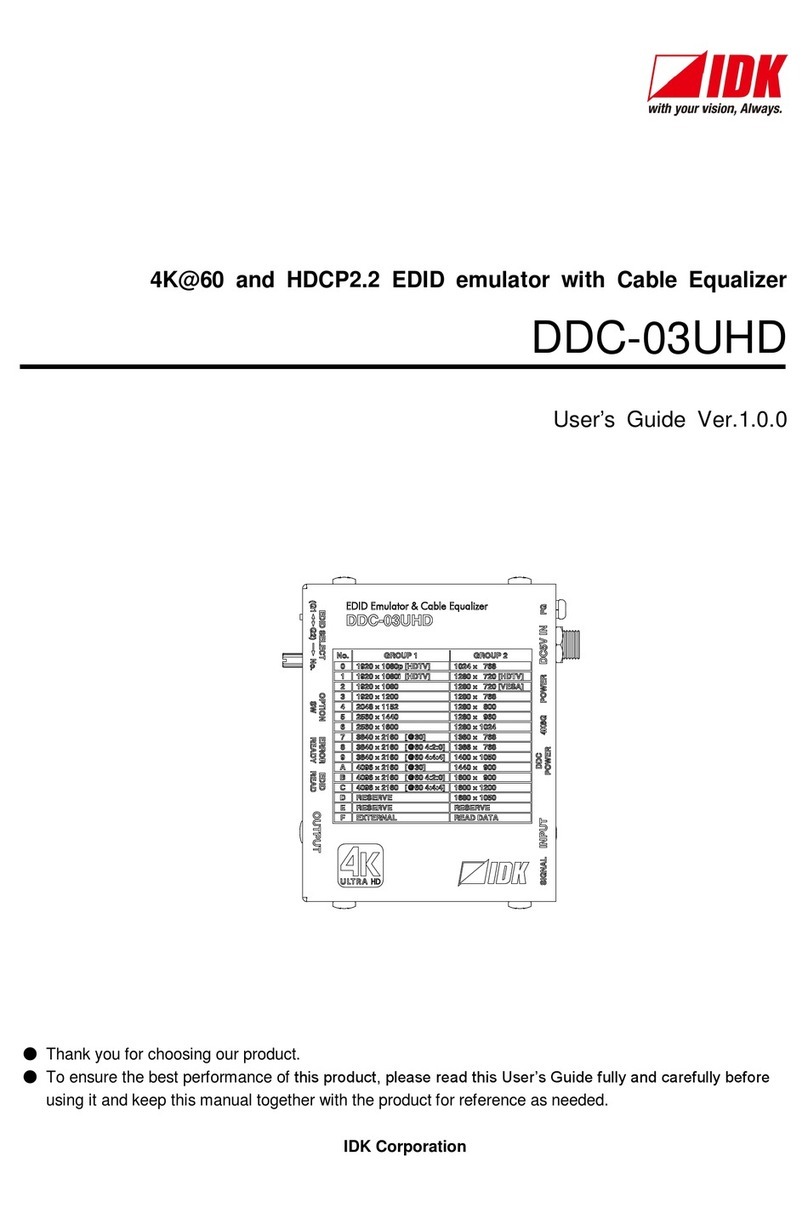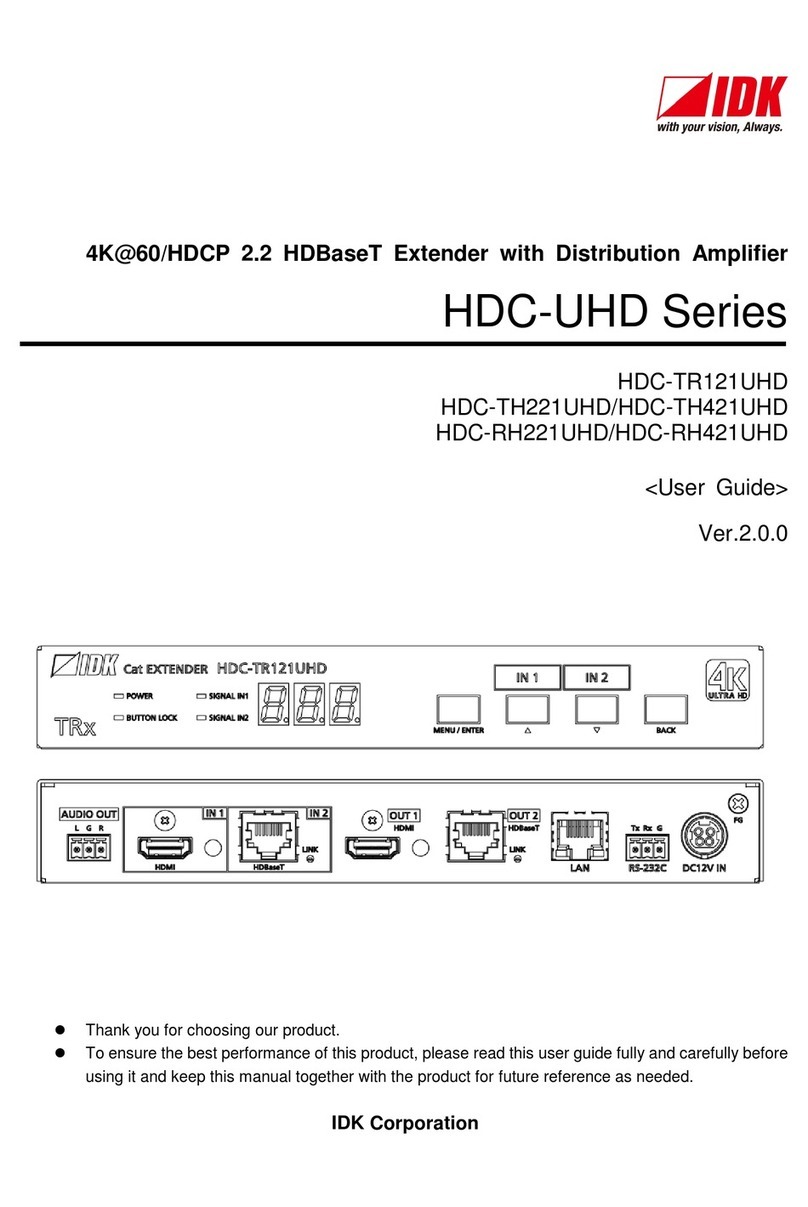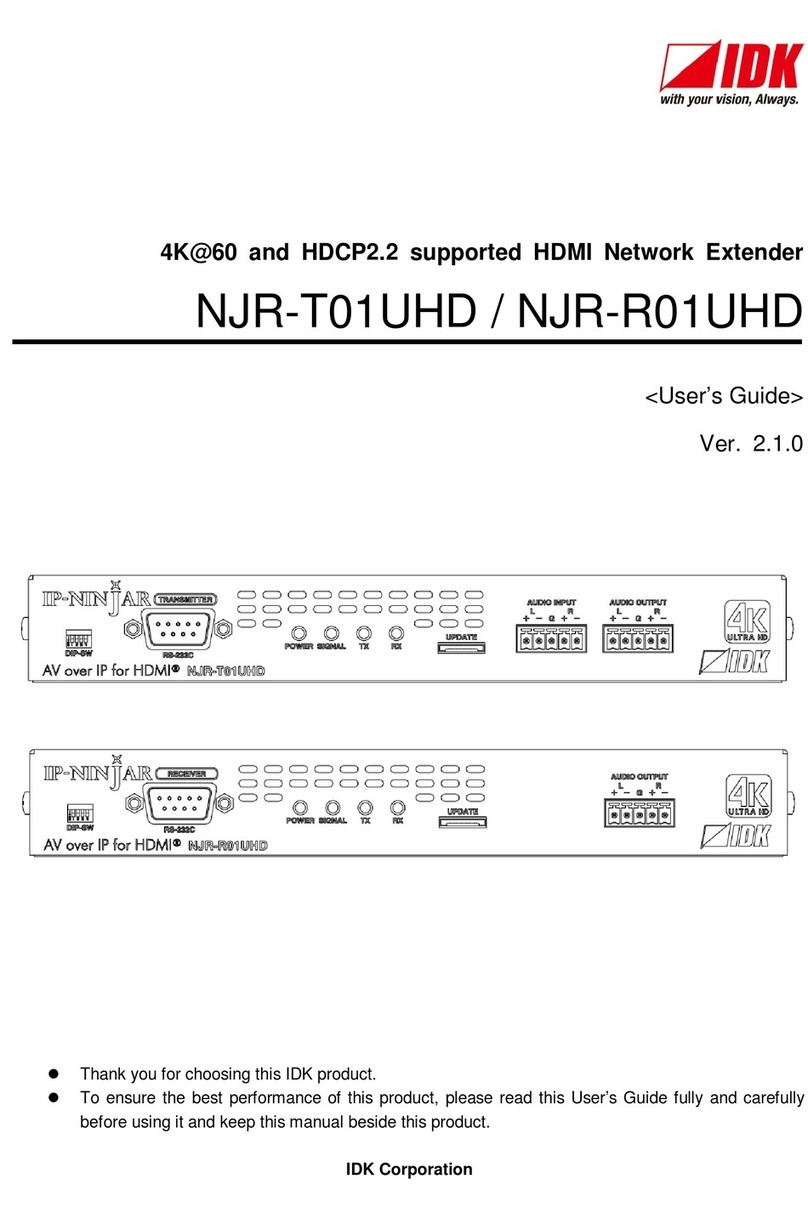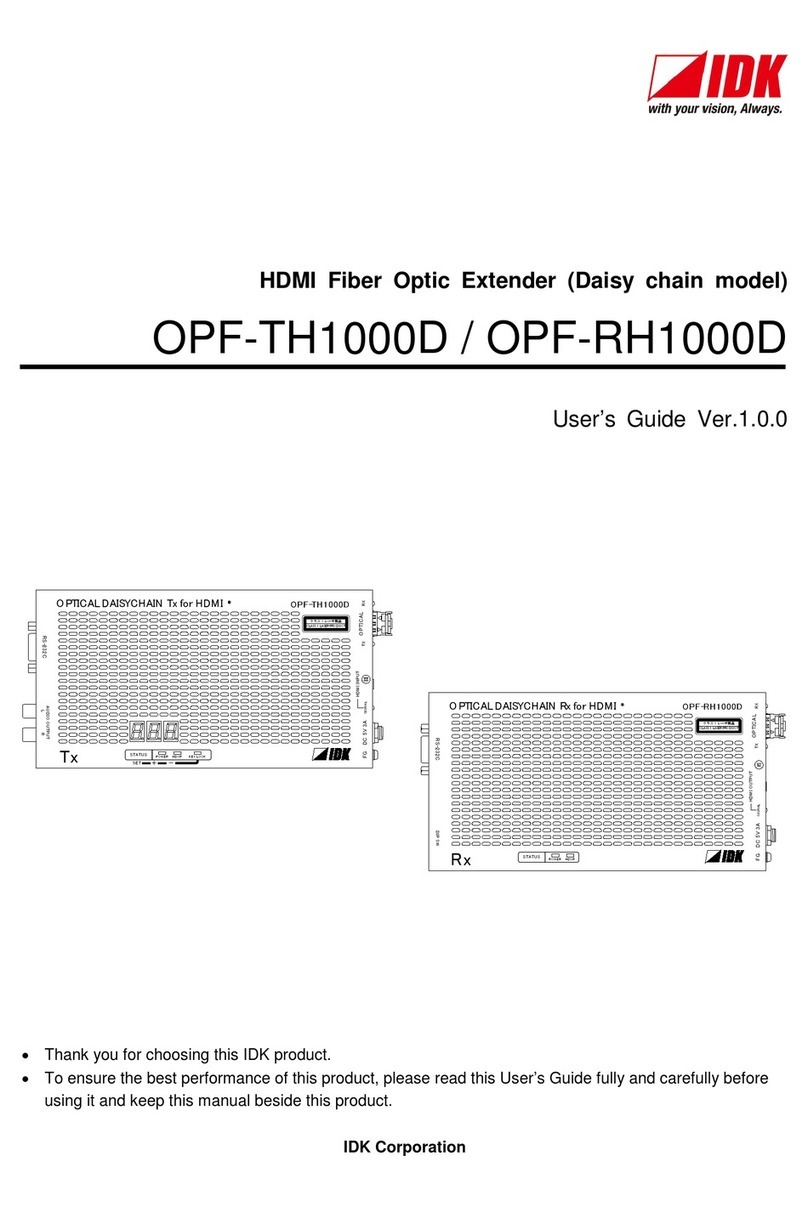NJR-TW01UHD/NJR-RW01UHD User Guide
8
Table of Contents
1About this Guide ...................................................................................................................................... 10
2Included items.......................................................................................................................................... 11
3Product outline......................................................................................................................................... 12
4Features................................................................................................................................................... 13
5Panels...................................................................................................................................................... 15
5.1 NJR-TW01UHD (Encoder) ................................................................................................................. 15
5.2 NJR-RW01UHD (Decoder)................................................................................................................. 17
6System Configuration Example................................................................................................................ 19
6.1 Used as Network Extender................................................................................................................. 19
6.2 Used as Extender ............................................................................................................................... 20
7Precautions.............................................................................................................................................. 22
7.1 Installation........................................................................................................................................... 22
7.2 Cabling................................................................................................................................................ 25
7.2.1 HDMI cable.................................................................................................................................. 25
7.2.2 Fiber optic cable for extension.................................................................................................... 26
7.2.3 Optical signal............................................................................................................................... 27
7.2.4 Connecting RS-232C cable......................................................................................................... 28
7.2.5 Connecting LAN cable ................................................................................................................ 30
8Basic Operation ....................................................................................................................................... 31
8.1 Controlled by IP-NINJAR Configurator............................................................................................... 32
8.2 Controlled by NJR-CTB ...................................................................................................................... 33
8.3 Setting items....................................................................................................................................... 34
8.4 Initialization ......................................................................................................................................... 35
8.5 Reboot ................................................................................................................................................ 35
9Setting...................................................................................................................................................... 36
9.1 Setting input........................................................................................................................................ 37
9.1.1 No-signal input monitoring .......................................................................................................... 37
9.1.2 HDCP input enabled/disabled..................................................................................................... 38
9.2 Setting output...................................................................................................................................... 39
9.2.1 Output mode................................................................................................................................ 39
9.2.2 HDCP output............................................................................................................................... 39
9.2.3 Hot plug ignoring duration........................................................................................................... 40
9.3 Setting audio....................................................................................................................................... 41
9.3.1 Muting digital audio ..................................................................................................................... 41
9.3.2 Selecting output audio................................................................................................................. 42
9.4 Setting EDID ....................................................................................................................................... 43
9.4.1 EDID resolution........................................................................................................................... 43
9.4.2 Copying EDID.............................................................................................................................. 45
9.4.3 Selecting WXGA mode ............................................................................................................... 45
9.4.4 Deep Color.................................................................................................................................. 46
9.4.5 Audio format................................................................................................................................ 46
9.4.6 Speaker configuration................................................................................................................. 47
9.5 Setting RS-232C................................................................................................................................. 48
9.5.1 RS-232C communication............................................................................................................ 48
9.6 Setting LAN......................................................................................................................................... 49
9.6.1 LAN ............................................................................................................................................. 49
9.6.2 MAC address............................................................................................................................... 49