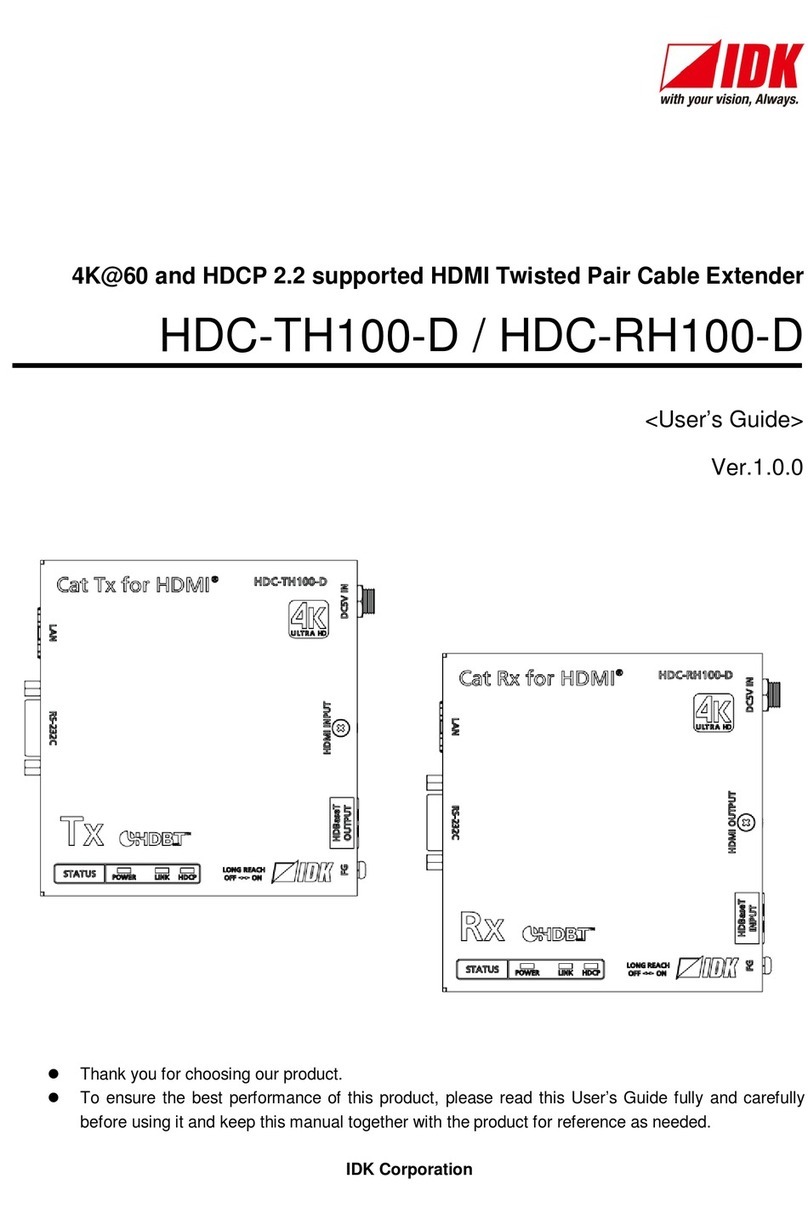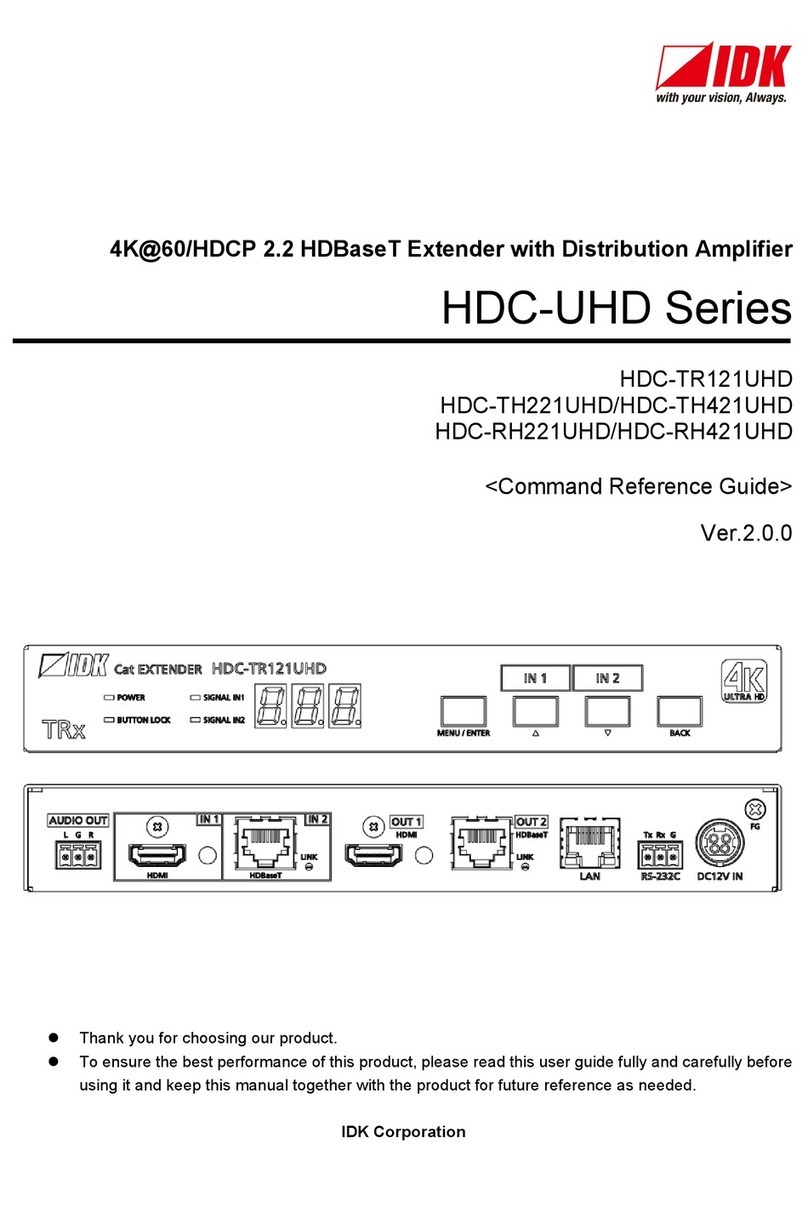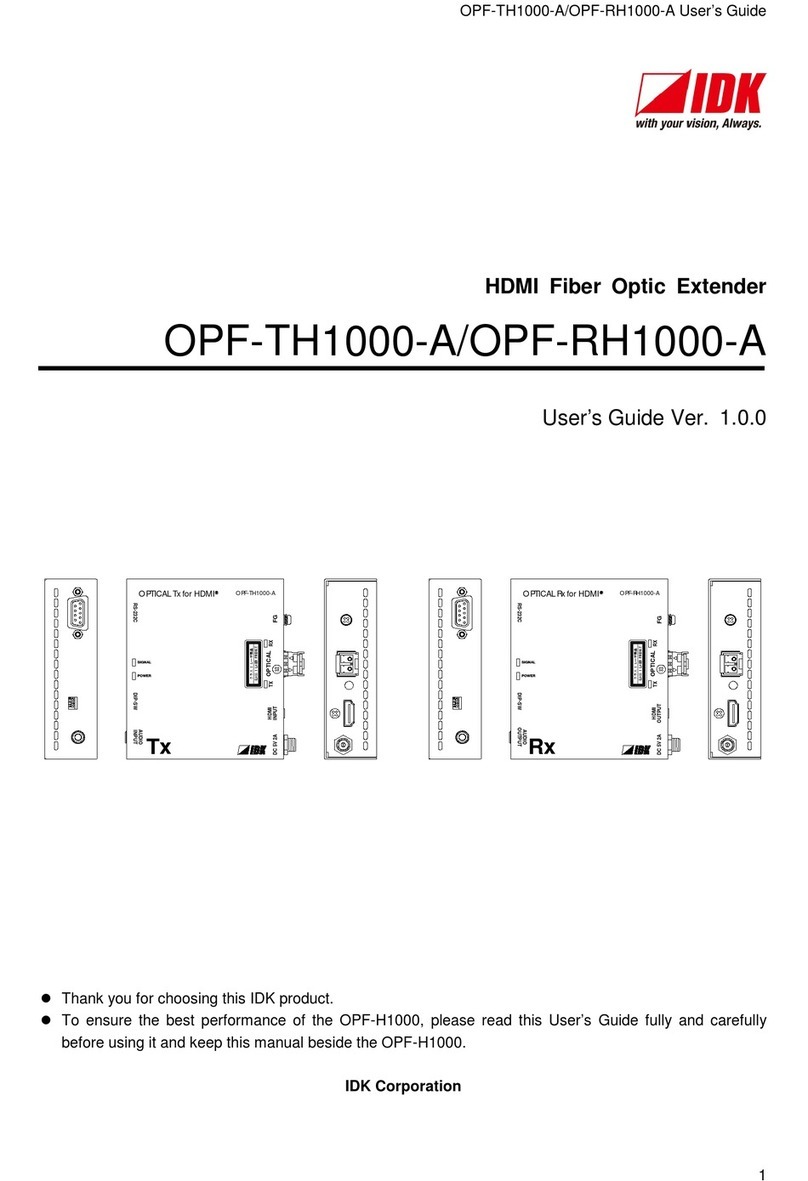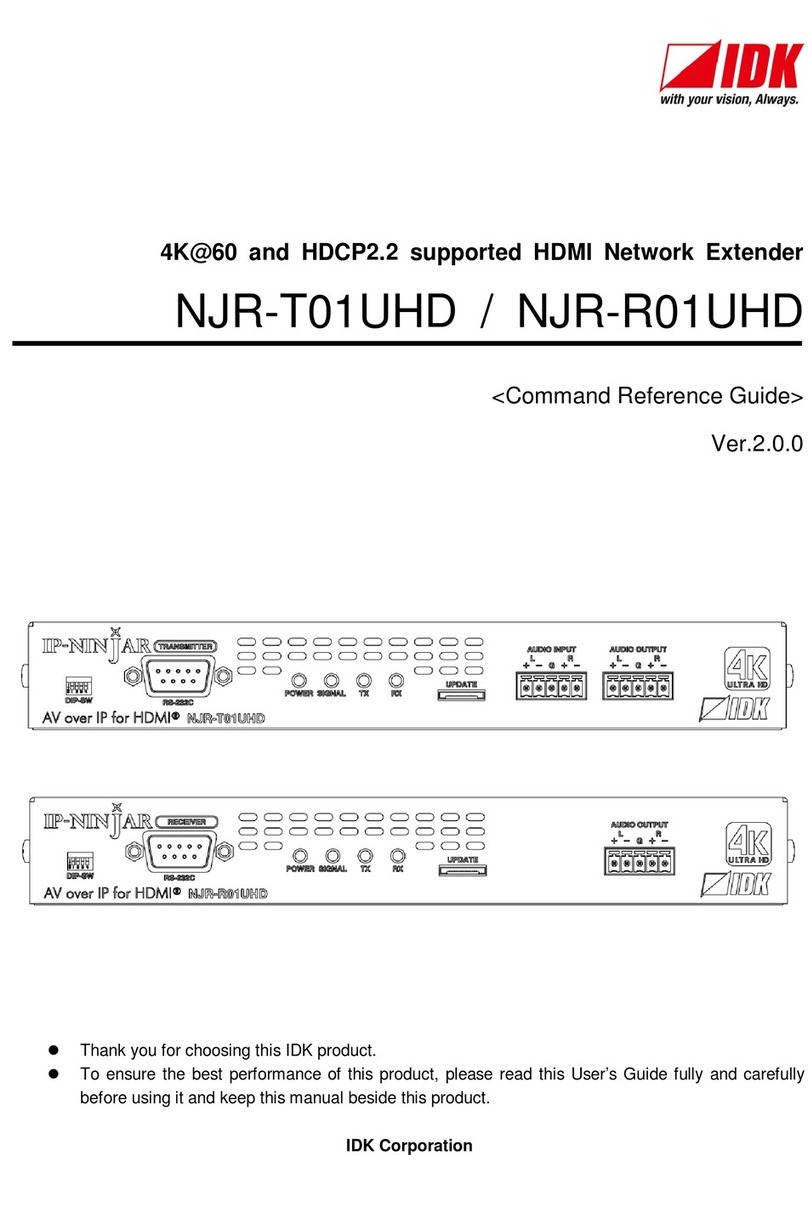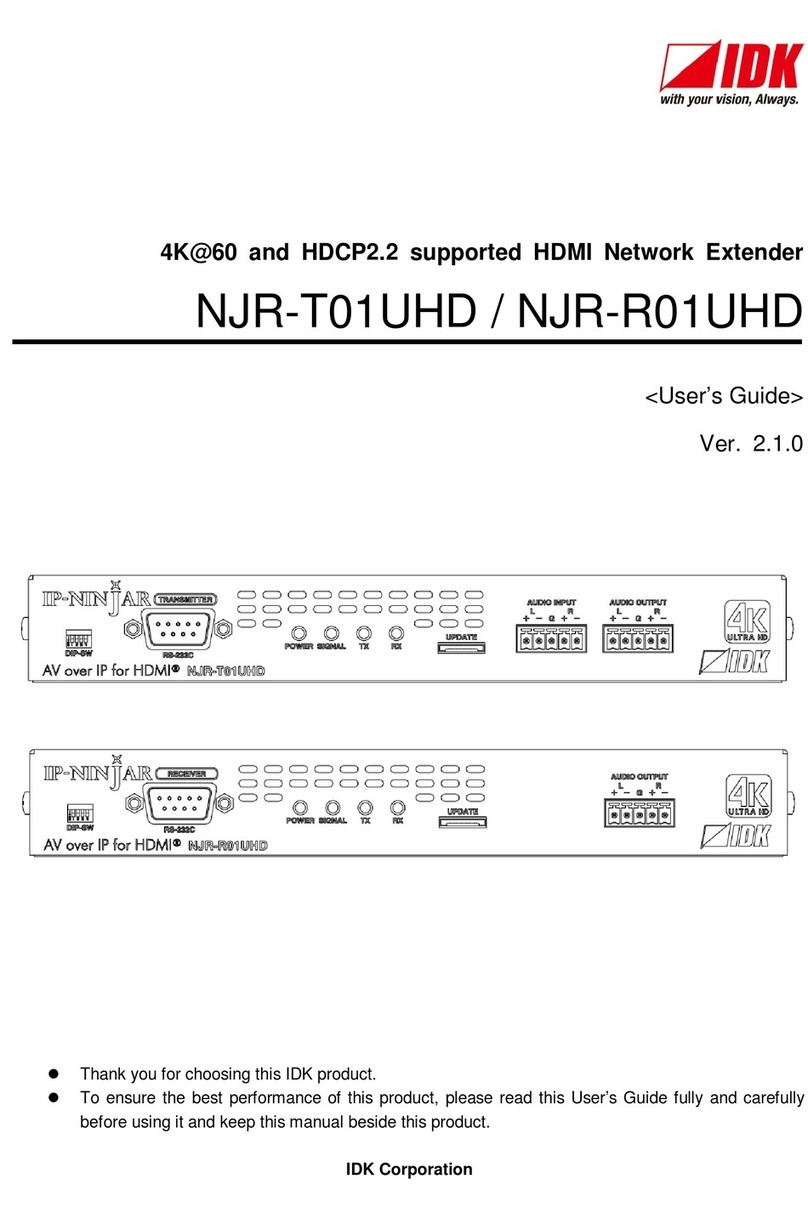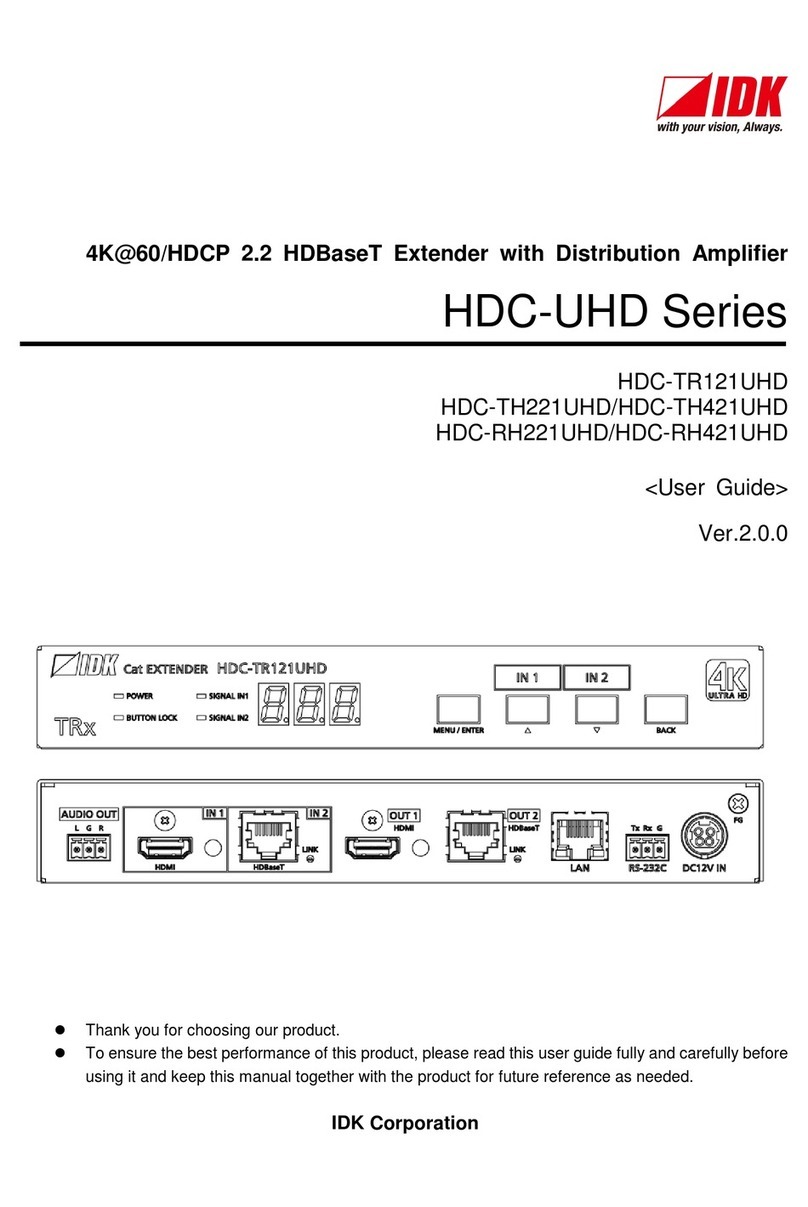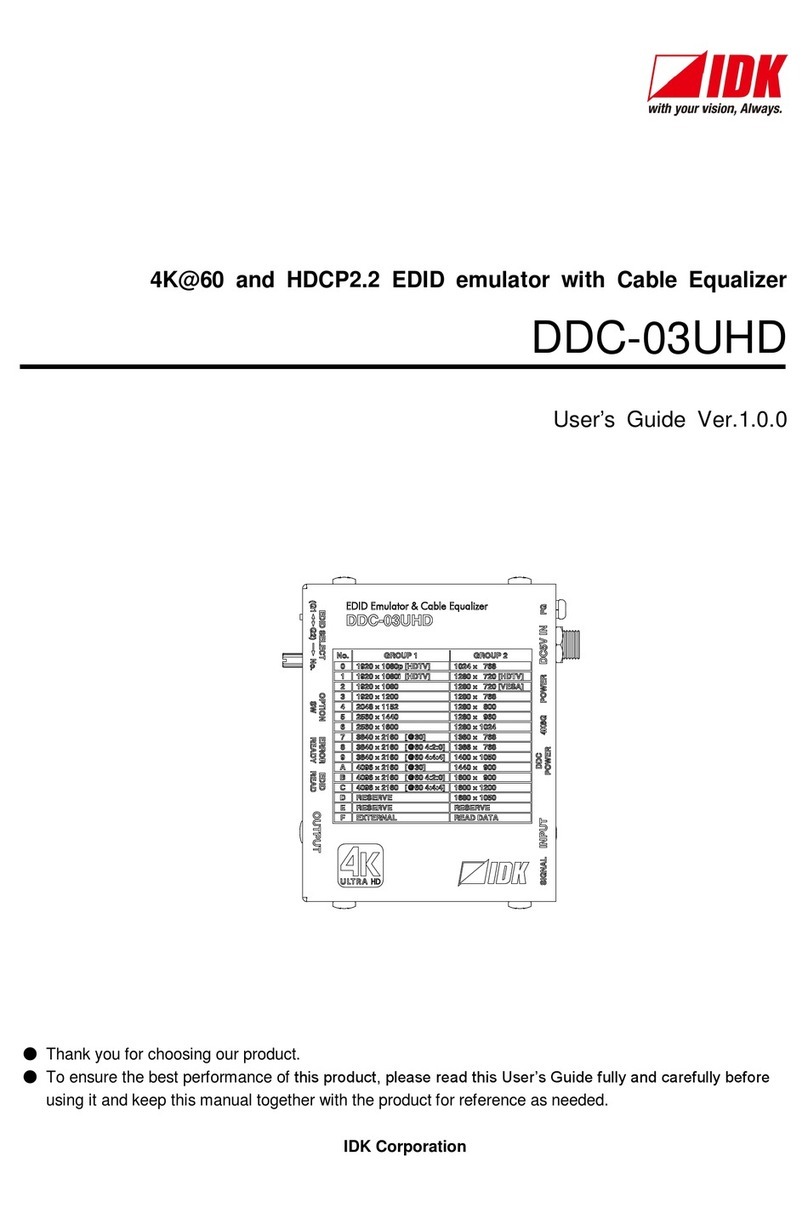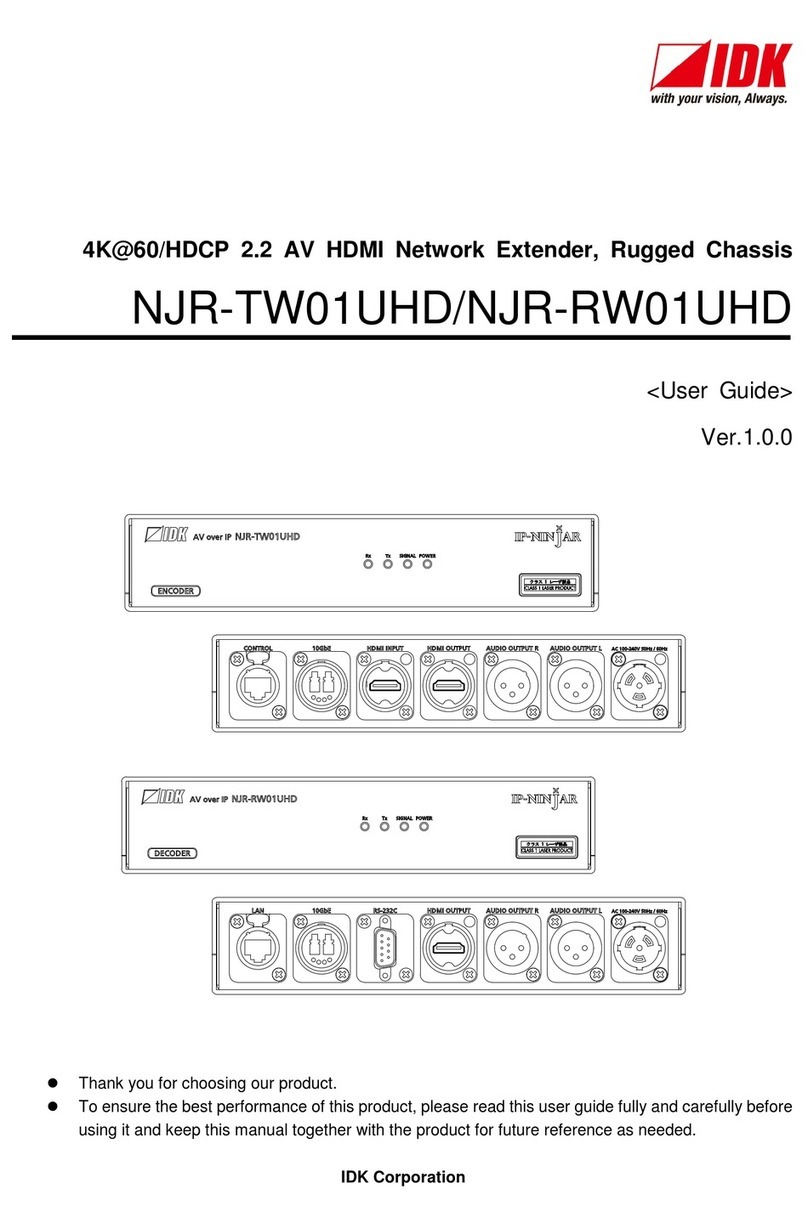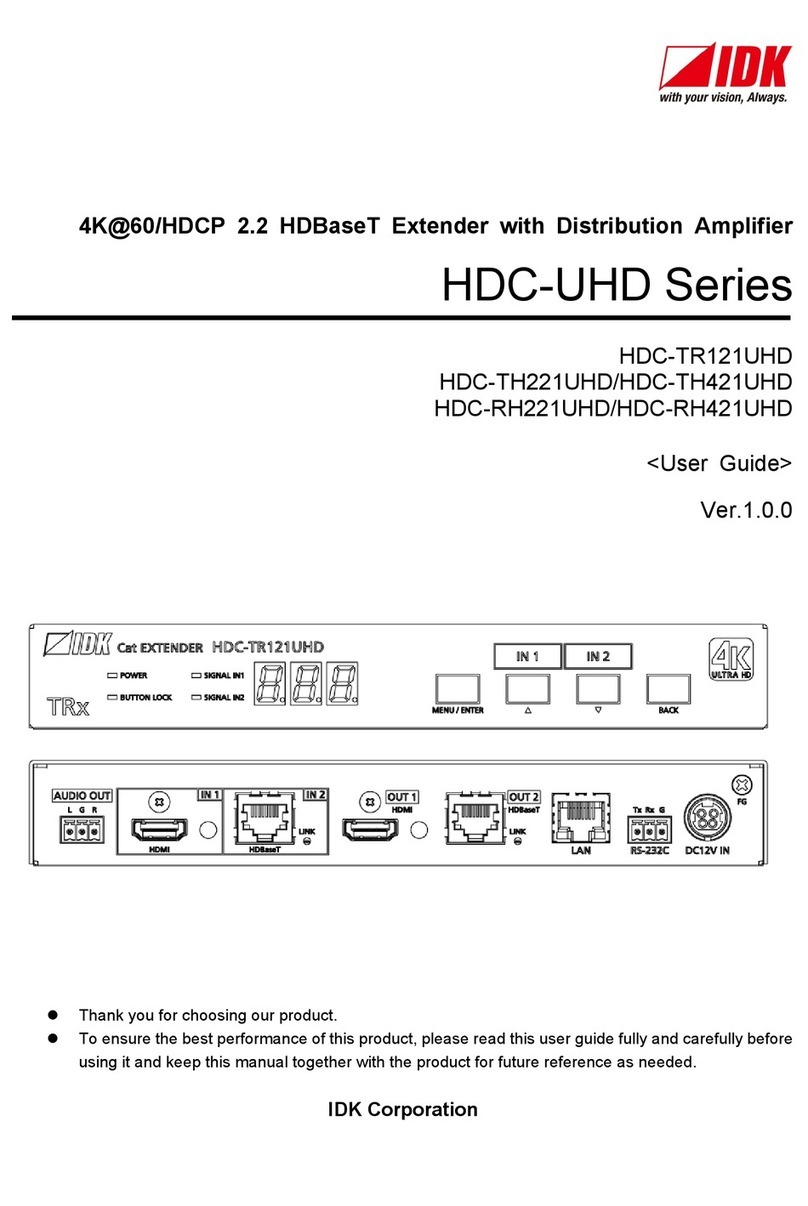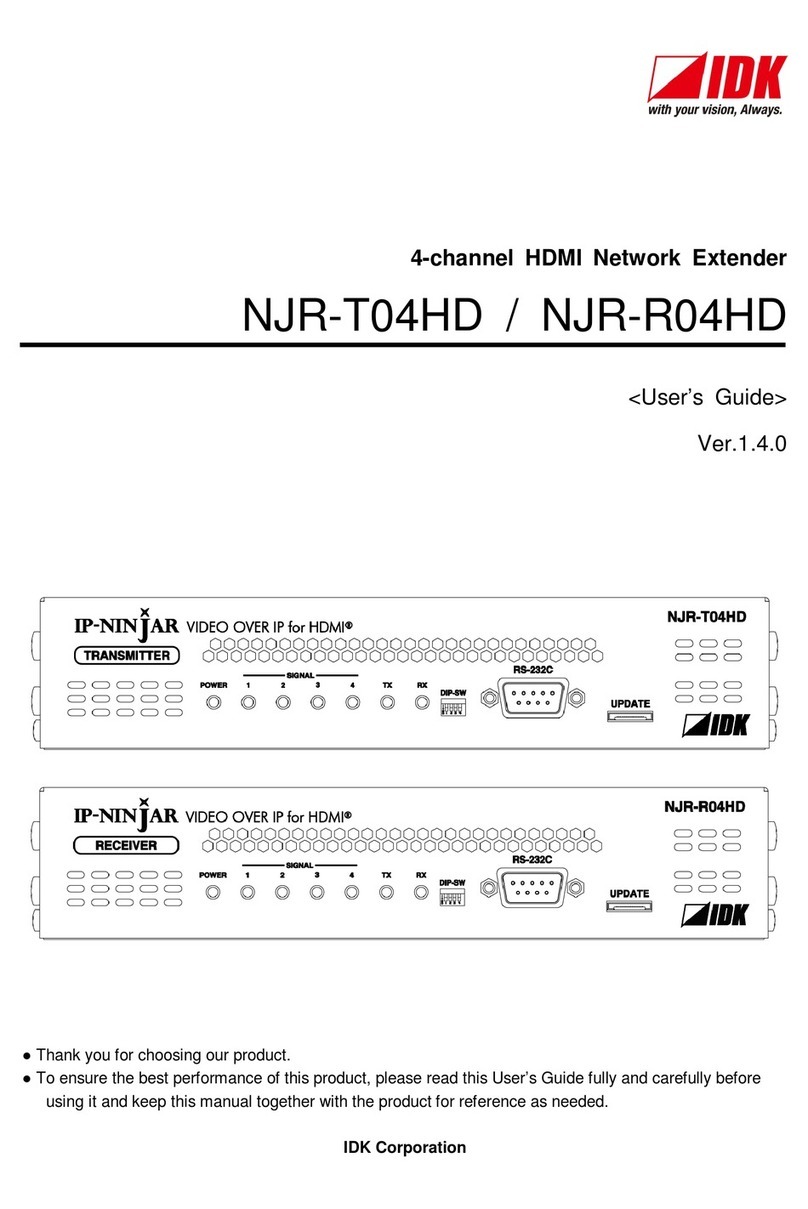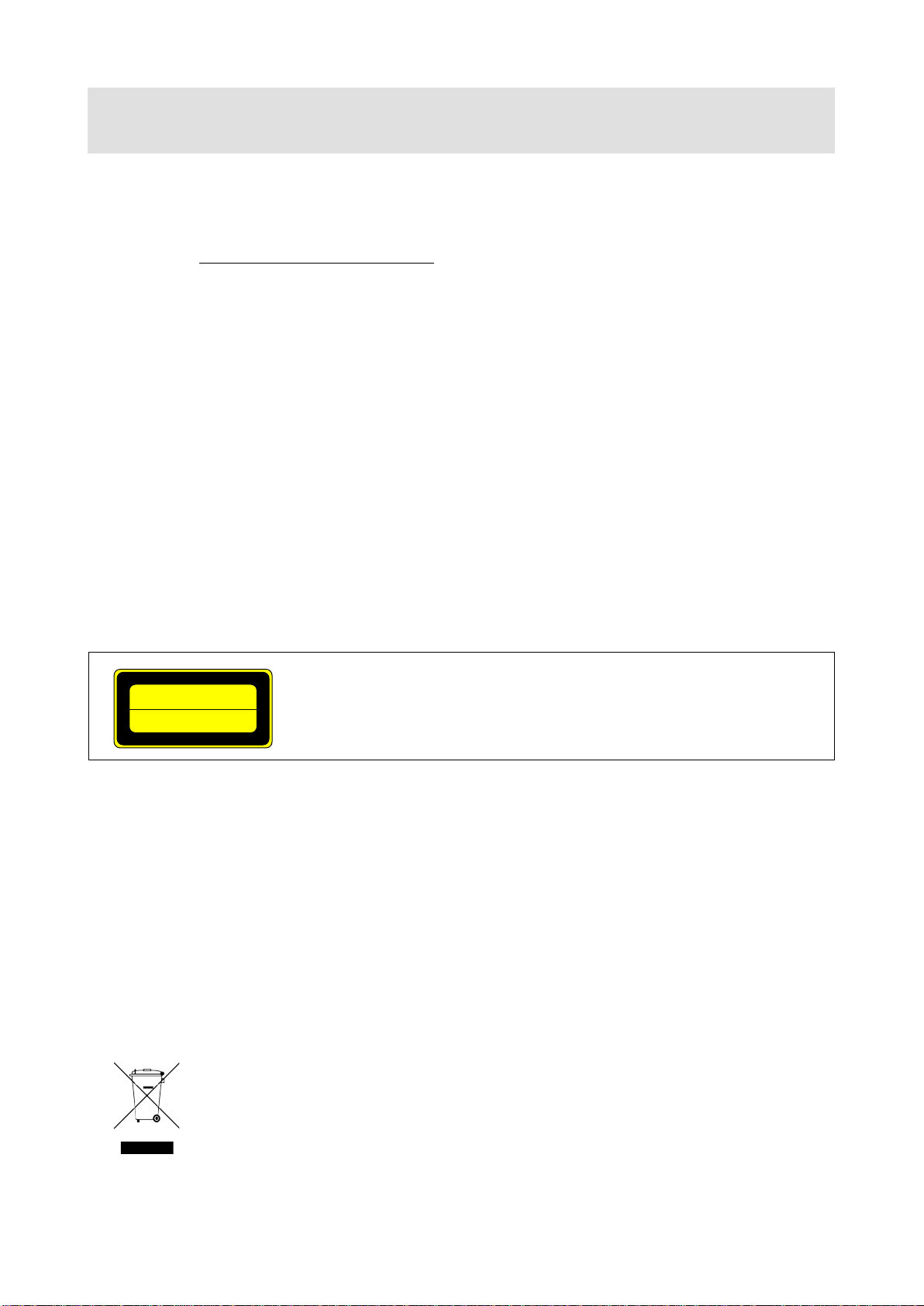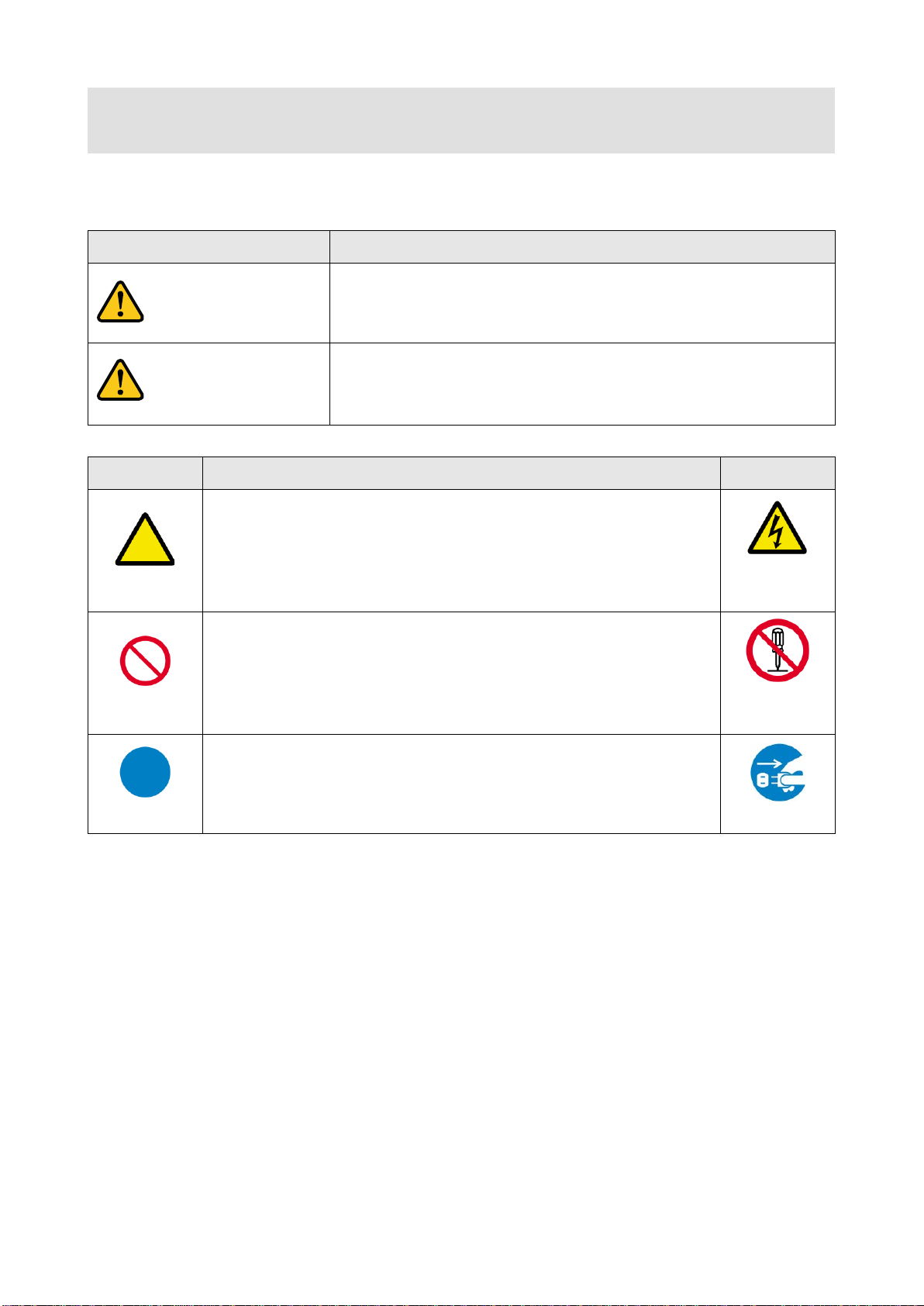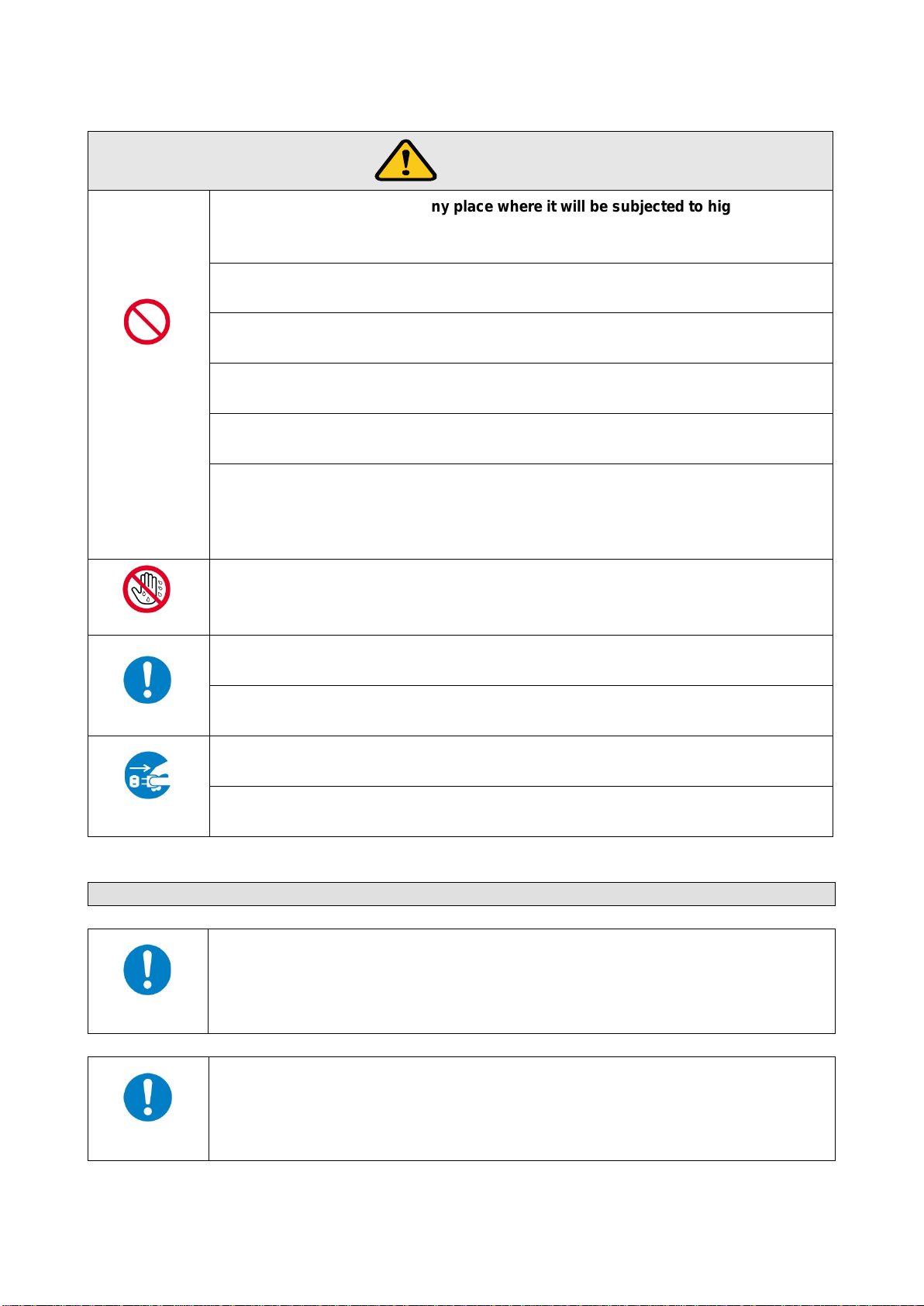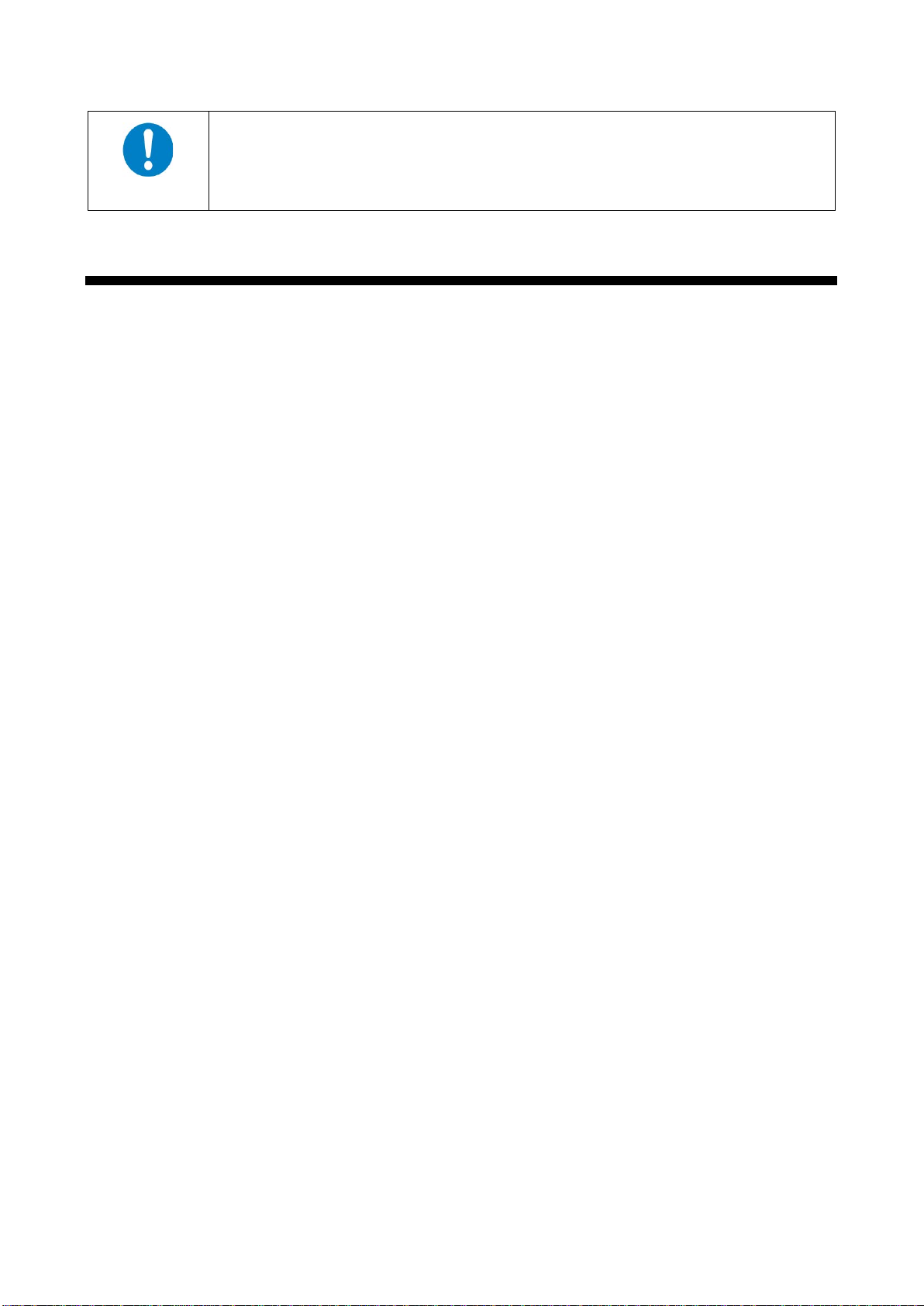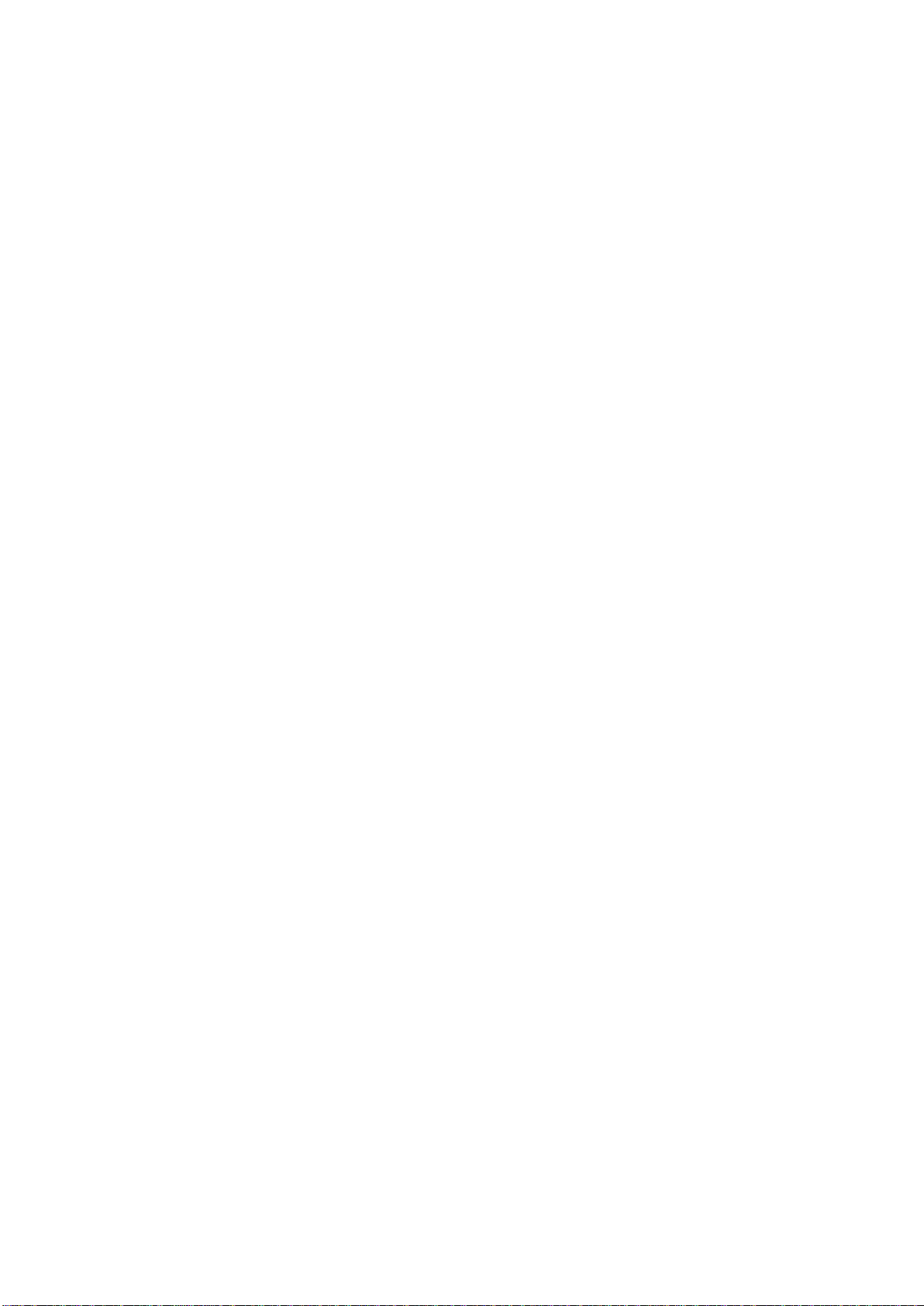OPF-TH1000D/OPF-RH1000D User’s Guide
7
Altitude:
Do not place the product at elevations of 2,000 meters (6562 feet) or higher above sea
level. Failure to do so may shorten the life of the internal parts and result in malfunctions.
Table of Contants
1Included items............................................................................................................................................ 9
2Product outline......................................................................................................................................... 10
3Features................................................................................................................................................... 11
4Part names and descriptions ................................................................................................................... 12
4.1 Transmitter.......................................................................................................................................... 12
4.2 Receiver.............................................................................................................................................. 14
5Connection............................................................................................................................................... 16
5.1 Preparation ......................................................................................................................................... 16
5.2 Precautions......................................................................................................................................... 17
5.3 Application example............................................................................................................................ 19
6Basic operation ........................................................................................................................................ 20
6.1 Menu operation buttons...................................................................................................................... 20
6.2 Locking menu operation buttons......................................................................................................... 21
6.3 Initialization ......................................................................................................................................... 21
6.4 Setting transmitter and receiver using setting mode .......................................................................... 22
6.4.1 Setting transmitter....................................................................................................................... 23
6.4.2 Setting receiver ........................................................................................................................... 24
7Menus ...................................................................................................................................................... 25
7.1 Menu list.............................................................................................................................................. 25
7.2 Setting input and output (Setting menu)............................................................................................. 27
7.2.1 [F10] EDID resolution.................................................................................................................. 27
7.2.2 [F16] No-signal input monitoring time ......................................................................................... 29
7.2.3 [F22] PCM Audio......................................................................................................................... 30
7.2.4 [F24] AC-3 Dolby Digital Audio ................................................................................................... 30
7.2.5 [F26] AAC Audio ......................................................................................................................... 30
7.2.6 [F28] Dolby Digital Plus Audio..................................................................................................... 31
7.2.7 [F30] DTS Audio.......................................................................................................................... 31
7.2.8 [F32] DTS-HD Audio ................................................................................................................... 31
7.2.9 [F34] Dolby TrueHD Audio.......................................................................................................... 32
7.2.10 [F36] Audio channel .................................................................................................................... 32
7.2.11 [F65] Audio output....................................................................................................................... 33
7.2.12 [F76] EDID WXGA ...................................................................................................................... 33
7.2.13 [F90] Version............................................................................................................................... 33
7.2.14 [F99] Maintenance/status display menu ..................................................................................... 33
7.3 Verifying operation (Maintenance menu)............................................................................................ 34
7.3.1 [C06] HDCP input setting............................................................................................................ 34
7.3.2 [C55] Forced color conversion output......................................................................................... 35
7.3.3 [C90] RS-232C communication mode ........................................................................................ 35
7.4 Displaying I/O status (status display menu) ....................................................................................... 36
7.4.1 [L01 to L13] Displaying information about input.......................................................................... 36
7.4.2 [L50] Displaying information about output................................................................................... 39