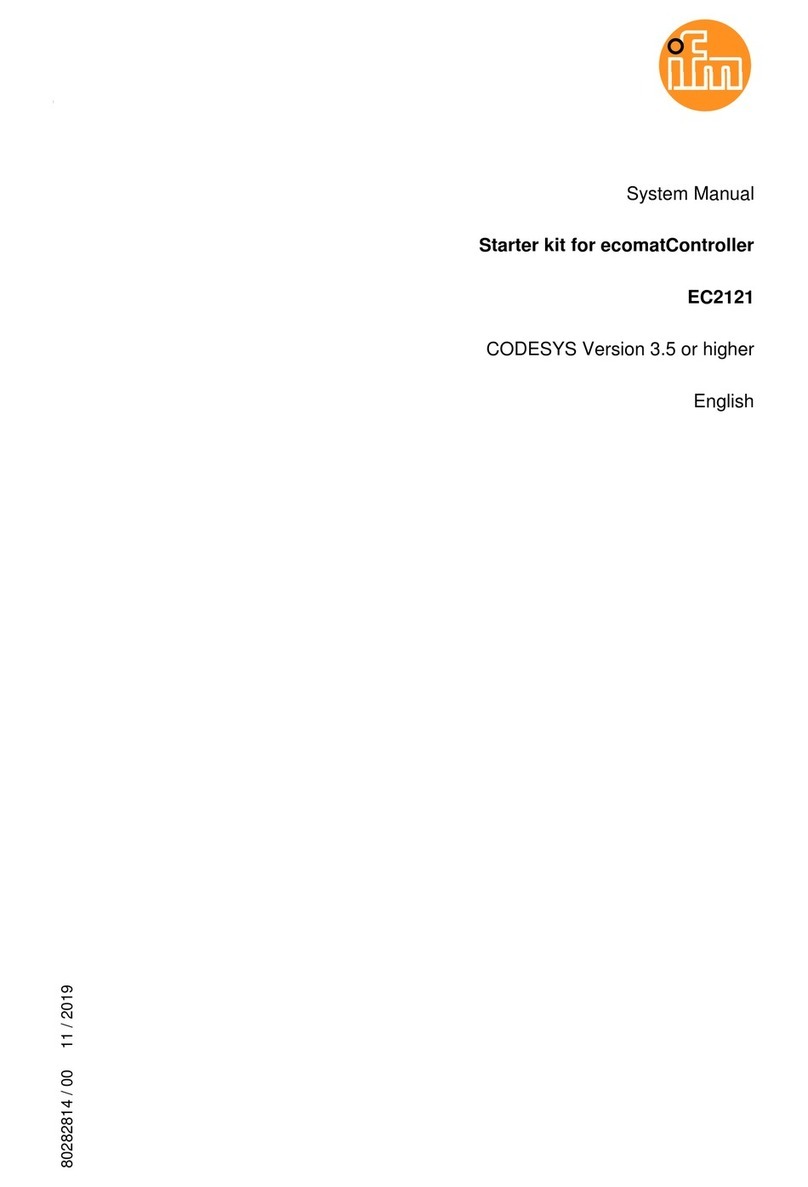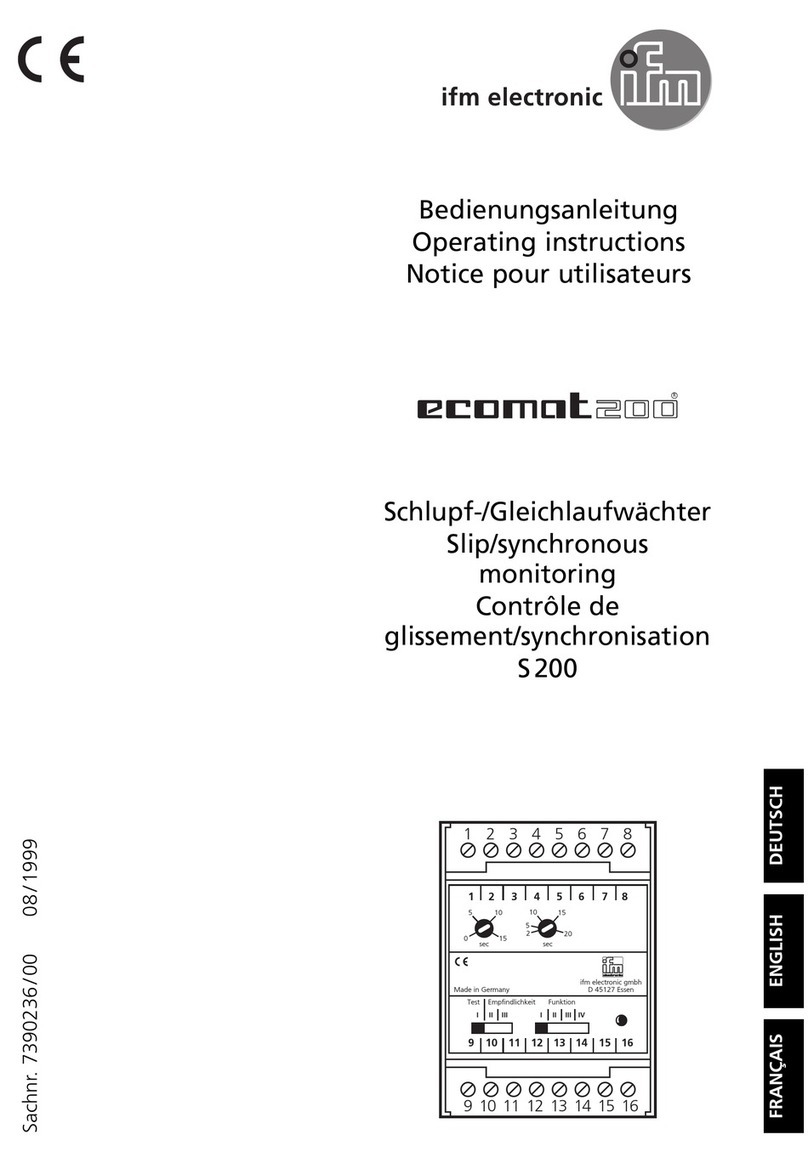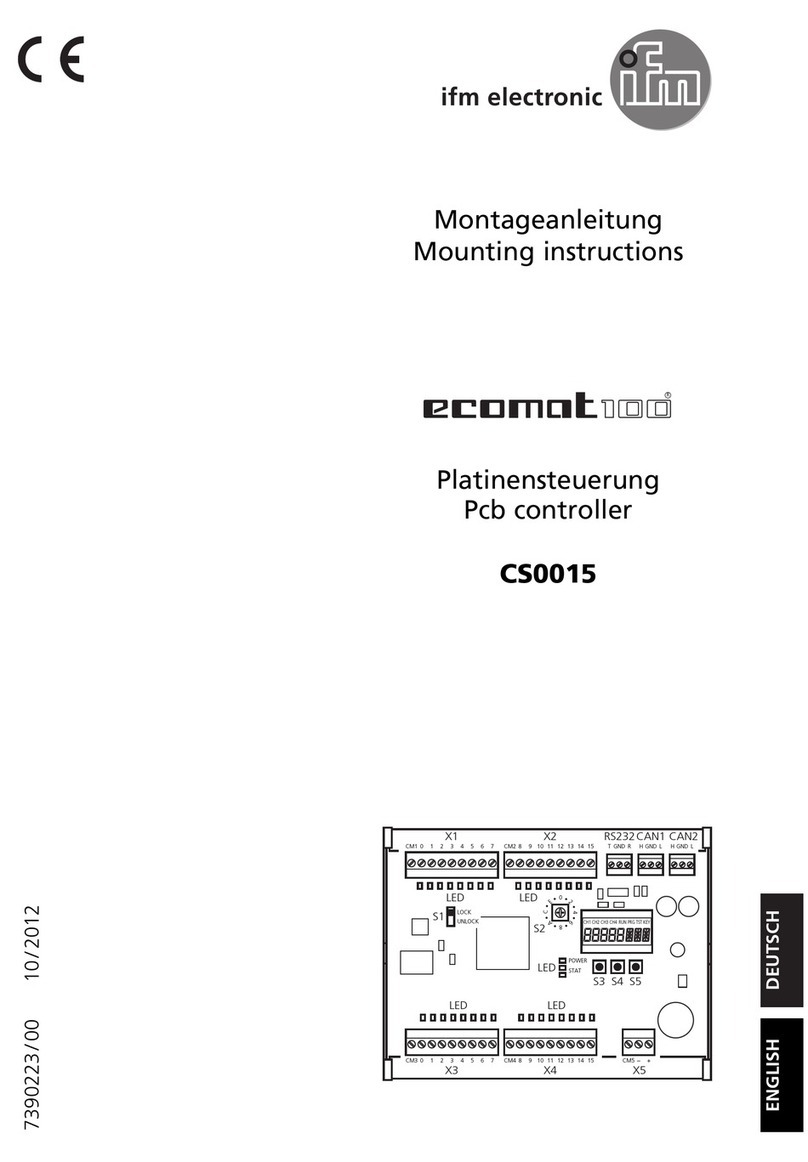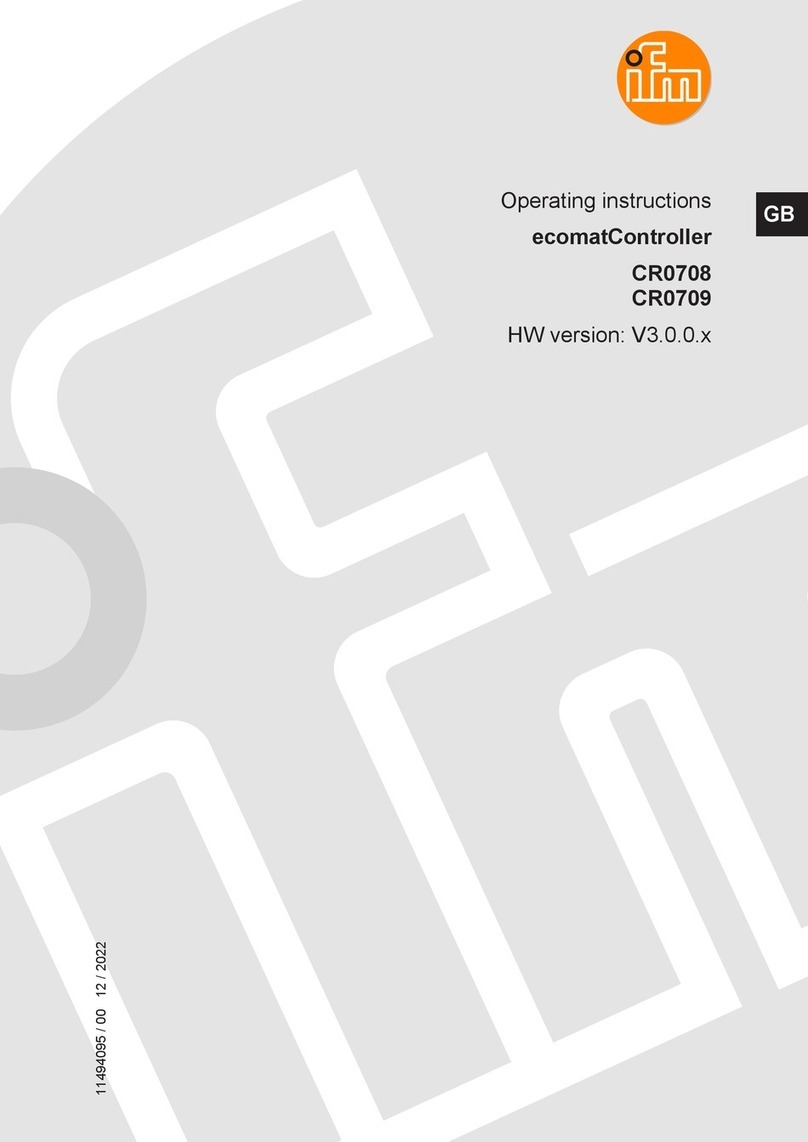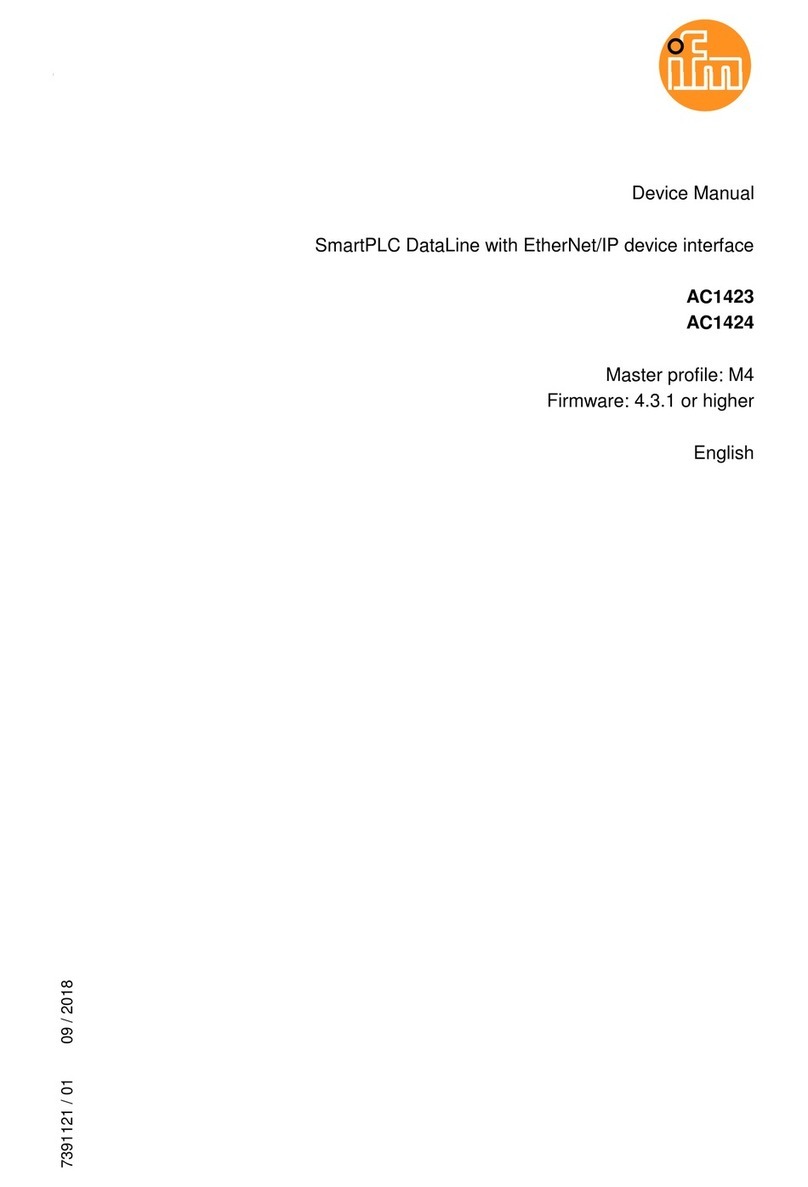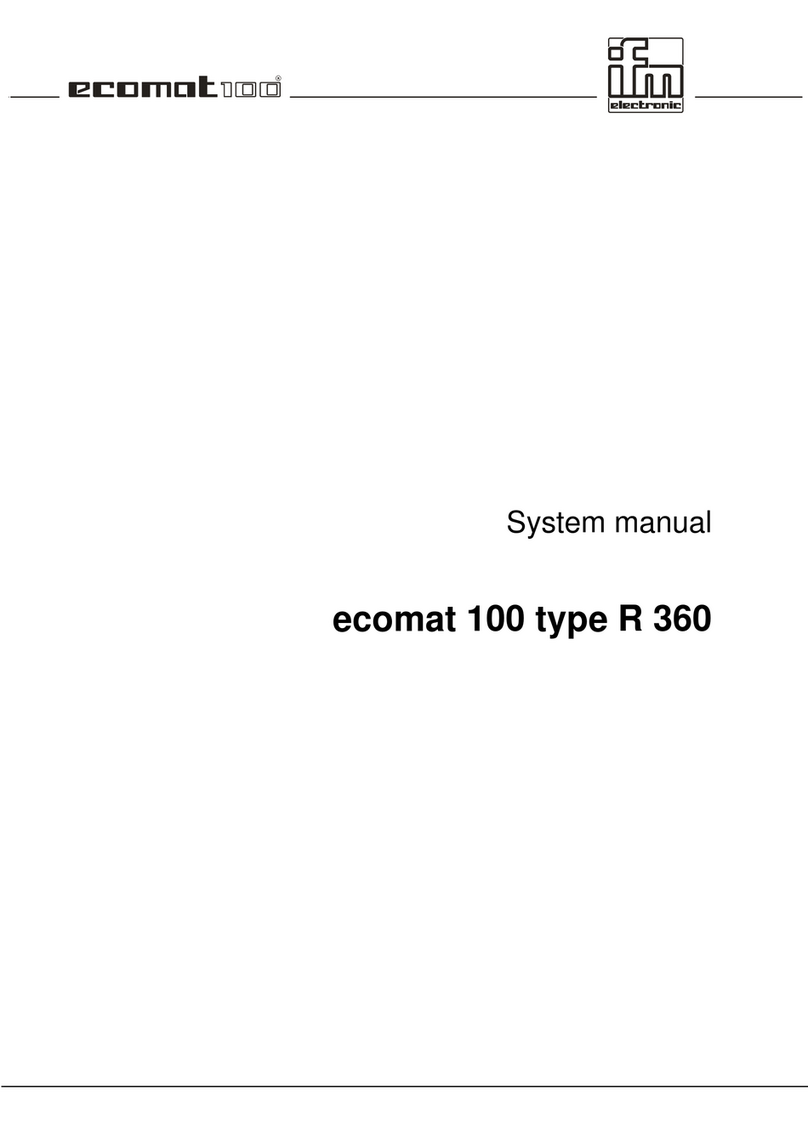SmartPLC DataLine with EtherCAT slave interface
5.3.8 Quick setup: Address the AS-i slaves connected to AS-i Master 1 ............................................46
5.3.9 Quick setup: Address the AS-i slaves connected to AS-i Master 2 ............................................47
5.4 AS-i 1 / AS-i 2.....................................................................................................................48
5.4.1 AS-i 1 / AS-i 2: Master setup......................................................................................................49
5.4.2 AS-i 1 / AS-i 2: Diagnosis...........................................................................................................52
5.4.3 AS-i 1 / AS-i 2: AS-i slaves.........................................................................................................54
5.5 System ...............................................................................................................................60
5.5.1 System: Programmable Logic Controller (PLC)..........................................................................61
5.5.2 System: Information ...................................................................................................................67
5.5.3 System: Setup............................................................................................................................68
5.5.4 System: Diagnosis......................................................................................................................81
5.6 Interfaces ...........................................................................................................................82
5.6.1 Interfaces: Configuration interface 1...........................................................................................83
5.6.2 Interfaces: Configuration interface 2...........................................................................................86
5.6.3 Interfaces: EtherCAT interface...................................................................................................87
5.7 ifm system solutions...........................................................................................................92
5.7.1 Notes on ifm system solutions....................................................................................................93
5.7.2 Show information about installed ifm apps.................................................................................94
5.7.3 Install single/basic app ...............................................................................................................95
5.7.4 Install multi app ..........................................................................................................................96
5.7.5 Update ifm apps.........................................................................................................................97
5.7.6 Uninstall ifm apps.......................................................................................................................97
6Setup 98
6.1 Connect the device to the periphery..................................................................................98
6.1.1 EtherCAT interface.....................................................................................................................98
6.1.2 Ethernet configuration interfaces................................................................................................98
6.2 Start screen 'Basic settings'...............................................................................................99
6.2.1 Change the basic settings of the device.....................................................................................99
6.3 Update the firmware of the device...................................................................................101
6.3.1 Behaviour of the settings upon firmware update ......................................................................101
6.3.2 Firmware update from SD card ................................................................................................102
6.3.3 Firmware update via the web interface.....................................................................................103
6.4 Connect and address AS-i slaves....................................................................................105
6.5 Configure EtherCAT interface..........................................................................................105
6.6 Set Ethernet configuration interfaces...............................................................................105
6.7 Exchange AS-i slave........................................................................................................105
7Troubleshooting 107
7.1 Status LED.......................................................................................................................107
7.1.1 Status LED: Basic device.........................................................................................................107
7.1.2 Status LED: Fieldbus EtherCAT...............................................................................................107
7.1.3 Status LED: Configuration interface 2 (X8)...............................................................................108
7.2 Start screen: Status LEDs................................................................................................109
7.2.1 Status of the web interface.......................................................................................................109
7.2.2 Operating mode of the AS-i master..........................................................................................109
7.2.3 Control instance of the AS-i outputs.........................................................................................109
7.2.4 EtherCAT: fieldbus status.........................................................................................................109
7.2.5 EtherCAT: Error status.............................................................................................................110
7.3 Online diagnosis function.................................................................................................111
7.3.1 Message types.........................................................................................................................111
7.3.2 Locate error sources ................................................................................................................111
7.4 Online Support Center (OSC)..........................................................................................112
7.4.1 OSC: View current error messages..........................................................................................113
7.4.2 OSC: Show message history....................................................................................................114