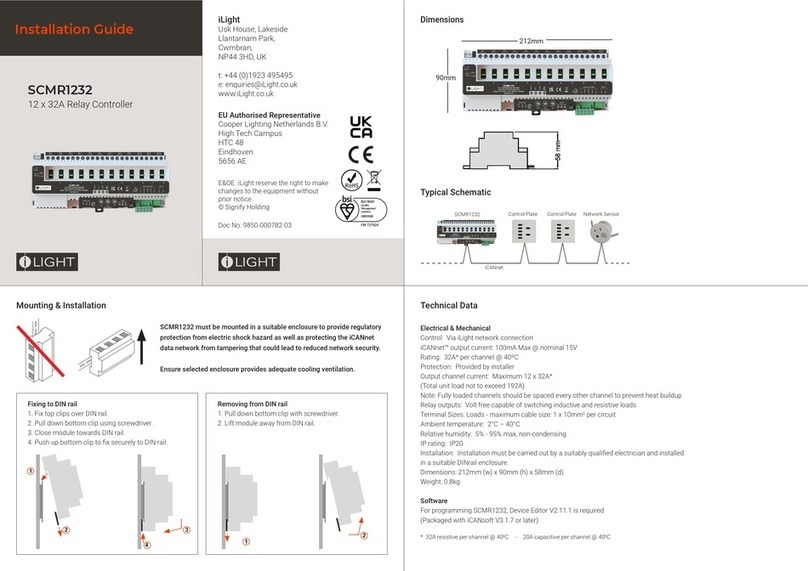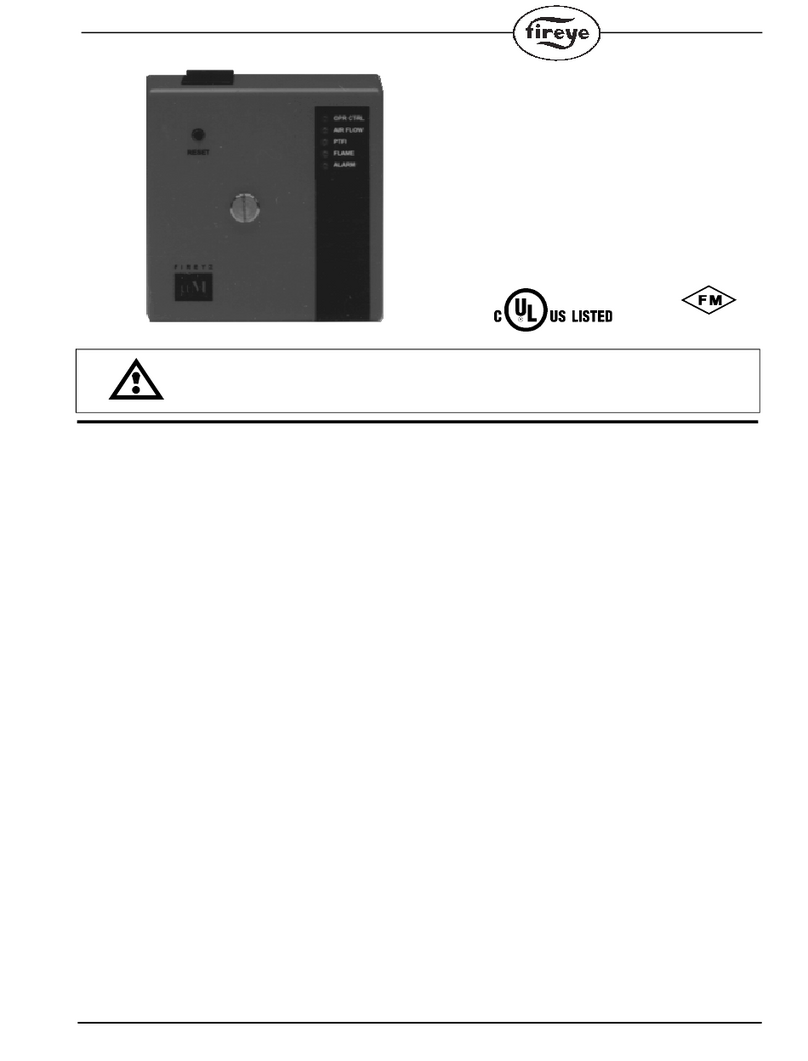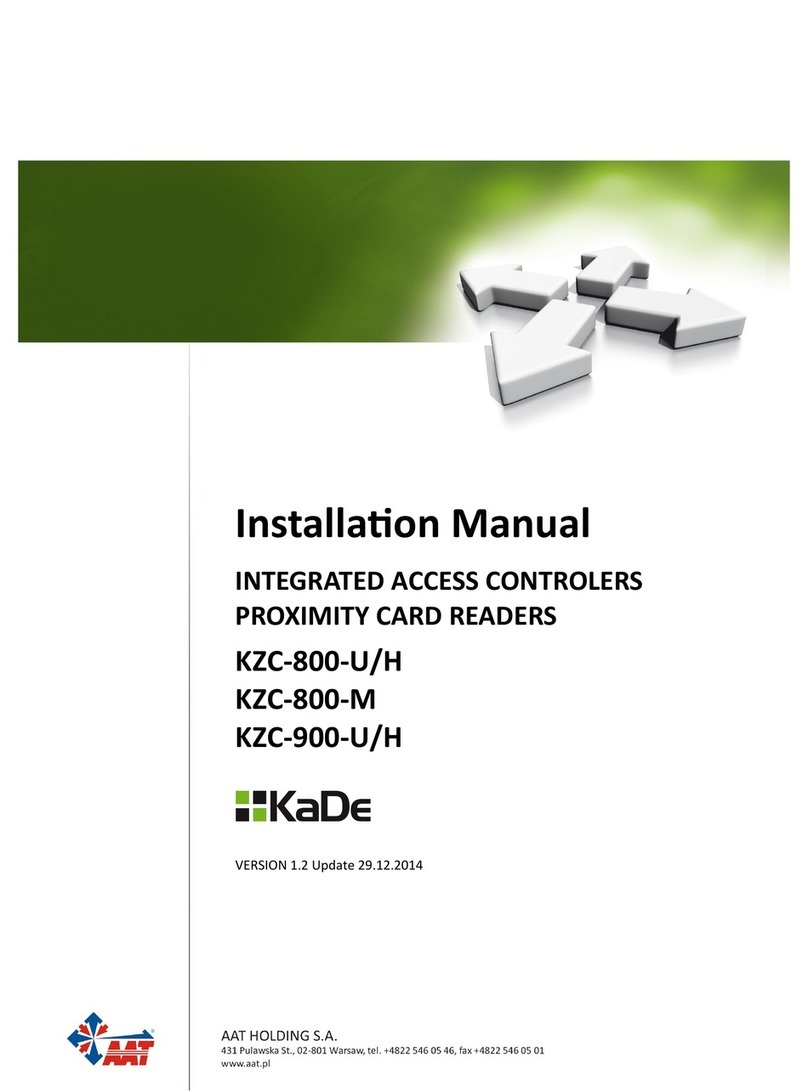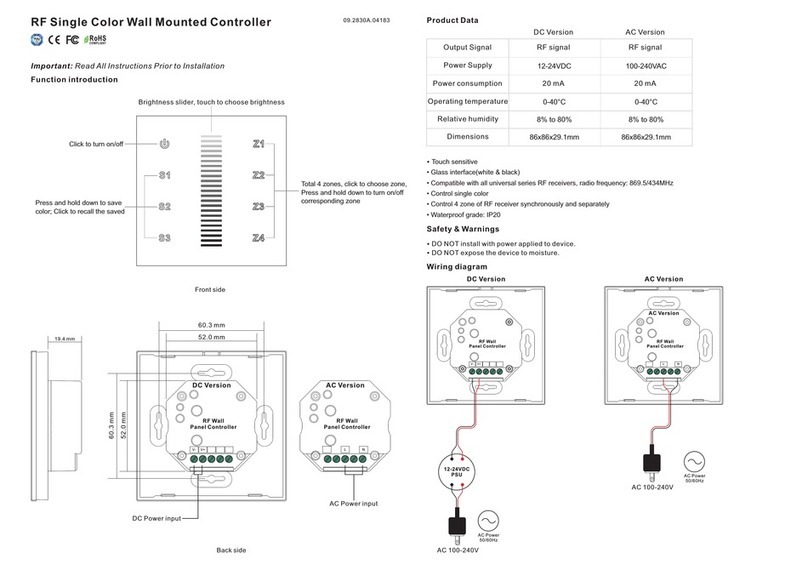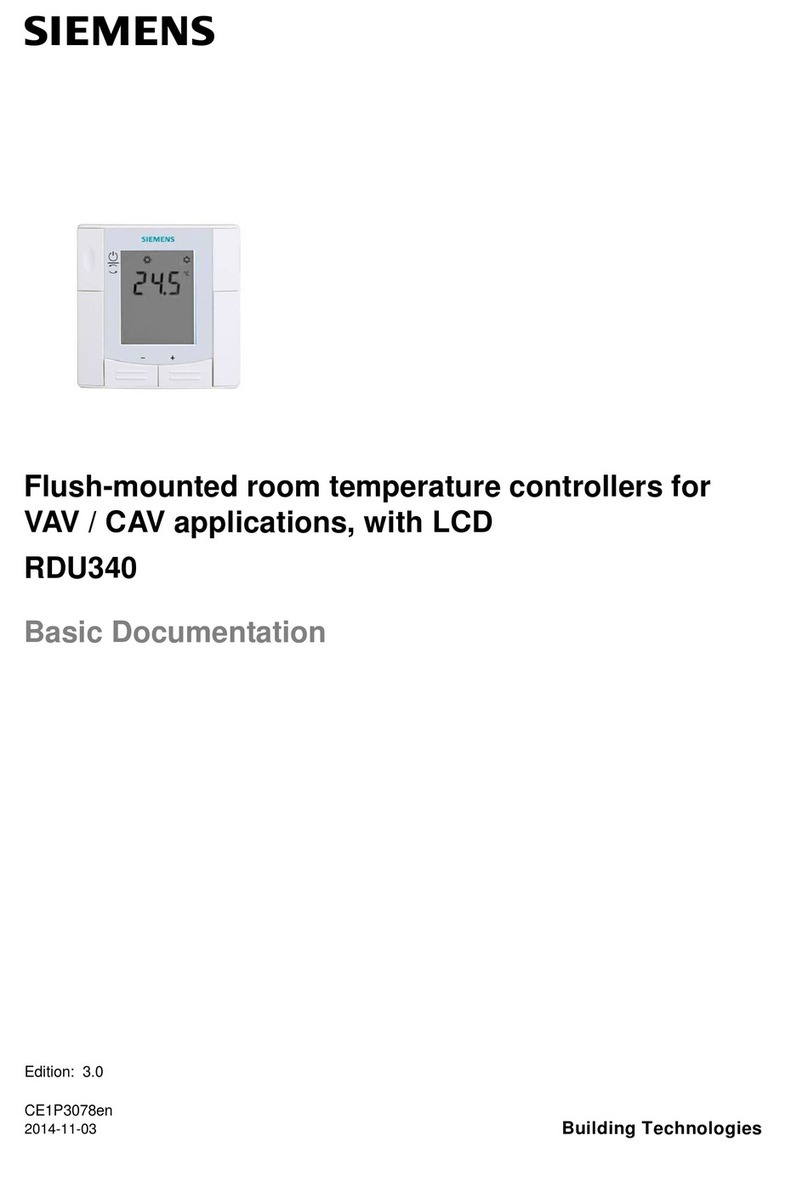iLight SCA0410 User manual

SCA0410 & SCA1210
Wall Mounted Adaptive Dimming Controllers
Installation Guide

iLight SCA0410 & SCA1210 Installation Guide Document 9850-000927-00 P2
Contents
Warning Information 2
Installation 3-4
Load Connections 4
Supply 5-6
Network Connections 6
Service Switches and LEDs 8
Overide Mode 9
RS485 Connection 10
DMX Input Connection 12
Alarm Input Connection 13
Troubleshooting 14
CPU PCB Schematic 14
!
WARNING HAZARDOUS VOLTAGES
DISCONNECT FROM SUPPLY
BEFORE REMOVING COVERS
NO USER SERVICEABLE PARTS INSIDE
SERVICE BY QUALIFIED PERSONNEL ONLY
WARNING
To reduce the risk of fire or electric shock,
DO NOT expose this device to rain or moisture.
DO NOT energise unless the front cover is in place.
This device must be earthed.
Installation, programming and maintenance must be carried out by qualified personnel.
iLight cannot accept responsibility for repairs or modifications that are not competently
executed and in accordance with service or upgrade information.
CE compliant to all relevant standards
IMPORTANT:
This manual contains operational information and troubleshooting advice.
PLEASE RETAIN THIS MANUAL FOR FUTURE REFERENCE
The information contained in this product manual is correct at the time of publication, however iLight
reserve the right to make changes to the content of this product manual without prior notice. The latest
revision of this manual can be downloaded by visiting our website at www.ilight.co.uk

iLight SCA0410 & SCA1210 Installation Guide Document 9850-000927-00 P3
Installation
Location
• Source Controllers must be located in a dry, well ventilated location
where the ambient temperature is within the range of +2oC to 40oC
(humidity of +5 to +95% non-condensing).
• Source Controllers are designed to be mounted vertically on a stable,
horizontal surface. It is important to orientate the unit correctly to allow
for effective airflow for ventilation.
It is recommended to leave 100mm distance between the Source
Controller and walls or other equipment either side of the unit.
• A Source Controller may be connected directly to trunking of depth
50mm or less (see right, top).
• Where trunking depth is greater than 50mm, a gap of 50mm is
recommended to allow for adequate airflow for ventilation (see right,
bottom).
• Allow adequate space for future maintenance of the unit. Do not install
in a location that will later be inaccessible.

iLight SCA0410 & SCA1210 Installation Guide Document 9850-000927-00 P4
Mounting
Remove the unit cover to gain access to the fixing holes.
(inside door)
(inside door)
4 Channel version shown
Four screws hold on the cover of the Source Controller; two are visible from the front and two are visible
only when the MCB cover door is opened. There is no need to remove the MCB door.
Load Connections
It is essential that the correct Source Controller is used according to load type. Consult the table below if
you are unsure about load type before connecting the load to the Source Controller.
IMPORTANT: Failure to use the correct Source Controller or load type has the potential to damage the
Source Controller, load, or both and is not covered by product warranty.
Model Supply
(phases) Compatible Load Types
Max. Load
per Channel
(@230V)
(~W / A)
SCA0410 Single Phase
only
Leading & Trailing-edge, mains & LV (tungsten,
halogen).
2300W / 10A
SCA1210 Single or
Three Phase
Leading & Trailing-edge, mains & LV (tungsten,
halogen).
2300W / 10A

iLight SCA0410 & SCA1210 Installation Guide Document 9850-000927-00 P5
Connecting the Supply
SCA0410 - Single Phase Supply
SCA1210 - Three Phase Supply SCA1210 - Single Phase Supply
Live (L)
Live (L3) Live
Live (L2)
Live (L1)
Neutral (N)
Neutral (N) Neutral (N)
Earth (E)
Earth (E) Earth (E)
Note: For single phase wiring
the live supply cable will
need to be applied to channel
MCBs 1, 2 & 3

iLight SCA0410 & SCA1210 Installation Guide Document 9850-000927-00 P6
Network Connections
Network Cable Topology
The iLight Network is of CAN bus (Controller Area Network) standard. A maximum of 100 devices can
be added to the network on a single run. NOTE: Device quantity can be increased with a BN-2-D Network
Bridge/Repeater unit.
The network must be wired in a ‘daisy-chain’ radial configuration, resulting in two end-of-line positions for
the CAN pair. The order that devices are situated on the network is not specific, but power must be evenly
distributed across the network for powering Control Plates, Interfaces and other input devices. Additonal
power supplies may be required.
Simple Network Example
EoL Termination
EoL Termination
Source Controllers
Control Plates
Three-phase Operation
SCA1210 maintains output terminal order
according to channel number, rather than
grouping the outputs together by phase.
For SCA1210, the output LEDs to the right-
hand side of the unit are grouped by phase.
This is because each of the three Power
PCBs are controlling each of the phases.
Therefore, if the second LED down on the
right side of the unit is on, and the circuit
needs to be isolated, this corresponds to
the second output of phase L1, which is
output channel 4 and therefore breaker
number 4 on the Source Controller.
L1
E
N
L2
E
N
L3
E
N
L1
E
N
Ch1
Ch2
Ch3
Ch4
Ch1
L1
Ch4
L1
Ch7
L1
Ch10
L1

iLight SCA0410 & SCA1210 Installation Guide Document 9850-000927-00 P7
Network Termination
Connection to the network
IMPORTANT NOTE: Connecting a mains potential cable to the iLight Network terminals is likely to damage
the unit and others connected, and invalidate warranty.
Termination On = Jumper across lower pins
Termination Off = Jumper across upper pins
IMPORTANT: Remove jumper for all devices other
than those at the end-of-line.
Applies 120ohm resistor to the iLight network.
Required at each end of the network cable run only.
Function iCANnet Cable Colours
0V Black
CAN L Blue
Shield Silver
CAN H White
+VDC Red
Connections for the iLight network are located on the CPU card at the bottom of the unit with the cover
removed.
Maximum segment distance: 500m (1640 ft). Devices per segment: 100 (without bridge or repeater)
Consult iLight for information on alternative cable types.
There are two 5-way green connectors for the network. Either of these may be
used (as an in and an out) or a single used with the network cable doubled-up
to it. Please observe the standard wiring colour codes as follows:

iLight SCA0410 & SCA1210 Installation Guide Document 9850-000927-00 P8
Service Switches and LEDs
These switches and LEDs are located at the base of the unit.
The two service switches on the source controllers are used for the following:
• Entering Diagnostic Mode.
• Putting the Source Controller in
override mode.
• Sending a message to identify the
device on the network.
• Sending a message to identify the
device on the network.
The LEDs indicate the following:
• Normal operation:
Steady green LED blinking 1 x per
second.
Red LED off.
• Message transmission and receipt
indicated by red LED flashing for
duration of data transmission.
• Override status: Both LEDs flashing
together or just red flashing and
green off.
ICANnet error status will occur when a
Source Controller is not connected to an
iCAN network for any reason. Once either
connected to a network of one or more other
devices which are powered the error status
will be removed. It is still possible to enter
Diagnostic mode if a Source Controller is in
iCANnet error status.

iLight SCA0410 & SCA1210 Installation Guide Document 9850-000927-00 P9
Override Mode
Placing the unit into override mode
allows for testing of the Source Controller
outputs regardless of how the unit is
currently programmed. This is useful
for ttesting power to circuits prior to the
system being commissioned or for fault
nding where it can be used to test if there
is an issue with the Source Controller
output(s) should this be suspected.
When the Source Controller is placed into
override mode it will no longer respond to
commands sent over the iLight network.
Override mode can also be used to
restore power to outputs if control is lost
or temporarily removed to allow lighting
to remain on until control is restored.
NOTE: Override mode only affects the
outputs on the Source Controller on
which it is activated.
To exit diagnostic / override status follow
the steps shown. If power is cycled to the
Source Controller then this will also take
the unit out of override mode and it will
start up in the default running status.

iLight SCA0410 & SCA1210 Installation Guide Document 9850-000927-00 P10
RS485 Connection
IMPORTANT NOTE: Connecting a mains potential cable to the RS485/DMX terminals is likely to damage
the unit and others connected, and invalidate warranty.
Function
Alarm (N/A)
0V
RS485+
RS485-
Source Controllers have an RS485 port located on the CPU PCB which allows for direct serial integration
with the iLight network. If multiple Source Controllers are linked on the iLight network then only a single
RS485 connection is required in order to potentially control all devices.
Use CAT5 FTP or equivalent data cable
for the RS485 connection.
The pin marked Alarm should be
ignored. This feature is covered in the
Alarm Input section.
This port can also be adapted to be
used as a DMX input port for DMX
control of the Source Controller’s
outputs. It cannot be used for this
purpose if it is already being used as
an RS485 port. This feature is covered
in the ‘Output Control by DMX Input’
section.
RS485 Data Format
• Baud Rate: 9600
• 8 Data Bits
• 1 Stop Bit
• No Parity
RS485 Message Format
Please refer to the RS485 Serial Integration article on the iLight
Technical Support site for a full glossary of available RS485
messages.

iLight SCA0410 & SCA1210 Installation Guide Document 9850-000927-00 P11
RS485 Message Glossary
Virtual control messages are used to control the system, and not individual devices. The message is
transmitted across the iLight CAN network to all other devices.
@SSxx:Axx:Fxx<cr> This message selects a scene in an area.
SSxx denes the scene number, where xx is valid from 00 to 99. Scene 00 is OFF.
Axx denes the Area Number, valid for 01 to 99.
Fxx denes the Fade Time, valid for 00 to 99 seconds.
@SAxx:Axx<cr> This message saves the current levels to a scene in an area.
SAxx denes the scene number, valid from 00 to 99. Scene 00 saves to the current scene.
Axx denes the Area Number, valid for 01 to 99.
@RSxx<cr> This message requests the current scene number in an area.
RSxx denes the Area Number, valid for 01 to 99.
@RExx:Axx<cr> This message reports the current scene number in an area.
RExx denes the Scene Number, valid for 00 to 99. Scene 00 is OFF.
Axx denes the Area Number, valid for 01 to 99.
@SCxx:Axx:Lxx:Fxx<cr> This message sets the level of a channel in an area.
SCxx denes the channel number, valid from 00 to 99. 00 affects ALL Channels in an Area.
Axx denes the Area Number, valid for 01 to 99.
Lxx denes the Level, valid for 00 (0%) to FF (100%).
Fxx denes the Fade Time, valid for 00 to 99 for seconds.
@RCxx:Axx<cr> This message requests the level of a channel in an area.
RCxx denes the channel number, valid from 00 to 99. 00 requests ALL Channels in an Area.
Axx denes the Area Number, valid for 01 to 99.
@RLxx:Axx:Lxx<cr> This message reports the current level of a channel in an area.
RLxx denes the Channel Number, valid for 01 to 99.
Axx denes the Area Number, valid for 01 to 99.
Lxx denes the Level, valid for 00 (0%) to FF (100%).
@CRxx:Axx <cr> This message increments the area by 1% level.
CRxx denes the channel number, valid from 00 to 99. 00 affects ALL Channels in an Area.
Axx denes the Area Number, valid for 01 to 99.
@CLxx:Axx <cr> This message decrements the area by 1% level.
CLxx denes the channel number, valid from 00 to 99. 00 affects ALL Channels in an Area.
Axx denes the Area Number, valid for 01 to 99.
@SFxx:Axx <cr> This message stops fading in an area.
SFxx denes the channel number, valid from 00 to 99. 00 affects ALL Channels in an Area.
Axx denes the Area Number, valid for 01 to 99.

iLight SCA0410 & SCA1210 Installation Guide Document 9850-000927-00 P12
DMX Input Connection
Function
Alarm (N/A)
0V
DMX+
DMX-
Source Controllers have an RS485 port located on the CPU PCB which allows for direct serial integration
with the iLight network. This port can be converted into an input connection for DMX control of the Source
Controller by a lighting desk, for example. To enable DMX control a DI-1 DMX Input PCB must be fitted to
the Source Controller.
Use Belden 9729 or equivalent data cable
for the DMX connection.
The pin marked Alarm should be ignored.
This feature is covered in the Alarm Input
section.
The port cannot be used for DMX input if
it is already being used as an RS485 port.
DMX input is per Source Controller,
meaning that this conversion and
connection must be made to all Source
Controllers that are required to be
controlled via DMX input.
• A maximum of 32 devices can occupy a single DMX
segment (including the Source Controller) with a total
cable length of 300m.
• DMX must be terminated at the end-of-line with a
120ohm value resistor, as per the CAN network.
• Source Controllers will act like a DMX device and DMX
addressed must be assigned to each output of the
Source Controller. By default this is 1-4 or 1-12.
• The DMX address is assigned to each output through
iLight programming software, and each output can
be assigned a value between 1 and 512. Any outputs
assigned to the same DMX address will therefore
respond as a group.
For more information on DMX control and wiring topology, please consult the ‘Introduction to DMX’ article
available at www.iLight.info.
(Above) The DI-1 DMX Input card plugs into
the 10-pin socket on the CPU card. The
Source Controller’s power must be reset
after installation in order for it to recognise
the PCB.

iLight SCA0410 & SCA1210 Installation Guide Document 9850-000927-00 P13
Alarm Input Connection
Function
Alarm
0V
N/A
N/A
Source Controllers have an Alarm Input located on the CPU PCB which allows for direct connection of a
volt-free contact closure input from a fire or security system.
When a contact closure occurs across the normally-open Alarm and 0V terminal on the Source Controller,
an alarm scene is triggered which is broadcast across the iLight Network to all other devices.
The default scene setting is all channels to 100%. Control Panels are also configured by default to be
locked when the alarm link is in place to disable manual override of the lighting during an alarm.
Upon release, channels will return to the last selected scene levels and Control Panels will be re-enabled.
The Alarm Scene can be reconfigured when the Source Controller is programmed and it is possible to set
other devices on the network to ignore the alarm status if control must be maintained to some outputs or
Areas.
NOTE: The Alarm connection cannot be adapted for use as a volt-free inputs for other purposes, such as
sensors. UIG2 Universal Interfaces, UIM Mini Universal Interfaces and UIS Sensor Interfaces are required
for additional input requirements to the iLight Network.

iLight SCA0410 & SCA1210 Installation Guide Document 9850-000927-00 P14
Troubleshooting
The loads are not switching on when I first power up
the Source Controller.
Check for voltage on the output terminals to ensure
that this is not a wiring issue to the load(s). Make sure
that the green CPU card status LED is blinking slowly
(1x per sec).
If you have already connected up the networked Control
Plates or Touchscreens to the unit then try selecting the
factory scenes from these.
You can override the unit to get the lighting on to 100%.
Please refer to the Override Mode instructions on
page 9.
There are one or more outputs stuck on and cannot
be turned off.
First, check the alarm status is not active as this will set
all channels to full. If the alarm status is not active, cycle
the power to the device. This will reset the controller.
If the fault doesnt clear, contact the iLight helpdesk
The Source Controller has power but none of the
outputs can be controlled from Control Plates or
Touchscreens.
Make sure that the green CPU card status LED is
blinking slowly (1x per sec). Check to see if the red LED
to the right of this flashes when operating the lights. You
may need to test your network cable in case there is a
break or a broken connection somewhere.
Check that the black ribbon cable is fully inserted into
the 26 pin socket.
If no LEDs are lit on the CPU card of the Source
Controller, but power is present, this suggests that the
CPU board or its transformer has a fault and may need
replacing or repairing.
I am using Device Editor and cannot find the Source
Controller when searching for devices.
Please see above suggestions. Also, press the button
to the left of the green LED on the CPU board to ping
the Source Controller. This should make it appear in
the search window and display a message in the iLight
network monitor window.
If your issue is not covered by any of the above
please contact iLight Technical Support.
The email address and telephone number can be found
on the back page of this manual.
CPU PCB Schematic
This is the single-phase CPU PCB EM6774 found in
both the SCA0410 & SCA1210 controllers.
230V supply
input
CPU output
transformer
230VAC - 12 VDC
26 Pin terminal
for ribbon cable
connection to
dimmer output
PCB
RS485 Port or
DMX Input Port
when used with
DI-1 board
Board ID number
and version code
CAN network
termination
Green status LED Red status LED
CAN network
terminals
(paired in series)
DI-1 DMX Input Card
Option switches
1. No function (set to off)
2. No function (set to off)
3. DMX Termination on/off
Programming port

iLight SCA0410 & SCA1210 Installation Guide Document 9850-000927-00 P15

Document 9850-000927-01
iLight
Usk House, Lakeside, Llantarnam Park,
Cwmbran, NP44 3HD, UK
www.ilight.co.uk
iLight Technical Support
Tel: +44 (0)844 324 9100 (available Mon-Fri 9am-5pm GMT)
Email: [email protected]
www.iLight.co.uk
All products manufactured by iLight are warranted to be free from defects in material and
workmanship and shall conform to and perform in accordance with Seller’s written specications.
This warranty will be limited to the repair or replacement, at Seller’s discretion, of any such goods
found to be defective, upon their authorized return to Seller. This limited warranty does not apply
if the goods have been damaged by accident, abuse, misuse, modication or misapplication, by
damage during shipment or by improper service.
There are no warranties, which extend beyond the hereinabove-limited warranty,
INCLUDING, BUT NOT LIMITED TO, THE IMPLIED WARRANTY OF MERCHANTABILITY AND THE
IMPLIED WARRANTY OF FITNESS.
No employee, agent, dealer, or other person is authorised to give any warranties on behalf of the
Seller or to assume for the Seller any other liability in connection with any of its goods except in
writing and signed by the Seller. The Seller makes no representation that the goods comply with
any present or future federal, state or local regulation or ordinance. Compliance is the Buyer’s
responsibility.
The use of the Seller’s goods should be in accordance with the provision of the National Electrical
Code, UL and/or other industry or military standards that are pertinent to the particular end use.
Installation or use not in accordance with these codes and standards could be hazardous.
This manual suits for next models
1
Table of contents
Other iLight Controllers manuals
Popular Controllers manuals by other brands

EMKO
EMKO Trans-midiAUTO.MPU.232... manual

Guardian Controls International
Guardian Controls International RCC-50 OPERATION AND SETUP MANUAL
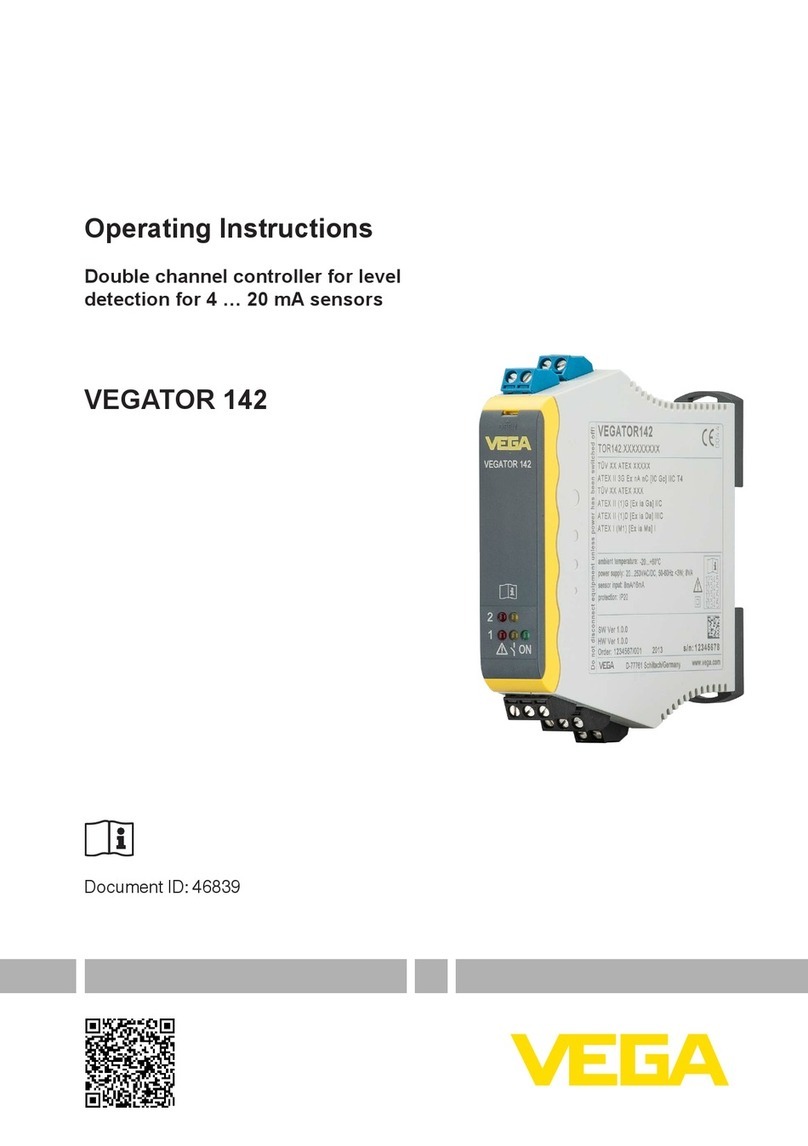
Vega
Vega VEGATOR 142 operating instructions

Avipas
Avipas AV-3104SE user manual
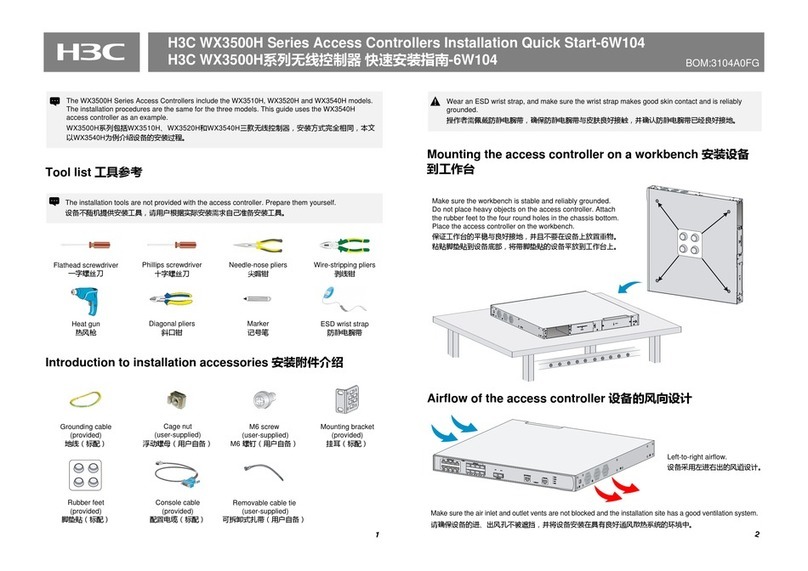
H3C
H3C WX3500H series Installations
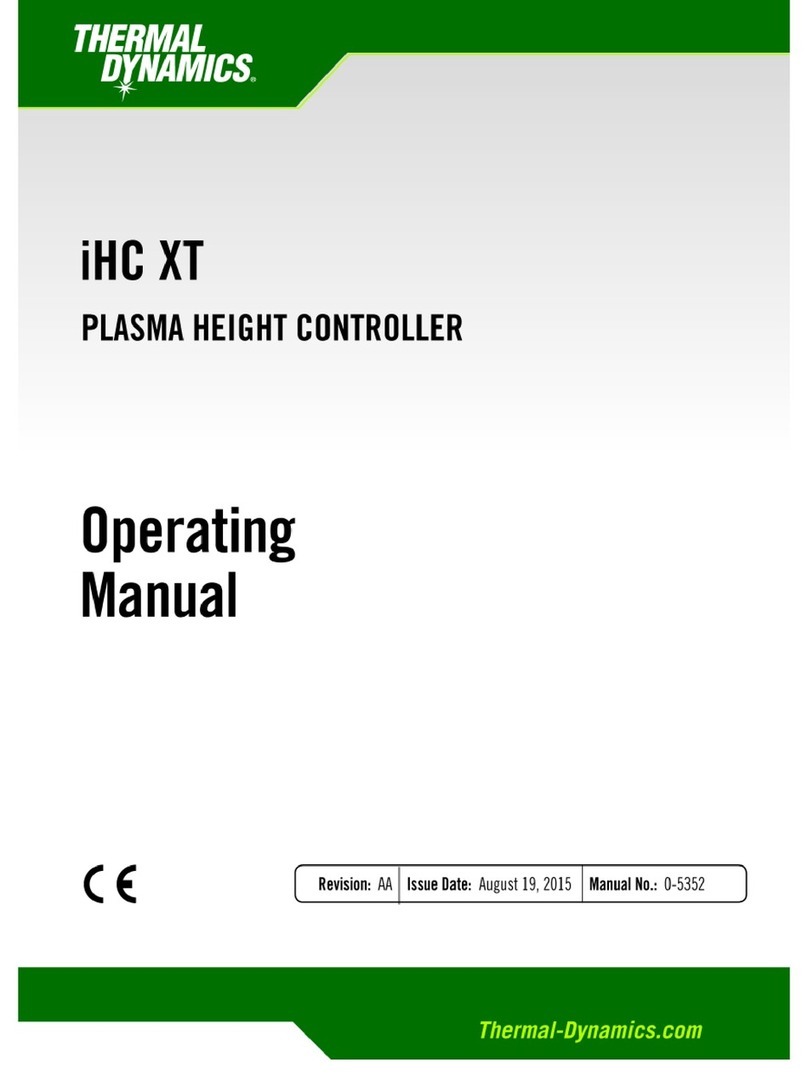
Thermal Dynamics
Thermal Dynamics IHC XT operating manual