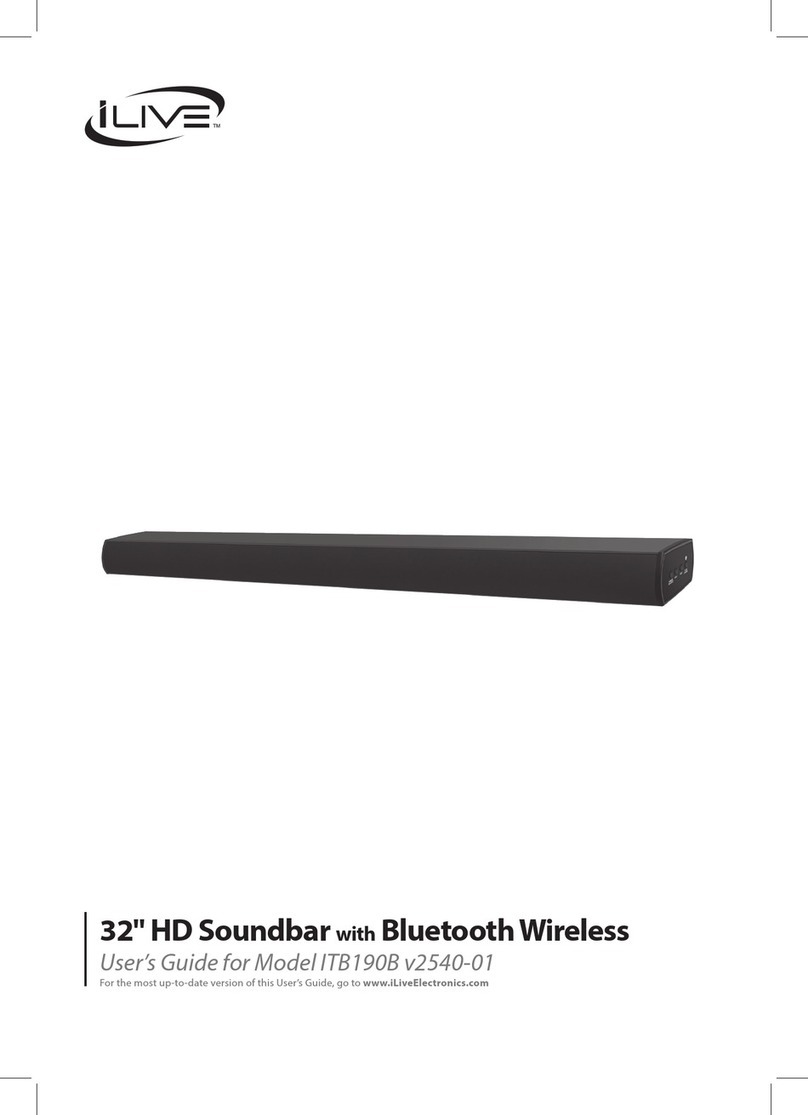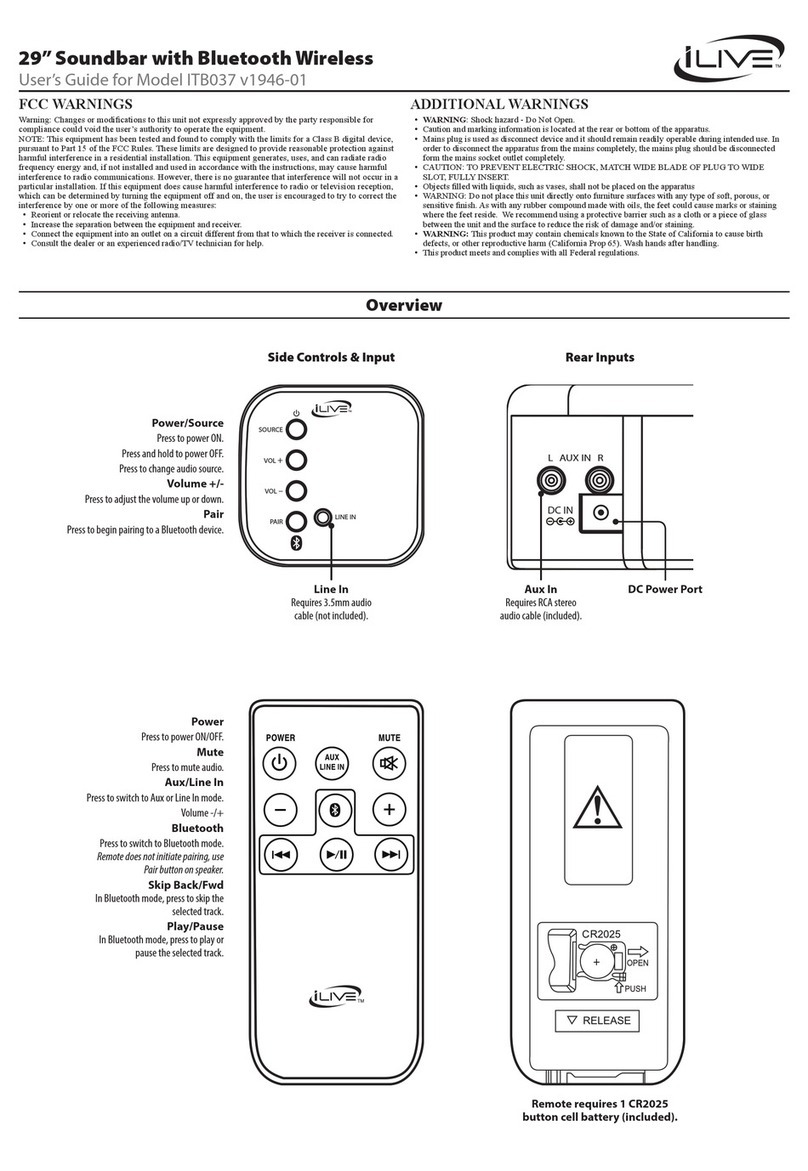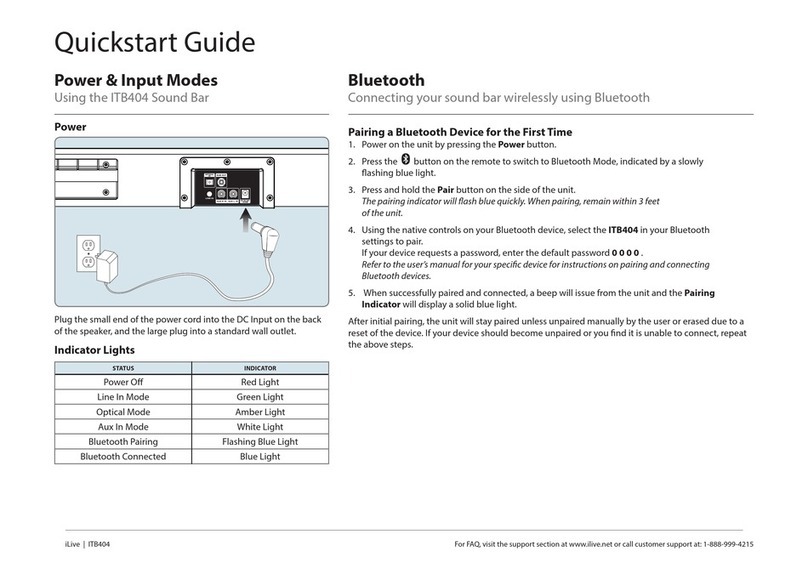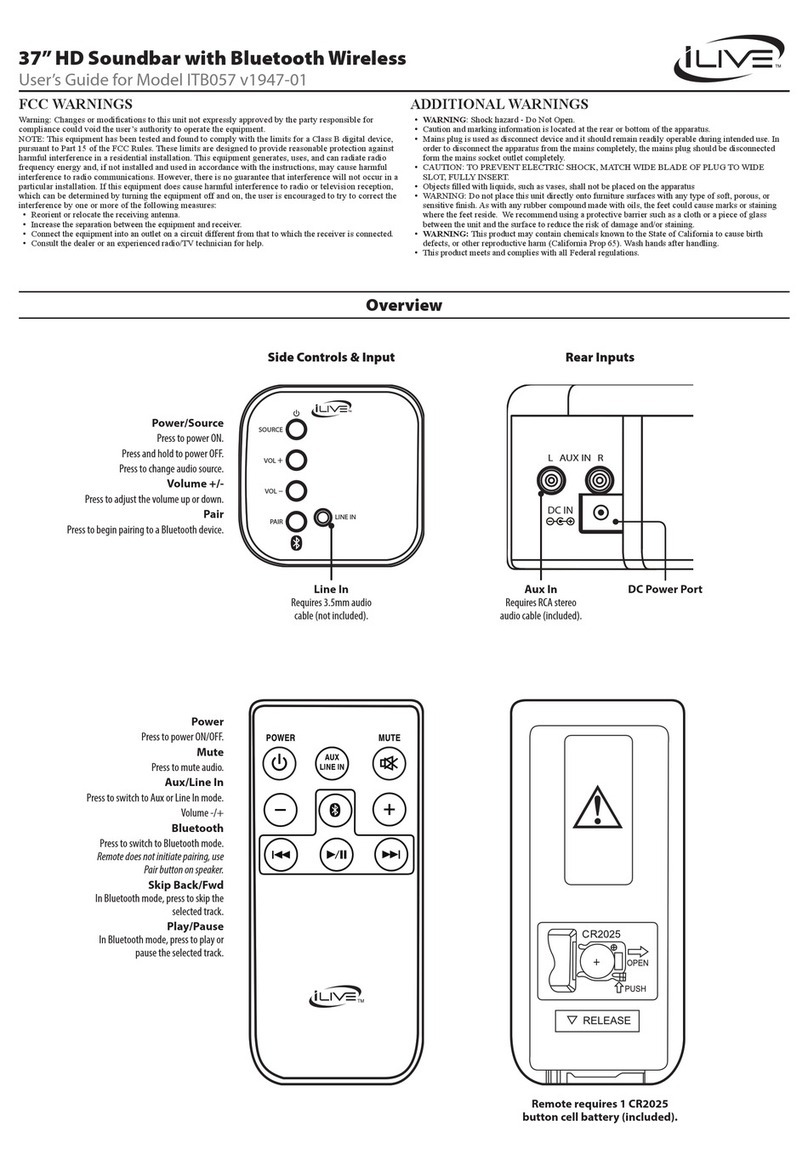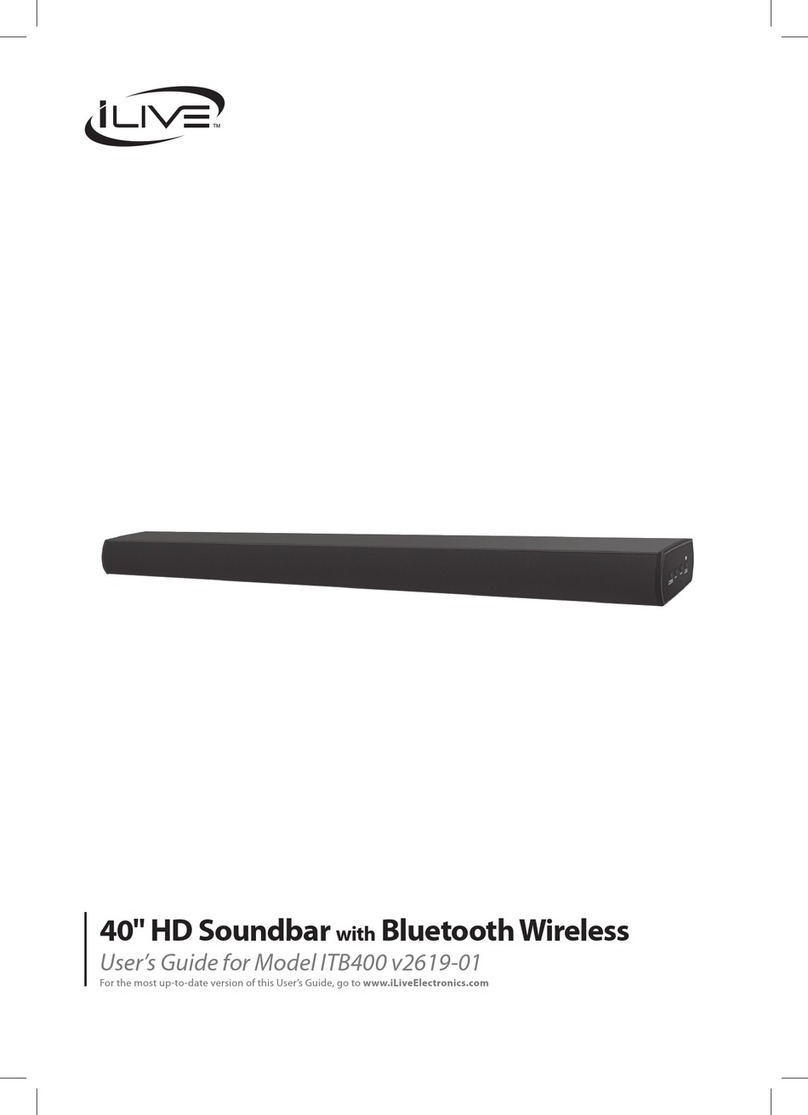3
FCC Warnings
Warning: Changes or modications to this unit not expressly
approved by the party responsible for compliance could void the
user’s authority to operate the equipment.
NOTE: This equipment has been tested and found to comply
with the limits for a Class B digital device, pursuant to Part
15 of the FCC Rules. These limits are designed to provide
reasonable protection against harmful interference in a
residential installation. This equipment generates, uses, and can
radiate radio frequency energy and, if not installed and used in
accordance with the instructions, may cause harmful interference
to radio communications. However, there is no guarantee that
interference will not occur in a particular installation. If this
equipment does cause harmful interference to radio or television
reception, which can be determined by turning the equipment off
and on, the user is encouraged to try to correct the interference
by one or more of the following measures:
• Reorientorrelocatethereceivingantenna.
• Increasetheseparationbetweentheequipmentandreceiver.
• Connecttheequipmentintoanoutletonacircuitdierent
fromthattowhichthereceiverisconnected.
• Consultthedealeroranexperiencedradio/TVtechnician
for help.
Additional Warnings and Precautions
• CAUTION: TO PREVENT ELECTRIC SHOCK, MATCH
WIDE BLADE OF PLUG TO WIDE SLOT, FULLY
INSERT.
• Mains plug is used as disconnect device and it should remain
readily operable during intended use. In order to disconnect
the apparatus from the mains completely, the mains plug
should be disconnected form the mains socket outlet
completely.
• WARNING: Shock hazard - Do Not Open.
• Caution and marking information is located at the rear or
bottom of the apparatus.
• WARNING: To reduce the risk of re or electric shock,
do not expose this apparatus to rain, moisture, dripping,
or splashing.
• Objects lled with liquids, such as vases, shall not be placed
on the apparatus.
• CAUTION: Use of controls or adjustments or performance
of procedures other than those specied may result in
hazardous radiation exposure.
• WARNING: Changes or modications to this unit not
expressly approved by the party responsible for compliance
could void the user’s authority to operate the equipment
• WARNING: Do not place this unit directly onto furniture
surfaces with any type of soft, porous, or sensitive nish.
As with any rubber compound made with oils, the feet
could cause marks or staining where the feet reside. We
recommend using a protective barrier such as a cloth or a
piece of glass between the unit and the surface to reduce the
risk of damage and/or staining.
• WARNING: Use of this unit near uorescent lighting may
cause interference regarding use of the remote. If the unit is
displaying erratic behavior move away from any uorescent
lighting, as it may be the cause.
• CAUTION: Danger of explosion if battery is incorrectly
replaced. Replace only with the same or equivalent type.
• Battery shall not be exposed to excessive heat such as
sunshine, re or the like.
• Keep new and used batteries away from children. If the
battery compartment does not close securely, stop using the
product and keep it away from children.
• If you think batteries might have been swallowed or
placed inside any part of the body, seek immediate medical
attention.
• Do not mix old and new batteries.
• Completely replace all old batteries with new ones.
• Do not mix alkaline, standard (carbon-zinc), or rechargeable
(ni-cad, ni-mh, etc) batteries.
• Batteries should be recycled or disposed of as per state and
local guidelines.