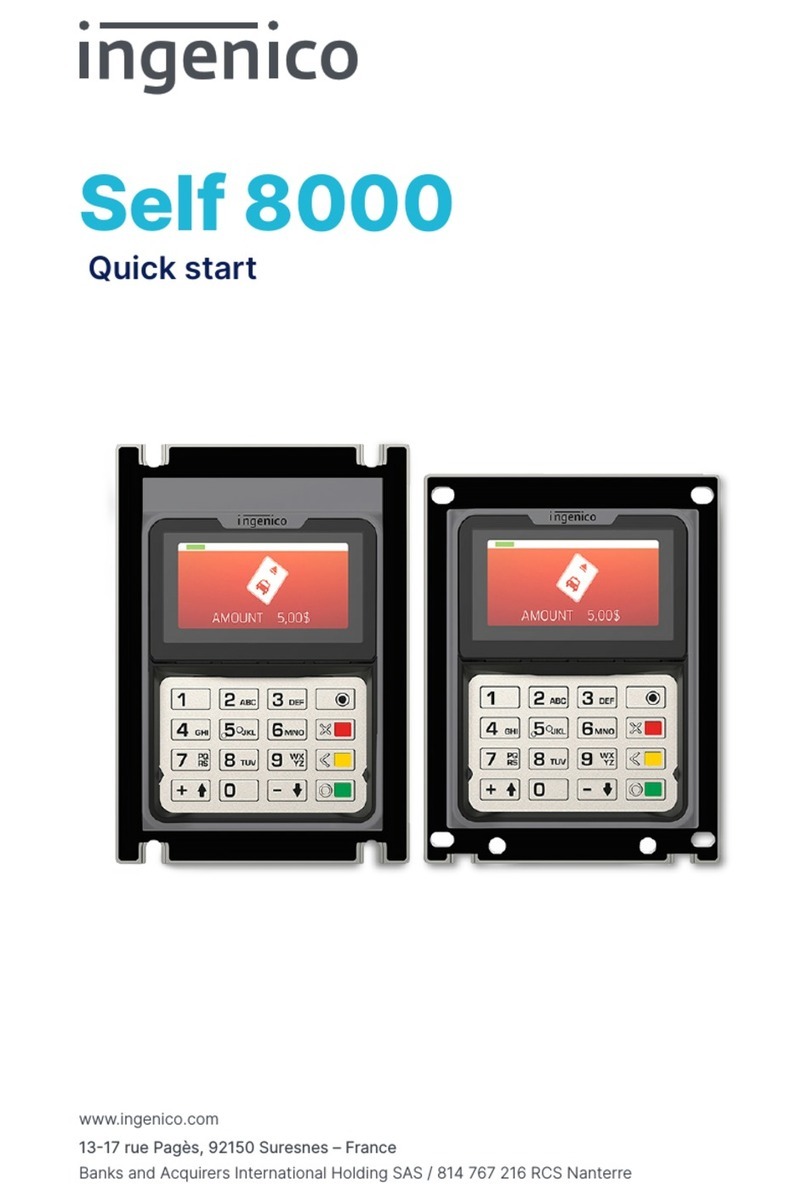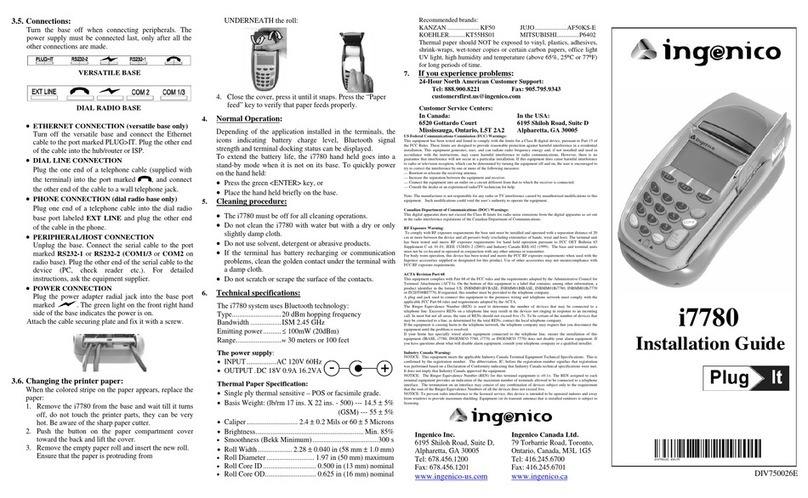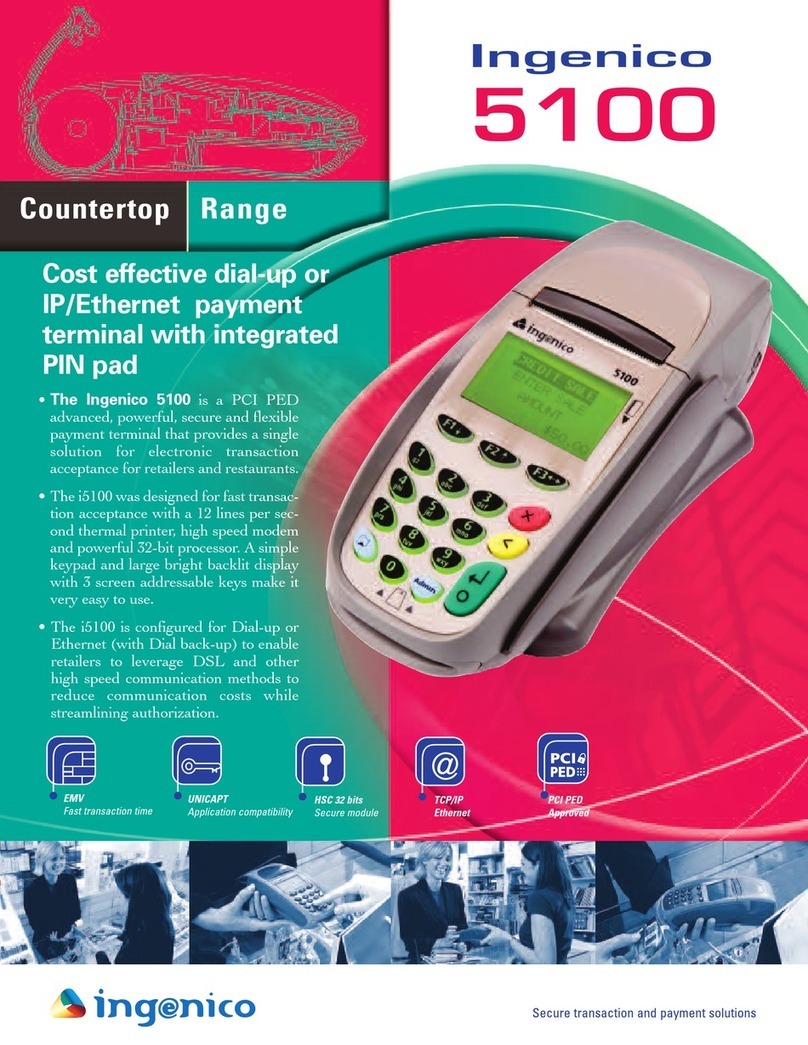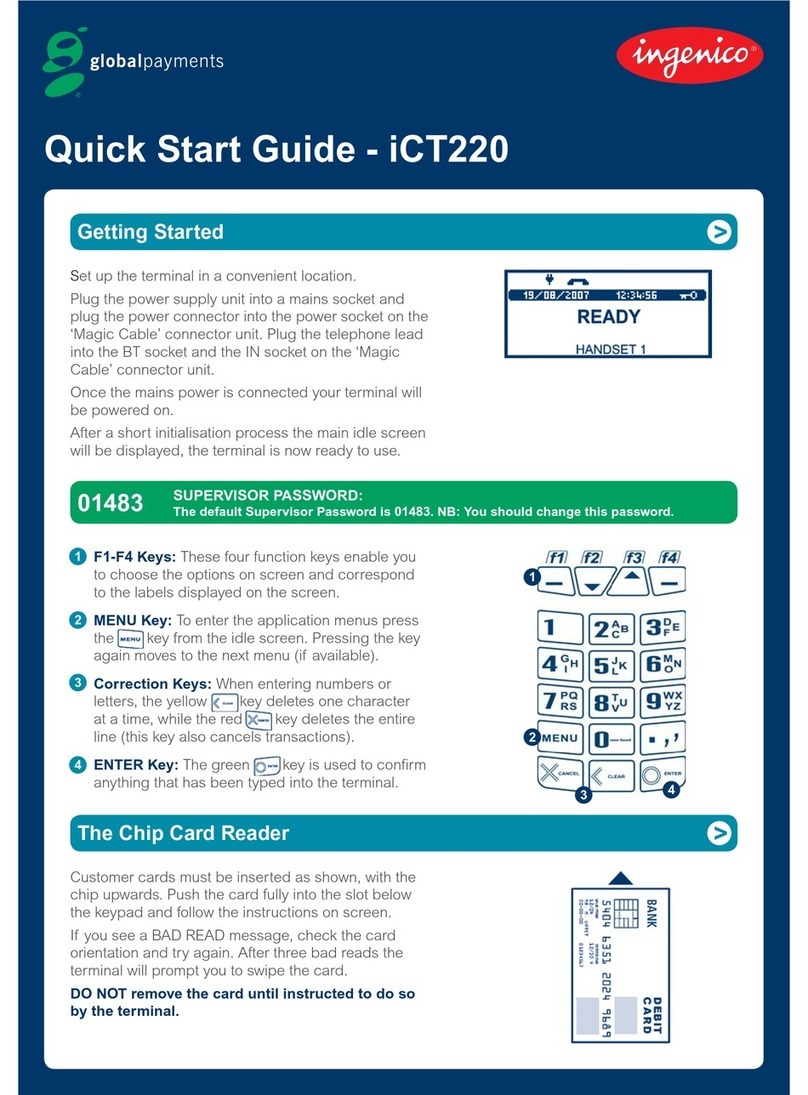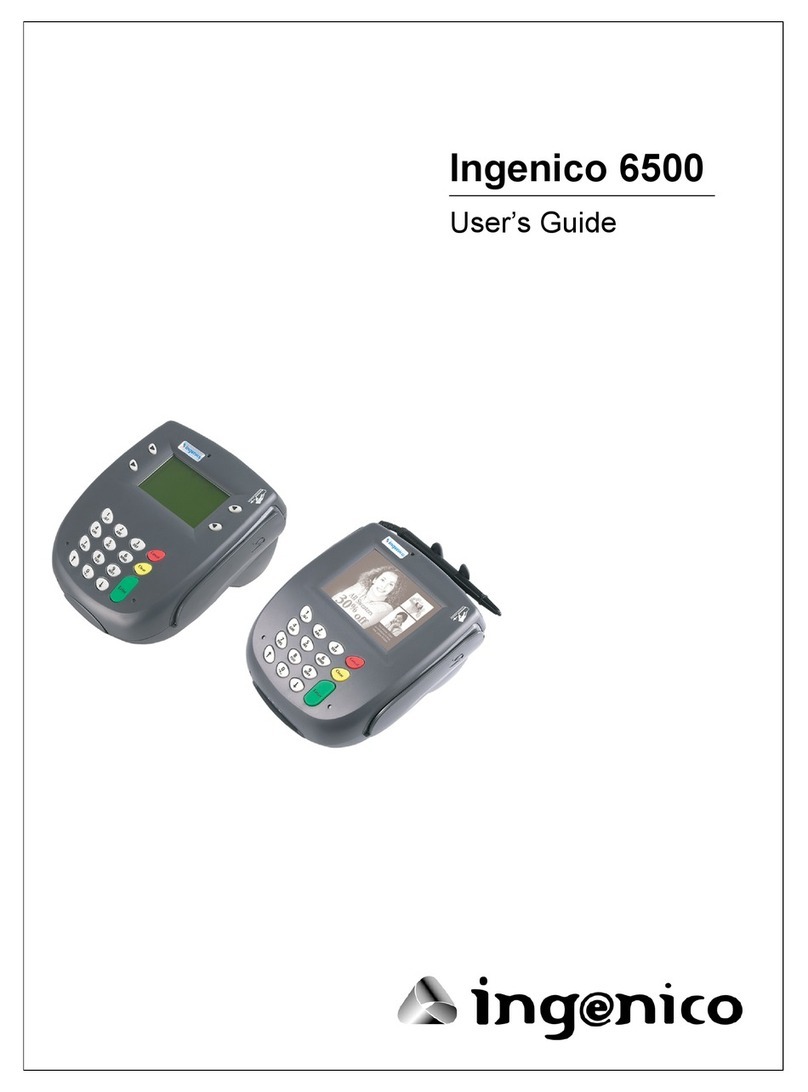Security of your terminal
Your device fulfils current applicable PCI PED security
requirements.
Upon receipt of your terminal you should check for signs of
tampering of the equipment. It is strongly advised that these
checks are performed regularly after receipt. You should check,
for example: that the keypad is firmly in place; that there is no
evidence of unusual wires that have been connected to any
ports on your terminal or associated equipment, the chip card
reader or any other part of your terminal. Such checks would
provide warning of any unauthorised modifications to your
terminal, and other suspicious behaviour of individuals that have
access to your terminal. Your terminal detects any “tampered
state”. In this state the terminal will repeatedly flash the
message” Alert Irruption!” and further use of the terminal will
not be possible. If you observe the “Alert Irruption!” message,
you should contact the terminal helpdesk immediately.
You are strongly advised to ensure that privileged access to your
terminal is only granted to staff that have been independently
verified as being trustworthy.
CAUTION
Positioning of the ISC250 on check stand must be in such a way
to make cardholder PIN (Personal Identification Number) spying
infeasible.
NEVER ask the customer to divulge their PIN Code. Customers
should be advised to ensure that they are not being overlooked
when entering their PIN Code.
WARNING TO USERS IN THE UNITED STATES
Federal Communication Commission Interference
Statement 47 CFR Section 15.105(b)
This equipment has been tested and found to comply with the
limits for a Class B digital device, pursuant to Part 15 of the FCC
Rules. These limits are designed to provide reasonable
protection against harmful interference in a residential
installation. This equipment generates uses and can radiate
radio frequency energy and, if not installed and used in
accordance with the instructions, may cause harmful
interference to radio communications. However, there is no
guarantee that interference will not occur in a particular
installation. If this equipment does cause harmful interference
to radio or television reception, which can be determined by
turning the equipment off and on, the user is encouraged to try
to correct the interference by one of the following measures:
- Reorient or relocate the receiving antenna.
- Increase the separation between the equipment and receiver.
- Connect the equipment into an outlet on a circuit different
from that to which the receiver is connected.
- Consult the dealer or an experienced radio/TV technician for
help.
NO UNAUTHORIZED MODIFICATIONS
47 CFR Section 15.21
CAUTION: This equipment may not be modified,
altered, or changed in any way without signed
written permission from Ingenico. Unauthorized
modification may void the equipment authorization
from the FCC and will void the Ingenico warranty.
ANTENNA REQUIREMENT
47 CFR Section 15.203
This device ISC250 complies with Part 15 of the FCC
Rules. Operation is subject to the following two
conditions: (1) This device may not cause harmful
interference, and (2) this device must accept any
interference received, including interference that
may cause undesired operation.
WARNING TO USERS IN THE CANADA:
This device complies with Industry Canada licence-
exempt RSS standard(s). Operation is subject to the
following two conditions: (1) this device may not
cause interference, and (2) this device must accept
any interference, including interference that may
cause undesired operation of the device.
Under Industry Canada regulations, this radio
transmitter may only operate using an antenna of a
type and maximum (or lesser) gain approved for the
transmitter by Industry Canada. To reduce potential
radio interference to other users, the antenna type
and its gain should be so chosen that the equivalent
isotropically radiated power (e.i.r.p.) is not more
than that necessary for successful communication.
SAFETY