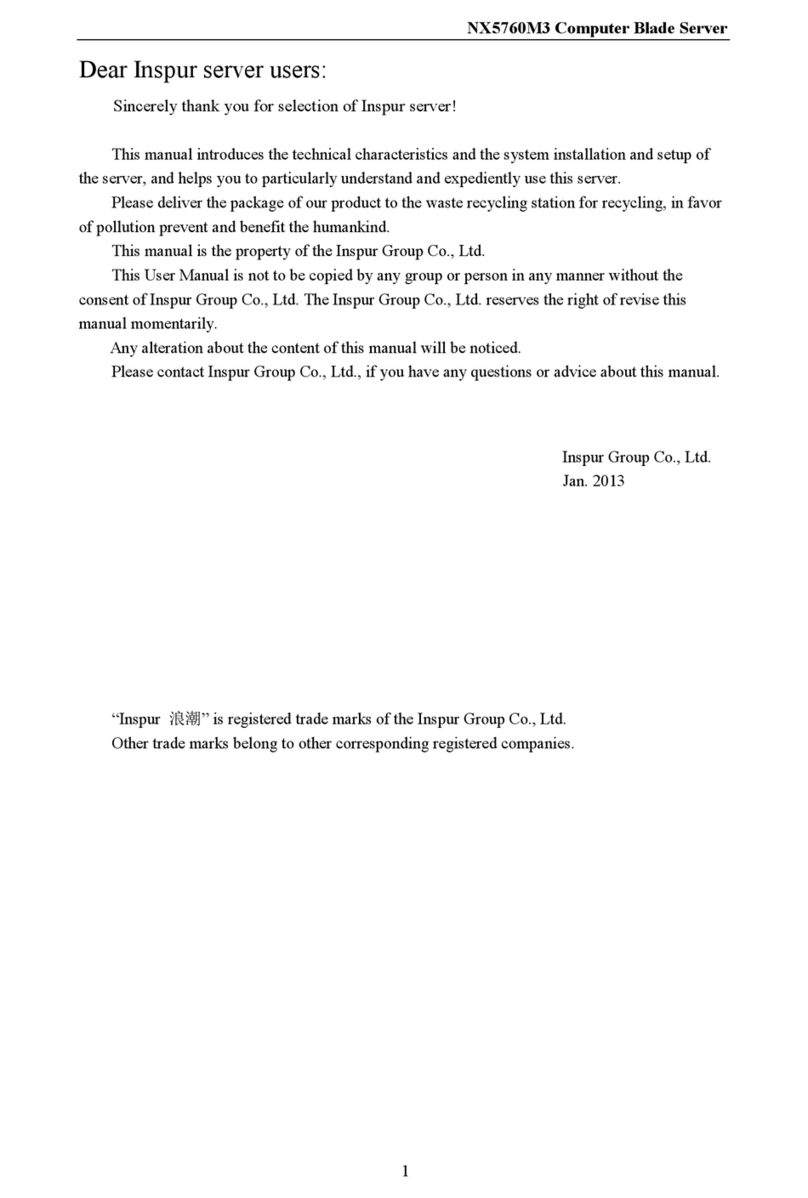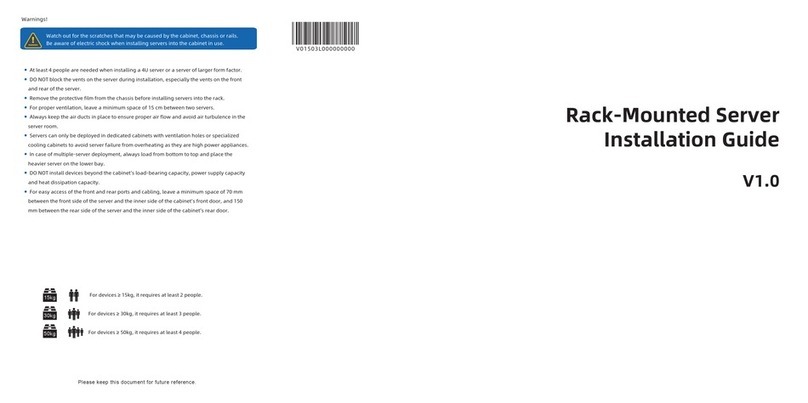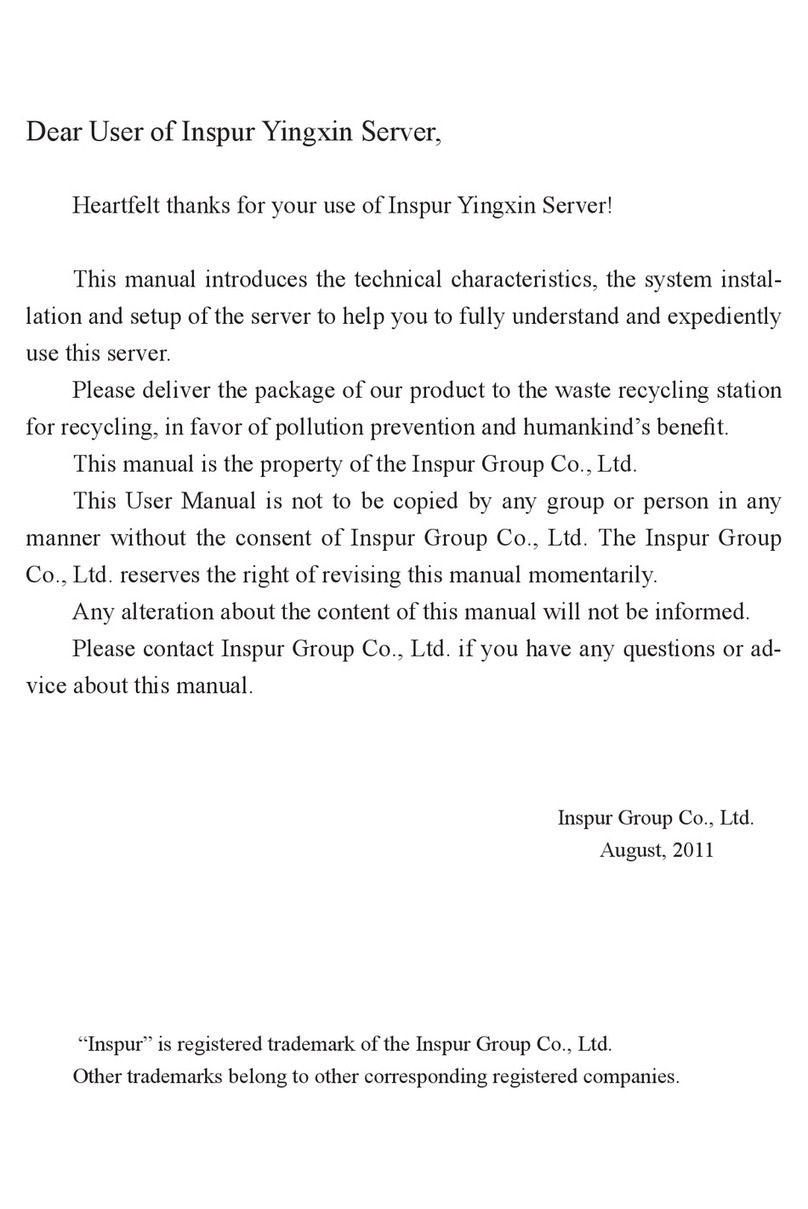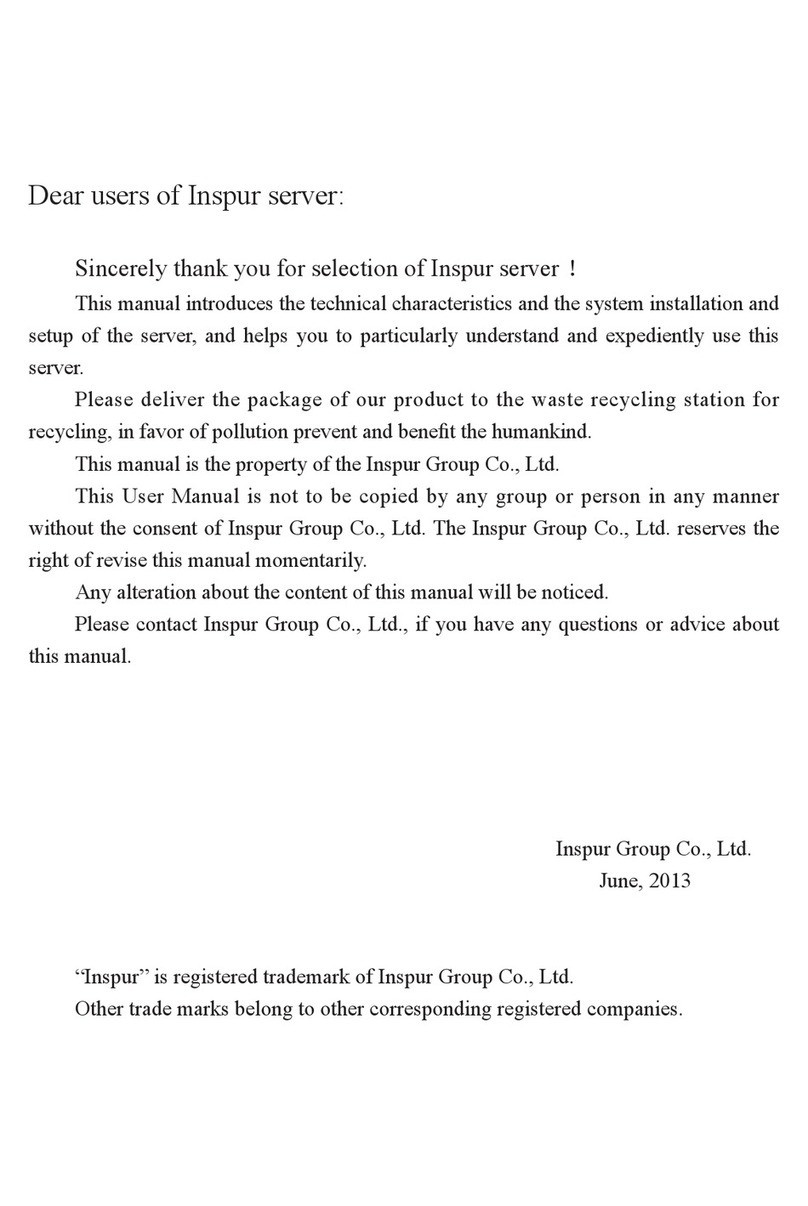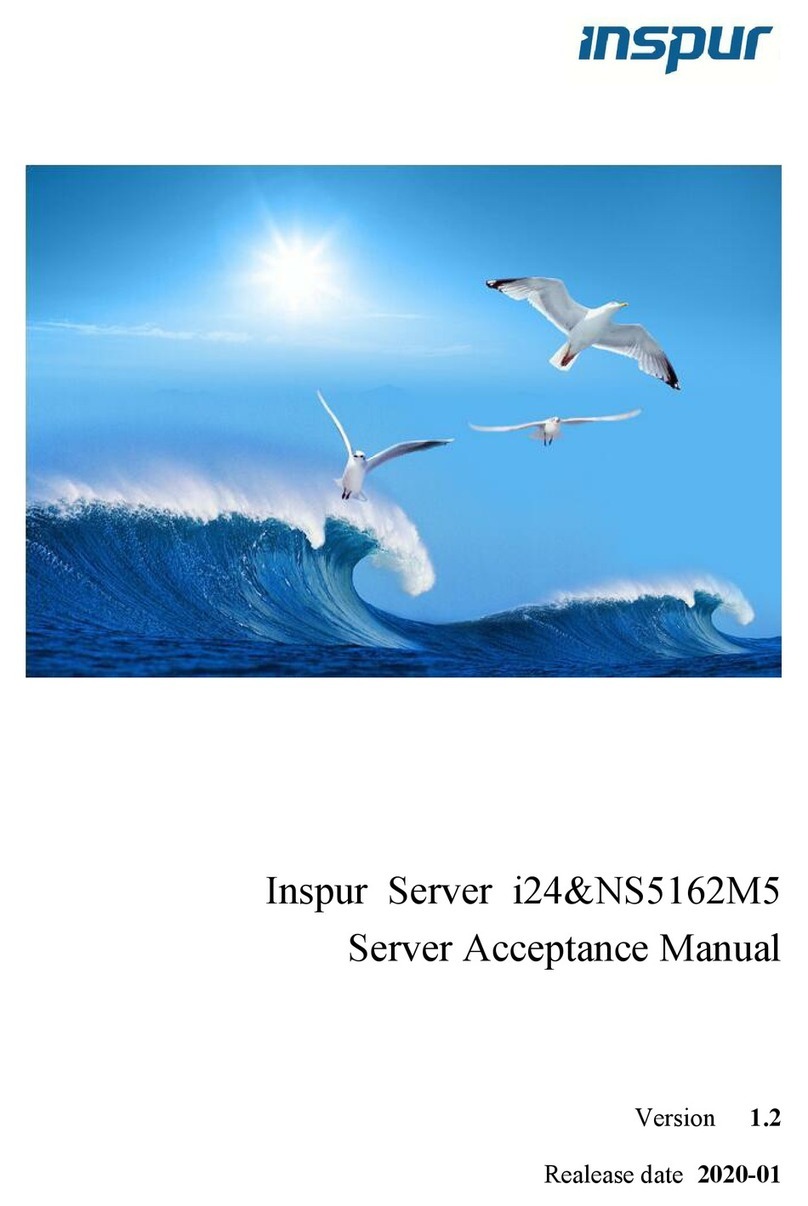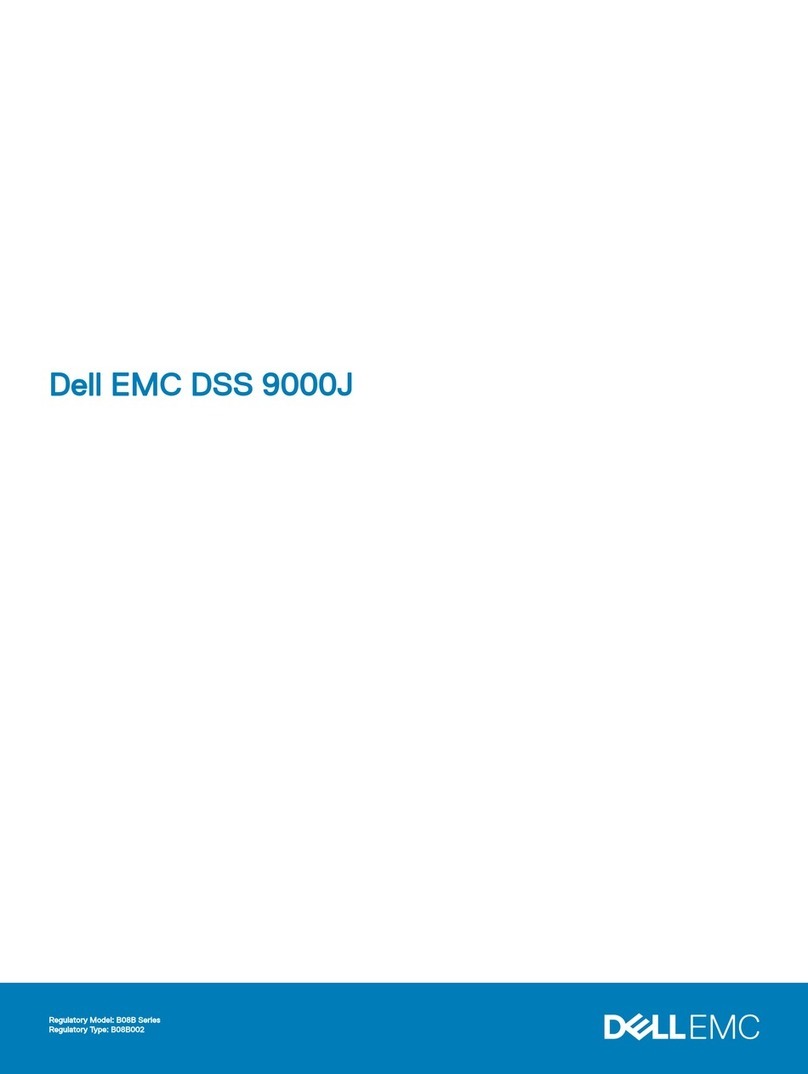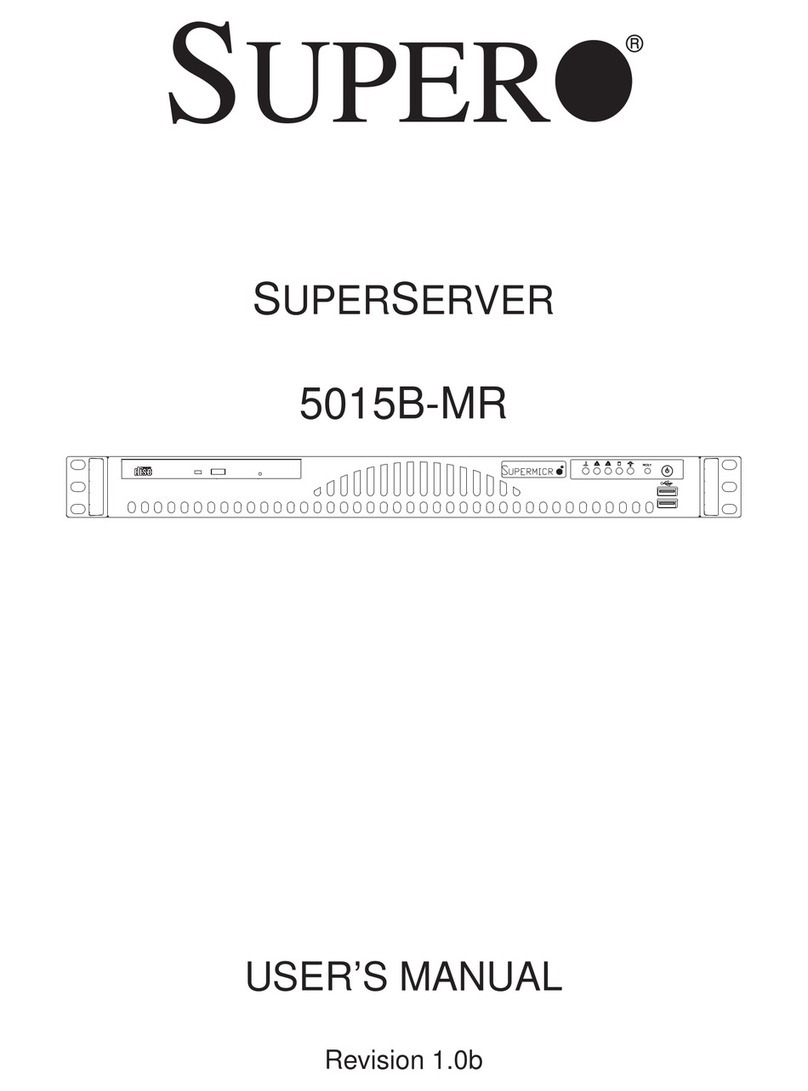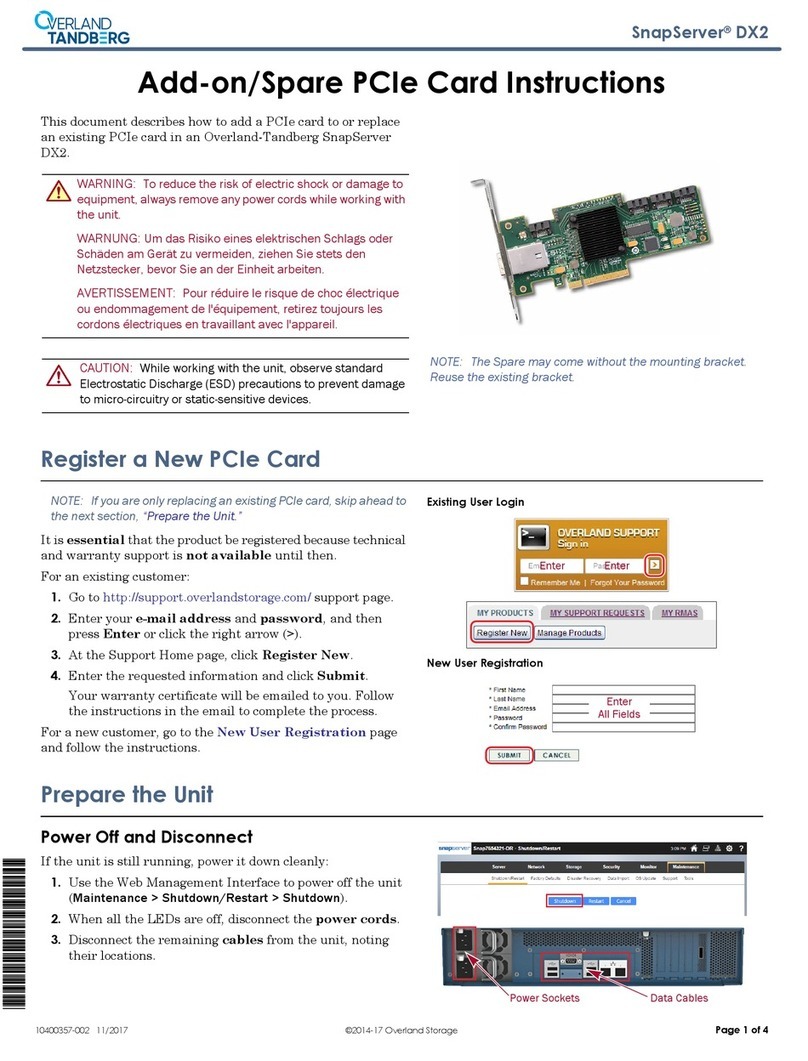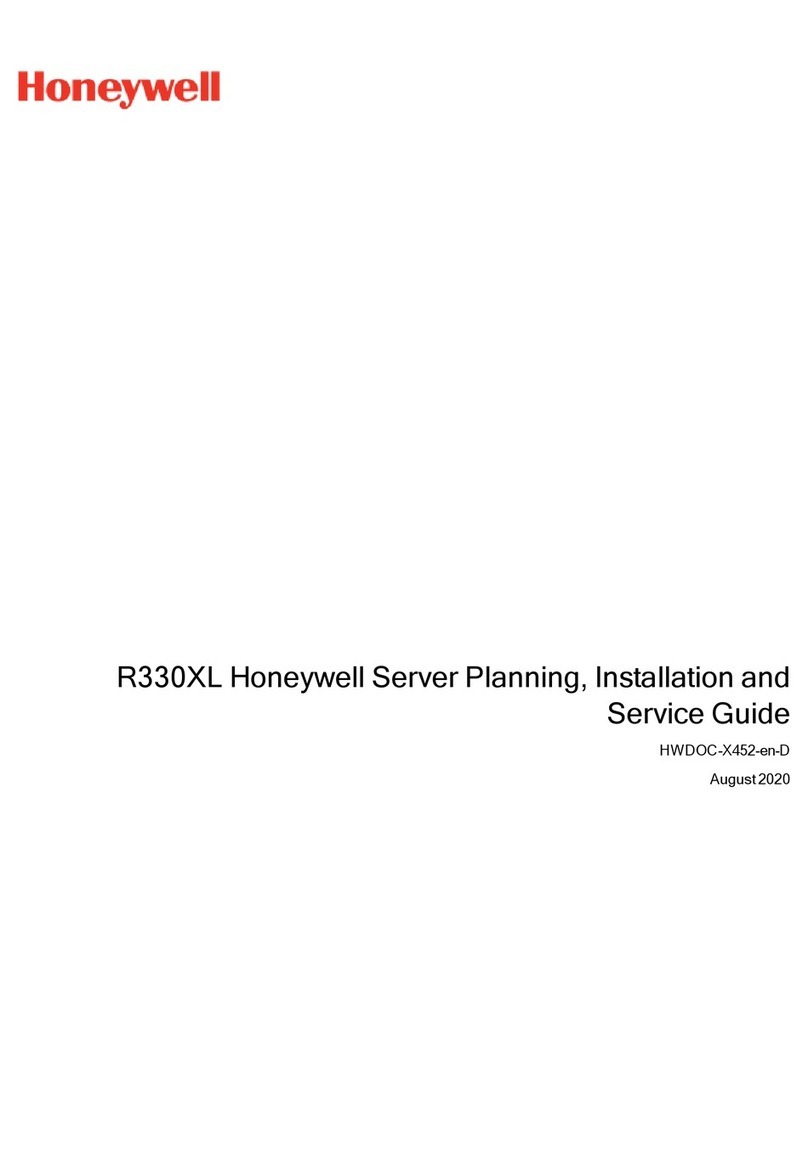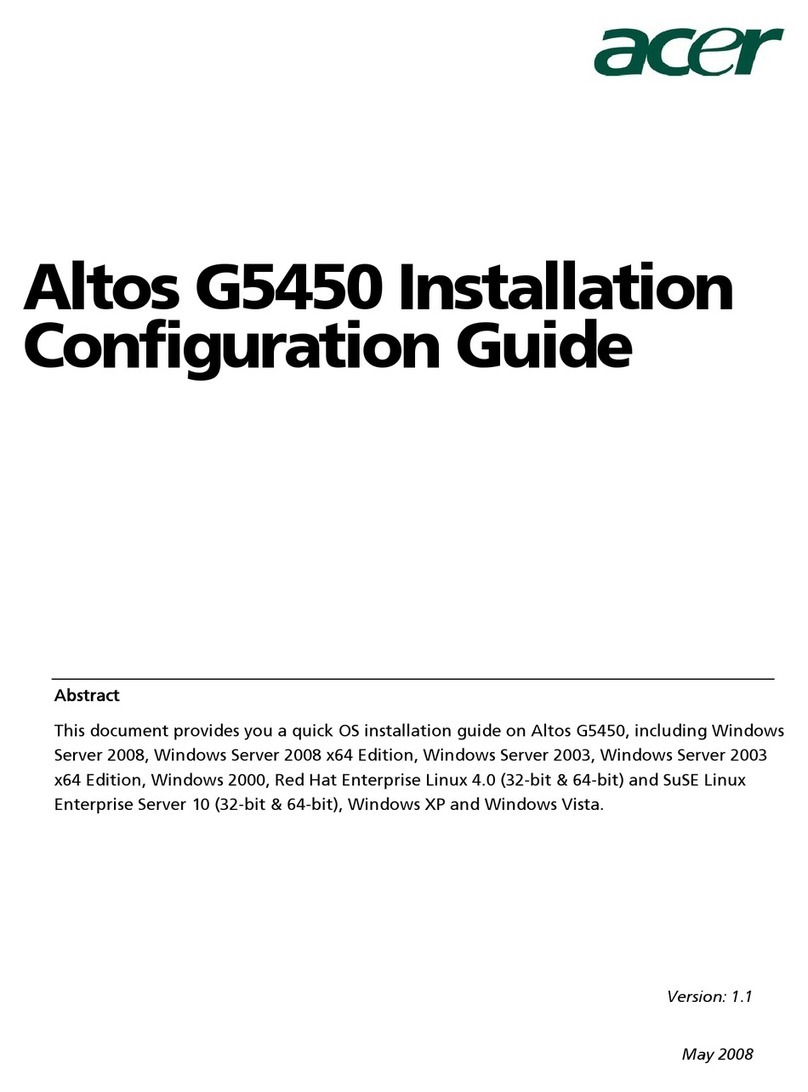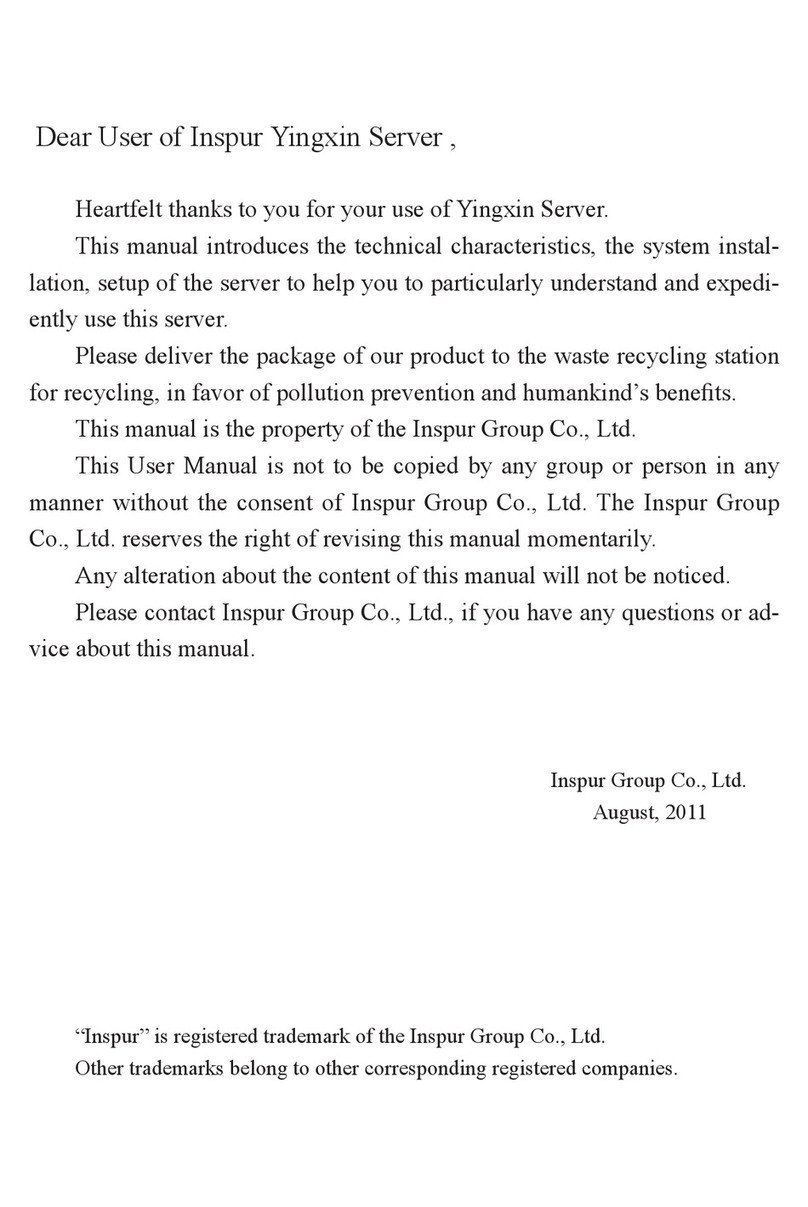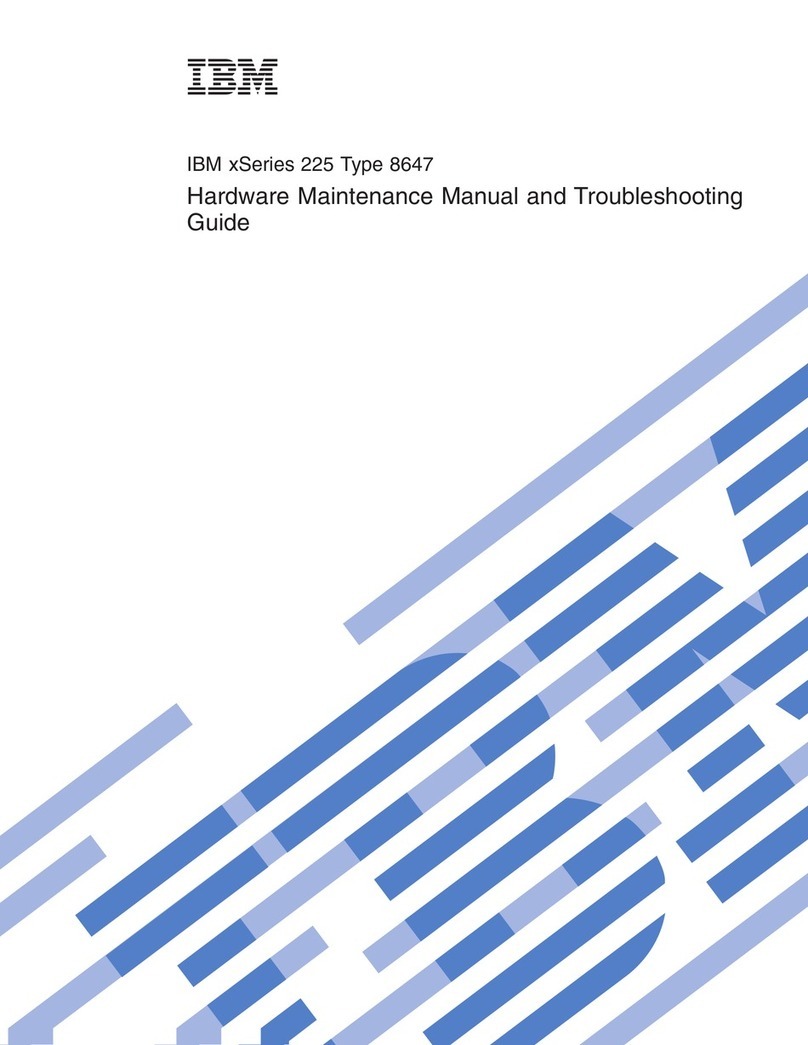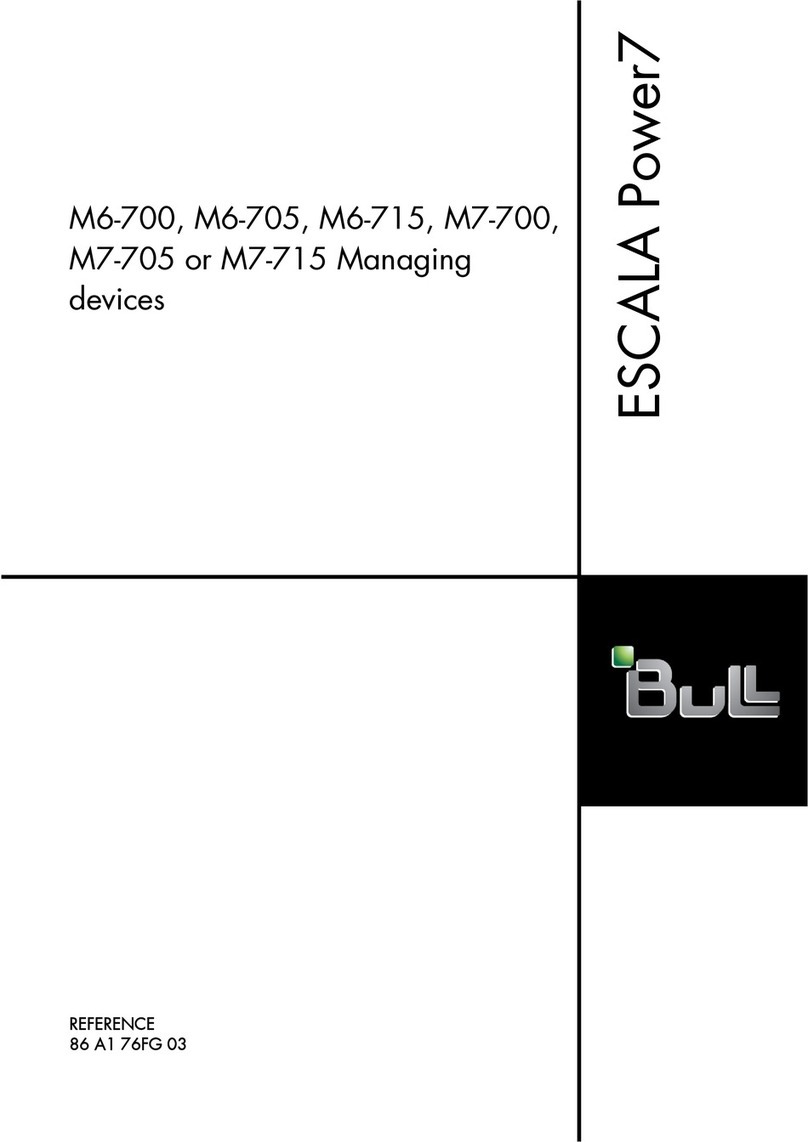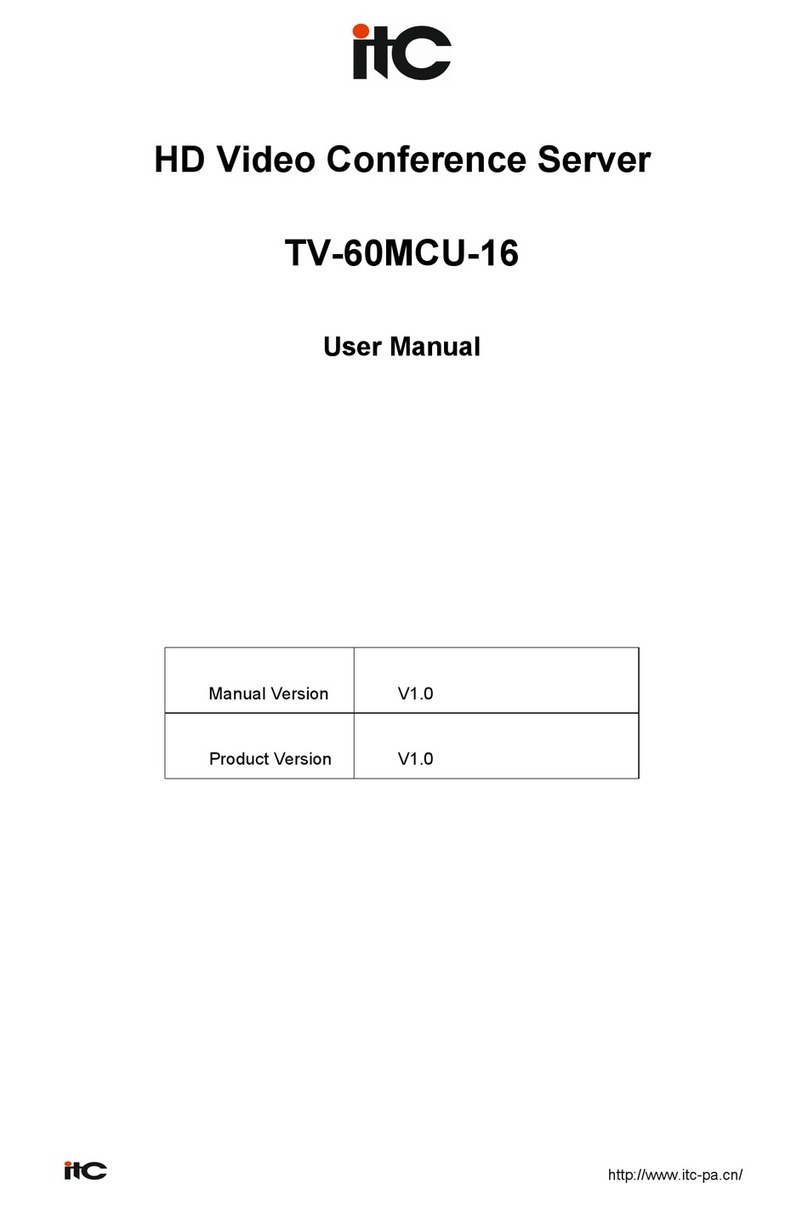rated input label. To prevent your equipment from damages caused by momentary
spike or plunge of the voltage, please use relevant voltage stabilizing equipment or
uninterruptible power supply equipment.
Warning 3: If extended cables are needed, please use the three-core cables
matched with correct earthed plug, and check the ratings of the extended cables to
make sure that the sum of rated current of all products inserted into the extended
cables do not exceed 80% of the limits of the rated currents of the extended cables.
Warning 4: Please be sure to use the supplied power supply component, such
as power lines, power socket (if supplied with the equipment) etc.. For the safety of
equipment and the user, do not replace randomly power cables or plugs.
Warning 5: To prevent electric shock dangers caused by leakage in the sys-
tem, please make sure that the power cables of the system and peripheral equip-
ment are correctly connected to the earthed power socket. Please connect the
three-core power line plug to the three-core AC power socket that is well earthed
and easy to access, be sure to use the earthing pin of power lines and do not use
the patch plug or the earthing pin unplugged with cables. In case of the earthing
conductors not installed and it is uncertain whether there are appropriate earth-
ing protections, please do not operate or use the equipment. Contact and consult
with the electrician, please.
Warning 6: To avoid short circuit of internal components and re or electric
shock hazards, please do not ll any object into the open pores of the system.
Warning 7: Please place the system far away from the cooling plate and at
the place with heat sources, and be sure not to block the air vents.
Warning 8: Be sure not to scatter food or liquid in the system or on other
components, and do not use the product in humid and dusty environment.
Warning 9: The replacement of batteries with those of another model may
cause explosion. When replacement of batteries is required, please consult rst the
manufacturer and choose batteries of the same or a similar model recommended
by the manufacturer. Do not dismount, extrude and pink the batteries or make
the external connection point short circuit, and do not expose them in the environ-
ment over 60°C. Never throw them into re or water. Please do not try to open
or repair the batteries, and be sure to reasonably deal with the at batteries and