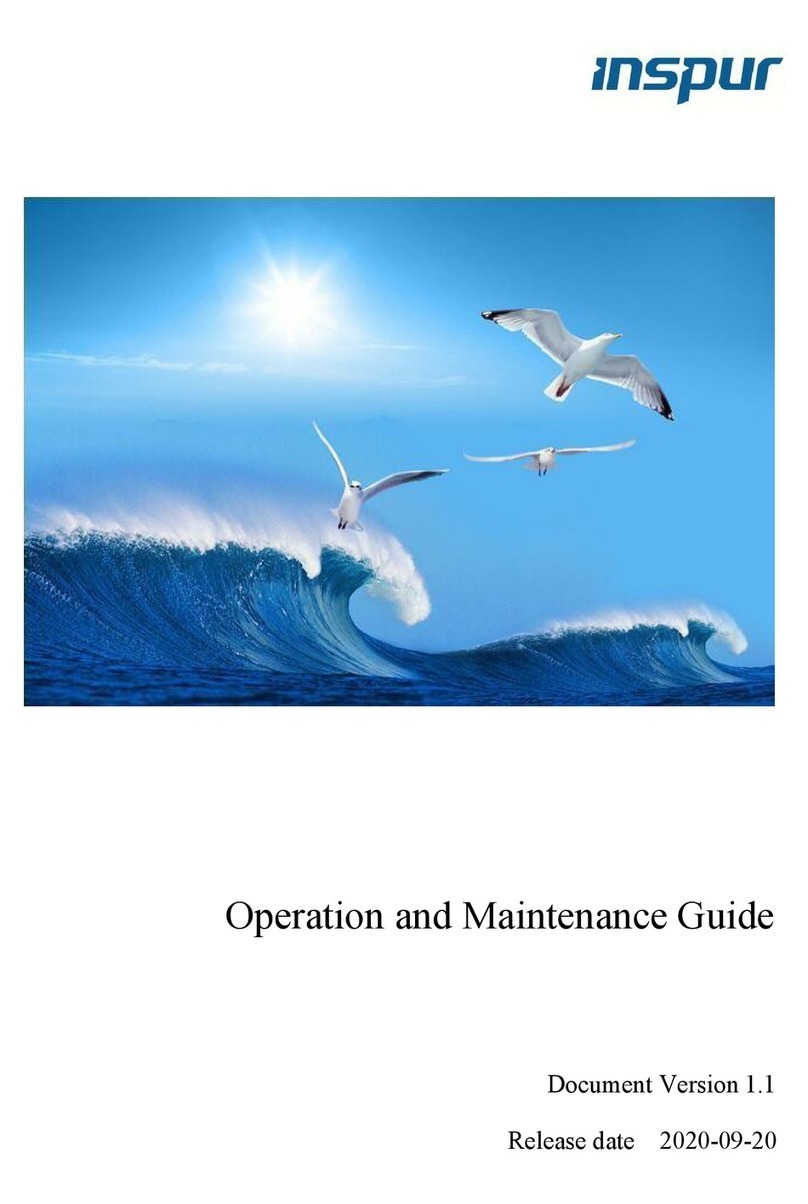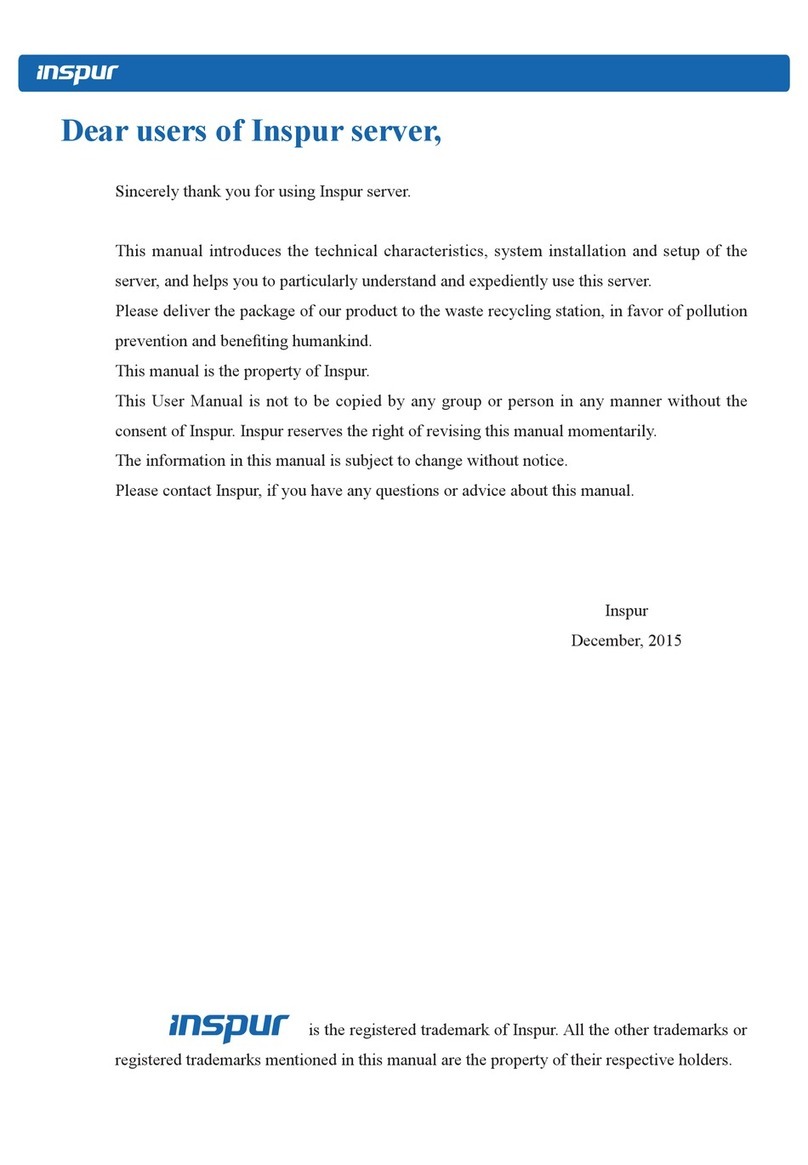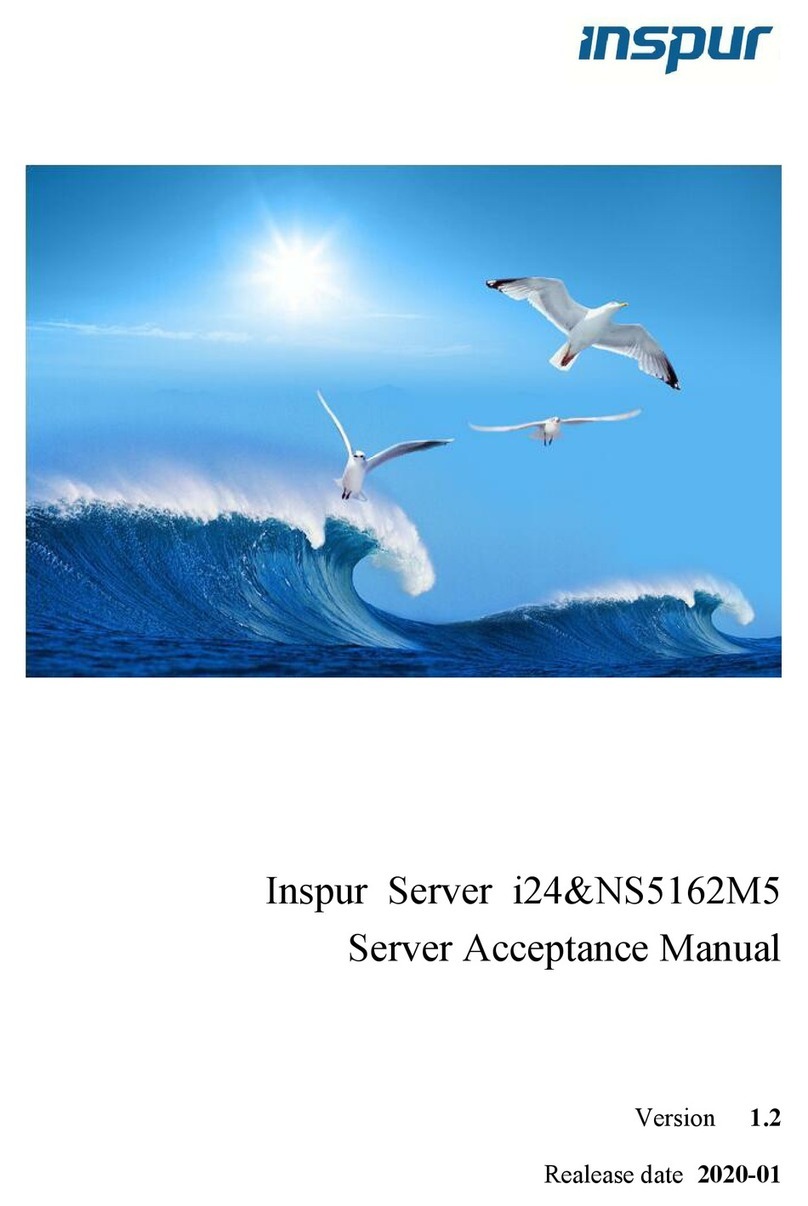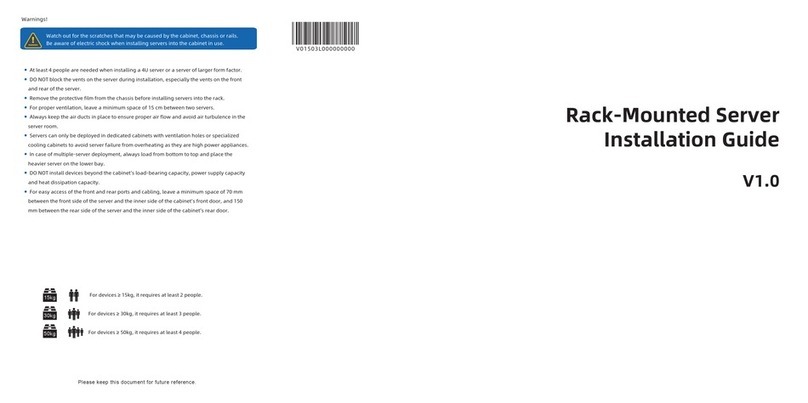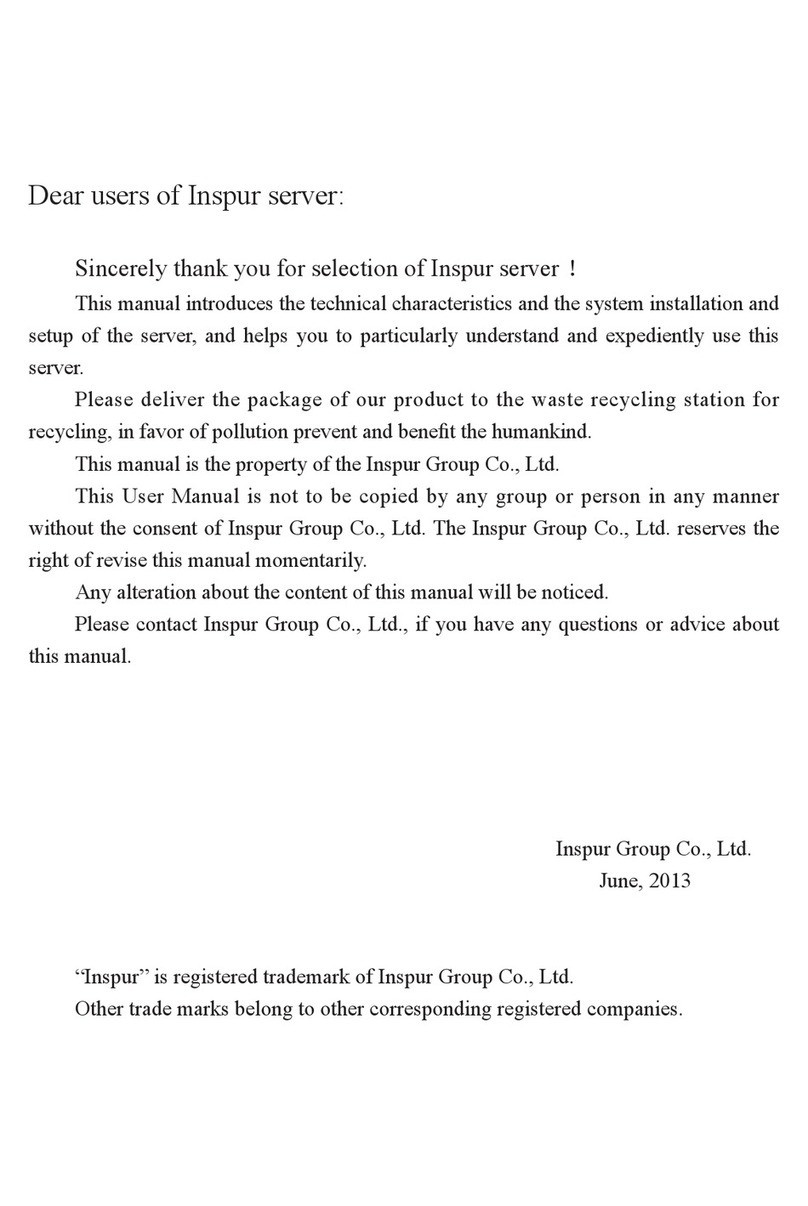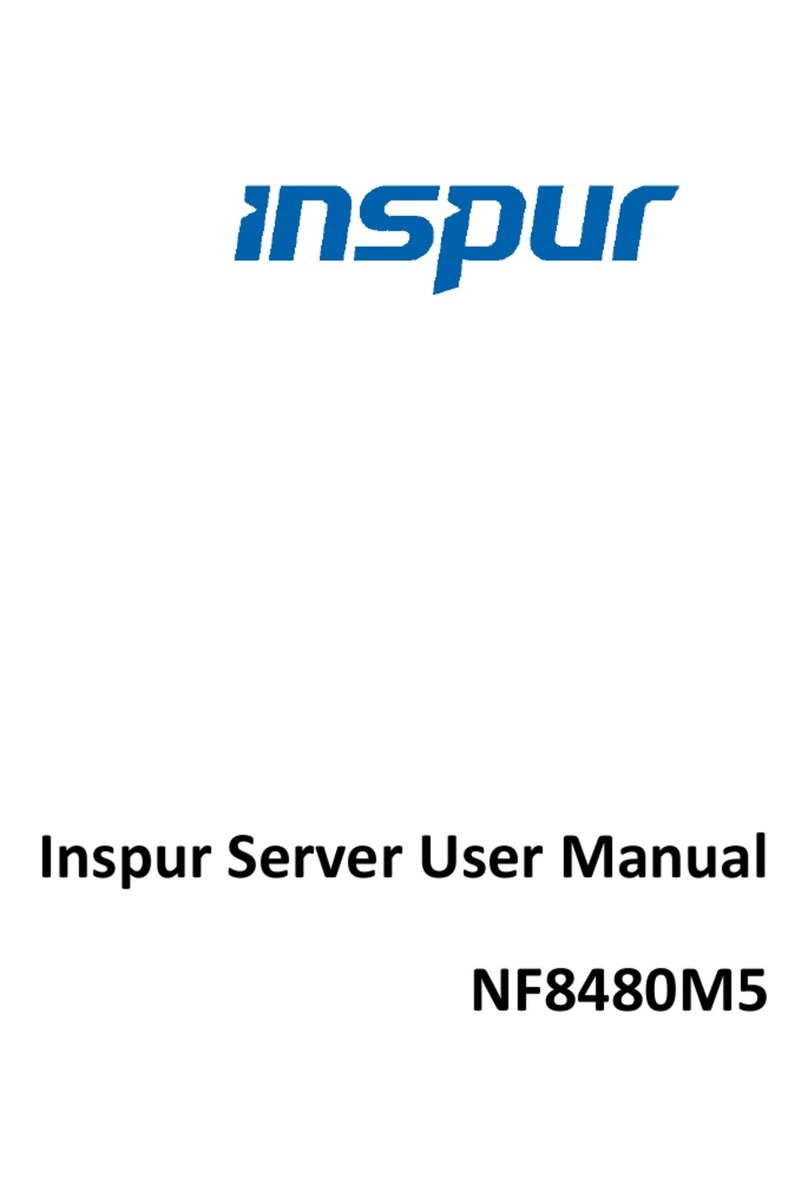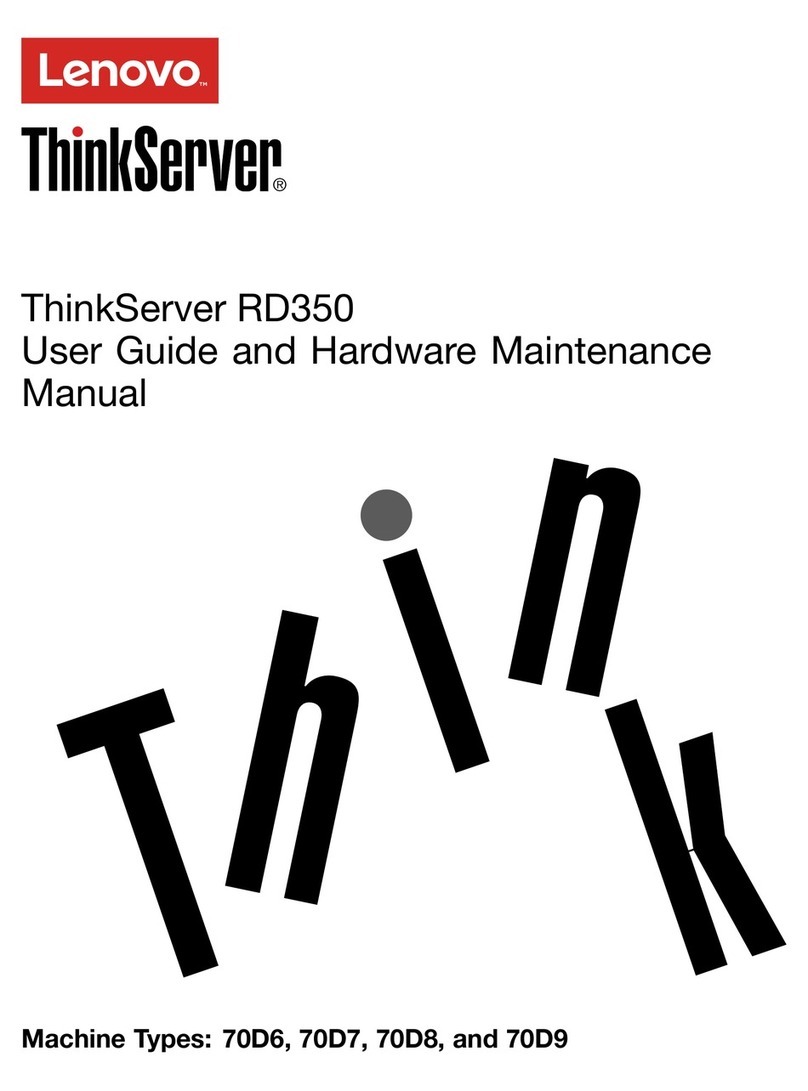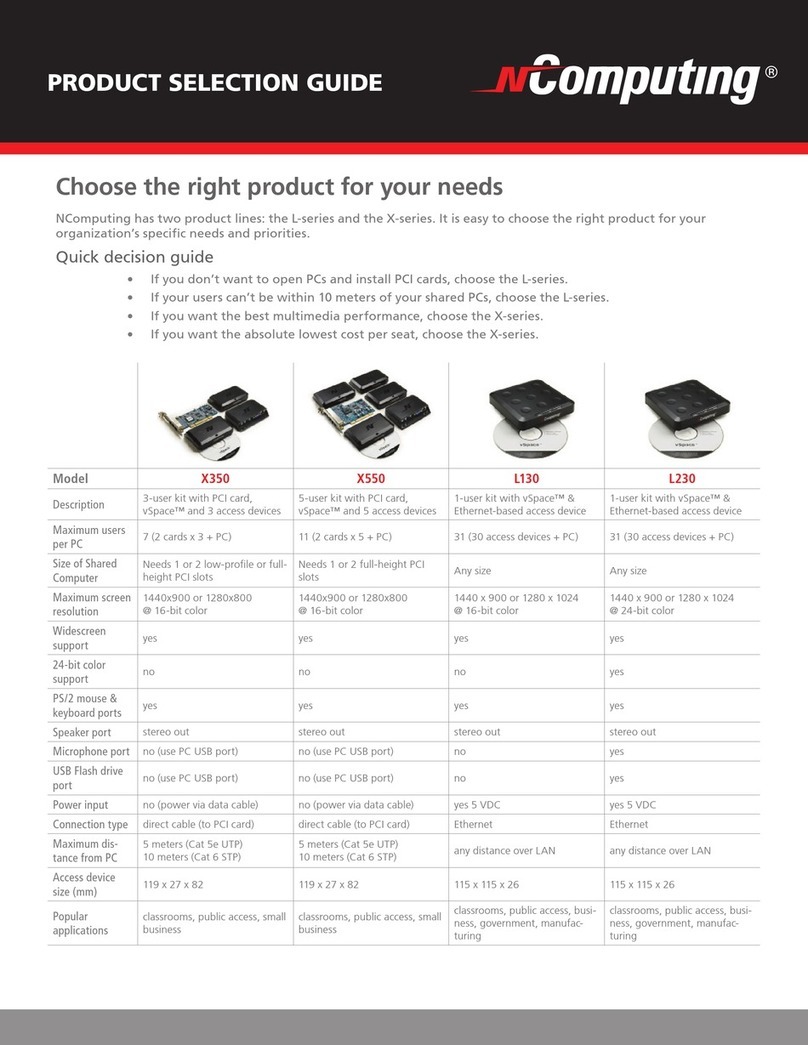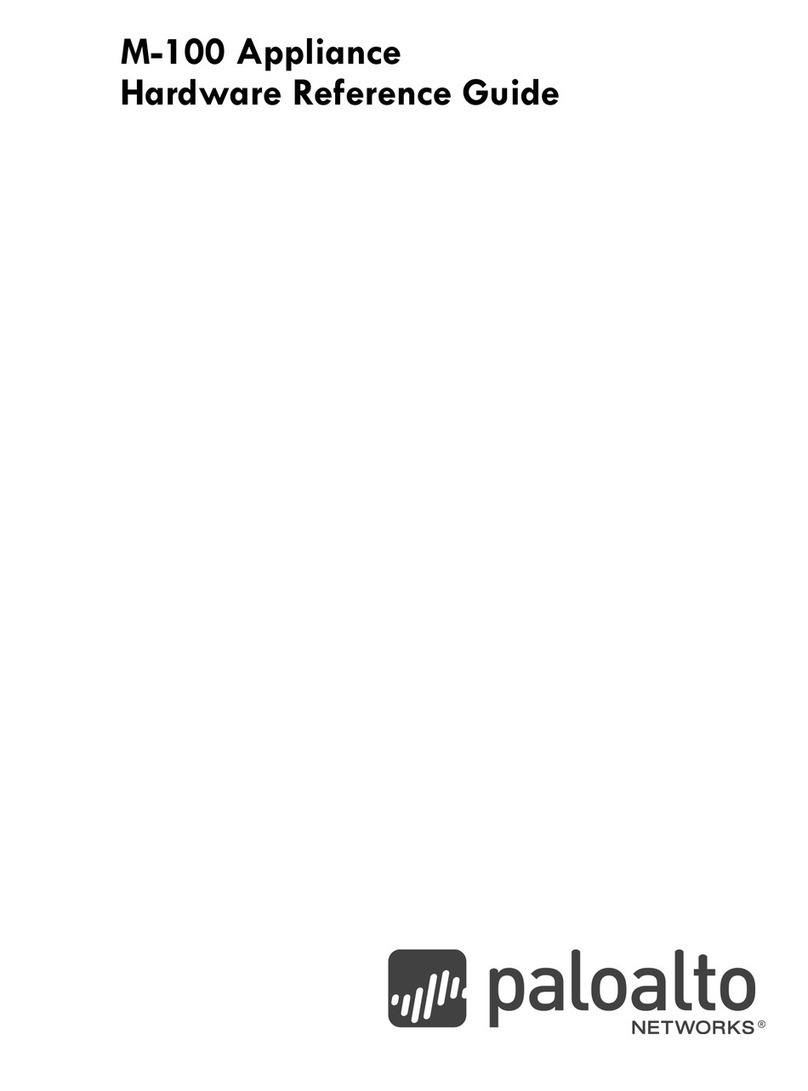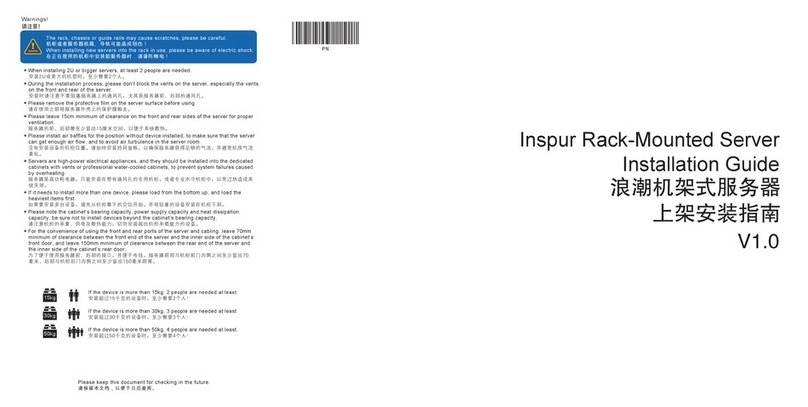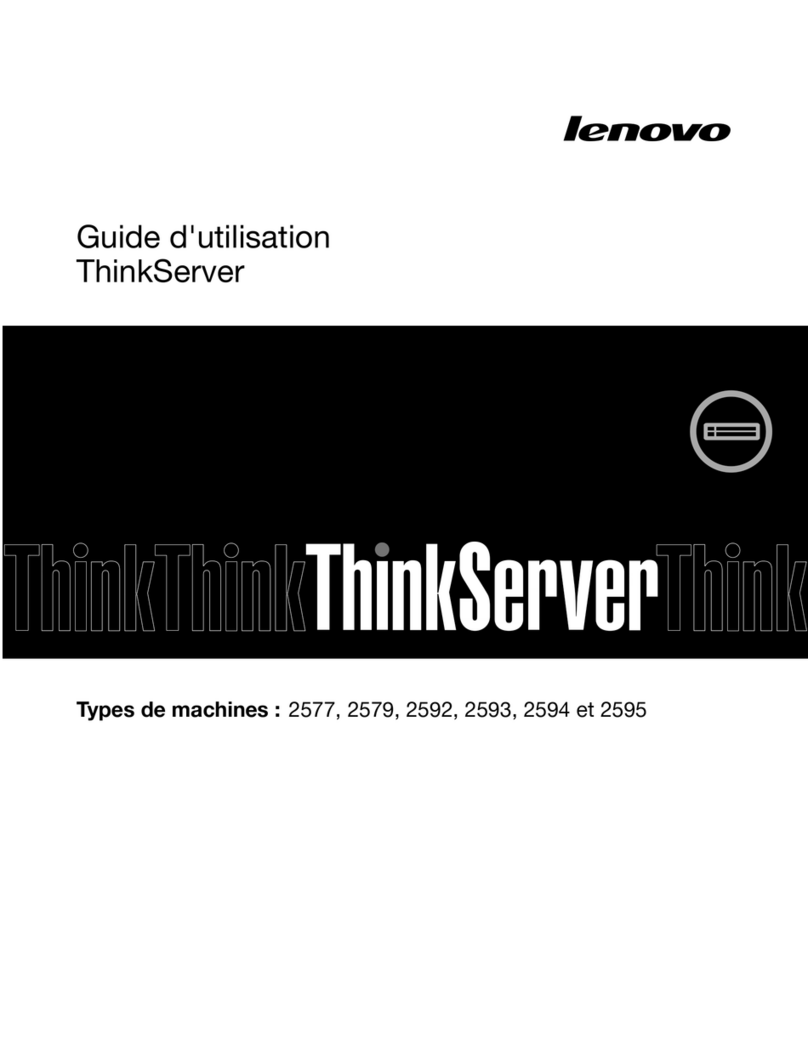iii
Inspur proprietary and confidential information
Copyright © Inspur Electronic Information Industry Co., Ltd.
Contents
Contents.......................................................................................................................................... iii
1Hardware Test...........................................................................................................................4
1.1 Hardware Test.................................................................................................................4
1.1.1 Packaging............................................................................................................4
1.1.2 Chassis ................................................................................................................5
1.1.3 PSUs....................................................................................................................5
1.1.4 Hardware Detection ............................................................................................7
1.1.5 Hard Disk Controllers.........................................................................................8
1.1.6 Alarm, Firmware Version, and Hardware Status Detection..............................10
2BMC Test................................................................................................................................12
2.1 BMC Test......................................................................................................................12
2.1.1 BMC Test..........................................................................................................12
3Hard Disk Controller Test.......................................................................................................22
3.1 Hard Disk Controller Test.............................................................................................22
3.1.1 Configuring RAID1 ..........................................................................................22
3.1.2 Configuring RAID5 ..........................................................................................23
4Network Port Test...................................................................................................................25
4.1.1 Network Port PXE.............................................................................................25
5Customer Acceptance Sign-off Sheet .....................................................................................27