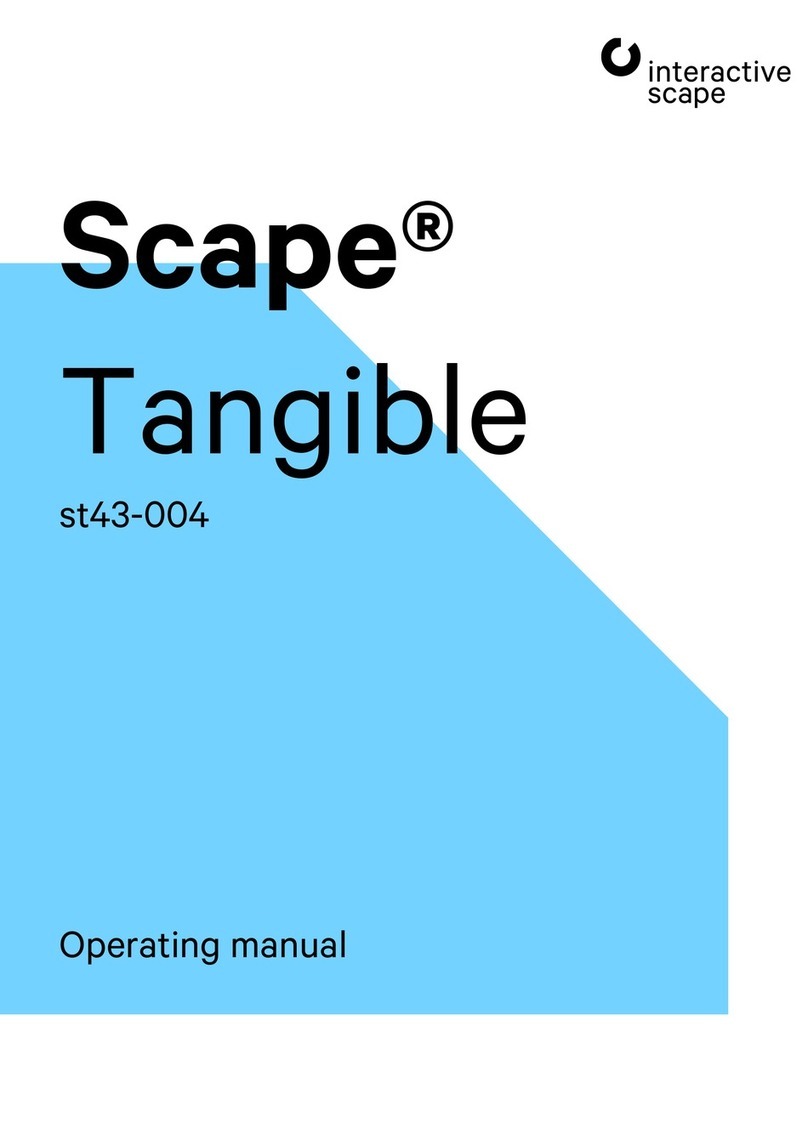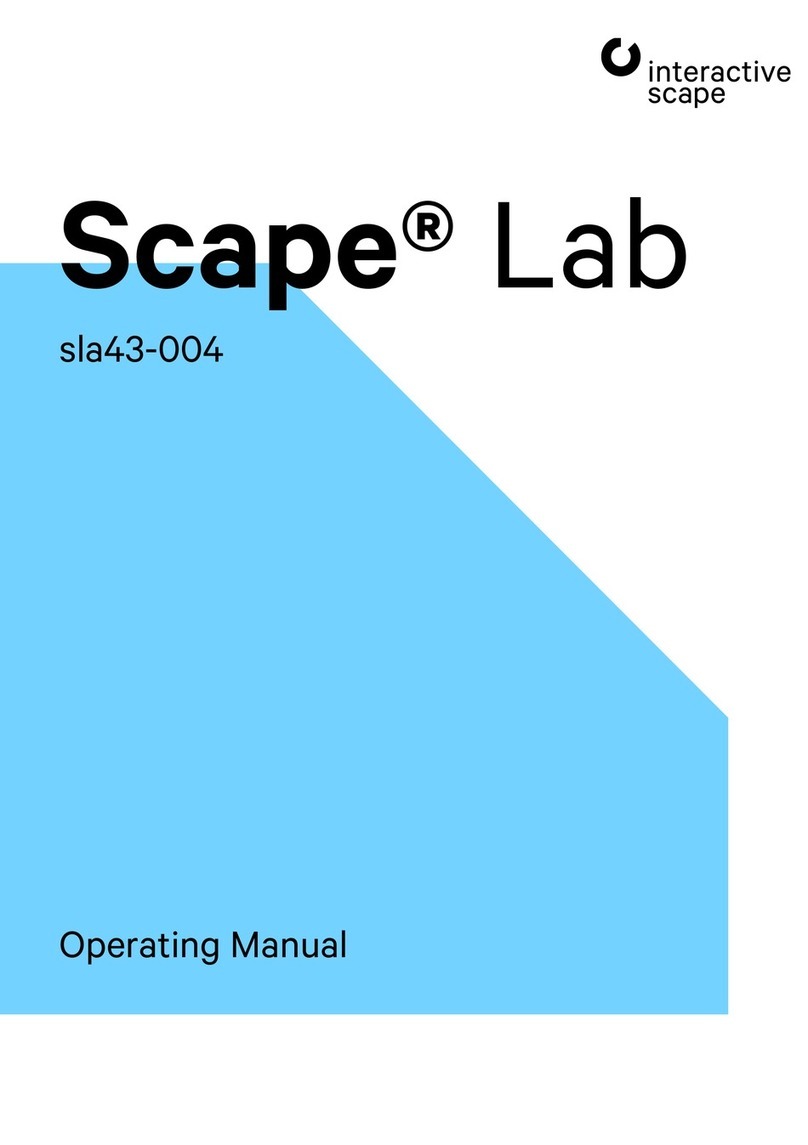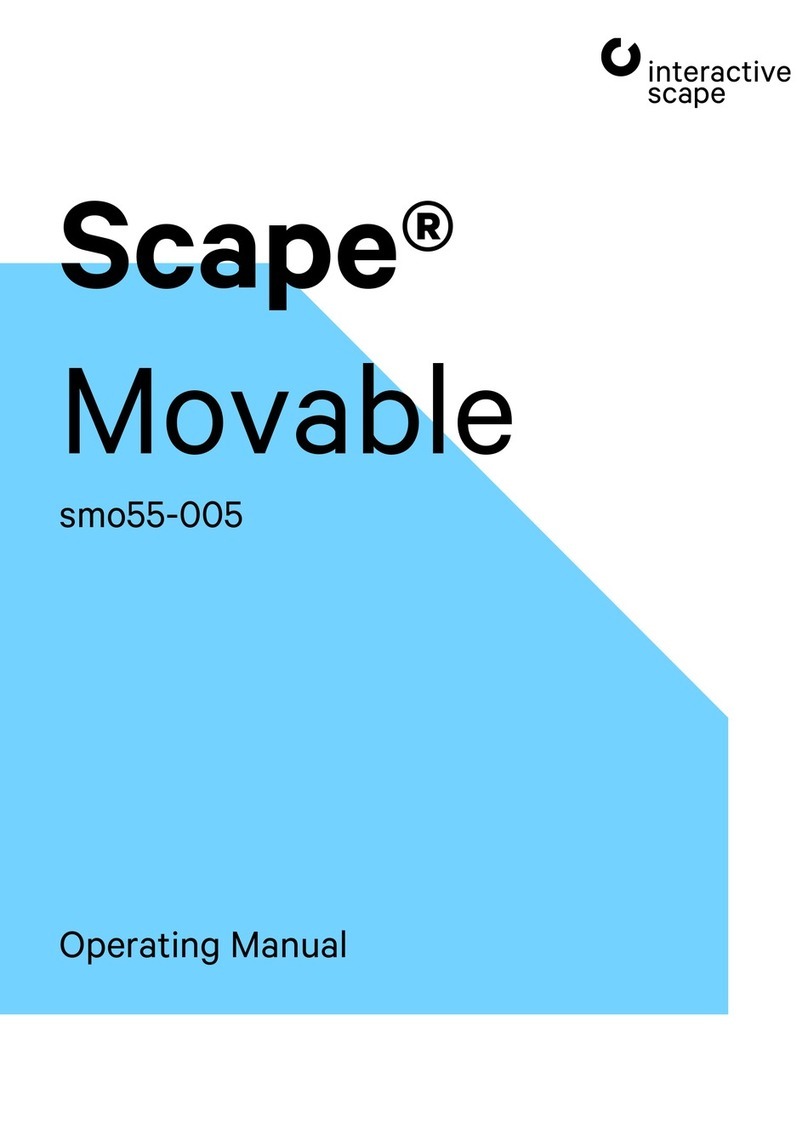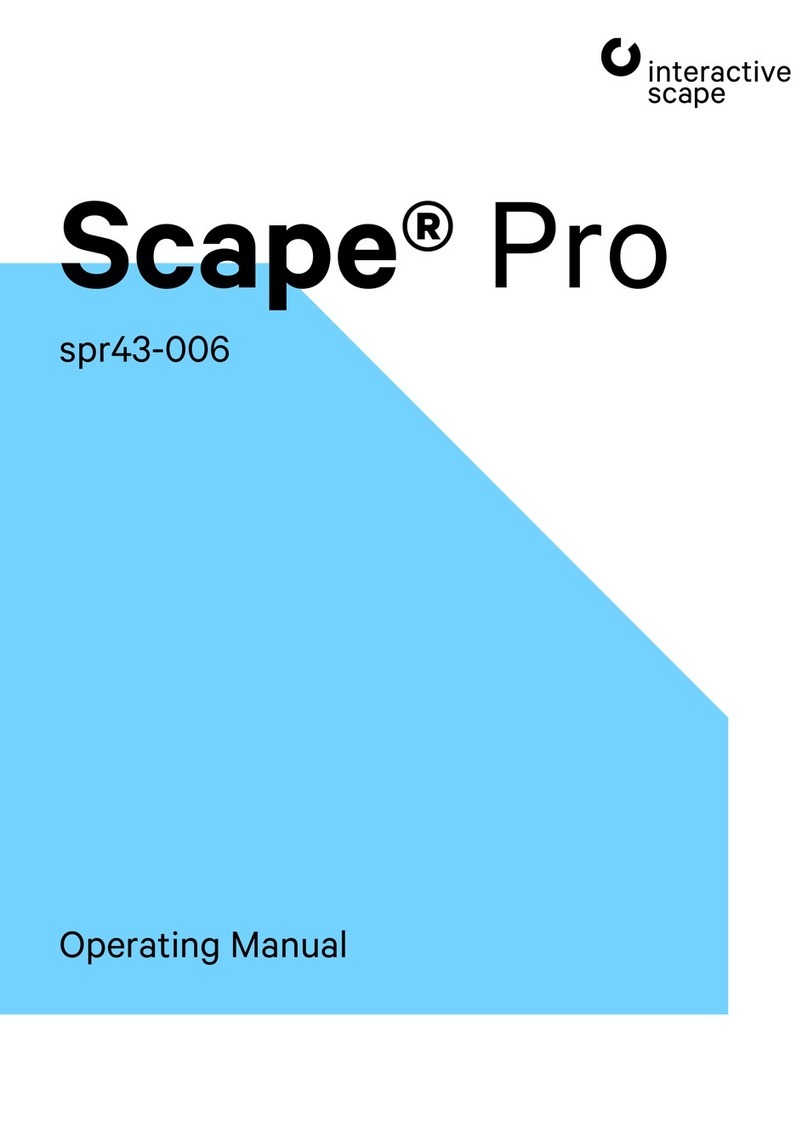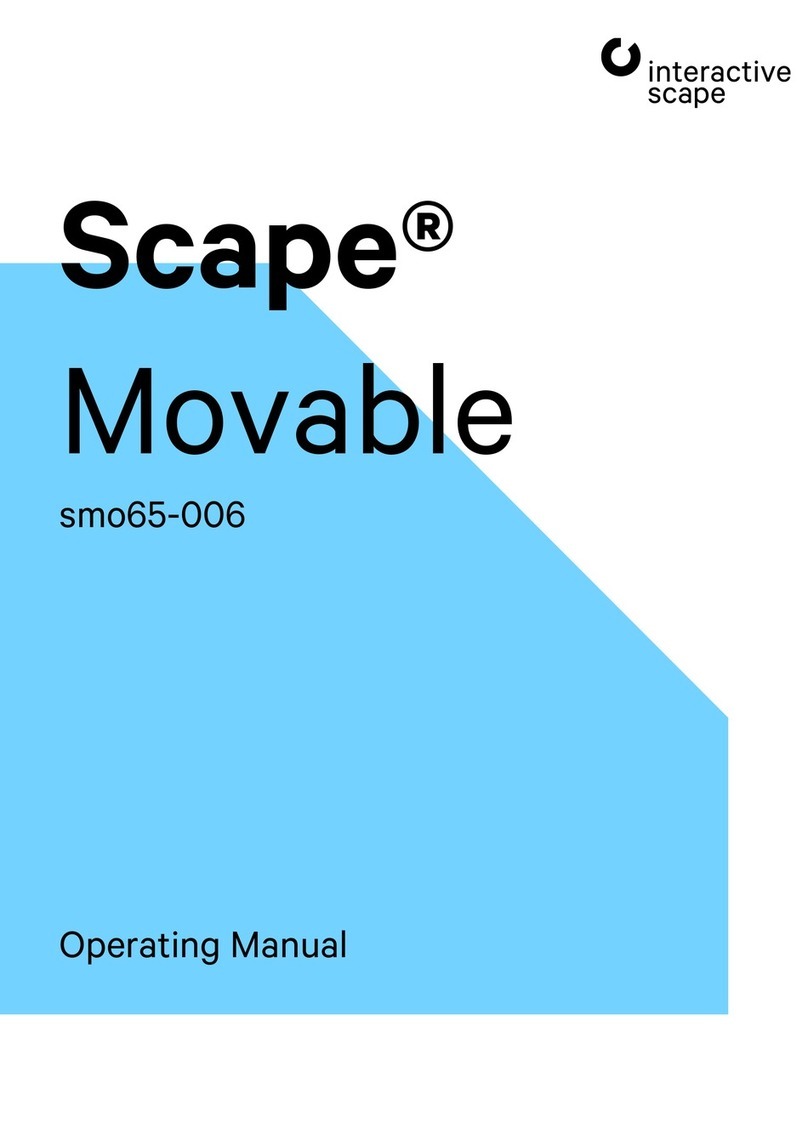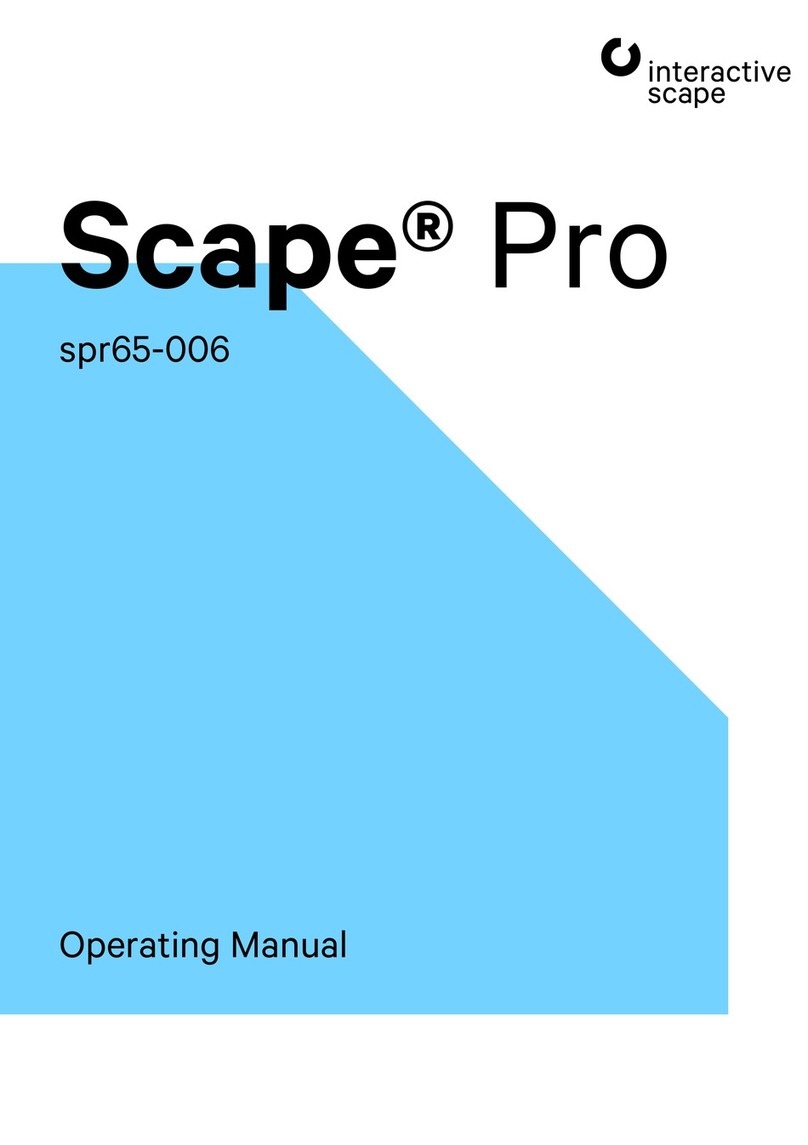1. General
—
Scape® Pro Technical specifications are subject
spr55-005 to change without notice.
Operating Manual Version 1.6 – Status: 12/2019
Page 2 of 27 poc: SFi
Scape® Pro
Operating Manual
Contents
1. General _____________________________________________________________________________________________________________5
1.1. Safety instructions ____________________________________________________________________________________________________5
1.2. Scope of delivery _____________________________________________________________________________________________________7
1.3. Cleaning instructions _________________________________________________________________________________________________7
1.4. Transportation instructions___________________________________________________________________________________________7
2. Specifications and set up___________________________________________________________________________________________8
2.1. Specifications________________________________________________________________________________________________________ 8
2.2. Connections and controls ___________________________________________________________________________________________ 9
2.2.1. PC unit ___________________________________________________________________________________________________________ 9
2.2.2. Connections for power and peripherals _________________________________________________________________________ 10
2.2.3. Touch screen ____________________________________________________________________________________________________ 11
2.2.4. Remote control___________________________________________________________________________________________________12
3. Installation ________________________________________________________________________________________________________ 13
3.1. Notes ________________________________________________________________________________________________________________13
3.2. Connection to the power supply _____________________________________________________________________________________13
3.3. Connection to the network __________________________________________________________________________________________13
4. Switching on ______________________________________________________________________________________________________ 14
5. Display settings – OSD ____________________________________________________________________________________________ 15
5.1. OSD usage ___________________________________________________________________________________________________________15
5.2. Select input source __________________________________________________________________________________________________15
6. Integrated PC _____________________________________________________________________________________________________ 16
7. Troubleshooting tips ______________________________________________________________________________________________ 17
7.1. Manufacturer – Support _____________________________________________________________________________________________17
7.2. Problems and solutions ______________________________________________________________________________________________17
8. Appendix __________________________________________________________________________________________________________ 18
8.1. Technical data _______________________________________________________________________________________________________18
8.1.1. Scape® Pro________________________________________________________________________________________________________18
8.1.2. Touch screen_____________________________________________________________________________________________________18
8.1.3. Silent PC _________________________________________________________________________________________________________19